
Comment passer à l'API WhatsApp sans perdre les appels vocaux
Apprenez à passer à l'API WhatsApp sans perdre les appels vocaux. Combinez la messagerie et la voix pour bâtir la confiance, résoudre des problèmes complexes et se démarquer.

Si vos clients sont des utilisateurs de WhatsApp, vous devez savoir comment fonctionne WhatsApp Broadcast. Dans cet article, vous apprendrez comment créer une liste de diffusion WhatsApp et comment envoyer un message de diffusion sur WhatsApp. Que vous utilisiez l'application WhatsApp Business ou l'API WhatsApp, également connue sous le nom de plateforme WhatsApp Business, vous apprendrez à utiliser WhatsApp Broadcast pour envoyer messages WhatsApp en masse à votre public. De plus, nous discuterons de la manière d'augmenter la limite de messagerie de votre compte WhatsApp pour diffuser à un public plus large.
Plus de 1,5 milliard de personnes utilisent WhatsApp dans le monde, avec un taux d'ouverture impressionnant de 98 %, ce qui en fait un outil puissant pour les entreprises pour se connecter avec les clients. Les diffusions WhatsApp permettent aux entreprises d'envoyer un seul message à plusieurs destinataires simultanément, garantissant ainsi la confidentialité car les destinataires ne connaissent pas les autres personnes de la liste.
Contrairement à WhatsApp Group Chat, les messages de diffusion sont envoyés individuellement à chaque utilisateur. Les entreprises peuvent l'utiliser pour le marketing ou le remarketing via l'application WhatsApp Business ou l'API WhatsApp .
Ensuite, explorons les diffusions sur l’application WhatsApp Business.
Les micro et petites entreprises ont un petit nombre de clients par mois, elles ne gèrent donc pas un grand volume de messages. Pour cette raison, la diffusion avec l’application WhatsApp Business est un bon choix pour eux.
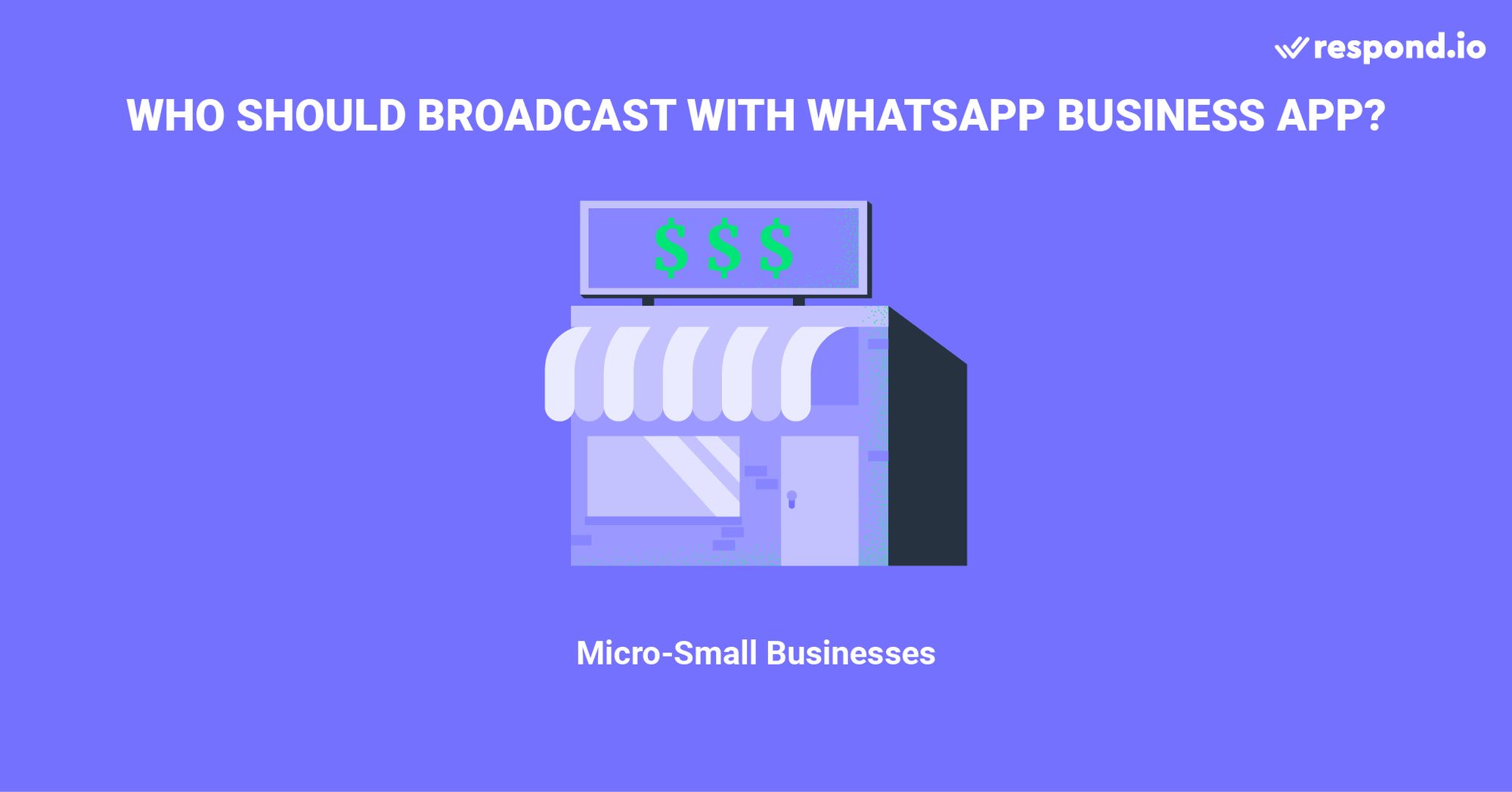
Voici les six points clés que vous devez connaître si vous souhaitez diffuser avec l’application WhatsApp Business.
La diffusion avec l'application WhatsApp Business est gratuite, permettant des messages illimités. Cependant, évitez le spam pour éviter d'être bloqué ou signalé.
Les étiquettes aident à catégoriser les contacts pour les diffusions ciblées, telles que les clients récurrents. Maintenez les étiquettes à jour pour gagner du temps ou étiquetez les contacts individuellement pour les nouvelles diffusions.
Vous pouvez envoyer des images, des vidéos, des documents et des catalogues de produits, ce qui facilite l'engagement des clients et la présentation des offres.
Les messages envoyés via une liste de diffusion sont reçus sous forme de messages individuels par vos clients. Cela signifie que leurs réponses vous parviennent directement, et non à l'ensemble de la liste, favorisant ainsi un sentiment d'intimité et d'engagement personnel.
La configuration d'une liste de diffusion WhatsApp est simple et conviviale, ce qui la rend accessible même aux utilisateurs non avertis en technologie. Sélectionnez simplement vos contacts, organisez-les dans une liste et commencez à envoyer des messages !
L'utilisation de l'application WhatsApp Business pour les diffusions garantit que vous opérez dans le cadre des conditions de service de WhatsApp par défaut. Cela dit, vous devez toujours vous familiariser en profondeur avec leurs conditions de service.
Cependant, la diffusion sur l’application WhatsApp Business est loin d’être parfaite. Voyons pourquoi.
Transformez les conversations en clients avec l'API WhatsApp officielle de respond.io. ✨
Gérez les appels et les discussions WhatsApp en un seul endroit !
La diffusion avec l'application WhatsApp Business présente plusieurs limitations. Pour commencer, il n'est pas possible d'importer des listes de contacts. Au lieu de cela, les numéros de téléphone doivent être ajoutés manuellement un par un. Mais il y a plus.
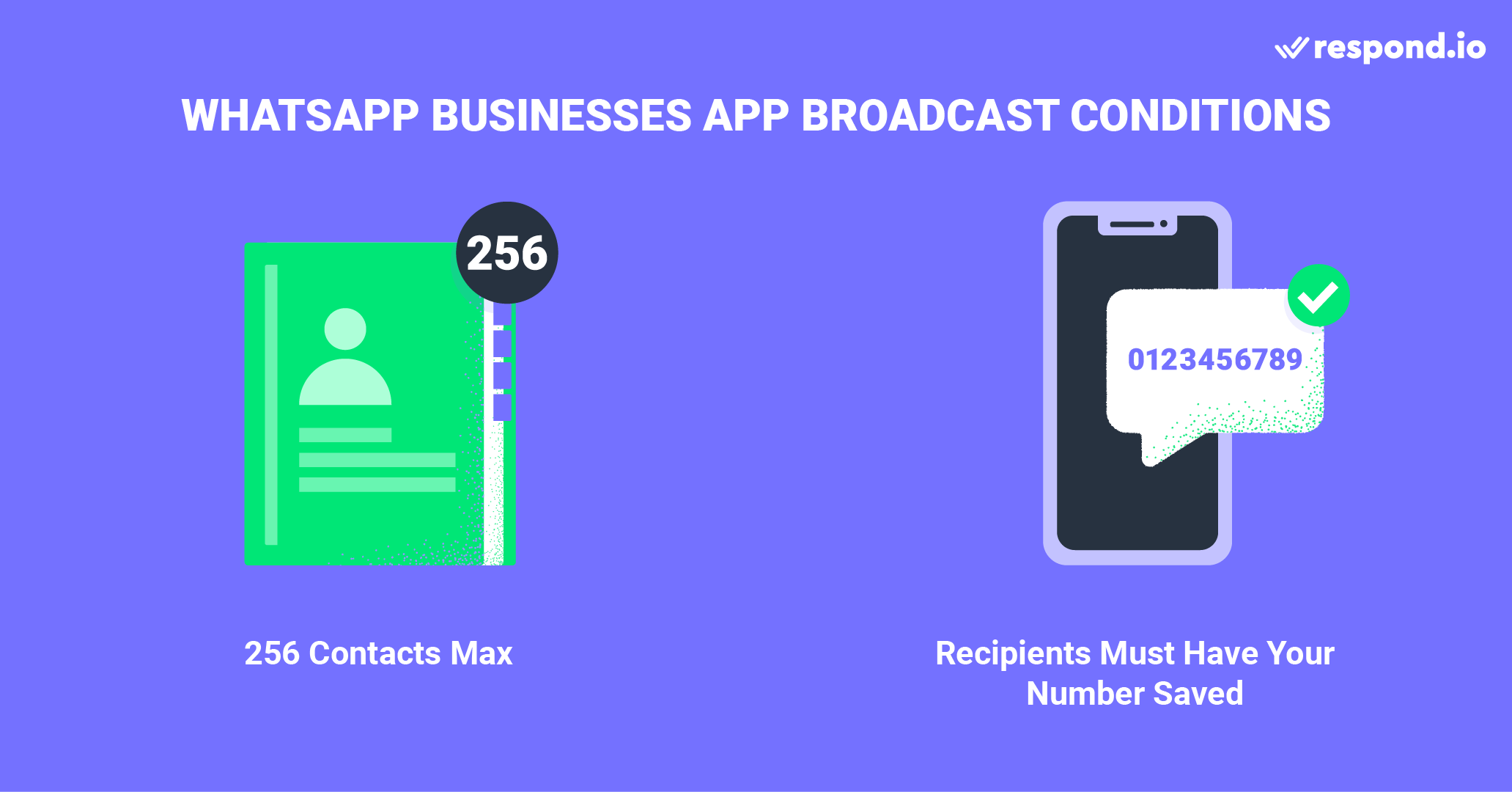
Les diffusions WhatsApp ne sont pas toujours garanties d’atteindre leurs destinataires. La politique commerciale de WhatsApp interdit aux entreprises de spammer, les contacts doivent donc enregistrer le numéro de l'expéditeur sur leur téléphone pour recevoir des diffusions. Assurez-vous que tous les contacts de la liste de diffusion WhatsApp ont enregistré votre numéro dans leur carnet d'adresses.
Bien qu'il n'y ait aucune limite au nombre de listes de diffusion que vous pouvez créer, vous pouvez inclure jusqu'à 256 contacts dans chaque liste de diffusion. À mesure que votre entreprise se développe, vous aurez besoin d’un moyen simple d’atteindre plus de 256 personnes à la fois sans créer plusieurs listes de diffusion.
Vous pouvez utiliser l'application WhatsApp Business sur un maximum de 5 appareils en même temps. Cependant, un seul de ces appareils peut être un téléphone.
L'application WhatsApp Business n'offre aucun outil d'analyse pour mesurer les performances des diffusions WhatsApp. Vous n’aurez pas d’informations sur la diffusion des messages et d’autres mesures importantes.
Bien que l'application prenne en charge le texte, les images et les vidéos, elle n'inclut pas nativement d'options avancées telles que des boutons interactifs ou des modèles pour des diffusions plus attrayantes.
Ensuite, nous vous montrerons comment envoyer une diffusion sur l'application WhatsApp Business.
Vous vous demandez comment créer une liste de diffusion sur l'application WhatsApp Business ? Il suffit de trois étapes.
Aller à Nouvelle diffusion
Créer une liste de diffusion
Composez et envoyez la diffusion WhatsApp
Dans cette section, nous aborderons chaque point plus en détail.
Pour démarrer une nouvelle diffusion sur WhatsApp, appuyez sur le triple point dans le coin supérieur droit. Ensuite, sélectionnez Nouvelle diffusion.
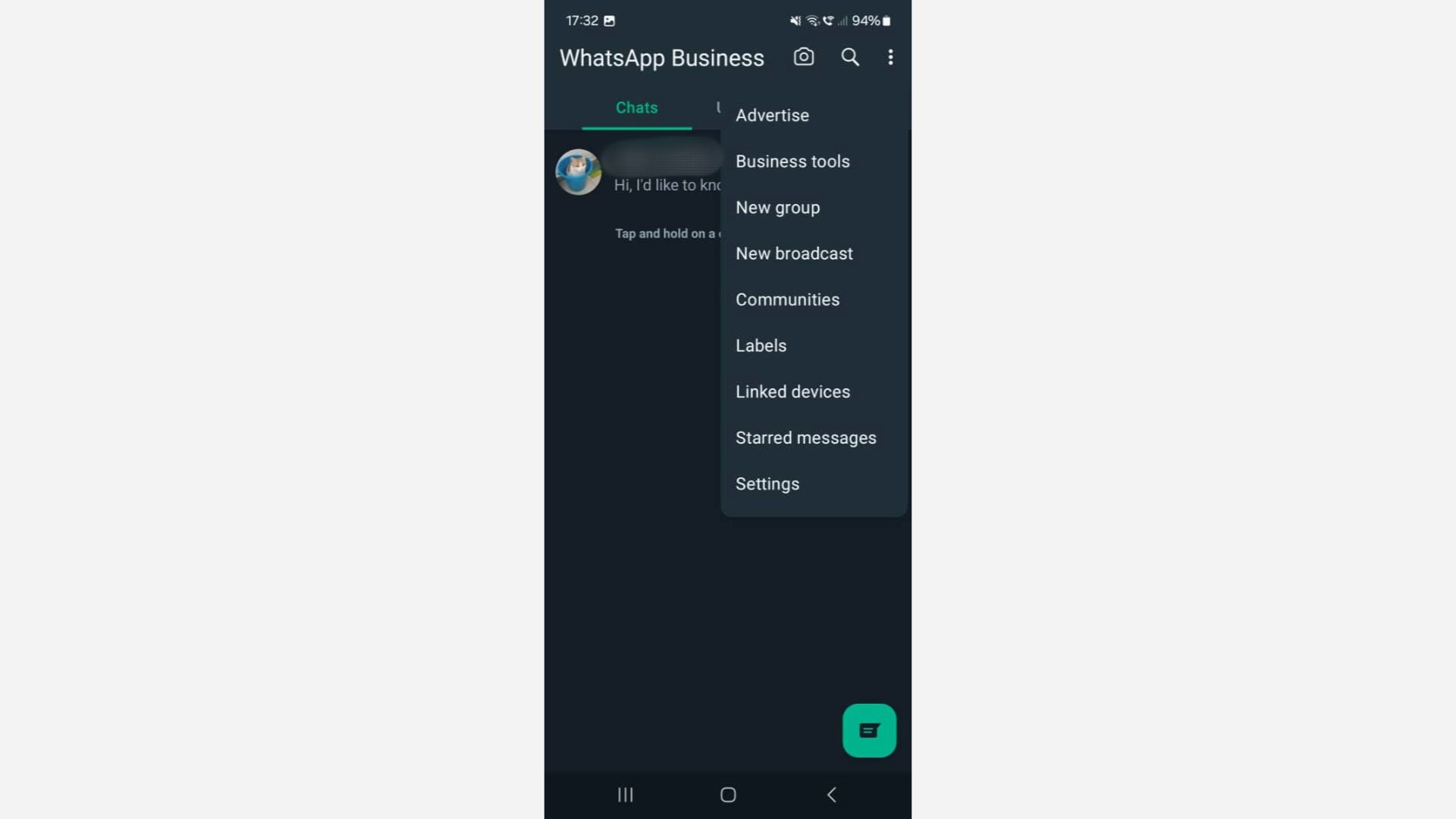
Une liste de vos contacts devrait maintenant apparaître. Appuyez pour sélectionner les contacts que vous souhaitez inclure dans votre liste de diffusion.
Mais rappelez-vous ! Les destinataires doivent avoir enregistré votre numéro afin de recevoir vos messages de diffusion.
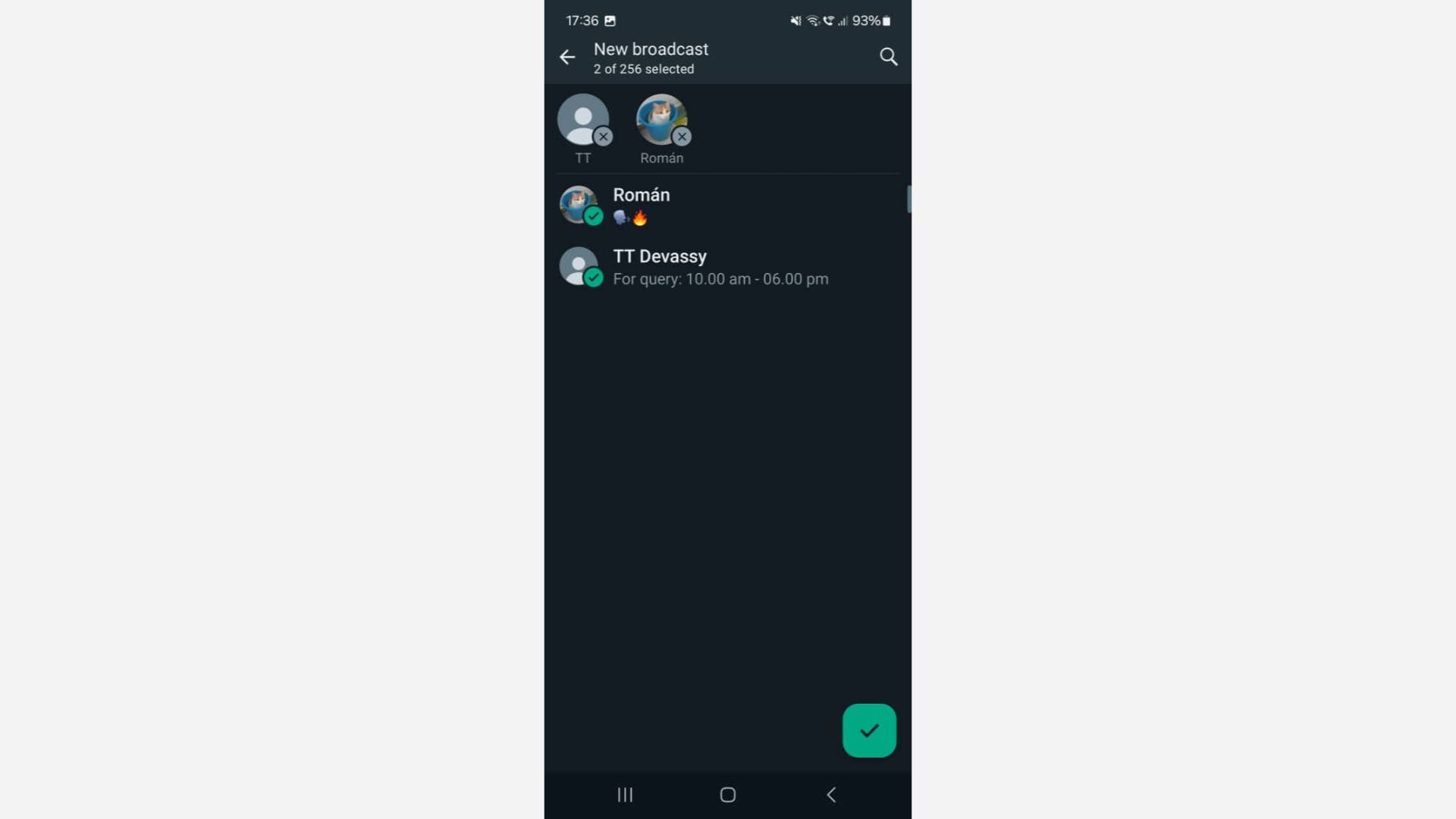
Après avoir sélectionné vos contacts, vous pouvez attribuer un nom à votre liste de diffusion pour référence ultérieure. Ceci est particulièrement utile pour gérer plusieurs listes ciblant différents segments d’audience.
Une fois votre liste de diffusion configurée, une fenêtre de discussion similaire à une discussion de groupe WhatsApp s'ouvrira. Rédigez et envoyez la diffusion WhatsApp — n’oubliez pas que vous pouvez ajouter des images, des fichiers vidéo et même des éléments de votre catalogue WhatsApp.
Après avoir composé, appuyez sur le bouton Envoyer. Chaque destinataire recevra le message sous forme de chat individuel, préservant ainsi la confidentialité et la personnalisation de toutes les parties impliquées dans le processus.
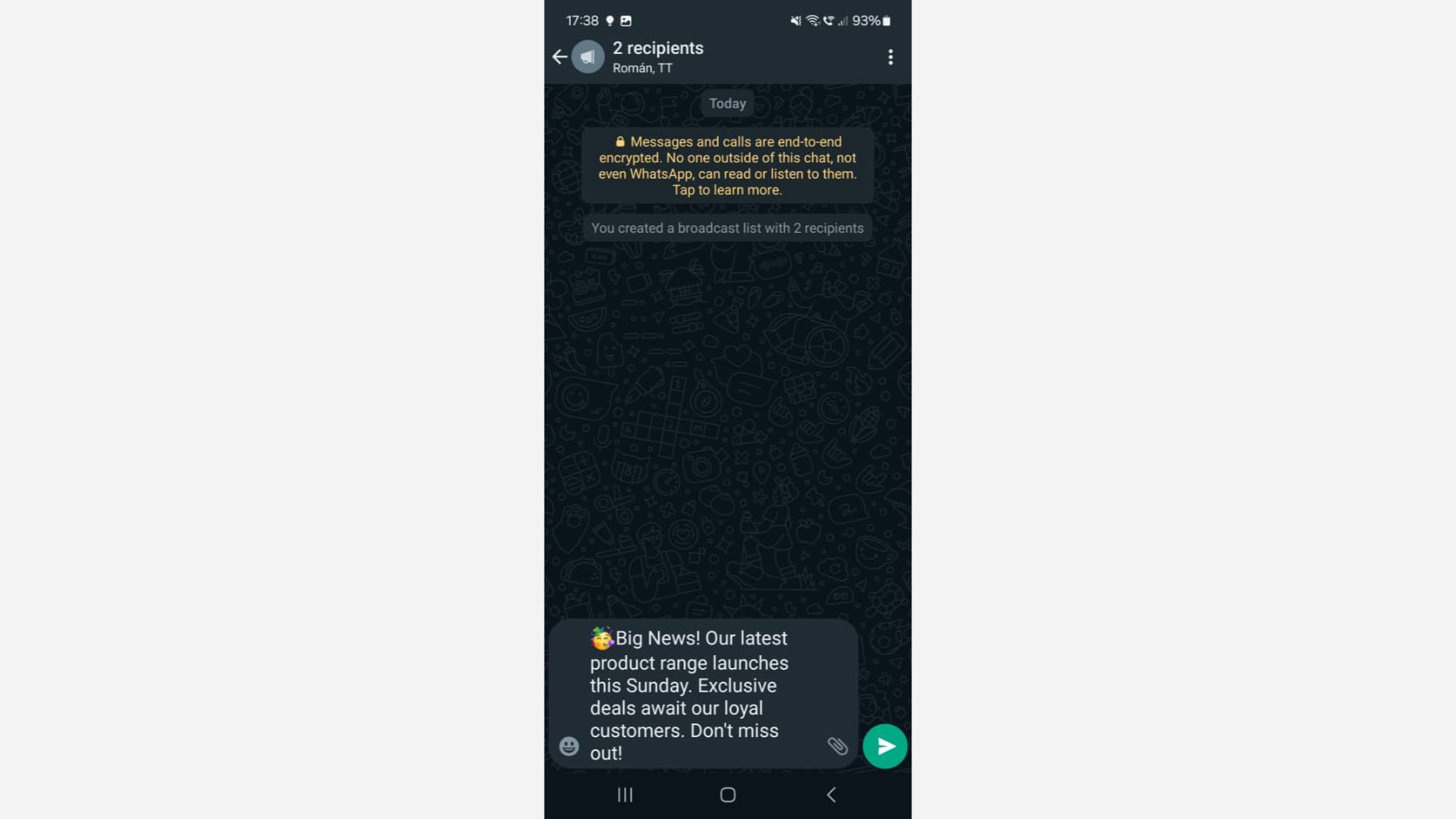
Cette liste de diffusion WhatsApp restera indéfiniment dans votre boîte de réception de discussion. Vous pouvez réengager et interagir avec les clients de cette liste de diffusion selon vos besoins. Cependant, soyez conscient de la politique de messagerie WhatsApp Business pour garantir une bonne expérience client et éviter d'être banni.
Cela dépend de la taille et des besoins de votre entreprise.
Considérons un scénario : vous êtes propriétaire d’une petite entreprise avec moins de 200 clients. La plupart d’entre eux vous connaissent personnellement et ont enregistré votre numéro WhatsApp Business sur leur téléphone. Dans ce cas, la fonctionnalité de diffusion de l'application WhatsApp Business suffirait.
Si vous êtes une PME ou une entreprise avec un nombre élevé de clients, une limite de 256 diffusions uniques par liste ne vous conviendrait pas. De plus, ne pas pouvoir importer de listes de contacts est certainement un problème. En raison du nombre élevé de contacts, vous aurez également besoin d'une solution WhatsApp avancée pour plusieurs utilisateurs.
Mais tout cela étant dit, l’application WhatsApp Business n’est pas parfaite.
La meilleure solution pour les PME et les entreprises est l’API WhatsApp. Whatsapp API est une solution WhatsApp conçue pour les moyennes et grandes entreprises, et elle est dotée d'une capacité multi-utilisateur avancée. Contrairement à l'application WhatsApp Business, l'API WhatsApp n'a pas d'application ni d'interface frontale.
WhatsApp Broadcast permet des notifications non transactionnelles, telles que des annonces marketing ou l'authentification de compte. Cependant, les entreprises doivent utiliser des modèles de messages pré-approuvés.
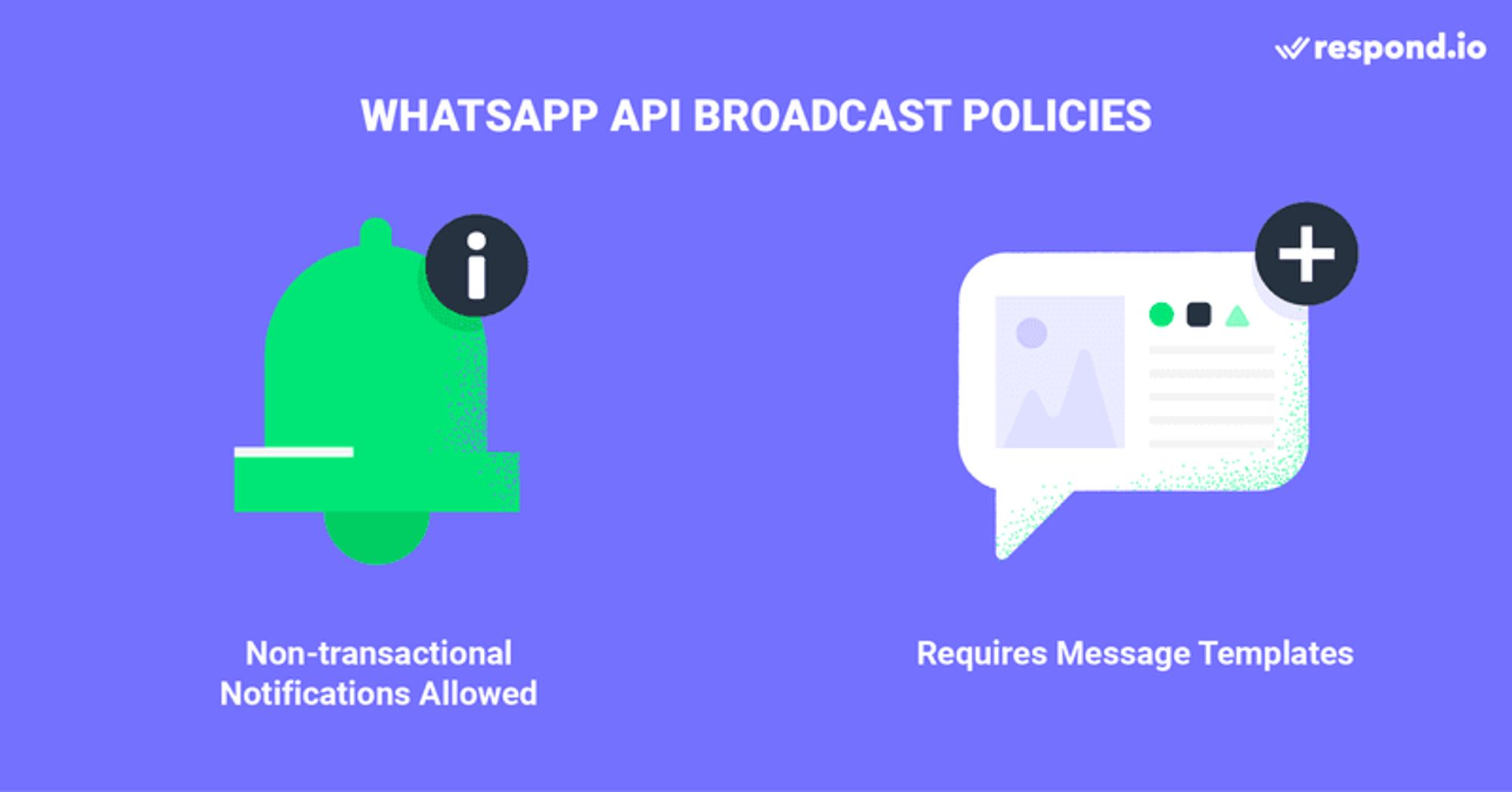
Les entreprises doivent également respecter les politiques WhatsAppBusinessetCommercepour diffuser sur WhatsApp. Le non-respect de cette règle peut entraîner l’interdiction des messages initiés par l’entreprise et des réponses aux messages initiés par le client.
De même, le strict respect des directives relatives aux catégories de modèles de messages de WhatsApp est essentiel pour éviter les pénalités. De plus, à partir d'avril 2025, WhatsApp suspendra temporairement les messages marketing envoyés aux numéros américains. Toute tentative de les envoyer entraînera une erreur.
Une fois que vous avez configuré votre compte API WhatsApp Business de respond.io, vous pouvez profiter des nombreux avantages de l'utilisation de l'API WhatsApp de respond.io pour les diffusions.
Application WhatsApp Business | API WhatsApp |
|---|---|
Limite de diffusion de 256 contacts | Limite de contact beaucoup plus élevée en fonction de votre compte WhatsApp |
Options de personnalisation limitées | Options de personnalisation avancées et planification |
Importation sans contact | Importez des contacts et envoyez-leur des messages même s'ils n'ont'pas votre numéro |
Défis liés à la gestion de nombreuses réponses de diffusion | Gérez facilement des volumes élevés de réponses de contact |
Débloquez la possibilité de diffuser à un public WhatsApp beaucoup plus large en une seule fois. Ou mêmesupprimez les limites de messageriepour répondre de manière transparente à vos exigences de messagerie ambitieuses.
Si vous êtes un utilisateur de l'API WhatsApp, vous vous posez peut-être la question suivante : combien de contacts peuvent être ajoutés à une liste de diffusion WhatsApp ? Cela dépendra de la limite de messageriede votre compte WhatsApp.
La limite de messagerie d'un compte API WhatsApp détermine le nombre de contacts auxquels un compte peut envoyer des messages. Plus la limite est élevée, plus un utilisateur peut envoyer de messages à des contacts uniques sur une période glissante de 24 heures.
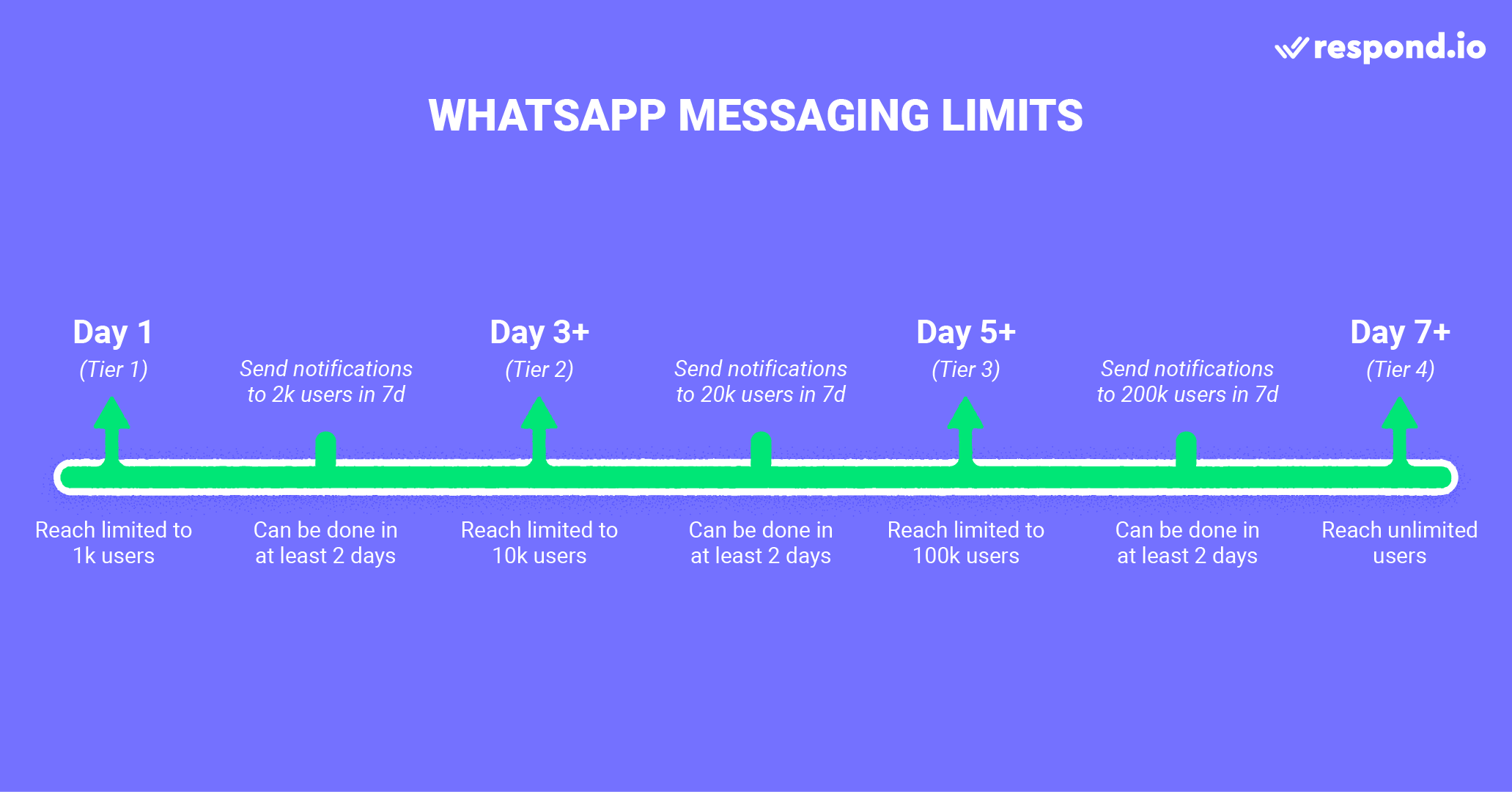
Pour diffuser à un public plus large, un compte WhatsApp doit être promu à un niveau de messagerie supérieur. Et pour y parvenir, les entreprises doivent envoyer la moitié du nombre de messages autorisés dans le niveau actuel dans un délai de 7 jours.
Lorsque vous essayez d'augmenter votre limite de messages de diffusion, segmentez vos contacts à l'avance pour savoir combien sont sur votre liste de diffusion. De cette façon, vous pouvez vous assurer d’envoyer des messages au nombre exact de contacts dont vous avez besoin pour atteindre la prochaine limite de messagerie.
Créez des catalogues WhatsApp oumodèles de messages interactifsavec des boutons d'appel à l'action ou des réponses rapides. Ensuite, personnalisez-les avec des images, des fichiers et des données client personnalisées pour atteindre votre objectif. Enfin,planifiez vos diffusions WhatsApppour une date et une heure spécifiques pour augmenter les taux d'ouverture.
Importez les contactsdans respond.io et envoyez-leur un message à tous en même temps. Tant que vous avez leur numéro WhatsApp, ils recevront votre message.
Vous pouvez vous attendre à de nombreuses réponses après la diffusion à votre public WhatsApp, et cela peut être difficile à gérer. Avec respond.io Workflows, vous pouvezconfigurer des réponses automatiséespour gérer les attentes des clients ou, mieux encore, laisser la conversation entre les mains d'unAgent IApour répondre aux demandes avant d'attribuer la conversation à un agent humain.
Pour utiliser efficacement l'API WhatsApp pour la diffusion de messages, les entreprises doivent disposer de deux composants essentiels : un compte API WhatsAppet un logiciel de messagerie d'entreprise fiable pour un échange de messages transparent.
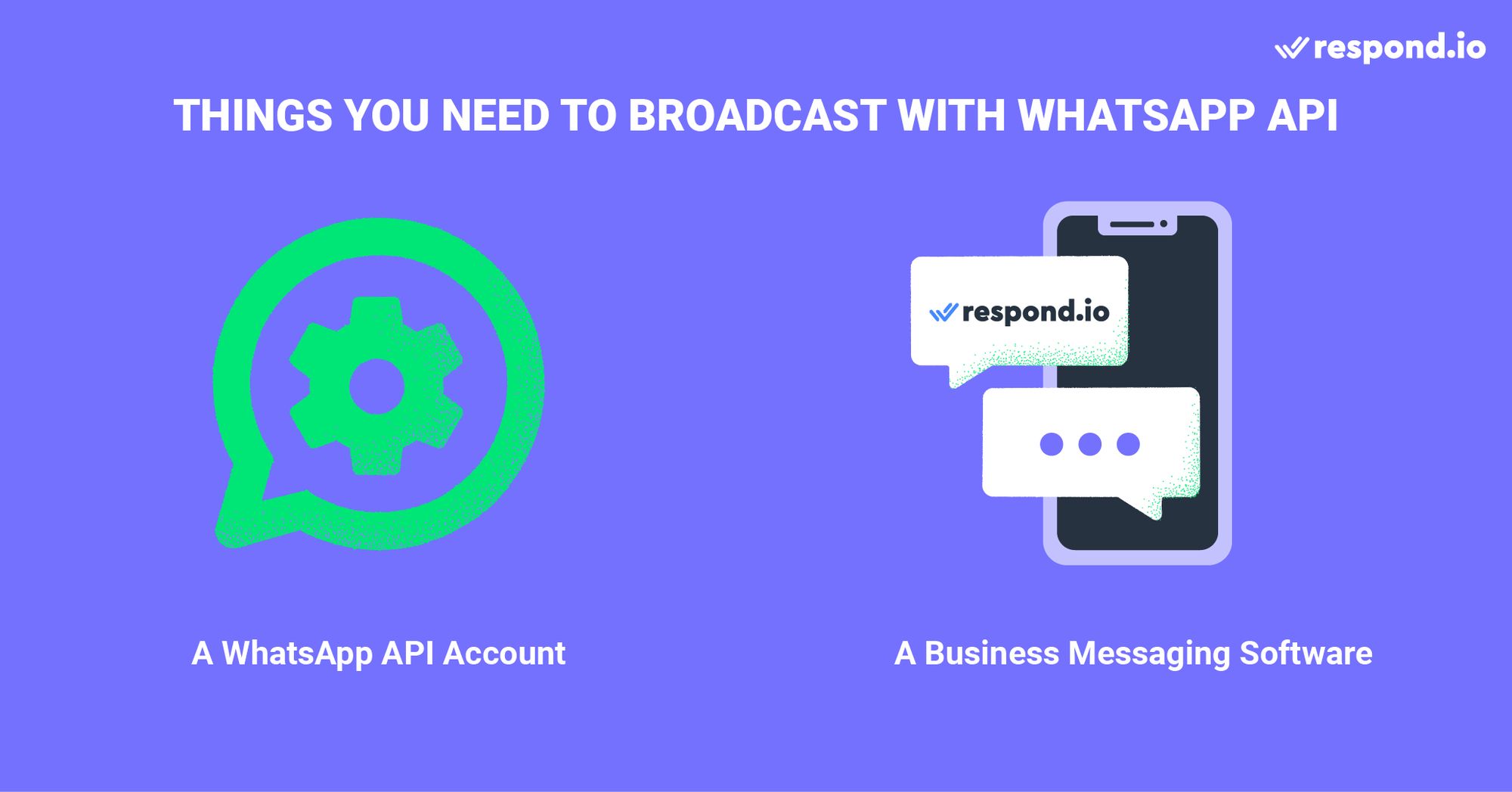
Ensuite, nous expliquons comment obtenir les deux choses à la fois.
Créer un compte APIvia respond.io est simple et ne nécessite que 3 étapes simples :
Achetezun numéro de téléphone ou transférez un numéro existant
Inscrivez-vouspour un compte respond.io — vous pouvezcommencer avec un essai gratuit
Terminezl'application API WhatsApp via respond.io
Maintenant que vous savez ce dont vous avez besoin pour obtenir l'API WhatsApp, nous allons passer en revue les étapes pour configurer votre diffusion sur respond.io.
Configurer une diffusion WhatsApp sur respond.io est simple, car cela ne prend que trois étapes.
Importer une liste de contacts dans respond.io
Créer un modèle de message
Diffusez votre message avec l'API WhatsApp
Avec respond.io, les utilisateurs peuvent télécharger une liste de contacts à l'aide d'un fichier CSV. Ils peuvent également attribuer Tags aux contacts dans le fichier CSV pour les catégoriser. Plus tard, ces balises apparaîtront sur la plateforme une fois la liste de contacts téléchargée. Assurez-vous que les numéros de téléphone sont au format international, avec un indicatif de pays et un indicatif régional.
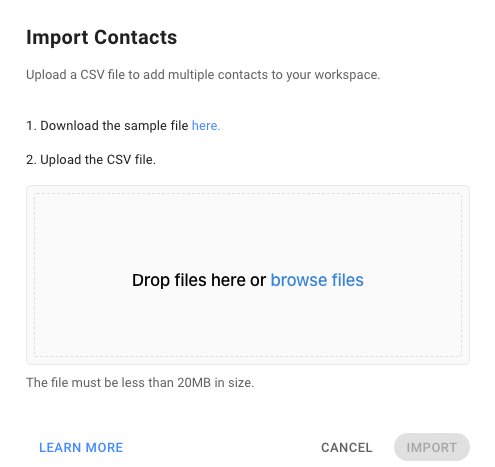
Pour importer une liste de contacts, ouvrez le Module Contacts et suivez ces étapes :
Allez de à Ajouter un contact et cliquez sur le bouton 🔽.
Sélectionnez Importer les contacts.
Téléchargez l'exemple de fichier CSV si vous ne l'avez pas encore.
Remplissez le fichier avec les données de contact.
Déposez le fichier ou cliquez sur Parcourir les fichiers pour le télécharger.
Une fois l'importation terminée, vous recevrez un e-mail avec les résultats. Vous pouvez choisir de les télécharger si vous le souhaitez. Une fois que votre liste de diffusion WhatsApp est prête, il est temps de créer un modèle de message .
Pour lancer une conversation avec un modèle de message WhatsApp, votre message doit appartenir à l'une des trois catégories de conversation : Conversations utilitaires, d'authentification ou de marketing.
De plus, à partir de juillet 2025, WhatsApp passera d'une tarification par conversation à une tarification par message pour les messages marketing et utilitaires. Les messages utilitaires envoyés dans les 24 heures restent gratuits.
Tous les modèles de messages doivent être approuvés par WhatsApp avant de pouvoir être utilisés. Vous pouvez créer et soumettre des modèles de messages pour approbation directement depuis respond.io.
Vérifiez l'état de vos modèles de messages sur respond.io en cliquant sur le bouton Synchroniser les modèles pour mettre à jour les données. Cependant, pour les utilisateurs de l'API WhatsApp Business de respond.io, les modèles se synchronisent automatiquement.
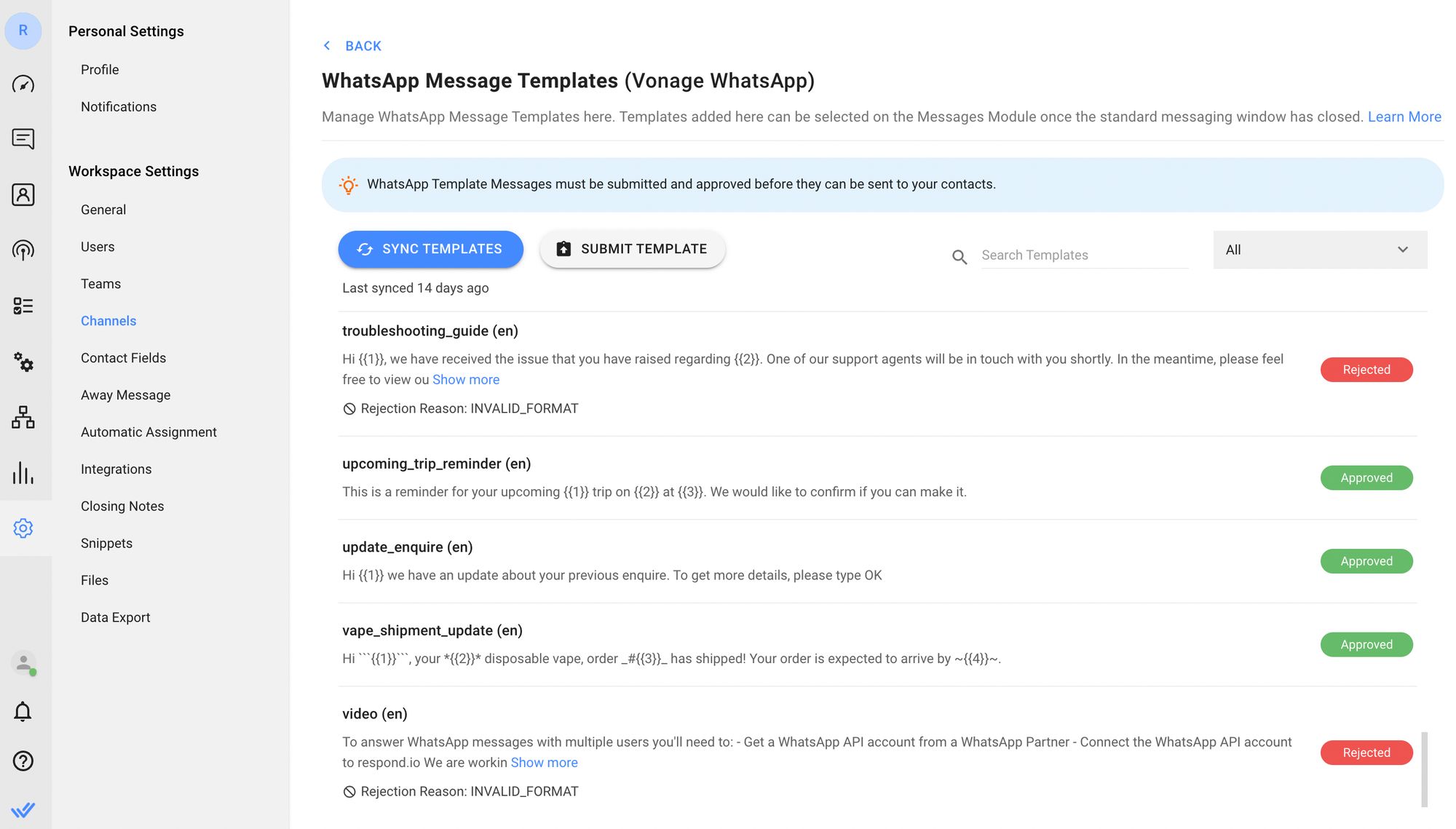
Le statut d'un modèle de message peut être Soumis, Approuvé ou Rejeté. En cas de rejet du modèle de message , les utilisateurs peuvent les modifier et les soumettre à nouveau pour approbation.
L’utilisation de modèles de messages de haute qualité est importante. Être bloqué par les contacts affecte la note de qualité d'un modèle, qui peut chuter à une note de qualité moyenne ou même faible.
Les modèles de messages de faible qualité recevront le statut « Marqué ». Si leur note de qualité ne s'améliore pas dans les 7 jours, le statut passera à Désactivé. Sous ce statut, les modèles de messages ne peuvent pas être envoyés ou modifiés.
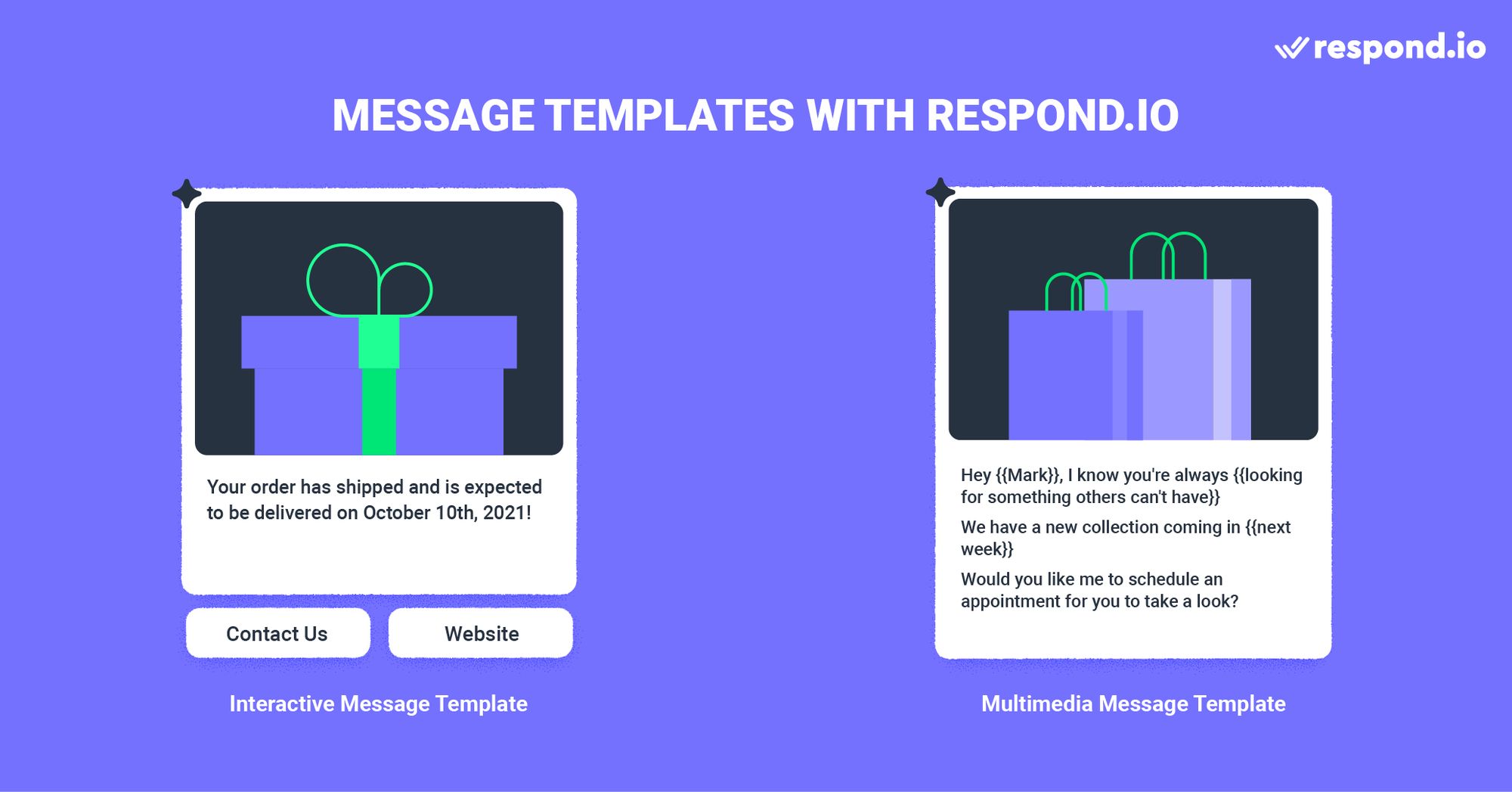
Les utilisateurs qui diffusent l'API WhatsApp Business de respond.io peuvent créer des modèles de messages multimédias et interactifs. De plus, ils peuvent créer un modèle de message qui combine les deux types de messages.
Les modèles de messages interactifs incluent des boutons Appel à l'action ou Réponse rapide . D'autre part, les modèles de messages multimédias permettent aux utilisateurs d'ajouter un en-tête personnalisable. Cet en-tête peut être un texte, une image, une vidéo ou un fichier PDF.
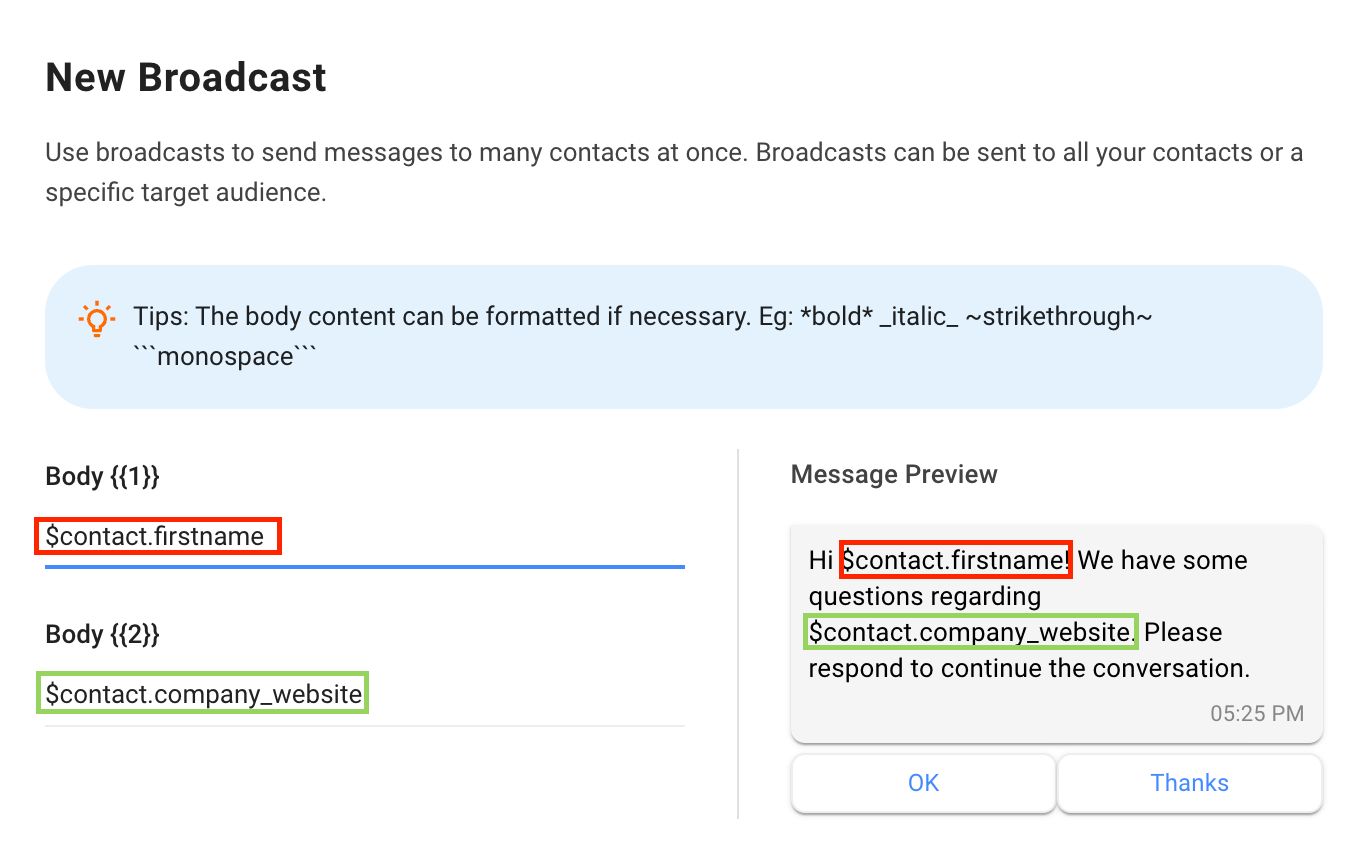
Mais les possibilités de personnalisation ne s’arrêtent pas là. Lors de la rédaction du corps du message, les utilisateurs peuvent personnaliser les espaces réservés avec des variables. Une fois votre modèle de message composé et approuvé, vous pouvez le diffuser à l'aide du module de diffusion respond.io.
Pour démarrer une diffusion API WhatsApp, cliquez sur le Module de diffusion puis sur le bouton Ajouter une diffusion en haut. Nommez votre diffusion et cliquez sur Créer. Vous avez également la possibilité de l'étiqueter (de le catégoriser) pour un référencement plus facile à l'avenir.
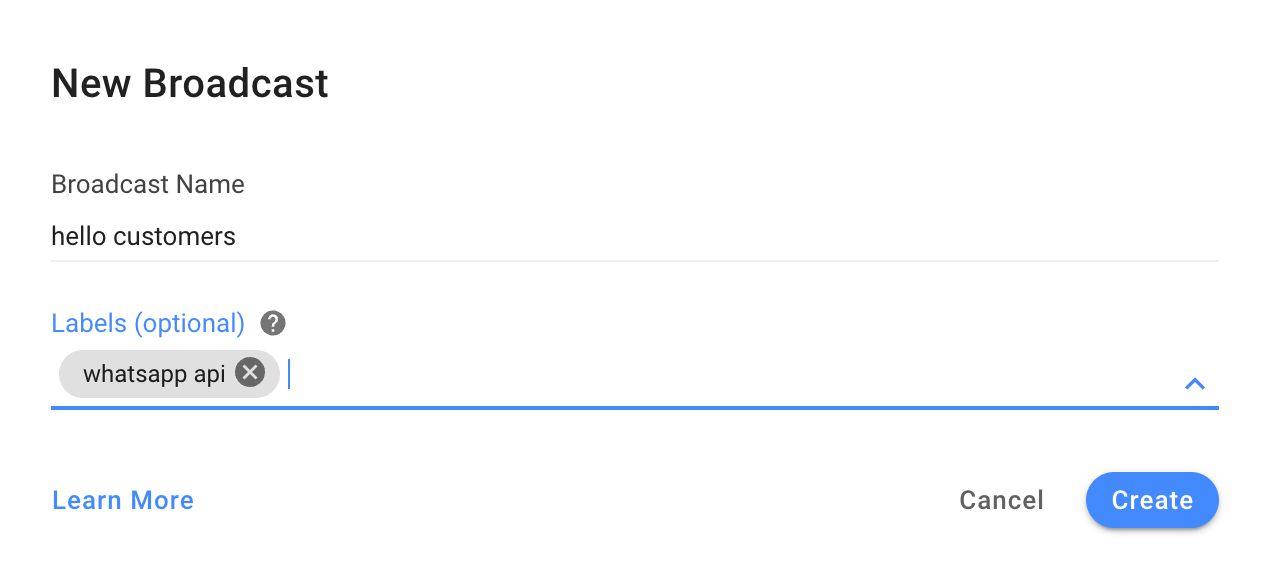
Par défaut, l'audience d'une diffusion est définie sur Tous. Si vous souhaitez limiter votre diffusion à un groupe spécifique de personnes, sélectionnez un segment dans la liste déroulante. Les segments sont modifiables et créables dans le module Contacts , offrant aux utilisateurs la possibilité de catégoriser les contacts à l'aide de filtres.
Sélectionnez l'option Canal spécifique . Dans la liste déroulante des canaux, sélectionnez le canal API WhatsApp que vous souhaitez utiliser pour envoyer le message de diffusion.
Ci-dessous, vous trouverez une case à cocher indiquant : Envoyer uniquement aux contacts qui ont interagi avec ce canal avant. L’objectif principal de cet outil est d’exclure votre liste de contacts récemment importée de la réception de la diffusion. Par conséquent, abstenez-vous de cliquer dessus cette fois-ci.
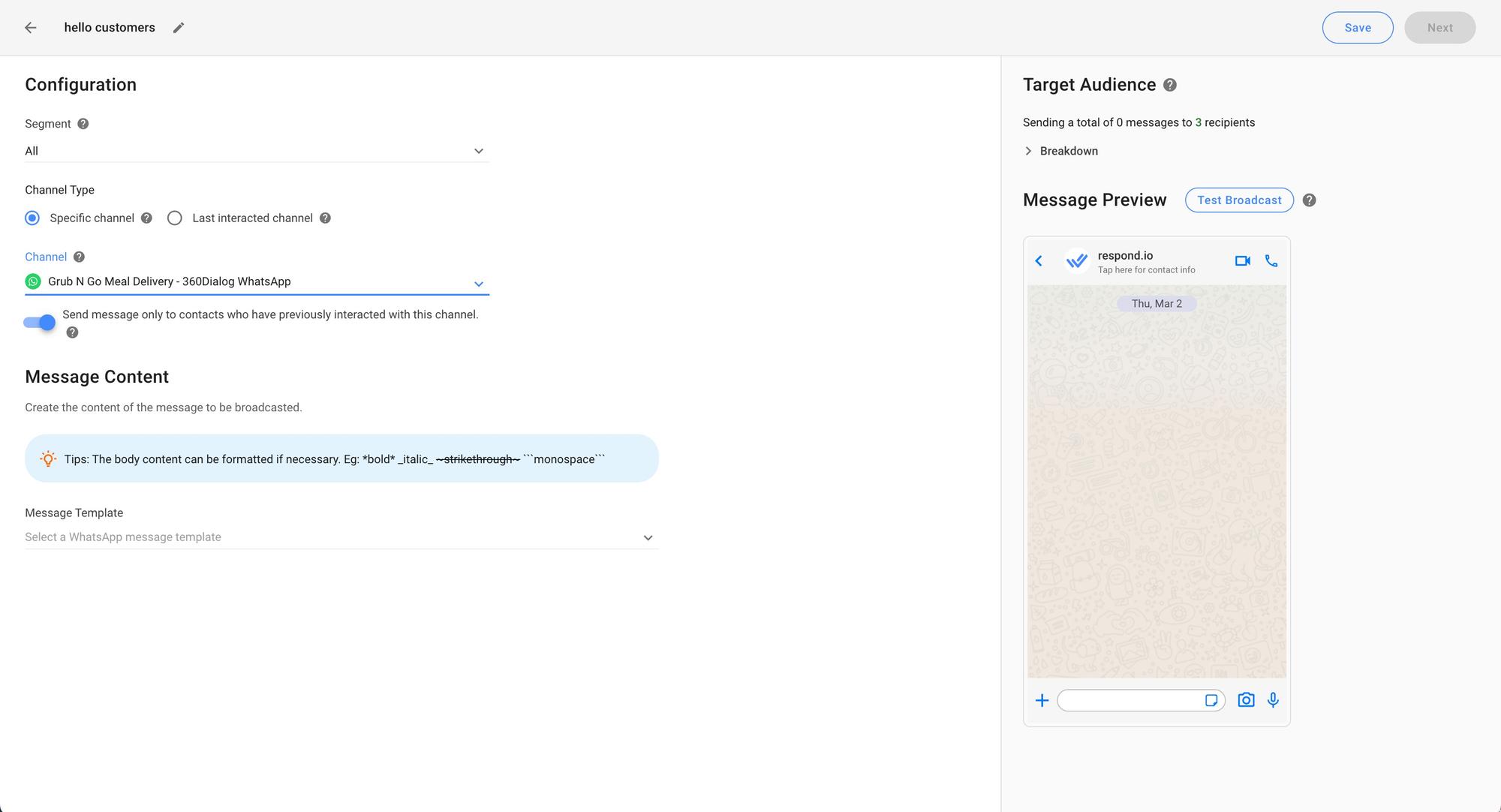
Ensuite, sélectionnez le modèle de message approprié et remplissez les détails de votre contenu de diffusion. Une fois la diffusion WhatsApp prête, programmez-la à une date et une heure spécifiques ou testez-la en l'envoyant à vous-même ou à un contact de votre choix.
Quelque chose à retenir : tous les messages n'arriveront pas exactement au même moment lorsque vous envoyez un message à une grande liste de diffusion WhatsApp. Les diffusions sont diffusées en fonction des codes de pays dans l'ordre, les numéros les plus bas passant en premier.
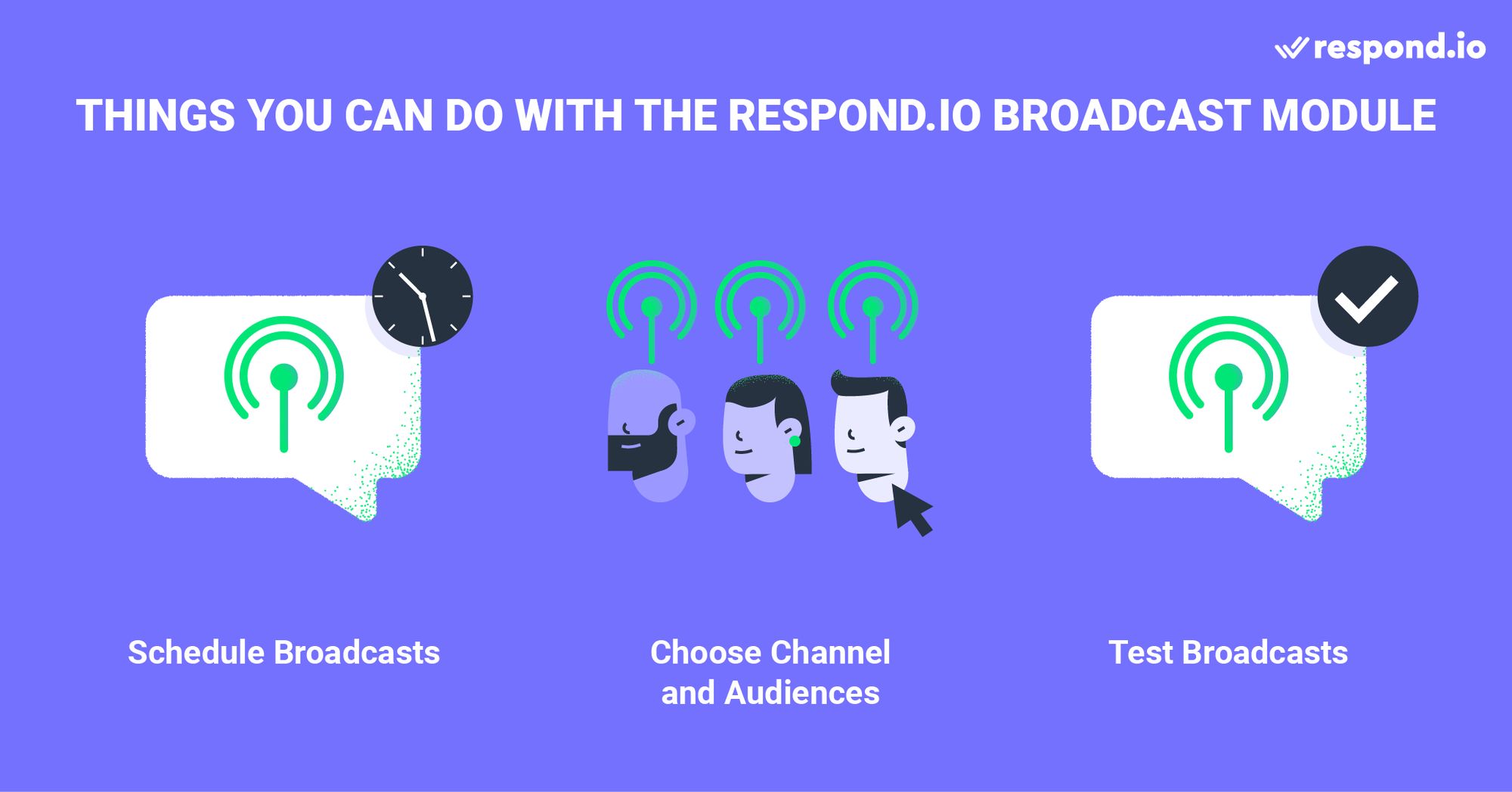
Dans cet article, nous avons couvert tout ce que vous devez savoir pour diffuser sur WhatsApp. Voyons maintenant ce qui fait une bonne diffusion WhatsApp.
L’objectif des émissions n’est pas seulement de diffuser des messages à sens unique. Il s’agit de créer des liens avec le public. Les diffusions qui semblent génériques, spammées et non pertinentes peuvent nuire à votre marque et éloigner des prospects et des clients potentiels.
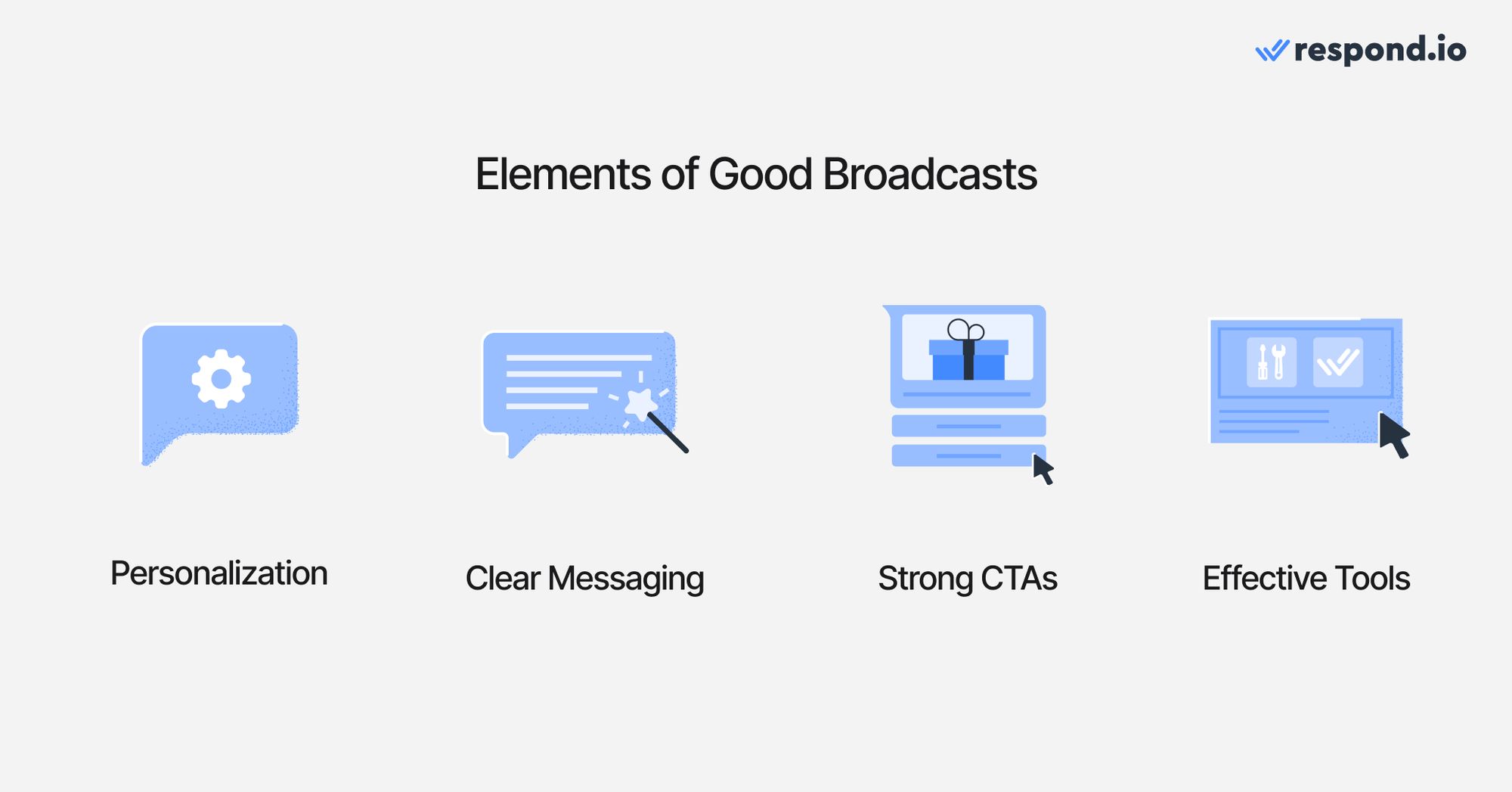
Mais si vous le faites correctement, vous aurez une ligne directe avec des centaines de clients et voici comment vous pouvez commencer.
Afin de maximiser l’engagement, WhatsApp ajustera la manière dont les messages marketing sont diffusés à partir de mars 2025. Les messages seront prioritaires pour les utilisateurs qui ont interagi avec les diffusions précédentes, aidant ainsi les entreprises à atteindre le public le plus réactif tout en réduisant la fatigue des messages.
Personne ne souhaite recevoir une émission standard qui ne présente aucune personnalisation. De petits détails comme l'utilisation des noms réels de votre public et la segmentation contribuent grandement à aider votre message à atteindre les bons publics. Par exemple, si vous avez une animalerie, vous ne voudriez pas envoyer les mêmes promotions aux amoureux des chats et des chiens.
Et n'oubliez pas le timing ! Si votre public reçoit une diffusion aléatoire à 2 heures du matin, il pensera probablement : Qui envoie ce genre de choses à cette heure-là ? Une (mauvaise) diffusion par jour éloigne les clients !
Tout comme toute bonne publicité, les émissions doivent aller droit au but. Les émissions sont vives, ce ne sont pas des romans. Concentrez-vous sur un message clair, une offre, une idée à la fois au lieu de vous disperser. Rien n’a plus d’impact sur les émissions que le redoutable mur de texte.
Ne les bombardez pas non plus ! Un message bien écrit est infiniment mieux que dix messages qui pourraient être signalés comme spam.
Vous avez diffusé des émissions et l'attention de votre public est concentrée sur vous, mais maintenant que faire ? Ne perdez pas cette opportunité et laissez-les s'interroger. Soyez très clair sur l’action spécifique que vous souhaitez qu’ils entreprennent ensuite.
Qu'il s'agisse de cliquer sur un lien, de visiter votre boutique, ou même de vous inscrire à un événement, votre CTA doit être clair et se démarquer pour susciter l'action. Pensez plutôt à « Réclamez votre réduction de 50 % aujourd'hui » et moins à « Contactez-nous peut-être si vous êtes intéressé. »
La gestion et l’exécution manuelles des diffusions WhatsApp peuvent sembler être un travail à temps plein. C'est pourquoi vous devriez utiliser des outils externes qui éliminent le travail fastidieux et monotone de l'équation.
Les plateformes de messagerie comme respond.io sont précieuses lorsqu'il s'agit de gérer vos diffusions WhatsApp. Avec respond.io, vous pouvez organiser vos contacts, segmenter votre audience pour des messages personnalisés et programmer des diffusions au bon moment pour éviter de submerger vos destinataires. Vous pouvez également obtenir des informations précieuses sur les performances de vos messages, vous aidant ainsi à affiner votre approche et à améliorer les résultats au fil du temps.
Vous pourriez avoir la meilleure messagerie de diffusion WhatsApp au monde, mais sans une liste de messages organisée à laquelle l'envoyer, tout cela ne servirait à rien.
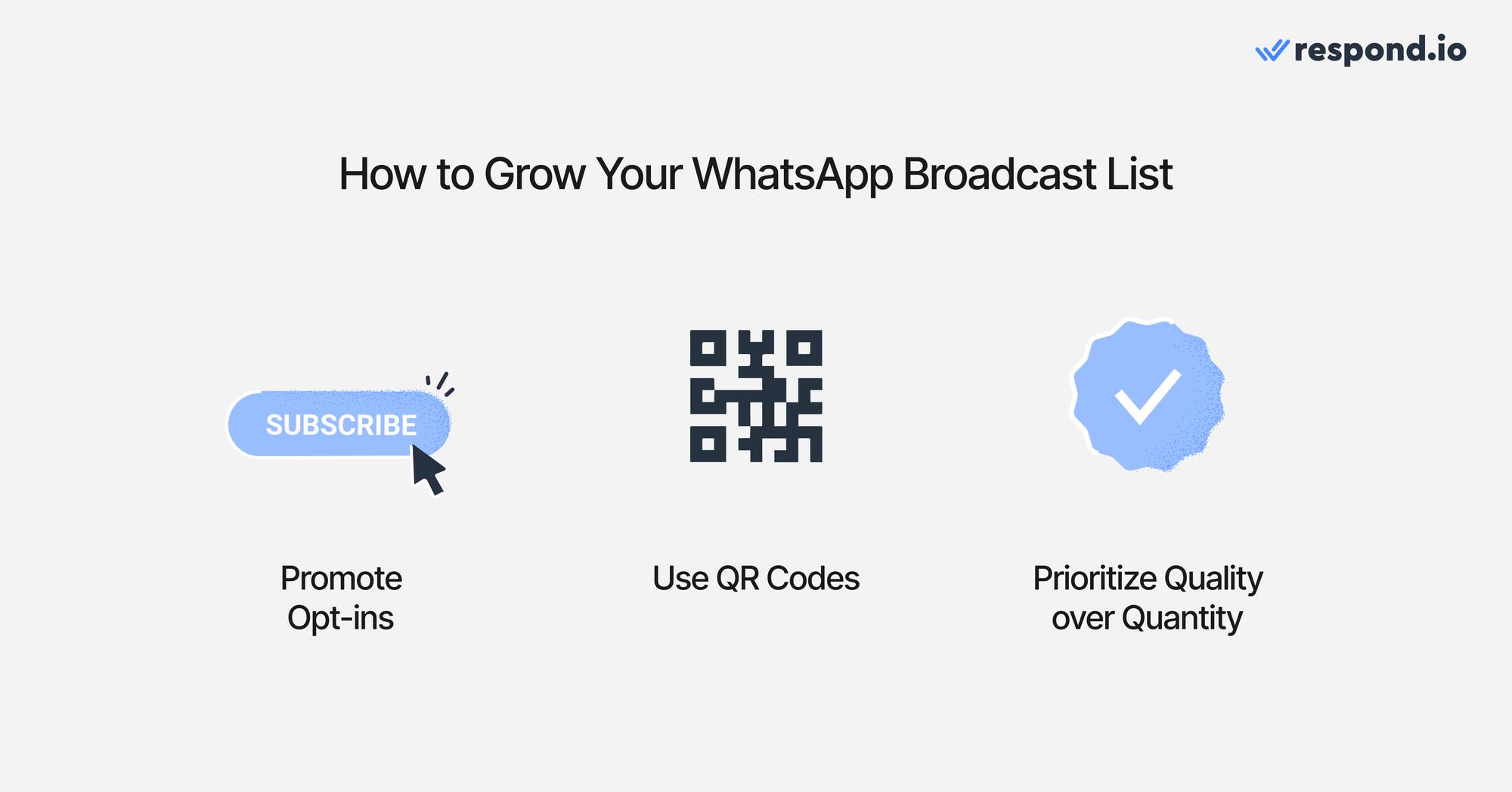
Voici comment vous pouvez entretenir et développer votre liste :
Vous ne pouvez pas vous attendre à ce que votre public lise dans vos pensées. Voulez-vous les avoir sur votre liste de diffusion ? Alors demandez-leur ! Ajoutez des invites d'inscription WhatsApp partout où cela est pertinent. Cela pourrait être sur votre blog, votre newsletter par e-mail, vos vidéos YouTube, vos réseaux sociaux ou même dans vos magasins physiques.
Les codes QR sont puissants. Lorsqu'elles sont bien réalisées, elles créent pratiquement des ponts instantanés entre les prospects potentiels et vos listes de diffusion. Envisagez de les placer dans des endroits clés, non seulement numériquement mais aussi physiquement. Pensez aux reçus, aux emballages, aux e-mails ou même aux affiches.
Augmenter votre liste le plus rapidement possible est tentant et peut donner des résultats plus immédiats à court terme, mais à long terme, cela vous fera du mal. Des listes encombrantes ne te seront d'aucune aide si elles sont remplies d'utilisateurs non engagés et de messages indésirables.
Il existe de nombreuxfournisseurs de solutions commerciales WhatsApp(BSP) sur le marché offrant un accès à l'API WhatsApp. Alors, comment respond.io se démarque-t-il des autres ?
Respond.io a été reconnu comme l'un desprincipaux logiciels de gestion de conversation basés sur l'IAdu marché pour un certain nombre de raisons.
Partenaire commercial Meta badgé: Respond.io a été évalué pour son expertise dans la gestion des produits Meta, ce qui en fait un choix hautement recommandé pour une plate-forme logicielle de conversation client.
Intégration et assistance fluides: Commencez par une expérience d'intégration fluide. Pour tous les obstacles qui se dressent sur votre chemin, bénéficiez de l'accès de respond.io au support de haute qualité de Meta.
Accès exclusif aux fonctionnalités de pointe de WhatsApp: Gardez une longueur d'avance avec un accès exclusif aux fonctionnalités avancées telles queDiffusion du méta-catalogue et Analyse de diffusion.
Pas de frais d'installation et d'hébergement: Démarrez sans payer de frais d'installation et d'hébergement ni nécessiter de compte développeur Facebook.
Gestion centralisée des comptes et des frais: Gérez tous vos comptes WhatsApp et vos frais sans effort à partir d'une plate-forme centralisée.
Coche verte WhatsApp: Obtenez et affichez une coche verte WhatsApp pour une crédibilité accrue de la marque.
Message programmés : utilisez les messages programmés WhatsApp pour envoyer des mises à jour, des rappels et des promotions au bon moment.
Ensuite, nous répondrons à certaines des questions les plus courantes sur ce sujet.
Pour segmenter facilement les clients, envoyez des diffusions WhatsApp à grande échelle et débloquez des fonctionnalités telles que l'automatisation et l'analyse avancées des chats, obtenez l'API WhatsApp Business de respond.io.
Les clients de Respond.io ont déjà expérimenté les avantages en termes de marketing WhatsApp: Farmacia La Buena utilise désormais l'API WhatsApp de respond.io pour diffuser 8 000 catalogues mensuels et promotions à sa liste de contacts, tandis que Moj for Creators exploite efficacement respond.io pour diffuser plus de 20 000 messages WhatsApp quotidiens.
Si vous avez déjà un compte API WhatsApp, connectez votre API à respond.io pour commencer à envoyer des diffusions WhatsApp. Nous mettons constamment à jour notre plateforme avec de nouvelles fonctionnalités pour rendre la communication avec vos clients simple et efficace.
Transformez les conversations en clients avec l'API WhatsApp officielle de respond.io. ✨
Gérez les appels et les discussions WhatsApp en un seul endroit !
Si vous êtes une petite entreprise, vous aurez besoin de l'application WhatsApp Business. Si vous êtes une entreprise de taille moyenne ou grande, vous devriez plutôt utiliser l’API WhatsApp Business et la connecter à une boîte de réception de messagerie. Quel que soit votre choix, vous devez également disposer d’une liste de contacts WhatsApp.
Cela dépend de votre objectif, car les messages promotionnels ne ressemblent pas, par exemple, aux mises à jour de la plateforme. Voici un exemple de message de diffusion WhatsApp pour les sorties de nouveaux produits : "🎉 Grande nouvelle ! Notre dernière gamme de produits sera lancée ce dimanche. Des offres exclusives attendent nos fidèles clients. Ne manque pas ça!
Vous pouvez inclure jusqu'à 256 contacts dans chaque liste de diffusion dans l'application WhatsApp Business.
Depuis l’onglet Chats, appuyez sur votre liste de diffusion.
Appuyez sur Informations sur la liste de diffusion.
Dans l'écran d'informations de la liste de diffusion, vous pouvez modifier le nom de votre liste de diffusion en appuyant sur Modifier le nom de la liste de diffusion. Saisissez le nouveau nom de votre liste de diffusion et appuyez sur OK. Ajoutez des destinataires à la liste en appuyant sur Modifier les destinataires.
Ouvrez WhatsApp sur votre appareil mobile.
Appuyez sur l'onglet Chats .
Appuyez sur le bouton Nouvelle diffusion .
Sélectionnez les contacts que vous souhaitez ajouter à la liste de diffusion.
Une fois que vous avez sélectionné tous les contacts que vous souhaitez ajouter, appuyez sur le bouton Créer .
Donnez un nom à votre liste de diffusion
Ouvrez WhatsApp et sélectionnez Listes de diffusion
Recherchez la liste que vous souhaitez modifier et sélectionnez-la.
Cliquez sur le bouton de menu (les trois points verticaux) dans le coin supérieur droit de l'écran.
Cliquez sur Modifier la liste de diffusion.
Vous pouvez voir les accusés de réception et de lecture de votre message de diffusion WhatsApp en vérifiant les informations du message. Cependant, vous ne verrez ces informations que pour les destinataires qui ont activé les accusés de lecture.
Pour créer un groupe de diffusion, ouvrez WhatsApp et accédez à l'onglet Chats . Appuyez sur le menu (trois points dans le coin supérieur droit) et sélectionnez Nouvelle diffusion. Choisissez les contacts que vous souhaitez ajouter à votre liste de diffusion et appuyez sur Ccréer. Cela vous permettra d'envoyer des messages à plusieurs contacts comme s'il s'agissait de discussions individuelles.
Oui, ils le sont. WhatsApp utilise un cryptage de bout en bout pour tous les messages, y compris ceux envoyés via des listes de diffusion. Cela signifie que seuls l'expéditeur et les destinataires peuvent lire les messages, garantissant ainsi leur sécurité et leur confidentialité pendant la transmission.
Si vous avez apprécié cet article et souhaitez en savoir plus sur l'API WhatsApp, consultez les articles suivants :
Román Filgueira, diplômé de l'Université de Vigo et titulaire d'une licence en langues étrangères, a rejoint l'équipe de respond.io en tant que rédacteur de contenu en 2021. Román offre des conseils d'expert sur les meilleures pratiques d'utilisation des applications de messagerie pour stimuler la croissance de l'entreprise.

Apprenez à passer à l'API WhatsApp sans perdre les appels vocaux. Combinez la messagerie et la voix pour bâtir la confiance, résoudre des problèmes complexes et se démarquer.