
Comment passer à l'API WhatsApp sans perdre les appels vocaux
Apprenez à passer à l'API WhatsApp sans perdre les appels vocaux. Combinez la messagerie et la voix pour bâtir la confiance, résoudre des problèmes complexes et se démarquer.
![Comment configurer un message interactif WhatsApp [mai 2024]](https://assets2-proxy.respond.io/ph8r57dk1q9w/1bT95ZW3dj6S3DQqEDsOFi/016c6538e65d79b0e2fe834987cdd5d2/WhatsAppInteractiveMessagesCoverImage_f7a972d740193703355f4af37dff28d9.png?q=70&fm=avif)
Tu veux savoir comment utiliser le message interactif WhatsApp pour ton entreprise ? Ne cherche pas plus loin ! Cet article de blog contient tout ce que tu dois savoir sur les différents types de messages interactifs WhatsApp, y compris le message interactif WhatsApp pour les conversations de service et le modèle de message interactif WhatsApp, leurs avantages et comment les configurer.
Le message interactif WhatsApp est une fonctionnalité de message de l'API WhatsApp avec des boutons interactifs où les contacts peuvent sélectionner une option en guise de réponse. Il permet aux clients et aux entreprises de communiquer leurs besoins et de se répondre facilement.
Si tu cherches à envoyer des messages interactifs pour augmenter l'engagement et les taux de clics sur WhatsApp, tu as probablement rencontré 2 types de messages interactifs WhatsApp :
Message interactif WhatsApp pour conversations de service
Modèles de messages interactifs WhatsApp pour conversations initiées par l'entreprise
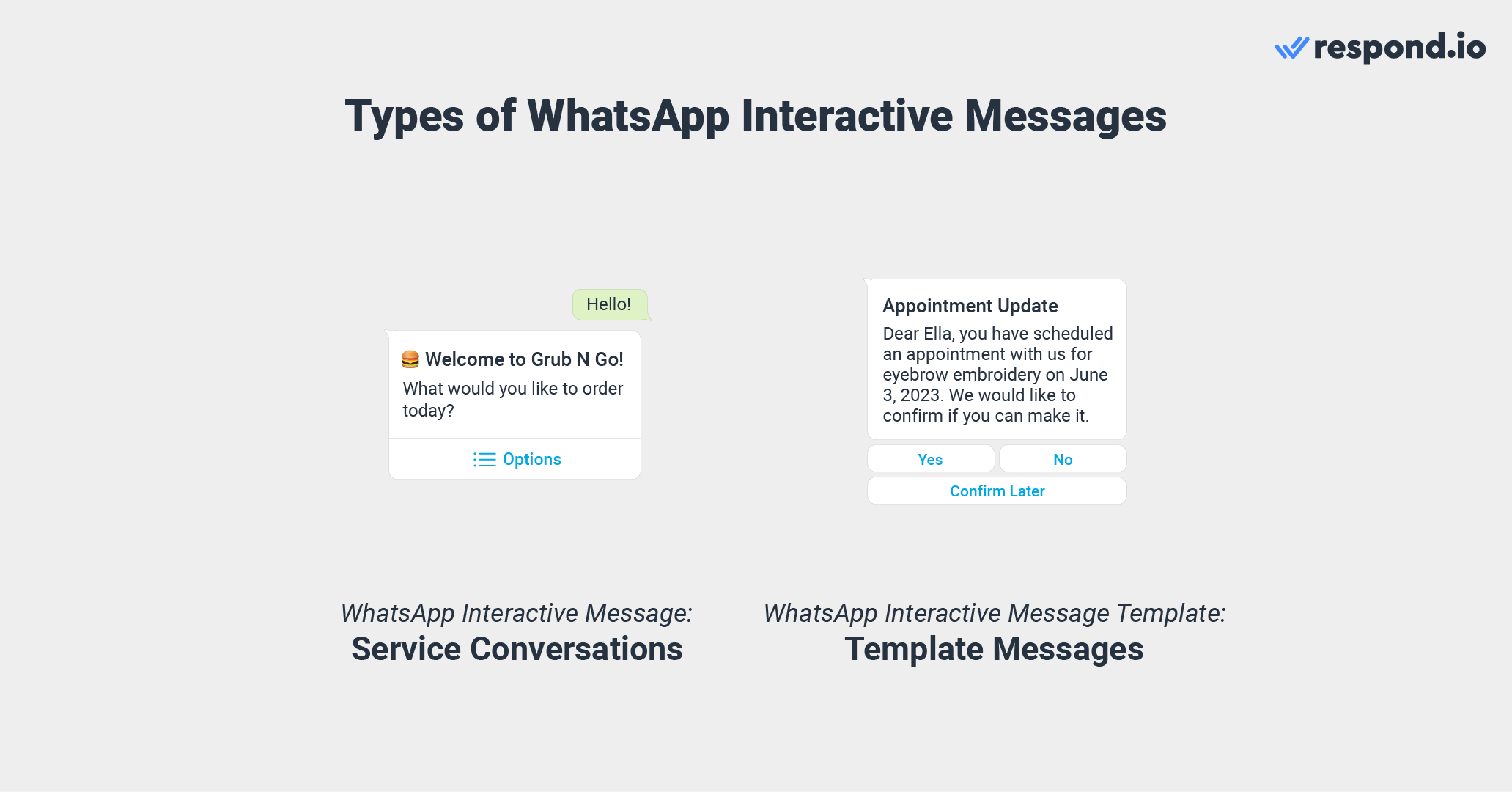
Jetons un œil aux deux types de messages interactifs WhatsApp et à leurs fonctions.
Les messages interactifs WhatsApp pour les conversations de service sont des messages interactifs qui doivent être envoyés dans une fenêtre de messagerie de 24 heures en réponse à messages initiés par le client.
Les entreprises n'ont pas besoin de l'approbation de WhatsApp pour envoyer ce type de message interactif, mais doivent respecter la Politique de messagerie commerciale de WhatsApp.
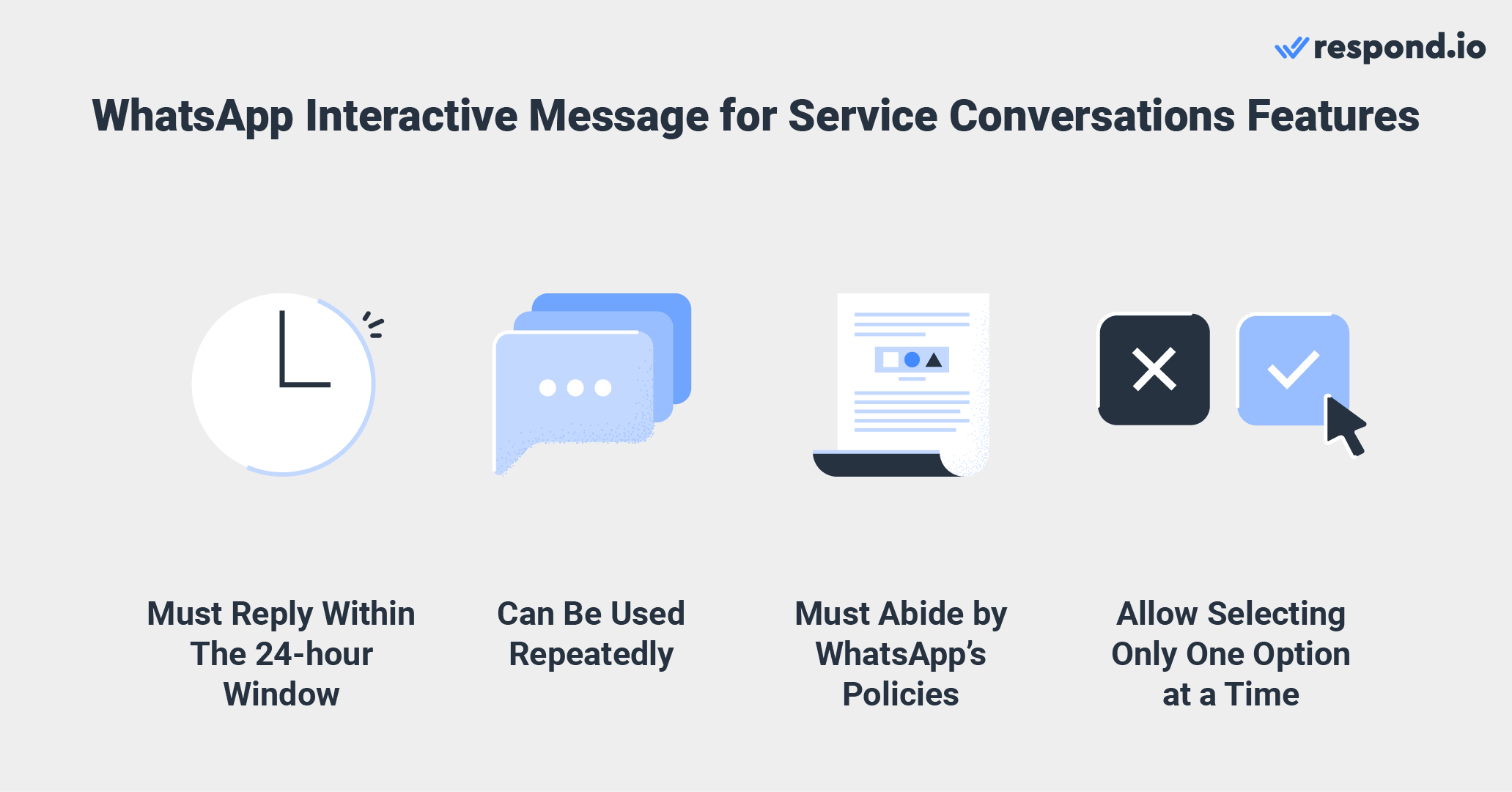
Ils peuvent également utiliser différents types de messages interactifs dans la même conversation de service pour inciter les clients à passer à l’étape suivante tout au long d’un cycle d’achat ou pour les diriger vers un agent pour obtenir un support client.
Il est également important de noter que les clients ne peuvent sélectionner qu’un seul bouton ou une seule option à la fois lorsqu’ils répondent à des messages interactifs. Ils peuvent toutefois choisir de revenir à la première étape ou à l’étape précédente s’ils changent d’avis ou font une erreur.
Ensuite, nous discuterons des différents types de messages interactifs WhatsApp pour les conversations de service et comment les utiliser.
Il existe six types de messages interactifs WhatsApp pour les conversations de service. Il s’agit notamment de :
Boutons de réponse
Liste des messages
Messages mono-produit
Messages multi-produits
Messages de demande de localisation
Messages de flux (non encore supportés par respond.io)
Les boutons de réponse offrent un moyen simple pour les clients de sélectionner ce qu'ils veulent à partir d'une courte liste d'options constituée de boutons lorsqu'ils communiquent avec une entreprise sur WhatsApp. Ils peuvent envoyer un maximum de trois options accompagnées de messages textuels ou multimédias.
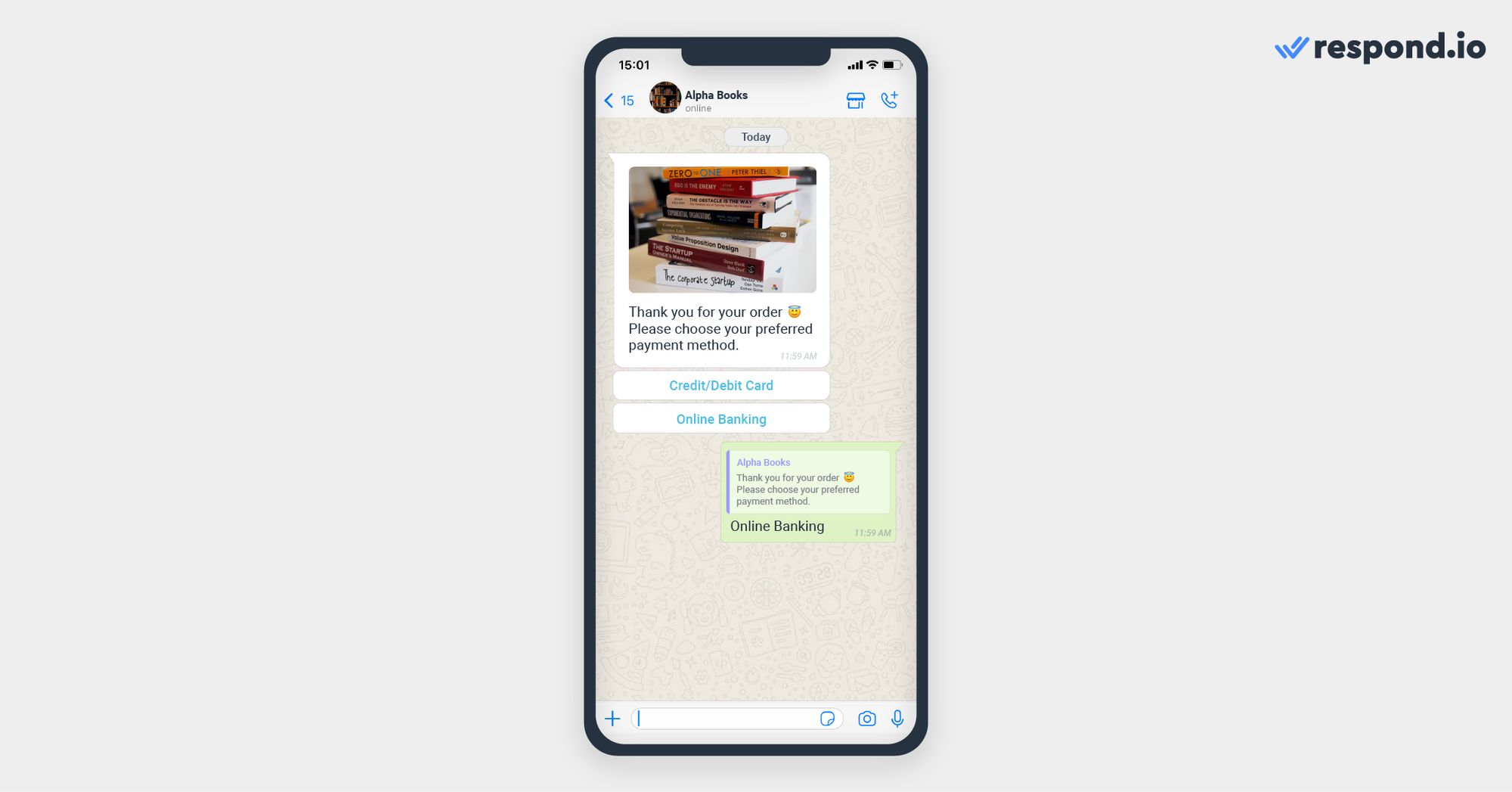
Les entreprises peuvent utiliser cette fonctionnalité pour modifier les horaires de vol, modifier les données personnelles, choisir un mode de paiement et bien plus encore. Si tu as besoin de plus de trois boutons, utilise la fonctionnalité de message de liste.
Les messages de liste se composent d'un menu comportant jusqu'à 10 choix parmi lesquels les clients peuvent choisir pour te faire savoir ce qu'ils attendent de ton entreprise.
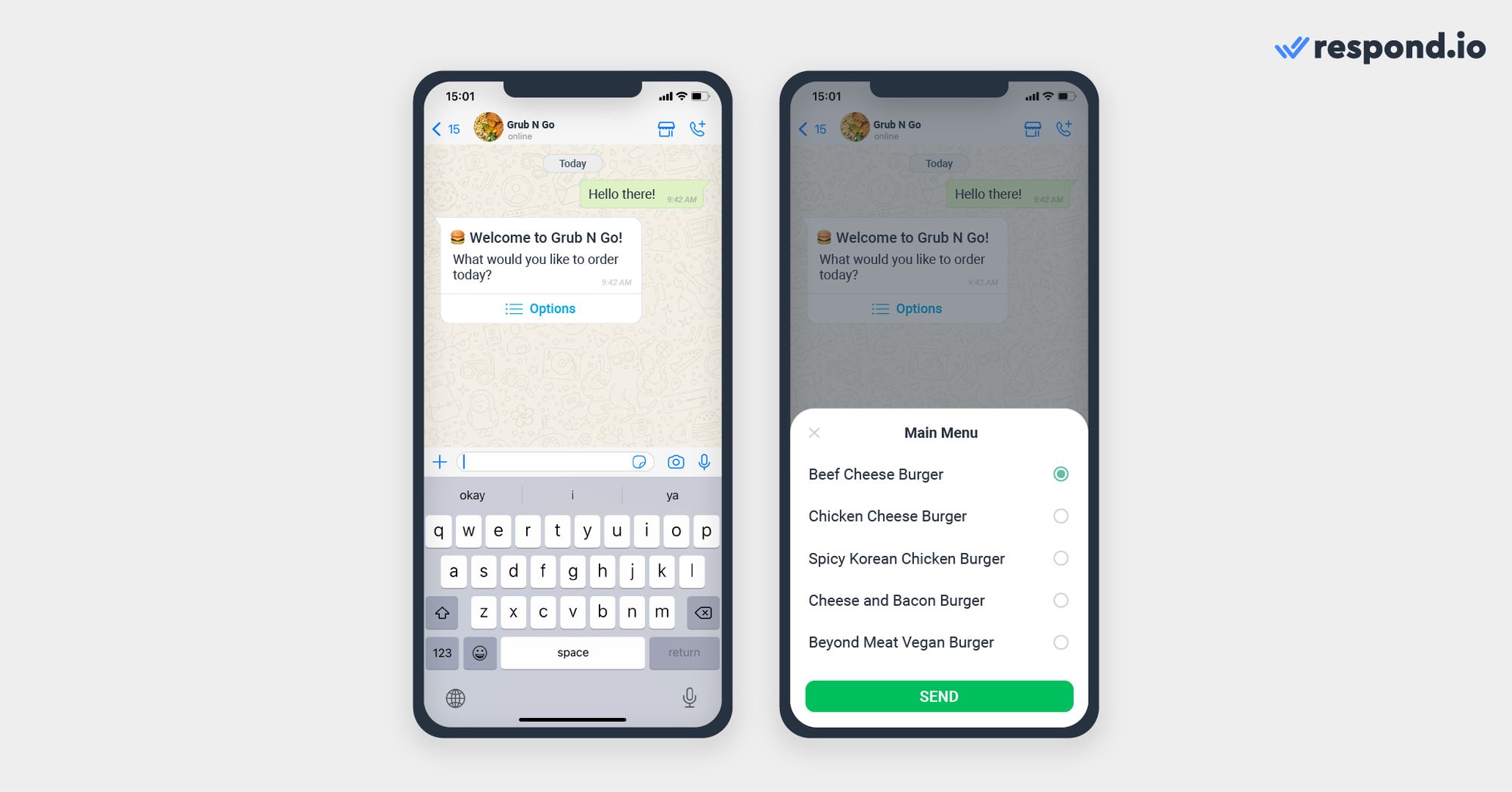
Les entreprises peuvent utiliser cette fonctionnalité pour le service client ou les menus FAQ, une sélection de menus à emporter, les emplacements des magasins et plus encore.
Les messages à produit unique sont des messages contenant un seul article de l'inventaire de l'entreprise.
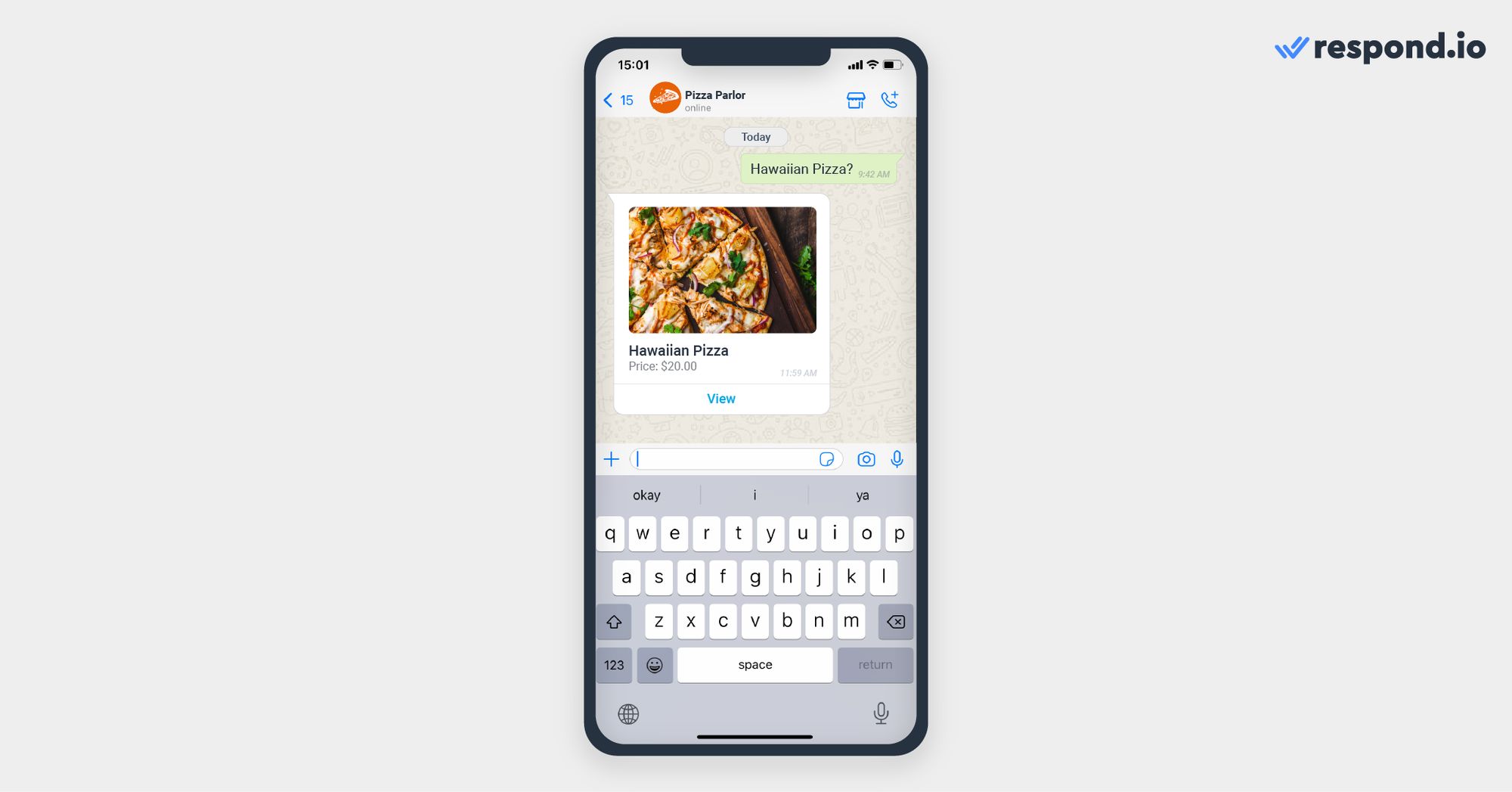
Les entreprises peuvent afficher un produit qu’un client a sélectionné dans le menu des produits pour l’inciter à procéder à son achat.
Les messages multi-produits sont des messages contenant une sélection de 30 articles maximum provenant de l'inventaire d'une entreprise.
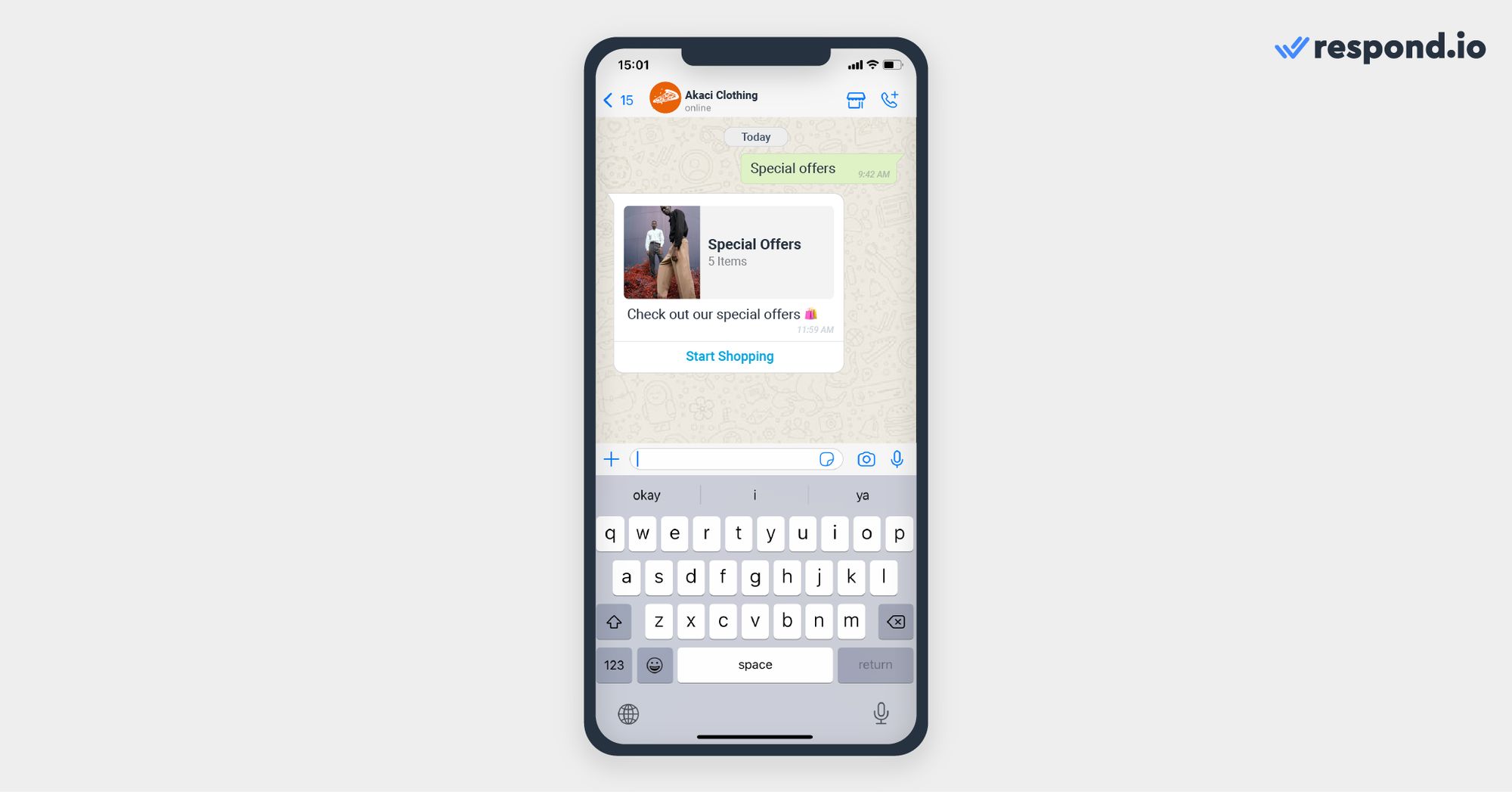
Cette fonctionnalité est idéale pour montrer aux clients tous les produits que tu as dans une catégorie ou l'ensemble de ton catalogue s'il contient 30 articles ou moins.
Les messages de demande de localisation sont des messages qu'une entreprise envoie pour demander la localisation d'un client. Ce message contient un corps de texte et un bouton Envoyer la position que les utilisateurs peuvent appuyer pour partager leur position.
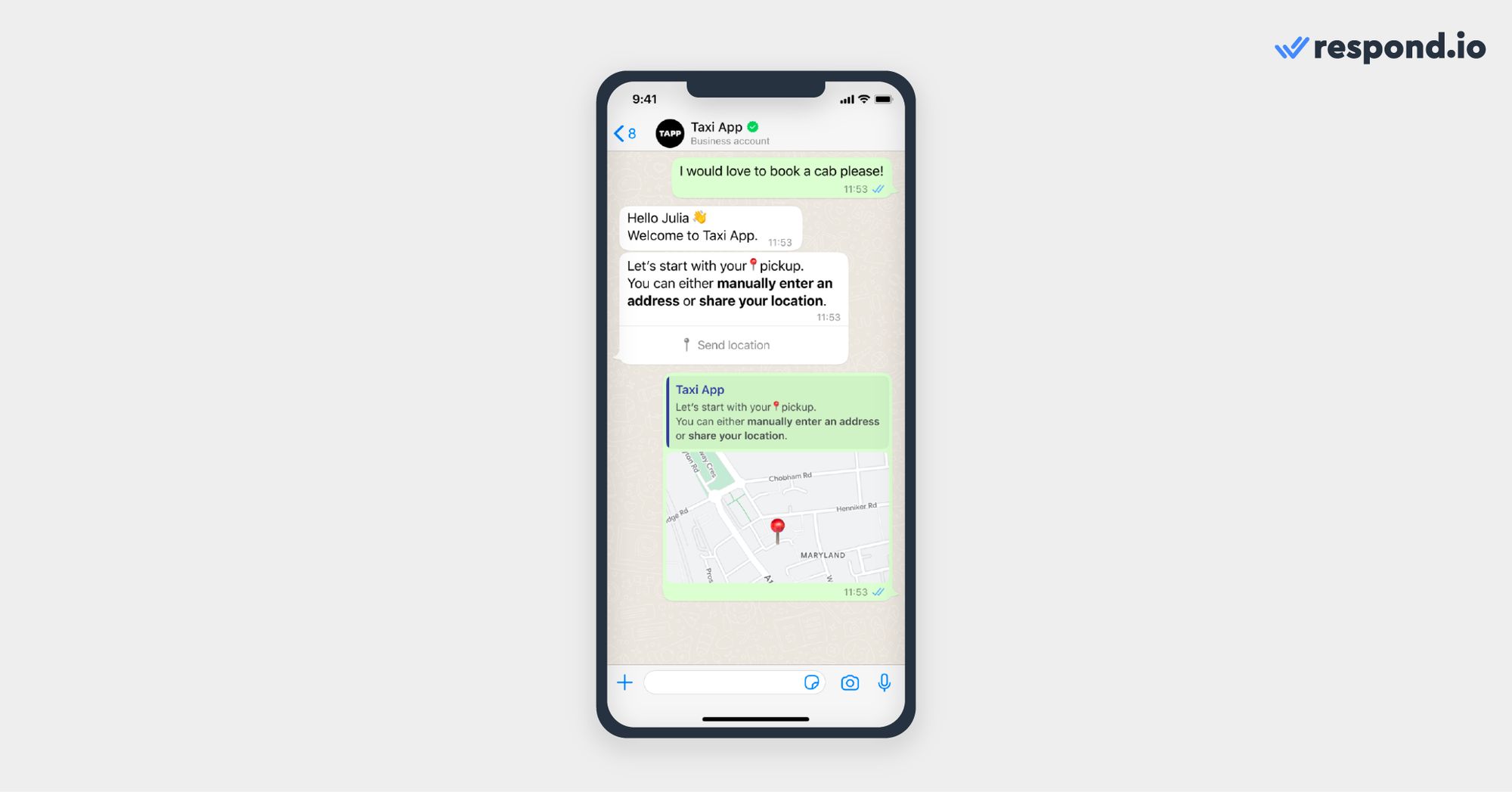
La section suivante abordera le deuxième type de message interactif WhatsApp – modèle de message interactif WhatsApp et ses fonctions.
Transforme les conversations en clients avec l'API officielle WhatsApp de respond.io. ✨
Gère les appels et les discussions WhatsApp en un seul endroit !
Un modèle de message interactif WhatsApp permet aux entreprises de tirer le meilleur parti d'un modèle de message standard composé uniquement de texte et de médias en incluant des boutons WhatsApp interactifs.
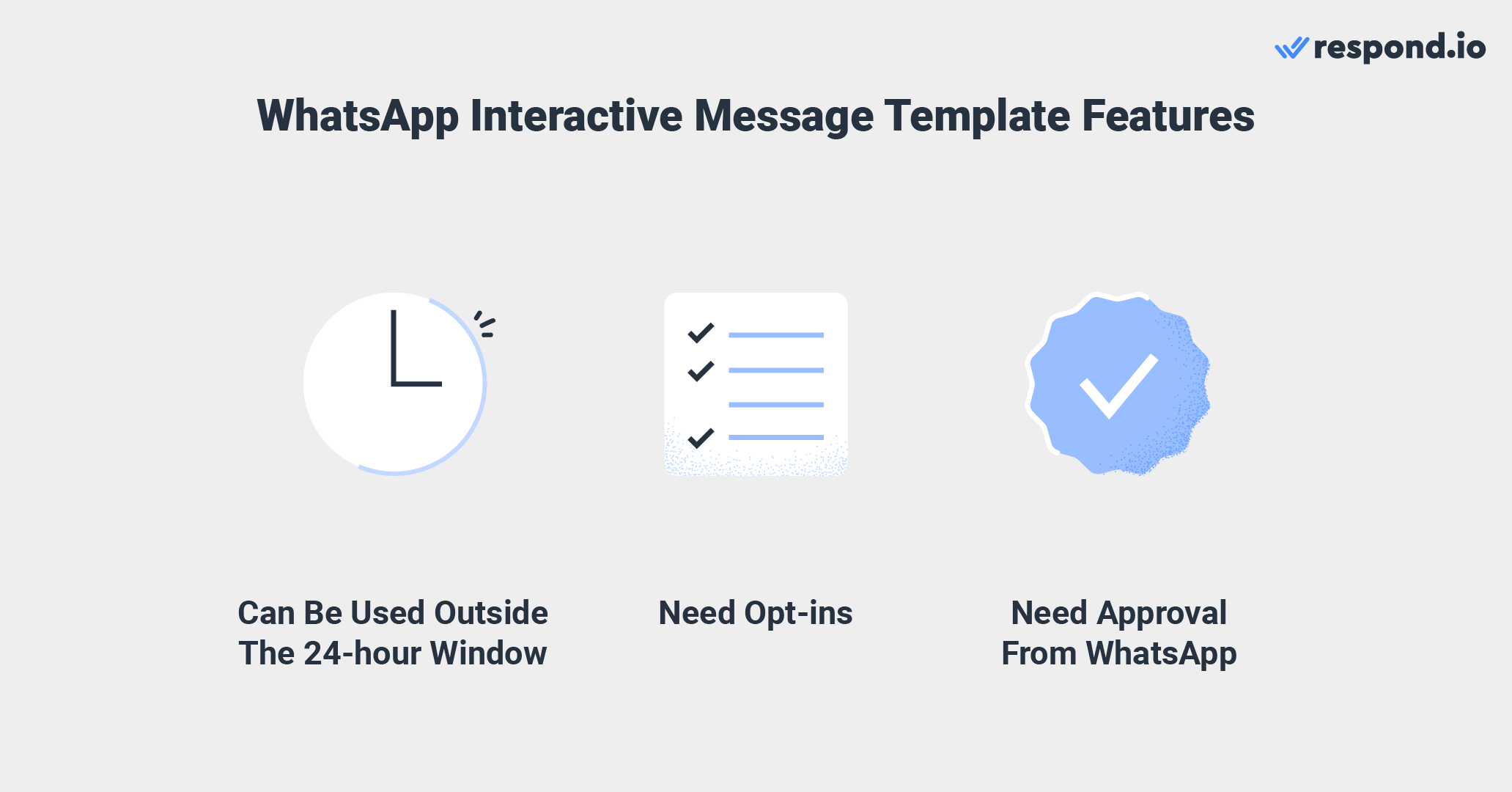
Ces modèles peuvent inclure du texte, des images, des vidéos, des documents ou un lieu, les rendant plus polyvalents pour partager des informations importantes ou inciter à l'action. Ils peuvent également être envoyés en dehors de la fenêtre de messagerie de 24 heures. Cependant, les entreprises doivent obtenir l'approbation de WhatsApp et collecter les opt-ins des contacts avant d'envoyer des modèles de message.
De plus, chaque modèle de message interactif doit également se voir attribuer une catégorie de conversation : Marketing, Utilitaire ou Authentification. Cela aide WhatsApp à déterminer le but du message et garantit une facturation et une utilisation appropriées en fonction de la catégorie.
Les modèles de messages interactifs supportent deux types de boutons : Call-to-action (CTA) et Réponse rapide. Ces boutons permettent aux entreprises de guider les interactions clients de manière structurée et conviviale.
Les entreprises peuvent utiliser les boutons CTA pour diriger les clients à les appeler ou à visiter leur site Web. Cette fonctionnalité est limitée à deux boutons, un bouton pour permettre aux clients de t'appeler et un autre pour visiter ton site Web ou une page de destination spécifique.
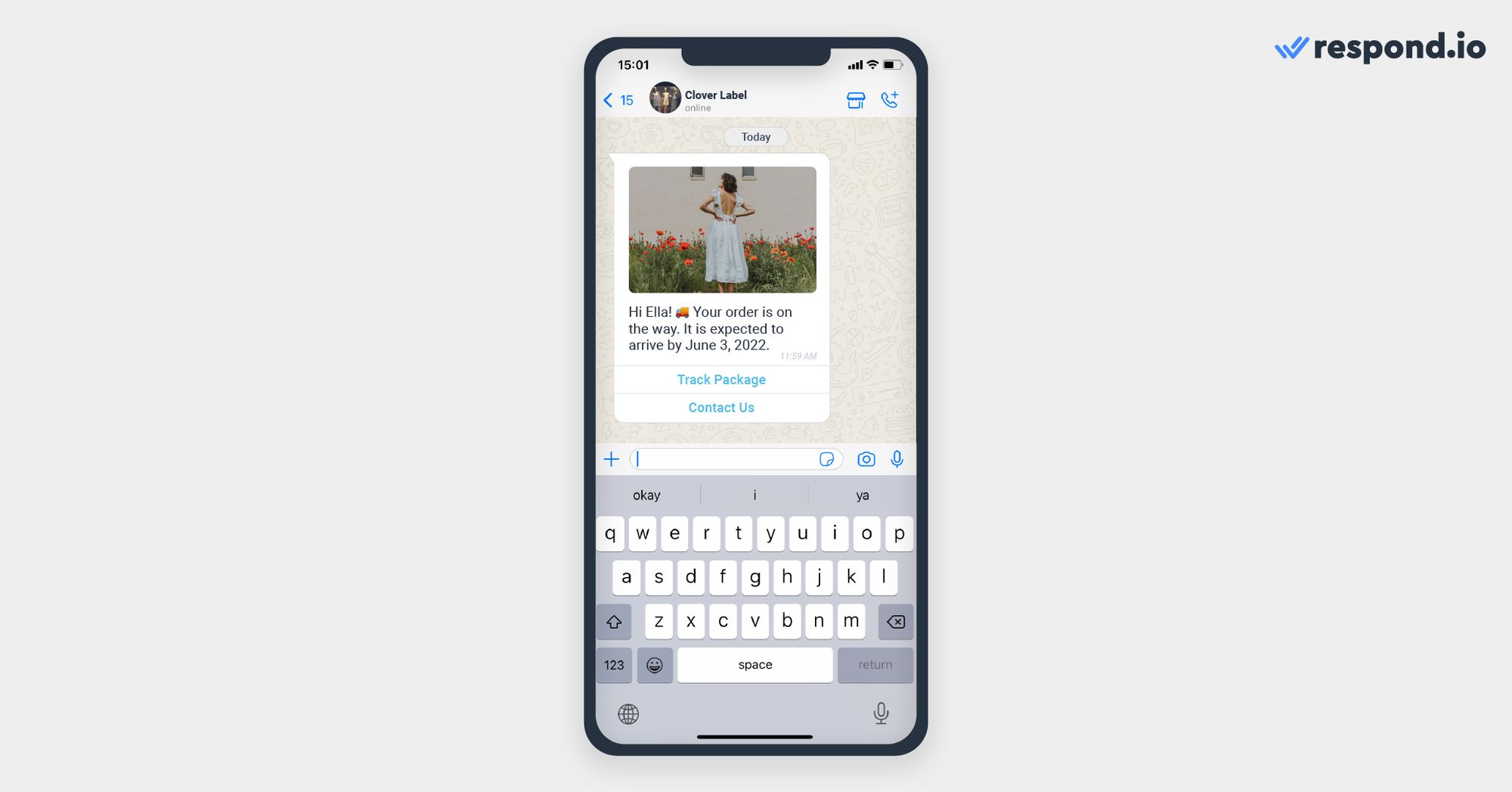
Gardez à l’esprit que tu ne peux connecter le bouton d’appel qu’à un numéro de téléphone fixe ou mobile différent de ton numéro API WhatsApp Business, car tu ne peux pas appeler un numéro API WhatsApp Business.
La fonction de réponse rapide comprend des options de réponse prédéfinies sur lesquelles les clients peuvent cliquer pour indiquer ce qu'ils attendent de ton entreprise. Les entreprises peuvent ajouter jusqu'à trois boutons accompagnés d'un message texte ou multimédia.
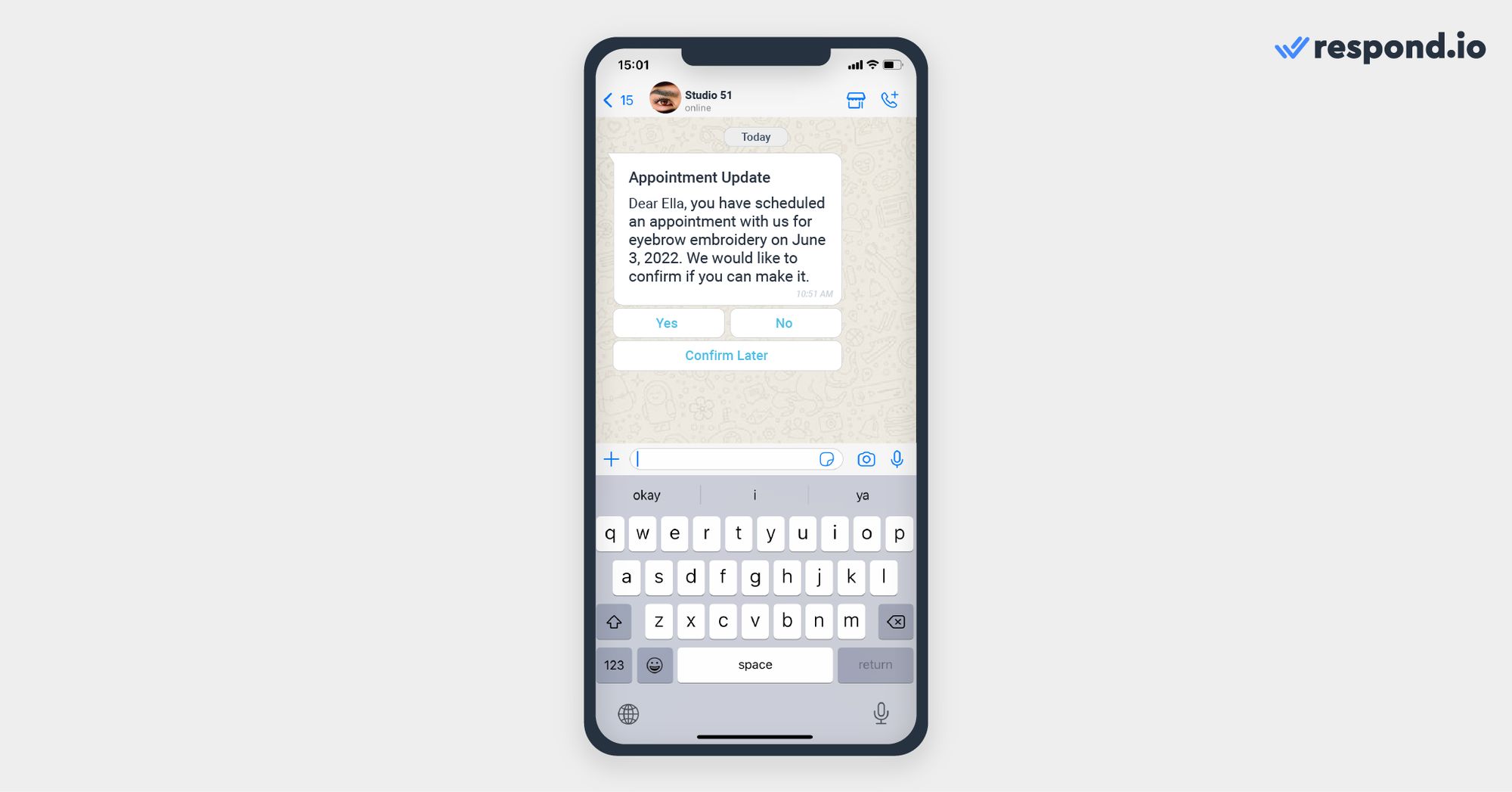
Cette fonctionnalité est similaire au bouton de réponse à la conversation de service, sauf que les réponses rapides doivent être approuvées par WhatsApp avant que les entreprises puissent les utiliser.
Maintenant que tu connais les types de messages interactifs WhatsApp et ce qu'ils peuvent faire, examinons pourquoi les entreprises doivent utiliser les messages interactifs WhatsApp pour l'API WhatsApp Business.
L’utilisation de messages interactifs WhatsApp permet aux entreprises de capter l’attention des clients et de les maintenir engagés tout au long d’une conversation.
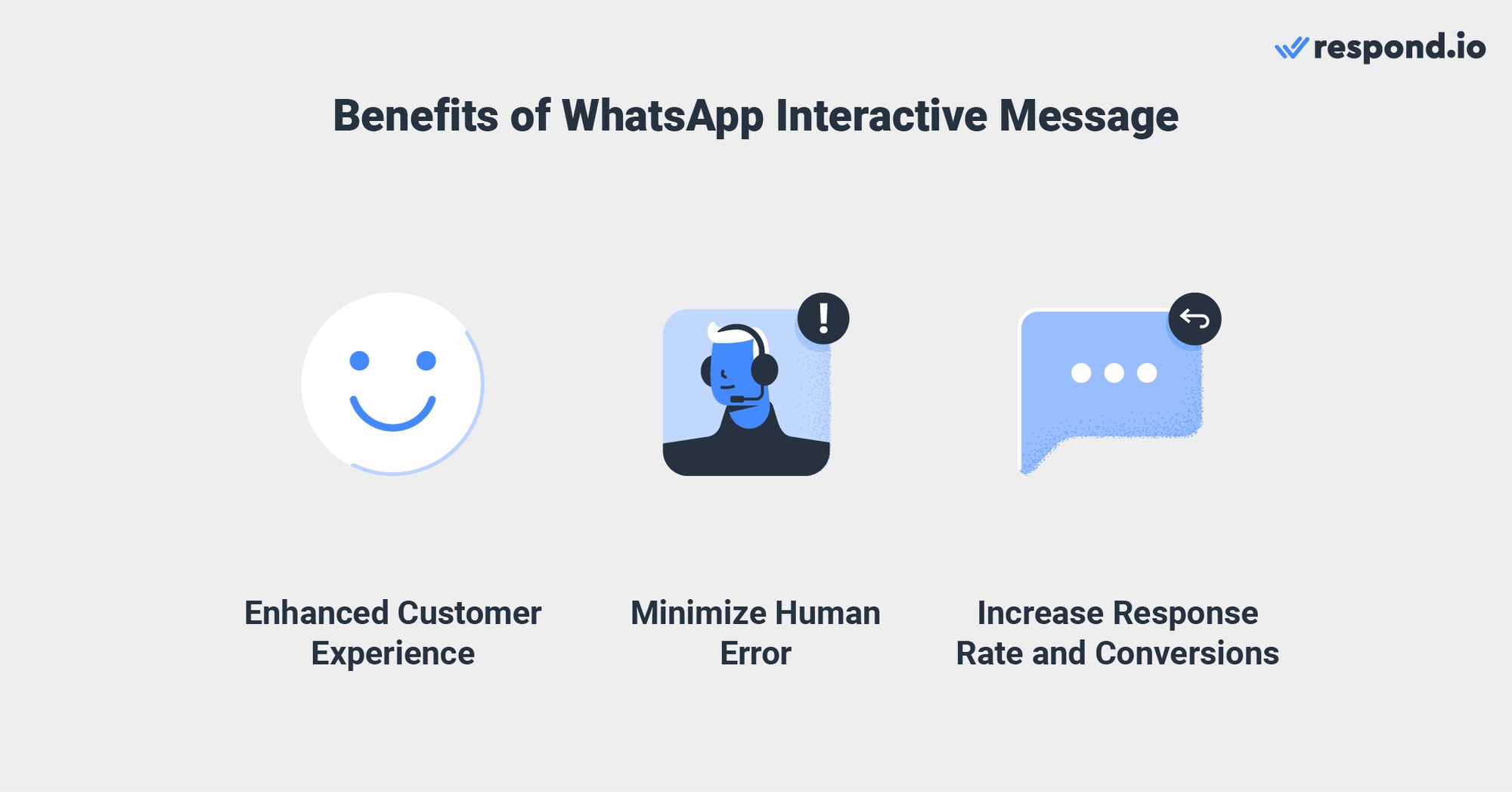
Il aide les entreprises à créer un parcours client fluide en offrant une expérience client améliorée, en minimisant les erreurs humaines et en augmentant les taux de réponse et les conversions. Explorons chacun des avantages dans la section ci-dessous.
Les messages interactifs WhatsApp peuvent être utilisés pour diriger les clients le long d'un chemin prédéfini dans le parcours client. Les entreprises peuvent également personnaliser le message en fonction de la situation des clients pour offrir une expérience personnalisée.
Par exemple, les entreprises peuvent afficher une liste de plages horaires de rendez-vous pour la réservation ou utiliser des boutons de réponse pour afficher l'adresse de livraison précédente d'un client. Cela permet aux clients de trouver facilement ce qu'ils recherchent auprès des entreprises et de leur répondre d'un simple clic.
Les messages interactifs offrent un moyen plus simple et plus cohérent de trouver et de sélectionner ce qu’ils souhaitent d’une entreprise. Étant donné que chaque bouton est soigneusement planifié, il laisse peu ou pas de place aux erreurs humaines telles que les fautes de frappe ou les messages peu clairs.
Sans messages interactifs, les clients et les entreprises devront saisir eux-mêmes chaque réponse, ce qui peut laisser place à des erreurs et conduire à une communication floue.
Les entreprises peuvent également utiliser le bouton CTA pour diriger les clients vers elles afin qu'ils les contactent ou visitent leur site Web lors de l'envoi de messages promotionnels via diffusion WhatsApp pour augmenter les conversions.
Lors des tests, WhatsApp a constaté que la messagerie interactive génère des taux de réponse et de conversion plus élevés que la messagerie purement textuelle. Cela est dû à sa capacité à guider les clients tout au long de la conversation et à leur permettre de répondre rapidement.
Avec respond.io, il est simple de configurer et d'envoyer les deux types de messages interactifs WhatsApp. Lisez la suite pour savoir comment les configurer et les utiliser pour communiquer immédiatement avec vos clients.
Pour configurer des messages interactifs pour la conversation de service sur Respond.io, tu devras utiliser le générateur d'automatisation de workflows avancé de Respond.io. Tu peux automatiser les conversations et utiliser les messages interactifs de l'API WhatsApp Business sans codage lourd. Suivez les étapes ci-dessous pour commencer.
1. Accède à Workflows sur la plateforme respond.io et clique sur Ajouter un Workflow puis sur Commencer de zéro.
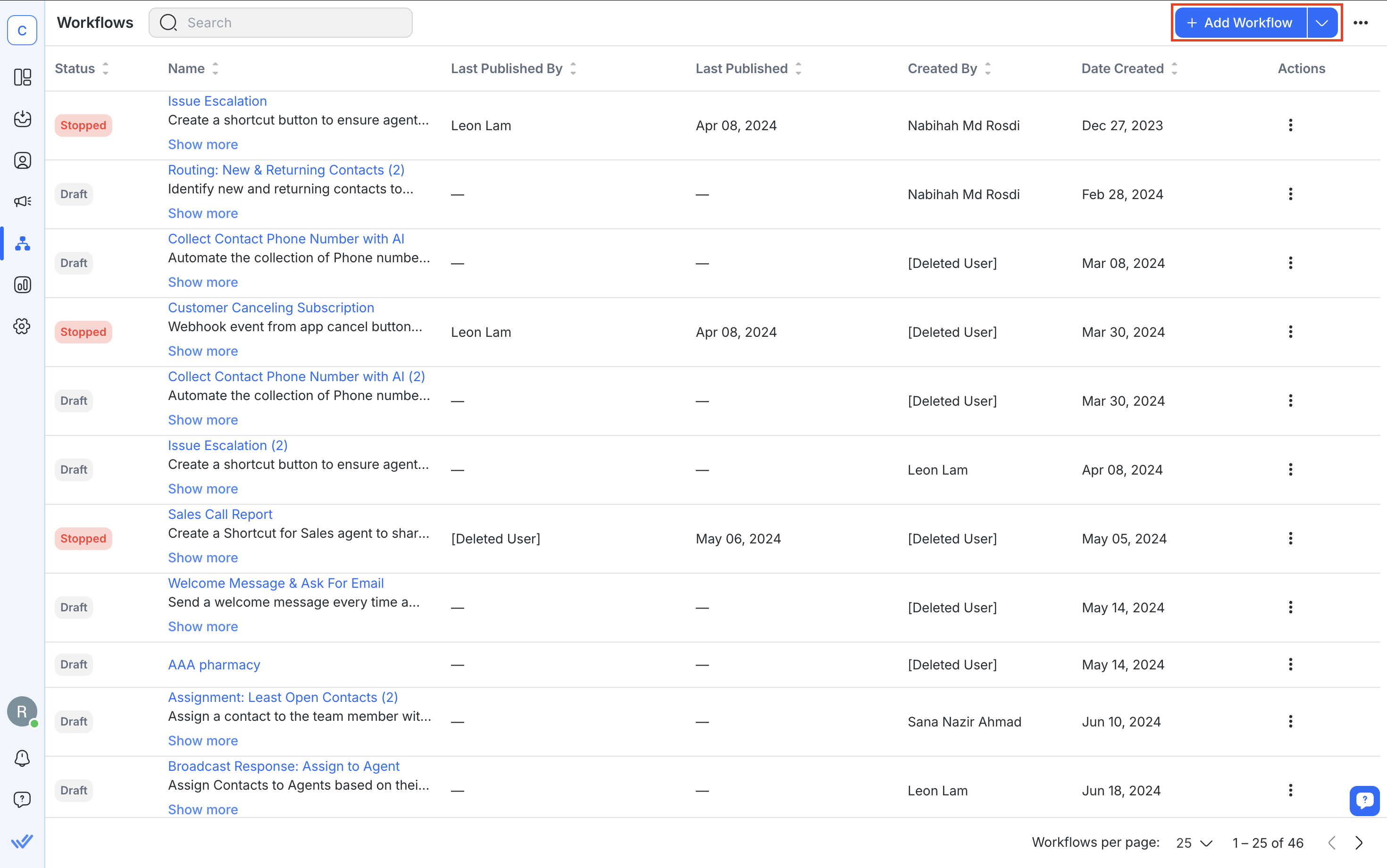
2. Définis le déclencheur de workflow sur Conversation ouverte.
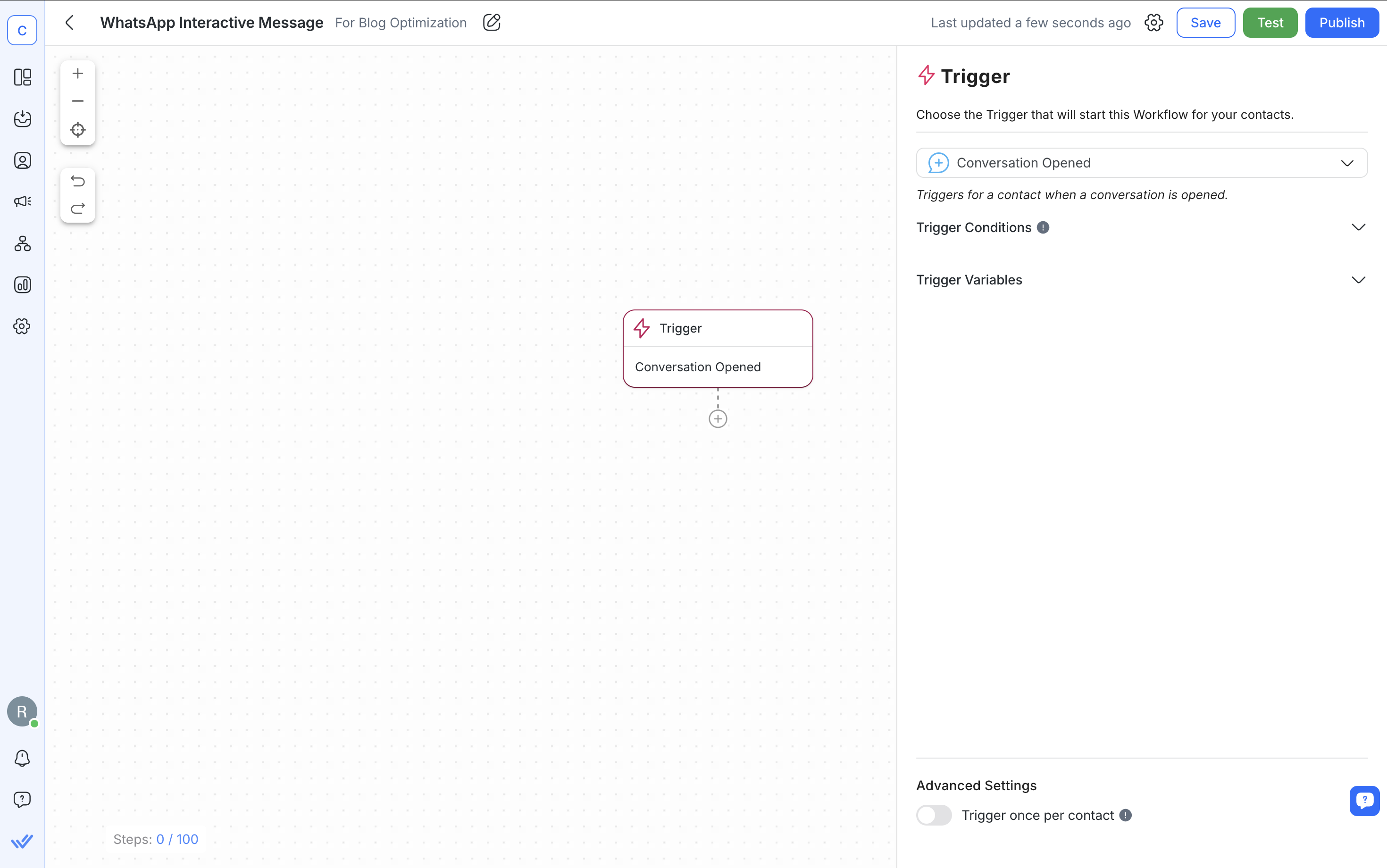
3. Crée un message de bienvenue avec l'étape Ajouter un message pour accueillir tes clients. Assure-toi de définir le canal sur WhatsApp dans le tiroir de configuration.
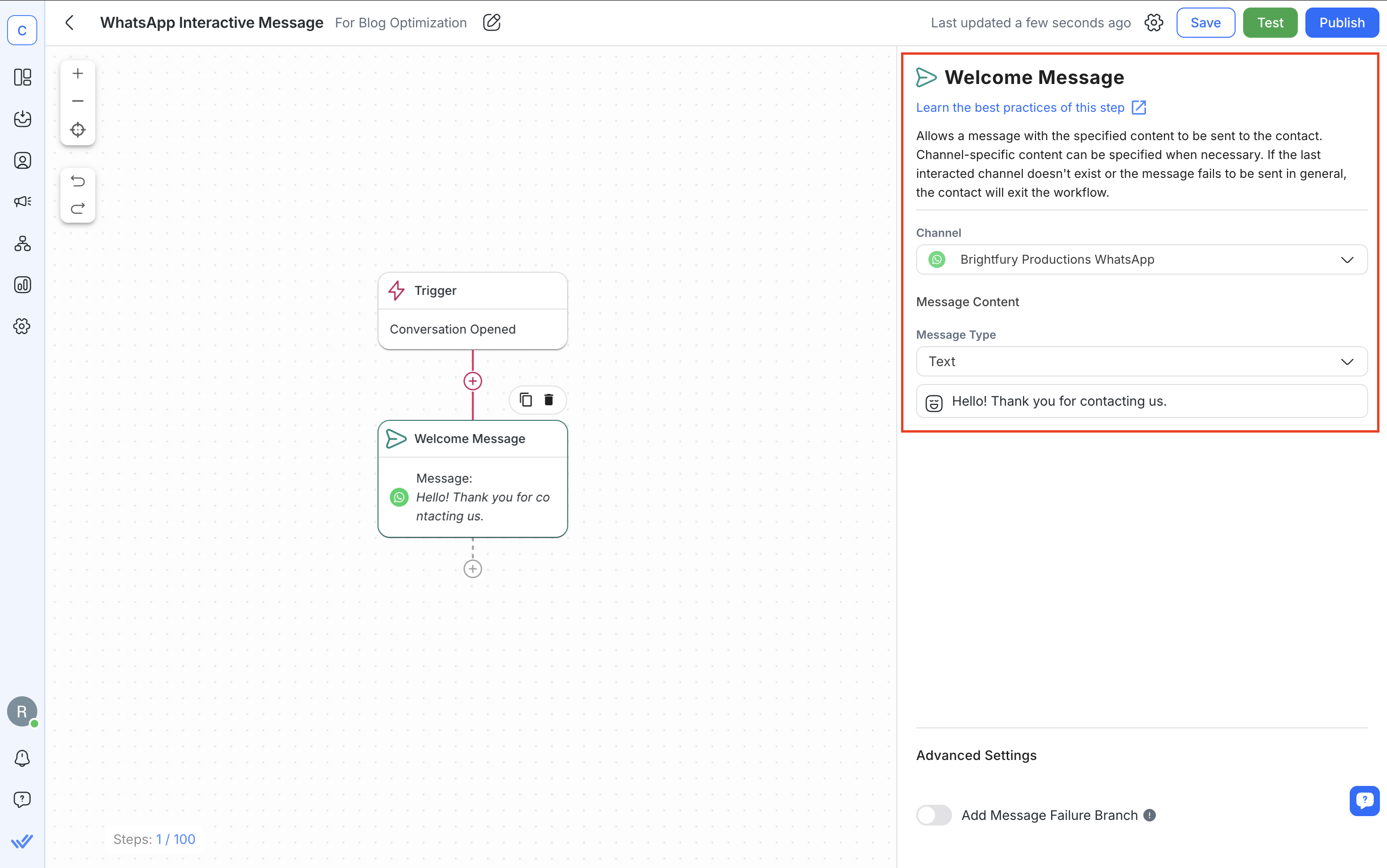
4. Choisis l'étape Poser une question, clique sur Choix multiple et rédige ton message. Tu peux utiliser cette étape pour les messages de liste et les boutons de réponse.
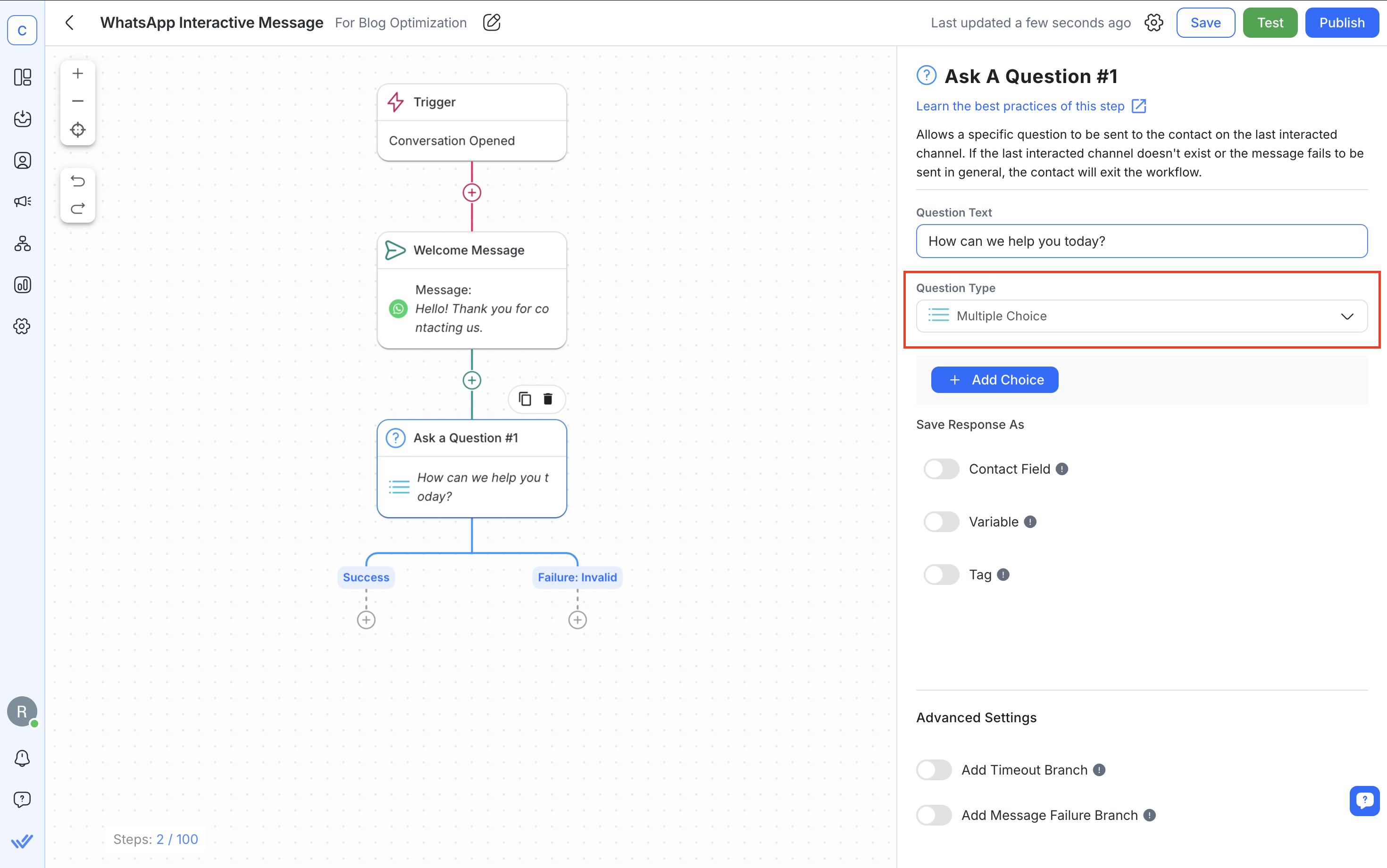
Si tu as fourni trois réponses ou moins, les boutons de réponse seront affichés au contact. Si tu fournis plus de trois options, le contact verra un message de liste.
Ci-dessous se trouve un exemple de ce que le contact verra après la publication du workflow.
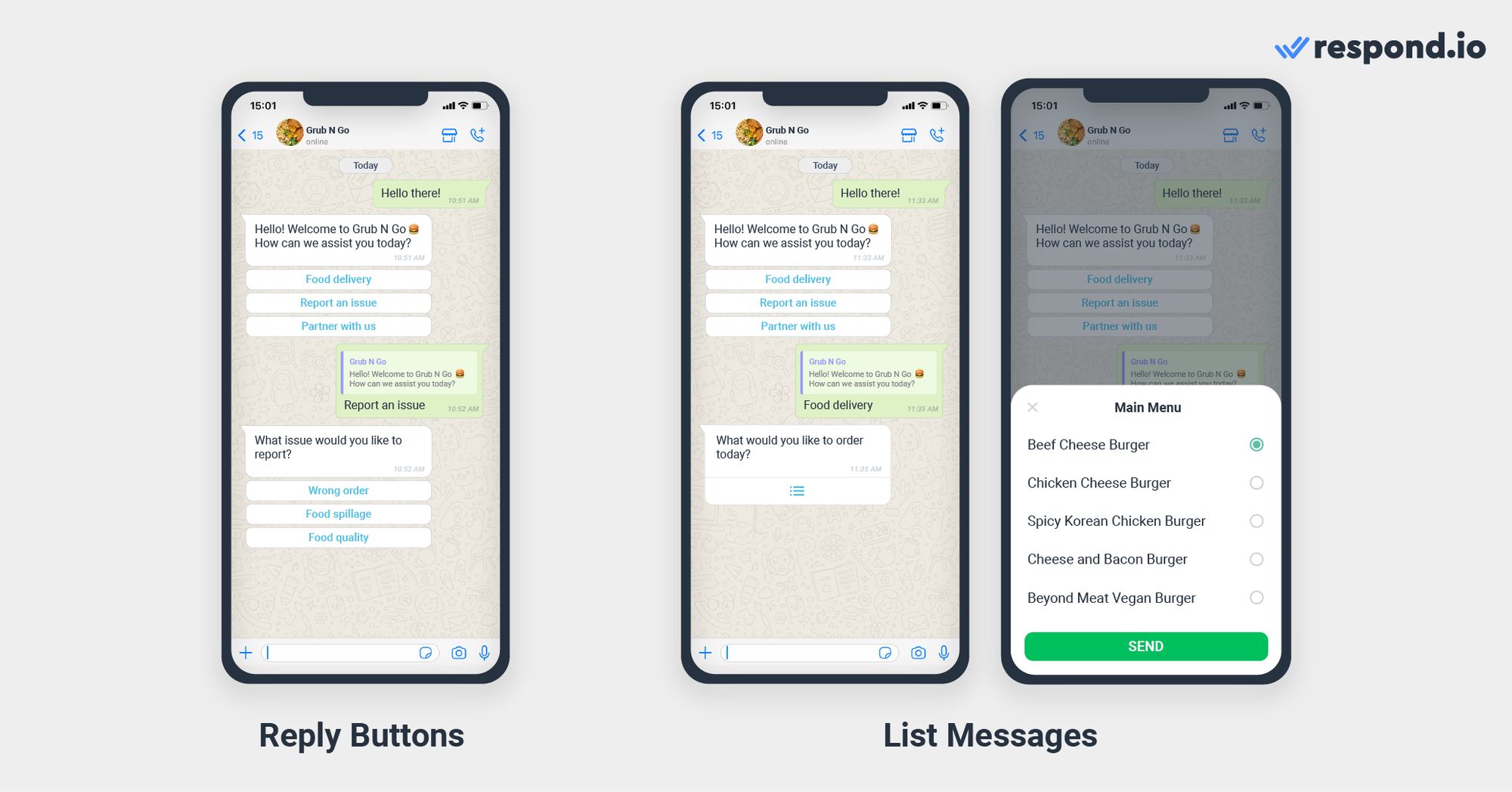
Si tu souhaites envoyer des messages à produit unique ou à produits multiples, tu peux le faire en te référant à notre guide détaillé du catalogue WhatsApp.
5. Enregistre les réponses sous forme de Variables pour utiliser les données dans d'autres parties du workflow.
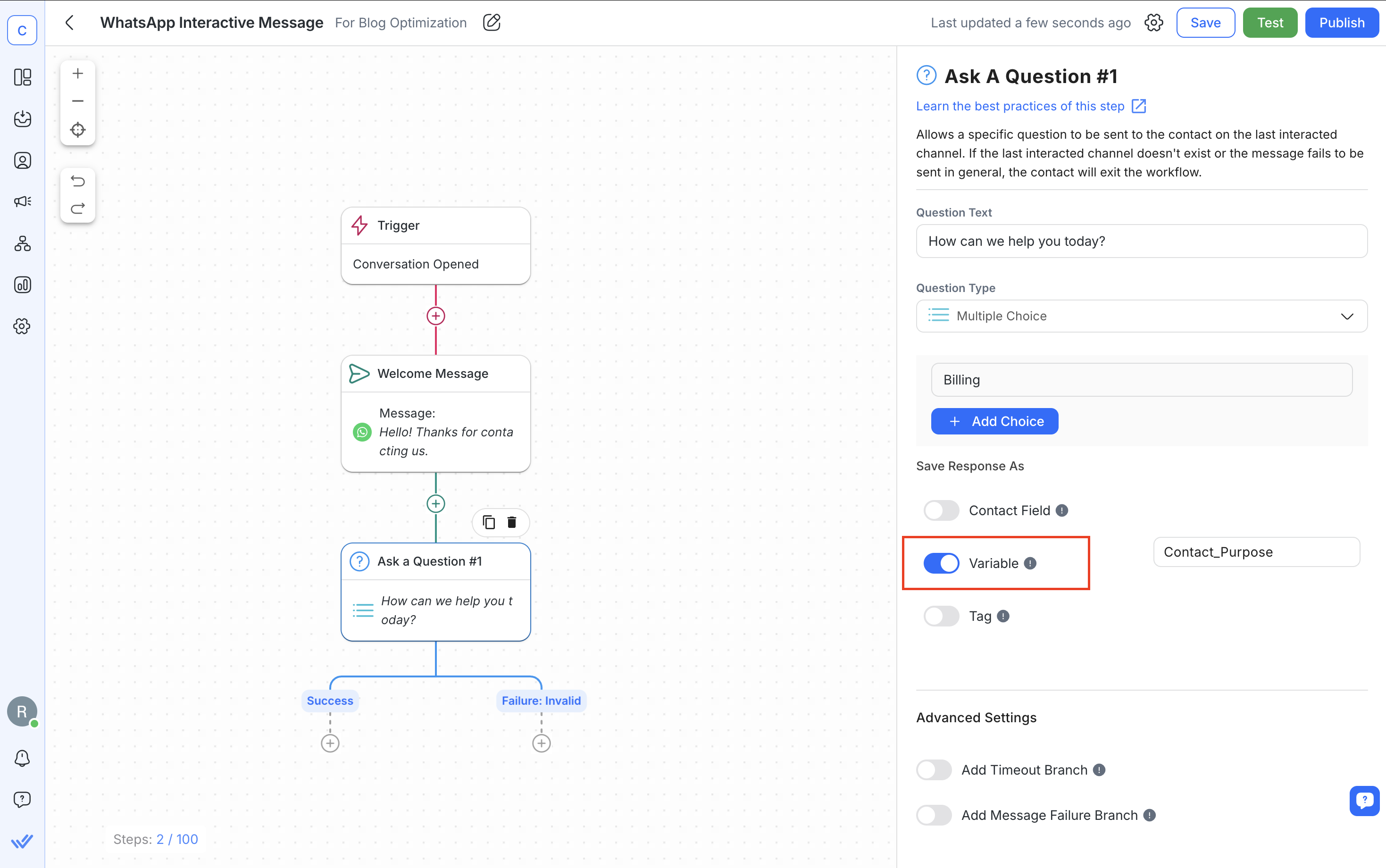
6. Ajoute des Branches en fonction du nombre de choix fournis. Ensuite, désigne une Branche pour chaque choix et étiquette-la en conséquence. De cette façon, tu peux personnaliser les messages en fonction du choix sélectionné et les attribuer au bon agent de support.
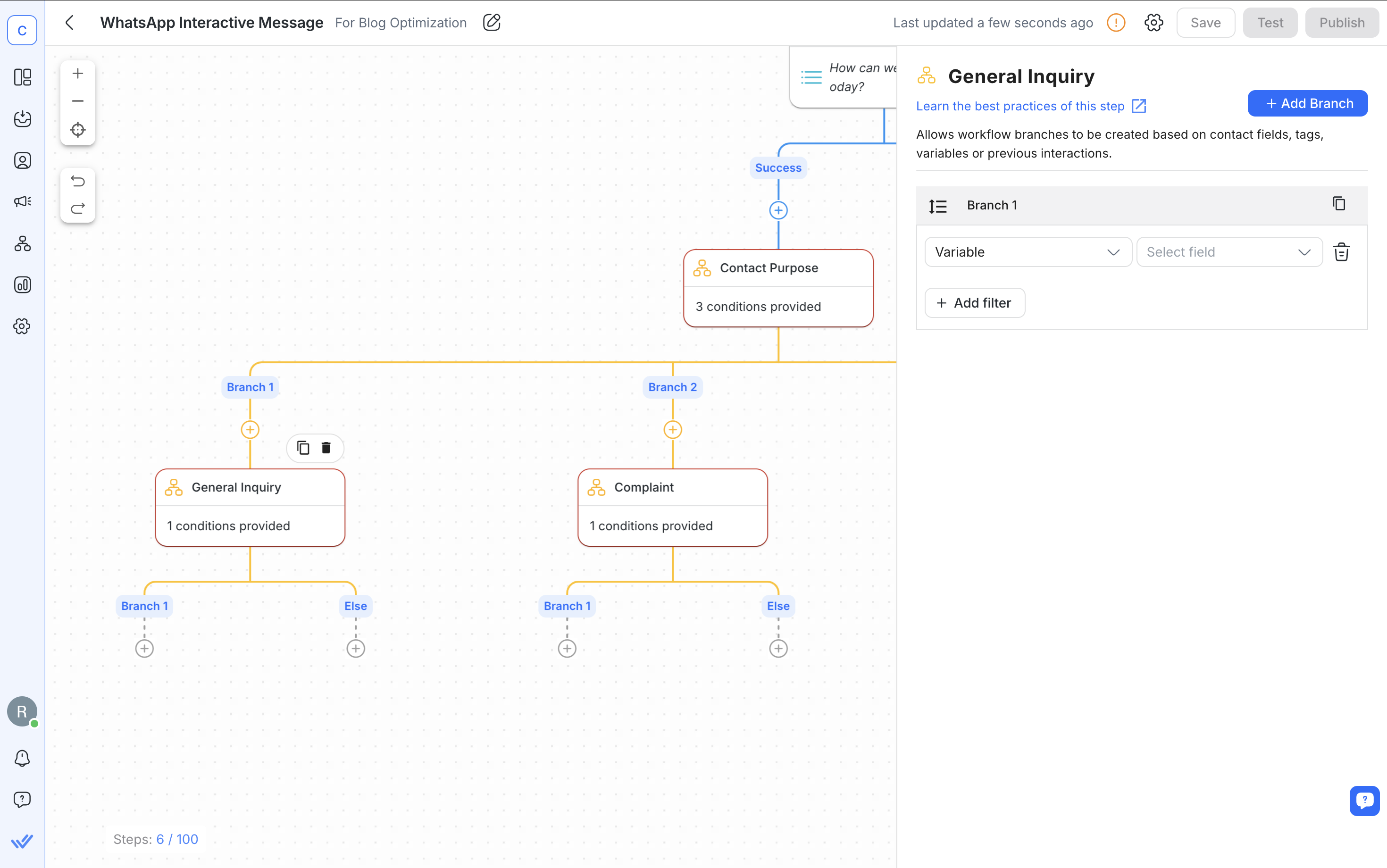
Après la configuration, enregistre et publie ton Workflow.
Configurer un modèle de message interactif sur respond.io est simple. Tu peux même soumettre le modèle pour approbation de WhatsApp directement depuis la plateforme.
1. Accède à Paramètres > Canaux > WhatsApp Business > Modèles sur la plateforme respond.io. Consulte l'image ci-dessous pour un exemple de ce à quoi cela pourrait ressembler.
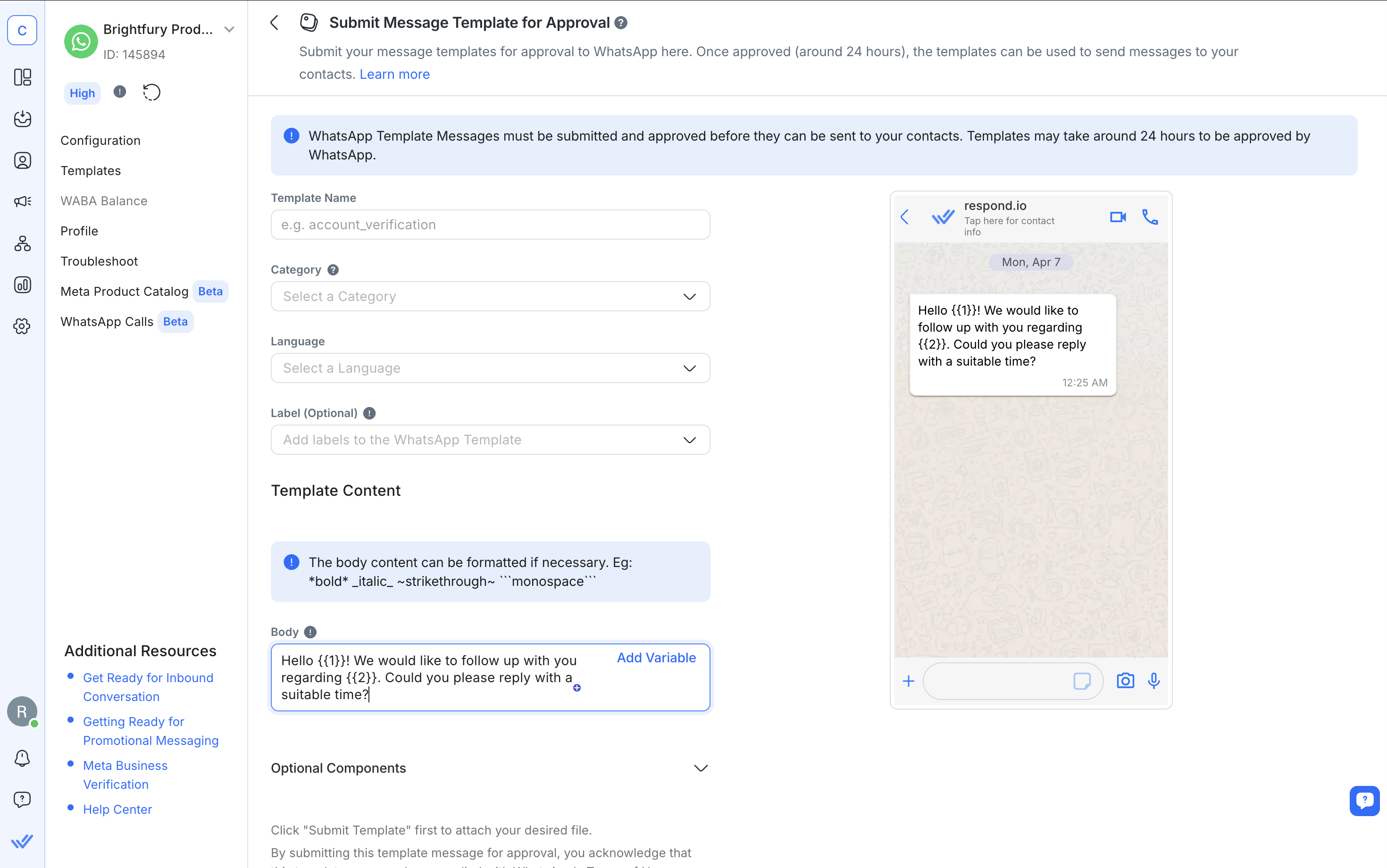
2. Clique sur Ajouter un modèle et remplis les détails de base tels que le nom du modèle, la catégorie et l'étiquette.
3. Ajoute le Corps, puis personnalise le Header et le Footer:
Le Header est optionnel et peut inclure du texte, une image, une vidéo ou un document. Utilise-le pour mettre en avant des informations clés.
Le Footer est également optionnel et contient généralement de courtes notes comme des avis de non-responsabilité ou des rappels.
4. Ajoute des Boutons pour rendre le message interactif. Choisis parmi :
Boutons d'Appel à l'Action (CTA) pour permettre aux utilisateurs d'appeler un numéro ou d'ouvrir un site Web.
Boutons de Réponse Rapide pour permettre aux utilisateurs de tapoter une réponse.
5. Pour la Réponse Rapide, suis les mêmes étapes ci-dessus puis sélectionne Réponse Rapide comme type de bouton et entre tes options de réponse. Pour voir à quoi ressemble un modèle de message de réponse rapide, consulte l'image ci-dessous.
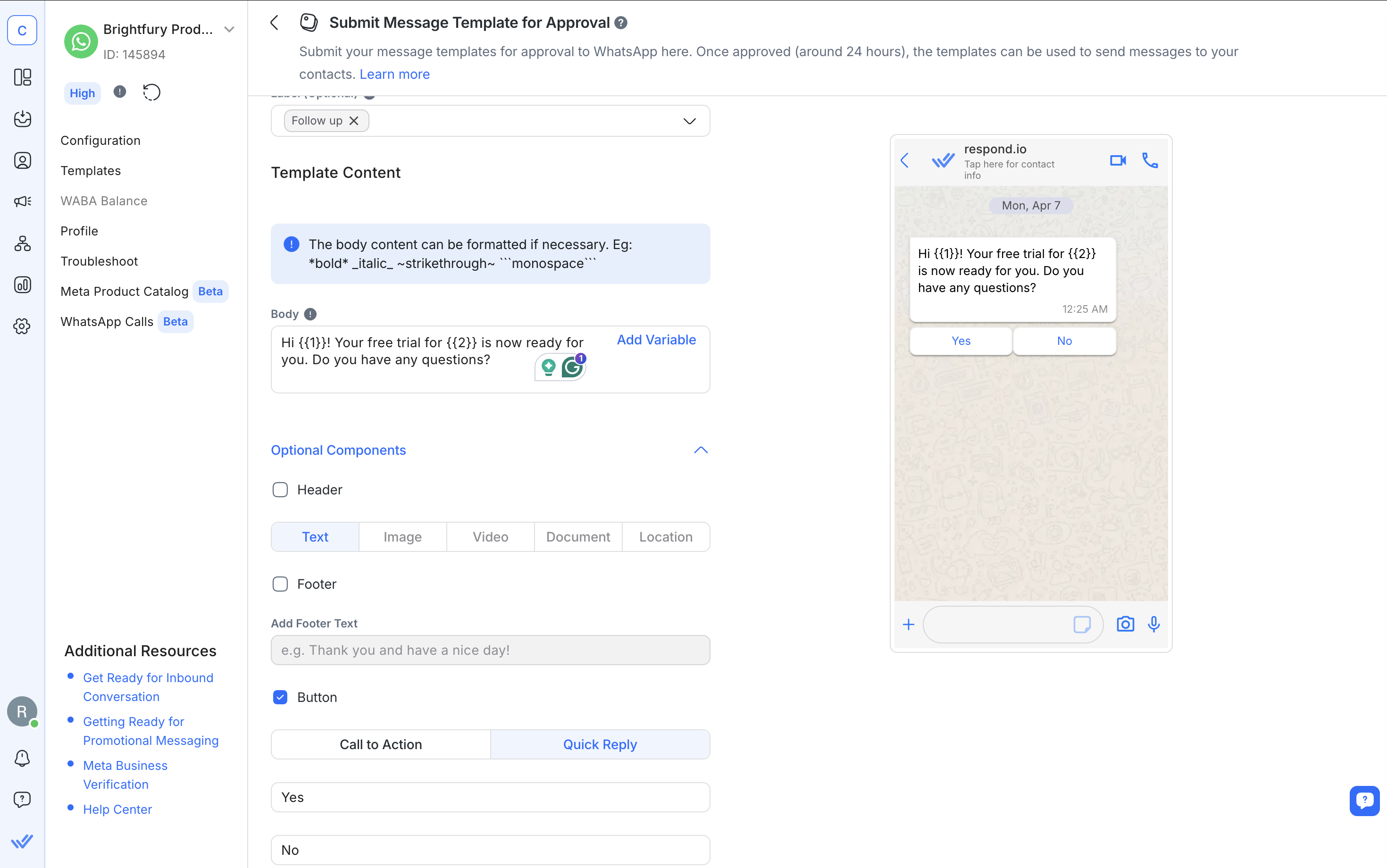
6. Soumets le modèle pour l'approbation de WhatsApp. Tu recevras une notification une fois qu'il sera approuvé et prêt à l'emploi.
Note que les modèles WhatsApp doivent respecter des règles de formatage spécifiques, y compris la façon dont tu utilises les variables et les médias. Pour tous les détails, consulte notre blog sur les modèles de messages WhatsApp ou notre guide de la base de connaissances.
Une fois que tu as maîtrisé les messages interactifs WhatsApp, la prochaine étape est de les utiliser efficacement, et c'est là que respond.io fait la différence.
Plus précisément, voici comment respond.io te donne plus de contrôle et de flexibilité avec les messages interactifs WhatsApp :
Boîte de Réception Omnicanale: Gère les conversations depuis WhatsApp, TikTok, Messenger, Telegram, Instagram et plus encore sans changer d'onglet ou de plateforme.
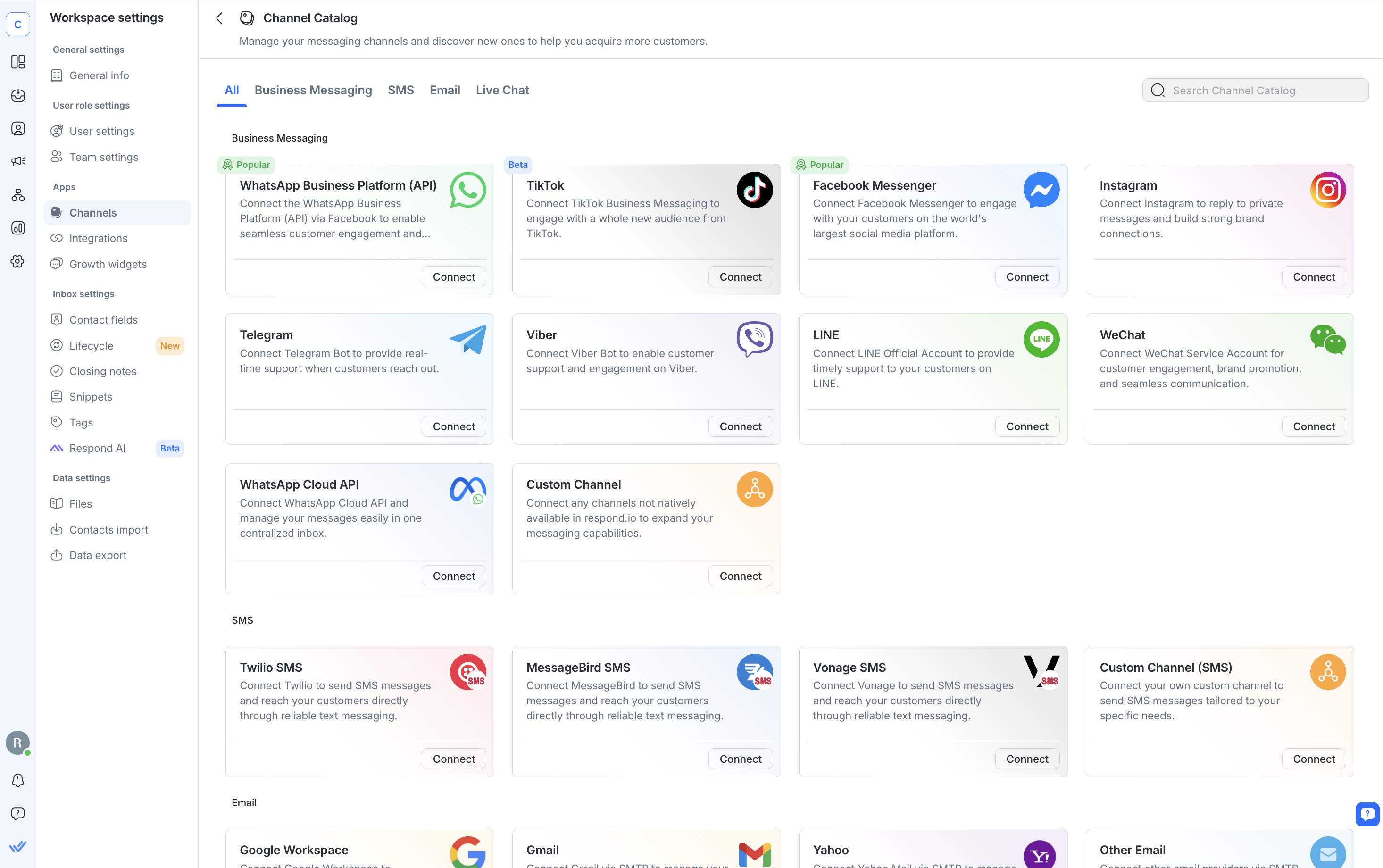
Fonctionnalités de la Boîte de Réception Intelligente: Gère les discussions en équipe avec une boîte de réception partagée. Attribue des conversations, tague des membres de l'équipe, commence des appels WhatsApp si nécessaire et utilise AI Assist & Prompts pour accélérer les réponses et peaufiner les messages.

Créateur de Workflows: Automatise les conversations avec un créateur à glisser-déposer – déclenche des messages interactifs, route les discussions et personnalise les réponses. Avec AI Agent, gère les requêtes répétitives en utilisant les données de ton entreprise avant d'escalader à un humain.

Diffusions WhatsApp: Envoie des messages interactifs en masse pour rester en contact avec ton audience ou partager des mises à jour.
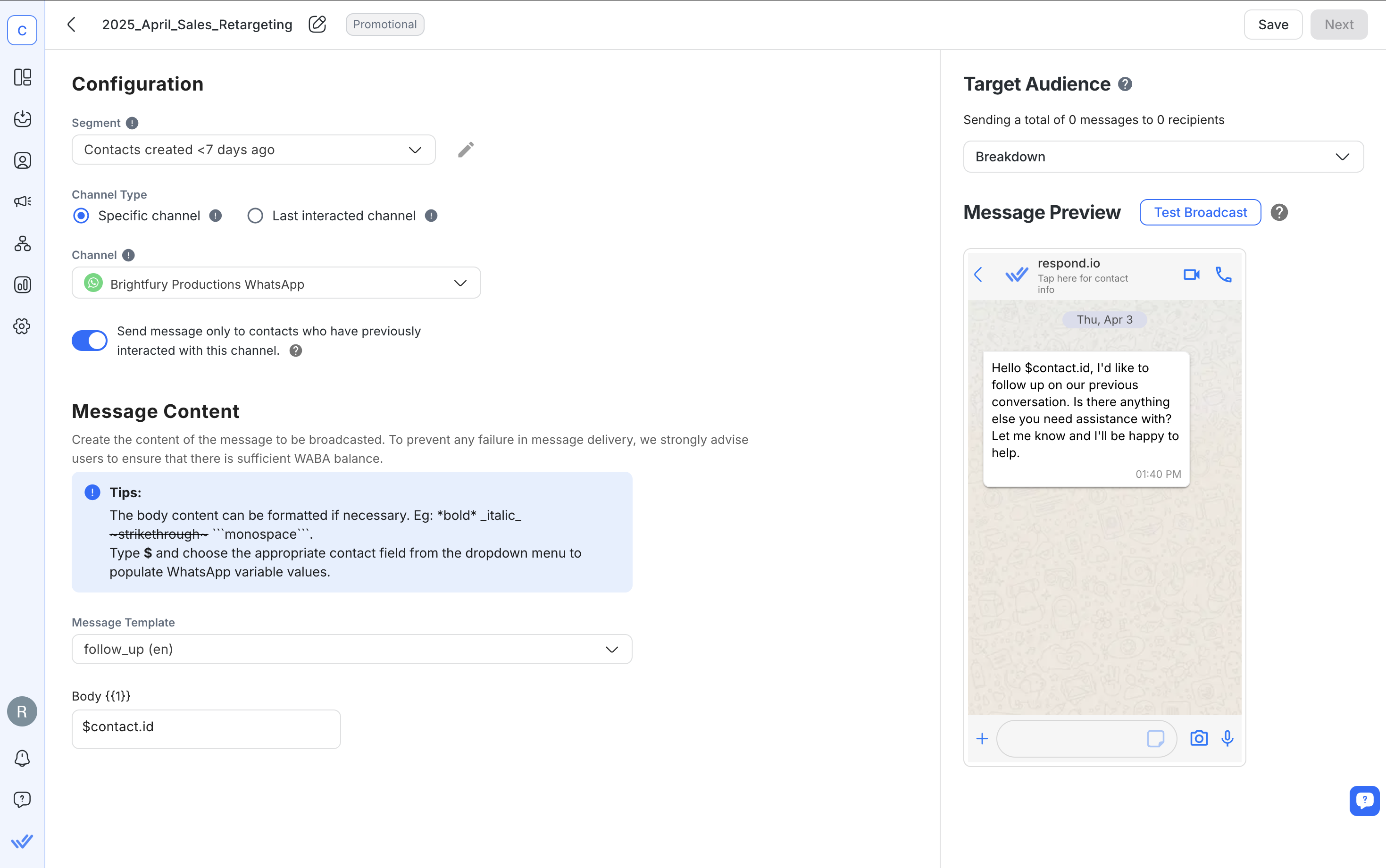
Intégrations CRM: Connecte-toi à HubSpot, Salesforce, Zapier, Make et plus pour synchroniser les contacts, déclencher des actions ou mettre à jour des affaires sans quitter la plateforme.
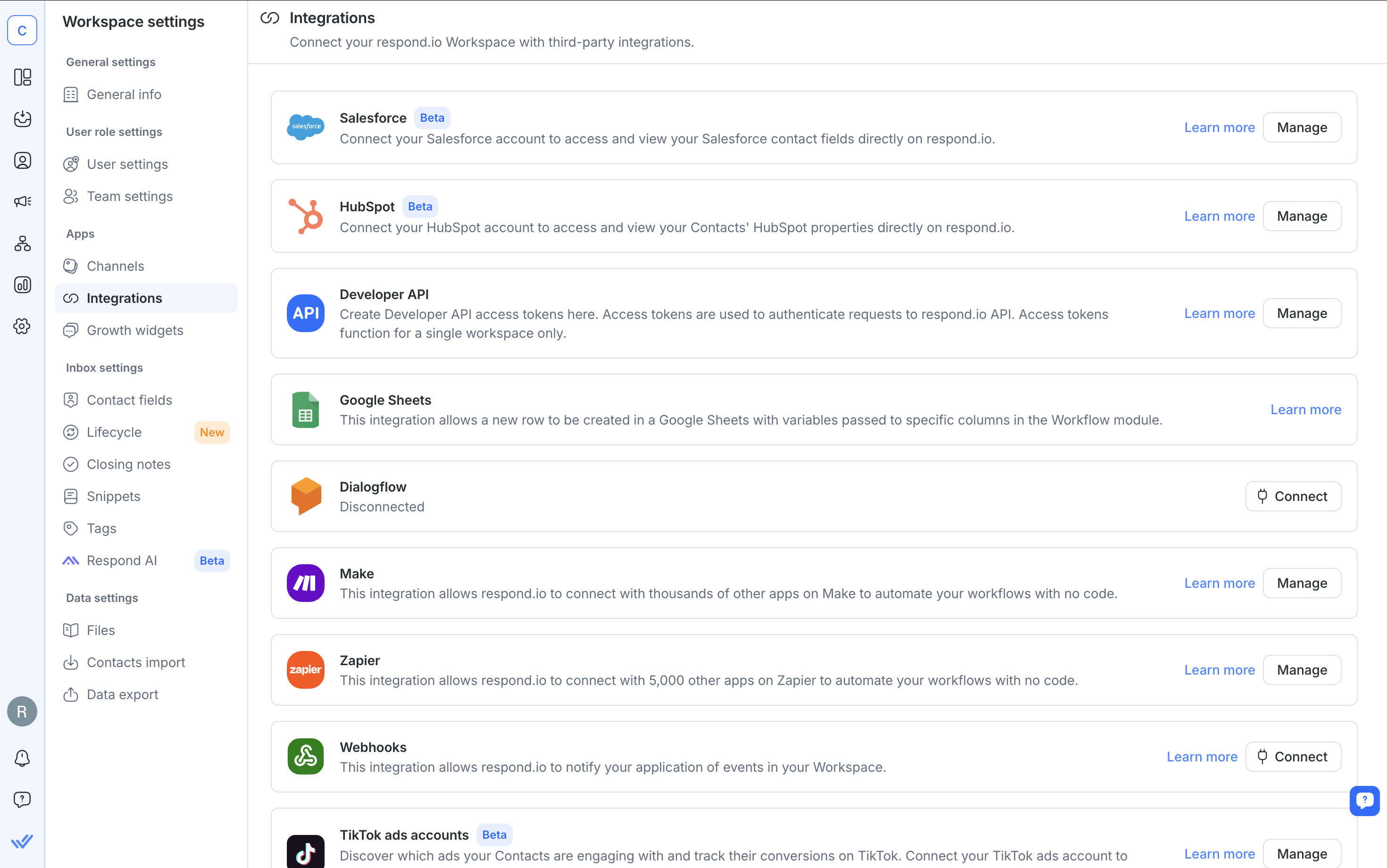
Suivi du Cycle de Vie: Surveille chaque lead et client au fur et à mesure qu'ils passent du premier contact à la conversion.
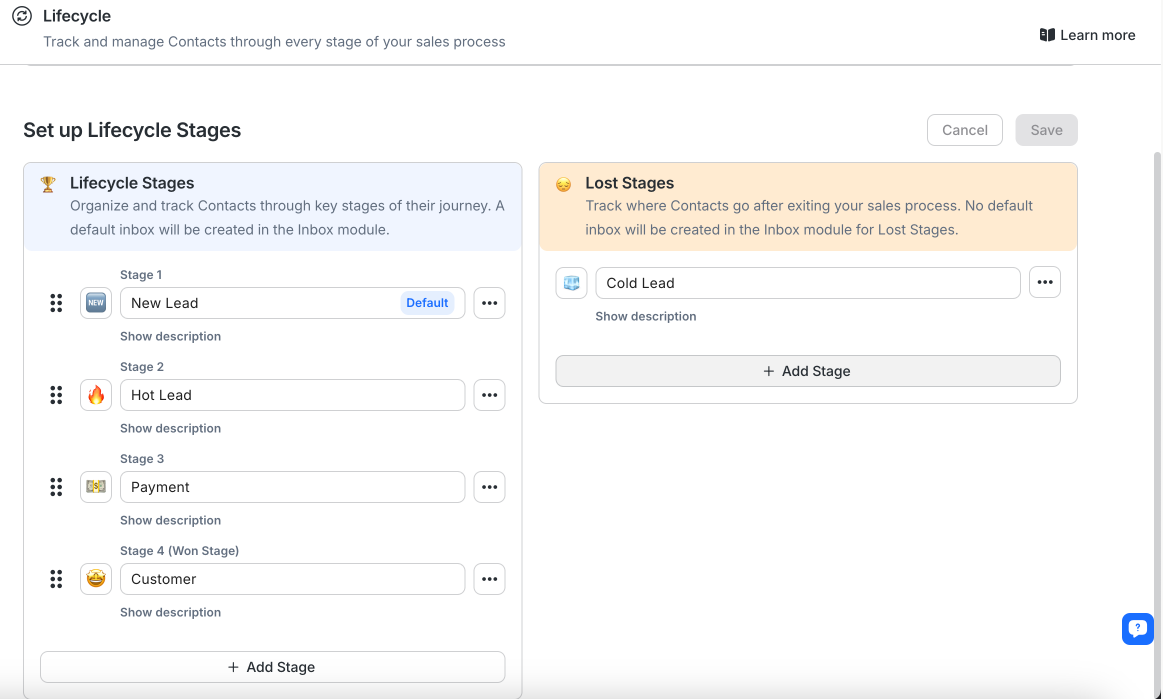
Analytique et Reporting: Obtiens des informations sur les résultats de la messagerie, la réactivité des agents, la performance des diffusions et les conversions publicitaires grâce à des capacités de reporting puissantes.
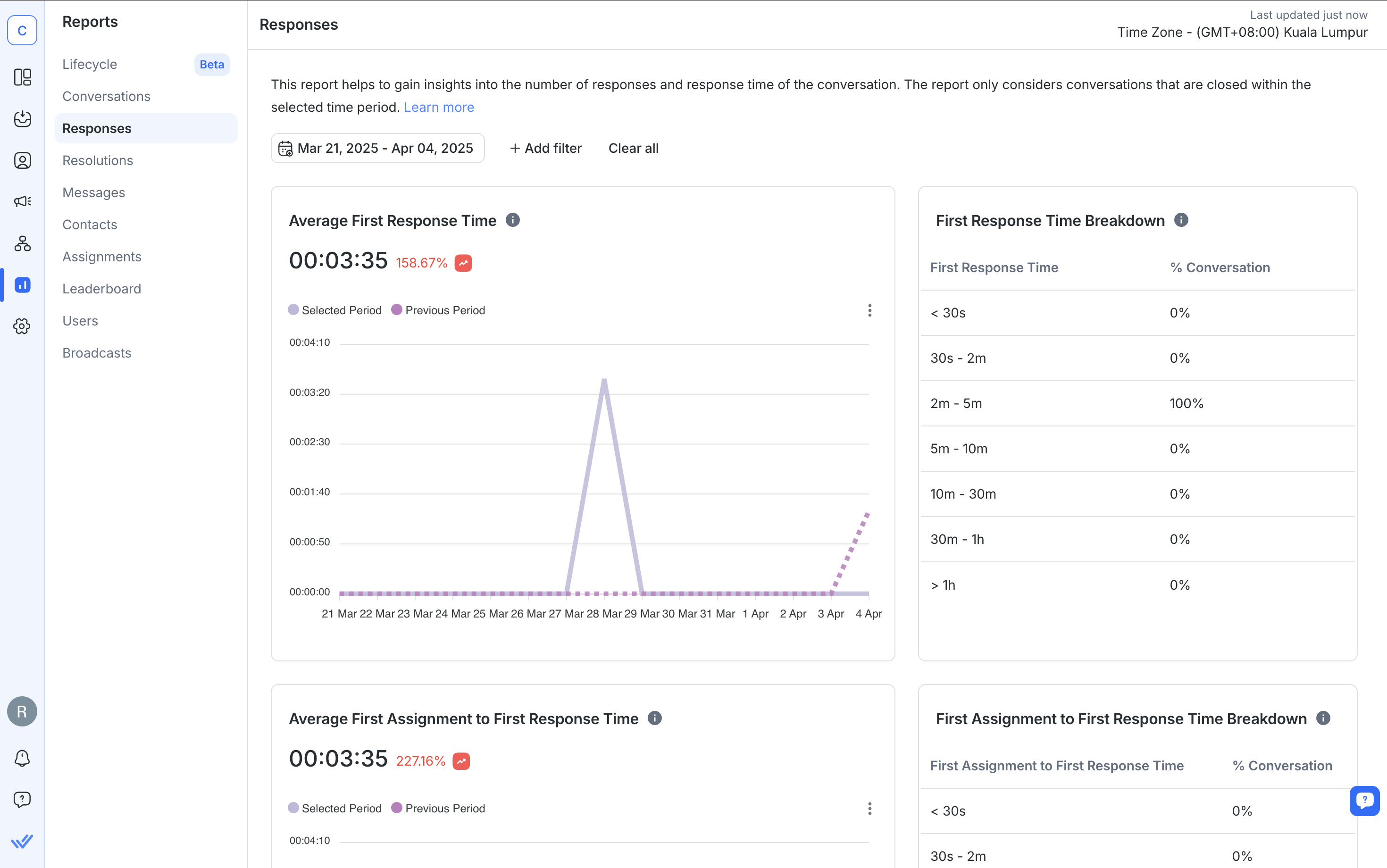
Nous espérons que ce blog vous a permis de mieux comprendre comment configurer les messages interactifs WhatsApp et comment ils peuvent aider votre entreprise à améliorer sa communication client sur l'API WhatsApp Business.
Transforme les conversations en clients avec l'API officielle WhatsApp de respond.io. ✨
Gère les appels et discussions WhatsApp en un seul endroit !
Non. Cette fonctionnalité n'est disponible que via l'API WhatsApp Business et non sur l'application WhatsApp Business.
Seuls les messages modèles avec des éléments interactifs nécessitent une approbation. Les messages de conversation de service n'en nécessitent pas.
Oui. Tu peux utiliser des messages de liste, des boutons de réponse et des messages de produit dans la même conversation de service.
Oui. WhatsApp rapporte des taux de réponse et de conversion plus élevés avec des messages interactifs par rapport aux messages texte standards.
Oui. Ils sont pris en charge à la fois sur Android et iOS tant que l'appareil utilise la dernière version de WhatsApp.
Il faut généralement entre 24 et 48 heures, mais les délais peuvent varier en fonction du contenu et du volume.
Souhaites-tu en savoir plus sur l'API WhatsApp Business ? Voici quelques lectures qui pourraient t'intéresser.
Gabriella est rédactrice de contenu chez respond.io, spécialisée comme l'autorité de l'équipe pour WhatsApp depuis 2022. Armée d’un baccalauréat en communication, Gabriella a affûté ses compétences en tant que spécialiste en marketing dans une société d'hébergement web. Ses connaissances approfondies des applications de messagerie, de l'industrie SaaS et du comportement des clients font de ses articles des guides indispensables pour les entreprises technologiques.

Apprenez à passer à l'API WhatsApp sans perdre les appels vocaux. Combinez la messagerie et la voix pour bâtir la confiance, résoudre des problèmes complexes et se démarquer.