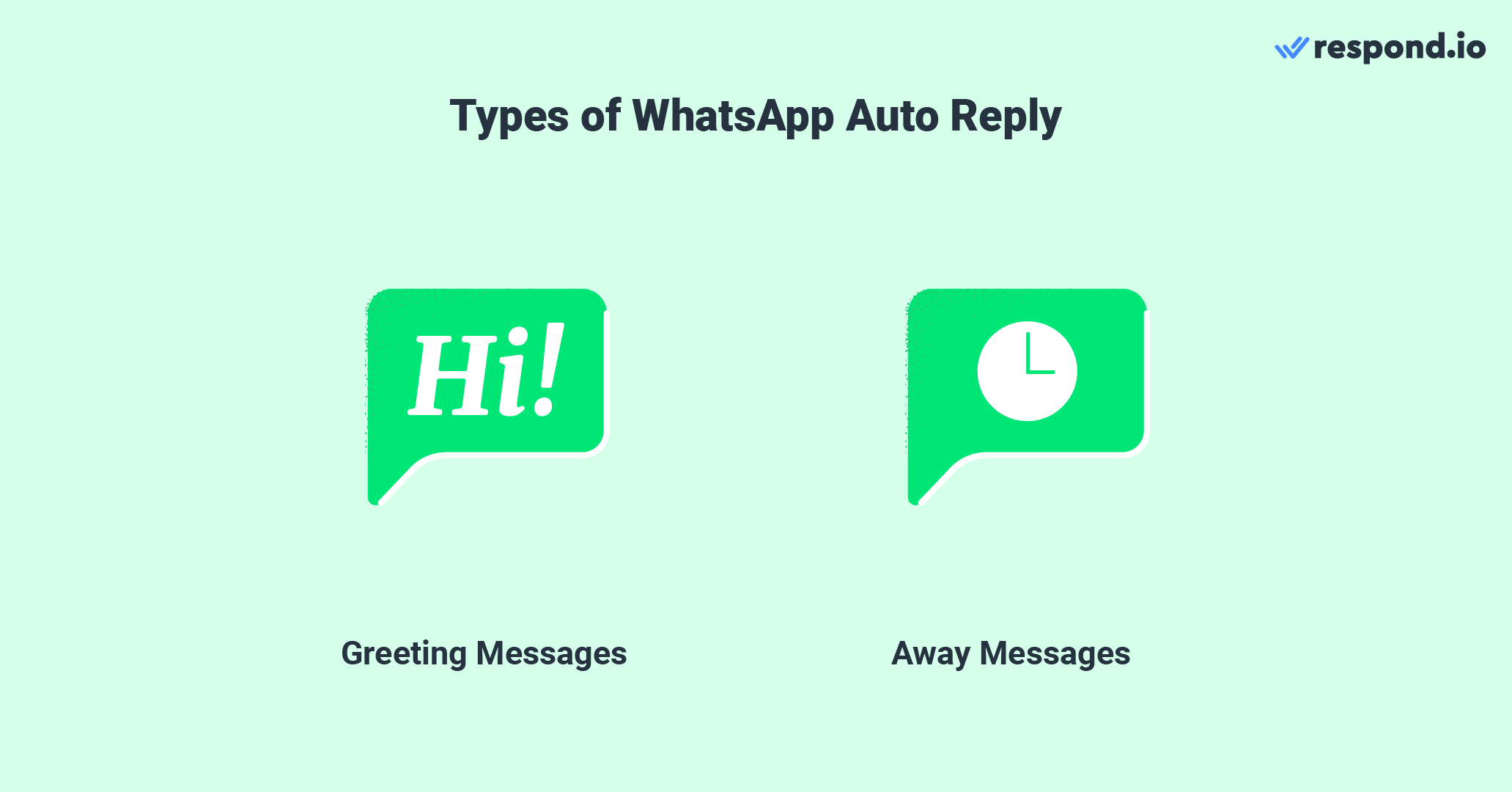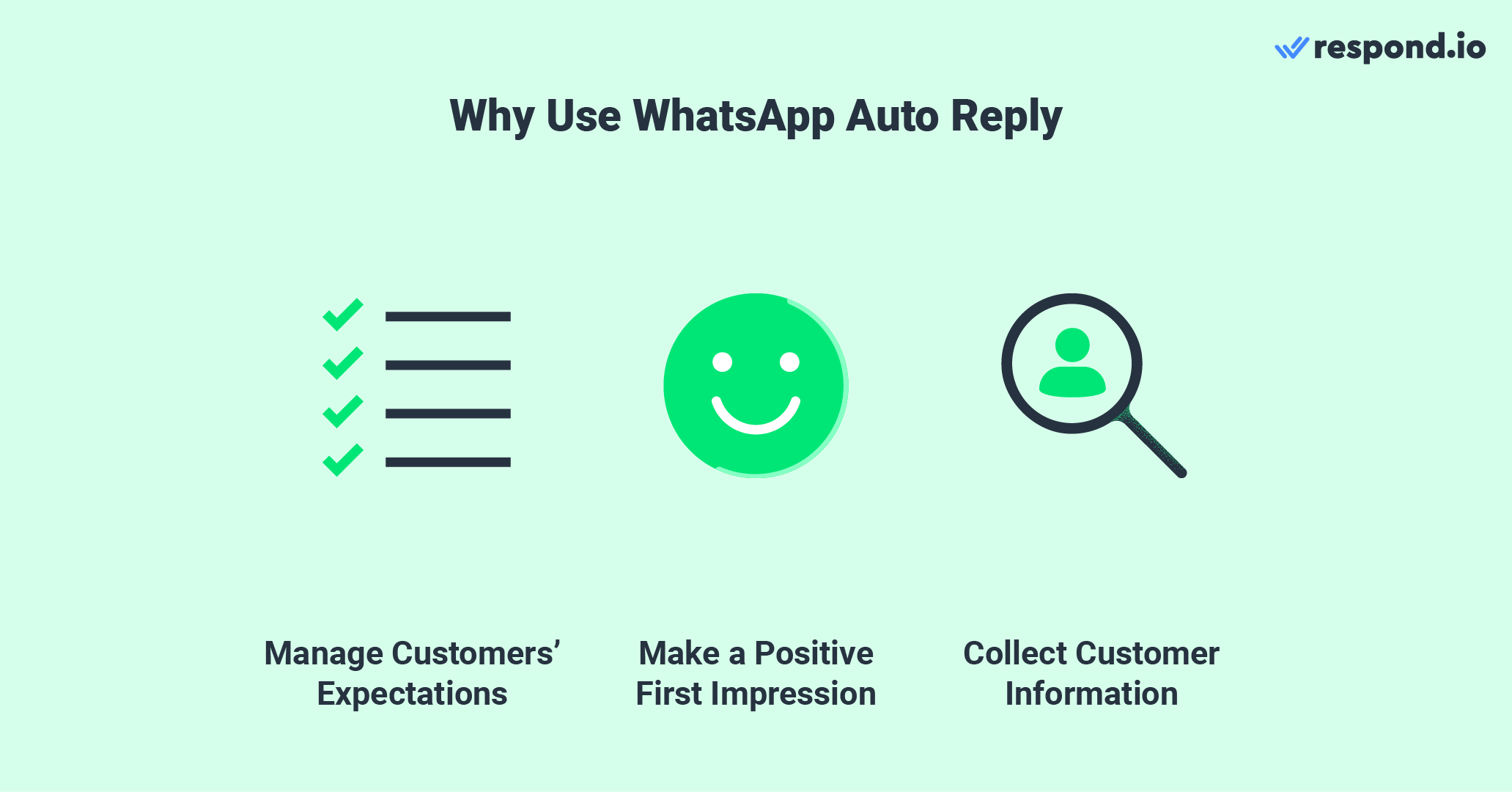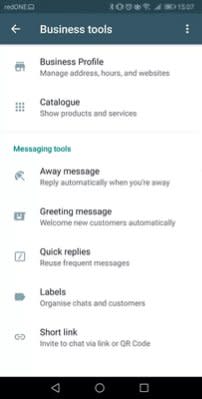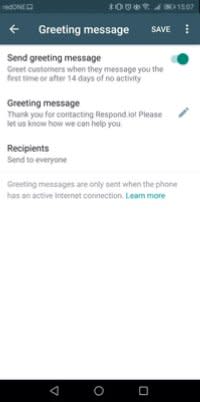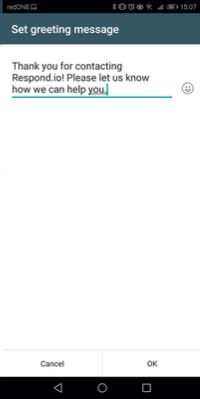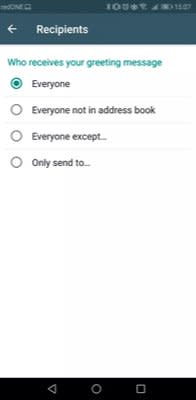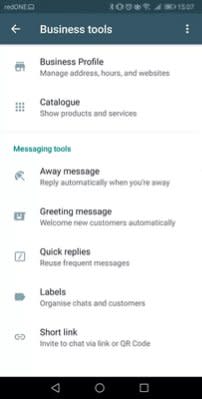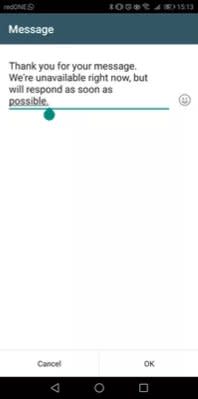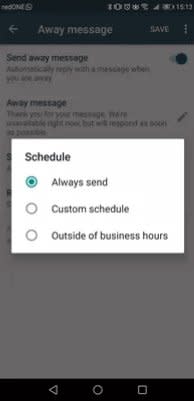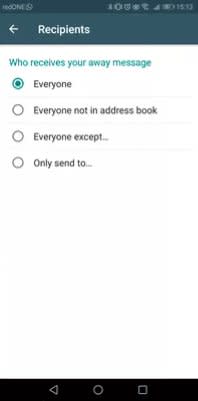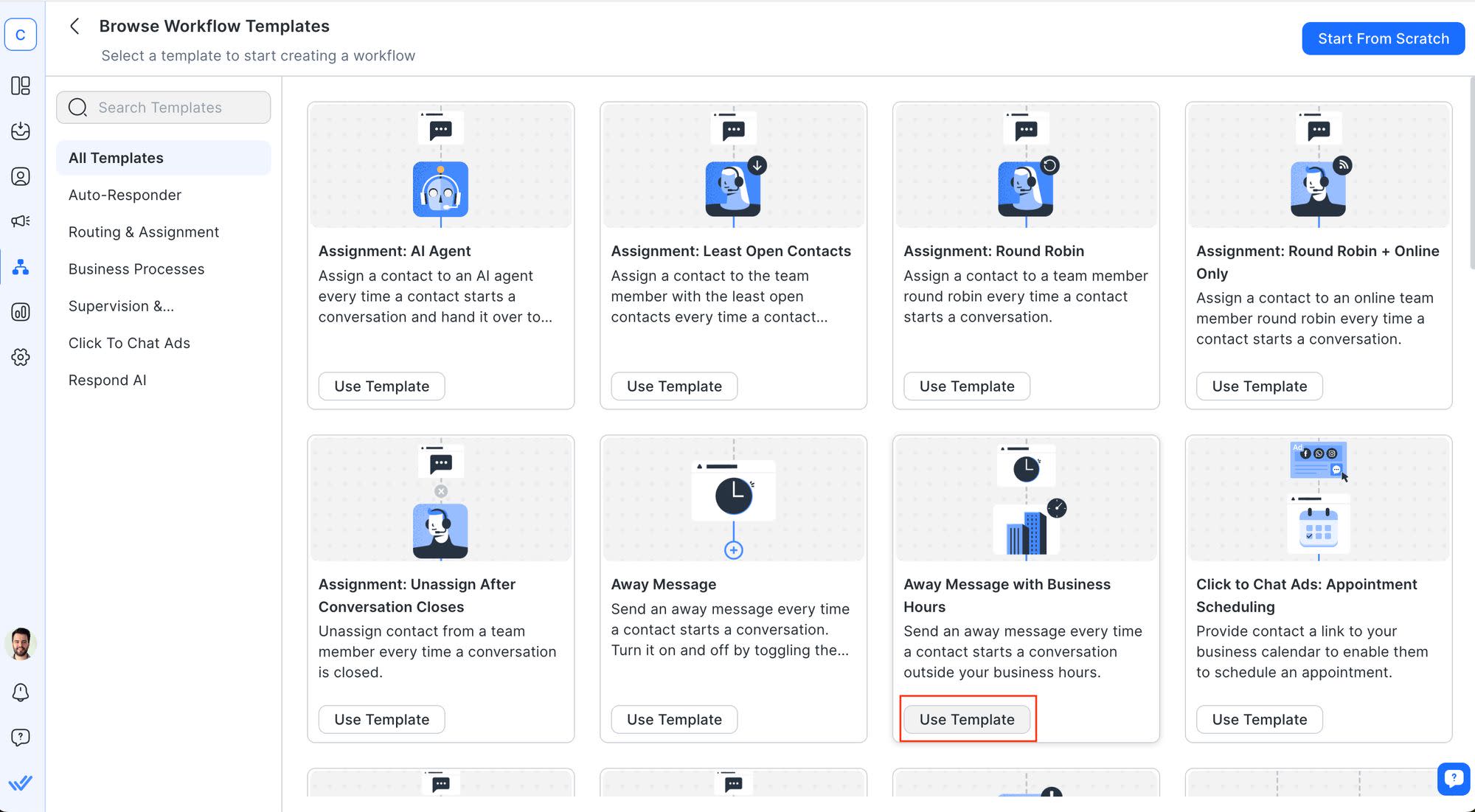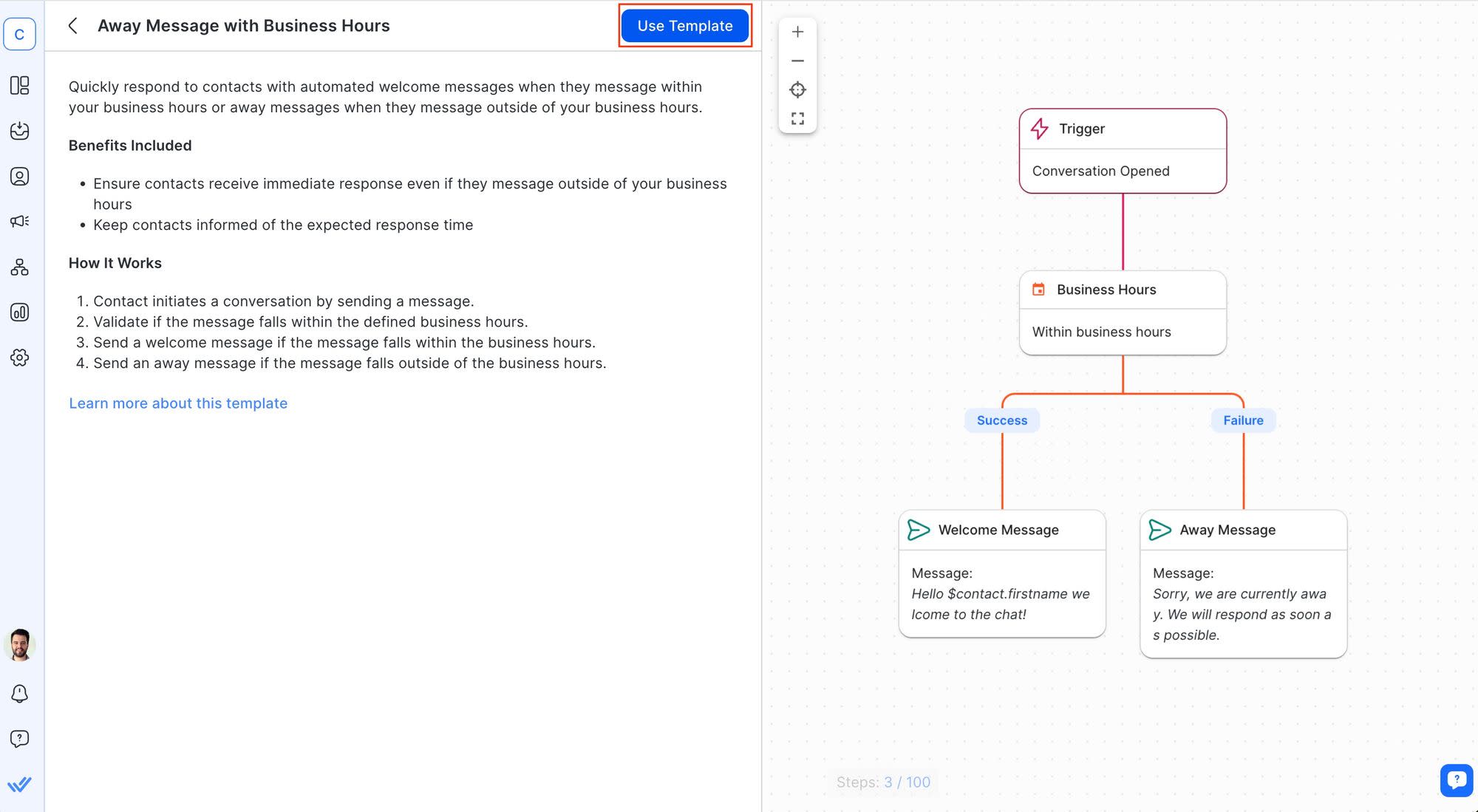Vous souhaitez configurer la réponse automatique WhatsApp pour votre entreprise ou pour vos besoins marketing WhatsApp? Tu es au bon endroit. Dans cet article, nous allons expliquer ce qu'est la réponse automatique de WhatsApp, comment la configurer sur l'application WhatsApp Business et l'API WhatsApp Business, et vous fournir des exemples de messages de réponse automatique WhatsApp.
Qu'est-ce que la réponse automatique WhatsApp ?
La réponse automatique dans WhatsApp est une fonctionnalité qui permet aux entreprises d'envoyer des messages automatiques lorsqu'ils ne sont pas disponibles pour répondre aux messages WhatsApp entrants.
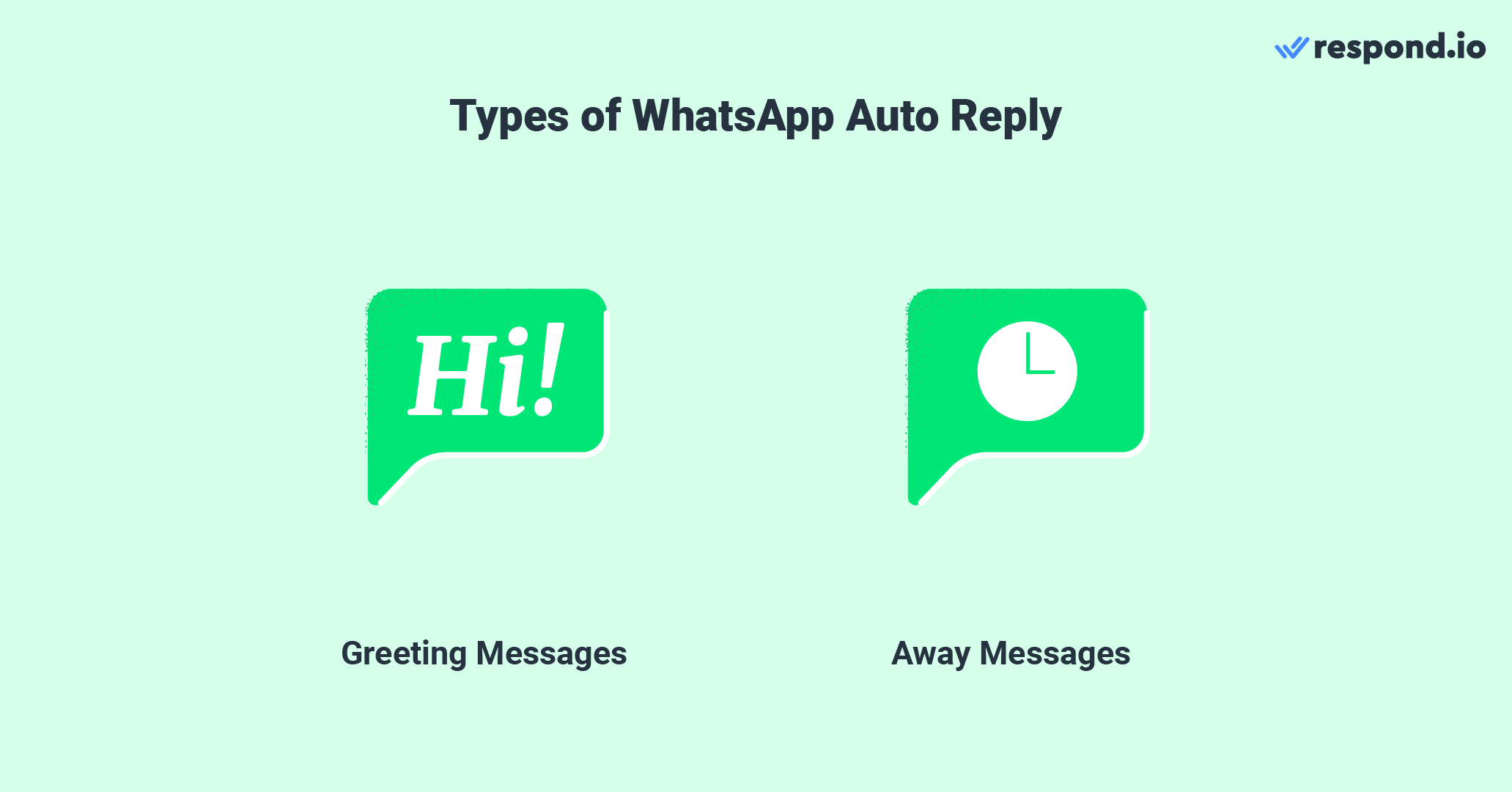
Il y a 2 types courants de messages de réponse automatique pour WhatsApp :
Messages d'accueil : Messages de bienvenue que les entreprises envoient lorsque les clients entament une conversation pour la première fois ou après 14 jours
Messages Absent: Messages qui répondent aux clients en dehors des heures d'ouverture
En tant que propriétaire d'entreprise, les messages de réponse automatique sont une fonctionnalité pratique. Dans la section suivante, nous vous expliquerons comment cela aide votre entreprise.
5 Avantages de la réponse automatique WhatsApp
Les gens s'attendent à ce que la communication via messagerie instantanée soit immédiate, quelle que soit l'heure de la journée. Cependant, ce n'est pas toujours possible en raison de la limitation des heures de fonctionnement, du manque de main-d'œuvre, de longues files d'attente et plus encore.
WhatsApp a déployé une solution sous la forme de réponses automatiques. Les entreprises peuvent améliorer le service à la clientèle en informant les clients de leur disponibilité et également améliorer les temps de réponse à augmenter la satisfaction du client.
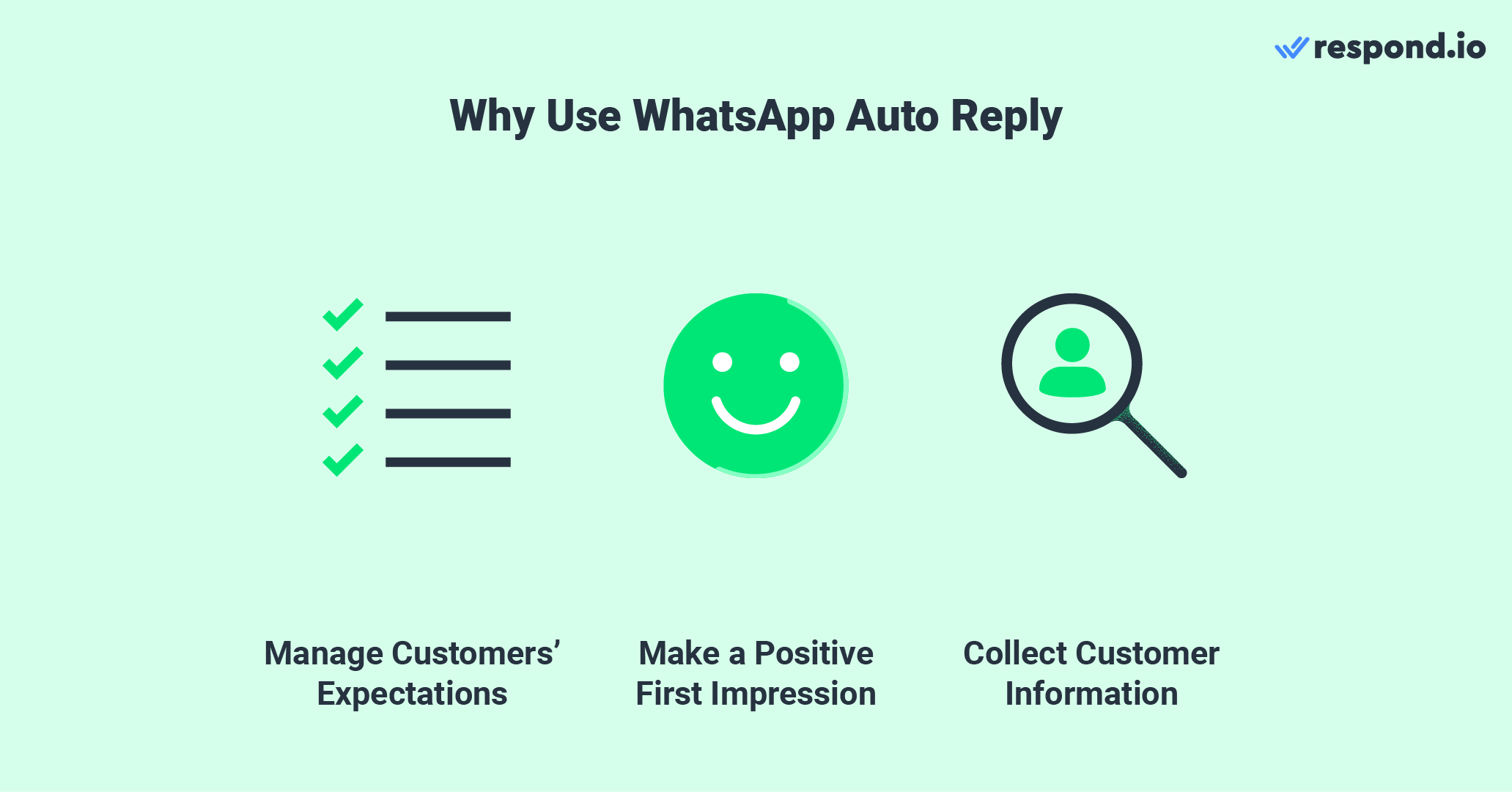
Il y a beaucoup d’inconvénients à utiliser des réponses automatiques pour WhatsApp, mais nous soulignerons les 3 principales.
1. Gérer les attentes du client
Définissez les attentes en matière de temps de réponse en informant les clients de votre disponibilité.
2. Faire une première impression positive
Les premières impressions importent. Une réponse rapide et de qualité à une demande de la clientèle donne le ton pour le reste du voyage du client avec votre entreprise. Cela réduit les chances que votre client abandonne son compte, ce qui réduit les risques de perte de ventes.
3. Recueillir des informations sur le client
Collecter des informations sur les clients avec une enquête pré-tchat pour que les agents puissent suivre la conversation.
Mais ce n’est pas tout. Nous avons deux avantages bonus que tu peux gagner en utilisant une réponse automatique WhatsApp.
4. Augmenter les opportunités de vente
En automatisant les réponses de routine, comme les réponses aux FAQ, les entreprises peuvent s'assurer qu'elles ne ratent jamais une opportunité de vente, même lorsque votre équipe est indisponible. Les réponses automatiques peuvent aider à déplacer une avance tout au long du voyage client avec un minimum de ressources.
5. Réduire le coût du travail
En automatisant les réponses communes, les entreprises peuvent réduire le besoin d'une grande équipe de soutien, économisant sur les coûts de main-d'œuvre tout en maintenant un service à la clientèle efficace. De plus, les réponses automatiques peuvent traiter les demandes accrues de façon transparente lors de promotions ou de pics saisonniers sans avoir besoin de ressources supplémentaires, ce qui garantit un engagement cohérent même pendant les périodes de demande élevée.
Transformez les conversations en clients avec l'API officielle WhatsApp de respond.io. ✨
Gérer les appels et les conversations WhatsApp à un seul endroit!
Comment configurer la réponse automatique WhatsApp sur l'application WhatsApp Business
Les entreprises créent des réponses automatiques pour assurer aux clients qu'elles ne sont pas négligées dans la gestion des attentes en matière de temps de réponse et dans l'amélioration de l'expérience du client. Cependant, il n'est disponible que pour les solutions WhatsApp Business .
Les entreprises peuvent configurer des réponses automatiques pour les messages entrants sur WhatsApp via :

Commençons avec l'application WhatsApp Business. Dans l'application WhatsApp Business, il y a 2 sortes de messages de réponse automatique WhatsApp que tu peux créer: messages de bienvenue et messages d'absence. Ouvrez l'application WhatsApp Business et suivez les étapes.
Configurez un message de bienvenue
Étape 1 : Accédez à versOutils professionnels
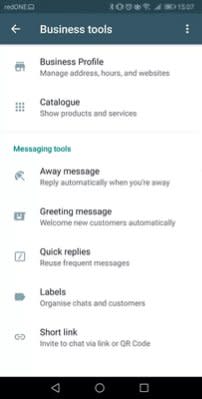
Étape 2 : Activer Message de bienvenue
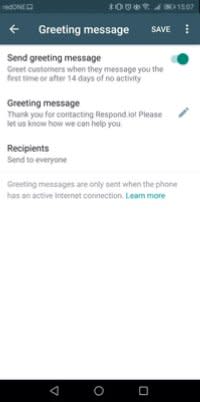
Étape 3 : Rédigez votre message
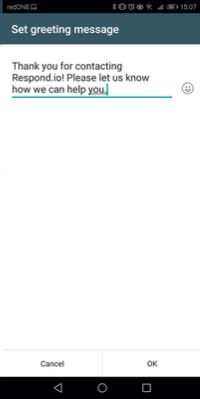
Étape 4 : Choisissez les destinataires
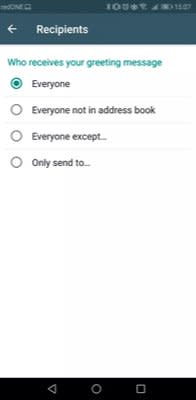
Configurez un message Absent
Étape 1 : Allez àOutils commerciaux > Sélectionnez Message Absent
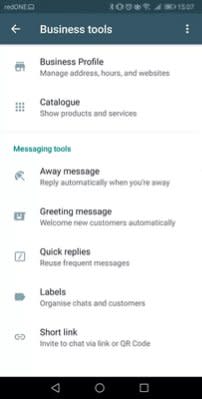
Étape 2 : Personnalisez votre message
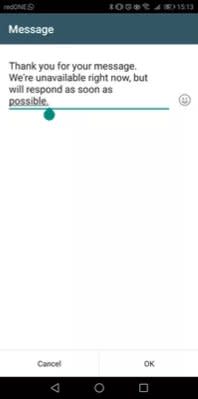
Étape 3 : Fixez votre calendrier
Vous pouvez sélectionner le moment où vos messages sont envoyés de trois façons.
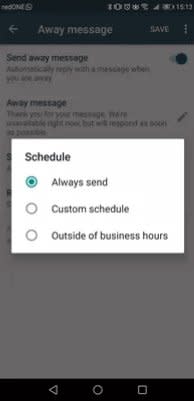
Toujours envoyer: utilisez cette option si vous êtes disponible pendant une période prolongée.
Selon un calendrier personnalisé: Ceci concerne les réponses automatiques qui doivent être envoyées à une heure particulière de la journée.
En dehors de vos heures d'ouverture: définissez cette option lorsque votre entreprise n'est pas en activité.
Étape 4 : Choisir les destinataires
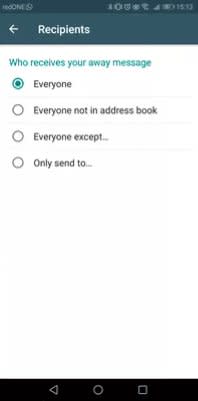
Cela suffit si vous gérez une petite entreprise. Cependant, il y a des limites si vous voulez mettre à l'échelle ou si vous avez besoin de fonctionnalités d'automatisation plus puissantes.
4 limitations de la réponse automatique WhatsApp avec l'application WhatsApp Business
Même si les réponses automatiques WhatsApp ont beaucoup à offrir aux entreprises, elles devraient également être conscientes de leurs lacunes. Examinons ça ensuite.
Options de personnalisation limitées pour les scénarios complexes
Les options de personnalisation sont limitées. Bien que vous puissiez personnaliser les messages, ils ne peuvent aller que si loin. Les options de personnalisation sont limitées aux articles comme le nom du client.
À la fin de la journée, il n'y a que tant de choses que l'application WhatsApp Business peut faire. Sa fonction de réponse automatique ne peut qu'accueillir un nouveau client et annoncer que votre entreprise est fermée et quand attendre une réponse.
Pas de messages de suivi ou de fonctionnalités avancées
Les réponses automatiques ne fonctionnent que comme une réponse initiale. Ils ne peuvent pas suivre les demandes des clients. Assurez-vous que vos clients savent qu'un agent fera un suivi avec eux dans le message de réponse automatique.
Risque de mauvaise communication
Bien que les réponses automatiques soient conçues pour garantir des réponses rapides, l'envoi de réponses génériques peut ne pas répondre avec précision à la requête du client, ce qui peut entraîner une frustration ou une confusion. Les réponses automatiques sur l'application WhatsApp Business sont incapables de s'adapter aux contextes changeants ou de clarifier les messages ambigus des clients, nécessitant souvent une intervention manuelle.
Analyse limitée et Aperçus
Il n’y a aucun moyen de suivre les performances des réponses automatiques sur WhatsApp Business App. Les métriques comme le nombre de messages envoyés ou les taux d'engagement ne sont pas disponibles sur l'application
Alors, comment les entreprises peuvent-elles surmonter ces limitations sur l'application WhatsApp Business ?
La Solution? Utiliser l'API WhatsApp pour les réponses automatiques
L'intégration de l'API WhatsApp avec un chatbot comme l'agent AI de Respond.io est la meilleure option pour les moyennes et grandes entreprises. Voici quelques-unes des raisons.
Options de personnalisation avancées
L'API WhatsApp permet des options de personnalisation avancées, ce qui signifie que vous pouvez adapter les réponses aux besoins et préférences spécifiques des clients, améliorant ainsi l'expérience utilisateur. De plus, tu peux même configurer WhatsApp programmer des messages et WhatsApp en masse des messages en fonction de tes besoins.
Temps de réponse réduit
Chatbots peut fournir des réponses instantanées aux demandes des clients, améliorer l'expérience globale du client et éviter la frustration de longues heures d'attente.
Amélioration de l'entretien et de l'engagement des prospects
L'API WhatsApp prend en charge les fonctionnalités d'automatisation avancées qui permettent aux entreprises d'entretenir efficacement les prospects et d'engager les clients tout au long de leur voyage. Envoyez des messages en temps opportun pour guider les chefs de file à travers l'entonnoir des ventes ou fournissez des renseignements supplémentaires.
Intégration avec d'autres outils pour des flux de travail transparents
L'API WhatsApp s'intègre parfaitement à divers outils métier, permettant des flux de travail efficaces et une expérience client unifiée. Intégrez des logiciels tels que CRMs et plateformes de commerce électronique et même d'autres logiciels d'automatisation comme Zapier et Make, mais n’oubliez pas de vous assurer qu’ils sont un CRM WhatsApp!
Ensuite, nous te montrerons comment mettre en place un chatbot de réponse automatique WhatsApp.
Comment configurer la réponse automatique WhatsApp avec l'API WhatsApp en 4 étapes
Dans cette section, nous vous montrerons comment configurer des réponses automatiques sur l'API WhatsApp sur respond.io, un logiciel de gestion de conversation client fonctionnant avec AI.
Étape 1 : Connectez votre compte WhatsApp à l’API
Vous devrez connecter un compte API WhatsAppà reply.io. Tu n'as pas encore de compte API WhatsApp ? Voici comment en obtenir un en quelques minutes.
Étape 2 : Créer des modèles de réponse automatique
Une fois terminé, ouvrez respond.io et accédez à Workflows > Tous les modèles.
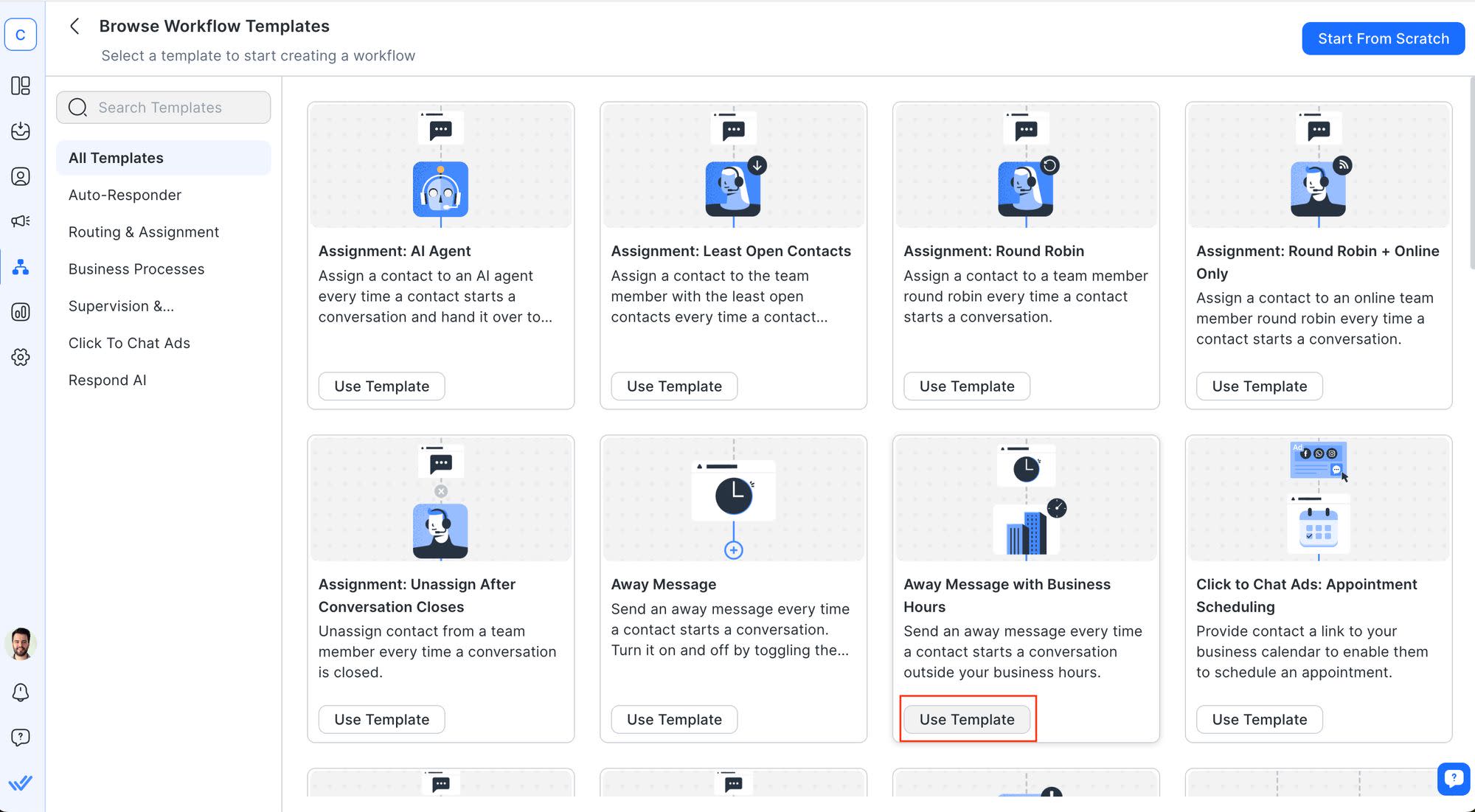
Tandis que tu peux construire un flux de travail à partir de zéro, ce modèle de flux de travail te configurera pour un démarrage facile avec un chatbot de réponse automatique WhatsApp.
Étape 3 : Ajouter des réponses automatiques aux automatismes de flux de travail
Ici, vous pourrez lire la description du modèle et voir le brouillon du flux de travail. Comme vous pouvez le voir, ce modèle est fourni avec un message d'accueil et un message d'exclusion qui se déclenchera en fonction de vos heures d'ouverture.
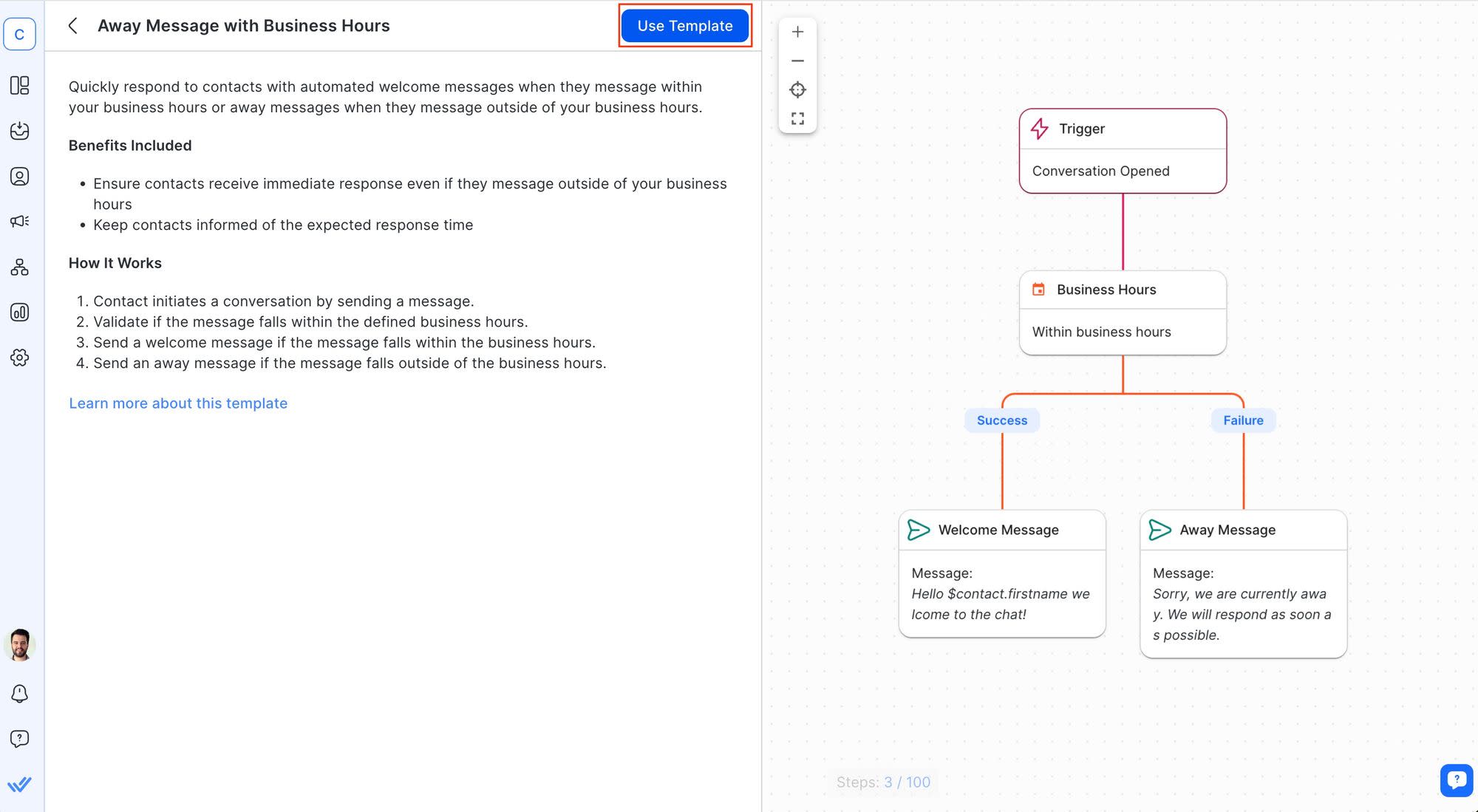
Vous pouvez personnaliser pratiquement tout ce qui se trouve dans votre flux de travail. Commencez par spécifier vos heures d'ouverture dans la Date & Heure Étape. Ensuite, éditez les messages de bienvenue et d'absence.
Étape 4 : Testez et optimisez vos réponses automatiques
Enfin, vous devriez examiner les performances de vos réponses automatiques. Si les clients ont mal réagi aux réponses automatiques, vous devriez modifier la copie. Répétez ce processus jusqu'à ce que vous obteniez le résultat souhaité.
Vous pouvez également utiliser respond.io Agent AI pour répondre automatiquement aux demandes des clients et se rendre aux équipes appropriées.
Avec cela, tu as créé un flux de travail de réponse automatique de WhatsApp pour gérer les messages entrants. Maintenant que tu sais comment définir la réponse automatique dans WhatsApp, tu es prêt à aller bien? Ce n'est que lorsque vous examinez les meilleures pratiques lorsque vous en créez une.
5 meilleures pratiques pour la réponse automatique WhatsApp
Il est crucial de bien recevoir chaque message, même pour les réponses automatiques. Évitez les messages impersonnels ou génériques, car les clients s'attendent à une interaction sonore. Voici 5 pratiques que vous pouvez suivre pour créer un message de réponse automatique simple et efficace :
1. Reçoit le message du client
Utilise des messages de réponse automatique pour accuser réception du message d'un client, en lui assurant qu'il a été reçu et qu'il sera traité.
2. Donner un calendrier clair pour le suivi
Faites savoir aux utilisateurs s'ils peuvent s'attendre à une réponse pendant les heures de travail ou s'il y a un retard. Spécifiez ce délai et évitez les phrases comme « Nous vous contacterons dès que possible».
3. Garder les messages clairs et concis.
Gardez les réponses brèves et précises. N'incluez que les informations essentielles qui sont présentées de manière claire et facile à comprendre.
4. Personnaliser chaque message
Rendez chaque message personnalisé. Utilisez le nom de votre client's et d'autres détails pertinents pour envoyer des messages personnalisés. Sur respond.io, vous pouvez utiliser des espaces réservés appelésvariables dynamiquespour inclure les noms des clients, les dates, les numéros de commande et plus encore.
5. Maintenez votre teinte de marque et votre voix
Assurez-vous que vos messages de réponse automatique WhatsApp reflètent la voix unique de votre marque's. Adaptez le ton, la langue et le contenu pour aligner avec la personnalité et les valeurs de votre marque', améliorant la reconnaissance du client.
En gardant ces meilleures pratiques à l'esprit, nous avons fourni des échantillons de messages que vous pouvez utiliser pour diverses situations.
18 exemples de messages pour la réponse automatique WhatsApp :
Une réponse automatique WhatsApp devrait être adaptée à différentes situations ou aux résultats souhaités. Voici 18 exemples de messages de réponse automatique WhatsApp que tu devras utiliser.
Messages de bienvenue
"Bonjour 👋! Merci d'avoir pris contact avec [le nom de l'entreprise]. Comment pouvons-nous vous aider aujourd'hui ?"
"Bonjour ! Bienvenue dans [le nom de l'entreprise]. Nous avons tous vos besoins informatiques sous un même toit. Commençons. 😃"
« Salutations de [nom de l'entreprise] ! Nous sommes là pour aider. Dites-nous en plus sur ce que vous cherchez.
Messages après l'heure
« Bonjour [name]! Merci de nous avoir contactés. Nous sommes actuellement hors du bureau. Nous vous contacterons dès que possible ».
« Vous nous avez rejoints pendant que nous sommes absents. 😟 Nous sommes disponibles tous les jours à partir de 9h00. à 18 h. Nous serons heureux de vous aider lorsque nous serons de retour. »
"Hi! Merci pour votre message. Nous sommes actuellement absents pour le week-end. Pour tout problème urgent, veuillez contacter [insérer les coordonnées d'urgence]."
Salutations de vacances
« Joyeux Noël !🎅🎄 Nous sommes absents pendant les prochains jours et reviendrons le [date]." Nous avons hâte de vous servir lorsque nous serons de retour. 🙂”
« Salutations de saison de toute l'équipe de [Votre nom d’entreprise] !" Vous souhaiter joie, santé et bonheur cette saison des Fêtes. Comment pouvons-nous vous aider aujourd'hui? »
Joyeuses vacances [name]! Tapez [code] lorsque vous parcourez pour réclamer votre [discount] aujourd'hui! »
Messages de capture des prospects
« Vous cherchez à en savoir plus sur [Votre produit/service]? Laissez-nous vos coordonnées, et nous vous enverrons tout ce dont vous avez besoin pour savoir ! »
« Bonjour! 👋 Nous aimerions partager des offres et des mises à jour exclusives avec vous. 🛍️ Il vous suffit de nous indiquer le produit qui vous intéresse pour rester dans la boucle! 🔄”
« Vous voulez des offres supplémentaires ? Vous avez des questions ou besoin de plus d'infos? 🤓 Déposez vos coordonnées ici, et nous vous répondrons en un rien de temps ! ⏳”
Demandes de commentaires
« Nous apprécions votre opinion ! 🗣️ Quelle était votre expérience avec nous? Faites-nous savoir pour que nous puissions mieux vous servir. 👍”
« Comment avons-nous fait aujourd’hui ? Faites-le nous savoir, cela ne prend qu'un instant, et cela nous aide à améliorer vos expériences futures! »
« Nous espérons que vous avez apprécié [un produit ou un service spécifique]! Dites-nous ce que vous en pensez, nous cherchons toujours à nous améliorer.”
Mises à jour du produit ou du service
"Salut ! Merci de nous avoir contacté. Consultez notre nouveau produit chaud [insérer le nom du produit et le lien]. Commandez maintenant et recevez 10% de réduction sur votre premier achat !"
« Des nouvelles excitantes ! 🎉 Nous venons de lancer [Nouveau produit/service]. Jetez-y un coup d’œil et faites-nous savoir ce que vous en pensez! »
« Grande nouvelle! » :rolled-up_journaper: Nous avons quelque chose de spécial pour vous : [Mise à jour des produits/services]." Prêt à le vivre ? 🌟”
Ne sont-ils pas suffisants? Ne vous inquiétez pas. Nous avons un article qui comprend encore plus d'exemples de messages de réponse automatique WhatsApp que vous pouvez utiliser comme inspiration.
Comme vous pouvez le voir, configurer des réponses automatiques sur WhatsApp est plus qu'une simple commodité. Il s'agit d'un mouvement stratégique pour améliorer l'interaction avec les clients. Avec nos échantillons et nos lignes directrices, vous êtes bien équipé pour créer des réponses automatiques qui résonne avec vos clients et reflètent la voix unique de votre marque.
Alors, qu'attendez-vous? Commencez à envoyer des messages de réponse automatique WhatsApp sur la plateformeConversational AI Platformet incrustée Meta Business Partner. Inscrivez-vous pour un compte respond.io gratuitetconnecter votre compte WhatsApp APIpour commencer aujourd'hui.
Transformez les conversations en clients avec l'API officielle WhatsApp de respond.io. ✨
Gérer les appels et les conversations WhatsApp à un seul endroit!
FAQ sur la réponse automatique WhatsApp
1. Puis-je personnaliser les messages de réponse automatique WhatsApp pour différents clients ?
Oui, tu peux, mais seulement sur WhatsApp API. Sur respond.io, vous pouvez configurer un flux de travail vers les messages du segment pour différents publics.
2. Puis-je planifier des réponses automatiques pour des heures précises ?
Oui. Sur l'application WhatsApp Business, tu peux définir un calendrier pour les messages d'absence seulement. Sur l'API WhatsApp, vous pouvez envoyer des réponses automatiques à tout moment pour tout type de situation, y compris les messages d'absence, les diffusions promotionnelles, les réservations de rendez-vous et plus encore.
3. Y a-t-il une limite au nombre de réponses automatiques que je peux envoyer ?
Il n'y a pas de limites sur l'application WhatsApp Business. Cependant, sur l'API WhatsApp, il y a une limite pour envoyer un message initié par l'entreprise.
4. Est-il possible de personnaliser les réponses automatiques pour différents clients ?
Oui. Sur l'application WhatsApp Business, tu peux définir le public pour recevoir tes messages de bienvenue ou d'absence. Sur l'API WhatsApp, tu peux segmenter les audiences en fonction de facteurs tels que s'ils ont été capturés à partir d'une annonce, retour des clients et réponse à une diffusion.
5. Les réponses automatiques sont-elles disponibles pour les discussions de groupe ?
Oui, tu peux configurer des réponses automatiques pour les conversations de groupe sur WhatsApp Business App. Actuellement, l'API WhatsApp ne prend pas en charge les discussions de groupe, donc, vous ne pouvez pas envoyer de réponses automatiques là-bas.
6. Quelles sont les erreurs courantes à éviter dans les réponses automatiques?
Éviter les réponses génériques. Essayez de personnaliser vos messages où vous le pouvez. Sur Respond.io, vous pouvez utiliser variables dynamiques pour ajouter le nom du client, ses coordonnées ou même le nom de votre agent.
Assurez-vous que votre réponse automatique est pertinente. L'envoi d'un message non pertinent peut entraîner un marquage de votre compte ou même un bannissement
Ne vous promettez pas des délais de réponse excessifs. S'engager à des temps de réponse irréalistes peut provoquer un abandon du client et créer une perception négative de votre entreprise
Lectures complémentaires
Voulez-vous en savoir plus sur la façon dont WhatsApp peut profiter à votre entreprise ? Consultez ces articles ci-dessous:




































 Aperçu.
Aperçu. Électronique
Électronique Mode & Vêtements
Mode & Vêtements Meubles
Meubles Bijoux
Bijoux
 Activités parascolaires
Activités parascolaires Sport et fitness
Sport et fitness
 Centre de beauté.
Centre de beauté. Clinique dentaire.
Clinique dentaire. Clinique médicale.
Clinique médicale.
 Services de nettoyage domestique et de ménage.
Services de nettoyage domestique et de ménage. Photographie et vidéographie.
Photographie et vidéographie.
 Revendeur de pièces automobiles.
Revendeur de pièces automobiles. Concessionnaire automobile.
Concessionnaire automobile.
 Agence de voyages et tour opérateur.
Agence de voyages et tour opérateur.