
เทมเพลตข้อความ WhatsApp: คู่มือการใช้งานพร้อมตัวอย่าง 13 รายการ
ธุรกิจไม่สามารถส่งข้อความ WhatsApp ได้หลังจาก 24 ชั่วโมง เว้นแต่จะใช้เทมเพลตข้อความ WhatsApp เรียนรู้วิธีการจัดรูปแบบและส่งข้อความเทมเพลตพร้อมตัวอย่าง
![วิธีการตั้งค่า WhatsApp Interactive Message [พฤษภาคม 2024]](https://assets2-proxy.respond.io/ph8r57dk1q9w/1bT95ZW3dj6S3DQqEDsOFi/016c6538e65d79b0e2fe834987cdd5d2/WhatsAppInteractiveMessagesCoverImage_f7a972d740193703355f4af37dff28d9.png?q=70&fm=avif)
ต้องการทราบวิธีการใช้ WhatsApp interactive message สำหรับธุรกิจของคุณหรือไม่? ไม่ต้องมองหาต่ออีกแล้ว! บทความบล็อกนี้มีทุกอย่างที่คุณจำเป็นต้องรู้เกี่ยวกับประเภทต่างๆ ของ WhatsApp interactive messages รวมถึง WhatsApp interactive message สำหรับการสนทนาบริการ และ WhatsApp interactive message template ประโยชน์และวิธีการตั้งค่า.
WhatsApp interactive message คือฟีเจอร์ข้อความ WhatsApp API ที่มีปุ่มโต้ตอบที่ผู้ติดต่อสามารถเลือกตัวเลือกเป็นคำตอบได้. มันช่วยให้ลูกค้าและธุรกิจสามารถสื่อสารความต้องการและตอบโต้กันอย่างง่ายดาย.
หากคุณกำลังมองหาที่จะส่งข้อความโต้ตอบเพื่อเพิ่มการมีส่วนร่วมและอัตราการคลิกผ่านใน WhatsApp คุณมักจะพบกับ 2 ประเภทของข้อความโต้ตอบใน WhatsApp:
WhatsApp interactive message สำหรับ การสนทนาบริการ
WhatsApp interactive message templates สำหรับ การสนทนาที่เริ่มต้นโดยธุรกิจ
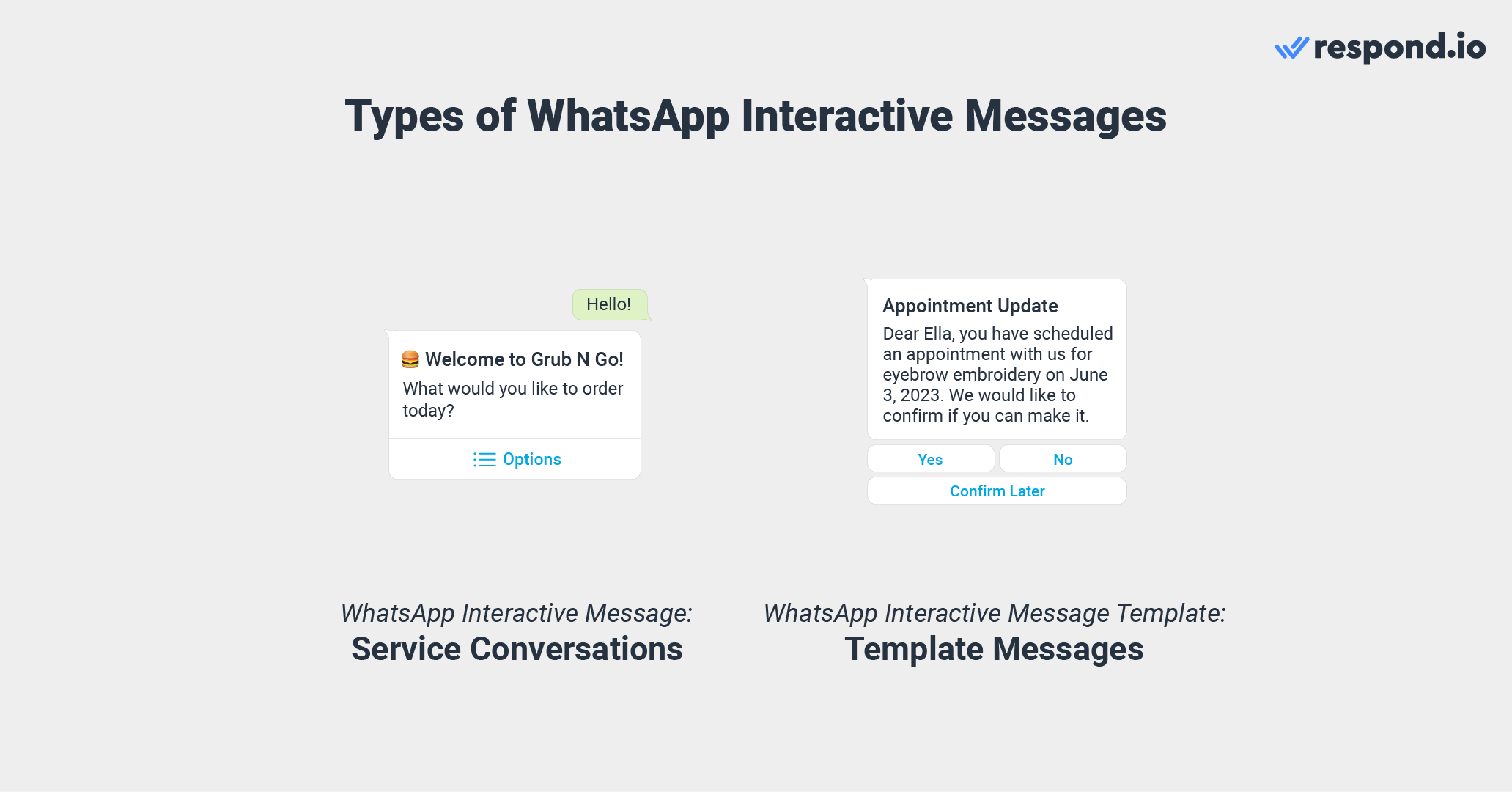
มาดูทั้งสองประเภทของ WhatsApp interactive messages และฟีเจอร์ของพวกเขากัน.
WhatsApp interactive messages สำหรับการสนทนาบริการคือข้อความโต้ตอบที่ต้องส่งภายใน 24 ชั่วโมง เป็นคำตอบสำหรับ ข้อความเริ่มต้นโดยลูกค้า.
ธุรกิจไม่จำเป็นต้องได้รับการอนุมัติจาก WhatsApp ในการส่งข้อความโต้ตอบชนิดนี้ แต่ต้องปฏิบัติตาม นโยบายการส่งข้อความธุรกิจของ WhatsApp.
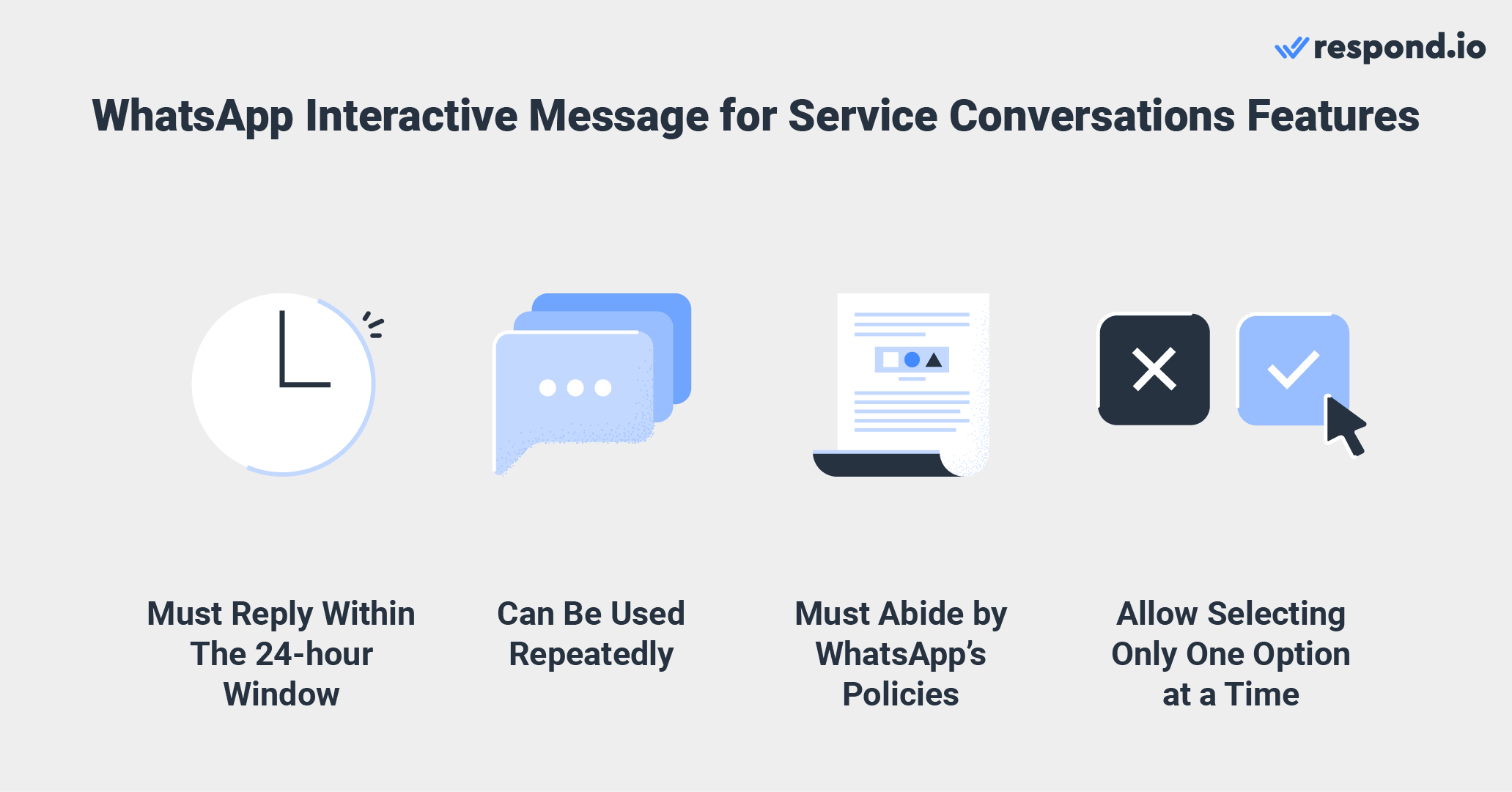
พวกเขายังสามารถใช้ข้อความโต้ตอบประเภทต่างๆ ในการสนทนาบริการเดียวกันเพื่อกระตุ้นให้ลูกค้าดำเนินการในวงจรการซื้อหรือเพื่อส่งลูกค้าไปที่ตัวแทนบริการลูกค้า.
นอกจากนี้ยังต้องสังเกตว่าลูกค้าสามารถเลือกปุ่มหรือทางเลือกเพียงหนึ่งตัวในขณะตอบข้อความโต้ตอบได้เท่านั้น. พวกเขายังสามารถเลือกที่จะกลับไปยังขั้นตอนแรกหรือขั้นตอนก่อนหน้าหากพวกเขาเปลี่ยนใจหรือทำผิดพลาด.
ต่อไปเราจะพูดถึงประเภทต่างๆ ของ WhatsApp interactive messages สำหรับการสนทนาบริการและวิธีการใช้งานพวกเขา.
มี 6 ประเภทของข้อความโต้ตอบใน WhatsApp สำหรับการสนทนาบริการ. ซึ่งรวมถึง:
ปุ่มตอบกลับ
ข้อความรายการ
ข้อความข้อมูลผลิตภัณฑ์เดียว
ข้อความผลิตภัณฑ์หลายรายการ
ข้อความขอที่ตั้ง
ข้อความการไหล (ยังไม่รองรับโดย respond.io)
ปุ่มตอบกลับเสนอวิธีง่ายๆ สำหรับลูกค้าในการเลือกสิ่งที่พวกเขาต้องการจากรายการตัวเลือกสั้นๆ ที่ประกอบด้วยปุ่มเมื่อสื่อสารกับธุรกิจใน WhatsApp. พวกเขาสามารถส่งสูงสุด 3 ตัวเลือกพร้อมกับข้อความหรือสื่อ.
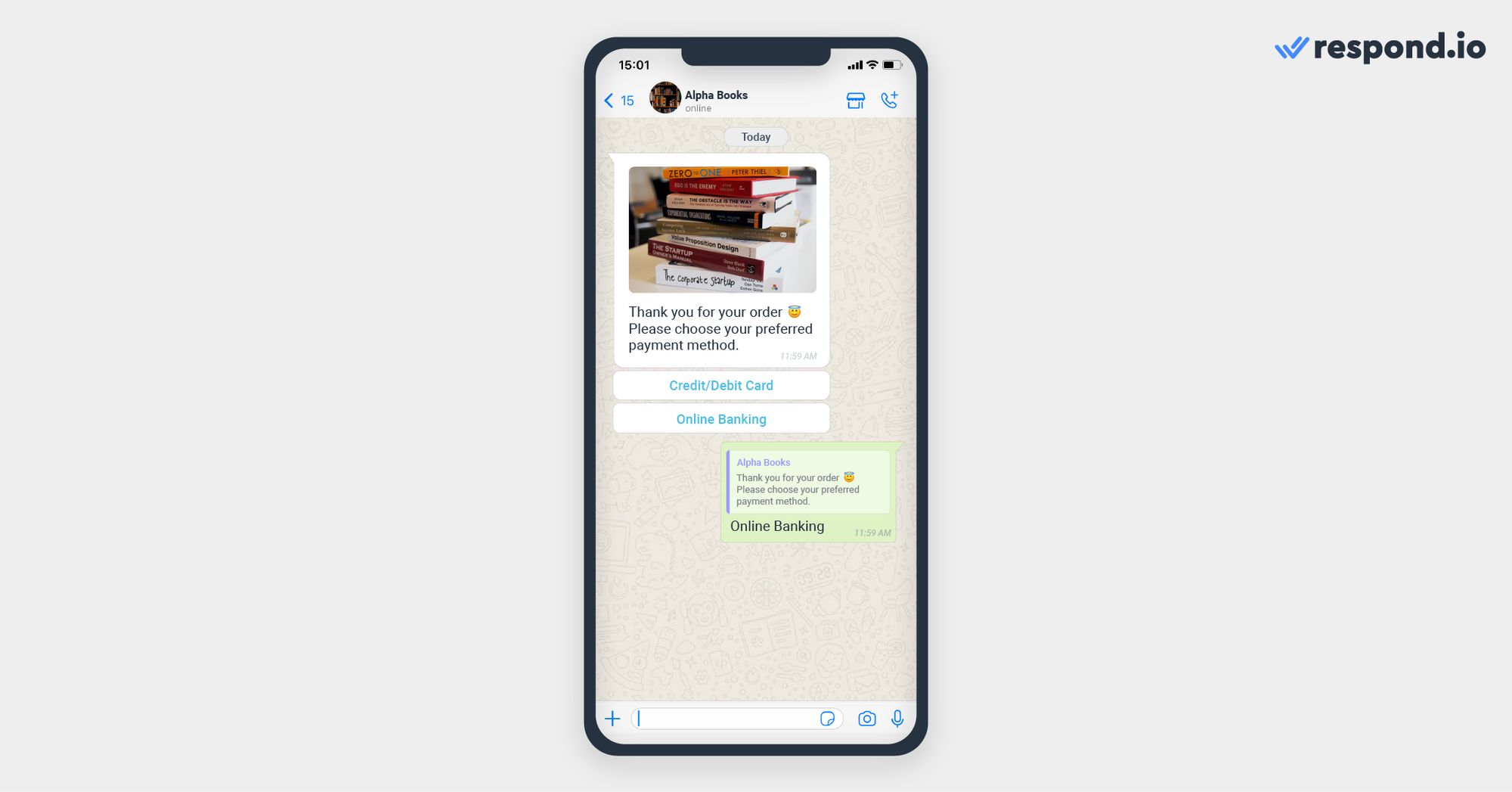
ธุรกิจสามารถใช้ฟีเจอร์นี้สำหรับการเปลี่ยนแปลงเวลาเดินทาง ข้อมูลส่วนบุคคล การเลือกวิธีการชำระเงิน และอื่นๆ. หากคุณต้องการมากกว่าสามปุ่ม ใช้ฟีเจอร์ข้อความรายการ.
ข้อความรายการประกอบด้วยเมนูที่มีตัวเลือกสูงสุด 10 รายการที่ลูกค้าสามารถเลือกได้เพื่อแจ้งให้คุณทราบว่าพวกเขาต้องการอะไรจากธุรกิจของคุณ.
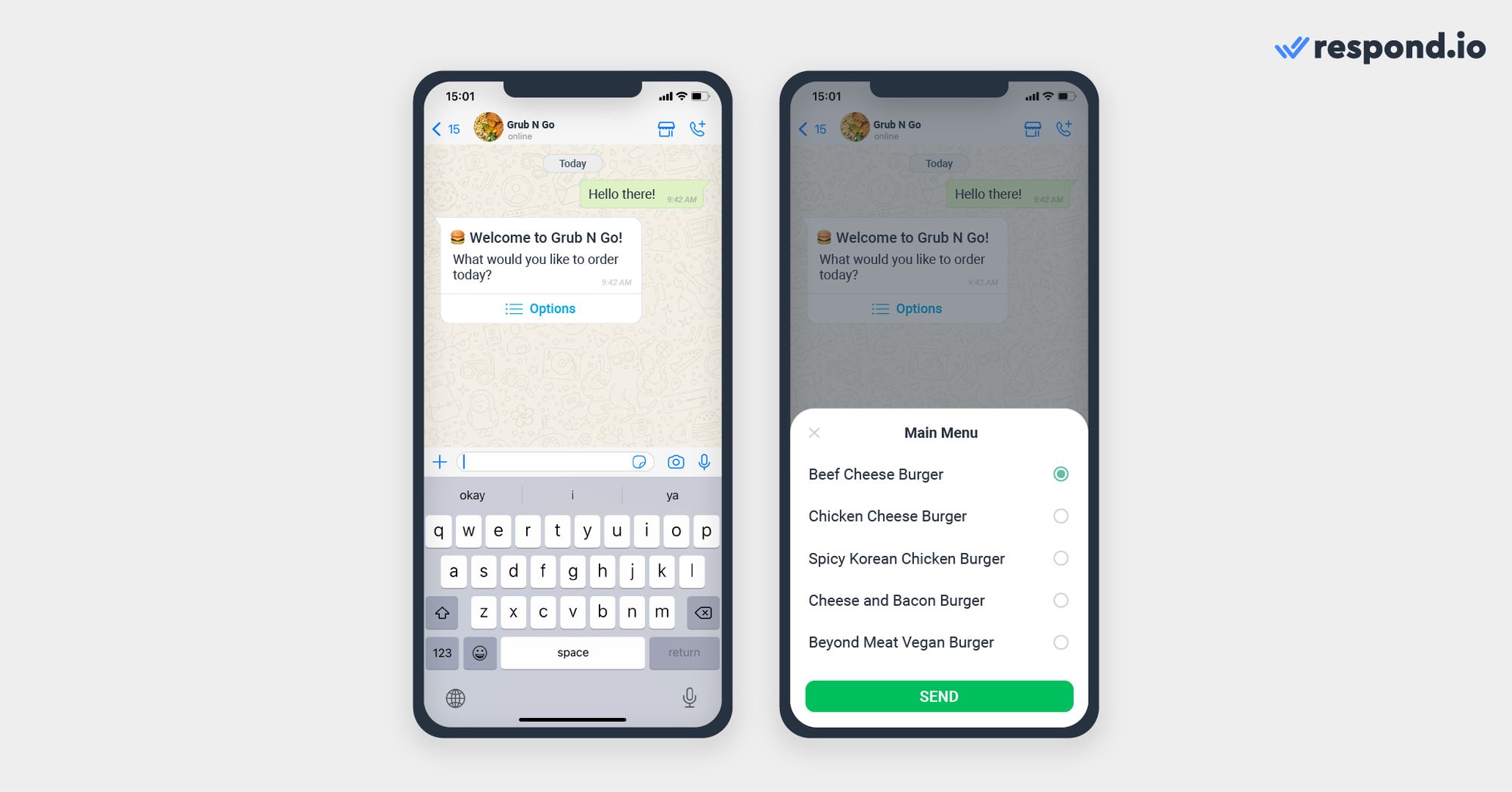
ธุรกิจสามารถใช้ฟีเจอร์นี้สำหรับการดูแลลูกค้าหรือเมนูคำถามที่พบบ่อย รายการเมนูแบบซื้อกลับได้ สถานที่ตั้งร้านค้า และอื่นๆ.
ข้อความผลิตภัณฑ์เดียวคือข้อความที่มีสินค้าเดียวจากคลังสินค้าของธุรกิจ.
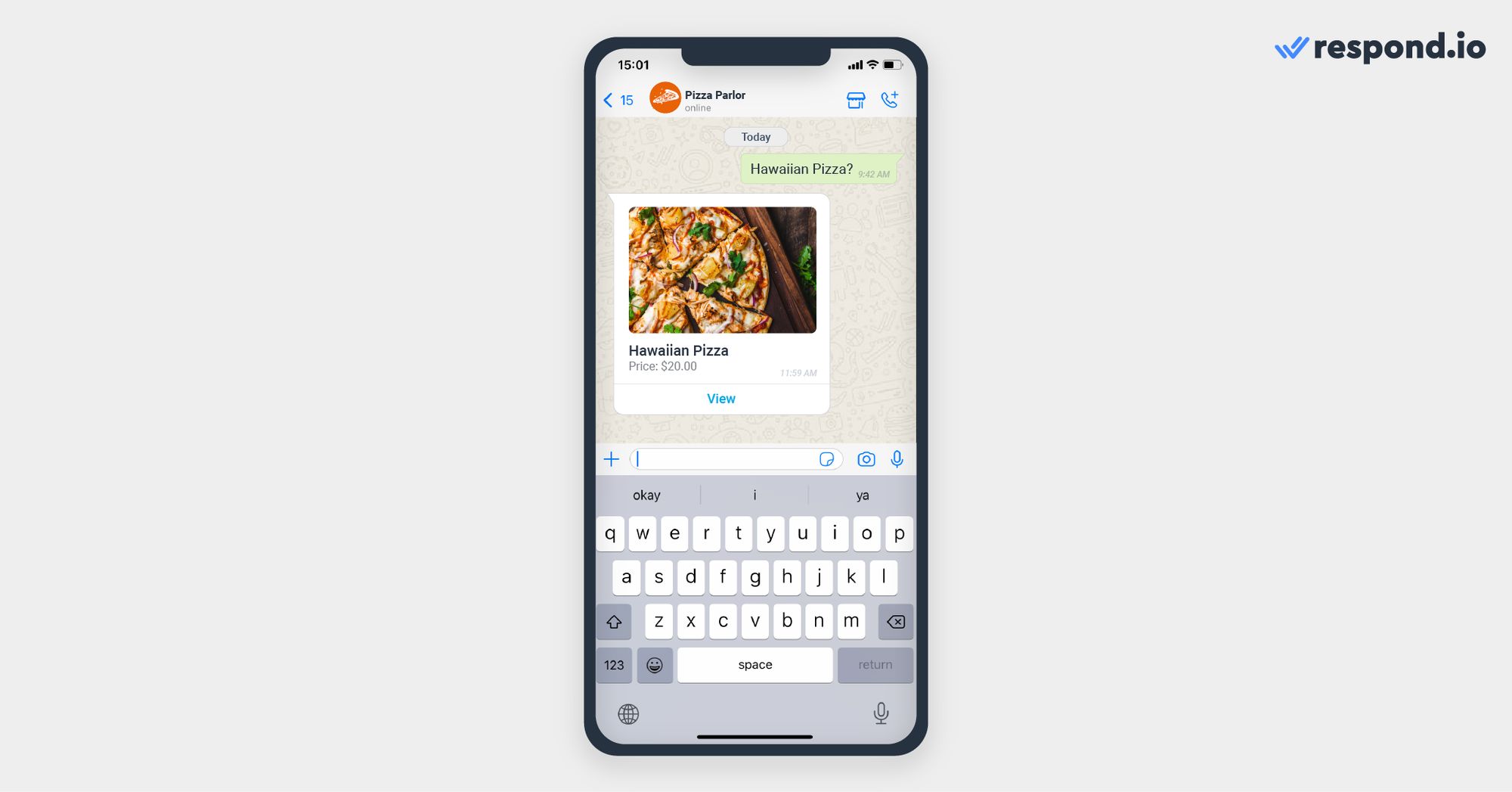
ธุรกิจสามารถแสดงผลิตภัณฑ์ที่ลูกค้าเลือกจากเมนูผลิตภัณฑ์เพื่อกระตุ้นให้พวกเขาดำเนินการซื้อได้.
ข้อความผลิตภัณฑ์หลายรายการคือข้อความที่มีตัวเลือกรวมสูงสุด 30 รายการจากคลังสินค้าของธุรกิจ.
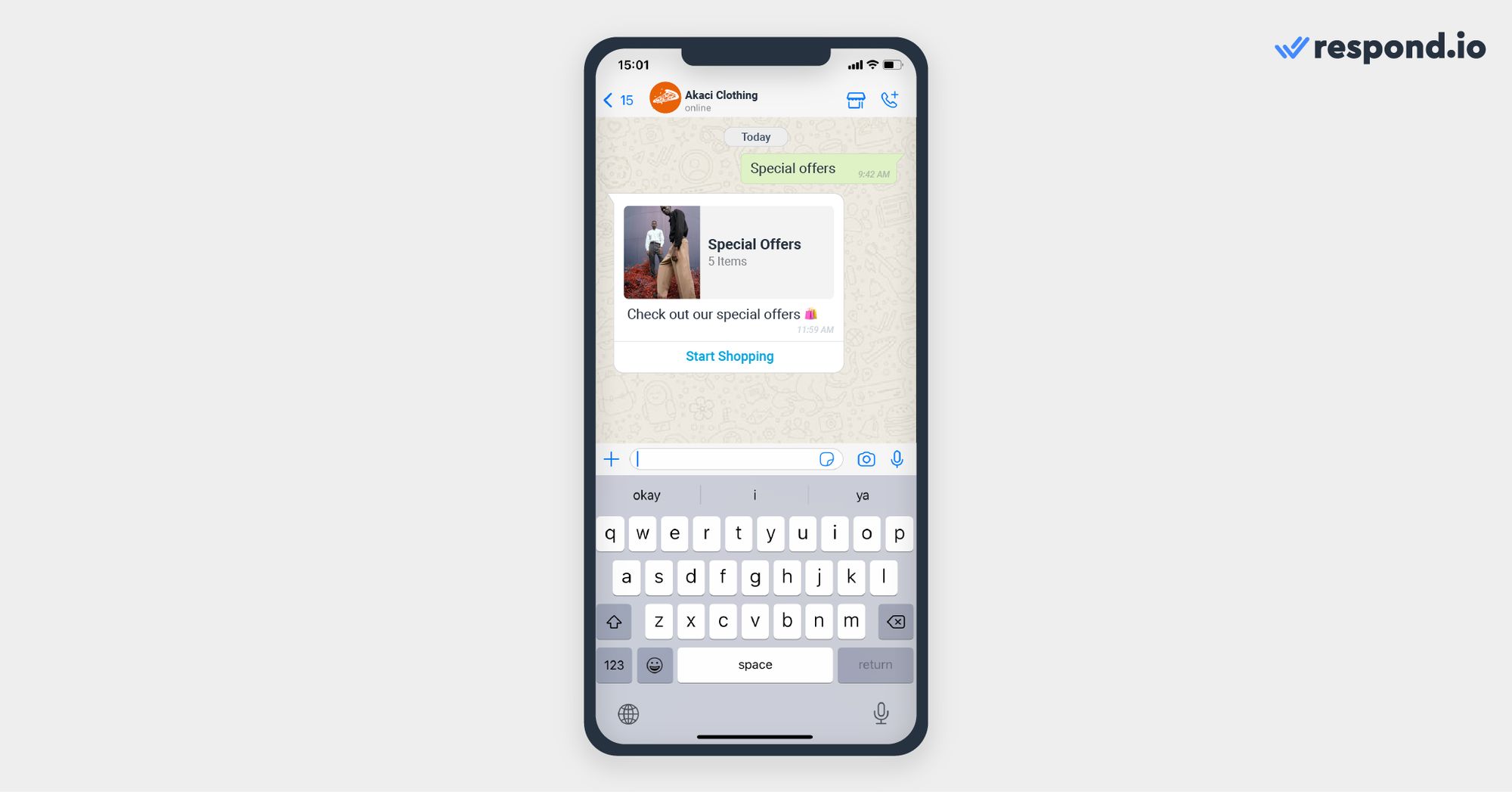
ฟีเจอร์นี้ดีที่สุดในการแสดงสินค้าทั้งหมดที่คุณมีในหมวดหมู่หรือ แคตตาล็อกทั้งหมดของคุณ หากมี 30 รายการหรือน้อยกว่า.
ข้อความขอที่ตั้งคือข้อความที่ธุรกิจส่งเพื่อขอที่ตั้งของลูกค้า. ข้อความนี้มีข้อความเนื้อหาและปุ่มส่งที่ตั้งที่ผู้ใช้สามารถกดเพื่อแชร์ที่ตั้งของตนได้.
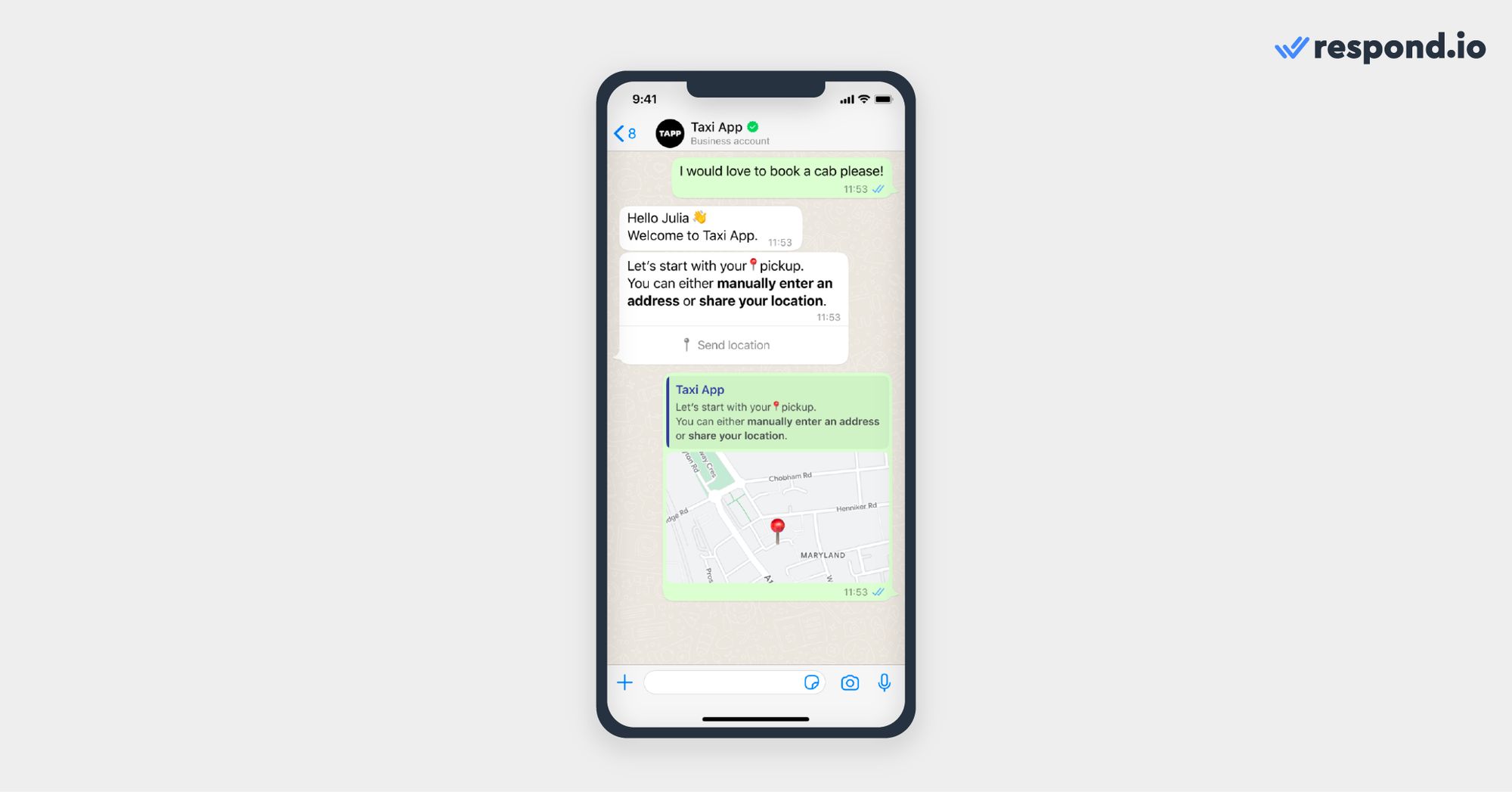
ในส่วนถัดไปเราจะพูดถึงประเภทที่สองของ WhatsApp interactive message – WhatsApp interactive message template และฟังก์ชันของมัน.
เปลี่ยนบทสนทนาให้กลายเป็นลูกค้าด้วย WhatsApp API อย่างเป็นทางการจาก respond.io. ✨
จัดการการโทรและแชท WhatsApp ในที่เดียว!
เทมเพลตข้อความโต้ตอบ WhatsApp ช่วยให้ธุรกิจใช้ประโยชน์จาก เทมเพลตข้อความมาตรฐาน ที่ประกอบด้วยเพียงข้อความและสื่อโดยรวมปุ่มโต้ตอบ WhatsApp เข้าไปด้วย.
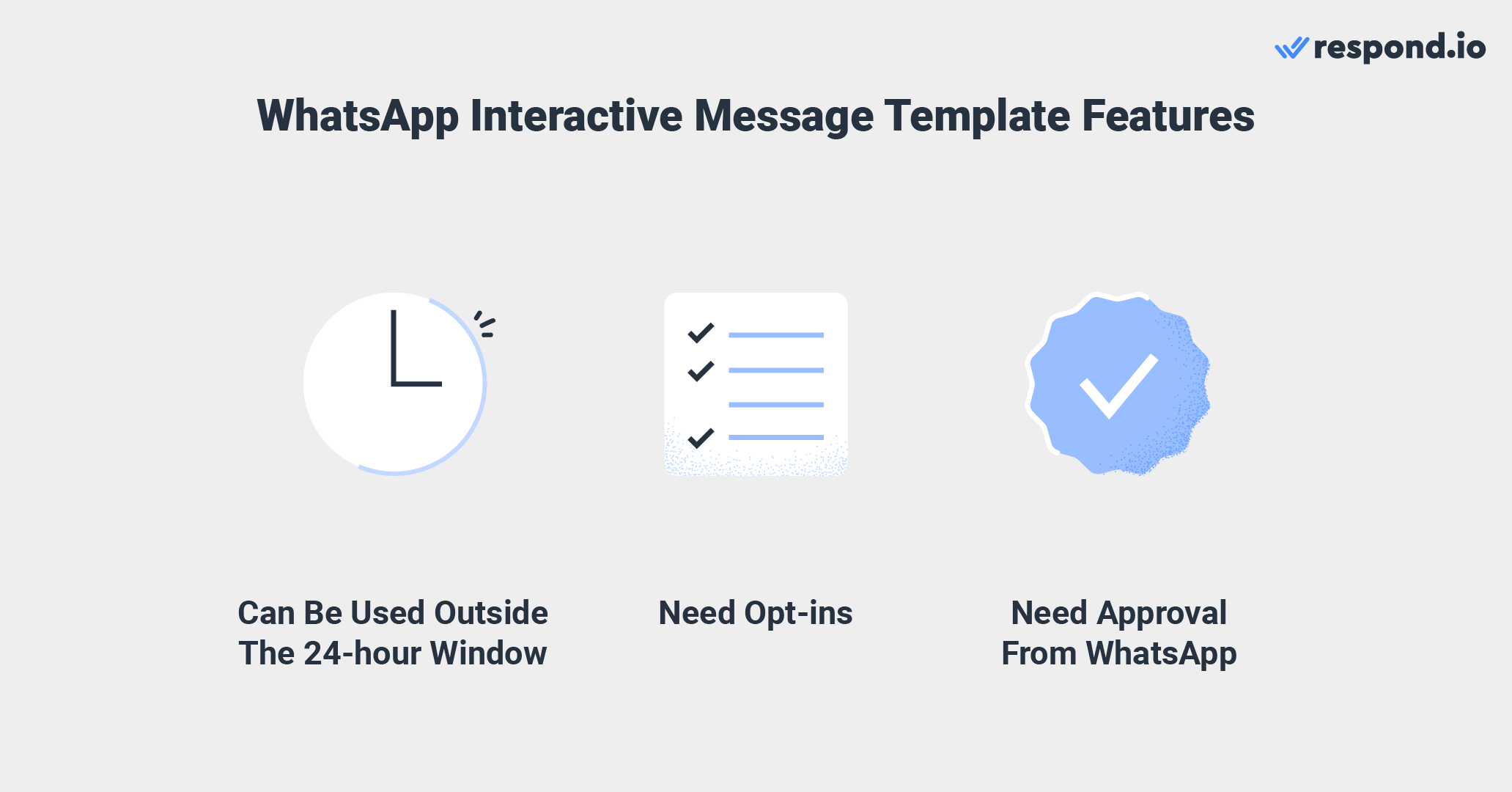
เทมเพลตเหล่านี้สามารถรวมข้อความ รูปภาพ วิดีโอ เอกสาร หรือที่ตั้งทำให้มีความยืดหยุ่นมากขึ้นในการแชร์ข้อมูลสำคัญหรือกระตุ้นให้เกิดการดำเนินการ. พวกเขายังสามารถส่งนอกเหนือจากช่วงเวลาการส่งข้อความ 24 ชั่วโมง. อย่างไรก็ตามธุรกิจต้องได้รับ การอนุมัติจาก WhatsApp และ เก็บการยอมรับจากผู้ติดต่อ ก่อนที่จะส่งข้อความเทมเพลต.
นอกจากนี้ข้อความโต้ตอบแต่ละ เทมเพลตข้อความโต้ตอบ ยังต้องกำหนดหมวดการสนทนา: การตลาด, สาธารณูปโภค หรือการรับรอง. นี่ช่วยให้ WhatsApp กำหนดวัตถุประสงค์ของข้อความและรับประกันการเรียกเก็บเงินและการใช้งานที่เหมาะสมตามหมวดหมู่.
เทมเพลตข้อความโต้ตอบสนับสนุนปุ่ม 2 ประเภท: การกระทำ (CTA) และ ตอบกลับอย่างรวดเร็ว. ปุ่มเหล่านี้ช่วยให้ธุรกิจสามารถนำทางการโต้ตอบของลูกค้าในรูปแบบที่มีโครงสร้างและใช้งานง่าย.
ธุรกิจสามารถใช้ปุ่ม CTA เพื่อให้ลูกค้าติดต่อกับพวกเขาหรือเยี่ยมชมเว็บไซต์ของพวกเขา. ฟีเจอร์นี้มีข้อจำกัดอยู่ที่สองปุ่ม ปุ่มหนึ่งเพื่อให้ลูกค้าสามารถโทรหาคุณและอีกปุ่มเพื่อเยี่ยมชมเว็บไซต์ของคุณหรือหน้าเชื่อมโยงเฉพาะ.
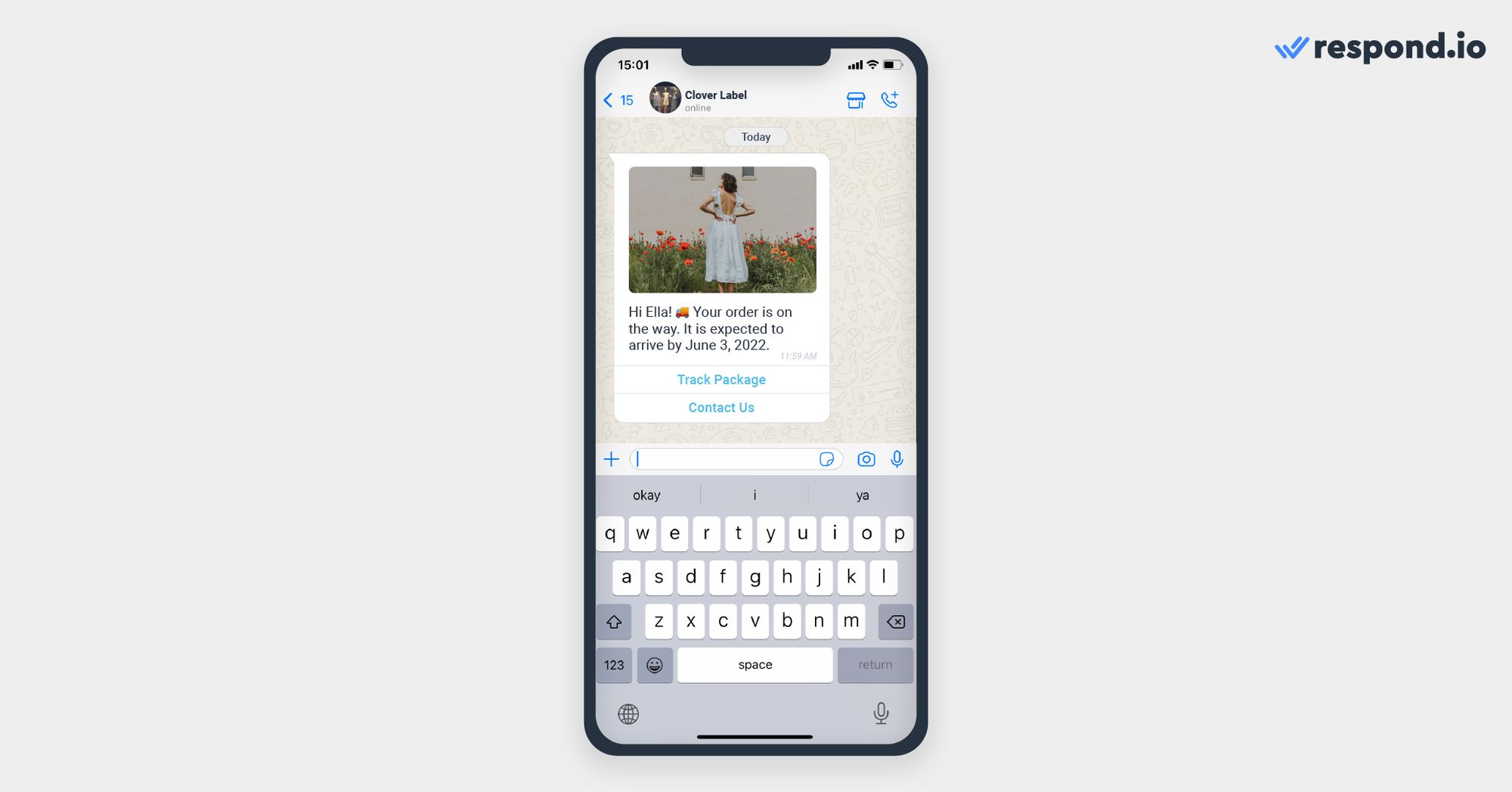
โปรดทราบว่าคุณสามารถเชื่อมต่อปุ่มโทรศัพท์เข้ากับหมายเลขโทรศัพท์ภาคพื้นดินหรือหมายเลขโทรศัพท์มือถือที่แตกต่างจากหมายเลข WhatsApp Business API ของคุณได้เนื่องจากคุณไม่สามารถโทรถึงหมายเลข WhatsApp Business API.
ฟีเจอร์ตอบกลับอย่างรวดเร็วประกอบด้วยตัวเลือกการตอบกลับที่ตั้งไว้ล่วงหน้าที่ลูกค้าสามารถคลิกเพื่อบอกให้คุณทราบว่าสิ่งที่พวกเขาต้องการจากธุรกิจของคุณคืออะไร. ธุรกิจสามารถเพิ่มได้สูงสุด 3 ปุ่มพร้อมข้อความหรือสื่อ.
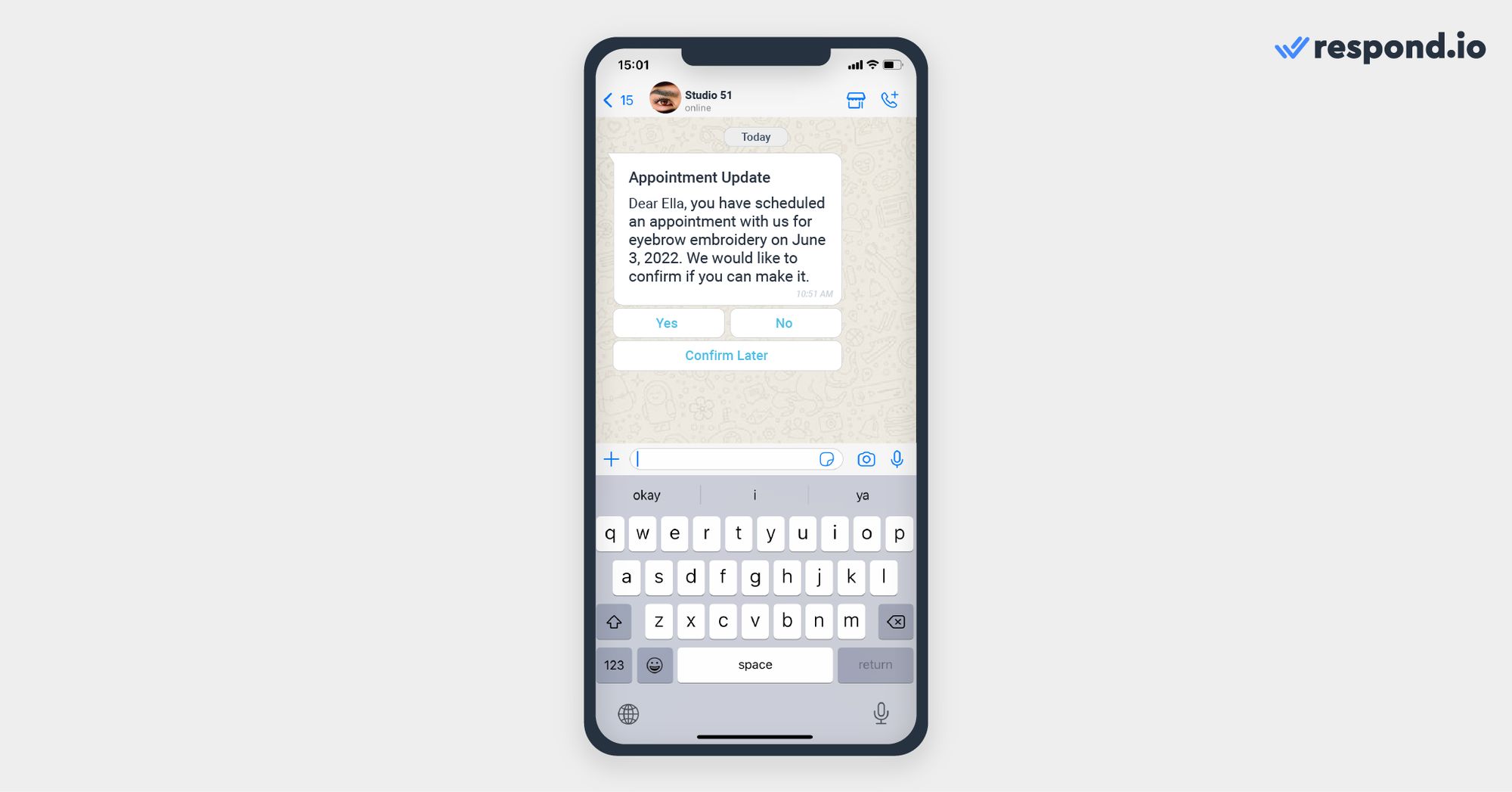
ฟีเจอร์นี้คล้ายกับปุ่มตอบกลับในบริบทการสนทนาบริการ แต่คำตอบอย่างรวดเร็วต้องได้รับการอนุมัติจาก WhatsApp ก่อนที่ธุรกิจจะสามารถใช้งานได้.
ตอนนี้ที่คุณทราบประเภทของ WhatsApp interactive messages และสิ่งที่พวกเขาสามารถทำได้ มาทบทวนว่าทำไมธุรกิจจำเป็นต้องใช้ WhatsApp interactive messages สำหรับ WhatsApp Business API.
การใช้ WhatsApp interactive messages ช่วยให้ธุรกิจสามารถดึงดูดความสนใจของลูกค้าและรักษาระดับการมีส่วนร่วมตลอดการสนทนา.
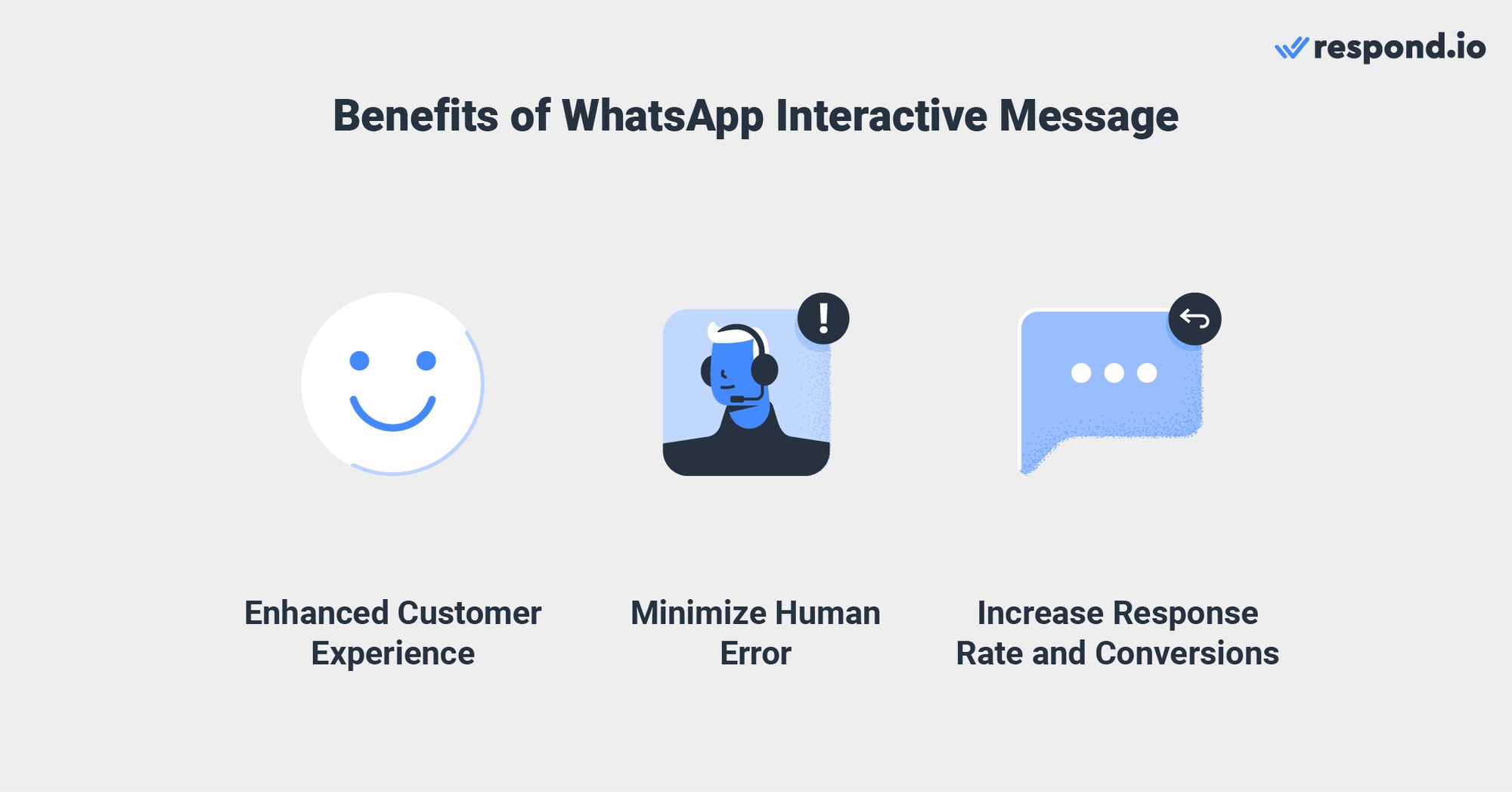
ช่วยให้ธุรกิจสร้างเส้นทางที่ไร้รอยต่อของลูกค้าโดยมอบประสบการณ์ที่ได้รับการปรับปรุง ลดข้อผิดพลาดของมนุษย์และเพิ่มอัตราการตอบสนองและการแปลง. มาสำรวจแต่ละประโยชน์ในส่วนด้านล่าง.
WhatsApp interactive messages สามารถใช้เพื่อกำหนดเส้นทางลูกค้าไปตามเส้นทางที่กำหนดไว้ล่วงหน้าในเส้นทางของลูกค้า. ธุรกิจยังสามารถปรับข้อความตามสถานการณ์ของลูกค้าเพื่อมอบประสบการณ์ที่เป็นส่วนตัว.
ตัวอย่างเช่นธุรกิจสามารถแสดงรายการช่องเวลานัดเพื่อนัดหมายหรือใช้ปุ่มตอบกลับเพื่อแสดงที่อยู่การจัดส่งก่อนหน้าของลูกค้า. นี่ช่วยให้ลูกค้าสามารถค้นหาสิ่งที่พวกเขาต้องการจากธุรกิจได้อย่างง่ายดายและตอบกลับได้ด้วยการคลิกเพียงครั้งเดียว.
ข้อความโต้ตอบให้วิธีการที่ง่ายกว่าและสอดคล้องกันมากขึ้นสำหรับผู้คนในการค้นหาและเลือกสิ่งที่พวกเขาต้องการจากธุรกิจ. เนื่องจากปุ่มแต่ละตัวมีการวางแผนอย่างรอบคอบทำให้มีแนวโน้มที่จะไม่เกิดข้อผิดพลาดของมนุษย์ เช่น การพิมพ์ผิดหรือข้อความที่ไม่ชัดเจน.
หากไม่มีข้อความโต้ตอบ ลูกค้าและธุรกิจจะต้องพิมพ์คำตอบทีละคำซึ่งอาจทำให้เกิดข้อผิดพลาดและส่งผลให้การสื่อสารไม่ชัดเจน.
ธุรกิจยังสามารถใช้ปุ่ม CTA เพื่อกระตุ้นให้ลูกค้าติดต่อพวกเขาหรือเยี่ยมชมเว็บไซต์ของพวกเขาเมื่อส่ง ข้อความส่งเสริมการขาย ผ่าน WhatsApp broadcast เพื่อเพิ่มการแปลง.
ระหว่างการทดสอบ WhatsApp พบว่าการส่งข้อความโต้ตอบส่งผลให้มีอัตราการตอบกลับและการแปลงที่สูงขึ้นเมื่อเปรียบเทียบกับข้อความที่เป็นข้อความล้วน. สิ่งนี้เกิดจากความสามารถในการนำทางลูกค้าตลอดการสนทนาและให้พวกเขาตอบสนองได้อย่างรวดเร็ว.
ด้วย respond.io มันง่ายที่จะตั้งค่าและส่งข้อความโต้ตอบ WhatsApp ทั้งสองประเภท. อ่านต่อเพื่อเรียนรู้วิธีการตั้งค่าและใช้พวกเขาเพื่อติดต่อกับลูกค้าของคุณทันที.
ในการตั้งค่าข้อความโต้ตอบสำหรับการสนทนาบริการบน respond.io คุณจะต้องใช้ ตัวสร้างการทำงานอัตโนมัติ Workflows ขั้นสูงของ respond.io. คุณสามารถทำให้การสนทนาเป็นอัตโนมัติและใช้ข้อความโต้ตอบ WhatsApp Business API โดยไม่ต้องมีการพัฒนาโค้ดมาก. ปฏิบัติตามขั้นตอนด้านล่างเพื่อเริ่มต้น.
1. นำทาง ไปยังเวิร์กโฟลว์บนแพลตฟอร์ม respond.io และคลิกที่ Add Workflow ตามด้วย Start From Scratch.
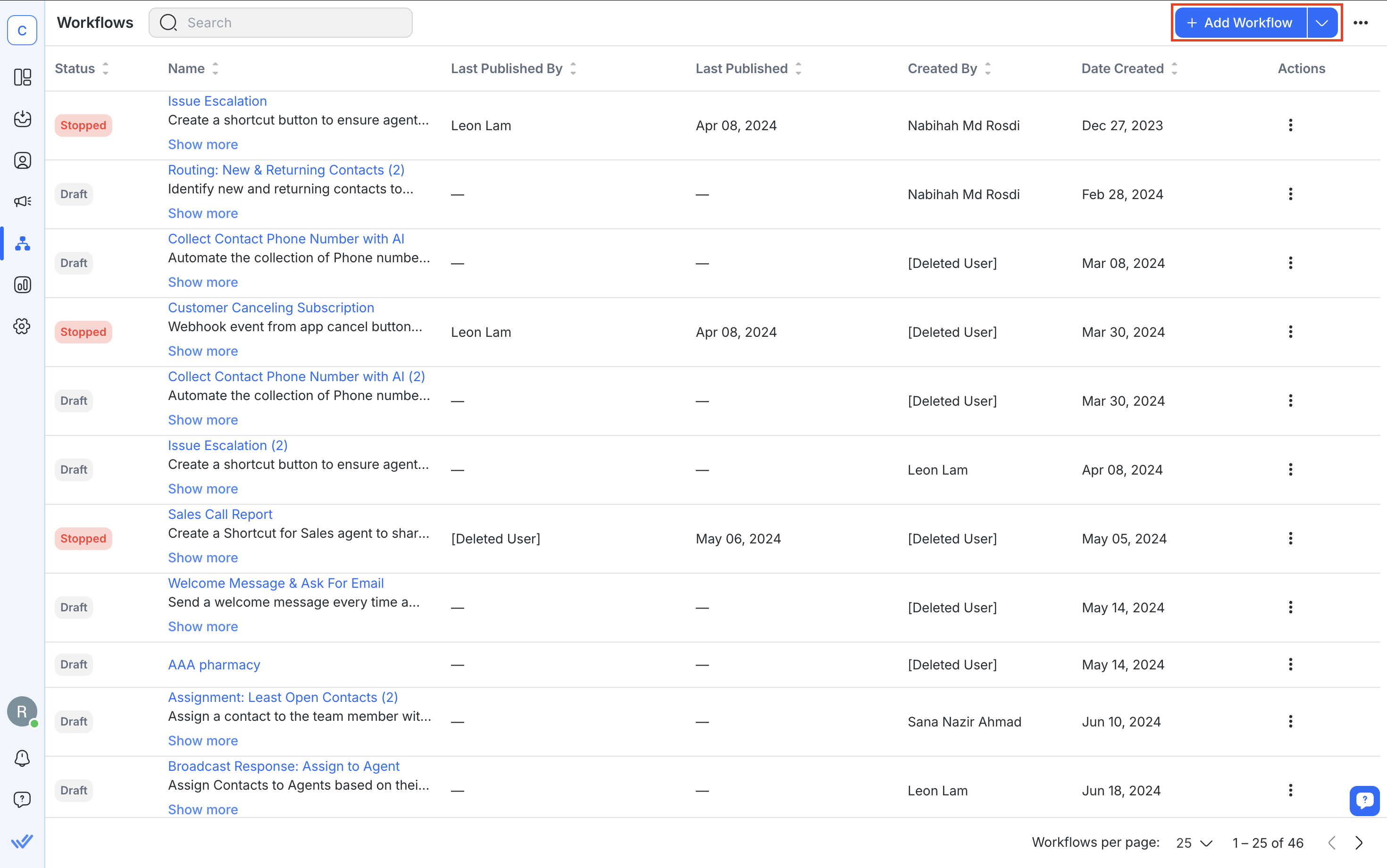
2. ตั้งค่า ทริกเกอร์เวิร์กโฟลว์เป็น สนทนาเปิด.
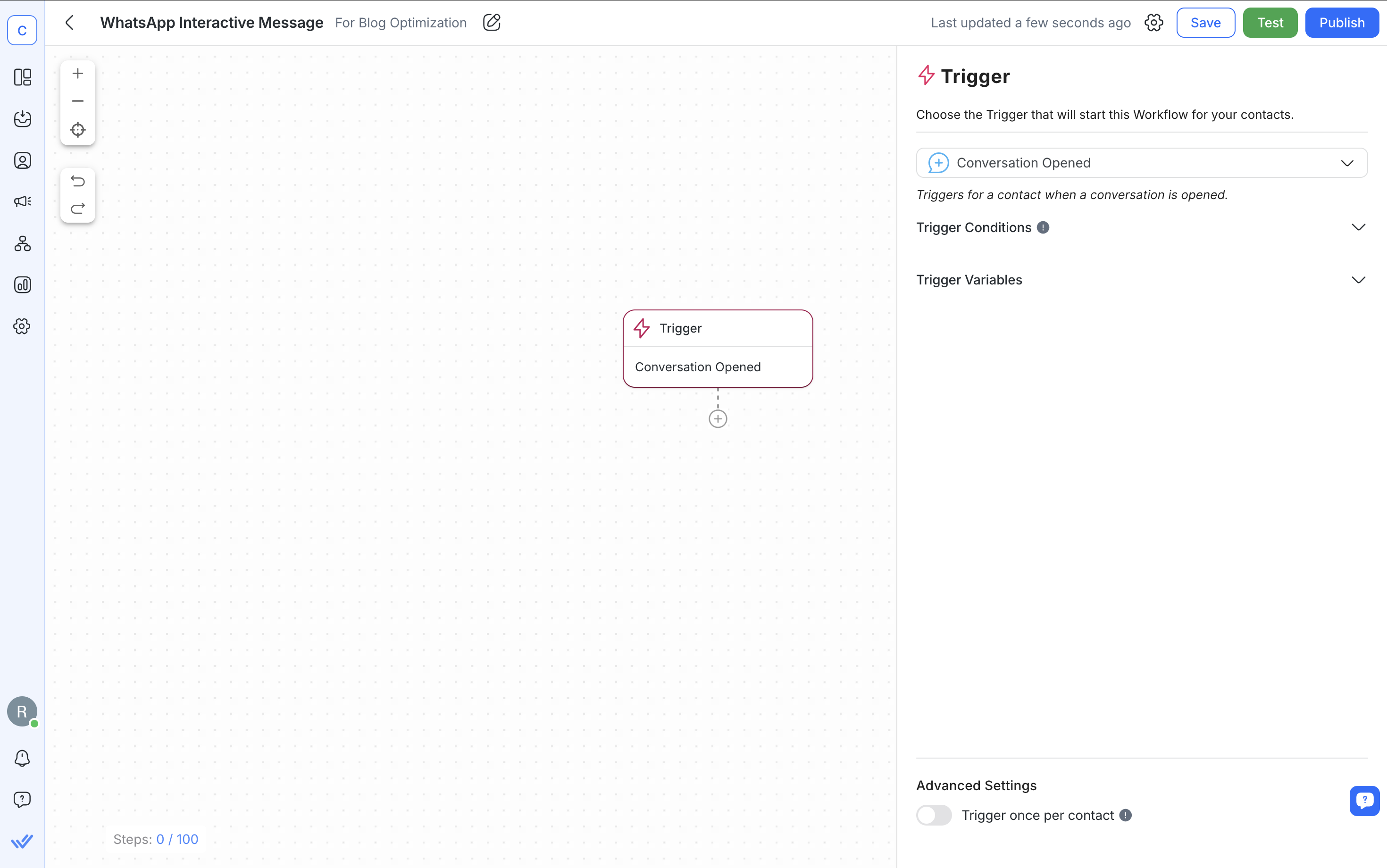
3. สร้าง ข้อความต้อนรับ ด้วยการเพิ่มขั้นตอนข้อความเพื่อทักทายลูกค้าของคุณ. ตรวจสอบให้แน่ใจว่าได้ตั้งค่าช่องทางเป็น WhatsApp ในกล่องกำหนดค่า.
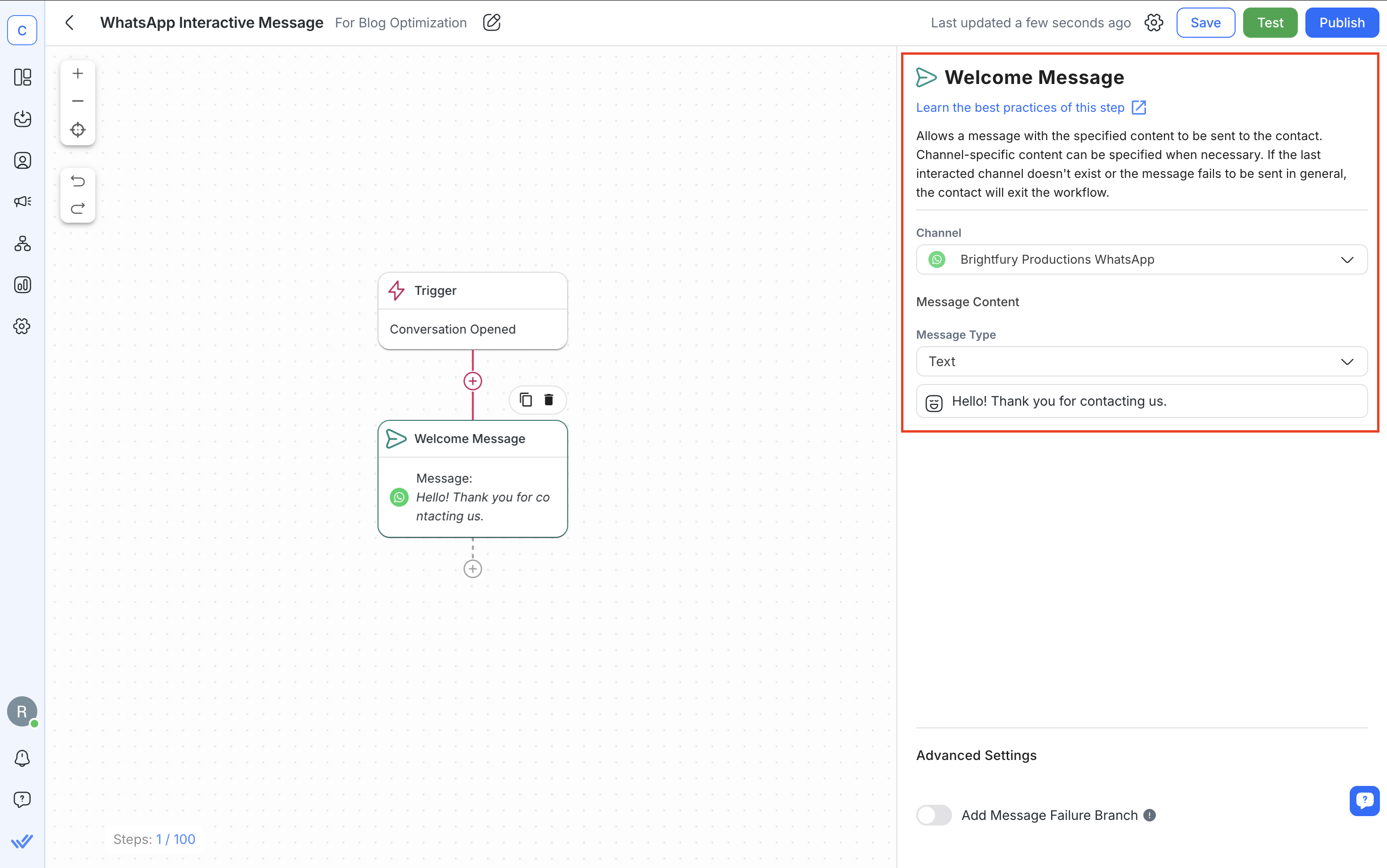
4. เลือก ขั้นตอน ถามคำถาม กด ตัวเลือกหลายรายการ และเขียนข้อความของคุณ. คุณสามารถใช้ขั้นตอนนี้สำหรับ ข้อความรายการและปุ่มตอบกลับได้.
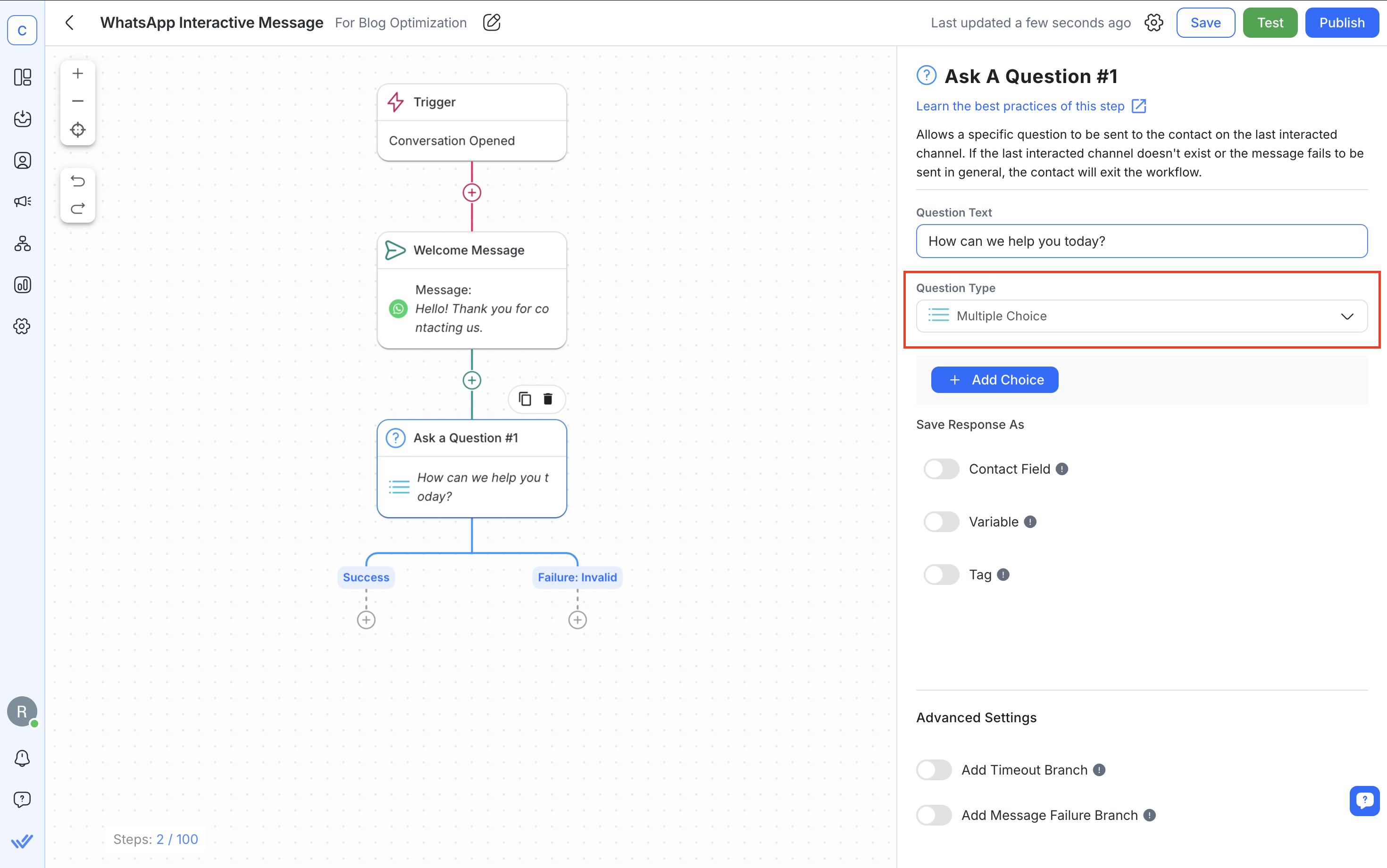
หากคุณให้คำตอบสามคำตอบหรือถ้าน้อยกว่านั้น ปุ่มตอบกลับจะปรากฏขึ้นต่อผู้ติดต่อ. หากคุณให้มากกว่าสามตัวเลือก ผู้ติดต่อจะเห็นข้อความรายการ.
ด้านล่างเป็นตัวอย่างของสิ่งที่ผู้ติดต่อจะเห็นหลังจากที่เวิร์กโฟลว์ได้รับการเผยแพร่.
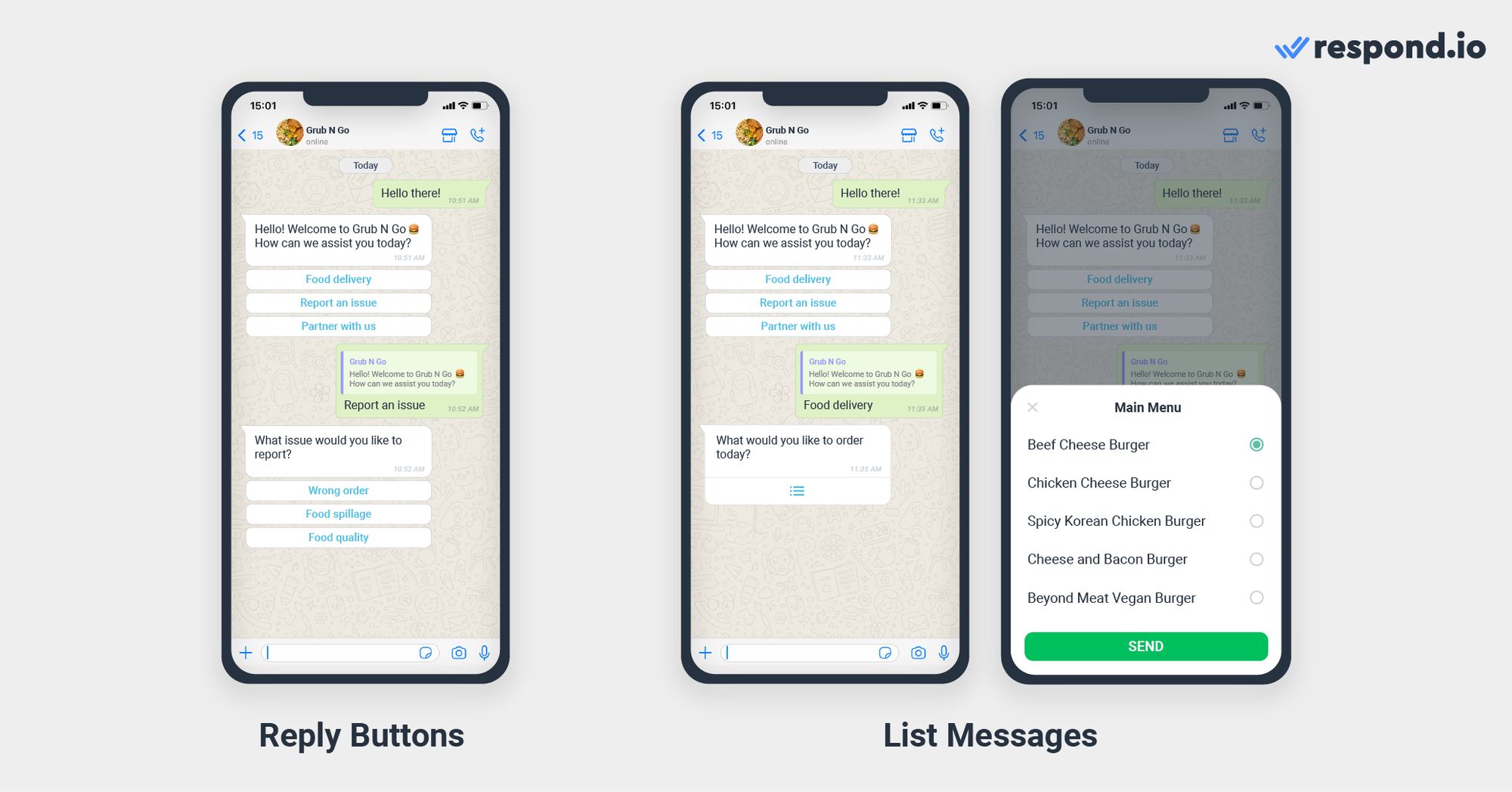
หากคุณต้องการส่งข้อความผลิตภัณฑ์เดี่ยวและข้อความผลิตภัณฑ์หลายรายการ คุณสามารถทำได้โดยอ้างอิงจาก คู่มือแนวทางแคตตาล็อก WhatsApp ที่ละเอียดของเรา.
5. บันทึก คำตอบเป็น ตัวแปร เพื่อนำข้อมูลไปใช้ในส่วนอื่นของเวิร์กโฟลว์.
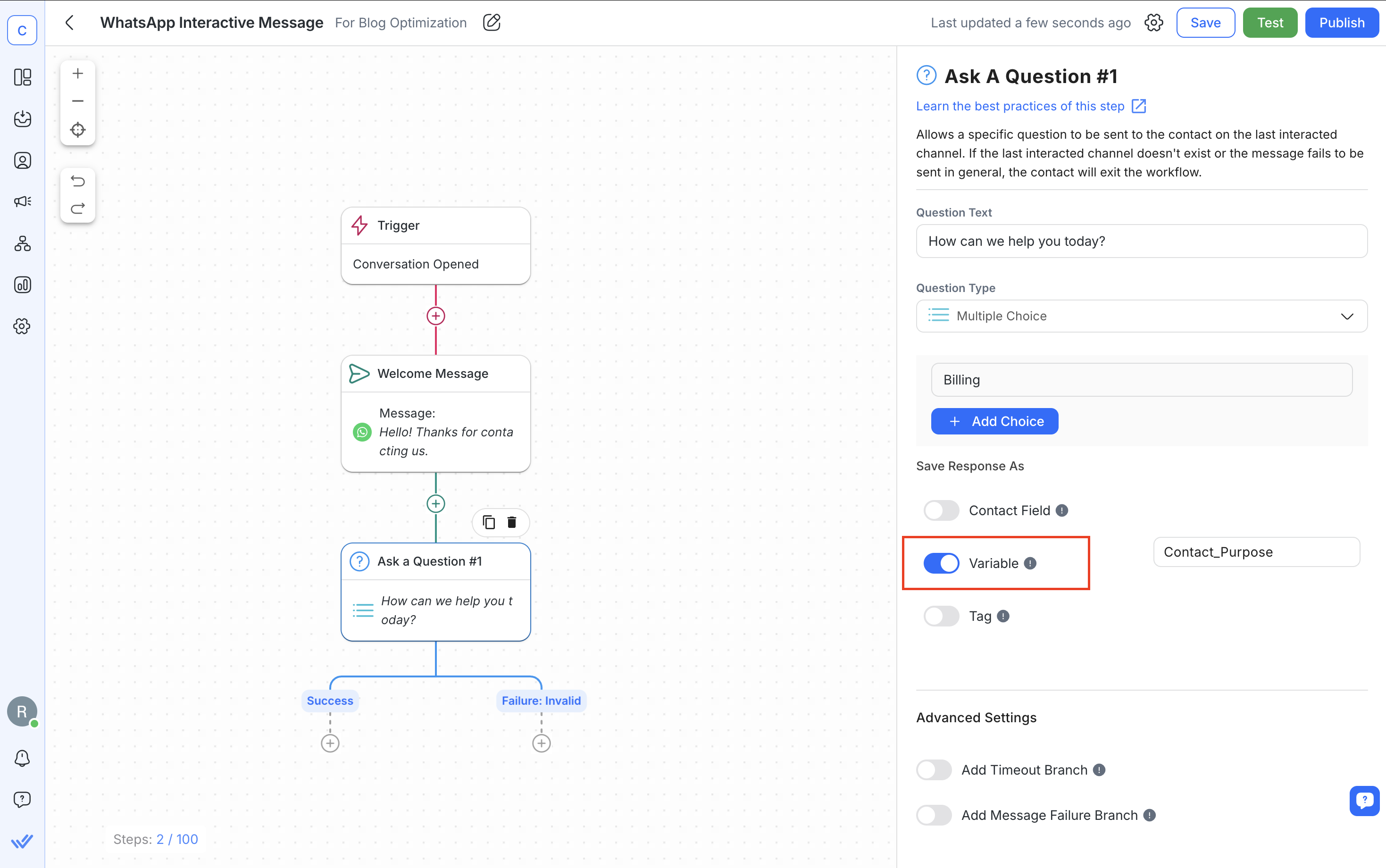
6. เพิ่ม สาขาตามจำนวนตัวเลือกที่ให้มา. จากนั้นกำหนดให้มีสาขาหนึ่งสำหรับแต่ละตัวเลือกและทำการติดป้ายตามนั้น. ด้วยวิธีนี้คุณสามารถปรับแต่งข้อความตามตัวเลือกที่เลือกและกำหนดให้กับตัวแทนฝ่ายสนับสนุนที่เหมาะสมได้.
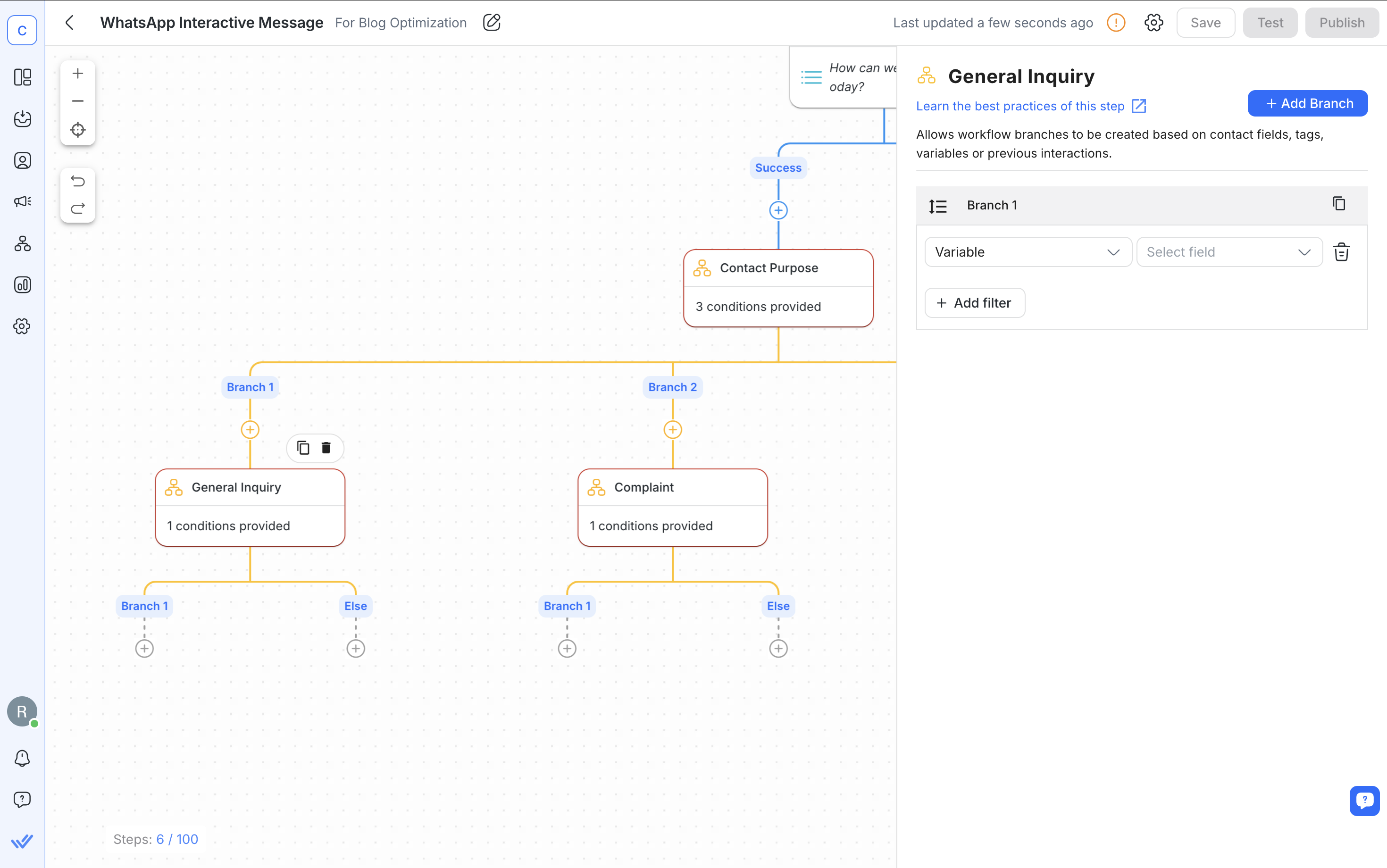
หลังจากตั้งค่าเสร็จสิ้นให้บันทึกและเผยแพร่เวิร์กโฟลว์ของคุณ.
การตั้งค่าเทมเพลตข้อความเชิงโต้ตอบ WhatsApp บน respond.io เป็นเรื่องง่าย. คุณยังสามารถส่งเทมเพลตให้ WhatsApp ตรวจสอบได้โดยตรงจากแพลตฟอร์ม.
1. ไปที่ การตั้งค่า > ช่องทาง > WhatsApp Business > เทมเพลต บนแพลตฟอร์ม respond.io. ดูภาพด้านล่างเพื่อดูตัวอย่างว่าอาจมีลักษณะอย่างไร.
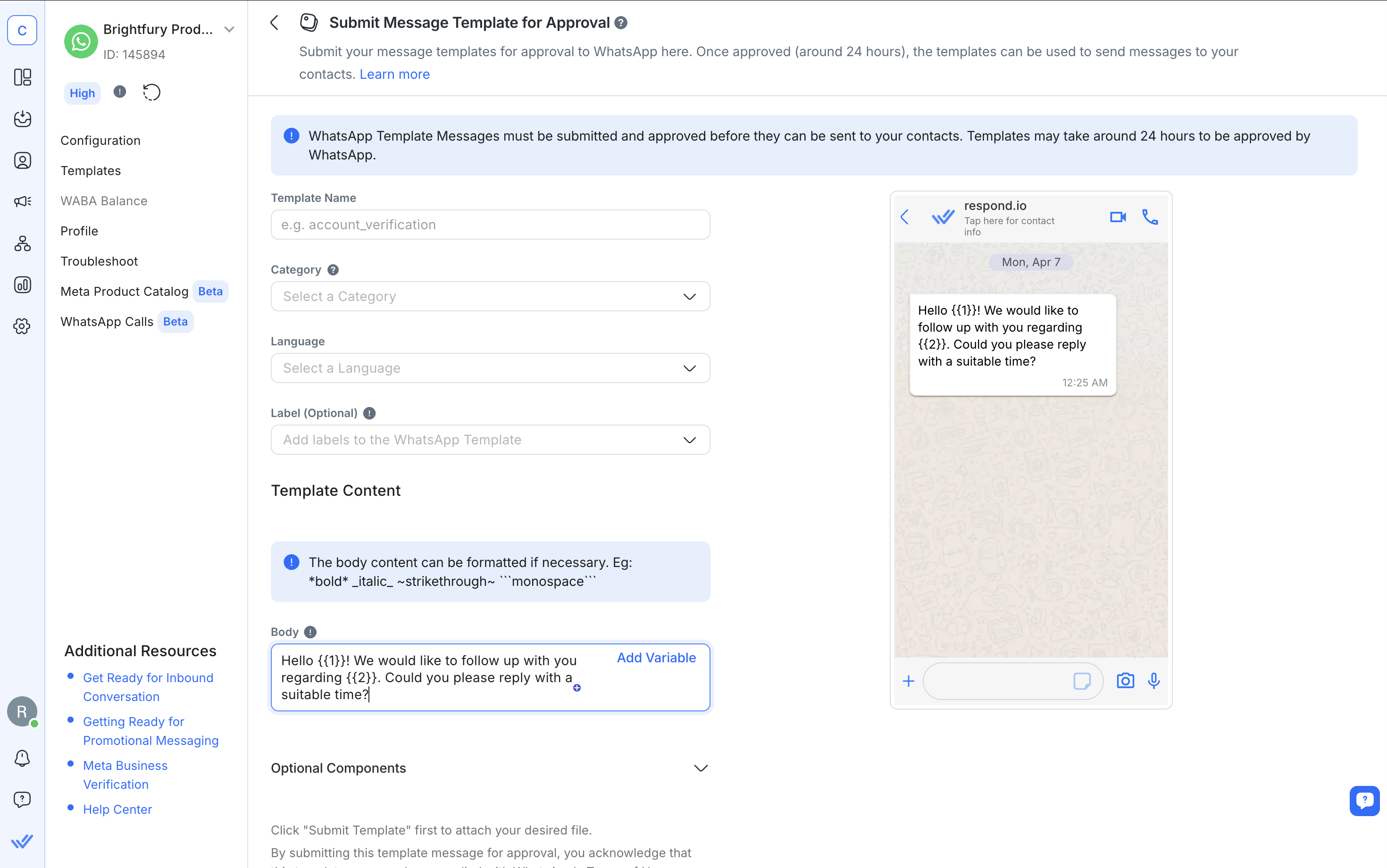
2. คลิก เพิ่มเทมเพลต และกรอกข้อมูลพื้นฐาน เช่น ชื่อเทมเพลต หมวดหมู่ และป้าย.
3. เพิ่มเนื้อหาหลัก จากนั้นปรับแต่ง ส่วนหัว และ ส่วนท้าย:
ส่วนหัวเป็นทางเลือกและสามารถรวมข้อความ รูปภาพ วิดีโอ หรือเอกสารได้. ใช้เพื่อเน้นข้อมูลสำคัญ.
ส่วนท้ายเป็นทางเลือกและมักประกอบด้วยหมายเหตุสั้นๆ เช่น ข้อความปฏิเสธหรือคำเตือน.
4. เพิ่มปุ่ม เพื่อทำให้ข้อความมีความเชิงโต้ตอบ. เลือกจาก:
ปุ่มเรียกร้องให้ดำเนินการ (CTA) เพื่อให้ผู้ใช้โทรไปยังหมายเลขหรือเปิดเว็บไซต์.
ปุ่มตอบกลับอย่างรวดเร็ว เพื่อให้ผู้ใช้แตะตอบกลับ.
5. สำหรับการตอบกลับอย่างรวดเร็ว ให้ทำตามขั้นตอนเดียวกันแล้วเลือก การตอบกลับอย่างรวดเร็ว เป็นประเภทปุ่มและกรอกรายการตัวเลือกการตอบกลับ. ดูว่าเทมเพลตข้อความการตอบกลับอย่างรวดเร็วมีลักษณะเป็นอย่างไร ดูที่ภาพด้านล่าง.
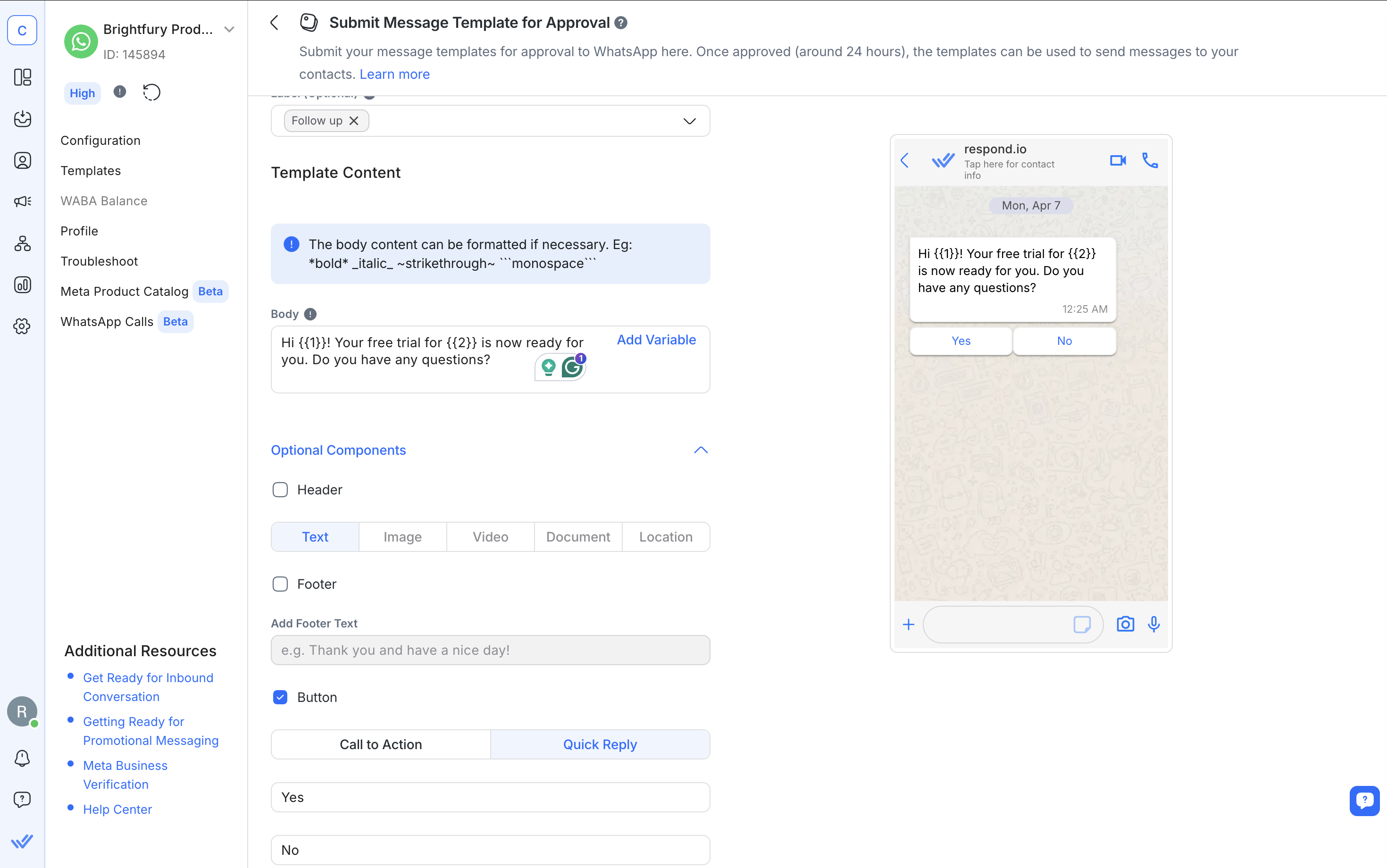
6. ส่ง เทมเพลตเพื่อขอการอนุมัติจาก WhatsApp. คุณจะได้รับการแจ้งเตือนเมื่อมันได้รับการอนุมัติและพร้อมให้ใช้งาน.
โปรดทราบว่าเทมเพลต WhatsApp ต้องปฏิบัติตามกฎการจัดรูปแบบที่เฉพาะเจาะจงรวมถึงวิธีการใช้ตัวแปรและสื่อ. สำหรับรายละเอียดทั้งหมดโปรดตรวจสอบบล็อกเทมเพลตข้อความ WhatsApp หรือคู่มือจากฐานความรู้.
เมื่อคุณเชี่ยวชาญข้อความเชิงโต้ตอบ WhatsApp ขั้นตอนถัดไปคือการใช้มันอย่างมีประสิทธิภาพและนี่คือที่ที่respond.io ทำให้เกิดความแตกต่าง.
โดยเฉพาะนี่คือวิธีที่respond.io มอบการควบคุมและความยืดหยุ่นมากขึ้นสำหรับข้อความเชิงโต้ตอบ WhatsApp:
กล่องขาเข้าแบบหลายช่องทาง: จัดการการสนทนาจาก WhatsApp, TikTok, Messenger, Telegram, Instagram และมากขึ้นโดยไม่ต้องเปลี่ยนแท็บหรือแพลตฟอร์ม.
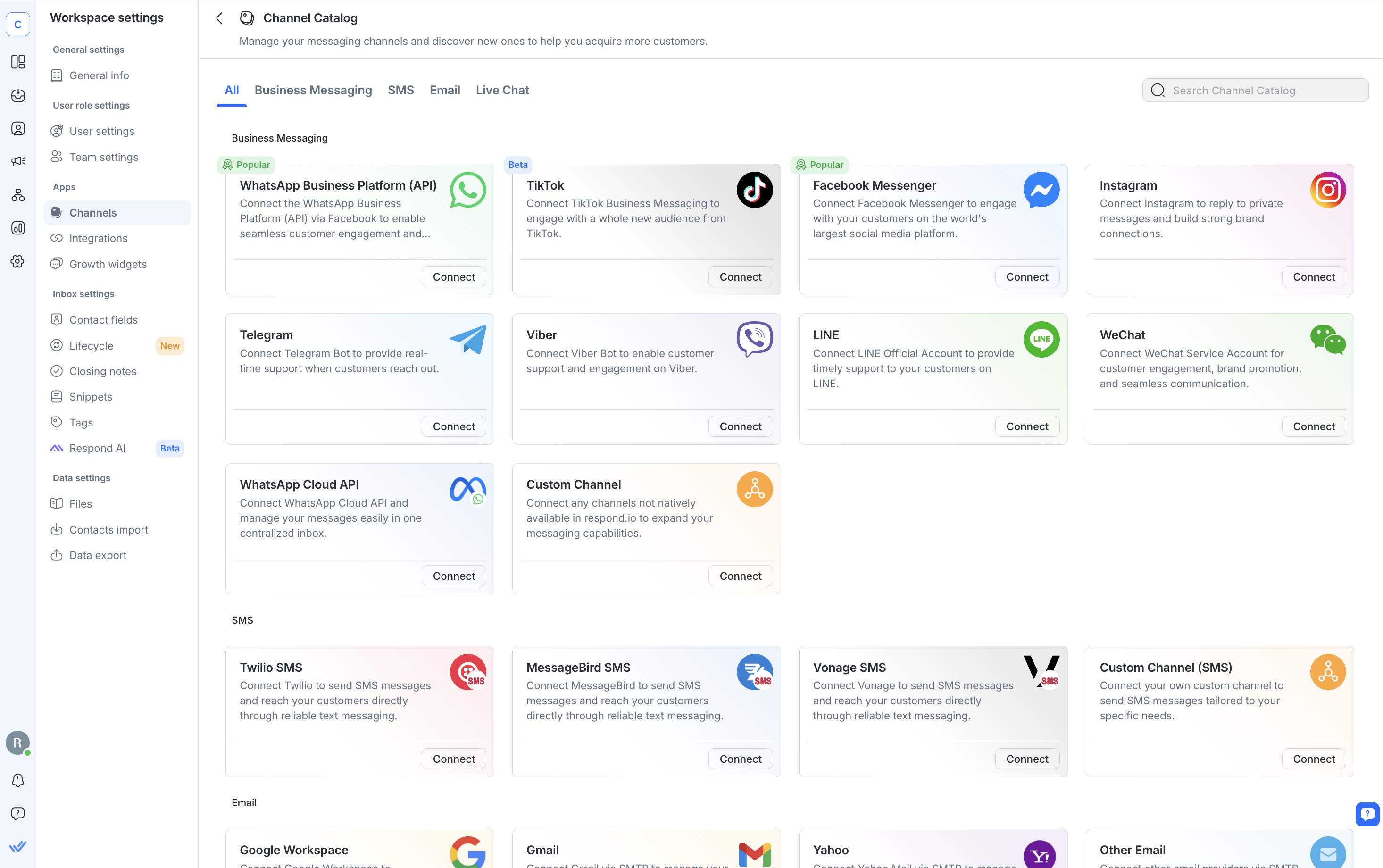
ความสามารถของกล่องขาเข้าสมาร์ท: จัดการการแชทเป็นทีมด้วยกล่องขาเข้าร่วม. กำหนดการสนทนาต่างๆ แท็กสมาชิกในทีม เริ่มการโทร WhatsApp เมื่อจำเป็นและใช้AI Assist & Prompts เพื่อเร่งการตอบกลับและปรับแต่งข้อความ.

เครื่องมือสร้างเวิร์กโฟลว์: ทำให้การสนทนาเป็นอัตโนมัติด้วยเครื่องมือลากและวาง—เรียกใช้ข้อความเชิงโต้ตอบ กำหนดลำดับการสนทนาและปรับแต่งคำตอบ. ด้วยตัวแทน AI จัดการคำถามที่ซ้ำซ้อนโดยใช้ข้อมูลทางธุรกิจของคุณก่อนที่จะส่งต่อไปยังมนุษย์.

WhatsApp Broadcasts: ส่งข้อความเชิงโต้ตอบเป็นกลุ่มเพื่อติดต่อกับผู้ชมของคุณหรือแบ่งปันการอัปเดต.
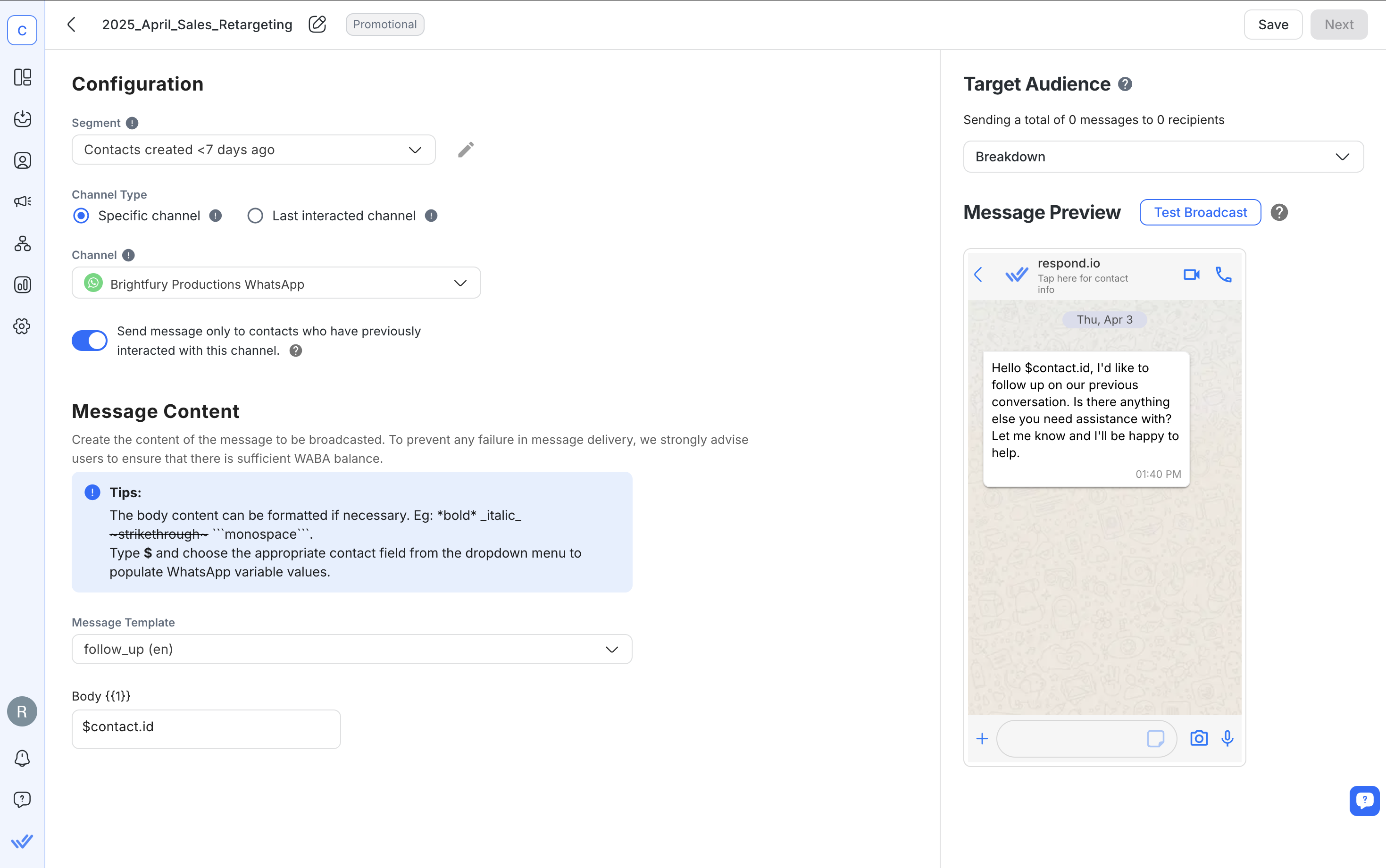
การรวม CRM: เชื่อมต่อกับ HubSpot, Salesforce, Zapier, Make และอื่นๆ เพื่อซิงค์รายชื่อ กระตุ้นการกระทำ หรืปรับปรุงดีลโดยไม่ต้องออกจากแพลตฟอร์ม.
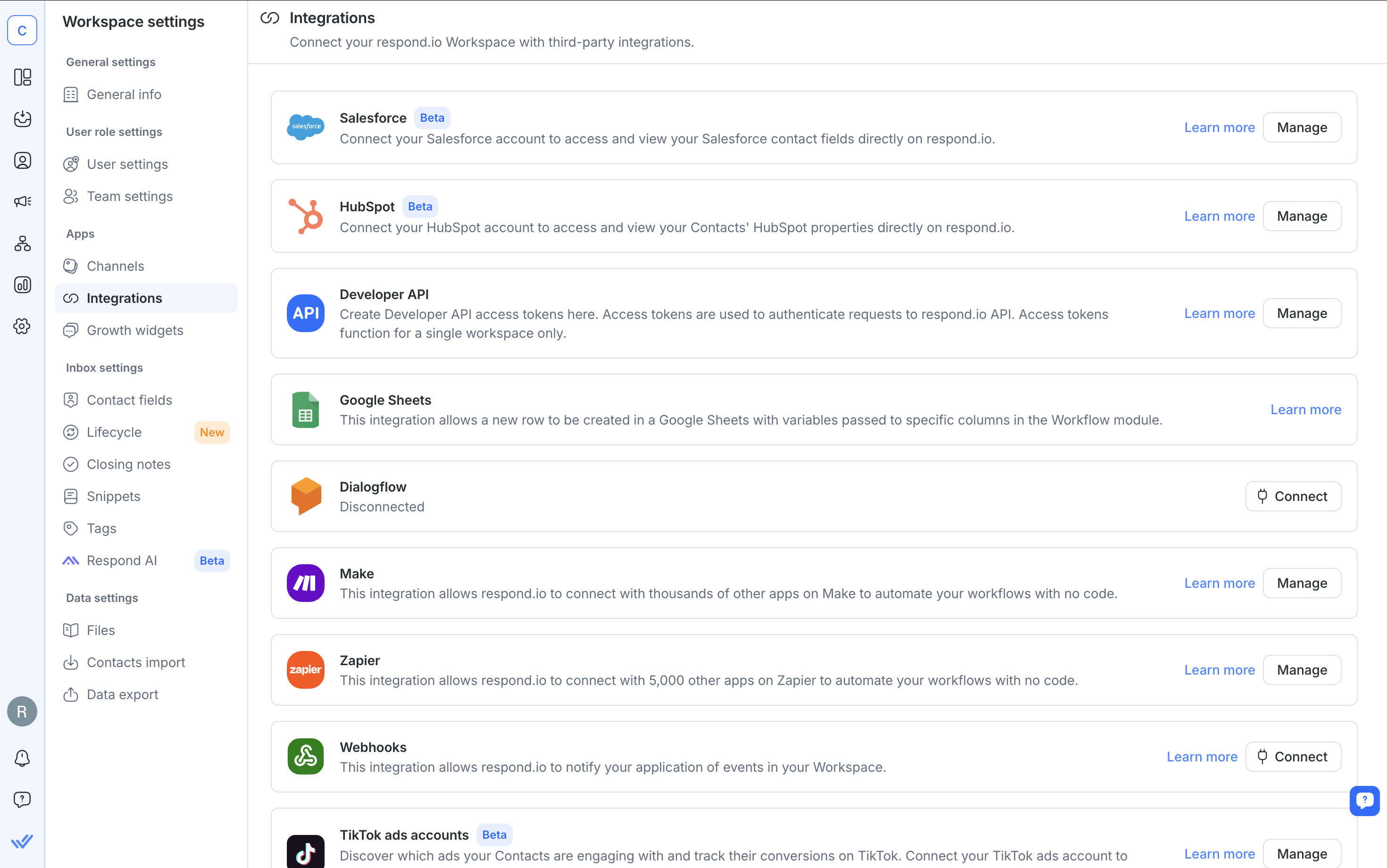
ติดตามวงจรชีวิต: ติดตามทุกลีดและลูกค้าเมื่อพวกเขาย้ายจากการติดต่อครั้งแรกไปสู่การแปลง.
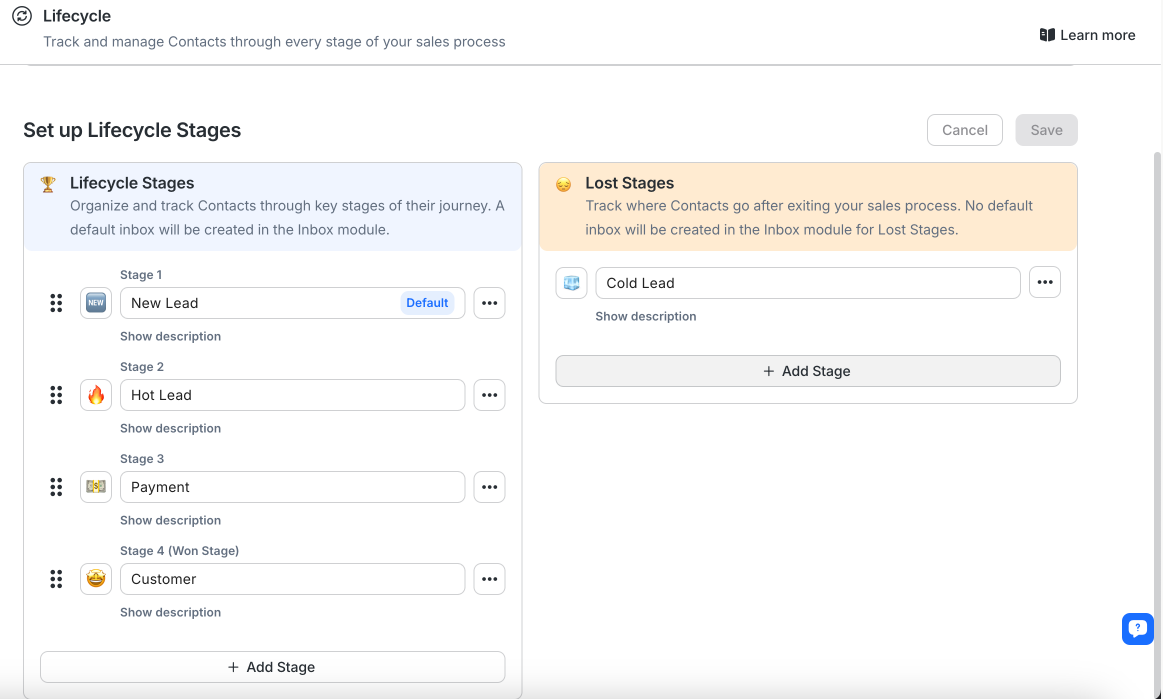
การวิเคราะห์และการรายงาน: รับข้อมูลเชิงลึกเกี่ยวกับผลลัพธ์ของการส่งข้อความ การตอบสนองของตัวแทน ประสิทธิภาพของการกระจายข้อมูล และการแปลงโฆษณาผ่านความสามารถในการรายงานที่ทรงพลัง.
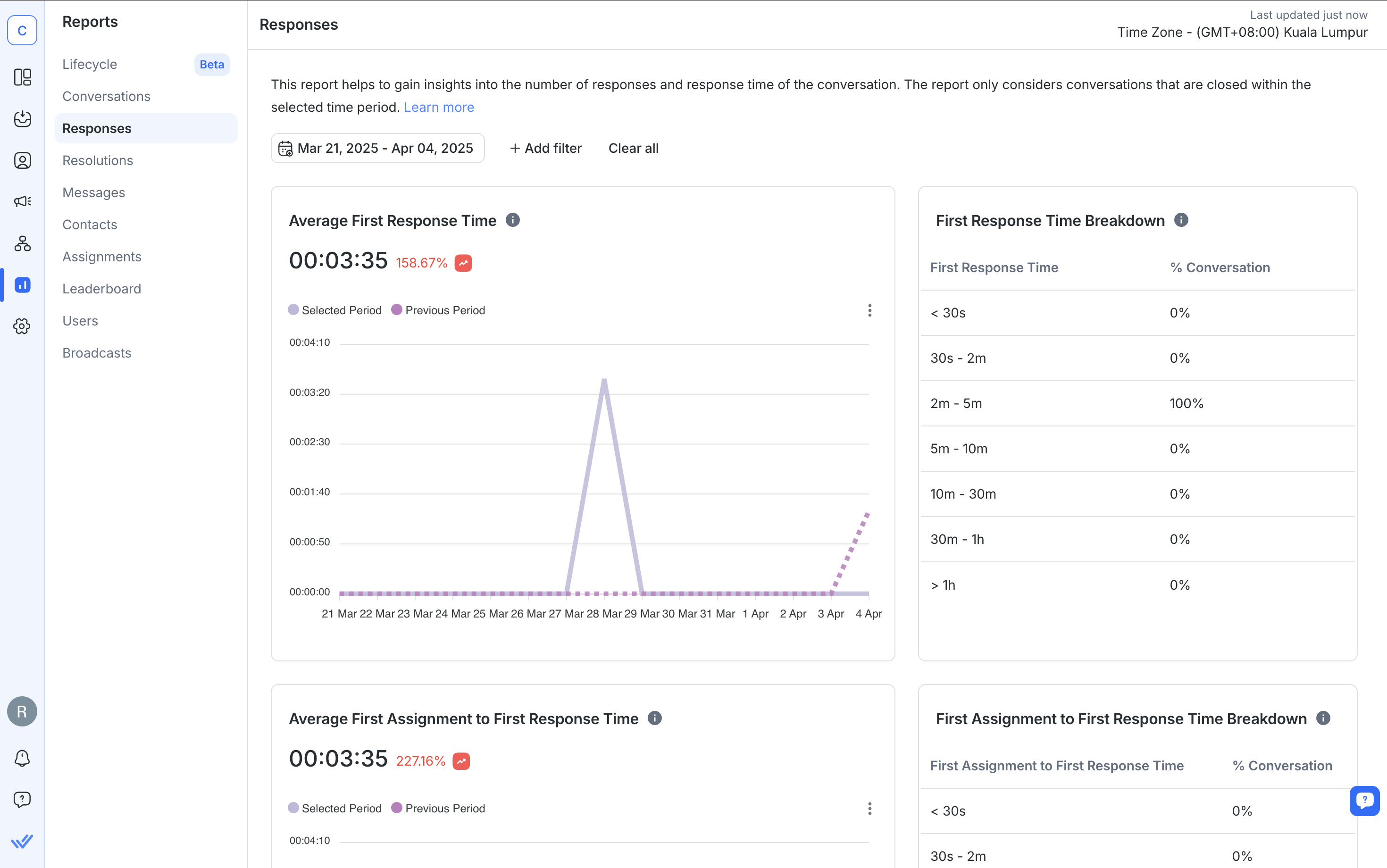
เราหวังว่าบล็อกนี้จะช่วยให้คุณเข้าใจวิธีการตั้งข้อความเชิงโต้ตอบ WhatsApp และวิธีการที่มันสามารถช่วยธุรกิจของคุณในการยกระดับการสื่อสารกับลูกค้าบน WhatsApp Business API ได้ดีขึ้น.
เปลี่ยนการสนทนาให้เป็นลูกค้าโดยใช้ WhatsApp API อย่างเป็นทางการจาก respond.io. ✨
จัดการการโทรและการแชท WhatsApp ในที่เดียว!
ไม่. ฟีเจอร์นี้มีให้เฉพาะผ่าน WhatsApp Business API และไม่ใช่บน WhatsApp Business App.
เฉพาะเทมเพลตข้อความที่มีองค์ประกอบเชิงโต้ตอบที่ต้องขออนุมัติ. ข้อความการสนทนาบริการไม่ต้องการการอนุมัติ.
ใช่. คุณสามารถใช้ข้อความรายการ ปุ่มตอบกลับ และข้อความผลิตภัณฑ์ในบริการสนทนาเดียวกันได้.
ใช่. WhatsApp รายงานว่าอัตราการตอบกลับและการแปลงที่สูงขึ้นจากข้อความเชิงโต้ตอบเมื่อเปรียบเทียบกับข้อความปกติ.
ใช่. ได้รับการสนับสนุนทั้งใน Android และ iOS ตราบใดที่อุปกรณ์ทำงานด้วย WhatsApp เวอร์ชันล่าสุด.
โดยปกติใช้เวลาระหว่าง 24 ถึง 48 ชั่วโมง แต่เวลาอาจแตกต่างกันไปขึ้นอยู่กับเนื้อหาและปริมาณ.
ต้องการทราบเพิ่มเติมเกี่ยวกับ WhatsApp Business API หรือไม่? ต่อไปนี้เป็นบทอ่านบางส่วนที่อาจสนใจคุณ.
Gabriella เป็นนักเขียนเนื้อหาที่ respond.io เชี่ยวชาญด้าน WhatsApp ตั้งแต่ปี 2022. Gabriella มีปริญญาตรีด้านการสื่อสารและพัฒนาทักษะในฐานะผู้เชี่ยวชาญด้านการตลาดที่บริษัทโฮสติ้งเว็บ ความรู้ที่ลึกซึ้งของเธอเกี่ยวกับแอปแชท SaaS และพฤติกรรมของลูกค้าทำให้บทความของเธอเป็นแนวทางที่ไม่สามารถขาดได้สำหรับธุรกิจที่มีเทคโนโลยีสูง.

ธุรกิจไม่สามารถส่งข้อความ WhatsApp ได้หลังจาก 24 ชั่วโมง เว้นแต่จะใช้เทมเพลตข้อความ WhatsApp เรียนรู้วิธีการจัดรูปแบบและส่งข้อความเทมเพลตพร้อมตัวอย่าง