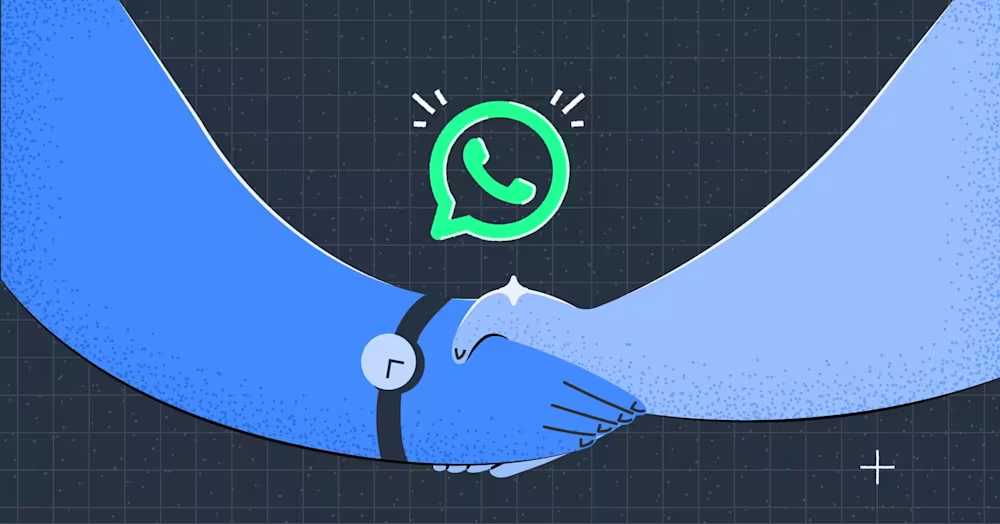
ผู้ให้บริการโซลูชันธุรกิจ WhatsApp 5 อันดับแรก + วิธีเลือกหนึ่งรายการ
ผู้ให้บริการโซลูชัน WhatsApp Business จะช่วยคุณในการเดินทางของคุณกับ WhatsApp API อ่านคู่มือนี้เพื่อให้แน่ใจว่าคุณเลือกพันธมิตร WhatsApp ที่เหมาะสม

นี่เป็นสถานการณ์ทั่วไป: ธุรกิจของคุณกำลังขยายตัว ดังนั้นคุณจึงตัดสินใจจ้างตัวแทนเพิ่มและเพิ่มพวกเขาลงในบัญชี WhatsApp ของคุณ. ทันใดนั้นคุณก็รู้ว่ามันไม่ง่ายอย่างนั้นและมีคำถามบางอย่างเกิดขึ้น. จะเพิ่มผู้ใช้เพิ่มเติมใน WhatsApp ได้อย่างไร? มีขีดจำกัดอะไรบ้าง? ฉันต้องจ่ายเงินเพื่อเพิ่มผู้ใช้เพิ่มเติมหรือไม่? ในคู่มือผู้ใช้ WhatsApp Business หลายรายการนี้ เราจะครอบคลุมทุกสิ่งที่คุณจำเป็นต้องรู้เพื่อเพิ่มผู้ใช้ WhatsApp มากเท่าที่คุณต้องการสำหรับธุรกิจของคุณ.
แอป WhatsApp Business อนุญาตให้ใช้หมายเลขธุรกิจบนอุปกรณ์ สูงสุดห้าเครื่อง— โทรศัพท์หลัก 1 เครื่อง และอุปกรณ์ที่เชื่อมโยง 4 เครื่อง เหมาะอย่างยิ่งสำหรับธุรกิจขนาดเล็กที่ต้องการสมาชิกในทีมหลายคนเพื่อตอบกลับข้อความลูกค้าจากทุกที่.
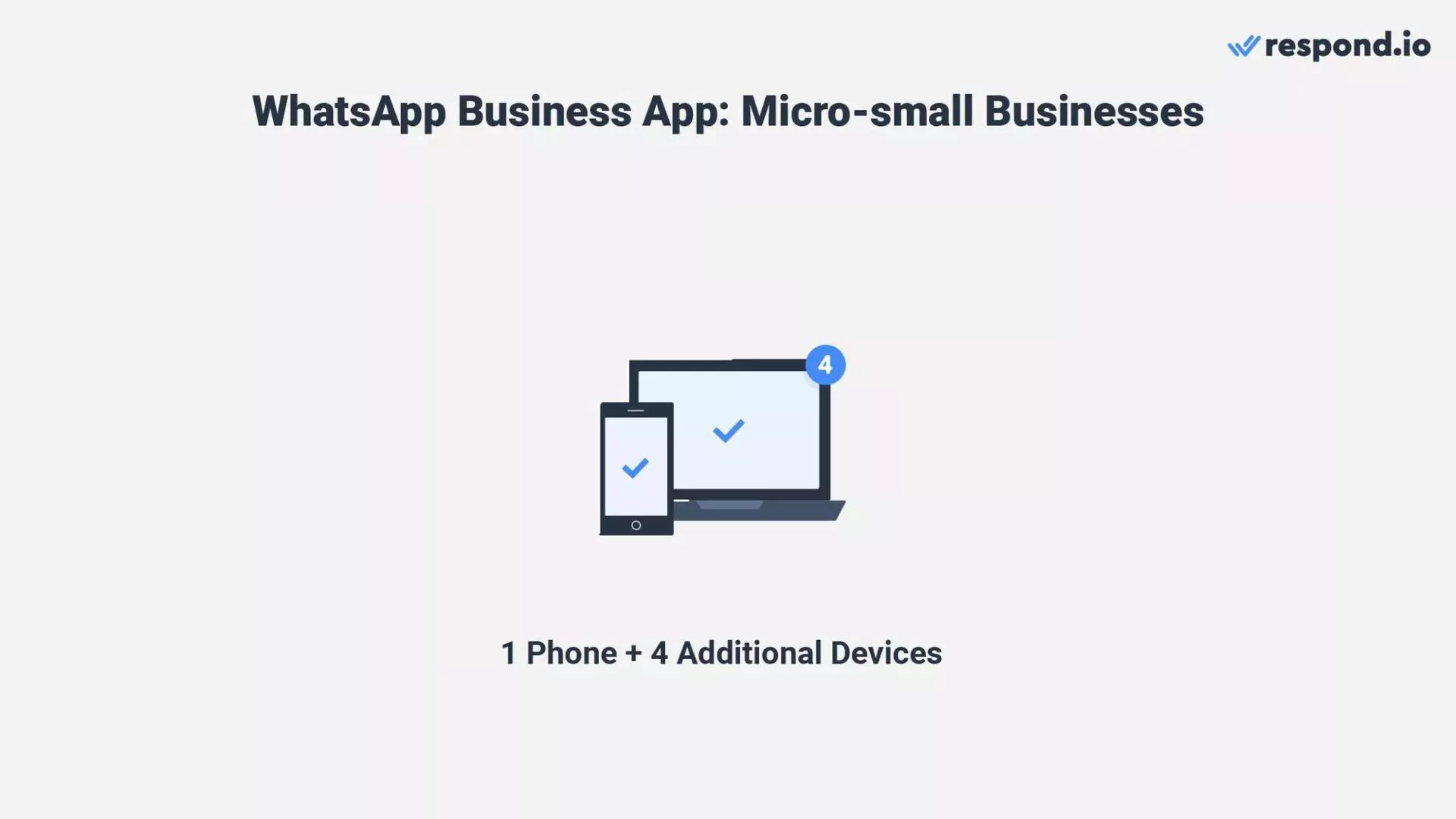
กระบวนการตั้งค่าแอปนั้นตรงไปตรงมา และธุรกิจสามารถใช้งานได้ฟรี. นอกจากนี้ยังมีเครื่องมือธุรกิจ เช่น คำทักทาย และ ข้อความไม่อยู่, แค็ตตาล็อก WhatsApp, WhatsApp Pay และ การตอบกลับอย่างรวดเร็ว.
สำหรับธุรกิจที่ต้องการใช้ WhatsApp บนอุปกรณ์มากกว่า 5 เครื่อง. WhatsApp Business Premium ช่วยให้ เชื่อมต่อได้สูงสุด 10 เครื่องและ มอบหมายการแชทให้กับตัวแทนเฉพาะ. อย่างไรก็ตาม แผนนี้จะใช้ได้เฉพาะกับผู้ใช้ Android และในบางประเทศเท่านั้น.
แอปธุรกิจ WhatsApp | WhatsApp Premium (ตัวแทนหลายราย) | |
|---|---|---|
จำนวนอุปกรณ์ที่เชื่อมต่อ | สูงถึง 5 | สูงถึง 10 |
ตั้งชื่ออุปกรณ์ที่เชื่อมโยงของคุณ | ✅ | ✅ |
มอบหมายการแชทให้กับตัวแทน | ❌ | ✅ |
ดูว่าตัวแทนคนใดส่งข้อความ | ❌ | ✅ |
แม้ว่า WhatsApp Business App จะเป็นโซลูชันที่สะดวกและใช้งานง่าย แต่ก็ไม่ใช่ตัวเลือกที่ดีที่สุดเสมอไป. มาดูกันว่าทำไม
การใช้แอป WhatsApp Business ร่วมกับอุปกรณ์หลายเครื่องนั้นสะดวกสำหรับธุรกิจขนาดเล็ก แต่เป็นเพียงวิธีแก้ปัญหาชั่วคราวหรืออาจทำได้จริงเมื่อคุณเพิ่งเริ่มต้นธุรกิจ. เมื่อธุรกิจของคุณขยายตัว ในไม่ช้าคุณจะพบปัญหาในการใช้งานอุปกรณ์ที่เชื่อมโยง เช่น:
ไม่สามารถรับรองได้ว่าลูกค้าได้รับคำตอบทั้งหมดแล้ว
ไม่มีวิธีจัดระเบียบการแชท เช่น การทำเครื่องหมายการแชทว่าได้รับการแก้ไขแล้ว
ไม่สามารถติดตามปริมาณงานหรือประสิทธิภาพของตัวแทนได้
ไม่สามารถเชื่อมต่อกับ CRM ได้ เนื่องจากแอป WhatsApp Business ไม่รองรับการรวม CRM ใดๆ
ไม่มีการควบคุมการเข้าถึงของผู้ใช้และข้อมูลทั้งหมดสามารถเข้าถึงได้โดยตัวแทนทุกคน
ไม่สามารถใช้งานได้ระบบอัตโนมัติขั้นสูง
หากขนาดทีมของคุณยังคงเท่าเดิม การมีอุปกรณ์ 5 ถึง 10 เครื่องที่เชื่อมต่อกับหมายเลข WhatsApp หนึ่งหมายเลขก็เพียงพอ เมื่อธุรกิจของคุณเติบโตขึ้น คุณจะต้องมีแพลตฟอร์มที่ซับซ้อนมากขึ้นเพื่อรองรับตัวแทน ผู้ติดต่อ และข้อความที่เพิ่มมากขึ้น. นี่คือที่มาของ WhatsApp API
WhatsApp API (หรือเรียกอีกอย่างว่า WhatsApp Business Platform) ได้รับการออกแบบมาสำหรับ SMEs และธุรกิจขนาดใหญ่ที่ต้องการปรับขนาดและจัดการทีม ข้อความ และลูกค้าได้อย่างมีประสิทธิภาพมากขึ้น.
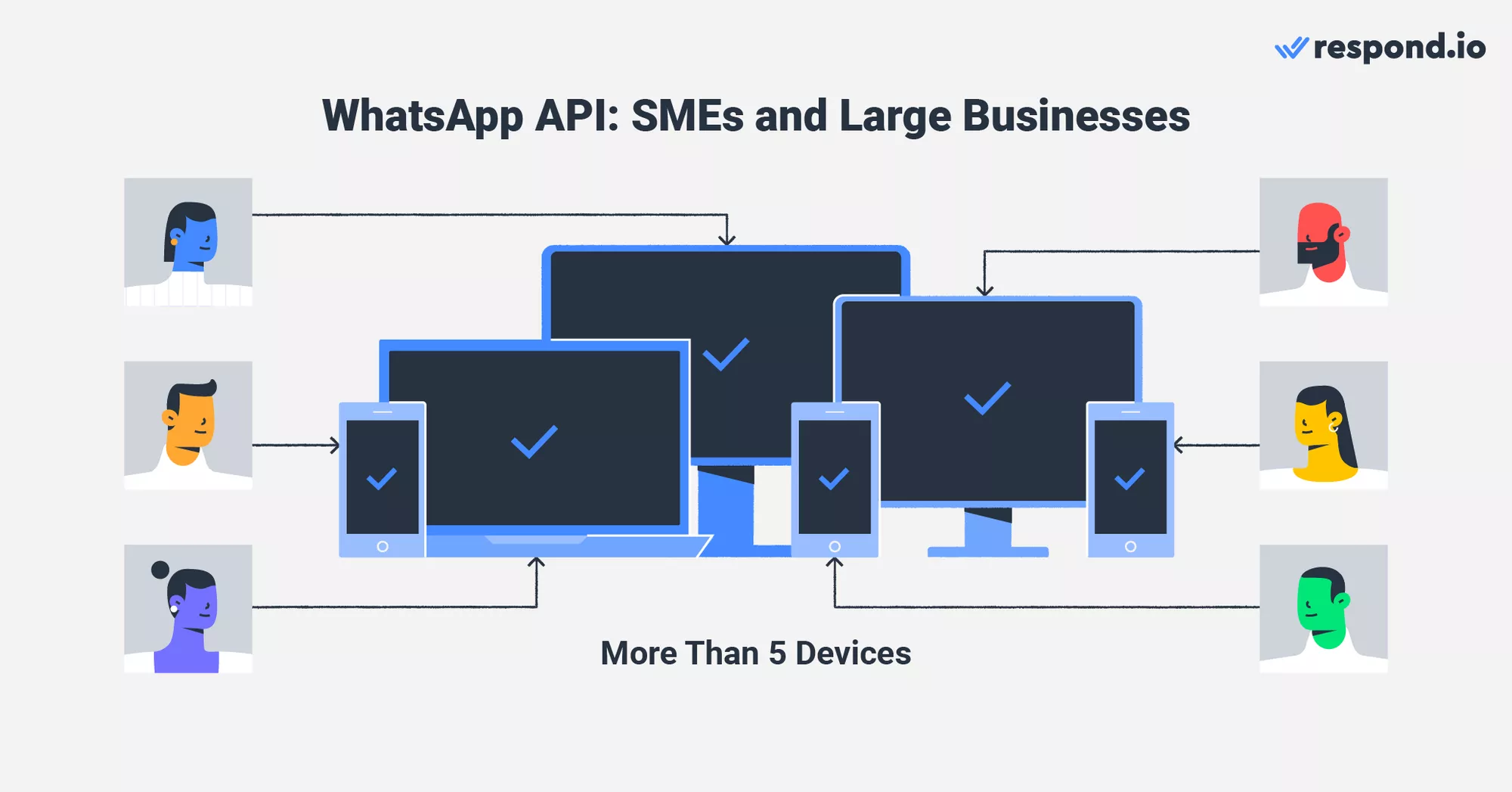
นี่คือสิ่งที่ดีที่สุด: WhatsApp API รองรับจำนวนผู้ใช้ไม่จำกัด. ไม่ว่าธุรกิจของคุณจะมีขนาดใหญ่เพียงใดหรือเติบโตเร็วเพียงใด WhatsApp API จะไม่ทำให้คุณผิดหวัง. อย่างไรก็ตาม ยังมีสิ่งพื้นฐานบางอย่างที่ต้องคำนึงถึงเกี่ยวกับ WhatsApp API.
แม้ว่า WhatsApp API จะเป็นโซลูชันที่ดีที่สุดสำหรับผู้ใช้ WhatsApp Business จำนวนมาก แต่ก็มีความซับซ้อนมากกว่านั้นอีกด้วย. มาเริ่มจากพื้นฐานกันก่อน
คุณจะต้องมีกล่องจดหมายสำหรับ WhatsApp API เนื่องจากไม่มีอินเทอร์เฟซผู้ใช้
WhatsApp BSP (ผู้ให้บริการโซลูชันทางธุรกิจ) คือบริษัทที่ได้รับอนุญาตจาก Meta ในการให้ธุรกิจต่างๆ สามารถเข้าถึง WhatsApp API ได้ BSP เช่น respond.io ช่วยให้ธุรกิจบูรณาการ WhatsApp เข้ากับเวิร์กโฟลว์ได้สำเร็จ และมักจะมีฟีเจอร์เพิ่มเติมให้ด้วย
การลงทะเบียน WhatsApp API ด้วย respond.io เป็นกระบวนการที่รวดเร็วและง่ายดายหากคุณปฏิบัติตามขั้นตอนเหล่านี้. กระบวนการทั้งหมดใช้เวลาเพียงไม่กี่นาที ตั้งแต่การเชื่อมโยงบัญชีธุรกิจ Facebook ของคุณ (ปัจจุบันเรียกว่า Meta Business Portfolio) ไปจนถึงการเพิ่มหมายเลขโทรศัพท์
เนื่องจาก respond.io ยังเป็นซอฟต์แวร์การจัดการสนทนากับลูกค้าที่มากับกล่องจดหมายสำหรับการขายอีกด้วย คุณจึงสามารถเริ่มส่งข้อความหาลูกค้าได้ทันทีหลังจากสร้างบัญชี WhatsApp API ของคุณ นั่นก็คือการฆ่านกสองตัวด้วยหินก้อนเดียว!
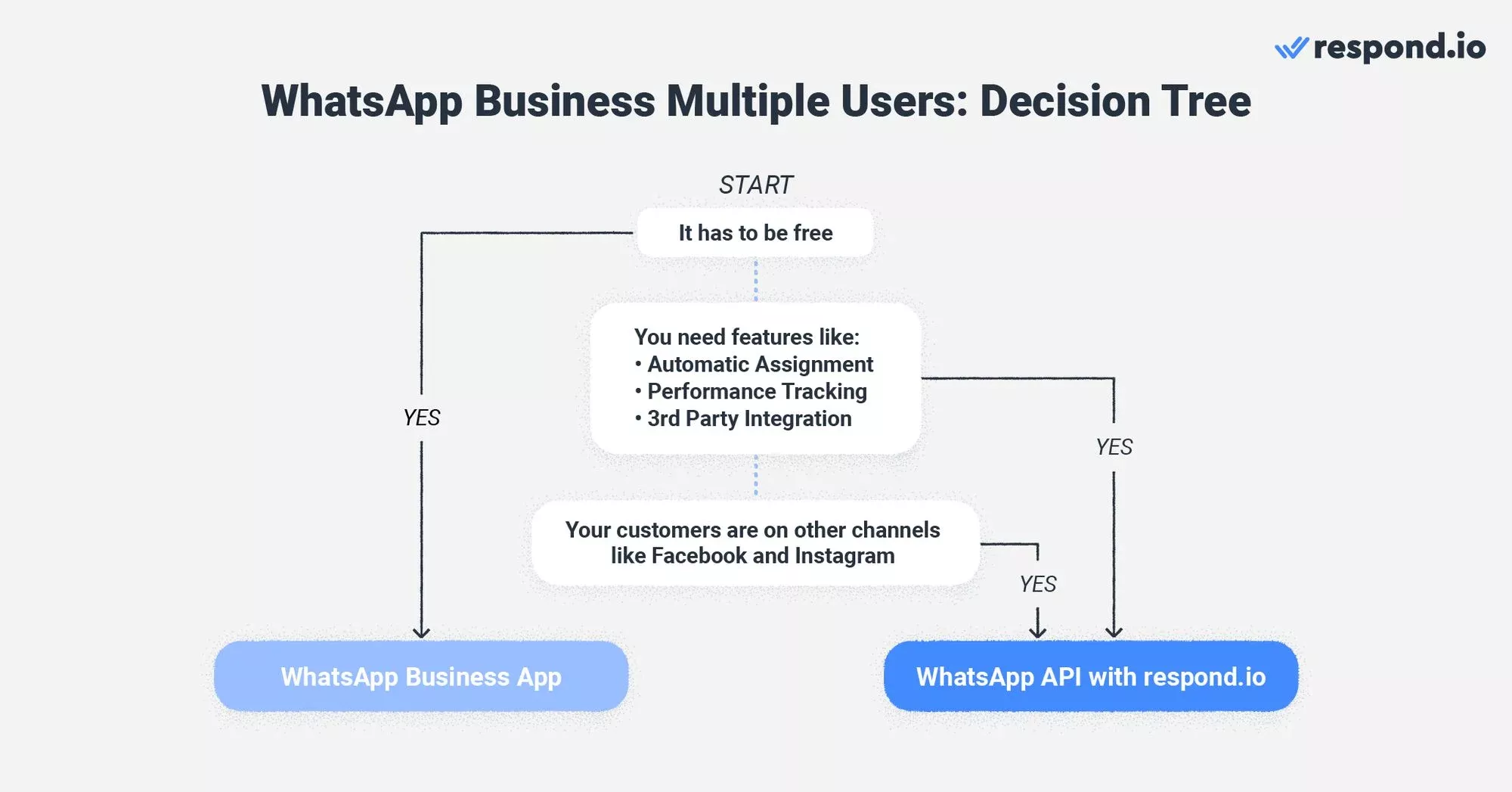
เมื่อคุณมีคำสั่งพื้นฐานของ WhatsApp API แล้ว คุณจะสัมผัสได้ถึงประโยชน์ต่างๆ มากมาย
ข้อจำกัดของแอป WhatsApp Business ไม่มีอยู่ใน WhatsApp Business API. สิ่งเหล่านี้เป็นการปรับปรุงหลักบางส่วนที่คุณจะเห็นหลังจากทำการเปลี่ยนแปลง
ไม่พลาดการสอบถามจากลูกค้า – ทุกข้อความได้รับการตอบกลับด้วยระบบอัตโนมัติและการมองเห็นได้ทั่วทั้งทีม.
จัดระเบียบด้วยการจัดการแชท – ทำเครื่องหมายการสนทนาว่าได้รับการแก้ไขแล้ว กำหนดแชท และติดตามการโต้ตอบที่กำลังดำเนินอยู่.
ตรวจสอบประสิทธิภาพของตัวแทน – รับข้อมูลเชิงลึกเกี่ยวกับปริมาณงาน เวลาตอบสนอง และประสิทธิภาพของตัวแทน.
การบูรณาการ CRM ที่ราบรื่น – ซิงค์ WhatsApp กับ CRM ของคุณเพื่อติดตามการโต้ตอบและการขายของลูกค้า.
ควบคุมการเข้าถึงของผู้ใช้ – จำกัดการเข้าถึงข้อมูลตามบทบาทเพื่อรักษาข้อมูลของลูกค้าให้ปลอดภัย.
ระบบอัตโนมัติขั้นสูงเพื่อประสิทธิภาพ – ตอบกลับอัตโนมัติ คัดกรองผู้มีแนวโน้มจะเป็นลูกค้า และติดตามลูกค้าเพื่อให้บริการได้รวดเร็วยิ่งขึ้น.
แม้ว่าไม่จำเป็นต้องเริ่มต้น แต่ธุรกิจที่กำลังเติบโตอาจต้องการรับรองตัวตนเป็นบัญชีทางการด้วย WhatsApp green tick. ถัดไป มาพูดคุยเกี่ยวกับการตั้งค่า WhatsApp ด้วยผู้ใช้หลายคนในแอป WhatsApp Business และ WhatsApp API.
เปลี่ยนบทสนทนาให้กลายเป็นลูกค้าด้วย WhatsApp API อย่างเป็นทางการจาก respond.io. ✨
จัดการการโทรและแชท WhatsApp ในที่เดียว!
ธุรกิจใดๆ ก็สามารถใช้แอป WhatsApp Business ได้กับอุปกรณ์หรือผู้ใช้หลายราย. หากต้องการเชื่อมโยงอุปกรณ์ ให้ทำตามขั้นตอนต่อไปนี้
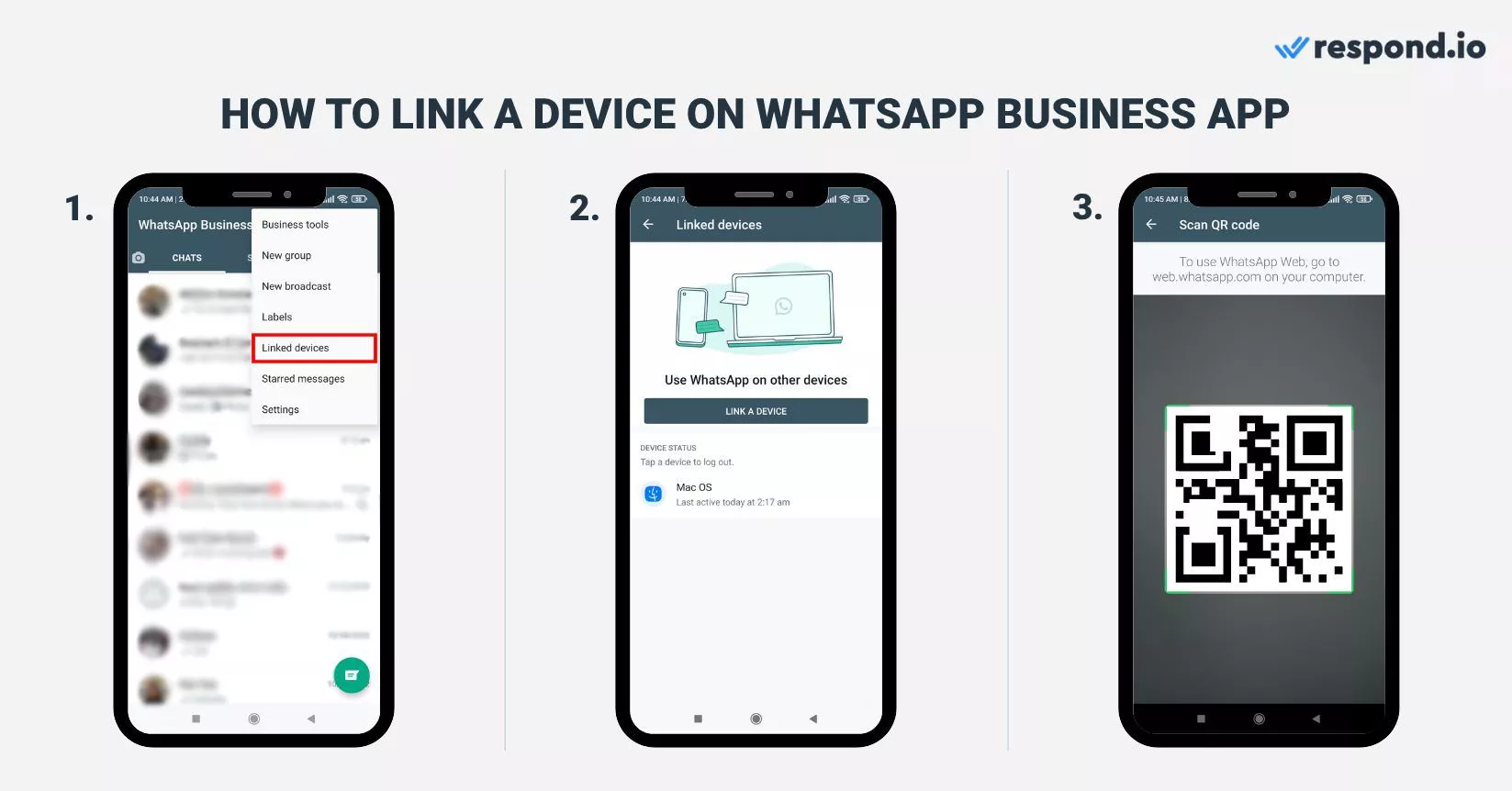
ไปที่ แอป WhatsApp Business ของคุณ.
แตะ ไอคอนตัวเลือกเพิ่มเติมที่มีจุดแนวตั้งสามจุด.
คลิก อุปกรณ์ที่เชื่อมโยง.
คลิก เชื่อมต่ออุปกรณ์.
สแกนรหัส QR.
คุณสามารถรับรหัส QR ได้บนWhatsApp Business WebหรือWhatsApp Business Desktop Appบนอุปกรณ์คู่หูของคุณ. เข้าสู่ระบบหรือรหัส QR จะปรากฏบนหน้าจอของคุณ.
ขั้นตอนข้างต้นใช้ได้กับอุปกรณ์ Android. สำหรับผู้ใช้ iPhone ให้ไปที่การตั้งค่า WhatsAppในขั้นตอนที่ 2 และทำตามคำแนะนำที่เหลือข้างต้น. เมื่อเชื่อมโยงแล้ว ทีมของคุณสามารถเข้าถึง WhatsApp Business บนอุปกรณ์เพิ่มเติมได้โดยไม่จำเป็นต้องเชื่อมต่อโทรศัพท์ของคุณอยู่.
ตอนนี้เราจะแสดงให้คุณเห็นว่าคุณสามารถใช้ WhatsApp Business กับผู้ใช้หลายรายบน WhatsApp API ได้อย่างไร.
การจัดการบทสนทนากับลูกค้าหลายรายกับทีมงานขนาดใหญ่ถือเป็นเรื่องยุ่งยาก แต่ก็ไม่จำเป็นต้องเป็นเช่นนั้น. โดยเฉพาะอย่างยิ่งถ้าคุณเริ่มต้นอย่างถูกต้องด้วยกล่องจดหมายส่งข้อความ WhatsApp. ในขณะที่มีหลายอย่างในตลาด นี่คือเหตุผลว่าทำไมคุณควรเลือก respond.io.
มันเป็นหนึ่งในไม่กี่ Badged Meta Partners
มัน อยู่ในอันดับสูงสุดบน G2, เป็นหนึ่งในแพลตฟอร์มรีวิวแบบเพียร์ทูเพียร์ที่ได้รับความนิยมมากที่สุด ซึ่งมี ROI สูงที่สุด
ราคาที่โปร่งใสและยืดหยุ่น เพื่อให้คุณจ่ายเฉพาะผู้ใช้ที่คุณต้องการเท่านั้น
สร้างขึ้นเพื่อสร้างโอกาสในการขาย & เพิ่มการแปลงสูงสุดผ่านการแชท WhatsApp และการโทร.
หากคุณอยากรู้เกี่ยวกับ WhatsApp หลายผู้ใช้ด้วย respond.io คุณสามารถเริ่มต้นด้วยการทดลองใช้ฟรี จากนั้นอัปเกรดเป็นแผนที่เหมาะกับคุณที่สุด.
หากต้องการสมัคร คุณสามารถชมวิดีโอหรือทำตามขั้นตอนที่แสดงไว้ในส่วนนี้.
การตั้งค่า WhatsApp Business API ด้วย respond.io เป็นกระบวนการที่รวดเร็วและง่ายดายหากคุณปฏิบัติตามขั้นตอนเหล่านี้.
1. เริ่มต้นโดยการสร้างบัญชีบนแพลตฟอร์ม respond.io.
2. นำทางไปที่การตั้งค่า> ช่อง. จากนั้นคลิกเพิ่มช่อง เลือก WhatsApp Business Platform (API) และกดเชื่อมต่อ.
3. คลิกเริ่มต้น เพื่อทำการตรวจสอบคุณสมบัติ จากนั้นคลิก เชื่อมต่อกับ Facebook และเข้าสู่ระบบบัญชี Facebook ของคุณ. ตรวจสอบให้แน่ใจว่าคุณให้สิทธิ์แก่ respond.io ในการจัดการบัญชี WhatsApp Business และการเรียกเก็บเงินของคุณ.
4. เลือกบัญชี Meta Business ที่มีอยู่หรือสร้างบัญชีใหม่ จากนั้นสร้างโปรไฟล์ WhatsApp Business โดยการกรอกรายละเอียดธุรกิจของคุณ.
5. ป้อนหมายเลขโทรศัพท์ WhatsApp ของคุณ เลือกวิธีการยืนยัน (SMS หรือโทร) และป้อนรหัสยืนยัน 6 หลักที่ได้รับเพื่อทำการตั้งค่าให้เสร็จสมบูรณ์.
เพื่อ เพิ่มผู้ใช้ WhatsApp Business หลายรายให้กับ respond.io ให้ปฏิบัติตามสามขั้นตอนง่ายๆ เหล่านี้.
1. นำทางไปที่การตั้งค่า> การตั้งค่าพื้นที่ทำงาน> ผู้ใช้.
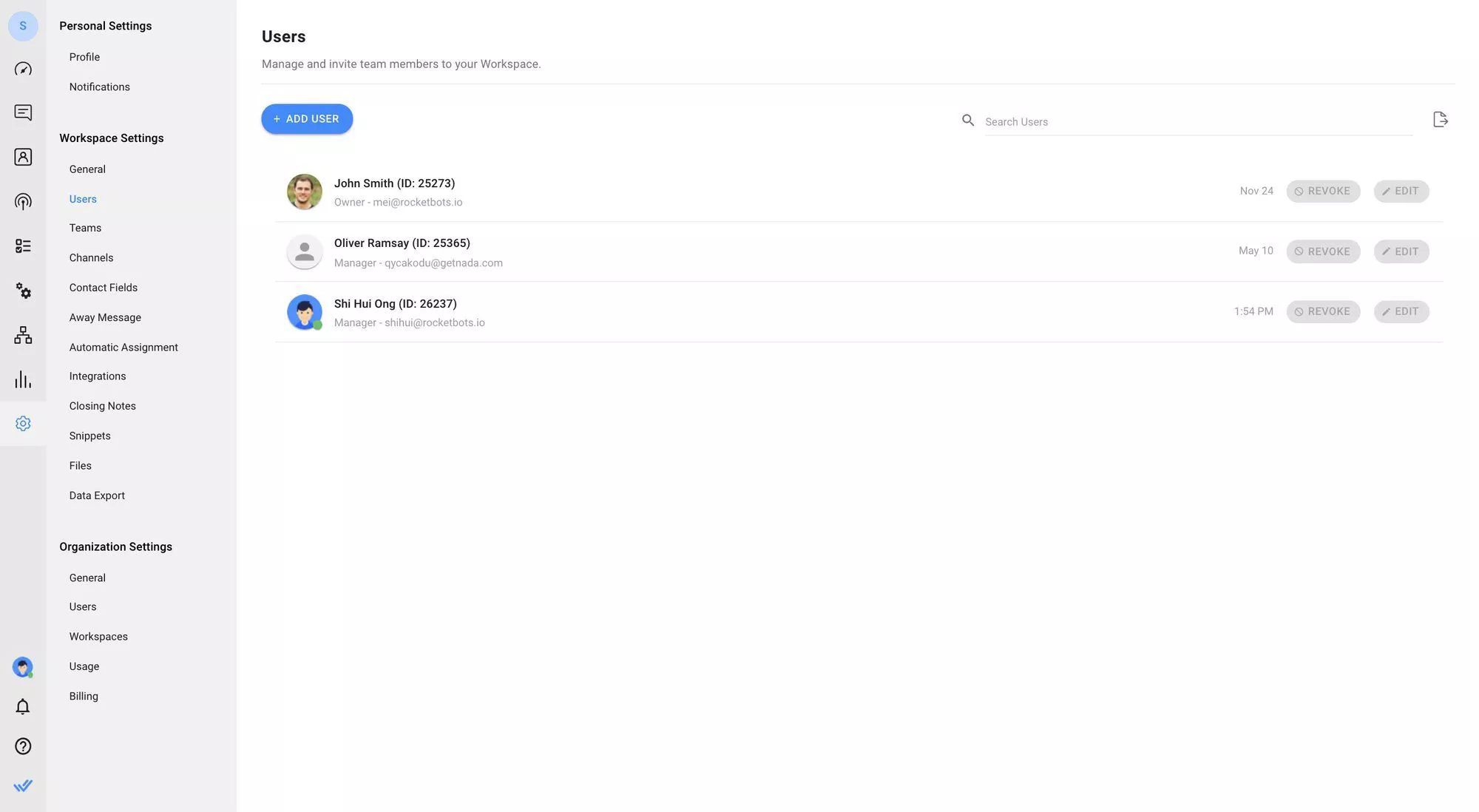
2. คลิกเพิ่มผู้ใช้ เพื่อเชิญตัวแทนเข้าสู่พื้นที่ทำงานโดยใช้ที่อยู่อีเมลของพวกเขา.
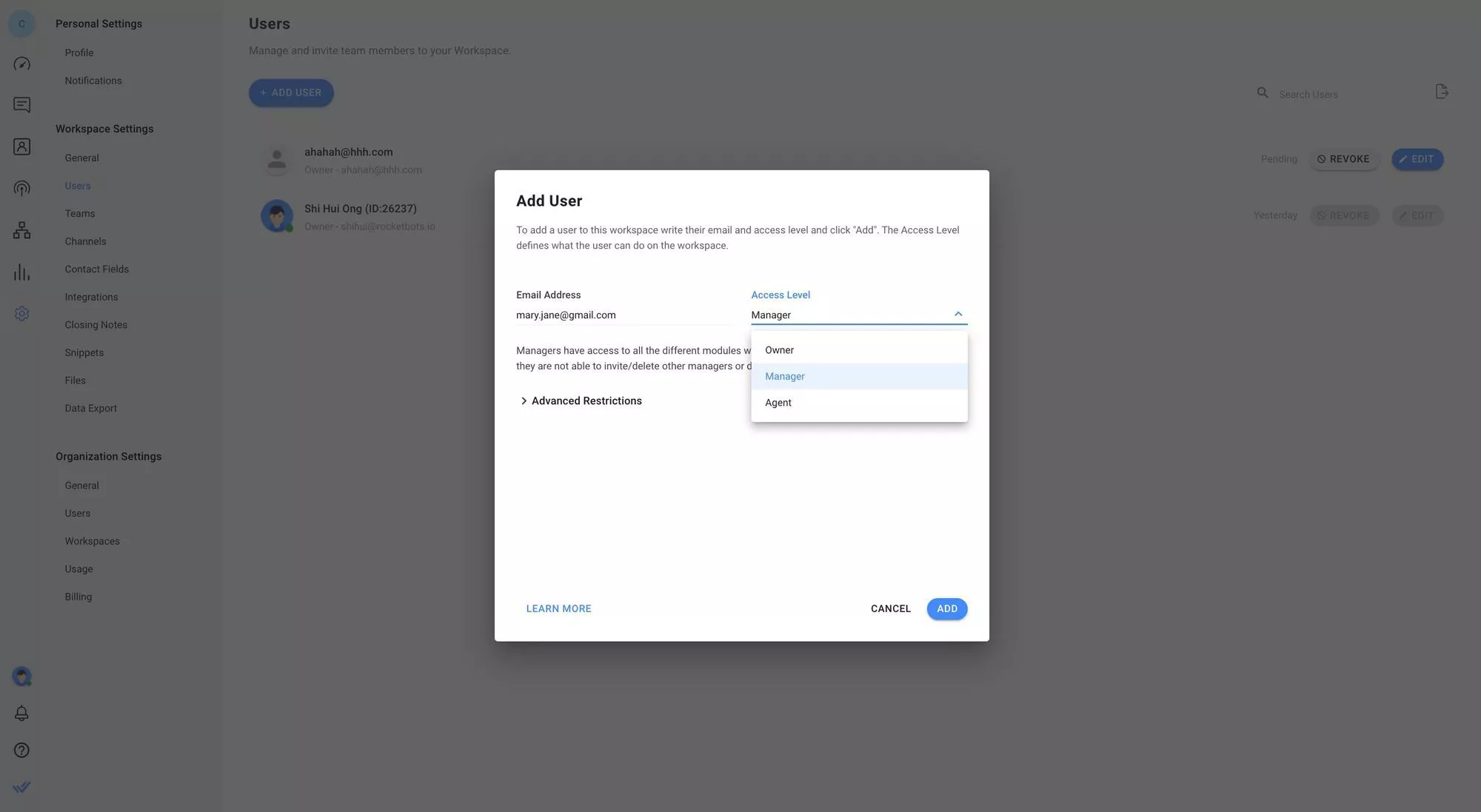
เมื่อเพิ่มผู้ใช้ คุณสามารถกำหนดบทบาทผู้ใช้อย่างเหมาะสมให้พวกเขาได้. สิ่งนี้ช่วยให้คุณจำกัดระดับการเข้าถึงของผู้ทำงานร่วมกันแต่ละคนที่ได้รับเชิญเข้าสู่แพลตฟอร์มได้. คุณสามารถเลือกได้ระหว่างบทบาทผู้ใช้สามแบบ:
เจ้าของ: เจ้าของสามารถเข้าถึงโมดูลทั้งหมด และสามารถจัดการการตั้งค่าพื้นที่ทำงานได้.
ผู้จัดการ: เช่นเดียวกับเจ้าของ ผู้จัดการก็สามารถเข้าถึงโมดูลทั้งหมดได้. อย่างไรก็ตาม พวกเขามีการเข้าถึงการตั้งค่าพื้นที่ทำงานแบบจำกัด.
ตัวแทน: ตัวแทนจะสามารถเข้าถึงได้เฉพาะโมดูลข้อความเท่านั้น.
3. สร้างทีม เพื่อจัดกลุ่มตัวแทนของคุณให้มองเห็นได้ชัดเจนยิ่งขึ้นเมื่อพวกเขายอมรับคำเชิญของคุณ.
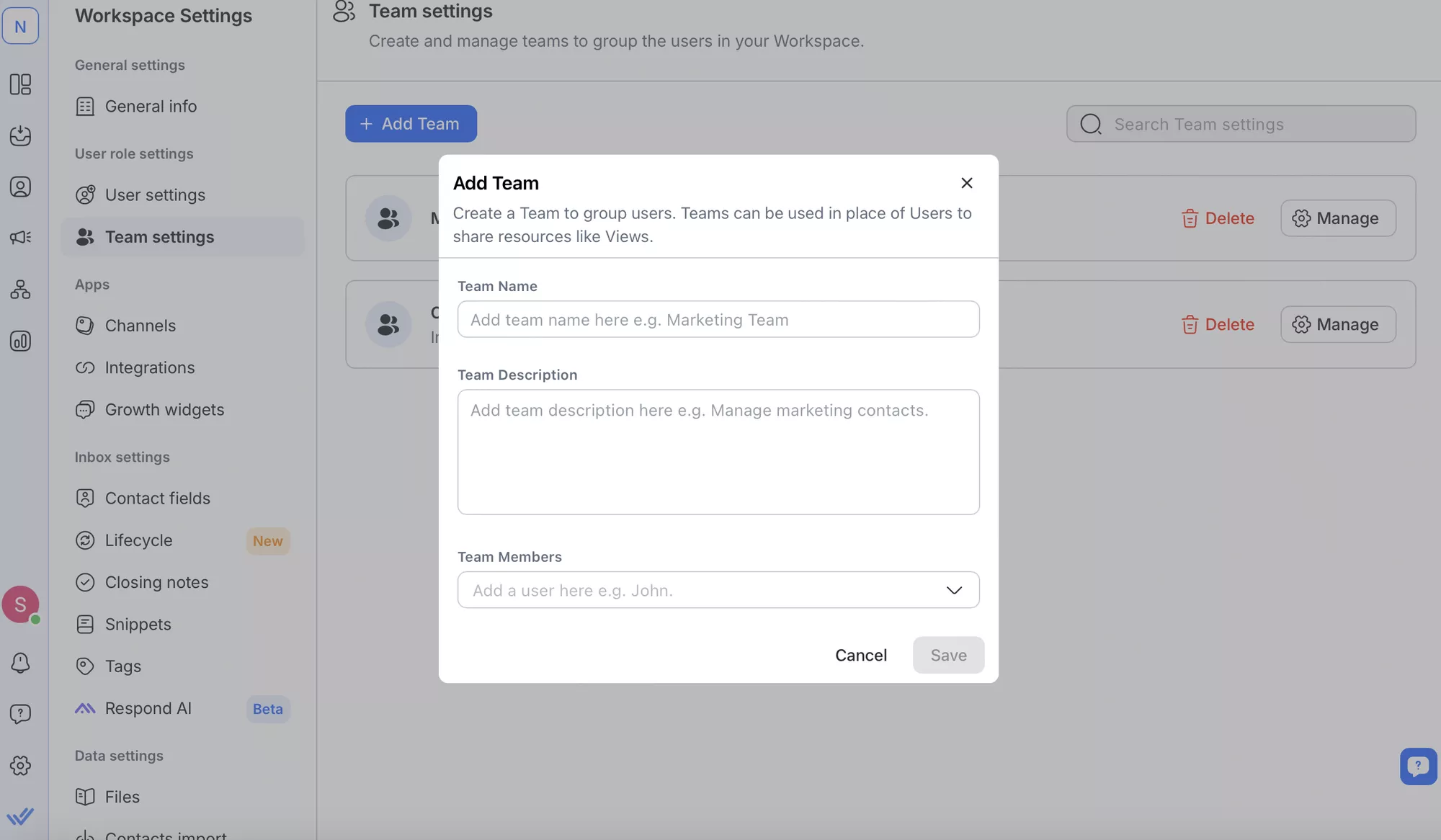
สำหรับคำแนะนำโดยละเอียดเกี่ยวกับวิธีการเพิ่มและแก้ไขโปรไฟล์ของสมาชิกในทีม เชิญผู้ใช้ใหม่ ดูสมาชิกในทีมและบทบาทของพวกเขา สร้างทีมใหม่และจัดการอย่างมีประสิทธิภาพ โปรดสำรวจบทความศูนย์ช่วยเหลือของเรา
เพื่อมอบหมายหรือเพิกถอนการมอบหมายการสนทนา คุณเพียงแค่ต้องทำตามขั้นตอนด้านล่างนี้
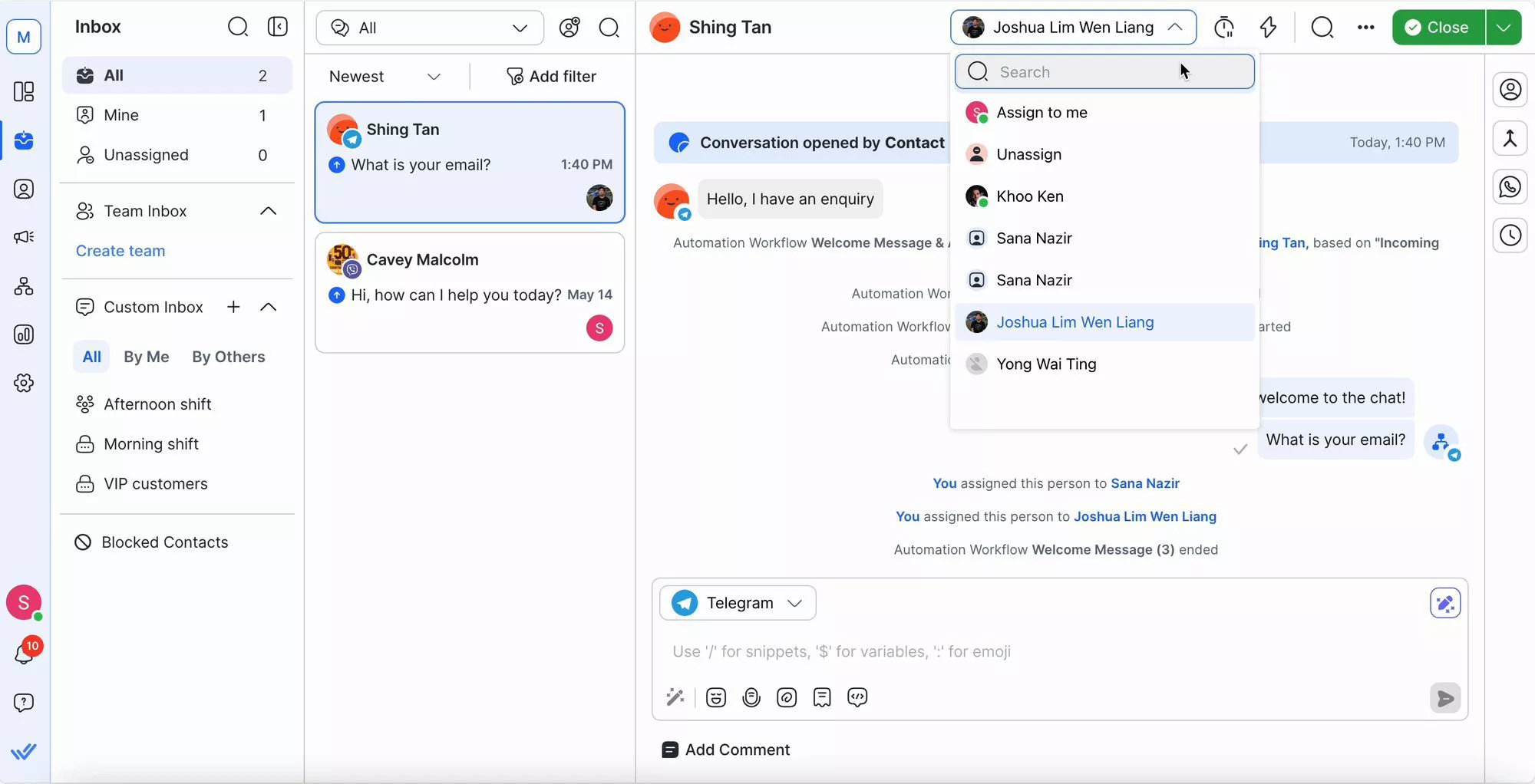
1. เข้าถึงรายการแบบดรอปดาวน์การมอบหมายที่มุมขวาบนของโมดูลกล่องจดหมาย
2. ใช้เมนูแบบดรอปดาวน์เพื่อมอบหมายหรือลงคะแนนให้กับตัวแทนที่ติดต่อ
3. ค้นหาสำหรับตัวแทนตามชื่อในกล่องค้นหาหรือเลือกจากรายการตัวแทนที่มีอยู่พร้อมกับอวาตาร์ของพวกเขา
Respond.io สามารถช่วยให้ทีมทำงานร่วมกันได้อย่างมีประสิทธิภาพในการจัดการสนทนากับลูกค้าผ่าน WhatsApp Business
1. เพิ่มบันทึกภายในเพื่อให้มีบริบทหรือการอัปเดตที่สามารถมองเห็นได้เฉพาะสมาชิกในทีมเท่านั้น เพื่อให้แน่ใจว่ามีการส่งมอบระหว่างตัวแทนอย่างราบรื่น

2. ใช้ แท็ก เพื่อจัดระเบียบการสนทนาด้วยป้ายกำกับเช่น "เร่งด่วน" หรือ "ติดตาม" เพื่อจัดหมวดหมู่และกำหนดลำดับความสำคัญเพื่อการแก้ไขที่รวดเร็วยิ่งขึ้น
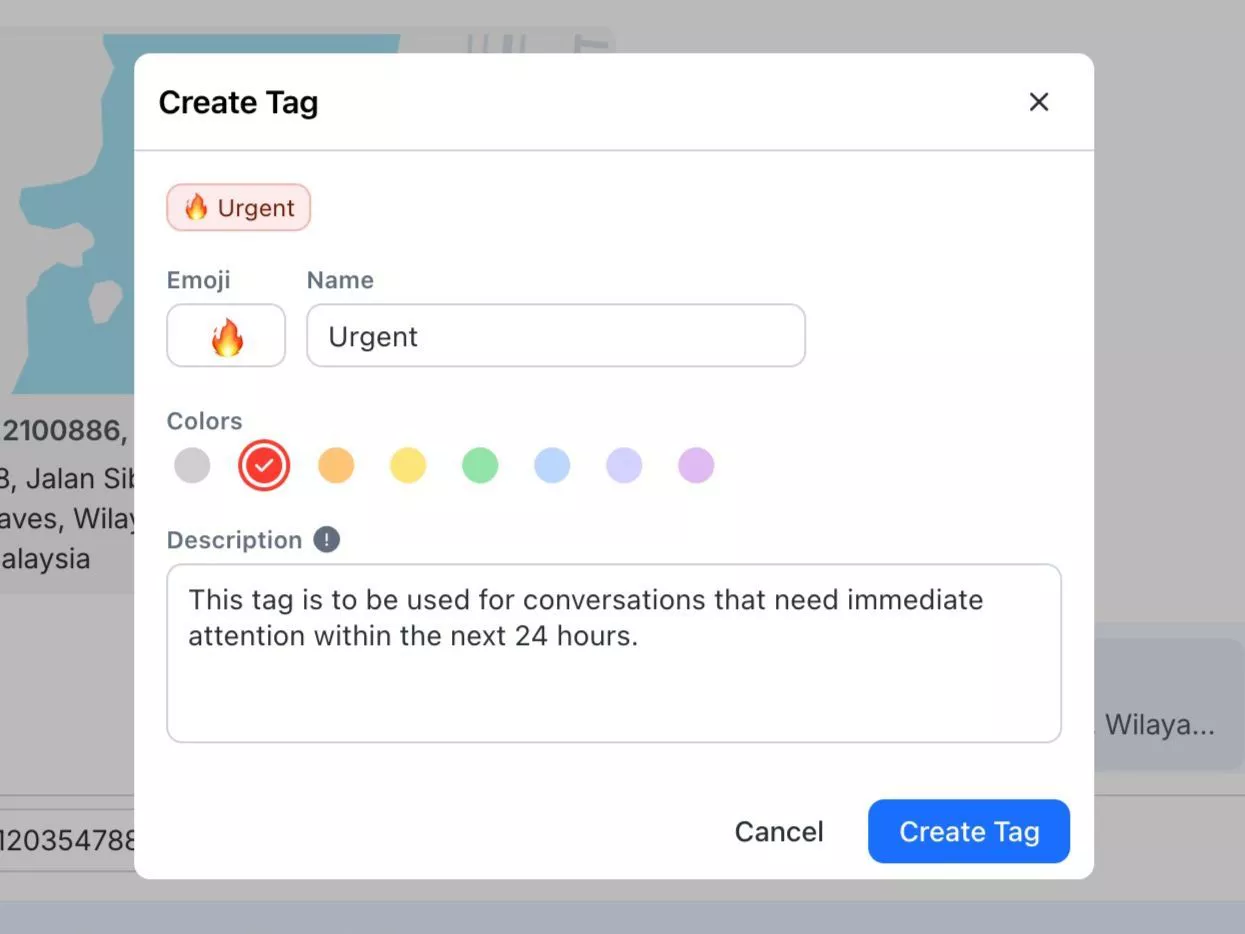
นั่นคือทั้งหมด คุณพร้อมแล้ว! ตอนนี้มาดูกันว่าคุณจะขายและทำการตลาดด้วย WhatsApp Business API สำหรับผู้ใช้หลายคนได้อย่างไร
ตัวแทนของคุณอาจมีประสบการณ์ด้านการขายและการตลาด แต่พวกเขาอาจไม่คุ้นเคยกับทุกสิ่งที่ WhatsApp API ของ respond.io นำเสนอ ต่อไปนี้เป็นสรุปประโยชน์หลักที่พวกเขาจะได้รับ
เมื่อพูดถึงการจับลูกค้าเป้าหมายผ่าน WhatsApp มีสองวิธีในการดำเนินการ: แบบออร์แกนิกหรือแบบจ่ายเงิน ขั้นแรก ให้เพิ่มประสิทธิภาพศักยภาพในการดึงดูดลูกค้าเป้าหมายจากสารอินทรีย์ของคุณโดย เพิ่มจำนวนจุดเข้าใช้ WhatsApp ของคุณให้สูงสุด
หากคุณกำลังรันโฆษณาคลิกเพื่อแชทใน WhatsApp อยู่ แต่ประสบปัญหาในการคัดกรองลูกค้าเป้าหมาย การเร่งกระบวนการนี้ให้เร็วขึ้นถือเป็นสิ่งสำคัญสำหรับอัตราการแปลงที่สูงขึ้น ด้วย respond.io คุณสามารถสร้างเวิร์กโฟลว์อัตโนมัติเพื่อมอบหมายลูกค้าจากโฆษณาคลิกเพื่อแชทให้กับตัวแทนที่ถูกต้องตามการทำงานกะ, ความเชี่ยวชาญของทีม หรือเกณฑ์อื่น ๆ.
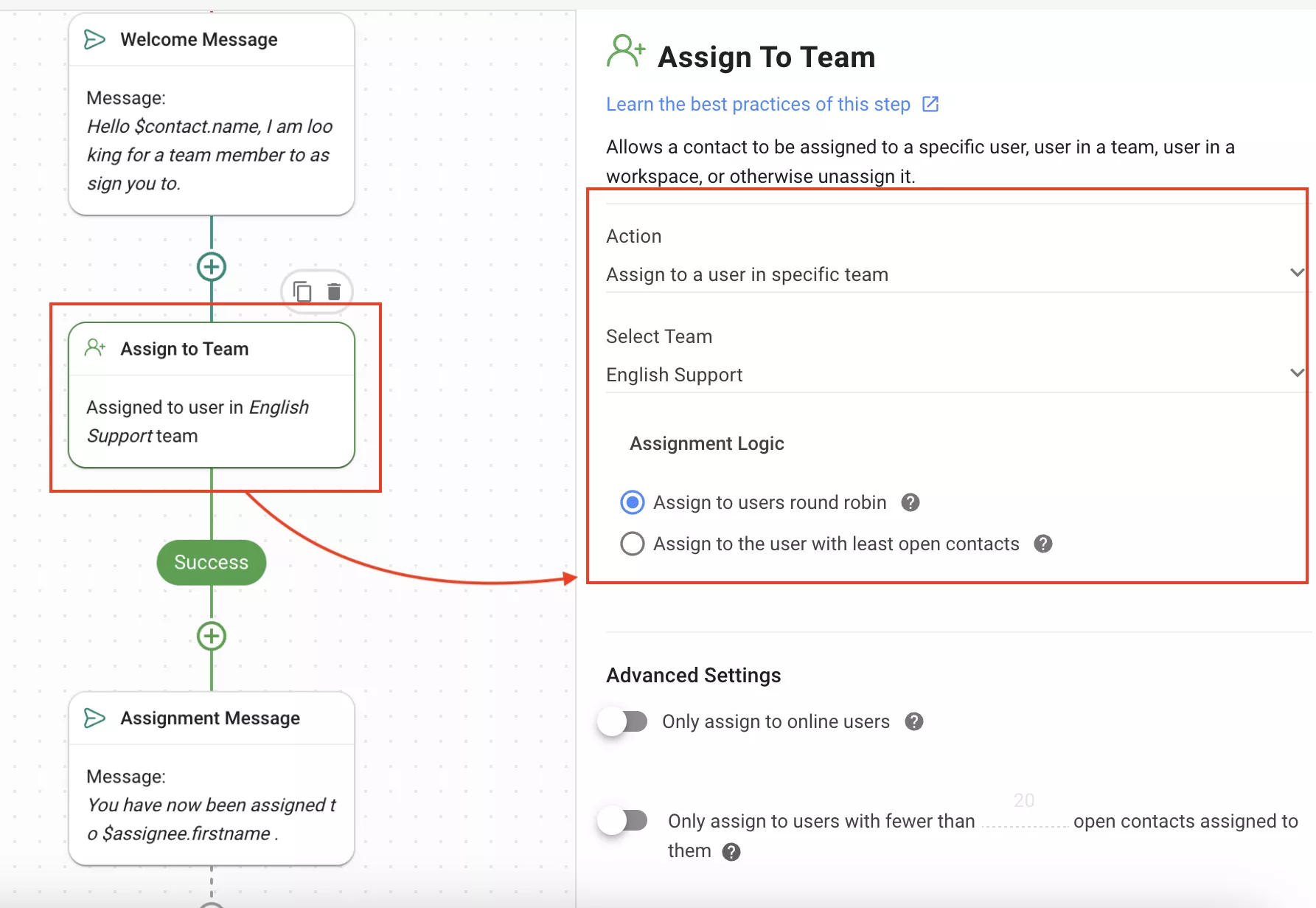
แต่มีความพลิกผันที่น่าสนใจอยู่ที่นี่ คุณสามารถเร่งความเร็วในการตรวจคัดกรองลูกค้าเป้าหมายให้เร็วขึ้นอีกพร้อมทั้งยังรักษาคุณภาพของบริการไว้ได้ด้วยการปล่อยให้ AI จัดการ ตัวอย่างเช่น เริ่มต้นด้วย การกำหนดเส้นทางผู้ติดต่อไปยังตัวแทน AI ฝ่ายขายหรือฝ่ายสนับสนุน
เมื่อได้รับมอบหมายให้เป็นมนุษย์หรือตัวแทน AI แล้ว ก็ถึงเวลาสำหรับคำถามคุณสมบัติ วิธีที่รวดเร็วและมีประสิทธิภาพที่สุดคือการใช้ AI Agent เพื่อคัดกรองลูกค้าตามงบประมาณของพวกเขาโดยอัตโนมัติ วิธีนี้ช่วยให้ตัวแทนสามารถมุ่งเน้นไปที่ผู้ที่สามารถซื้อจากธุรกิจของคุณได้
เมื่อคุณมีผู้สนใจที่มีคุณภาพสูงแล้ว อย่าทำลายผู้สนใจด้วยการตอบกลับที่ยาวหรือคุณภาพต่ำ เราจะแสดงให้คุณเห็นวิธีป้องกันเหตุการณ์ดังกล่าวต่อไปนี้
แม้ว่าระบบอัตโนมัติจะรวดเร็วและมีประสิทธิผล แต่บางครั้งวิธีที่เร็วที่สุดและชาญฉลาดที่สุดในการช่วยเหลือลูกค้าก็คือการใช้เจ้าหน้าที่ที่เป็นมนุษย์ แม้ว่าระบบอัตโนมัติและ AI จะมีประโยชน์ แต่ตัวแทนของมนุษย์ก็ไม่มีใครเทียบได้ในแง่ของการคิดเชิงวิพากษ์ การโน้มน้าวใจ และความเห็นอกเห็นใจ
เพื่อให้แน่ใจว่าจะตอบกลับได้เร็วขึ้น ตัวแทนสามารถพึ่งพาAI Assistเพื่อสร้างการตอบสนอง AI ต่อการสอบถามของลูกค้าจากกล่องจดหมาย ข้อความของ AI Assist แตกต่างจาก AI Agent ตรงที่ข้อความจะถูกเรียกใช้ด้วยตนเอง ช่วยให้ตัวแทนสามารถสลับระหว่างการตอบกลับของมนุษย์และ AI ได้ตามต้องการ

สิ่งเดียวกันนี้ใช้ได้กับ AI Prompts ตัวแทนสามารถใช้ฟีเจอร์นี้เพื่อแปลข้อความเป็นภาษาต่างๆ กว่า 90 ภาษา ปรับแต่งโทน และแก้ไขไวยากรณ์ในข้อความก่อนที่จะส่งด้วยการคลิกเพียงครั้งเดียว
เพื่อรองรับสิ่งนี้ หัวหน้างานจะมีภาพรวมที่ครบถ้วนของบทสนทนาทั้งหมดในกล่องจดหมาย respond.io หลายกล่อง เพื่อให้แน่ใจว่าไม่มีการพลาดการโต้ตอบที่สำคัญใดๆ และตัวแทนจะให้การตอบกลับที่รอบคอบ
อย่างที่คุณเห็น respond.io มีเครื่องมือต่างๆ มากมายที่จะช่วยให้คุณตอบสนองได้เร็วขึ้นและชาญฉลาดยิ่งขึ้น อย่างไรก็ตาม มีเพียงไม่กี่สิ่งที่จะได้ผลดีเท่ากับการโทรติดต่อจากตัวแทนในเวลาที่เหมาะสม และใช่แล้ว คุณสามารถโทรบน respond.io ได้เช่นกัน!

WhatsApp Business Calling API ช่วยให้ตัวแทนสามารถเข้าร่วมการโทรด้วยเสียงโดยตรงผ่าน WhatsApp เพื่อส่งต่อข้อมูลที่น่าสนใจไปยังช่องทางการขายถัดไป หรือช่วยเหลือลูกค้าด้วยคำขอที่ซับซ้อน ลูกค้าจะต้องรอความช่วยเหลือเพียงเท่าที่เจ้าหน้าที่กดปุ่มโทรออกในกล่องจดหมายของ respond.io เท่านั้น
ตอนนี้ WhatsApp Calls อยู่ในสถานะ Open Beta แล้ว ปัจจุบันได้รับการสนับสนุนสำหรับองค์กรในเม็กซิโก บราซิล อินเดีย และอินโดนีเซีย
ตอนนี้คุณรู้วิธีการประเมินและสนทนากับผู้มีแนวโน้มที่จะเป็นลูกค้าจำนวนมากแล้ว เราจะแสดงวิธีติดตามผู้มีแนวโน้มจะเป็นลูกค้าทั้งหมดได้อย่างง่ายดาย
เมื่อธุรกิจของคุณเติบโตขึ้น ทีมงานของคุณจะต้องจัดการข้อมูลและรายชื่อลูกค้าเป้าหมายจำนวนมาก งานนี้จะยากมากหากไม่ใช้ CRM Respond.io สามารถผสานรวมกับ CRM ยอดนิยม เช่น Salesforce และ Hubspot ได้อย่างเป็นธรรมชาติ เพื่อให้ภารกิจนี้เป็นเรื่องง่าย

บูรณาการ CRM ของคุณเข้ากับ respond.io เพื่อดูภาพรวมของลูกค้าเป้าหมายในขณะที่คุณสนทนากับพวกเขา การสลับแพลตฟอร์มและการอัปเดตช่องติดต่อด้วยตนเองสิ้นสุดลงแล้ว!
เมื่อพูดถึงการติดตามลูกค้าเป้าหมาย respond.io ก็มีบริการช่วยเหลือคุณด้วยเช่นกัน วงจรชีวิตช่วยให้คุณติดตามผู้ติดต่อในทุกขั้นตอนของกระบวนการขาย ตั้งแต่การโต้ตอบครั้งแรกไปจนถึงการแปลง
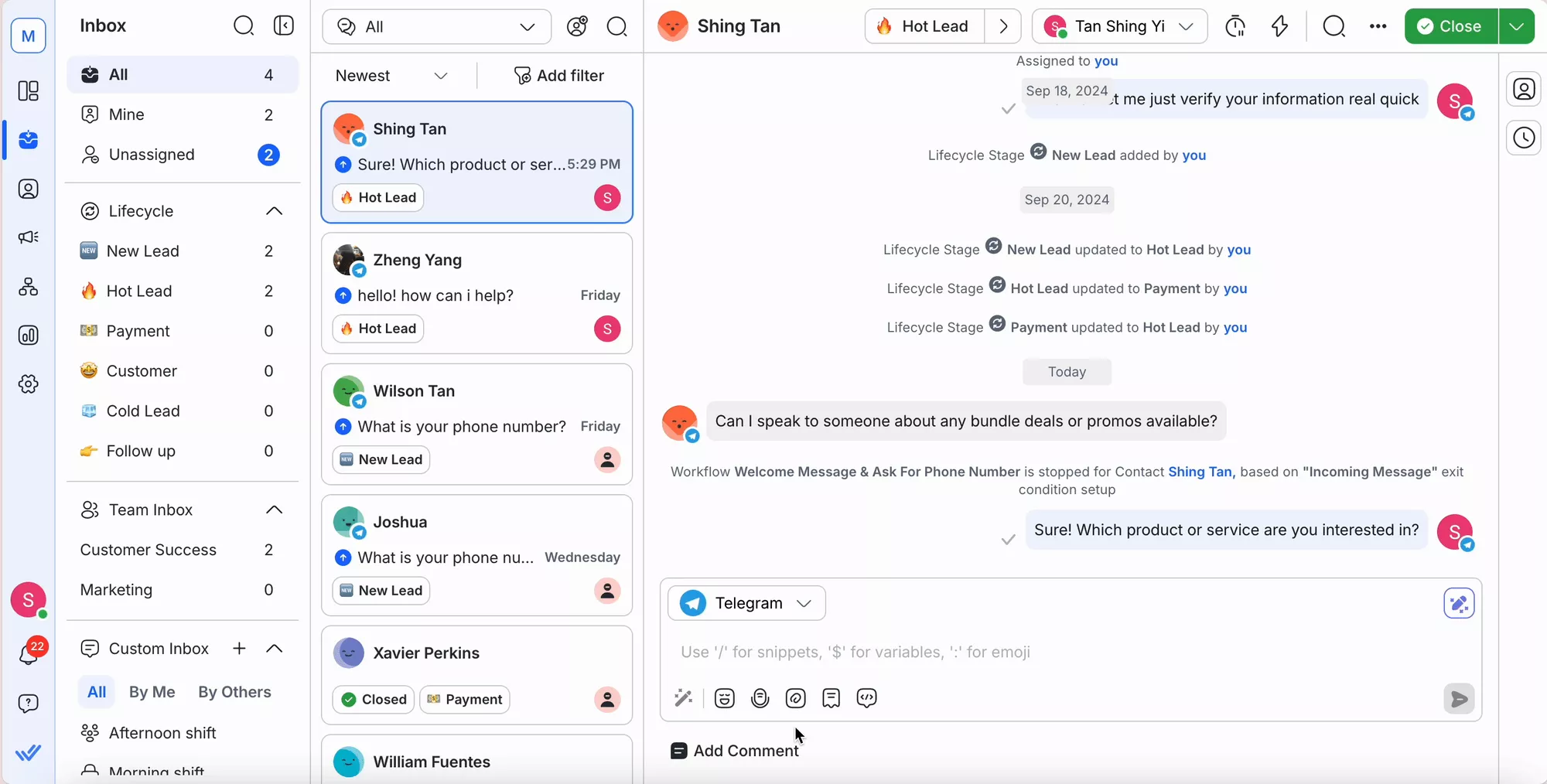
การจัดระเบียบรายชื่อติดต่อในแต่ละขั้นตอนของวงจรชีวิตทำให้ทีมของคุณสามารถดูได้อย่างง่ายดายว่าแต่ละบุคคลอยู่ในขั้นตอนใด ซึ่งจะช่วยให้คุณส่งข้อความที่ถูกต้องในเวลาที่ถูกต้อง มุ่งเน้นไปที่กลุ่มเป้าหมายที่มีแนวโน้มมากที่สุด และย้ายข้อมูลติดต่อผ่านช่องทางการขายได้เร็วยิ่งขึ้น
ด้วยข้อมูลเชิงลึกที่ชัดเจนเกี่ยวกับการเดินทางของลูกค้าแต่ละราย ทีมของคุณสามารถทำข้อตกลงให้ปิดการขายได้มากขึ้นโดยใช้ความพยายามที่น้อยลง ในหัวข้อถัดไป เราจะแสดงวิธีการดึงดูดลูกค้าของคุณอีกครั้งบน WhatsApp ซึ่งเป็นช่องทางการรีมาร์เก็ตติ้งอันดับ 1 ของคุณ
วิธีหนึ่งที่จะเชื่อมต่อกับลูกค้าจำนวนมากคือข้อความจำนวนมากใน WhatsApp ช่วยให้คุณสามารถส่งข้อความที่ได้รับการอนุมัติล่วงหน้าไปยังลูกค้าเป้าหมายได้แม้ว่าจะผ่านเวลา 72 ชั่วโมงไปแล้วก็ตาม
การกระจายข้อความจำนวนมากด้วย WhatsApp Business API ของ respond.io ช่วยกำจัดข้อจำกัดของแอป WhatsApp Business ขีดจำกัดจำนวนผู้รับ 256 รายหายไป และตอนนี้คุณสามารถส่งข้อความ WhatsApp ไปยังผู้ใช้จำนวนหลายพันคนหรือไม่จำกัดจำนวนได้
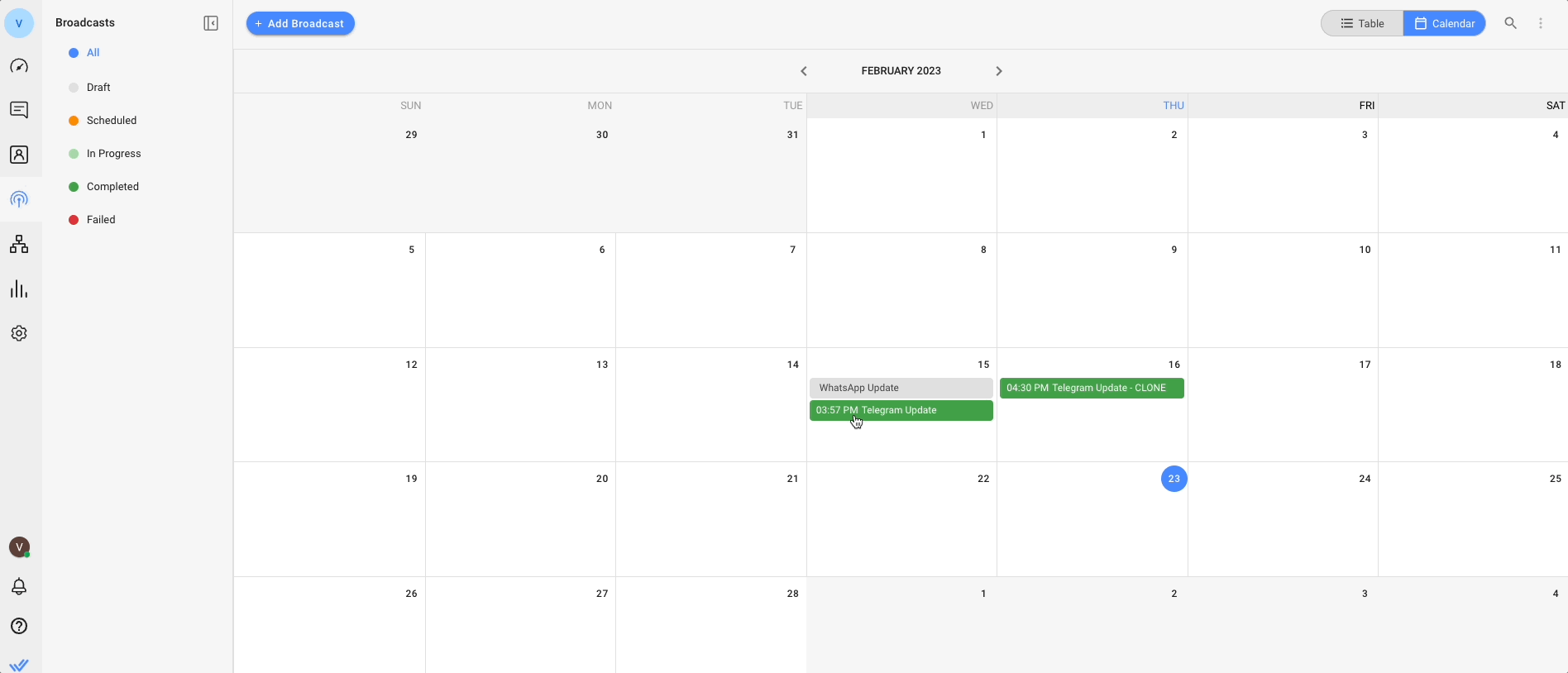
การออกอากาศของ WhatsAppทำงานได้ดีมากสำหรับแคมเปญการกำหนดเป้าหมายใหม่ ง่ายพอๆ กับการเลือกผู้ติดต่อที่เลือกเข้าร่วมเพื่อรับฟังจากคุณ,สร้างเนื้อหาข้อความพร้อมไฟล์แนบสื่อ และเพิ่มปุ่มเรียกร้องให้ดำเนินการหรือปุ่มตอบกลับด่วน เมื่อเสร็จสิ้น เพียงแค่ส่งหรือกำหนดเวลาส่งข้อความ WhatsApp ไว้ล่วงหน้า
หมายเหตุ: ตรวจสอบให้แน่ใจว่าการออกอากาศของคุณมีส่วนร่วมเนื่องจาก Meta จะส่งข้อความการตลาดน้อยลงไปยังผู้ติดต่อที่ไม่ได้มีส่วนร่วม ตั้งแต่วันที่ 1 เมษายน 2025 เป็นต้นไป ข้อความเทมเพลตการตลาดของ WhatsApp ที่ส่งไปยังหมายเลขในสหรัฐอเมริกาจะถูกระงับชั่วคราว คุณจะได้รับข้อความแสดงข้อผิดพลาดหากคุณพยายามส่งเทมเพลตการตลาดไปยังรหัสพื้นที่ใด ๆ ในสหรัฐอเมริกา
ตอนนี้คุณรู้วิธีการตลาดและขายบน respond.io แล้ว มาดูประโยชน์บางส่วนของแพลตฟอร์มนี้กัน
การทำให้ WhatsApp ทำงานได้สำหรับผู้ใช้หลายคนนั้นไม่ใช่แค่เรื่องปฏิบัติเท่านั้น มันเป็นสิ่งจำเป็นหากคุณต้องการปรับปรุงการสื่อสารของทีมกับลูกค้า แต่เมื่อพูดถึงการใช้ API ของ WhatsApp กับ respond.io คุณจะรู้ว่ามันช่วยเพิ่มประสิทธิภาพการทำงานของคุณขึ้นไปอีกขั้น
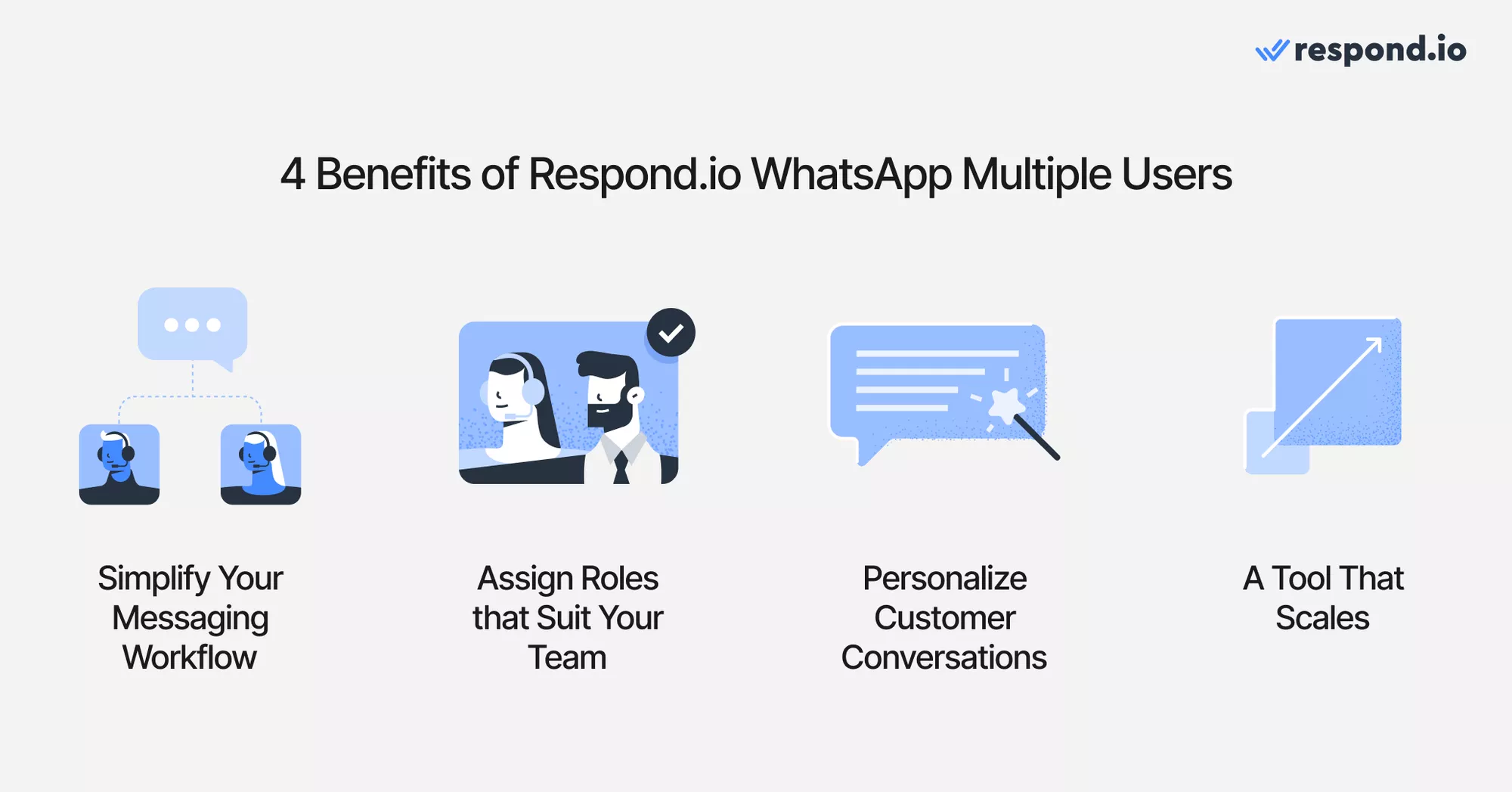
Respond.io นำเสนอกล่องจดหมายรวมที่ทีมของคุณทั้งหมดสามารถดูและติดตามการแชท WhatsApp ทั้งหมดได้ วิธีนี้ช่วยป้องกันความสับสนว่าใครเป็นผู้ตอบกลับลูกค้า และลดความเสี่ยงในการพลาดข้อความ ทำให้ทีมของคุณอยู่ในหน้าเดียวกันตลอดเวลา
ไม่ใช่สมาชิกในทีมทุกคนจะต้องการกุญแจเมือง คุณสามารถกำหนดบทบาทที่เฉพาะเจาะจง เช่น ตัวแทน ผู้จัดการ หรือเจ้าของ ให้กับสมาชิกในทีม โดยกำหนดระดับการเข้าถึงที่เหมาะสมให้กับพวกเขา และให้แน่ใจว่าทุกคนมีสิ่งที่พวกเขาต้องการโดยไม่ต้องมีการอนุญาตที่ไม่จำเป็น
Respond.io บูรณาการอย่างราบรื่นกับ CRM เพื่อให้ทีมของคุณสามารถดูประวัติและการตั้งค่าของลูกค้าได้ในทันที นี่หมายความว่าการตอบกลับของคุณไม่ได้แค่รวดเร็วเท่านั้น คุณสามารถรับทราบข้อมูลและปรับแต่งได้ ช่วยให้คุณมีส่วนร่วมในบทสนทนาที่มีความหมายมากขึ้น
ไม่สำคัญว่าคุณจะเป็นแบรนด์เล็ก ๆ ในวันนี้หรือจะเป็นแบรนด์ระดับโลกในอนาคต Respond.io สามารถเติบโตไปพร้อมกับธุรกิจของคุณได้อย่างเต็มที่ เมื่อคุณปรับขนาด คุณสามารถเพิ่มผู้ใช้, สร้างเวิร์กโฟลว์อัตโนมัติ, จัดการปริมาณข้อความที่สูงขึ้น และอื่นๆ อีกมากมายได้อย่างง่ายดาย โดยไม่สูญเสียโมเมนตัม
ตอนนี้มาดูกันว่าธุรกิจต่าง ๆ ประสบความสำเร็จใน respond.io ด้วยการใช้ WhatsApp Business สำหรับผู้ใช้หลายคนได้อย่างไร
เราได้สัมภาษณ์ลูกค้าของ respond.io บางส่วนเพื่อตรวจสอบว่าพวกเขาใช้ฟังก์ชันผู้ใช้หลายคนของ WhatsApp นำธุรกิจของตนไปสู่อีกระดับได้อย่างไร ด้านล่างนี้ เราได้รวบรวมเรื่องราวความสำเร็จบางเรื่องที่จะเป็นแรงบันดาลใจให้คุณเริ่มต้นการเดินทางกับผู้ใช้หลายคนของ WhatsApp
Lamarsa Coffee, ผู้ค้าปลีกอุปกรณ์กาแฟที่มีฐานอยู่ในมาเลเซีย ดูแลการสื่อสารกับลูกค้าผ่านแอป WhatsApp Business
เมื่อธุรกิจขยายตัว Lamarsa Coffee พบว่ามีความท้าทายในการจัดการกับปริมาณการสนทนาอันสูงผ่าน WhatsApp เพื่อแก้ไขปัญหาผู้ใช้แอป WhatsApp Business หลายราย Lamarsa Coffee จึงได้ย้ายไปยัง WhatsApp APIและเชื่อมต่อกับ respond.io เพื่อให้เข้าถึงผู้ใช้หลายคนได้มากขึ้น
ด้วยฟังก์ชันผู้ใช้หลายรายของ WhatsApp ที่ได้รับการปรับปรุงและเวิร์กโฟลว์ขั้นสูงของ respond.io Lamarsa Coffee ได้ปรับปรุงเวลาตอบสนองครั้งแรกได้สำเร็จถึง 38%!
บริษัทจัดเก็บของที่มีฐานอยู่ในดูไบ800 Storageมีสิทธิ์การเข้าถึงแบบผู้ใช้หลายคนในแอป WhatsApp Business แบบจำกัด ส่งผลให้เวลาตอบสนองช้าลงซึ่งส่งผลกระทบต่อการเติบโตทางธุรกิจ ด้วยการอัพเกรดเป็น WhatsApp API และบูรณาการเข้ากับ respond.io ทำให้ 800 Storage พร้อมจัดการกับปริมาณการสนทนาจำนวนมากผ่านการเข้าถึงหลายทีมของ WhatsApp แล้ว
ด้วยการเข้าถึงผู้ใช้หลายคนบน WhatsApp ทำให้ประสิทธิภาพของตัวแทนได้รับการปรับปรุงอย่างเห็นได้ชัด โดยเวลาตอบกลับครั้งแรกลดลง 30% เป็น 1 นาที 56 วินาที!
การใช้งาน WhatsApp Business สำหรับผู้ใช้หลายคนง่ายกว่าที่คุณคิด. หากคุณเป็นธุรกิจขนาดเล็ก แอป WhatsApp Business อาจเพียงพอสำหรับความต้องการของคุณในระยะสั้น. ดาวน์โหลดแอป เชื่อมต่อกับอุปกรณ์สูงสุด 5 เครื่อง จากนั้นคุณก็พร้อมใช้งานได้เลย. ฟรี ตั้งค่าได้ง่าย และมีฟีเจอร์ที่เป็นประโยชน์เพื่อช่วยในการเริ่มต้น!
อย่างไรก็ตาม ถ้าธุรกิจของคุณกำลังเติบโต (หรือมีแผนที่จะ) WhatsApp API คือทางเลือกที่ดีที่สุดสำหรับคุณ ได้รับการออกแบบมาให้เหมาะกับทีมใหญ่ โดยให้ผู้ใช้งานไม่จำกัด ระบบอัตโนมัติที่มีประสิทธิภาพ และบูรณาการได้อย่างราบรื่นกับ CRM ที่มีอยู่ของคุณ. สิ่งที่คุณต้องทำคือลงทะเบียนผ่านแพลตฟอร์มเช่น respond.io การตั้งค่านั้นรวดเร็ว และคุณจะสามารถจัดการข้อความได้ในเวลาอันรวดเร็ว.
คุณพร้อมที่จะใช้ WhatsApp Business กับผู้ใช้หลายรายหรือยัง? ทดลองใช้ Respond.io WhatsApp Business API ฟรี!
เปลี่ยนบทสนทนาให้กลายเป็นลูกค้าโดยใช้ WhatsApp API อย่างเป็นทางการจาก respond.io ✨
จัดการการโทรและแชท WhatsApp ในที่เดียว!
แอป WhatsApp Business อนุญาตให้ใช้ฟรีสูงสุด 5 อุปกรณ์ หากคุณต้องการใช้ WhatsApp บนสูงสุด 10 อุปกรณ์ สามารถสมัครสมาชิก WhatsApp Premium ได้.
สำหรับธุรกิจที่ต้องการผู้ใช้มากกว่า 10 คน API ของ WhatsApp คือทางออก อย่างไรก็ตาม สิ่งนี้เกี่ยวข้องกับ การกำหนดราคาตามการสนทนาของ WhatsApp และการใช้ซอฟต์แวร์ส่งข้อความซึ่งจะมีค่าใช้จ่ายเพิ่มเติม.
แอป WhatsApp Business รองรับสูงสุด 5 อุปกรณ์, รวมถึงอุปกรณ์ที่เชื่อมโยง 4 เครื่องและหนึ่งโทรศัพท์ต่อบัญชี, แต่ไม่สามารถใช้งานสองโทรศัพท์พร้อมกัน
เปิดแอป WhatsApp Business บนโทรศัพท์หลักของคุณ.
แตะเมนู ตัวเลือกเพิ่มเติม (จุดแนวตั้งสามจุด) ที่มุมขวาบน
เลือก อุปกรณ์ที่เชื่อมโยง
เลือก เชื่อมโยงอุปกรณ์
สแกนรหัส QR ที่ปรากฏบนหน้าจอของอุปกรณ์ที่คุณต้องการเชื่อมโยง
เมื่อคุณใช้ WhatsApp Business บนอุปกรณ์ใหม่ ข้อความเก่าของคุณจะไม่ถูกโอนโดยอัตโนมัติเนื่องจากกฎความปลอดภัยของ WhatsApp. อย่างไรก็ตาม เมื่อคุณเชื่อมโยงอุปกรณ์ใหม่แล้ว ข้อความล่าสุดบางข้อความอาจซิงค์และพร้อมใช้งานได้.
ใช่! WhatsApp Business ช่วยให้การแชทของคุณปลอดภัยด้วยการเข้ารหัสแบบ end-to-end แม้ว่าคุณจะใช้หลายอุปกรณ์ก็ตาม. ซึ่งหมายความว่าข้อความและข้อมูลธุรกิจของคุณจะยังคงเป็นส่วนตัวและบุคคลอื่นไม่สามารถอ่านได้.
หากคุณพบว่าบทความนี้มีความน่าสนใจ นี่คือบทความอื่นๆ ที่คุณอาจสนใจ
Román Filgueira ผู้สำเร็จการศึกษาจากมหาวิทยาลัย Vigo และสำเร็จการศึกษาระดับปริญญาตรีสาขาภาษาต่างประเทศ เข้าร่วมทีม respond.io ในตำแหน่งนักเขียนเนื้อหาในปี 2021. Román ให้ข้อมูลเชิงลึกจากผู้เชี่ยวชาญเกี่ยวกับแนวทางปฏิบัติที่ดีที่สุดในการใช้แอปการส่งข้อความเพื่อขับเคลื่อนการเติบโตทางธุรกิจ.
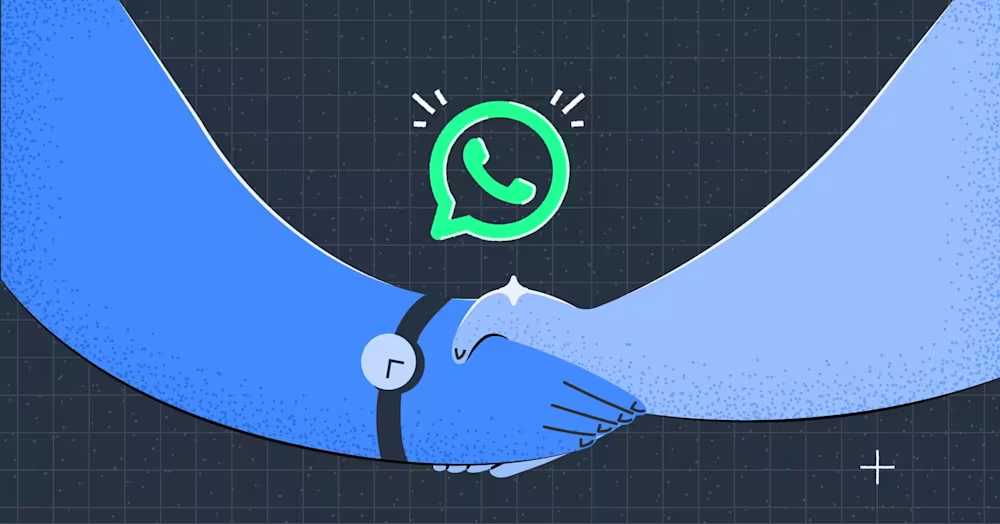
ผู้ให้บริการโซลูชัน WhatsApp Business จะช่วยคุณในการเดินทางของคุณกับ WhatsApp API อ่านคู่มือนี้เพื่อให้แน่ใจว่าคุณเลือกพันธมิตร WhatsApp ที่เหมาะสม