
เทมเพลตข้อความ WhatsApp: คู่มือการใช้งานพร้อมตัวอย่าง 13 รายการ
ธุรกิจไม่สามารถส่งข้อความ WhatsApp ได้หลังจาก 24 ชั่วโมง เว้นแต่จะใช้เทมเพลตข้อความ WhatsApp เรียนรู้วิธีการจัดรูปแบบและส่งข้อความเทมเพลตพร้อมตัวอย่าง
![ข้อความธุรกิจจาก Google: คำแนะนำฉบับสมบูรณ์ [มิถุนายน 2024]](https://assets2-proxy.respond.io/ph8r57dk1q9w/71syWi9yPTQfxTiTJdqbxF/face349b9b6ae29e5b9d655310fffa85/UltimateGuide_GoogleBusinessMessages_b5ebdd3e29174a907e8791dbf2e02c07.jpg?q=70&fm=avif)
ในวันที่ 31 กรกฎาคม 2024, Google จะยกเลิก Google Business Messages (GBM)ซึ่งจะทำให้ไม่สามารถส่งหรือรับข้อความได้ ที่ respond.ioเรามุ่งมั่นที่จะเชื่อมต่อคุณกับลูกค้าของคุณ เนื่องจาก GBM กำลังจะถูกยกเลิก ตอนนี้ถือเป็นเวลาที่สมบูรณ์แบบในการเปลี่ยนไปใช้ช่องทางทางเลือก เช่น WhatsApp Business Platform (API) เพื่อให้การสนทนากับลูกค้าของคุณดำเนินต่อไปได้ เรียนรู้เพิ่มเติมเกี่ยวกับการเปลี่ยนแปลง ที่นี่
คุณรู้หรือไม่ว่า Google มีบริการการสื่อสารทางธุรกิจของตัวเองสำหรับ Google Business Profile ไม่ว่าคุณจะเป็นเจ้าของธุรกิจขนาดเล็กหรือองค์กรขนาดใหญ่ Google Business Messages ก็เป็นเครื่องมือที่มีคุณค่าในการเพิ่มการปรากฏออนไลน์ของคุณและปรับปรุงการมีส่วนร่วมของลูกค้า ในคู่มือฉบับสมบูรณ์นี้ เราจะเจาะลึกประโยชน์ของการใช้ Google Business Messages การทำงาน และแนวทางปฏิบัติที่ดีที่สุดที่ควรปฏิบัติตาม
Google Business Messages เป็นบริการส่งข้อความออนไลน์ฟรีที่ธุรกิจต่างๆ ใช้สนทนากับลูกค้าที่ติดต่อมาจากจุดเข้าต่างๆ ของ Google ช่วยให้ลูกค้าสามารถเริ่มแชทกับคุณได้เพียงค้นหาธุรกิจของคุณบน Google
ยิ่งไปกว่านั้น ลูกค้าไม่จำเป็นต้องทราบชื่อธุรกิจของคุณเพื่อค้นหาและส่งข้อความถึงคุณ พวกเขาสามารถค้นหาหมวดหมู่ผลิตภัณฑ์หรือบริการของคุณและพบคุณในผลการค้นหาซึ่งจะช่วยขยายกลุ่มเป้าหมายของคุณ
เนื่องจากการเริ่มสนทนาเป็นเรื่องง่าย Google Business Messages จึงสามารถเพิ่มความพึงพอใจของลูกค้าได้ เนื่องจากลูกค้าใหม่และลูกค้าปัจจุบันสามารถติดต่อธุรกิจของคุณได้โดยไม่มีปัญหา
Google Business Messages เปิดตัวในปี 2017 ภายใต้ชื่อ Google My Business Messaging นี่คือบริการส่งข้อความของ Google My Business ซึ่งเป็นเครื่องมือสำหรับธุรกิจต่างๆ ในการจัดการการแสดงตนบน Google

สิ่งนี้มีการเปลี่ยนแปลงในเดือนมีนาคม 2019 การส่งข้อความ SMS ถูกนำออกและมีการเปิดตัวผลิตภัณฑ์ใหม่สองรายการ ได้แก่ แอปมือถือ Google My Business สำหรับธุรกิจขนาดเล็ก และGoogle My Business Message APIสำหรับบริษัทขนาดใหญ่ที่ต้องการรวมช่องทางนี้เข้ากับเทคสแต็กของตน
ในช่วงต้นปี 2022 Google My Business ถูกแทนที่ด้วย Google Business Profile ซึ่งเทียบเท่ากับบัญชี Google Business ดังนั้นแอป Google My Business จึงถูกยกเลิกการใช้งาน พร้อมกับ Google My Business APIs
บริการการส่งข้อความได้รับการเปลี่ยนชื่อเป็น Google Business Messages และสามารถเข้าถึงได้บนเดสก์ท็อปและอุปกรณ์เคลื่อนที่ นอกจากนี้ ยังมีการเปิดตัว Google Business Profile API เพื่อบูรณาการฟีเจอร์กับซอฟต์แวร์ของบริษัทอื่น
ต่อไปเราจะมาหารือเกี่ยวกับความนิยมของ Google Business Messages
วันนี้ Google เป็นเจ้าของแชร์ตลาดของเครื่องมือค้นหาทั่วโลกมากกว่า 90% ของตลาด ทำให้เป็น เว็บเบราว์เซอร์ที่ดีที่สุดในหลายประเทศ นี่ไม่ใช่แนวโน้มที่เพิ่งเกิดขึ้นใหม่ แต่เป็นเช่นนี้มานานประมาณสองทศวรรษแล้ว
มีเพียงไม่กี่ประเทศเท่านั้นที่ไม่มีสิทธิ์เข้าถึง Google โดยจีนเป็นหนึ่งในนั้น แม้ว่า Safari จะเป็นตัวเลือกที่ต้องการในสหรัฐอเมริกาและญี่ปุ่น แต่ Google ก็เป็นรองลงมาเป็นอันดับสองในทั้งสองประเทศ
การเข้าถึงจำนวนมหาศาลของ Google ถือเป็นสินทรัพย์ที่ดีที่สุดของบริษัทอย่างแน่นอน เนื่องจากเหตุนี้ โปรไฟล์ธุรกิจ Google ที่มีอันดับสูง จึงอาจได้รับคำถามจากลูกค้ารายเดือนจำนวนมากผ่านทาง Google Business Messages
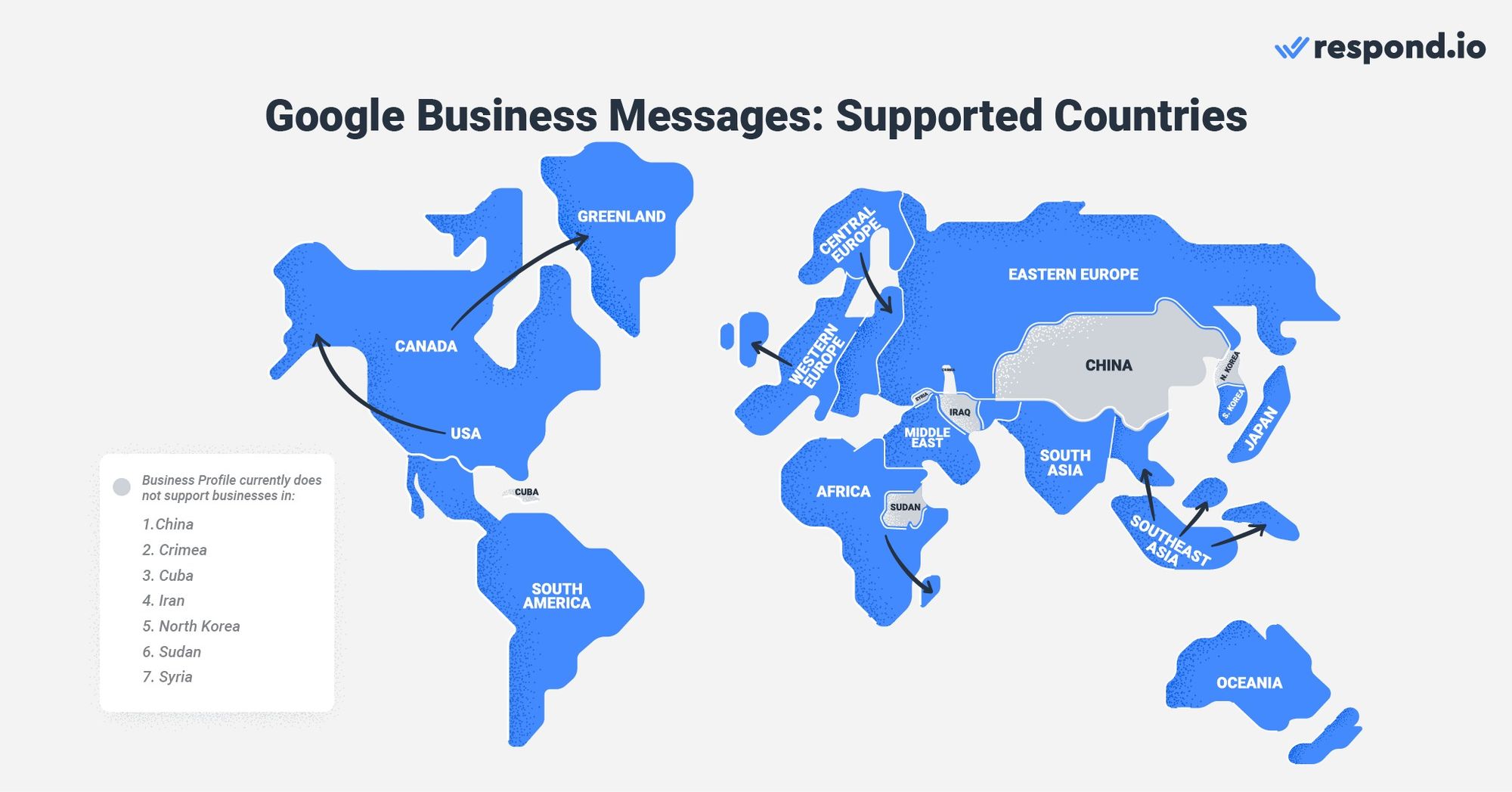
อย่างที่คุณเห็น Google Business Messages มีความได้เปรียบเมื่อเทียบกับช่องทางการส่งข้อความอื่น ๆ ที่ไม่สามารถแข่งขันกับความสามารถในการมองเห็นที่ Google มอบให้ได้
หากคุณเชื่อในศักยภาพของช่องทางการส่งข้อความที่ขับเคลื่อนโดยเครื่องมือค้นหาอันดับ 1 ของโลก โปรดอ่านต่อไป เราจะอธิบายประเด็นบางประการที่ควรคำนึงถึงก่อนที่คุณจะเริ่มใช้ Google Business Messages
อย่างที่คุณอาจทราบ Google Business Messages ไม่ใช่แอปแบบแยกเดี่ยวเหมือนกับ WhatsApp หรือ Telegram เป็นบริการส่งข้อความสำหรับธุรกิจที่มีโปรไฟล์ธุรกิจบน Google เช่นเดียวกับบัญชีการส่งข้อความทางธุรกิจส่วนใหญ่ Google มีกฎเกณฑ์ชุดหนึ่งเพื่อป้องกันไม่ให้ธุรกิจส่งสแปมถึงลูกค้า
ในส่วนนี้ คุณจะได้ทำความรู้จักกับกฎเหล่านี้ รวมถึงกล่องจดหมายใดที่คุณควรใช้ในการส่งและรับข้อความด้วย Google Business Messages
สำหรับผู้เริ่มต้น Google ขอแนะนำให้ธุรกิจ ตอบกลับภายใน 24 ชั่วโมง หากไม่ดำเนินการดังกล่าว ปุ่มข้อความของคุณจะถูกปิดใช้งาน แต่คุณสามารถเปิดใช้งานด้วยตนเองอีกครั้งจากแดชบอร์ดโปรไฟล์ธุรกิจ Google ก็ได้
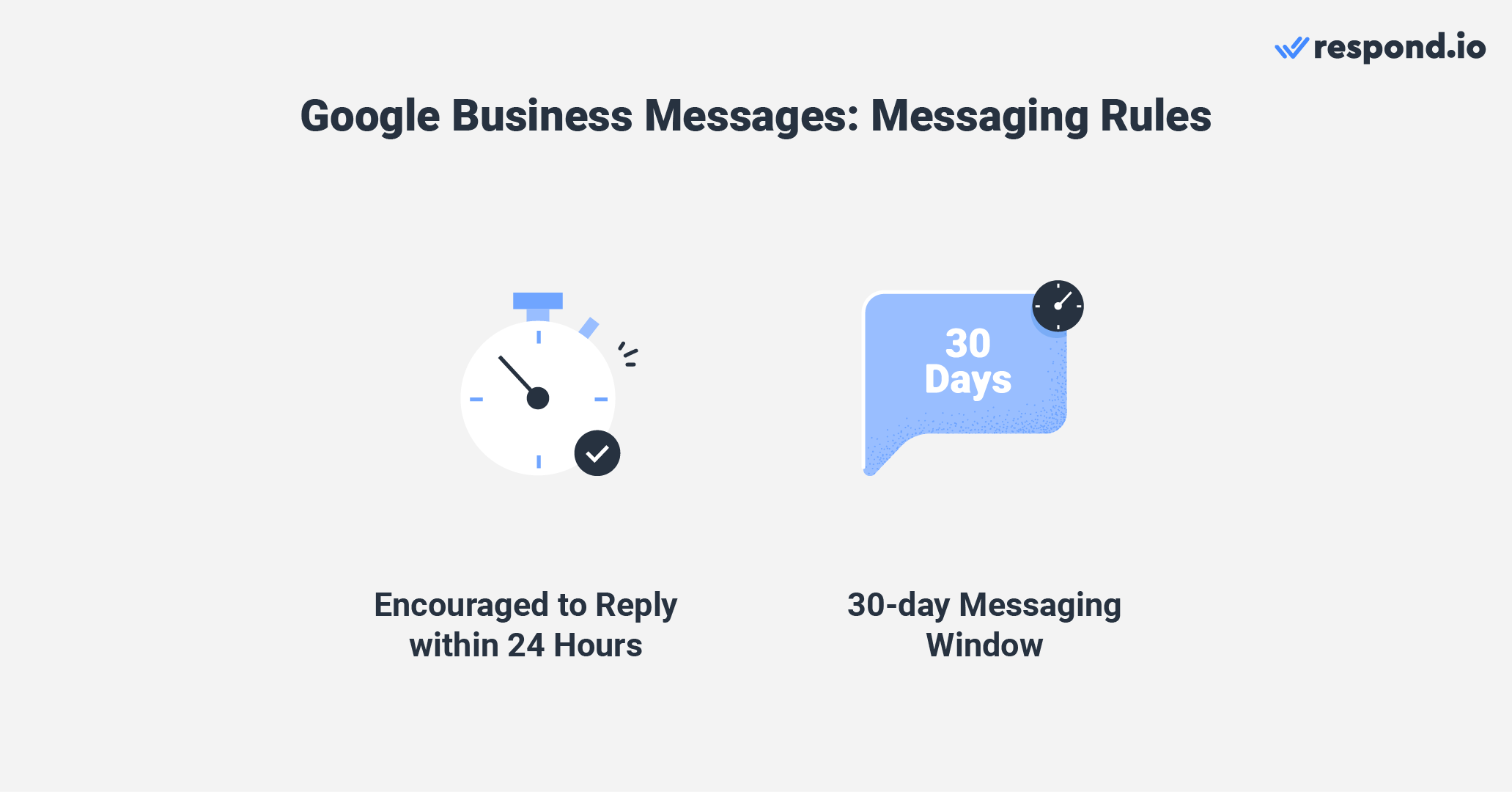
ในหัวข้อถัดไป เราจะพูดถึงตัวเลือกกล่องจดหมายที่แตกต่างกันที่มีให้เลือกใช้ในการจัดการบทสนทนากับลูกค้า
ธุรกิจสามารถใช้กล่องจดหมาย Google Business Messages ต่อไปนี้เพื่ออ่านและตอบกลับข้อความ: กล่องจดหมาย Google Business Profile หรือกล่องจดหมายของบุคคลที่สามที่เชื่อมต่อกับ Google Business Messages API
กล่องจดหมายโปรไฟล์ธุรกิจ Google ตั้งอยู่ในแดชบอร์ดโปรไฟล์ธุรกิจ Google ของคุณ ใช้งานได้ฟรีและเข้าถึงได้บนเดสก์ท็อป โทรศัพท์ Android และ iOS
กล่องจดหมายนี้รองรับเจ้าของและผู้จัดการหลายราย ที่สามารถแชทกับลูกค้าผ่านทาง Google Business Messages เจ้าของโปรไฟล์ธุรกิจ Google เป็นผู้รับผิดชอบในการเพิ่มและลบเจ้าของและผู้จัดการ
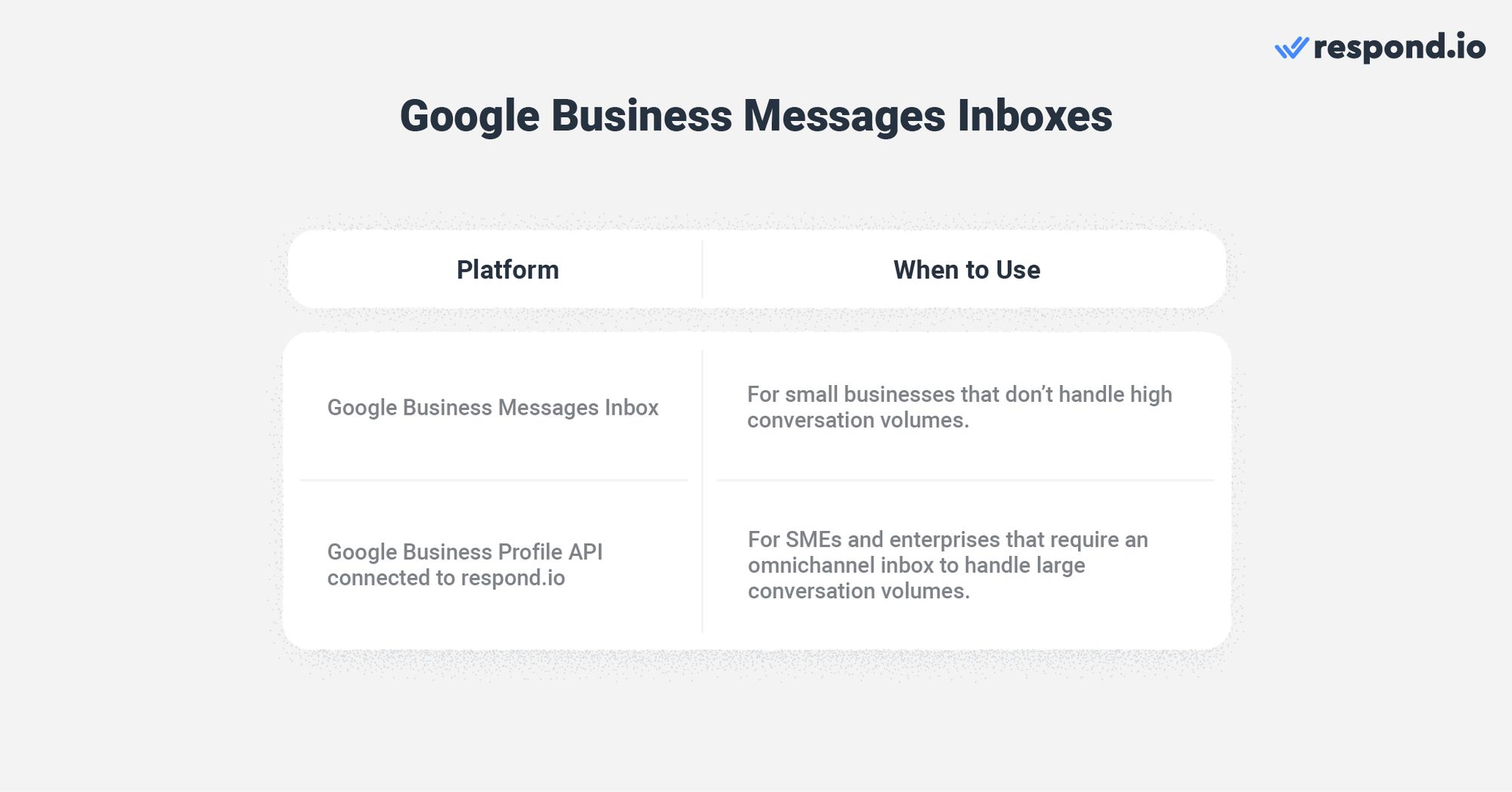
แม้ว่าจะมีการรองรับหลายตัวแทน แต่กล่องจดหมายนี้กลับมีความเรียบง่ายอย่างน่าประหลาดใจ ขาดเครื่องมือจัดระเบียบพื้นฐานเช่นแท็กหรือป้ายกำกับสำหรับการแบ่งส่วน และความเป็นไปได้ในการทำงานอัตโนมัติถูกจำกัดอยู่เพียง ข้อความต้อนรับ และ เมนูคำถามที่พบบ่อย
ตัวอย่างเช่น ธุรกิจจะไม่สามารถสร้างการกำหนดเส้นทางการแชทและกลยุทธ์การกำหนดอัตโนมัติได้ แทนที่จะเป็นเช่นนั้น ตัวแทนจะต้องเลือกบทสนทนาด้วยตนเองเมื่อบทสนทนาปรากฏขึ้น คุณสมบัติเหล่านี้เพียงพอสำหรับการจัดการปริมาณการสนทนาต่ำ ทำให้กล่องจดหมายนี้เหมาะสำหรับธุรกิจขนาดเล็กเท่านั้น
ธุรกิจขนาดกลางและขนาดย่อม (SMEs) และองค์กรต่างๆ ต้องมีโซลูชันที่ปรับขนาดได้เพื่อจัดการกับปริมาณการสนทนาจำนวนมากได้อย่างเป็นระบบ ในทางอุดมคติ พวกเขาควรใช้ Google Business Messages API เนื่องจากเป็นเพียง API และไม่มีอินเทอร์เฟซ ธุรกิจต่างๆ จึงต้อง เชื่อมต่อ เข้ากับซอฟต์แวร์การจัดการสนทนากับลูกค้า เช่น respond.io เพื่อส่งและรับข้อความ
ไม่ว่าคุณจะเลือกกล่องจดหมายแบบใด คุณจะต้องตั้งค่า Google Business Messages ก่อน เราจะแสดงให้คุณดูในหัวข้อถัดไป
เปลี่ยนบทสนทนากับลูกค้าให้เป็นการเติบโตทางธุรกิจด้วย respond.io ✨
จัดการการโทร แชท และอีเมล์ในที่เดียว!
หากคุณเป็นเจ้าของโปรไฟล์ธุรกิจ Google คุณอาจตั้งค่าข้อความธุรกิจ Google แล้ว เนื่องจากสามารถดำเนินการนี้ได้ระหว่างขั้นตอนการสมัครโปรไฟล์ธุรกิจ Google หากยังไม่สามารถเข้าถึงบริการได้ ไม่ต้องกังวล
ในส่วนนี้ เราจะแสดงวิธีการตั้งค่า Google Business Messages ในระหว่างขั้นตอนการสมัครดังกล่าว รวมถึงจากแดชบอร์ดโปรไฟล์ธุรกิจ Google
หากต้องการสร้างโปรไฟล์ธุรกิจ Google คุณต้องมีบัญชีส่วนบุคคล โดยถือว่าคุณเป็นเจ้าของอยู่แล้ว ให้ทำตามขั้นตอนเหล่านี้เพื่อสร้างโปรไฟล์ธุรกิจ Google
1. ไปที่ ไปที่เว็บไซต์แอปพลิเคชัน Google Business
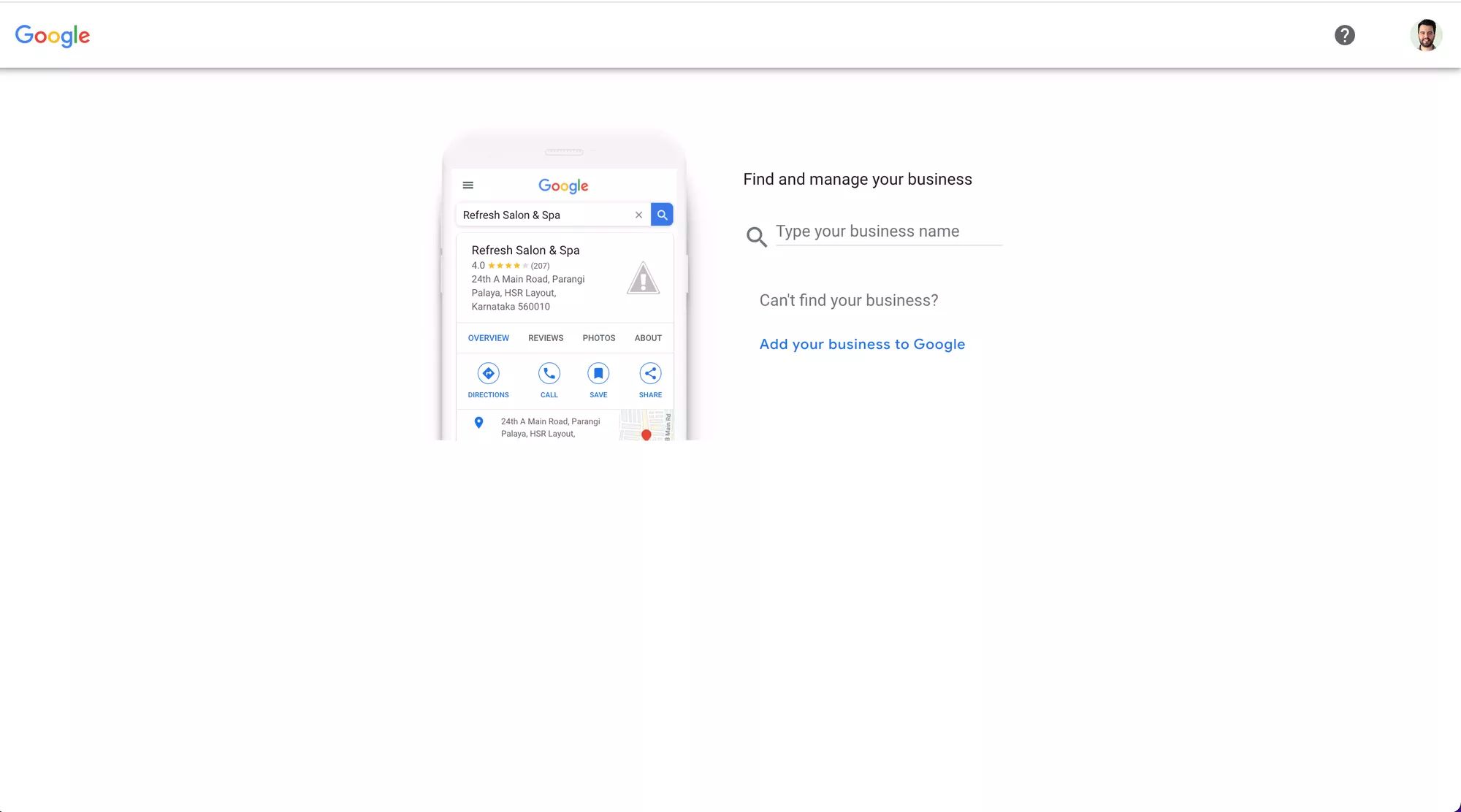
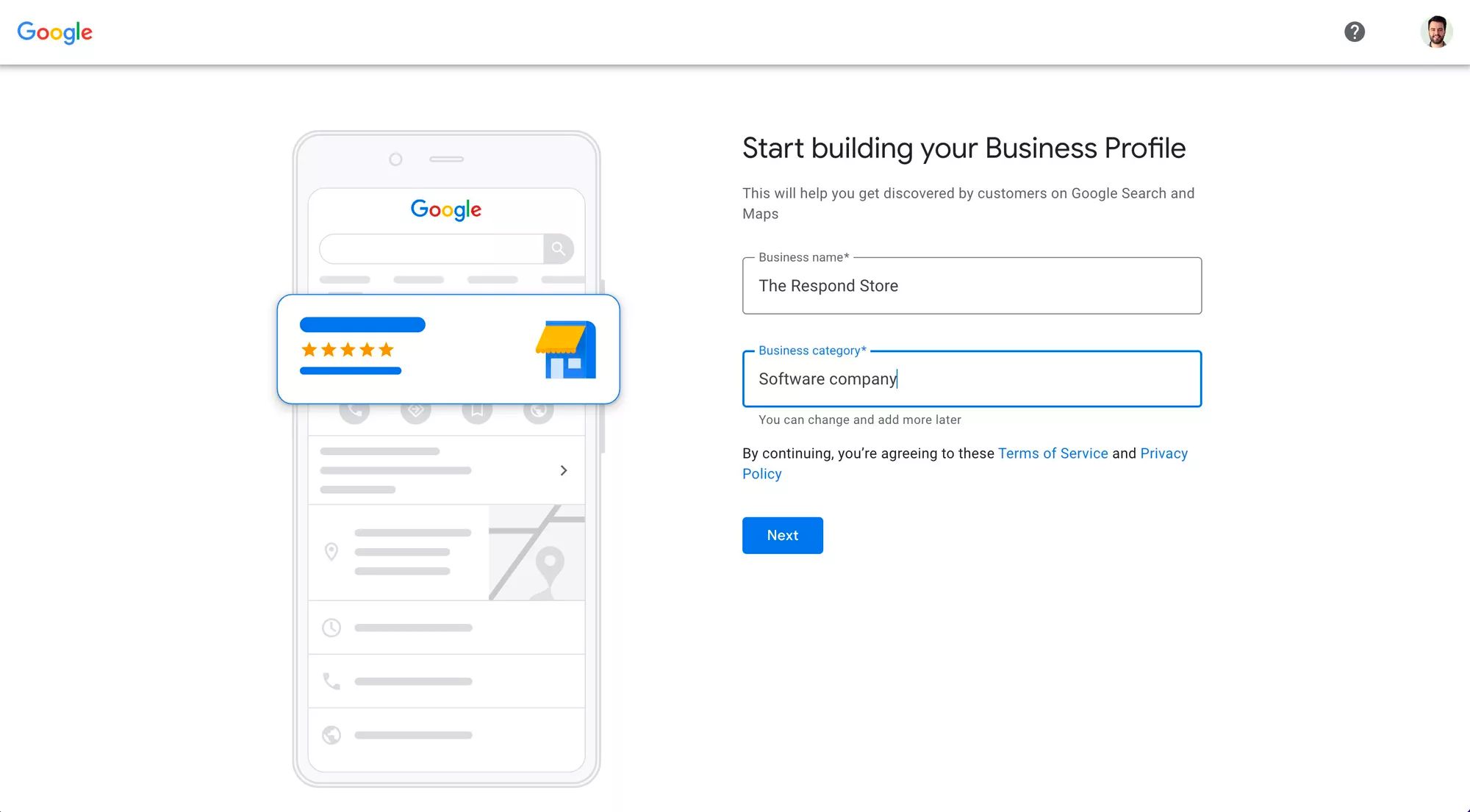
3. ตรวจสอบ โปรไฟล์ธุรกิจ Google ของคุณ คุณสามารถรับรหัสยืนยันผ่านทาง SMS หรือการโทรอัตโนมัติ
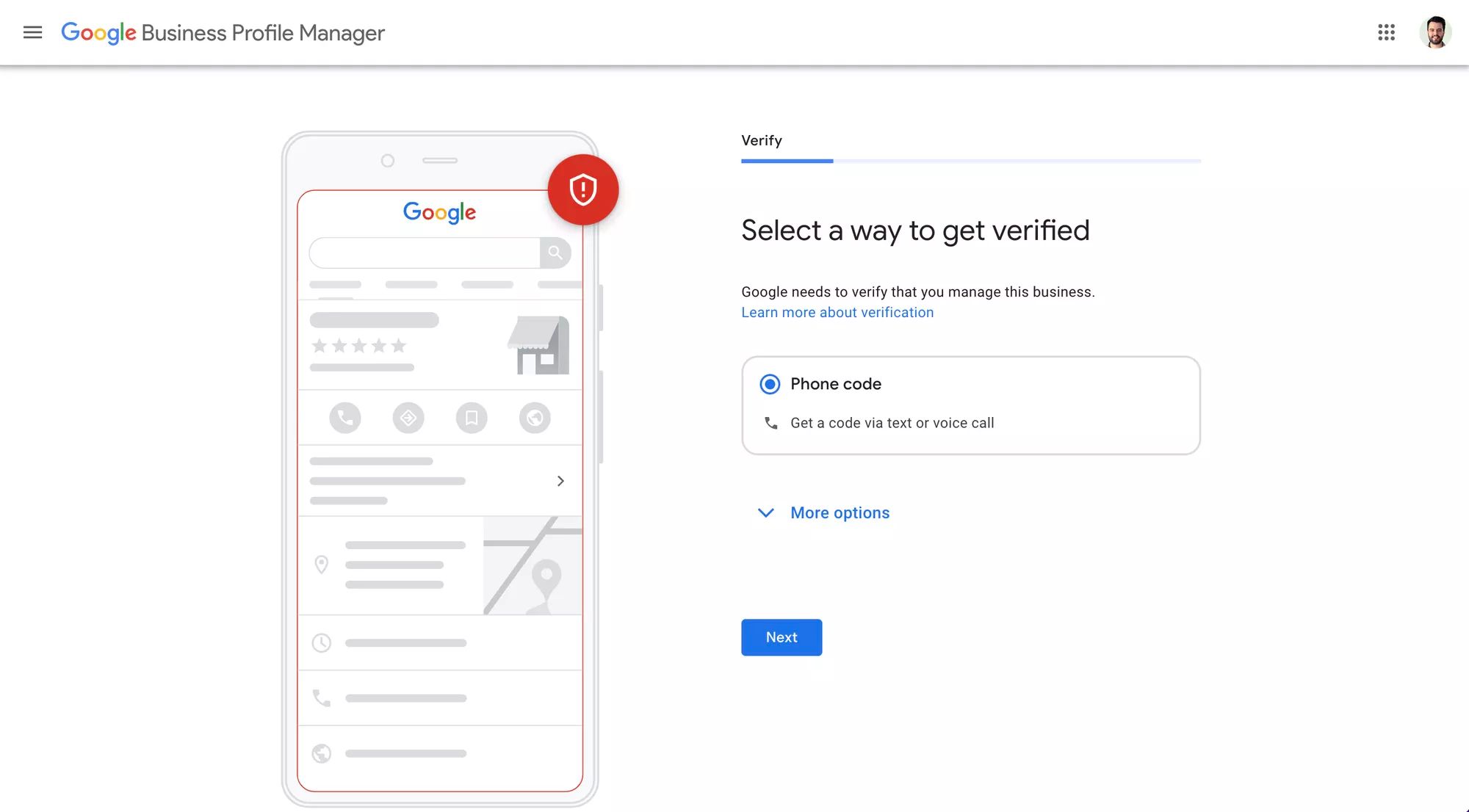
4. เพิ่มการส่งข้อความ เพียงแค่ปล่อยให้แถบสลับ ยอมรับข้อความ ไว้เพื่อให้สามารถเข้าถึงข้อความของ Google Business ได้หลังจากขั้นตอนการสมัคร
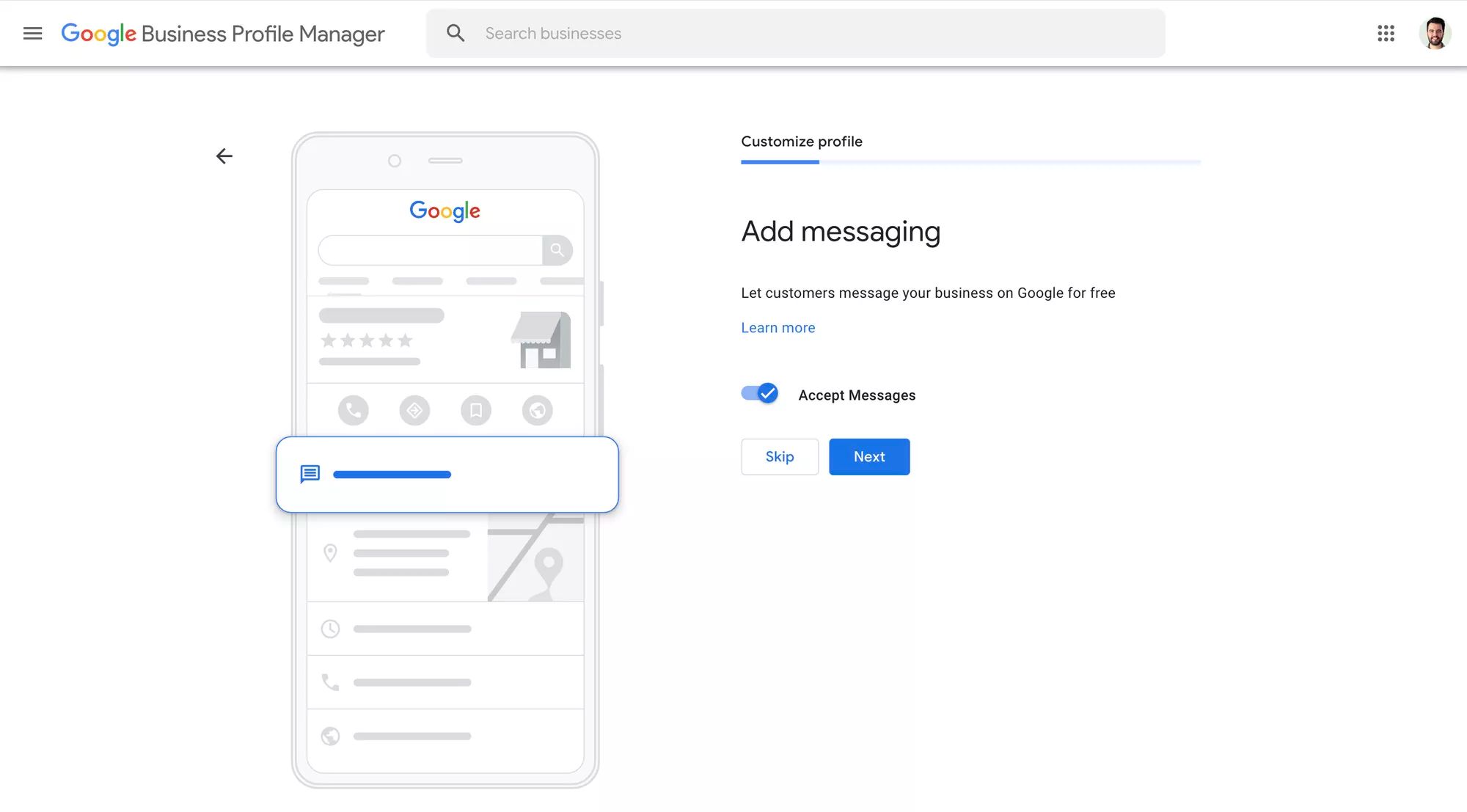
จากนั้น คุณจะถูกขอให้ระบุข้อมูลทางธุรกิจรองที่เป็นทางเลือก เช่น คำอธิบายธุรกิจ เวลาทำการ และรูปภาพของธุรกิจของคุณ คุณควรพิจารณากรอกข้อมูลนี้เพื่อสร้างความน่าเชื่อถือให้กับแบรนด์ของคุณและทำให้มันน่าดึงดูดใจสำหรับลูกค้ามากขึ้น
หลังจากทำตามขั้นตอนเหล่านี้แล้ว คุณจะถูกนำไปยังแดชบอร์ดโปรไฟล์ธุรกิจ Google ซึ่งคุณสามารถปรับแต่งข้อมูลธุรกิจของคุณเพิ่มเติม หรือเริ่มตอบกลับข้อความธุรกิจ Google ได้
คุณเป็นเจ้าของโปรไฟล์ธุรกิจ Google แต่ยังคงไม่มีสิทธิ์เข้าถึง Google Business Messages ใช่หรือไม่ อ่านต่อเพื่อเรียนรู้วิธีแก้ไขปัญหาดังกล่าว
ธุรกิจสามารถตั้งค่า Google Business Messages ได้จากแดชบอร์ดโปรไฟล์ธุรกิจ Google เช่นกัน เข้าถึงโปรไฟล์ธุรกิจ Google ของคุณ โดยค้นหาคำว่า “ธุรกิจของฉัน” หรือชื่อธุรกิจของคุณบน Google Search หรือ Google Maps
โปรไฟล์ธุรกิจของ Google สามารถเข้าถึงได้จากโทรศัพท์และเดสก์ท็อป ดังนั้นเราจะแสดงวิธีการตรวจสอบ Google Business Messager จากทั้งสองอุปกรณ์
จากโทรศัพท์:
เข้าถึง โปรไฟล์ธุรกิจ Google ของคุณ
แตะ ลูกค้า.
แตะ ข้อความ.
เลือก เปิดแชท
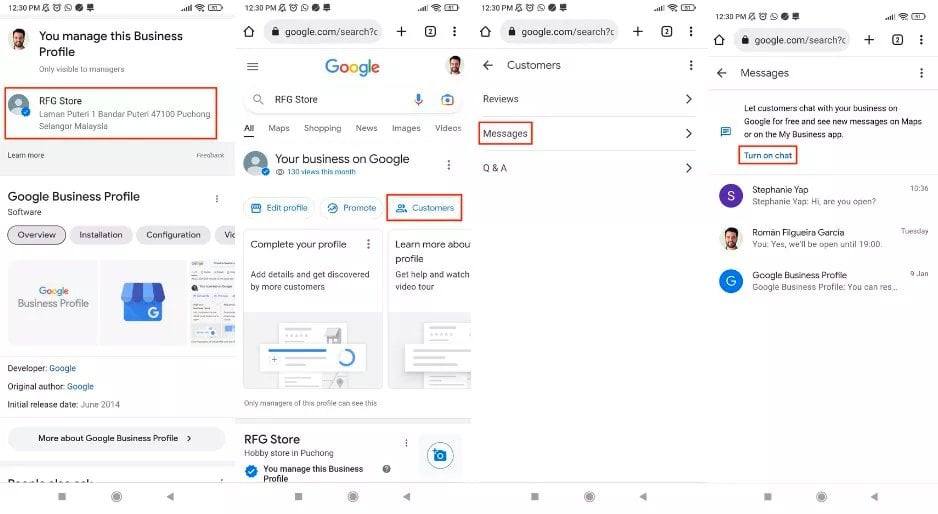
จากเดสก์ท็อป:
1. เข้าถึงโปรไฟล์ธุรกิจ Google ของคุณ
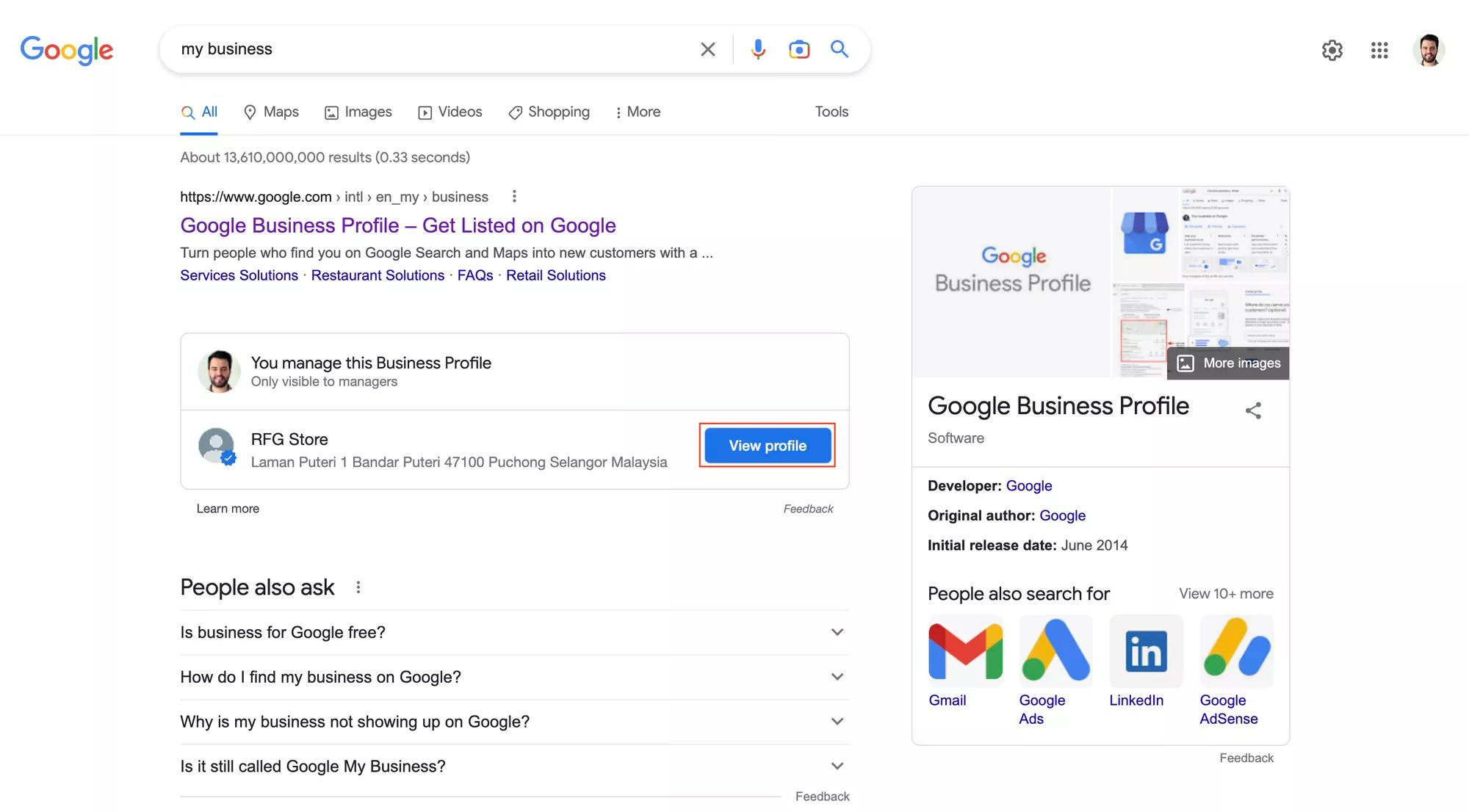
2. คลิก ข้อความ
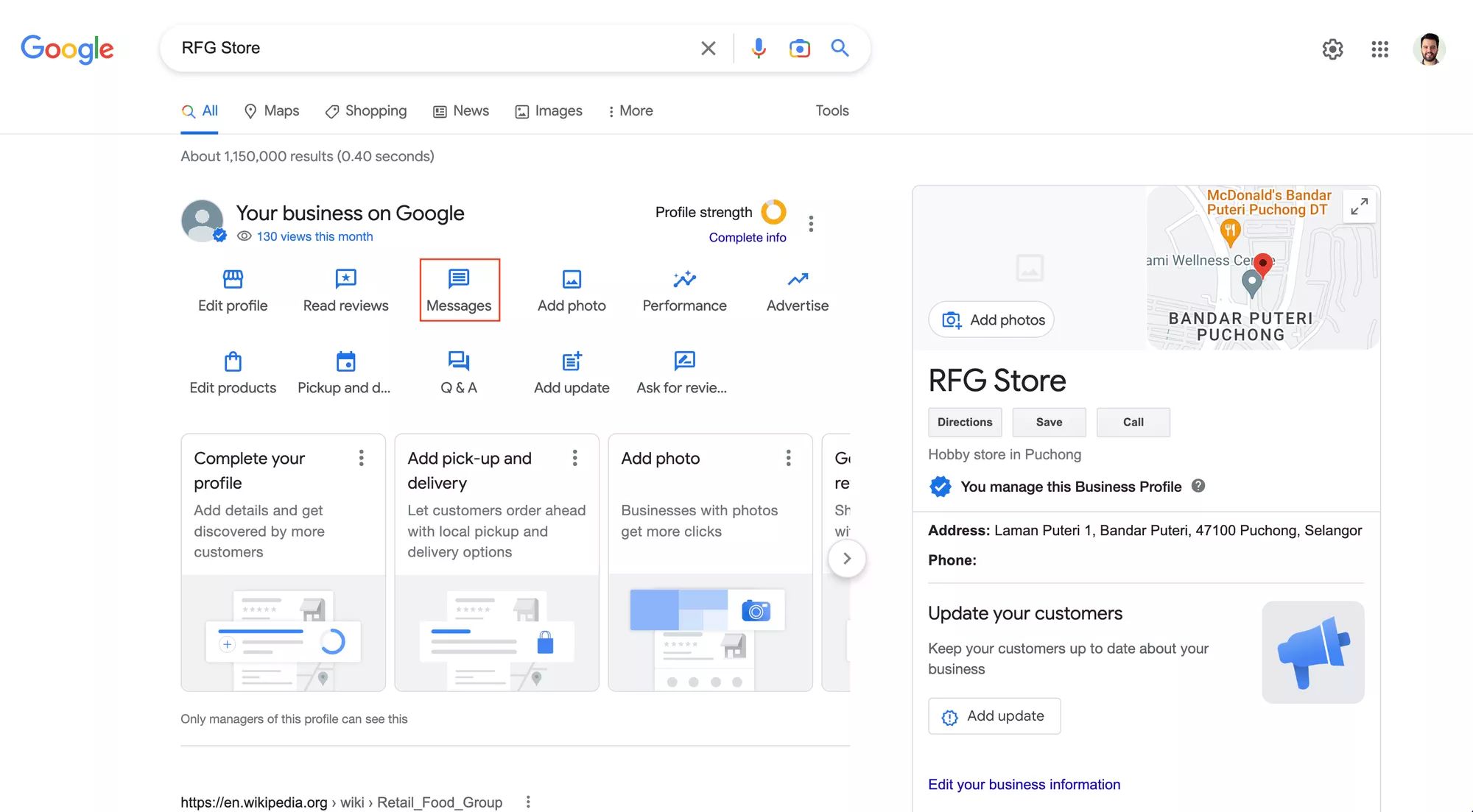
3. เลือก เปิดการแชท
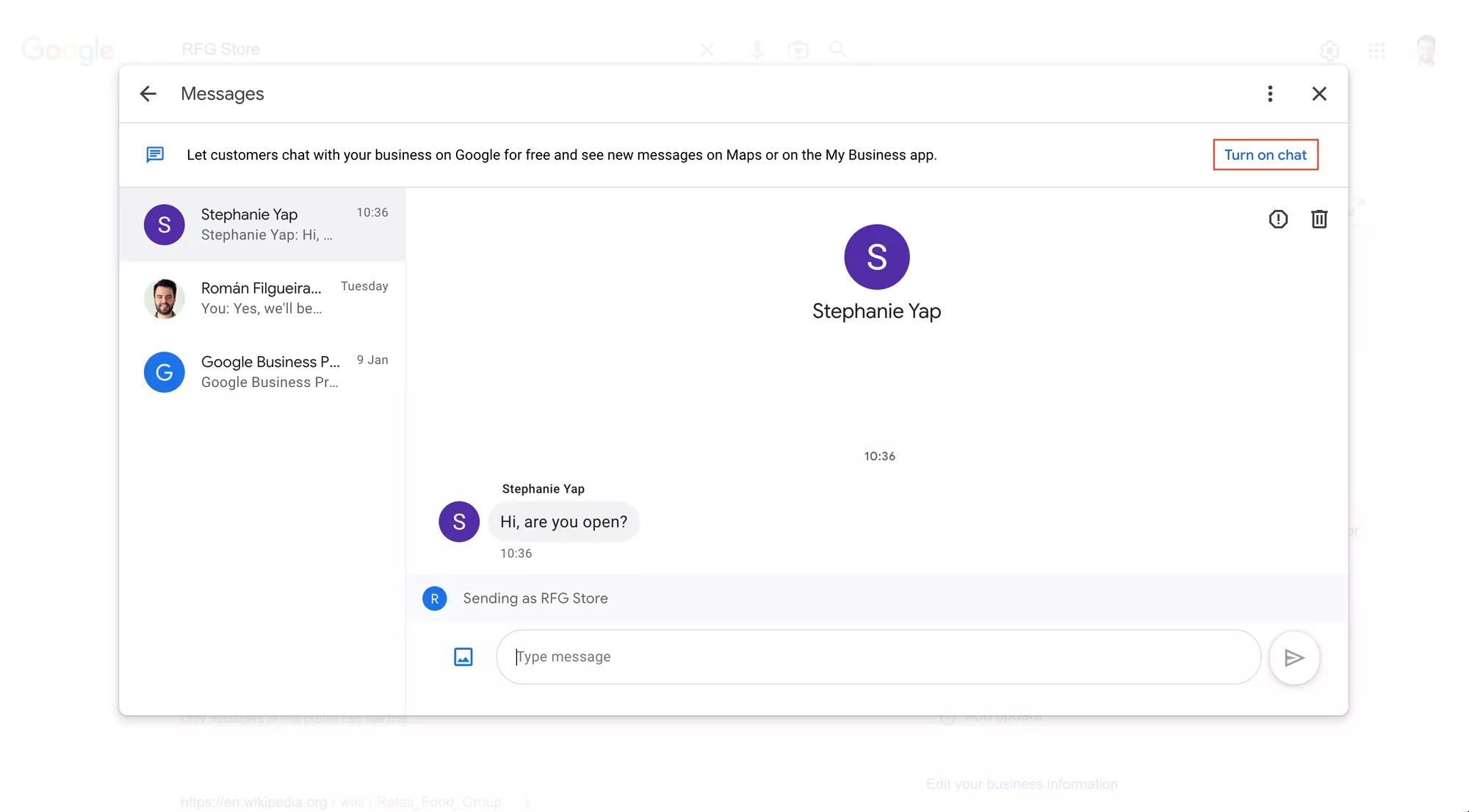
ตอนนี้คุณได้เปิดใช้งานการส่งข้อความของ Google Business เรียบร้อยแล้ว คุณสามารถเลือกใช้กล่องจดหมายพื้นฐานฟรีและเริ่มแชทได้ทันที หรือ เชื่อมต่อ Google Business Messages API กับซอฟต์แวร์การจัดการการสนทนากับลูกค้า เช่น respond.io
ต่อไปนี้ เราได้สรุปแนวทางปฏิบัติที่ดีที่สุดบางประการสำหรับการเริ่มแชทและการตอบกลับข้อความ
หากต้องการใช้ Google Business Messages ได้อย่างเต็มประสิทธิภาพ คุณควรมีความคุ้นเคยกับวิธีที่ลูกค้าจะเริ่มแชทกับธุรกิจของคุณ รวมไปถึงวิธีอ่านและตอบกลับข้อความของลูกค้า
จุดเข้าคือจุดสัมผัสที่ลูกค้าสามารถใช้ในการเริ่มสนทนากับธุรกิจของคุณผ่าน Google Business Messages มีจุดเข้าหลายจุดสำหรับขั้นตอนต่างๆ ของการเดินทางของลูกค้า
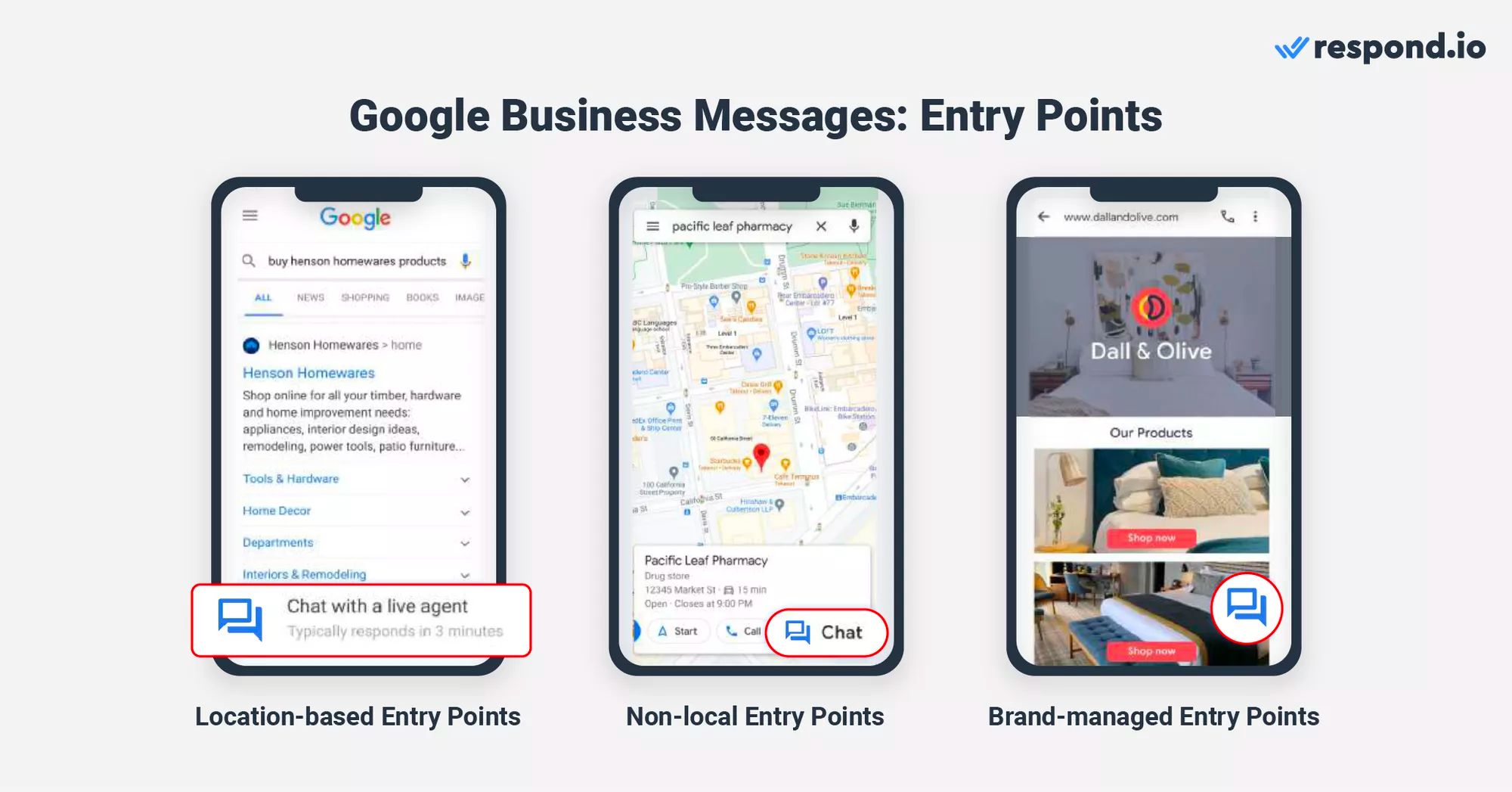
ตัวอย่างเช่น จุดเข้าแผนที่นั้นมีไว้สำหรับลูกค้าที่กำลังมองหาธุรกิจที่เกี่ยวข้องในบริเวณใกล้เคียง ในขณะที่วิดเจ็ตแชท Google Business Messages นั้นมีไว้สำหรับลูกค้าที่อยู่ในเว็บไซต์ของธุรกิจอยู่แล้ว
ลูกค้าสามารถเข้าถึงจุดเข้าได้ผ่านทางอุปกรณ์ iPhone หรือ Android เท่านั้น นอกจากนี้ ลูกค้าจะต้องติดตั้งแอป Google Maps เพื่อปลดล็อคปุ่ม Chat บนจุดเข้าใดๆ และสนทนากับธุรกิจต่างๆ
ต่อไปเราจะอธิบายจุดเข้าที่ใช้ตำแหน่งที่ตั้ง ไม่ใช่ตำแหน่งที่ตั้ง และที่จัดการโดยแบรนด์
จุดเข้าตามตำแหน่งนั้นต้องอาศัยตำแหน่งที่ตั้ง มีประโยชน์สำหรับธุรกิจในการช่วยให้ลูกค้าใหม่ในพื้นที่ค้นพบพวกเขา
ลูกค้าจะพบปุ่ม แชท เมื่อการค้นหาของพวกเขาแสดงธุรกิจหลายแห่งในพื้นที่ที่กำหนด (Local Pack) เมื่อพวกเขาพบรายชื่อธุรกิจของคุณบน Google Maps หรือเมื่อพวกเขาพบตำแหน่งที่ตั้งของคุณผ่านการค้นหาของ Google
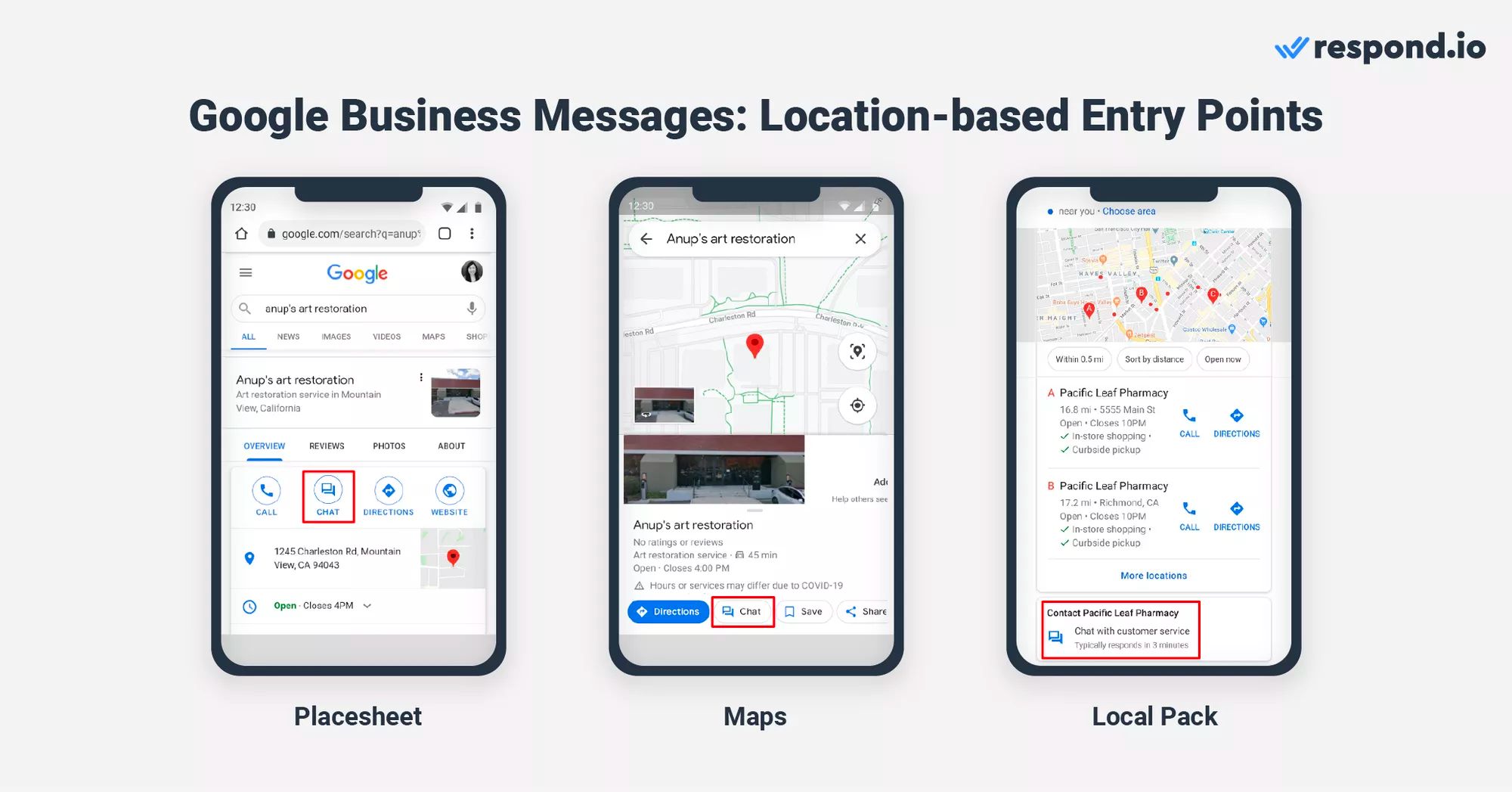
พวกเขาเพียงแค่กดปุ่ม Chat เพื่อเปิดการสนทนากับคุณโดยอัตโนมัติ Respond.io รองรับจุดเข้าตามตำแหน่ง ตรวจสอบให้แน่ใจว่าคุณได้เปิดใช้งาน แล้ว ก่อนที่จะรวมเข้ากับ respond.io หรือแอปพลิเคชันของบริษัทอื่น
จุดเข้าที่ไม่ใช่ท้องถิ่นไม่ขึ้นอยู่กับตำแหน่งที่ตั้ง ซึ่งแตกต่างจากจุดเข้าตำแหน่งของ Google Business Messages ลูกค้าที่ใช้ Google Search เพื่อค้นหาธุรกิจของคุณใช้สิ่งเหล่านี้
ลูกค้าอาจใช้จุดเข้าประเภทนี้เมื่อพวกเขาค้นพบคุณผ่านโฆษณาค้นหา ลิงก์ไซต์ หรือสไนปเป็ตเด่นเกี่ยวกับธุรกิจในการค้นหาของ Google เมื่อคุณค้นหาธุรกิจของคุณแล้ว ผู้ใช้จะมีปุ่มแชทเพื่อแชทกับคุณได้ทันที
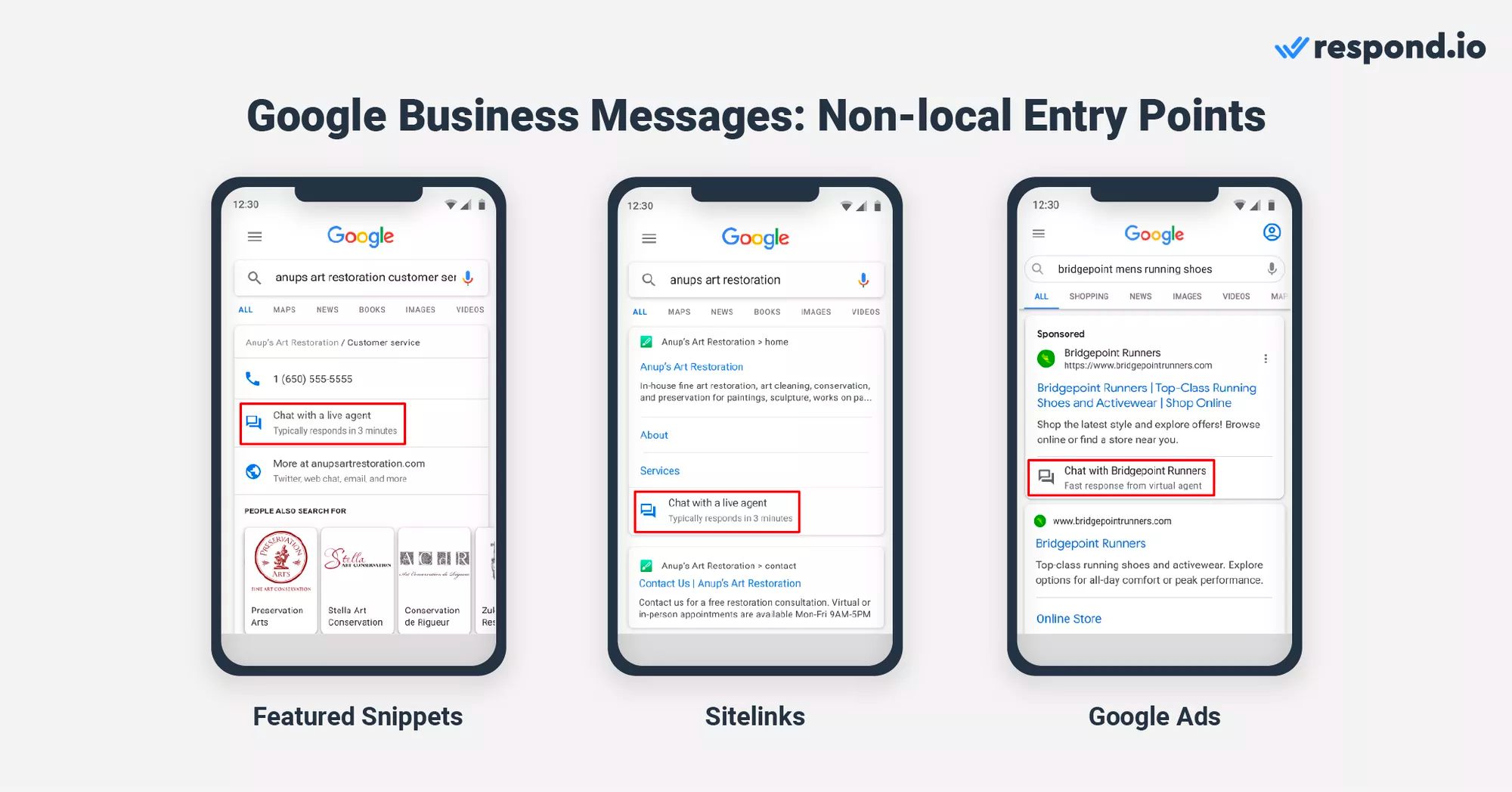
นี่คือ วิธีเปิดใช้งานจุดเข้าที่ไม่ใช่ท้องถิ่น ในขณะนี้ respond.io ไม่ได้รวมเข้ากับจุดเข้าที่ไม่ใช่ท้องถิ่น หากนั่นคือสิ่งที่คุณต้องการเห็นในอนาคต ร้องขอฟีเจอร์นี้ที่นี่
ธุรกิจต่างๆ สามารถเปิดใช้จุดเข้าที่จัดการแบรนด์สำหรับ Google Business Messages บนทรัพย์สินดิจิทัลที่ตนจัดการหรือเป็นเจ้าของได้ จุดเข้าที่จัดการโดยแบรนด์ช่วยให้สามารถสนทนาจาก URL ที่ฝังไว้ ลิงก์ หรือเว็บไซต์ รวมถึงวิดเจ็ตแชทที่คุณรวมเข้ากับเว็บไซต์
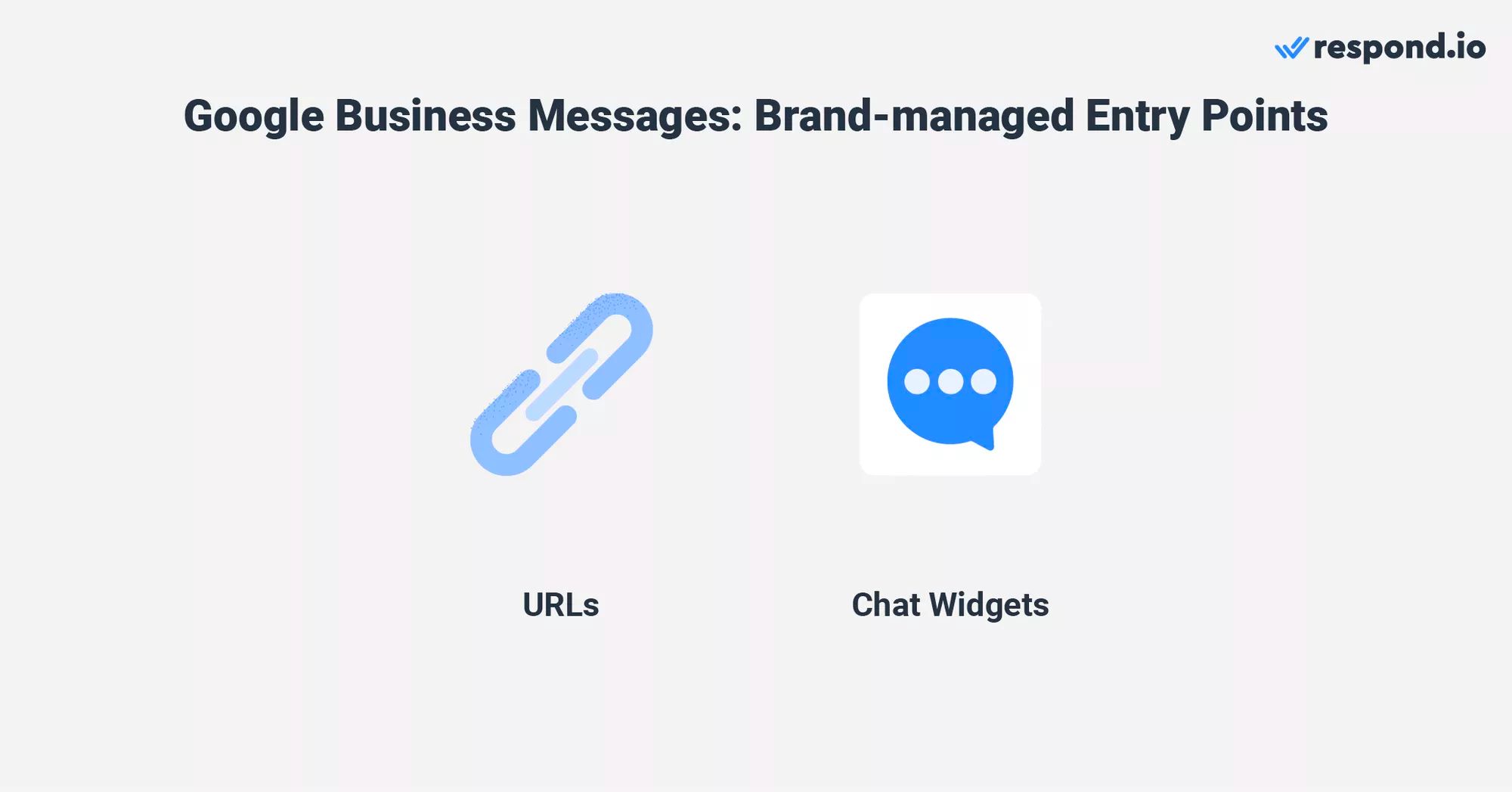
ใช้โดยลูกค้าที่ส่งข้อความถึงธุรกิจโดยตรงบนเว็บไซต์ เมื่อคุณได้เปิดใช้งานจุดเข้าที่จัดการแบรนด์ แล้วคุณสามารถ สร้างวิดเจ็ตแชท Google Business Messages ด้วย respond.io และเพิ่มลงในไซต์ของคุณได้
อย่างที่คุณเห็น มีหลายสิ่งที่ต้องพูดเมื่อต้องตั้งค่าจุดเข้า Google Business Messages อย่างไรก็ตาม การตอบกลับข้อความลูกค้าเป็นเรื่องง่ายมาก
ทุกครั้งที่ลูกค้าส่งข้อความถึงคุณ คุณจะได้รับการแจ้งเตือนในกล่องจดหมายโปรไฟล์ธุรกิจ Google ของคุณและการแจ้งเตือนแบบพุชบนโทรศัพท์ของคุณ เราจะแสดงวิธีการตอบกลับลูกค้าต่อไป
วิธีที่ง่ายที่สุดในการตอบกลับข้อความของลูกค้าคือการแตะที่การแจ้งเตือนแบบพุช เนื่องจากคุณจะถูกส่งต่อไปยังห้องแชท
หากคุณต้องการเยี่ยมชมกล่องจดหมายในเวลาอื่น คุณสามารถเข้าถึงได้หลายวิธี เริ่มต้นด้วยการเปิดแดชบอร์ดโปรไฟล์ธุรกิจ Google ของคุณ จากเดสก์ท็อป คลิก ดูโปรไฟล์ > ข้อความ. จากโทรศัพท์ แตะที่ชื่อธุรกิจของคุณ > ลูกค้า > ข้อความ.
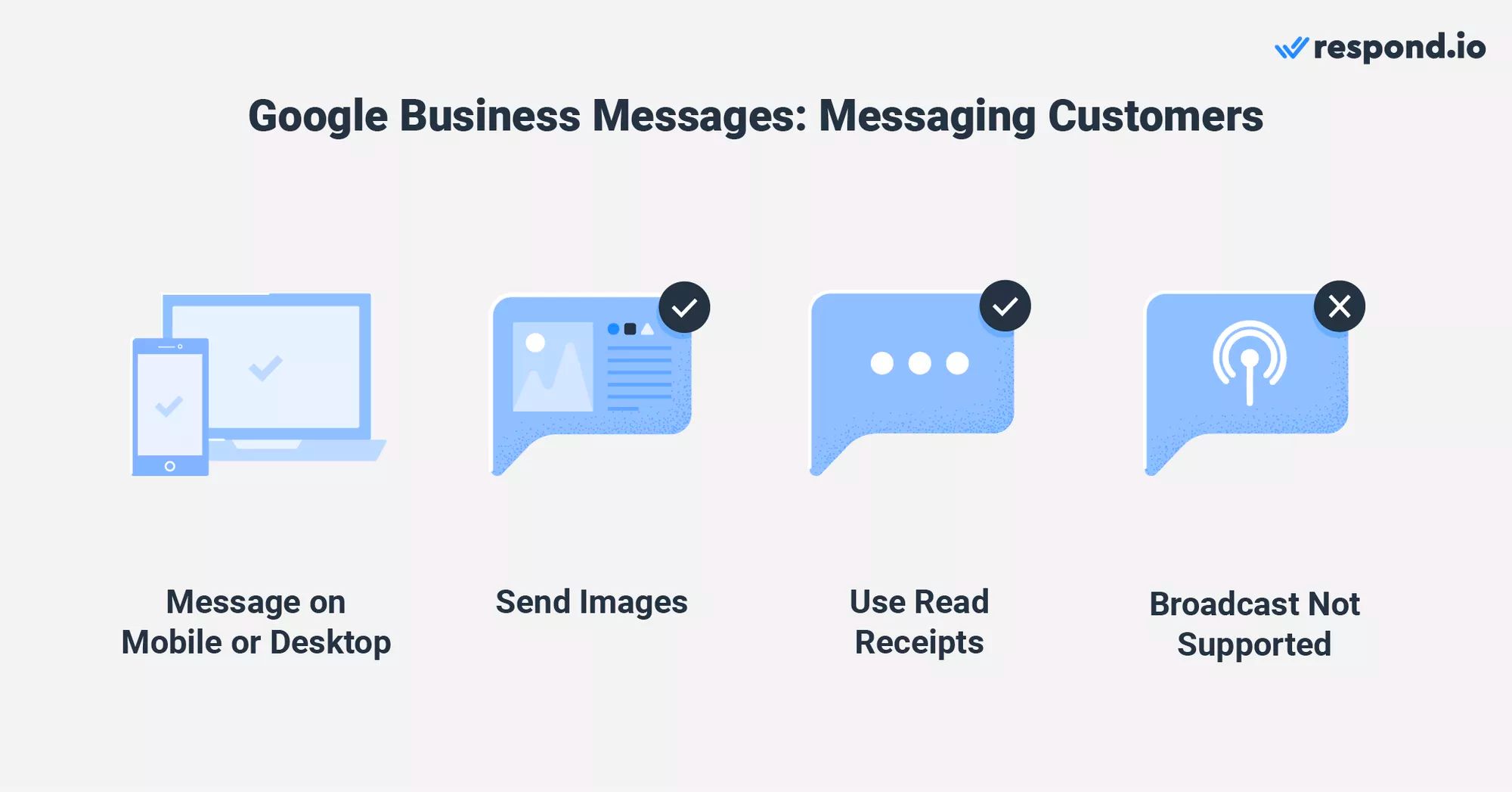
อีกวิธีหนึ่งคือเปิด Google Maps และป้อนชื่อธุรกิจและเมืองของคุณในแถบค้นหา จากเดสก์ท็อป คลิกที่ จัดการโปรไฟล์ธุรกิจของคุณ จากนั้นคลิกที่ ข้อความ จากโทรศัพท์ แตะที่โปรไฟล์ธุรกิจ Google ของคุณ จากนั้น เลือก Customers > Messages.
หากคุณทำตามขั้นตอนใด ๆ ข้างต้นแล้ว ตอนนี้คุณจะเข้าถึงกล่องจดหมายโปรไฟล์ธุรกิจ Google ได้แล้ว นอกจากข้อความแล้ว ทั้งธุรกิจและลูกค้ายังสามารถส่งภาพถ่ายจากกล้องหรือแกลเลอรีรูปภาพของตนได้
โชคดีที่ระบบการส่งข้อความของ Google Business รองรับใบตอบรับการอ่านสำหรับทั้งลูกค้าและธุรกิจ เพื่อระบุว่าข้อความได้รับการอ่านหลังจากส่งไปแล้วหรือไม่ ต่อไปนี้คือเคล็ดลับบางประการในการใช้ประโยชน์สูงสุดจากการสื่อสารแบบตัวต่อตัว
ประการแรก ตอบคำถามอย่างทันท่วงที โปรไฟล์ธุรกิจ Google จะแสดงเวลาตอบกลับครั้งแรกโดยเฉลี่ยเพื่อให้ลูกค้าทราบว่าคุณใช้เวลาในการตอบกลับนานเท่าใด การรักษาเวลาตอบสนองครั้งแรกให้อยู่ในระดับเฉลี่ยที่ดีสามารถช่วยส่งเสริมความไว้วางใจและการมีส่วนร่วม
ต่อไปให้พิจารณาสร้าง ข้อความต้อนรับอัตโนมัติ และ เมนูคำถามที่พบบ่อย เพื่อให้ลูกค้ารู้สึกว่าได้รับฟังและสามารถตอบคำถามทั่วไปได้อย่างรวดเร็วเพื่อประสบการณ์ลูกค้าที่ดี
ในขณะนี้ Google Business Messages ไม่รองรับการส่งข้อความแบบกลุ่ม นอกจากนี้ยังไม่ใช่ช่องทางการส่งข้อความที่เหมาะสมสำหรับการออกอากาศ เนื่องจากไม่สามารถเอาชนะช่วงเวลาการส่งข้อความ 30 วันได้
ด้วยเหตุผลดังกล่าว การกำหนดเป้าหมายผู้ชมแบบแบ่งกลุ่มด้วยข้อความจำนวนมากจึงไม่สามารถทำได้เสมอไปในช่องทางนี้ หากคุณไม่แน่ใจว่าบริการนี้เหมาะกับคุณหรือไม่ ส่วนสุดท้ายจะช่วยให้คุณตัดสินใจได้
บริการส่งข้อความนี้มีศักยภาพอย่างมากเนื่องจากจุดเข้าถึงลูกค้าเชิงกลยุทธ์เช่น Google Search และ Google Maps ไม่ต้องพูดถึง Google ยังมีฐานผู้ใช้ทั่วโลกจำนวนมหาศาล เนื่องจากเป็นเครื่องมือค้นหาที่ได้รับความนิยมทั่วโลก จึงทำให้มีการมองเห็นที่ไม่มีใครเทียบได้
ร้านค้าที่มีสถานที่ตั้งทางกายภาพควรสมัครโปรไฟล์ธุรกิจบน Google และเปิดใช้งาน Google Business Messages เป็นช่องทางการส่งข้อความเพิ่มเติมที่อาจเป็นประโยชน์ในการช่วยให้ลูกค้าใหม่ในพื้นที่ค้นพบคุณได้
ธุรกิจที่ไม่มีที่ตั้งทางกายภาพไม่สามารถเปิดใช้งานจุดเข้าตามตำแหน่งที่ตั้งได้ อย่างไรก็ตาม จุดเข้าที่ไม่ใช่พื้นที่และบริหารจัดการโดยแบรนด์ยังสามารถสร้างมูลค่าให้กับธุรกิจบางแห่งได้
น่าเสียดายที่กล่องจดหมาย Google Business Messages ไม่ดูเหมือนเป็นเครื่องมือที่ออกแบบมาสำหรับธุรกิจขนาดกลางและขนาดใหญ่
คุณสามารถเอาชนะข้อจำกัดของกล่องจดหมายนี้ได้โดยเชื่อมต่อ Google Business Messages เข้ากับซอฟต์แวร์สนทนาลูกค้าด้านการส่งข้อความแบบ Omnichannel เช่น respond.io พร้อมกับช่องทางการส่งข้อความอื่นๆ เช่น WhatsApp, Facebook Messenger หรือ Telegram
การใช้กลยุทธ์ Omnichannel สามารถเพิ่มปริมาณข้อความจากแพลตฟอร์มต่างๆ ได้อย่างมาก เพื่อจัดการบทสนทนาเหล่านี้อย่างมีประสิทธิภาพและรักษาการส่งมอบข้อมูลที่สอดคล้องกัน โปรดพิจารณาใช้ respond.io's AI Agent เครื่องมือนี้เหมาะสำหรับการจัดการการโต้ตอบที่มีมูลค่าต่ำ จึงช่วยลดภาระงานของตัวแทนของคุณ และปรับปรุงกระบวนการสื่อสารของคุณให้มีประสิทธิภาพ
นอกจากนี้ ธุรกิจใช้ respond.io ในการ สร้างการทำงานอัตโนมัติที่ซับซ้อน ติดตามประสิทธิภาพของตัวแทน รวมระบบ CRM และอื่น ๆ ในการเริ่มต้น สมัครบัญชี respond.io และเชื่อมต่อ Google Business Messages API
เปลี่ยนบทสนทนากับลูกค้าให้เป็นการเติบโตทางธุรกิจด้วย respond.io ✨
จัดการการโทร แชท และอีเมล์ในที่เดียว!
หากคุณพบว่าบทความนี้มีความน่าสนใจ ต่อไปนี้คือบทความอ่านเพิ่มเติมที่คุณอาจสนใจ:
Román Filgueira ผู้สำเร็จการศึกษาจากมหาวิทยาลัย Vigo และสำเร็จการศึกษาระดับปริญญาตรีสาขาภาษาต่างประเทศ เข้าร่วมทีม respond.io ในตำแหน่งนักเขียนเนื้อหาในปี 2021 Román ให้ข้อมูลเชิงลึกจากผู้เชี่ยวชาญเกี่ยวกับแนวทางปฏิบัติที่ดีที่สุดในการใช้แอปการส่งข้อความเพื่อขับเคลื่อนการเติบโตทางธุรกิจ

ธุรกิจไม่สามารถส่งข้อความ WhatsApp ได้หลังจาก 24 ชั่วโมง เว้นแต่จะใช้เทมเพลตข้อความ WhatsApp เรียนรู้วิธีการจัดรูปแบบและส่งข้อความเทมเพลตพร้อมตัวอย่าง