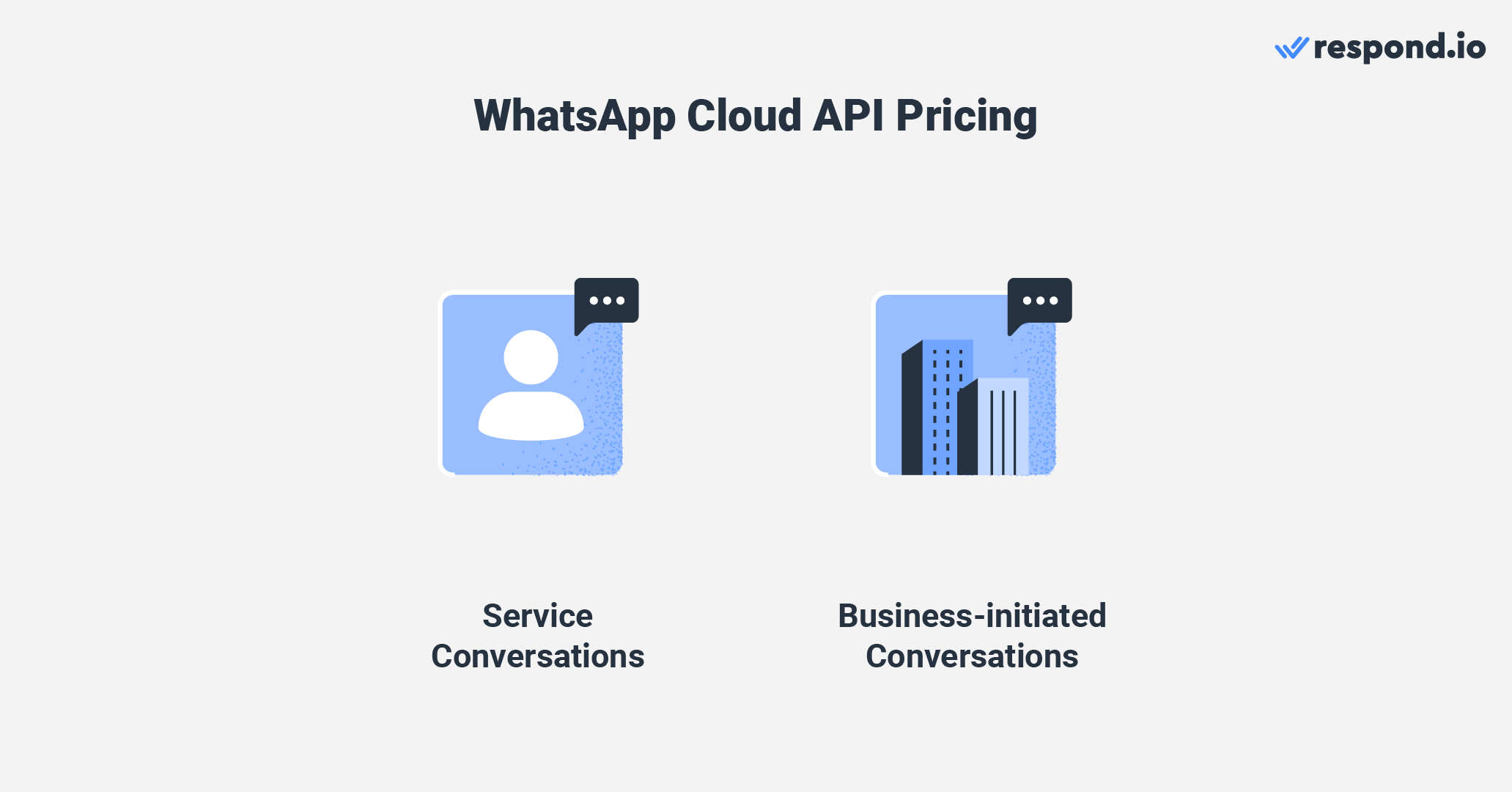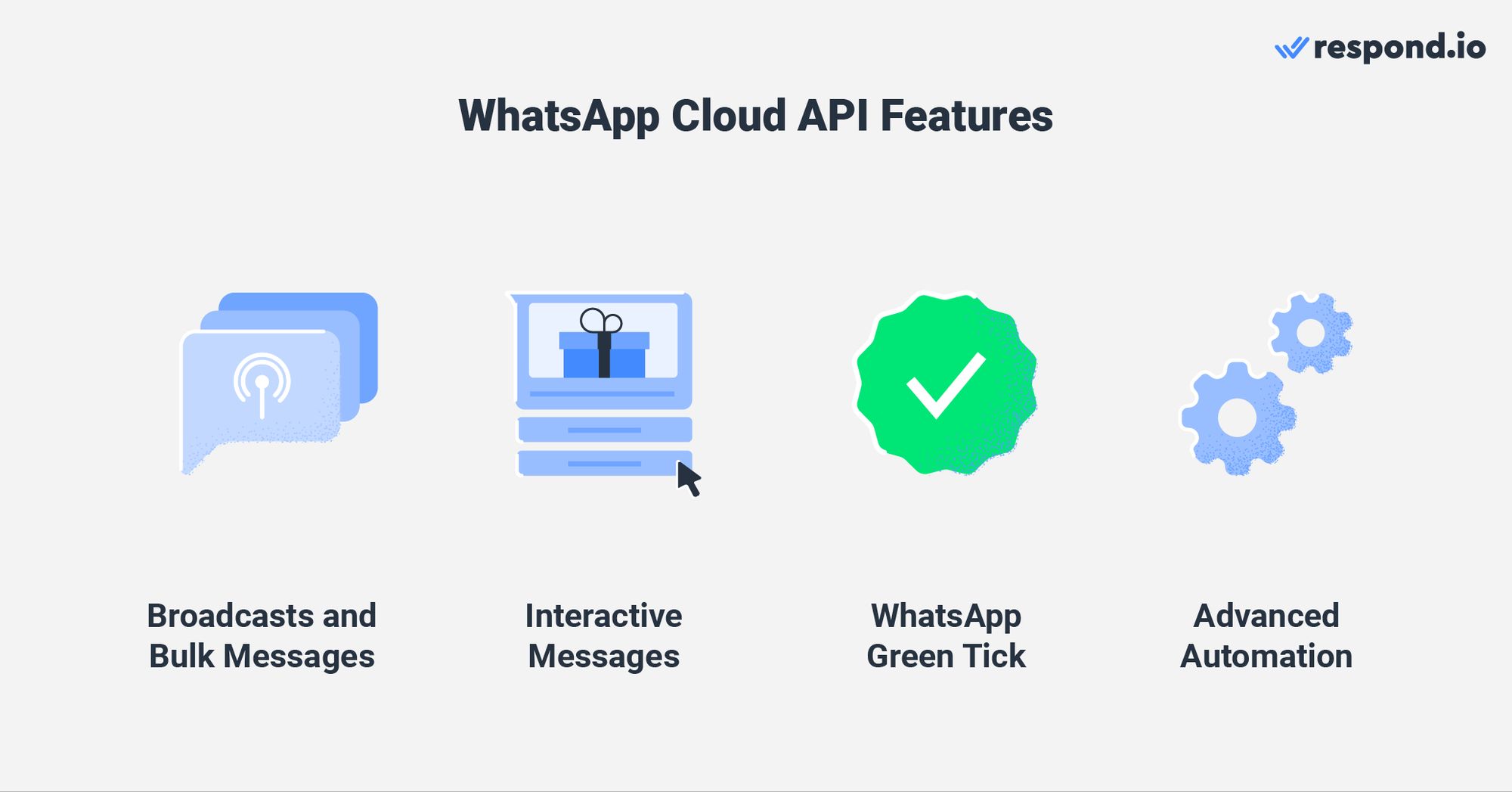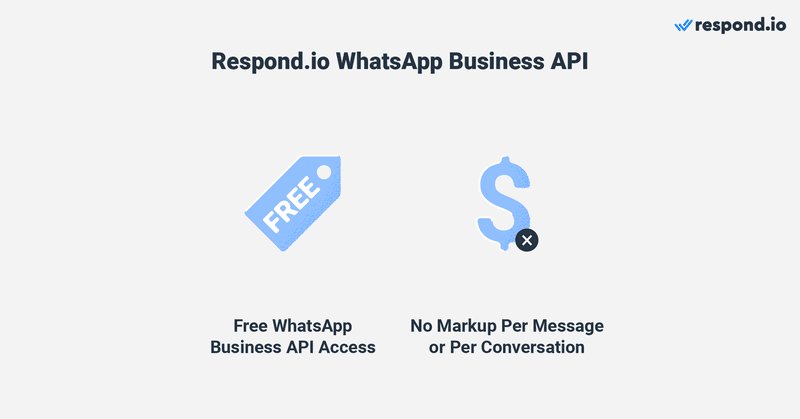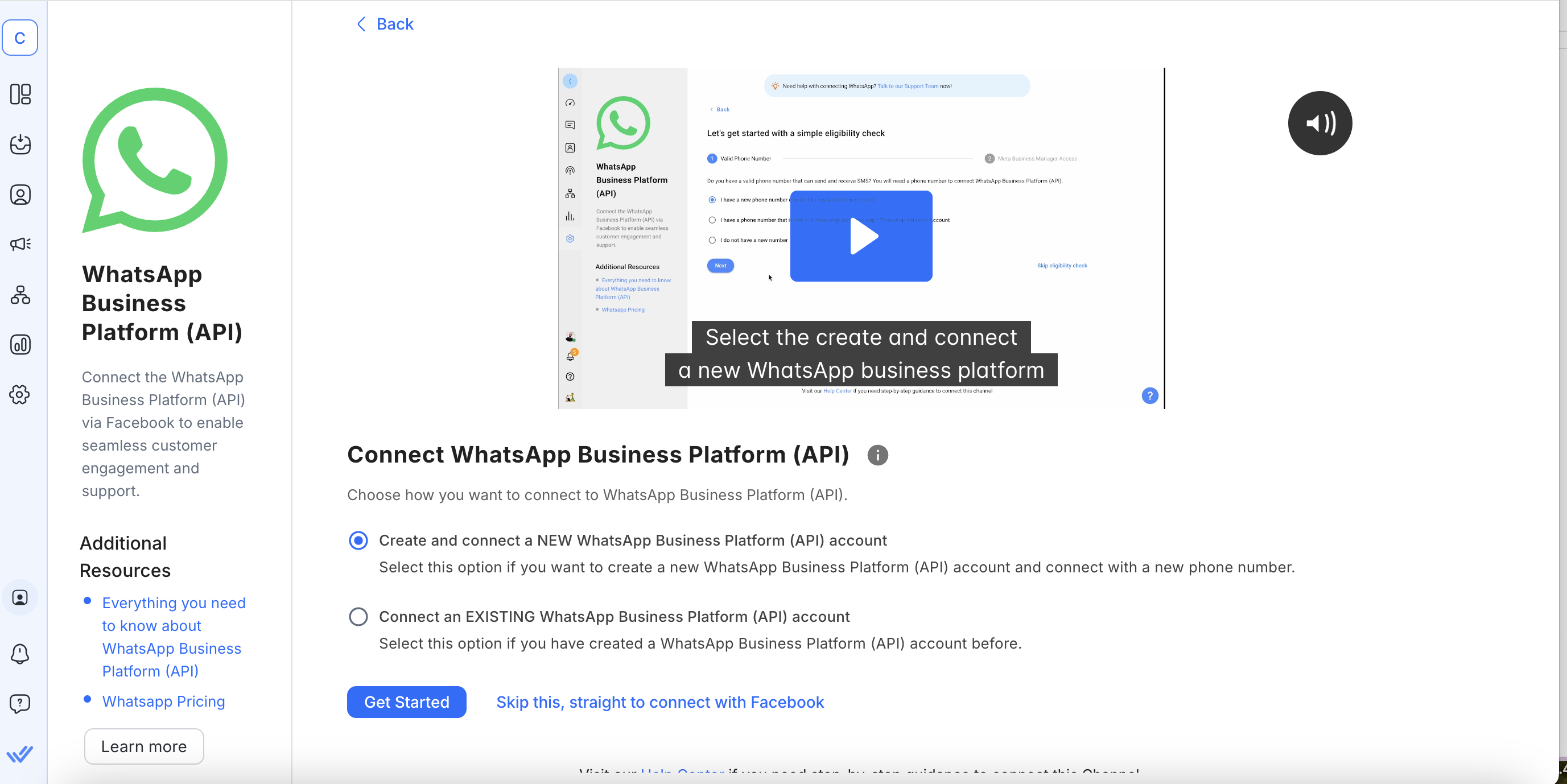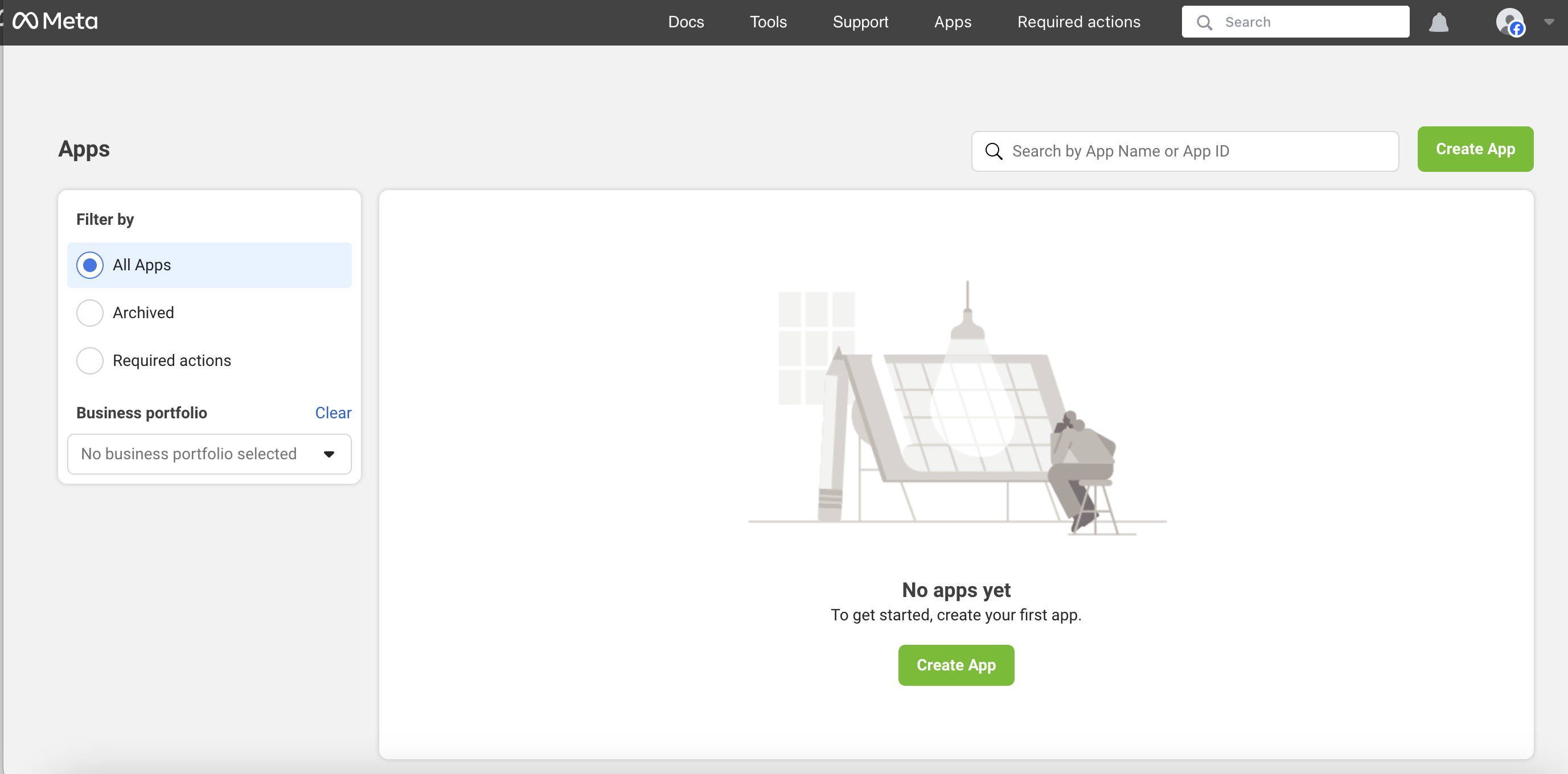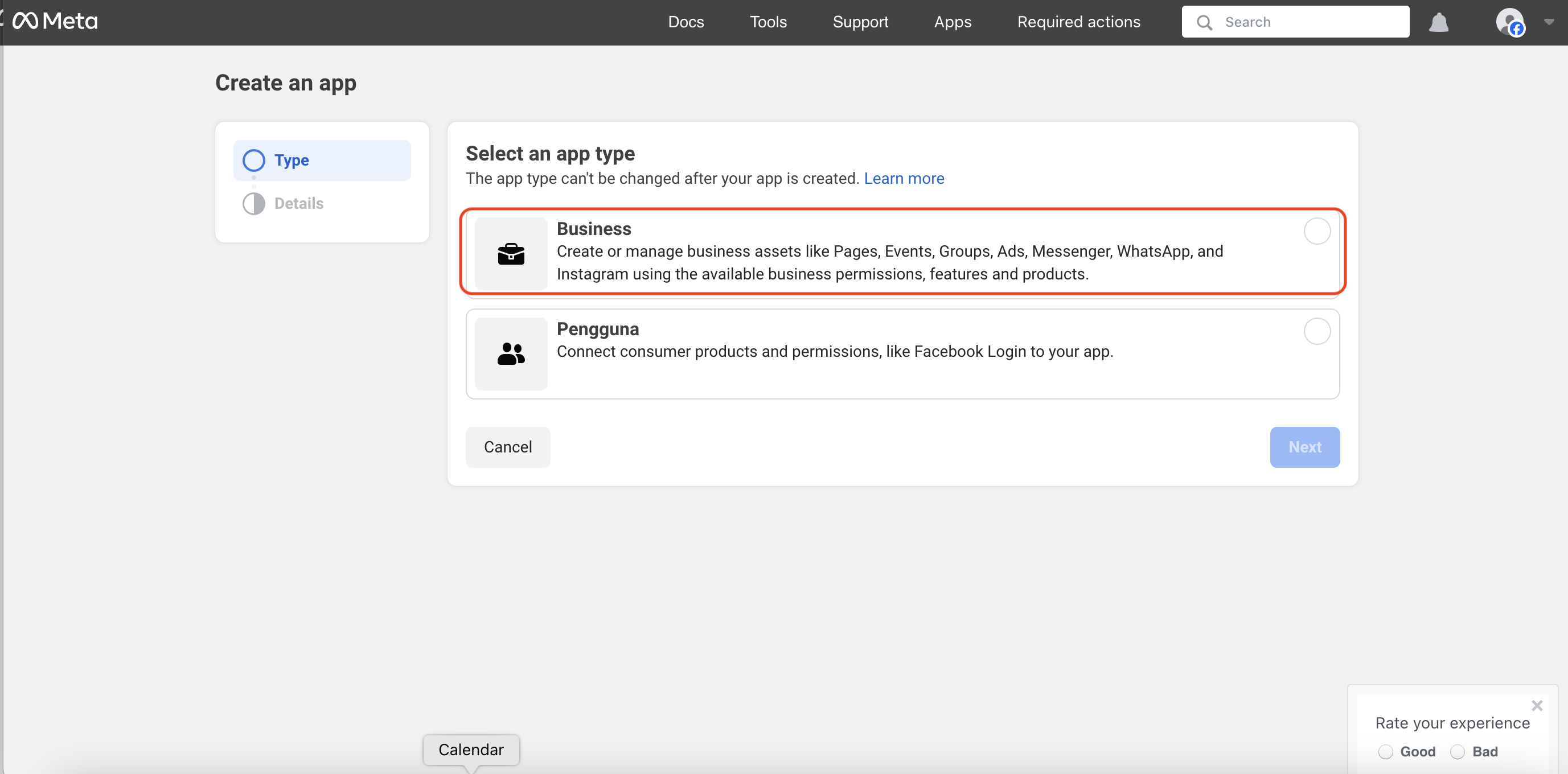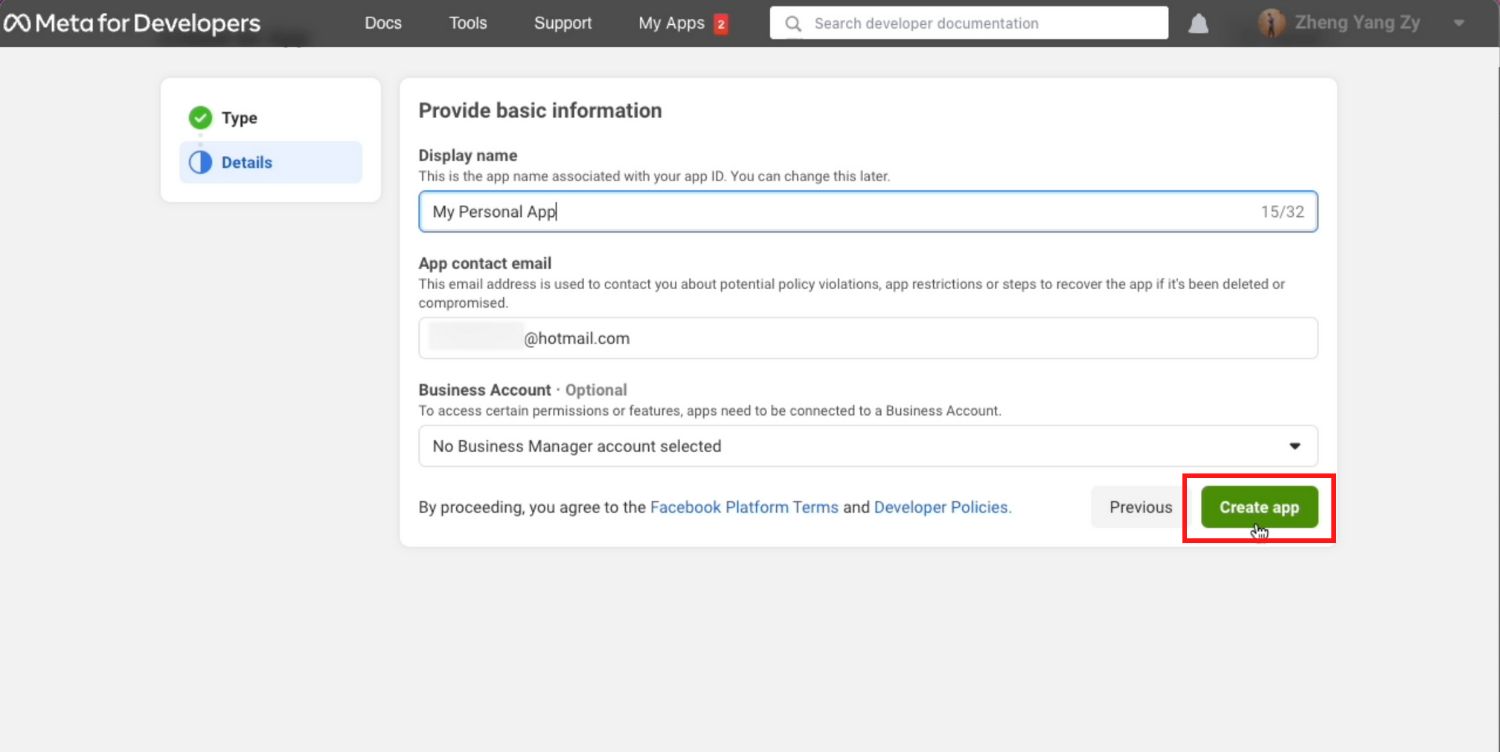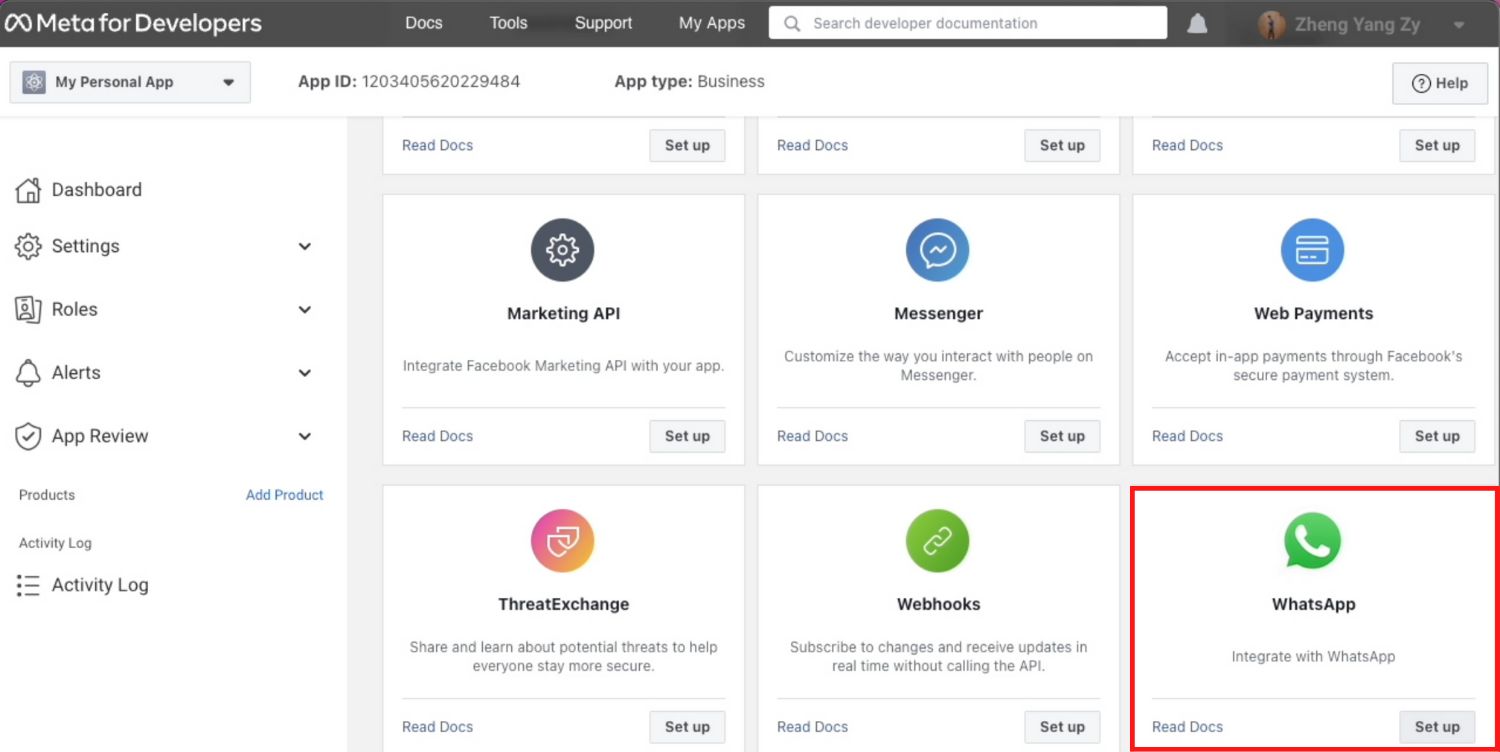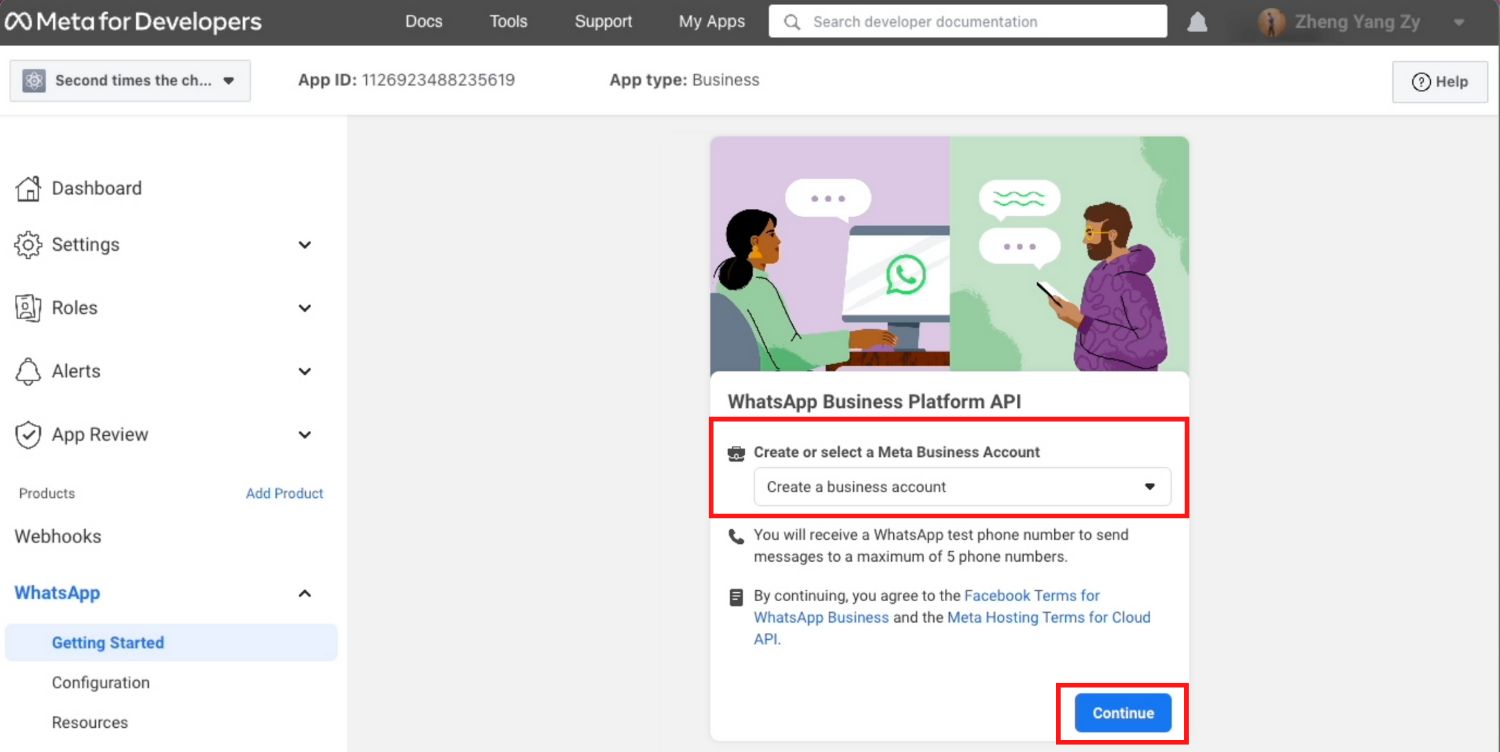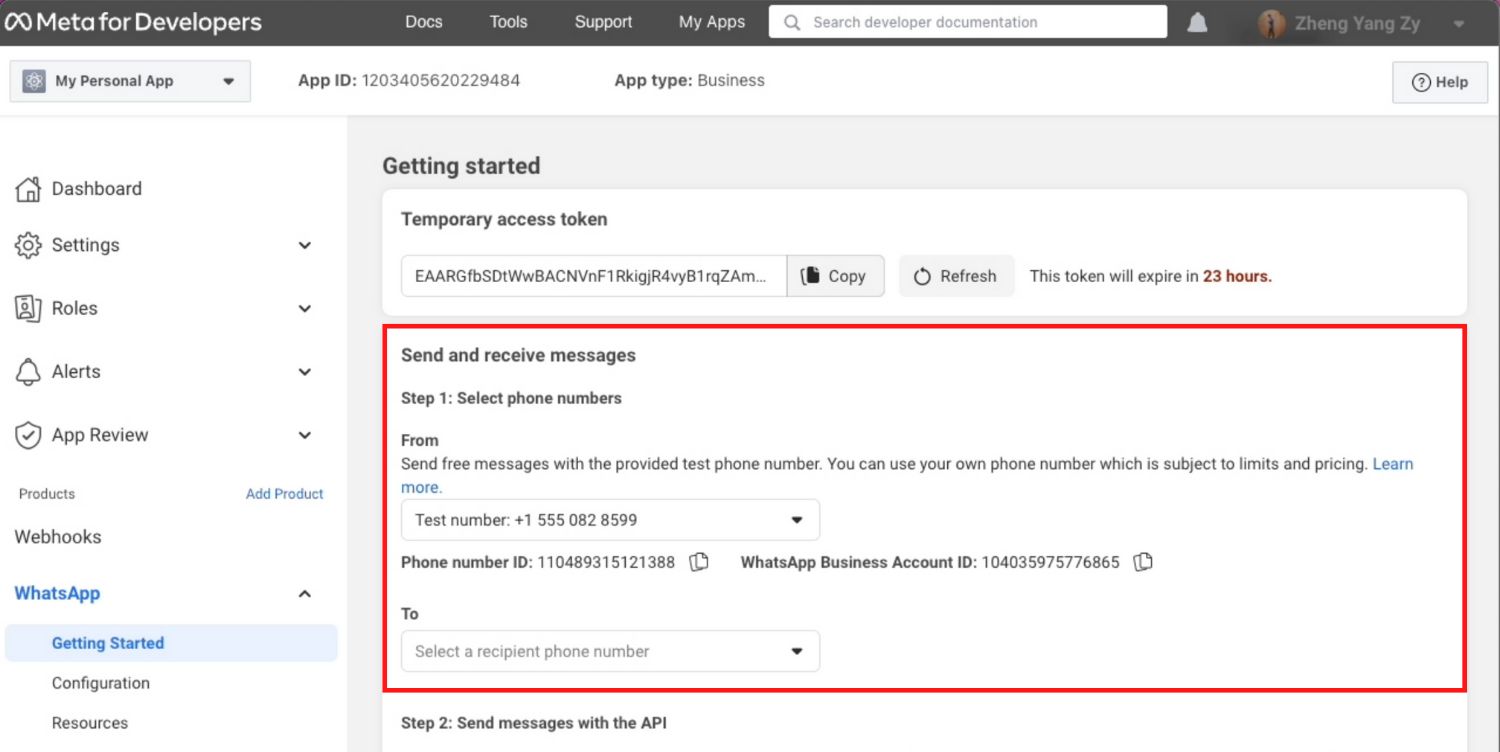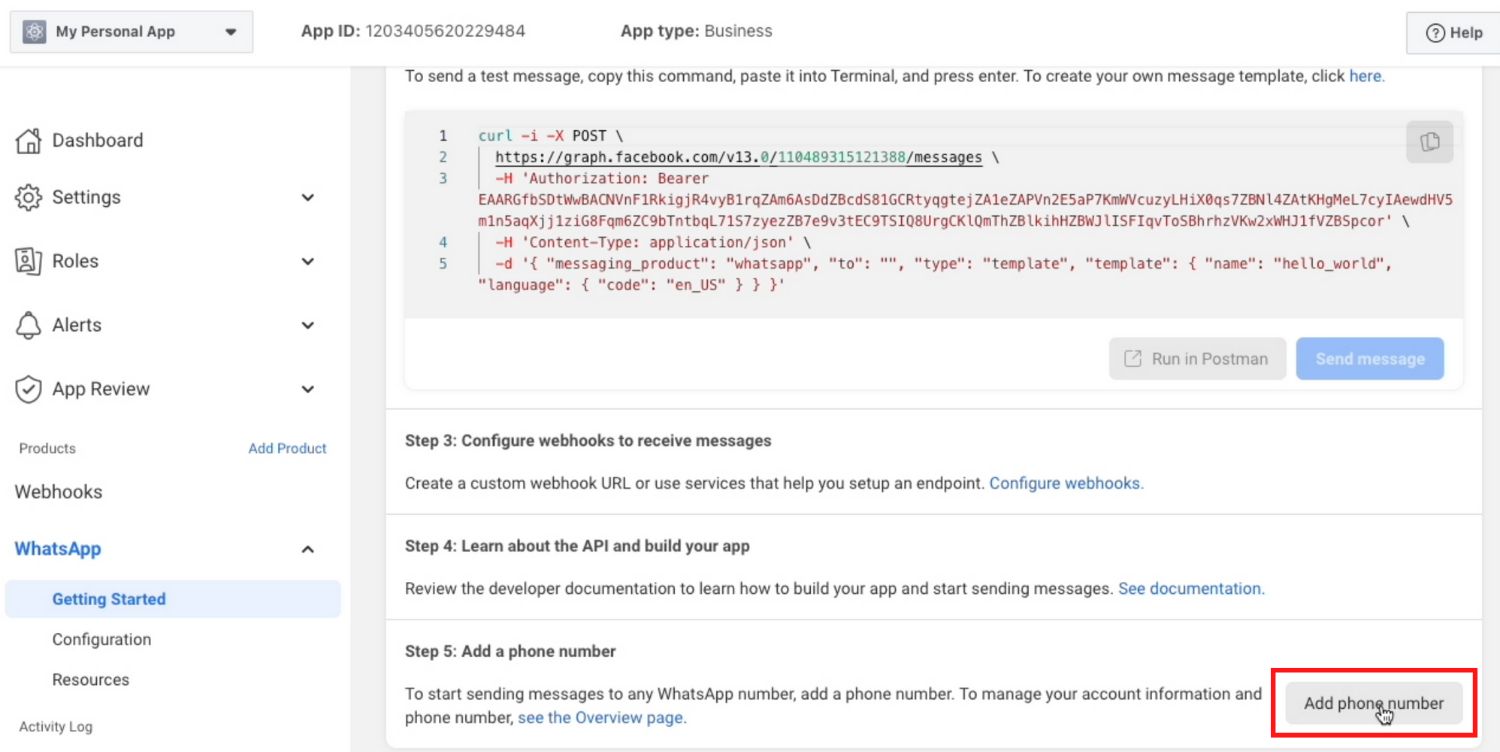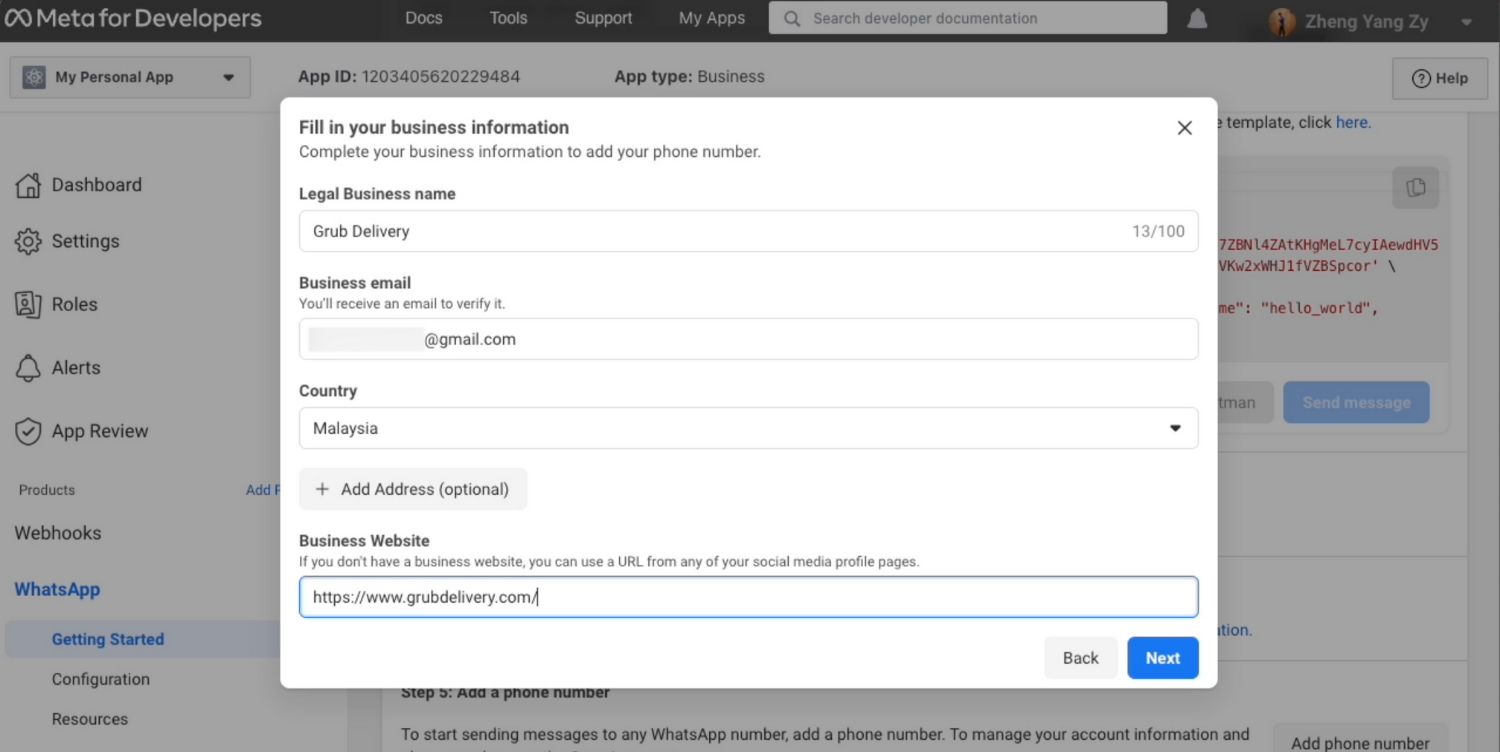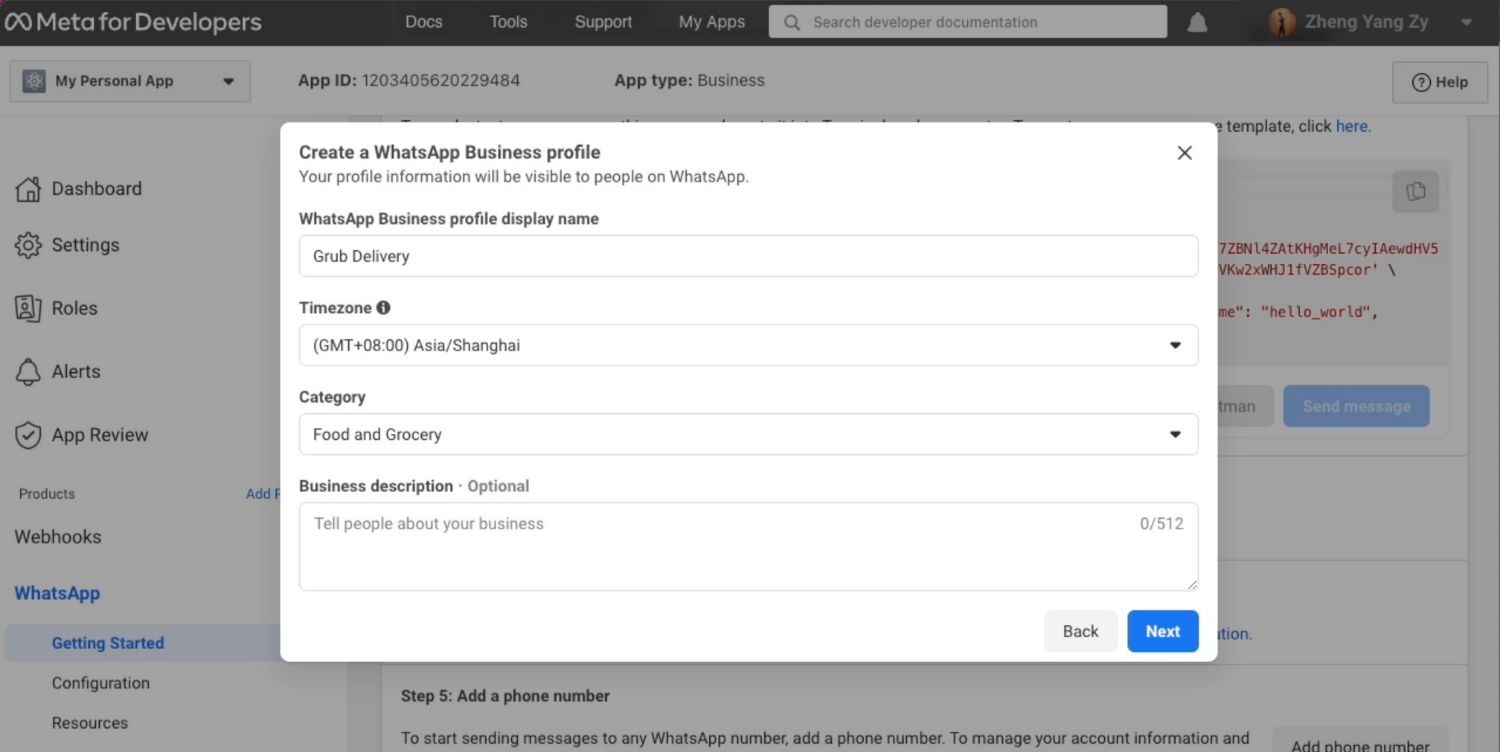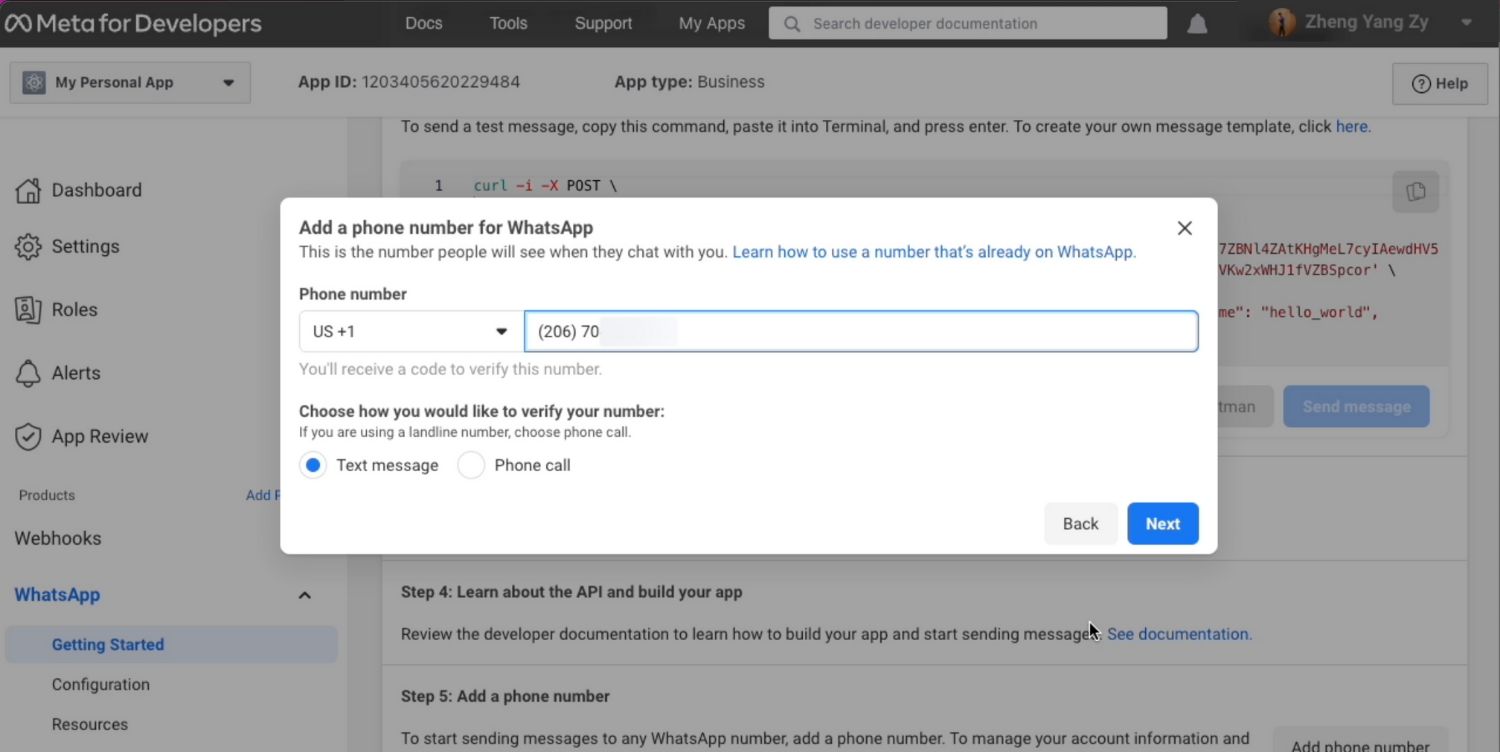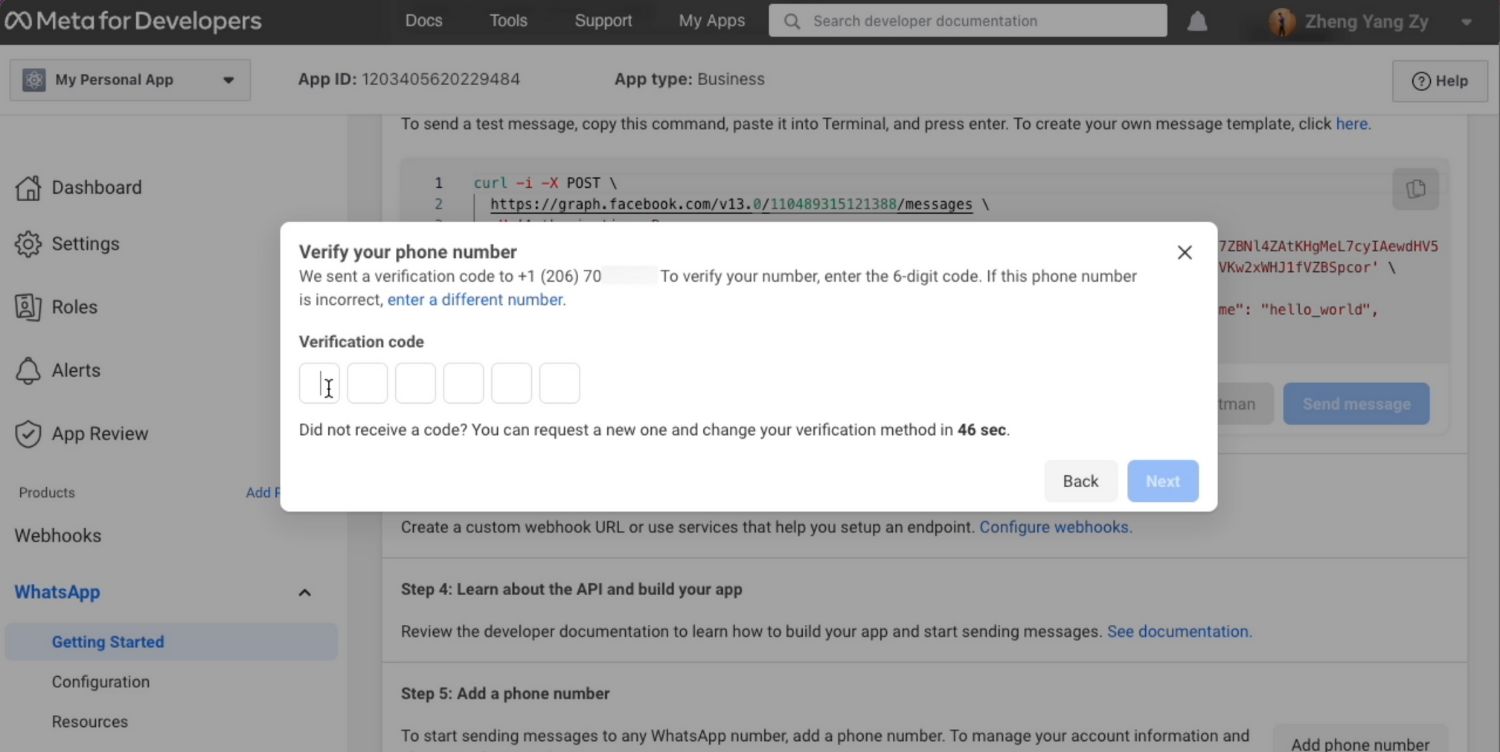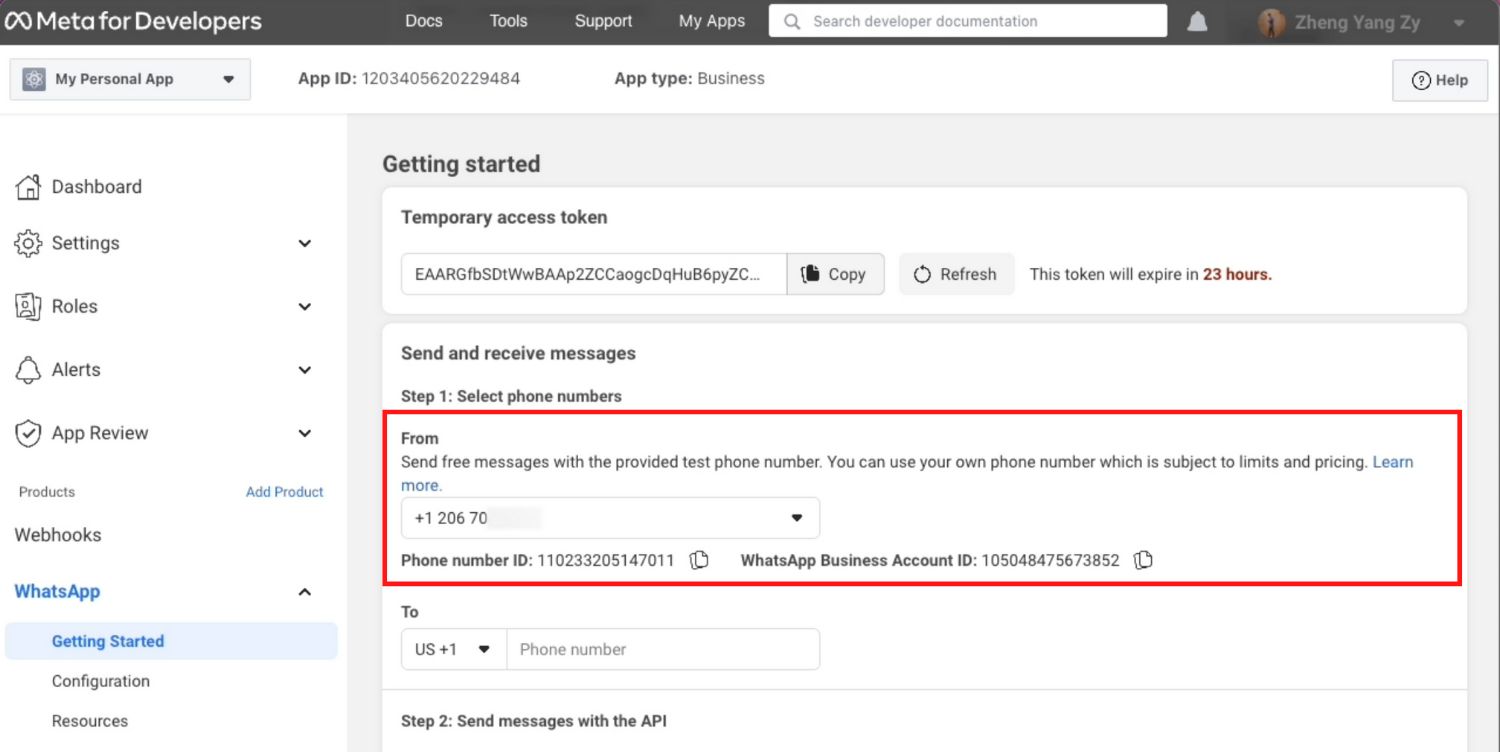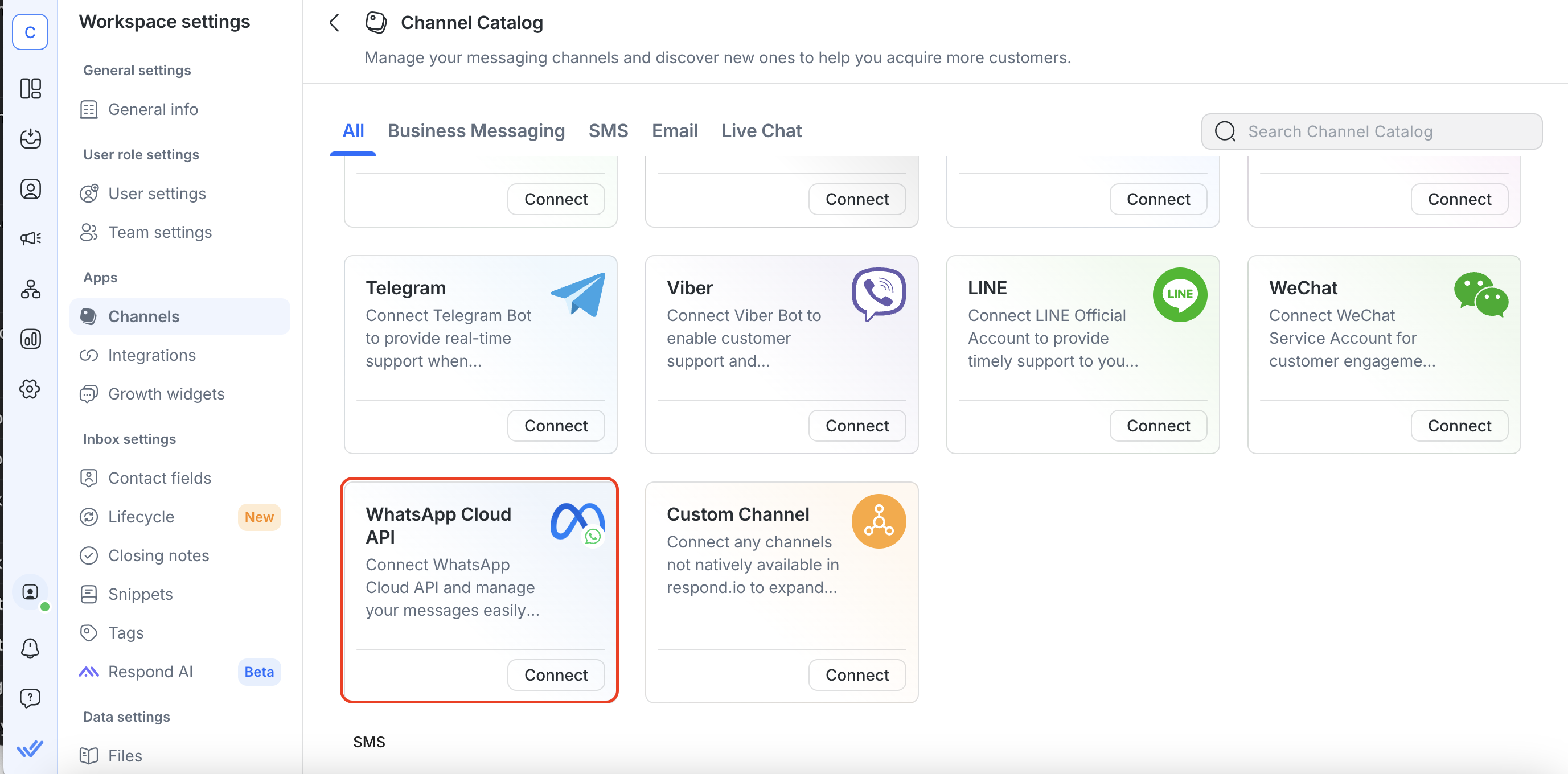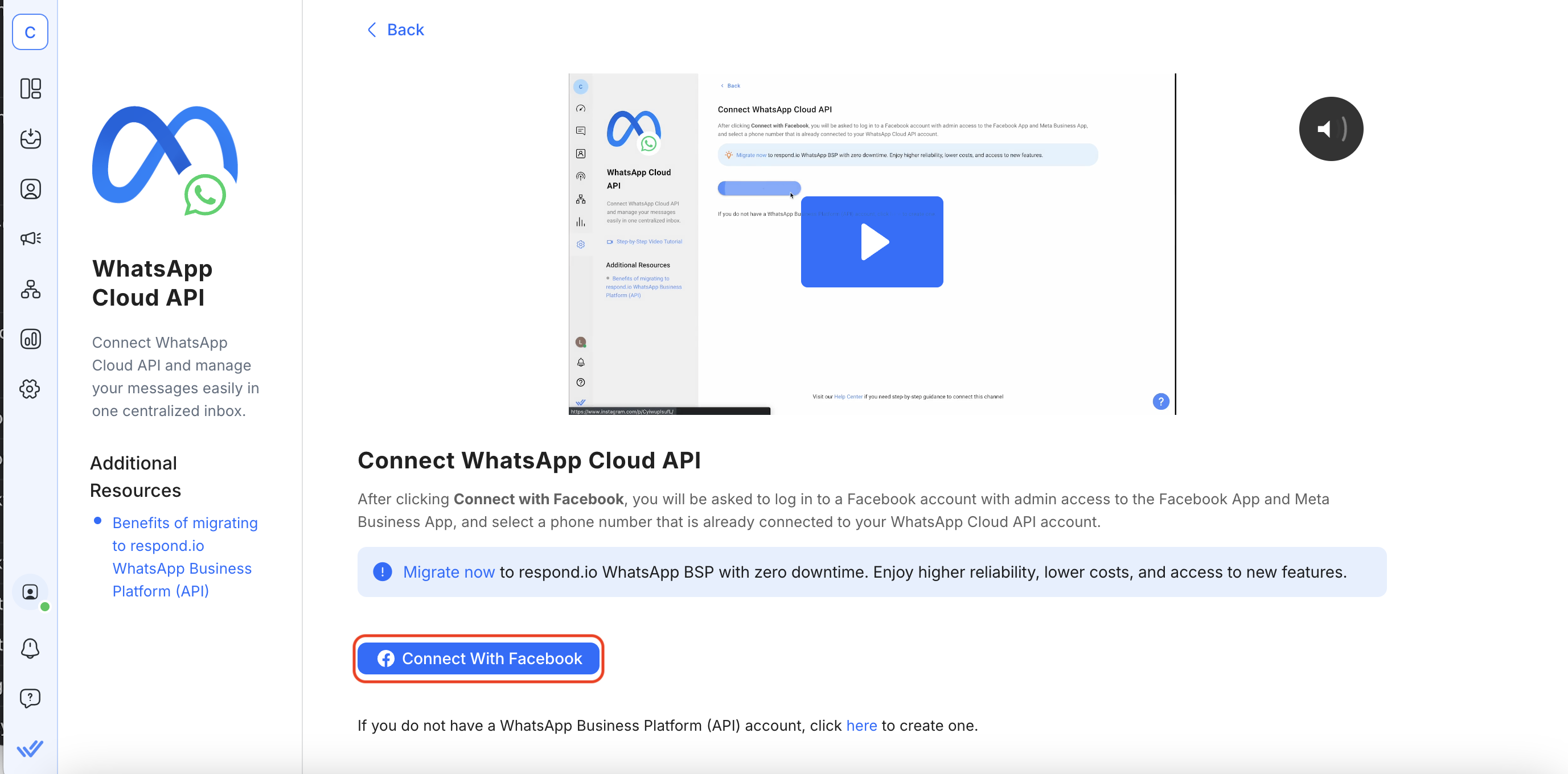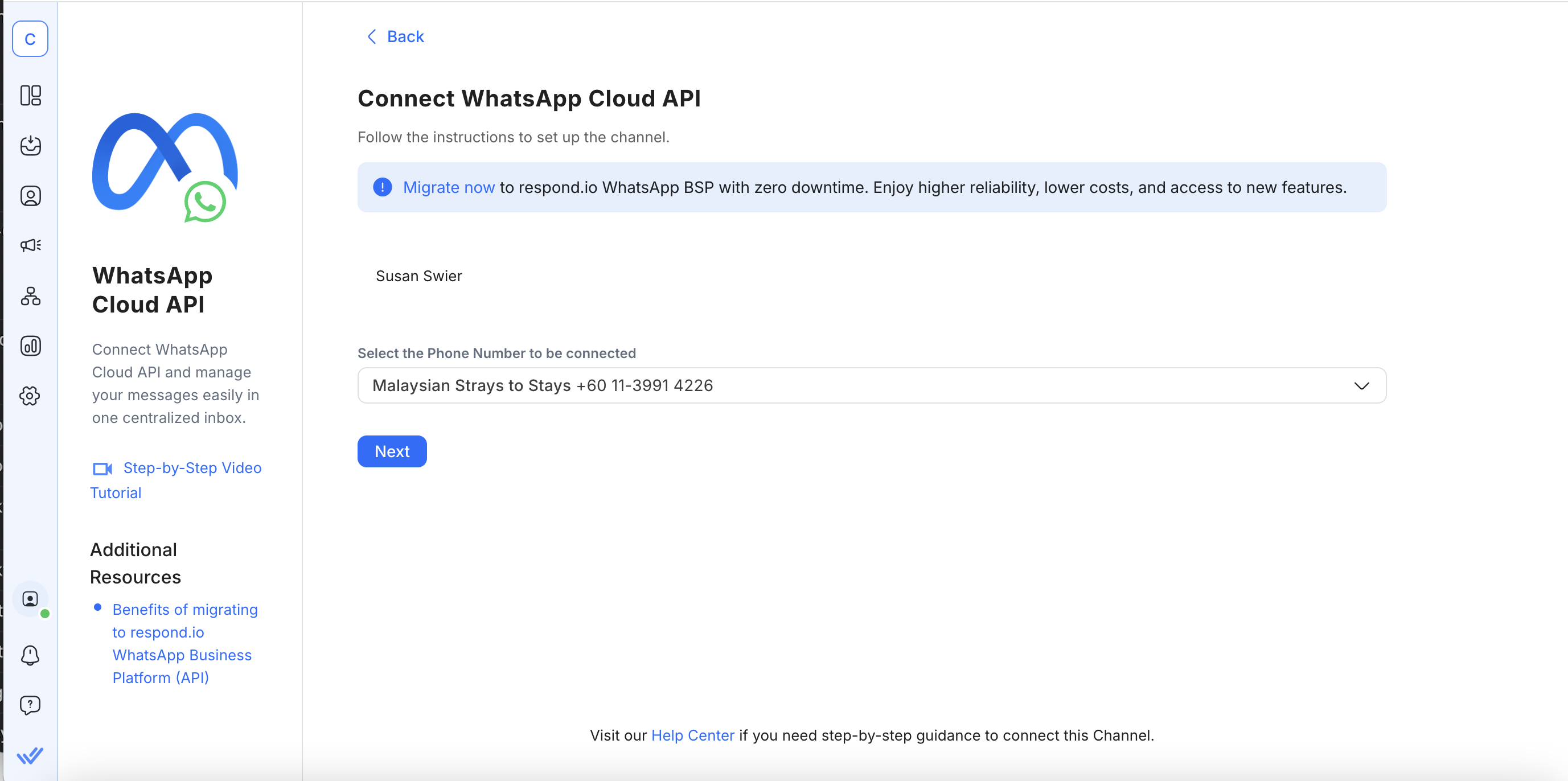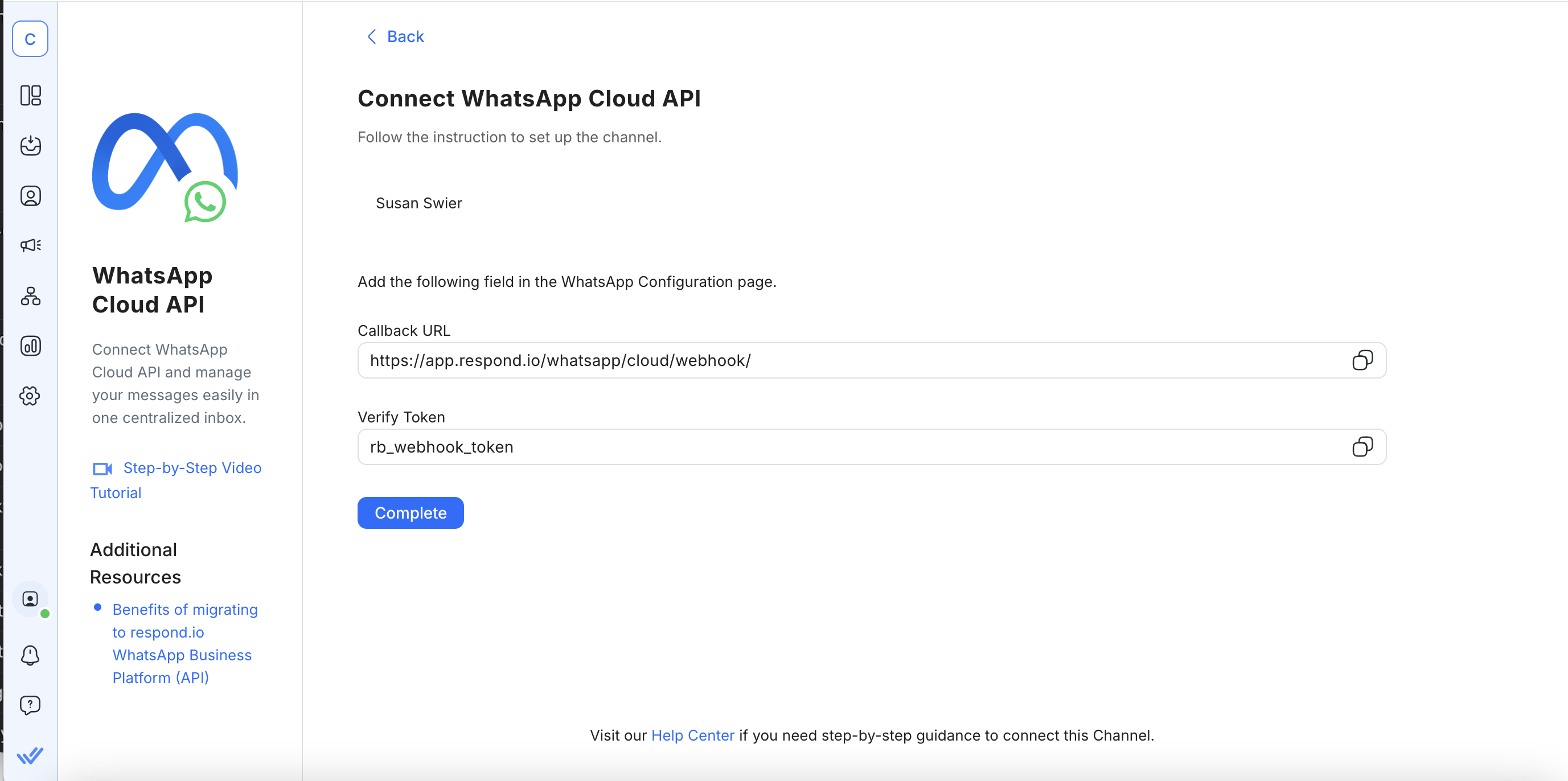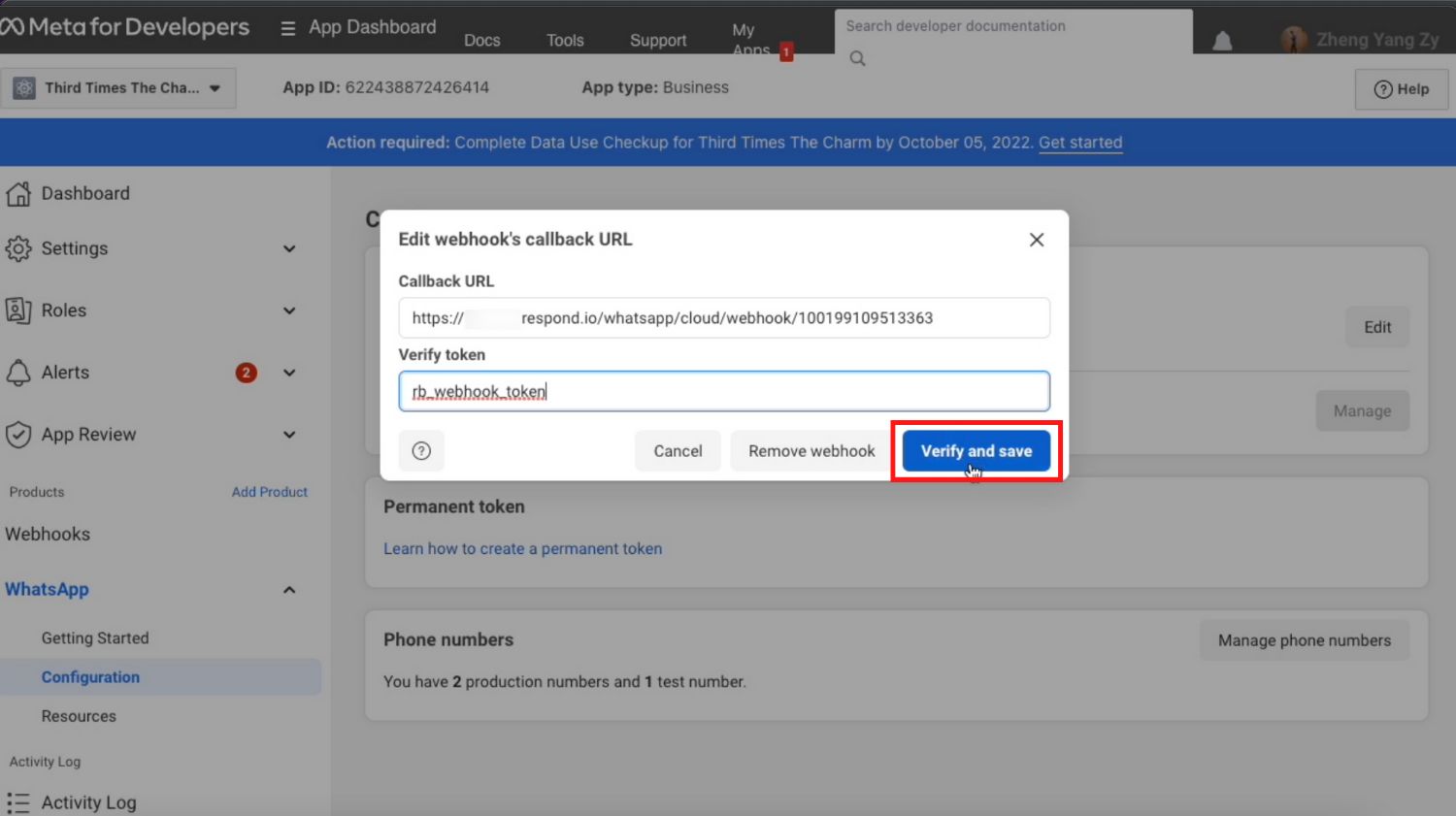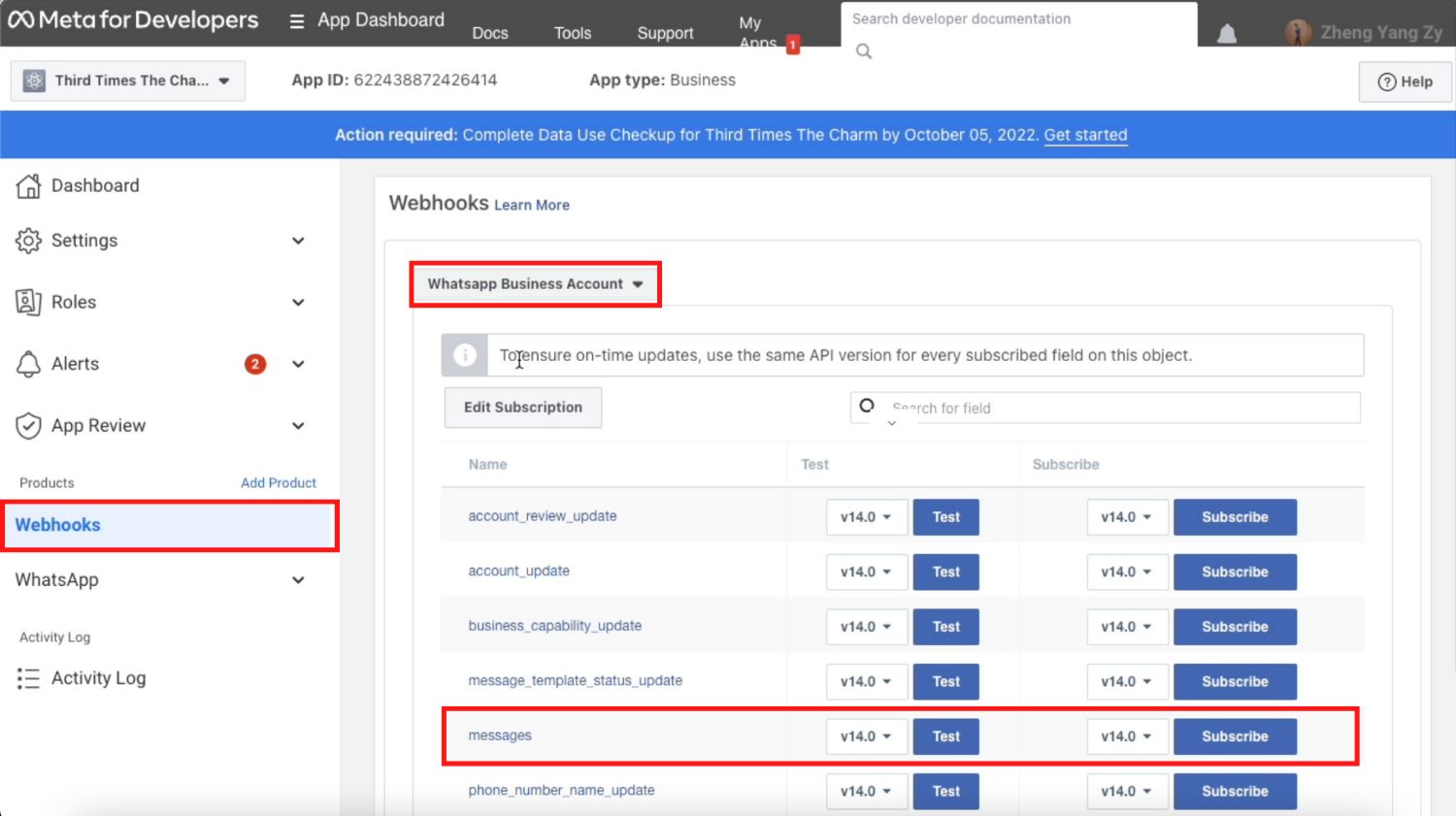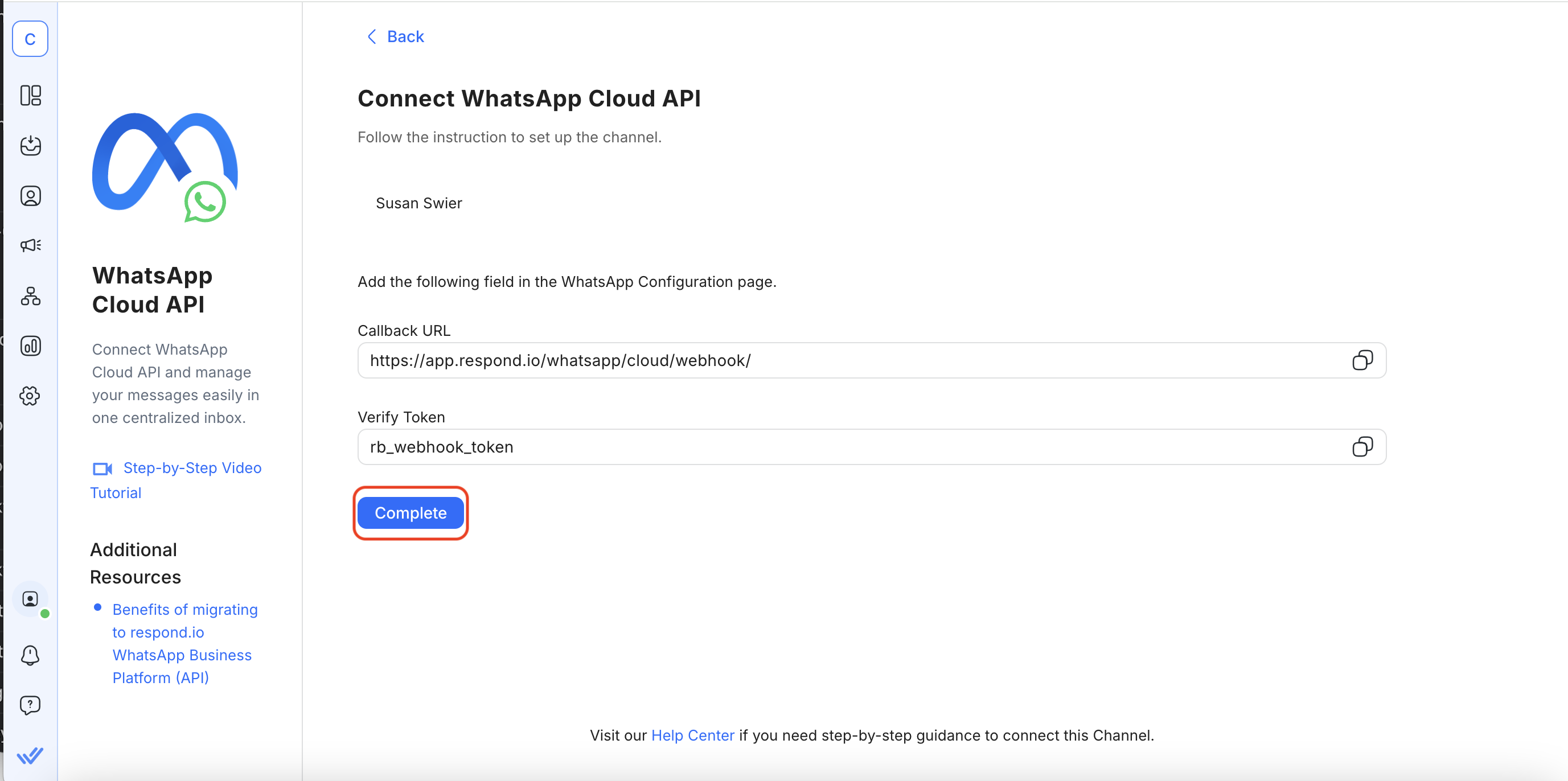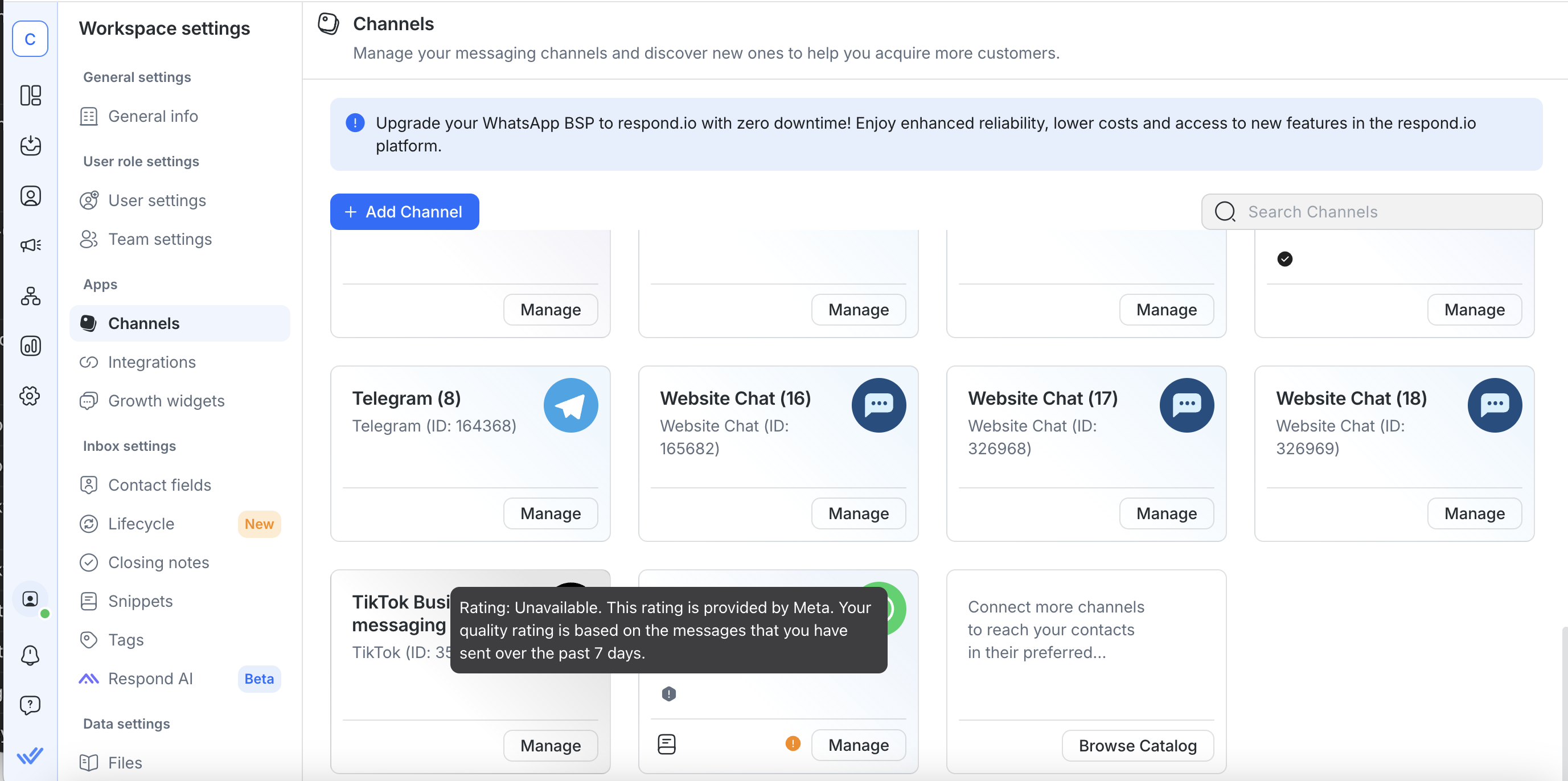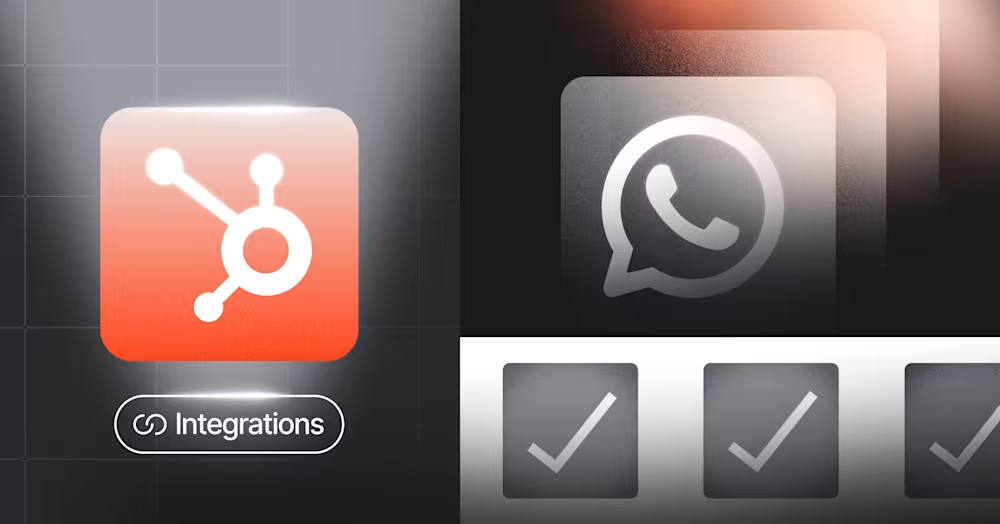Ton entreprise a-t-elle dépassé les capacités de l'Application WhatsApp Business ? Si oui, tu devrais envisager une solution API Cloud de WhatsApp. Apprends tout ce que tu dois savoir sur l'API Cloud de WhatsApp et comment elle diffère de l'application WhatsApp Business. Ensuite, nous détaillerons les avantages de l'API Cloud de WhatsApp et te montrerons comment y accéder.
Qu'est-ce que l'API Cloud de WhatsApp
L'API Cloud de WhatsApp est la version hébergée dans le cloud de l'API WhatsApp, également connue sous le nom de Plateforme WhatsApp Business. Elle permet aux entreprises avec plusieurs utilisateurs de gérer des milliers de messages dans une boîte de réception d'équipe, d'envoyer des messages en masse et de profiter d'une automatisation et d'intégrations avancées.
L'API Cloud de WhatsApp est hébergée sur les serveurs cloud de Meta et peut être accessible directement via Meta ou via un Fournisseur de Solutions Commerciales (BSP) comme respond.io. Avec la gamme de solutions et la flexibilité désormais disponibles, nous recommandons à la plupart des entreprises d'utiliser un BSP, car s'appliquer via Meta nécessite des connaissances techniques étendues.
Fin de l'API WhatsApp sur site
Dans le passé, l'API WhatsApp n'était disponible que sous forme d'API sur site, ce qui signifiait qu'une entreprise devait héberger l'API sur ses propres serveurs ou compter sur un BSP pour l'hébergement. C'était un processus complexe et coûteux. De plus, les mises à jour de l'API devaient être téléchargées manuellement et il fallait du temps pour que les mises à jour soient reflétées aux utilisateurs finaux.
Meta a réalisé les limitations de l'API sur site et, en 2022, a lancé l'API Cloud de WhatsApp comme une façon plus rapide et plus économique d'obtenir l'API WhatsApp. Peu de BSP proposaient l'API Cloud à l'époque, donc il était plus courant pour les entreprises d'accéder directement à Meta.
Tout cela a changé maintenant, car il existe un grand nombre de BSP parmi lesquels choisir, et l'adoption de l'API Cloud de WhatsApp est généralisée. En janvier 2024, Meta a commencé le processus de fin de l'API WhatsApp sur site. À partir de juillet 2024, aucun nouvel utilisateur ne pouvait demander l'API sur site, et elle ne sera plus disponible pour les utilisateurs actuels après octobre 2025.
Donc, si tu te demandais quelle est la différence entre l'API WhatsApp et l'API Cloud de WhatsApp, il n'y a plus de différence maintenant. Si tu obtiens l'API WhatsApp, ce sera la version Cloud.
Pourquoi devrais-je migrer vers l'API Cloud de WhatsApp ?
Tout d'abord, si tu utilises l'API sur site et que tu n'as pas encore migré vers l'API Cloud, il est crucial de le faire le plus rapidement possible. Avec les coûts élevés, la complexité et l'absence de mises à jour de fonctionnalités depuis janvier 2024, il n'y a aucune raison de continuer à utiliser un produit obsolète.
Mais pour la plupart des entreprises, ta décision sera de continuer à utiliser l'application WhatsApp Business ou de migrer vers l'API Cloud de WhatsApp. Voici ce que tu dois savoir sur les différences.
Application WhatsApp Business vs API Cloud de WhatsApp
L'application WhatsApp Business est destinée aux micro et petites entreprises, car elle dispose de capacités limitées en matière de multi-utilisateurs, de diffusion et d'automatisation. Cela rend difficile la gestion de volumes élevés de messages et de contacts.
| Application WhatsApp Business | API Cloud de WhatsApp |
|---|
Meilleur pour | Petites entreprises | Entreprises de taille moyenne à grande |
Nombre d'appareils | 5 | Illimité |
Capacités d'automatisation | Limitées | IA avancée et automatisation |
Limite de diffusion | 256 contacts | Illimité |
Prise en charge des intégrations | Non | Oui |
L'API, en revanche, prend en charge un nombre illimité d'utilisateurs et un volume élevé de diffusions. Lorsqu'elle est associée au bon logiciel d'API WhatsApp, les entreprises peuvent gérer des conversations avec de l'IA avancée et automatisation tout en garantissant une synchronisation des contacts fluide avec des plateformes de commerce électronique et des CRM, entre autres capacités avancées.
Donc, si tu gères une entreprise de taille moyenne à grande dans des régions où WhatsApp est populaire comme en Malaisie, à Singapour, aux Émirats Arabes Unis (EAU), au Mexique ou au Royaume-Uni (UK), l'API Cloud de WhatsApp te permet d'atteindre des clients à l'échelle requise pour la croissance et le succès de ton entreprise.
Évidemment, avec l'augmentation de l'échelle et des fonctionnalités viennent des coûts. Nous te détaillerons les coûts afin que tu saches à quoi t'attendre.
Transforme les conversations en clients grâce à l'API WhatsApp officielle de respond.io. ✨
Gère les appels et les chats WhatsApp au même endroit !
L'API Cloud de WhatsApp est-elle gratuite ?
L'API Cloud de WhatsApp entraîne toujours des frais qui peuvent inclure le coût d'un numéro de téléphone, des frais BSP selon le BSP que tu choisis et des frais de conversation.
Si tu choisis de ne pas acheter de numéro de téléphone, Meta fournit désormais gratuitement des numéros de téléphone virtuels auto-vérifiés pour les utilisateurs de l'API Cloud. Les entreprises peuvent réclamer jusqu'à deux numéros basés aux États-Unis (+1 555), bien qu'ils soient limités à l'utilisation de WhatsApp et ne puissent pas recevoir d'appels ou de SMS.
Si tu obtiens l'API Cloud de WhatsApp directement auprès de Meta ou d'un BSP comme respond.io qui ne facture pas de frais, tu n'auras qu'à payer les frais de conversation WhatsApp. La tarification basée sur la conversation de WhatsApp est divisée en 2 catégories : conversations initiées par les entreprises et conversations initiées par les utilisateurs ou conversations de service.
Conversations de service sont les conversations initiées par les clients. WhatsApp offre aux entreprises 1 000 conversations de service gratuites chaque mois. Après cela, les entreprises seront facturées pour les frais de conversation initiées par l'utilisateur lorsqu'elles répondent à des messages dans la fenêtre de messagerie de 24 heures.
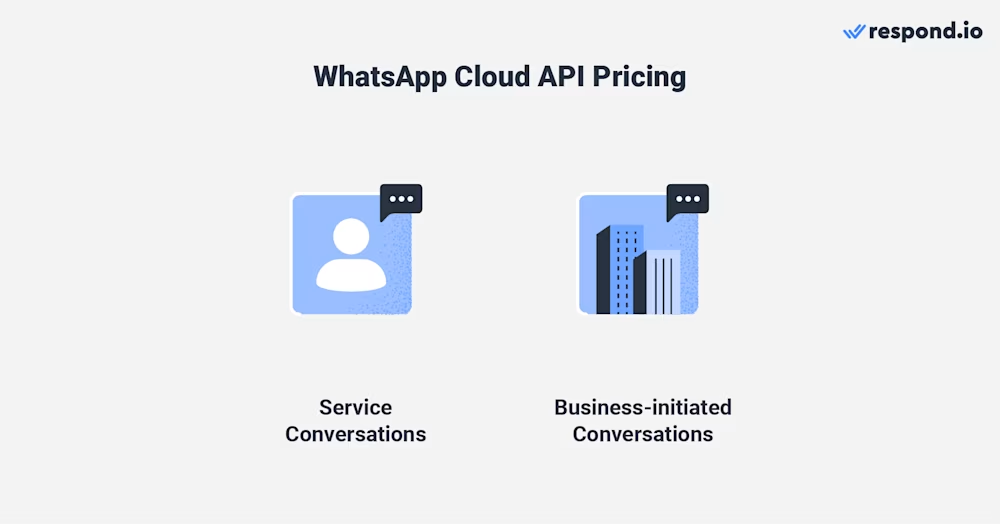
Conversations initiées par les entreprises sont les conversations initiées par les entreprises en dehors de la fenêtre de messagerie de 24 heures. Les entreprises doivent utiliser un modèle de message pour commencer une conversation initiée par l'entreprise.
À partir de juillet 2025, WhatsApp passera d'une tarification par conversation à une tarification par message pour les messages modèles de marketing et d'utilité. Les messages d'utilité envoyés dans la fenêtre de service de 24 heures resteront gratuits. Maintenant, examinons les fonctionnalités de l'API Cloud de WhatsApp.
Fonctionnalités de l'API Cloud de WhatsApp
Pour utiliser les fonctionnalités de l'API Cloud de WhatsApp, tu devras connecter l'API Cloud de WhatsApp à un logiciel de gestion de conversation client comme respond.io.
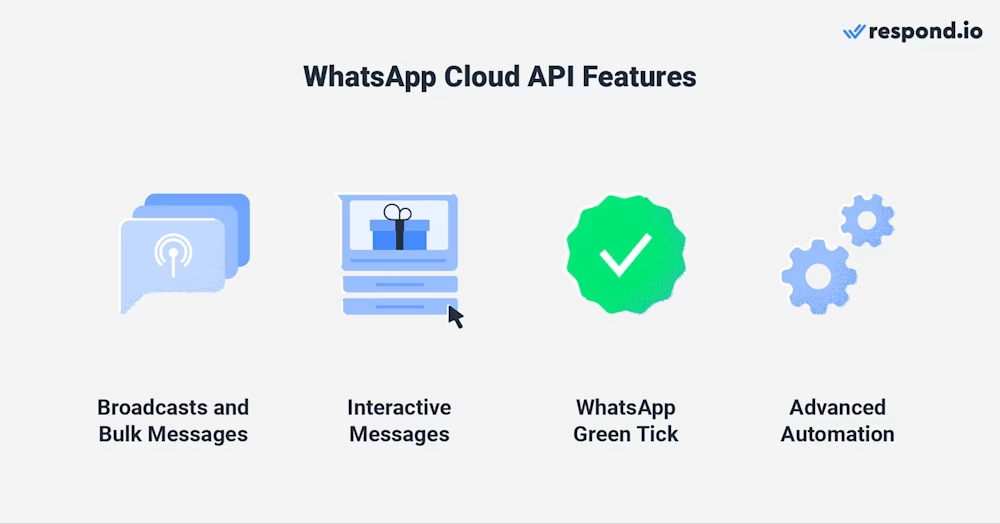
Une fois connecté à respond.io, les entreprises peuvent envoyer des diffusions et des messages interactifs, demander le badge vert WhatsApp (maintenant connu sous le nom de badge bleu WhatsApp) sans coût supplémentaire en vérifiant leur compte WhatsApp Business et utiliser une automatisation avancée pour le marketing, les ventes et le support.
Les fonctionnalités disponibles varieront en fonction de quelle solution API Cloud de WhatsApp tu choisis. Même si tu fais une demande d'accès à l'API directement auprès de Meta, tu devras t'abonner à une plateforme de gestion des conversations pour envoyer et recevoir des messages, à moins que ton entreprise ait des développeurs qui construisent une solution personnalisée. Voici quelques raisons de choisir respond.io.
Pourquoi choisir respond.io comme ton logiciel de gestion de conversation et BSP
Respond.io est un Fournisseur de Solutions WhatsApp Business (BSP) et un logiciel de gestion des conversations clients. Il te permet de connecter WhatsApp à une boîte de réception omnicanale, de gérer entièrement tes comptes WhatsApp Business, d'utiliser WhatsApp avec des équipes d'utilisateurs et d'obtenir un accès anticipé à l'API d'appels WhatsApp Business.
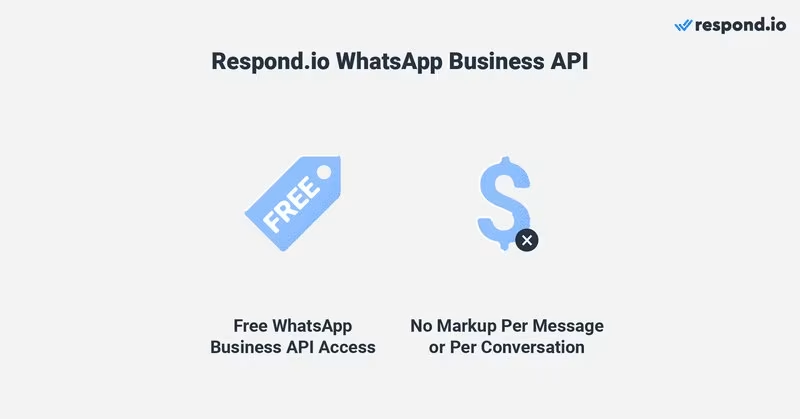
Contrairement à de nombreux BSP, respond.io fournit un accès gratuit à l'API Cloud de WhatsApp et n'applique aucun supplément sur les frais WhatsApp. Parce qu'il vient avec un logiciel de messagerie, tu n'as pas à obtenir l'accès à l'API et le logiciel de messagerie auprès de fournisseurs distincts.
De plus, choisir respond.io comme ton BSP est une décision judicieuse, étant donné qu'il est un partenaire commercial certifié Meta, évalué par Meta pour son expertise en messagerie commerciale. Ensuite, nous te montrerons les deux options disponibles pour obtenir l'API Cloud de WhatsApp.
Comment obtenir l'API Cloud de WhatsApp
Les entreprises peuvent obtenir l'accès à l'API Cloud de WhatsApp de deux manières : Autonomie ou via un BSP comme respond.io.
Ahmed Nassar, Responsable Produit Technique de respond.io, explique : « Certains utilisateurs préféreraient obtenir l'API Cloud de Meta afin d'avoir un contrôle total sur les configurations techniques, les webhooks et l'API. Il n'y a aucun avantage en termes de fonctionnalités, donc pour la plupart des utilisateurs, nous recommanderions d'utiliser un BSP. »
Il convient de noter que configurer l'API Cloud de WhatsApp par soi-même nécessite des connaissances techniques. Cela implique un processus pénible, qui peut être difficile pour les entreprises sans ressources techniques adéquates qui souhaitent chatter rapidement avec les clients.
Heureusement, respond.io simplifie le processus, te permettant d'accéder à l'API Cloud de WhatsApp en seulement quelques clics. Explorons comment obtenir l'API Cloud de WhatsApp à travers respond.io et par soi-même en utilisant Meta pour les développeurs.
Comment obtenir l'API Cloud de WhatsApp : S'inscrire via Respond.io
Avantages
Inconvénients
S'inscrire pour l'API Cloud de WhatsApp avec respond.io est rapide et sans effort. Sur la plateforme, tu seras guidé à travers un processus d'inscription à l'API WhatsApp sans couture - de la liaison de ton compte professionnel Facebook (maintenant connu sous le nom de Portefeuille d'entreprise Meta) à l'ajout d'un numéro de téléphone.
Le processus entier prend seulement quelques minutes. Réfère-toi à notre guide de l'API WhatsApp pour des instructions étape par étape.
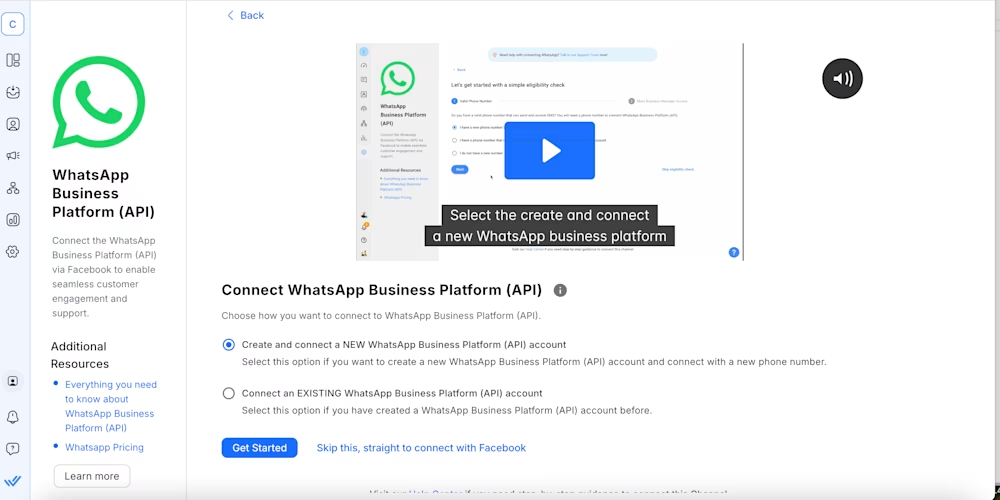
C'est la façon la plus simple ! Cependant, si ton entreprise nécessite un contrôle strict sur l'intégration et que tu as les compétences techniques nécessaires, voici comment obtenir l'API Cloud de WhatsApp directement via Meta.
Comment obtenir l'API Cloud de WhatsApp : S'inscrire à travers Meta
Avantages
Inconvénient
S'inscrire pour l'API WhatsApp Cloud avec respond.io est rapide et sans effort. Sur la plateforme, tu seras guidé à travers un processus d'inscription fluide à l'API WhatsApp – de la liaison de ton compte Business Facebook (maintenant connu sous le nom de Meta Business Portfolio) à l'ajout d'un numéro de téléphone.
Pour obtenir l'API WhatsApp Cloud directement de Meta, tu dois le configurer sur ton compte Developer Facebook. Suis les étapes ci-dessous ou regarde notre vidéo tutorielle sur l'API WhatsApp Cloud.
Configure ton compte développeur Facebook
1. Inscris-toi ou connecte-toi au compte Facebook pour les développeurs et clique sur Créer une application.
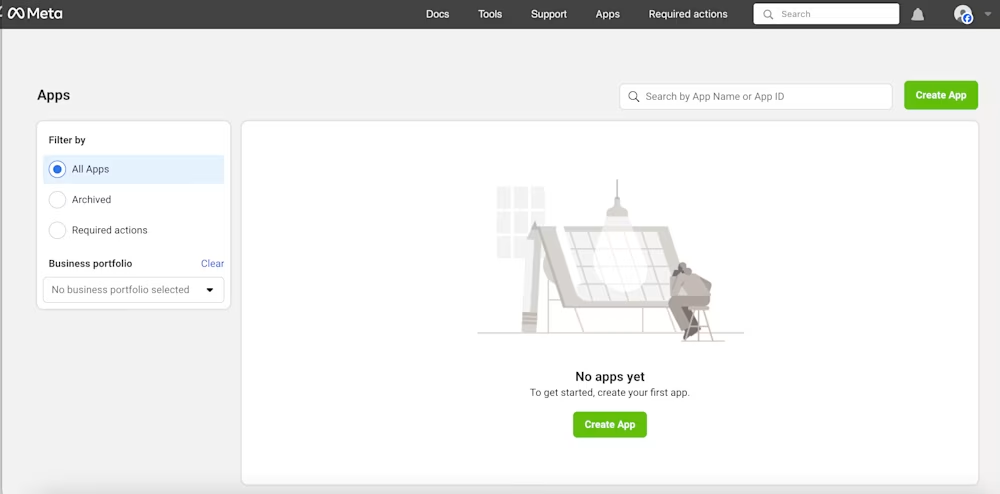
2. Sélectionne Business comme type d'application.
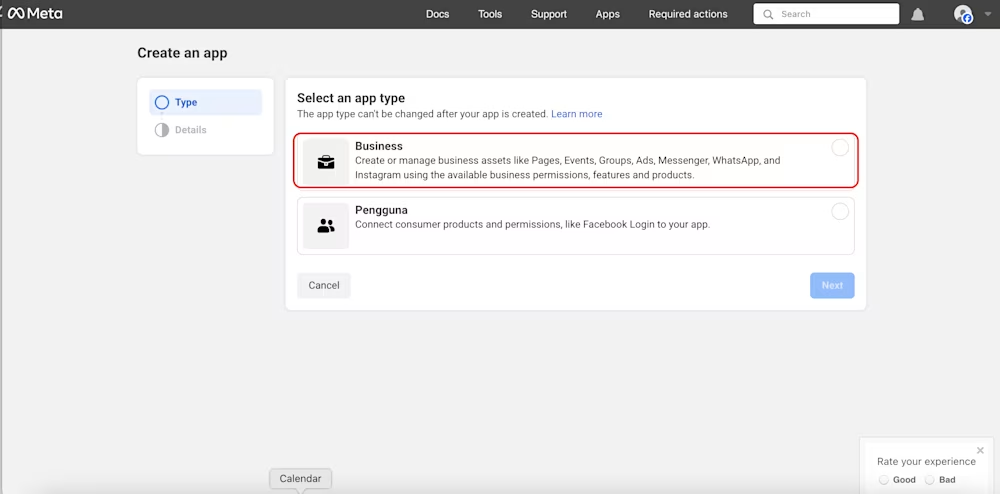
3. Fournis des informations de base sur ton entreprise. Si tu n'as pas de compte Business Manager, tu seras invité à en créer un plus tard. Clique sur Créer une application.. Tu seras dirigé vers ton tableau de bord Meta.
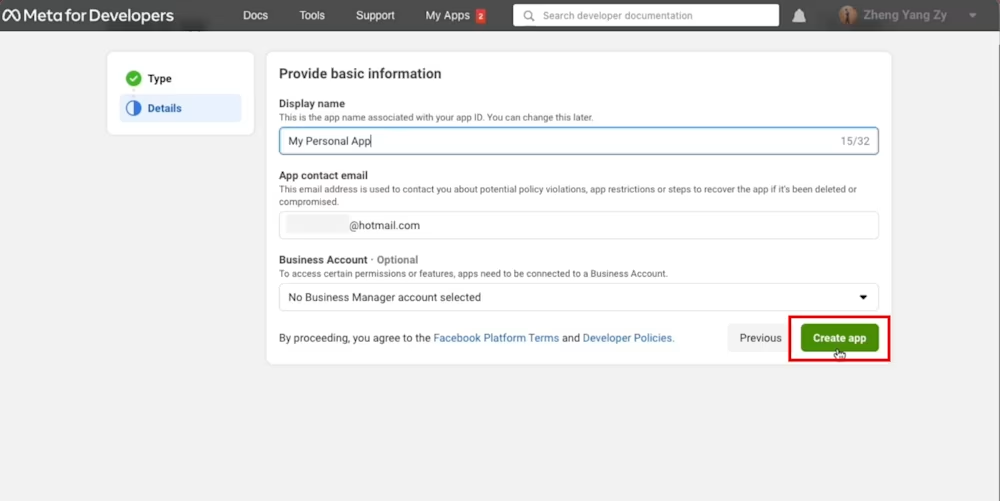
4. Fais défiler vers le bas jusqu'à ce que tu voies WhatsApp et clique sur Configurer.
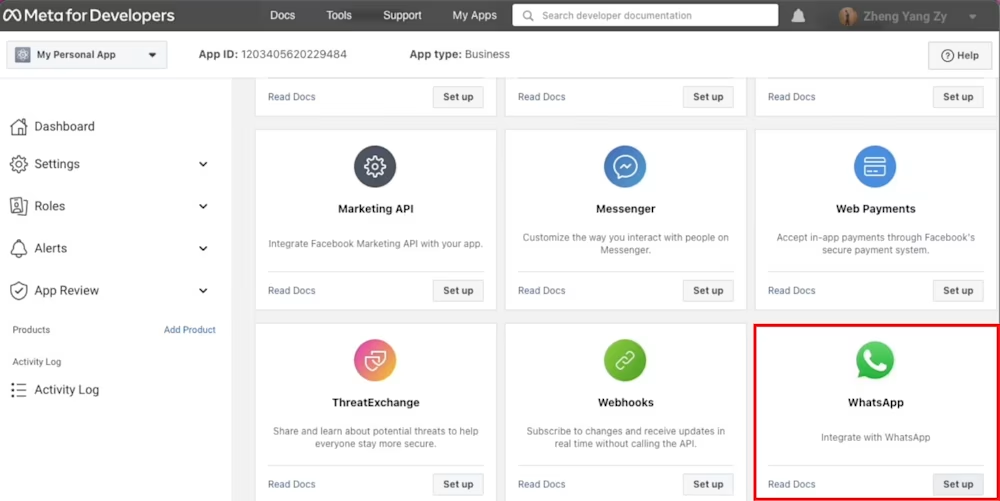
5. Clique sur Continuer pour accepter les termes et conditions de l'API Cloud WhatsApp. Si tu as laissé ton compte Business Manager non sélectionné à l'étape 3, sélectionne ou crée-en un maintenant.
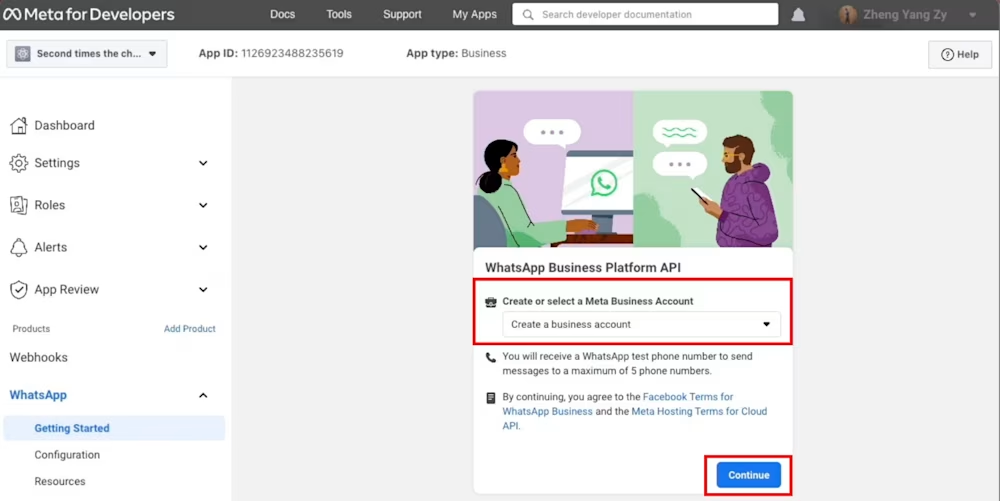
6. Envoie un message avec le numéro de test généré par WhatsApp à ton numéro WhatsApp personnel ou professionnel pour tester si ton intégration réussit.
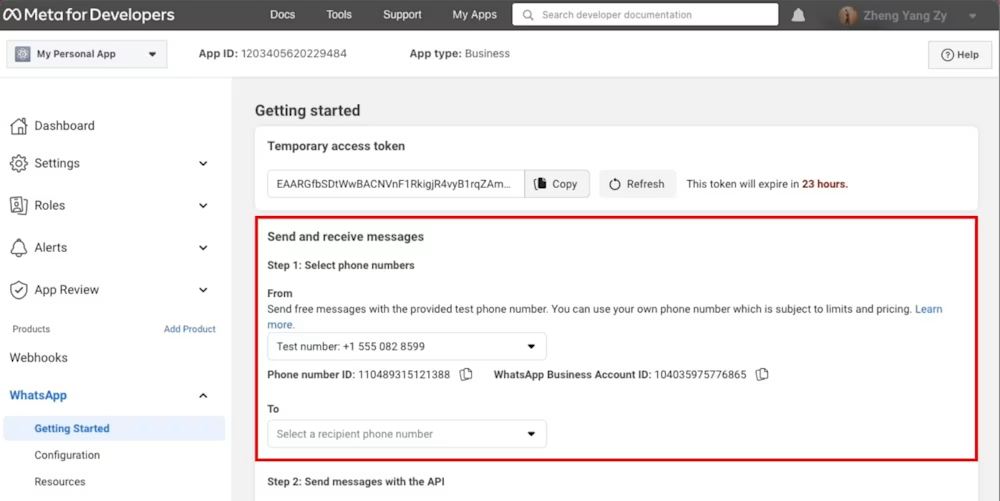
Ensuite, nous te montrerons comment ajouter ton numéro de téléphone à ton compte API Cloud WhatsApp
Connecte ton Numéro de Téléphone
1. Clique Ajouter un numéro de téléphone pour connecter un numéro à ton compte API Cloud WhatsApp.
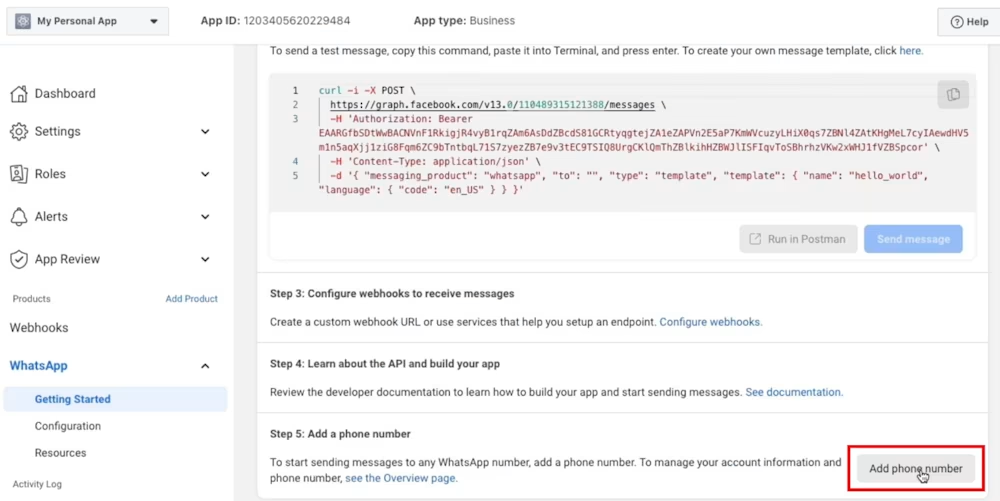
2. Remplis les informations de ton entreprise et clique sur Suivant.
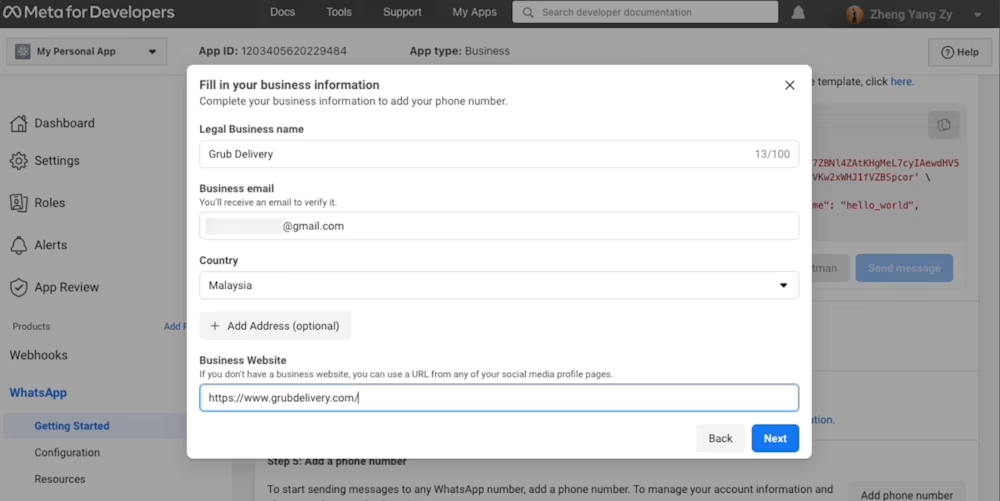
3. Remplis les informations de ton profil d'entreprise WhatsApp et clique sur Suivant.
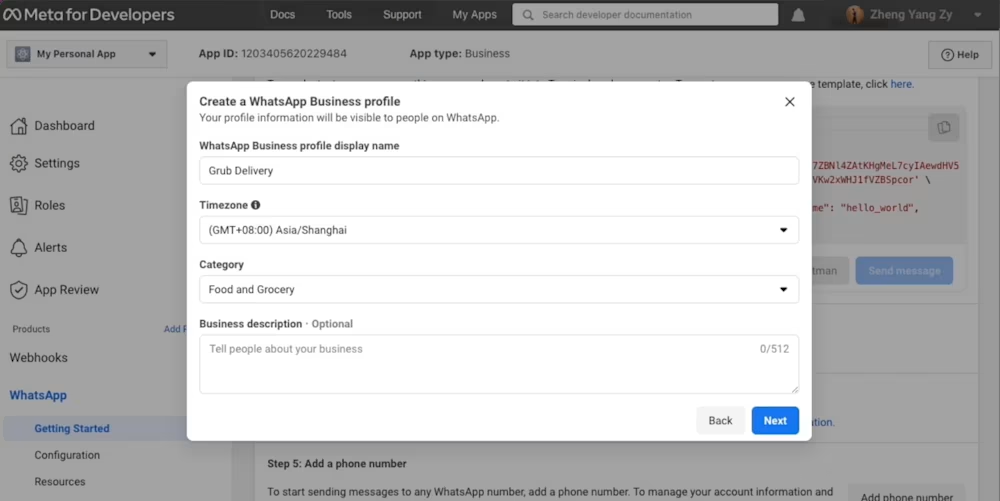
4. Ajoute un numéro de téléphone pour ton API Cloud WhatsApp. Note que le numéro que tu ajoutes ne peut pas être lié à un compte WhatsApp existant.
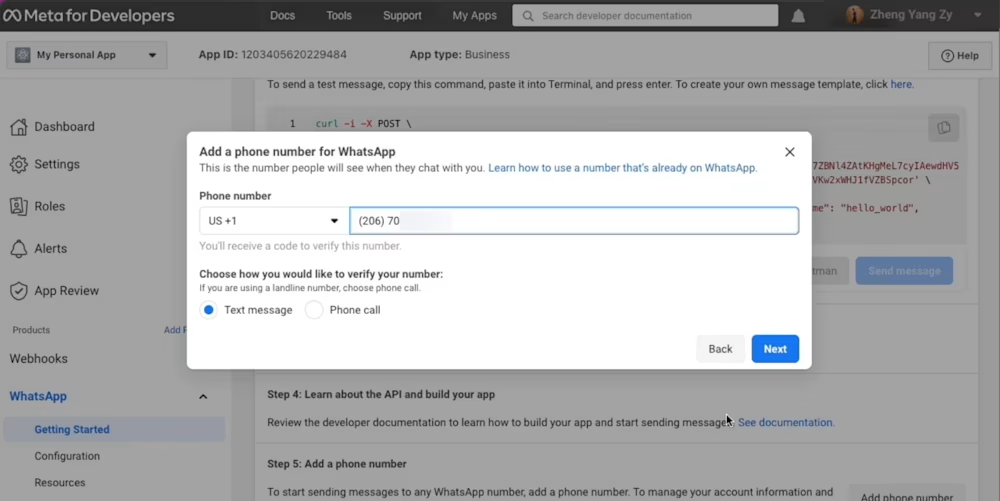
5. Vérifie le numéro de téléphone que tu as ajouté. Un code de vérification à 6 chiffres sera envoyé au numéro. Entre le code de vérification une fois que tu le recevras.
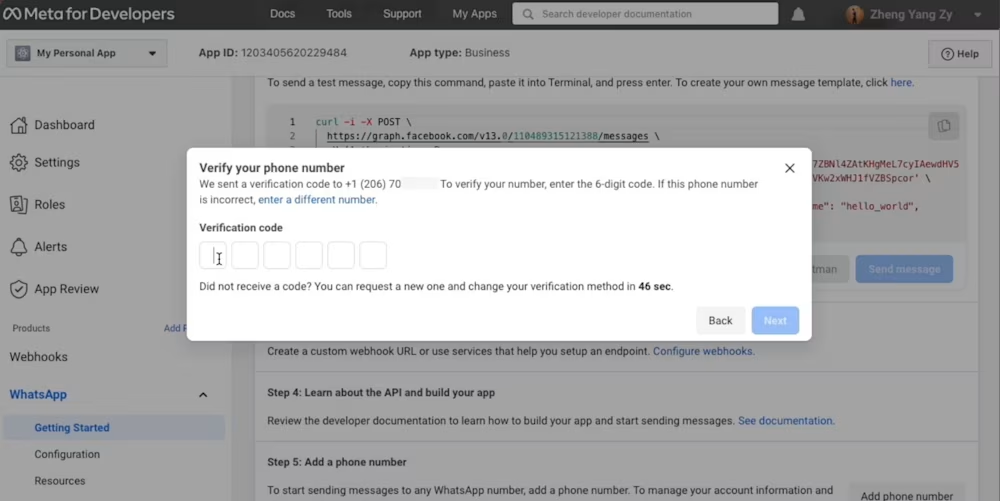
6. Regarde la section Envoyer et recevoir des messages . Le numéro que tu as ajouté sera affiché.
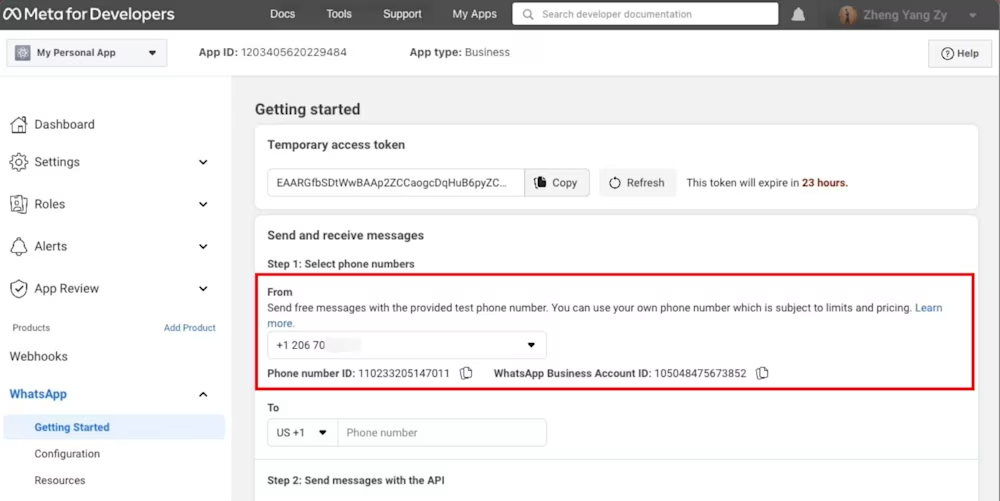
Tu as connecté ton numéro de téléphone à ton compte API Cloud WhatsApp ! Maintenant que tu as configuré l'API Cloud WhatsApp sur ton compte Developer Facebook, tu dois le connecter à une boîte de réception de messagerie comme respond.io pour commencer à envoyer et recevoir des messages.
Connecter l'API Cloud WhatsApp à Respond.io
1. Clique sur le module Paramètres, choisis Canaux et clique sur Ajouter un canal. Ensuite, clique sur l'API Cloud WhatsApp.
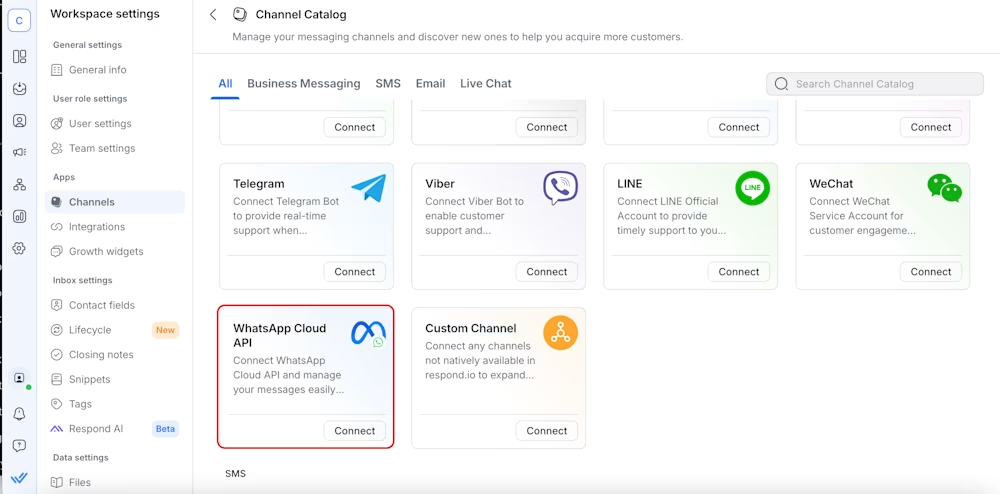
2. Clique sur Connecte-toi avec Facebook. Tu seras invité à choisir le compte API Cloud WhatsApp et le compte Business Manager que tu souhaites utiliser avec respond.io.
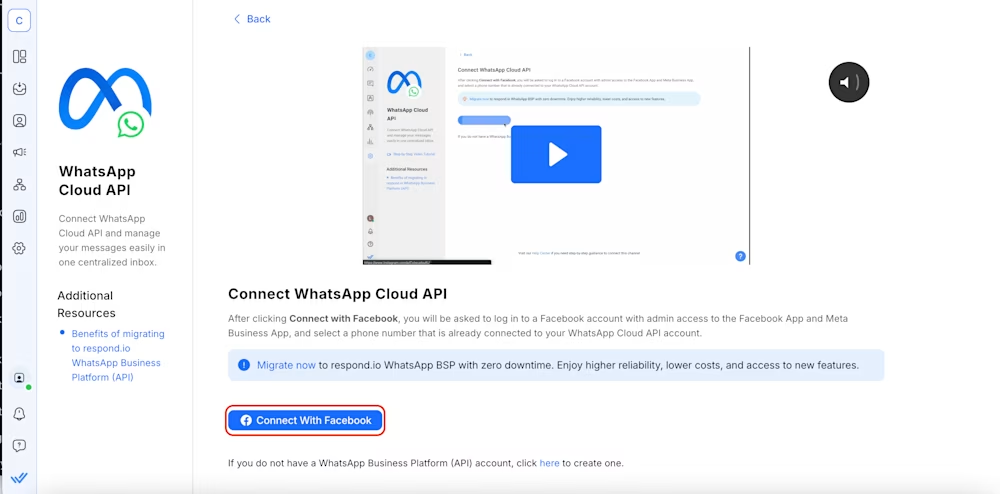
3. Sélectionne le numéro que tu souhaites connecter à respond.io et clique sur Suivant. Le numéro de téléphone affiché dans le menu déroulant est le numéro de téléphone connecté au compte API Cloud WhatsApp que tu as sélectionné à l'étape 2.
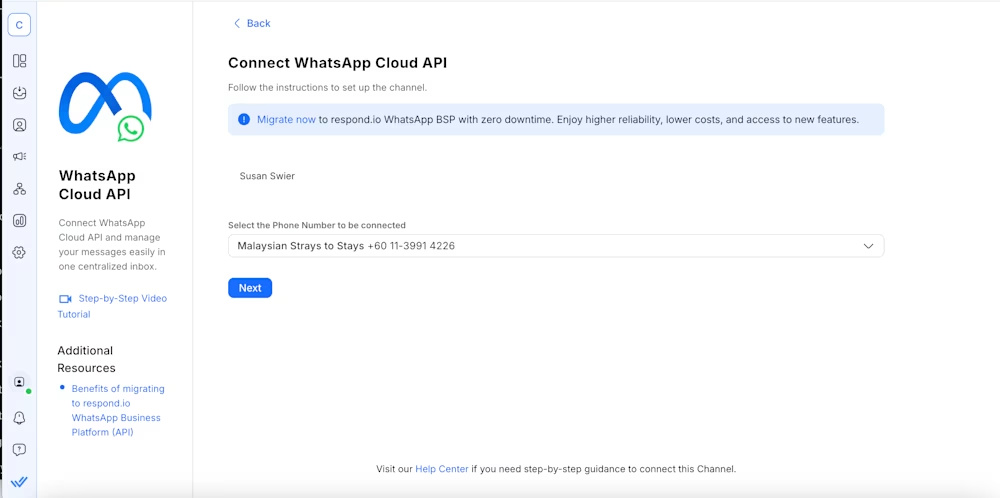
4. Copie l'URL de rappel et le jeton de vérification. Tu devras l'ajouter à la page de configuration de ton API Cloud WhatsApp. Note que tu dois compléter la configuration sur ta page de configuration de l'API Cloud WhatsApp avant de cliquer sur Terminer.
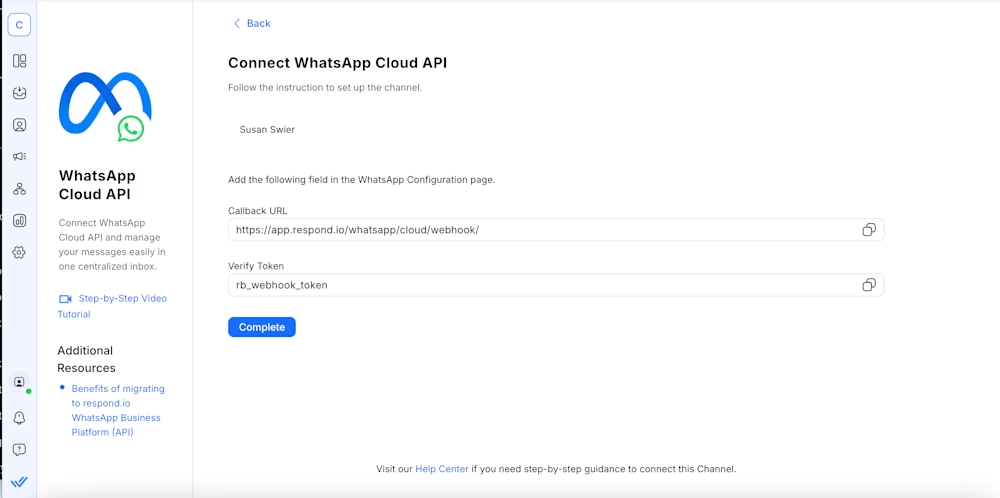
5. Ajoute l'URL de rappel et le jeton de vérification à ta page de configuration de l'API Cloud WhatsApp. Clique Vérifier et enregistrer.
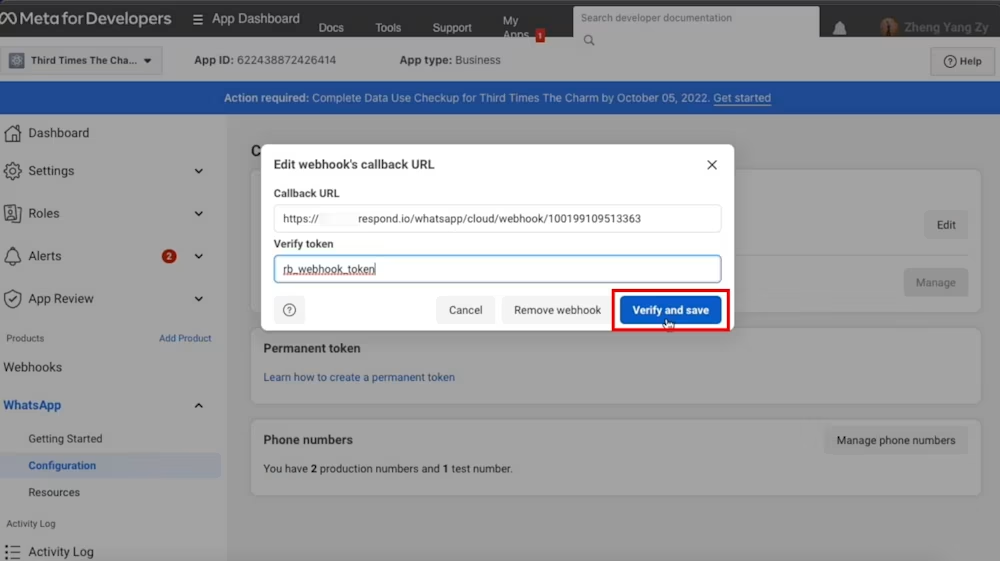
6. Souscris à l'événement Message Webhook.
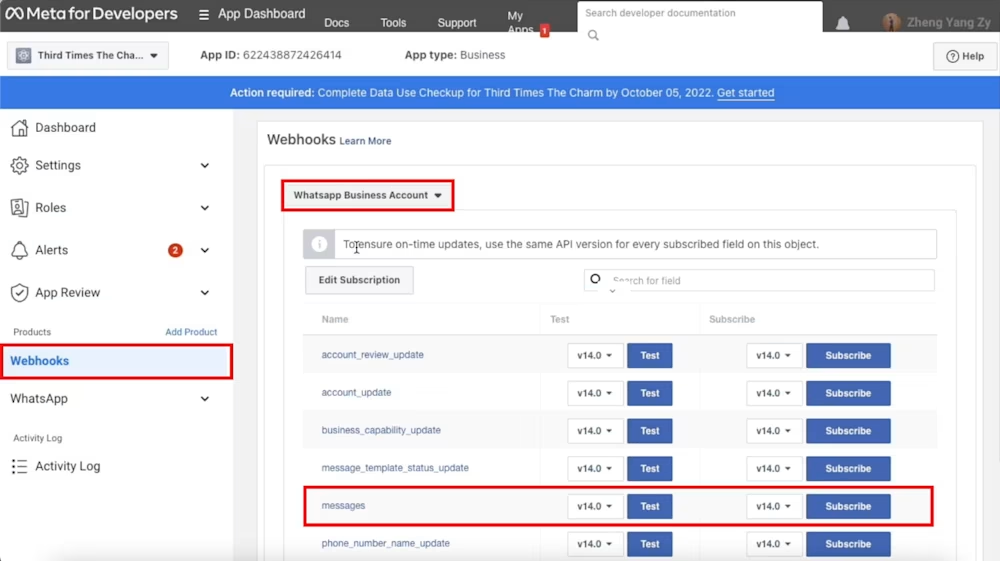
7. Retourne à respond.io et clique sur Terminer . Comme ça, tu as connecté avec succès ton API Cloud WhatsApp à respond.io !
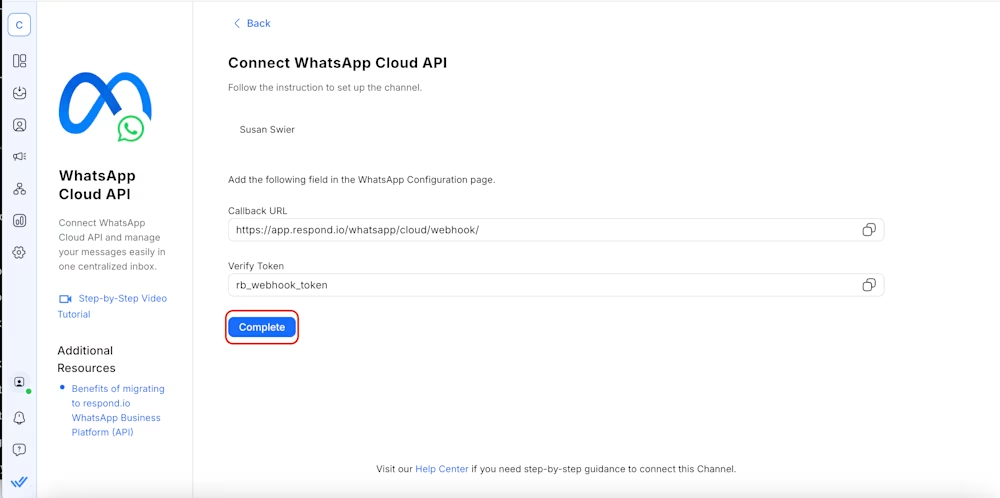
Consulte la note de qualité récente de ton numéro WhatsApp Business en survolant l'icône en bas à gauche du panneau de canal.. Consulte la note de qualité récente de ton numéro WhatsApp Business en survolant l'icône en bas à gauche du panneau de canal.
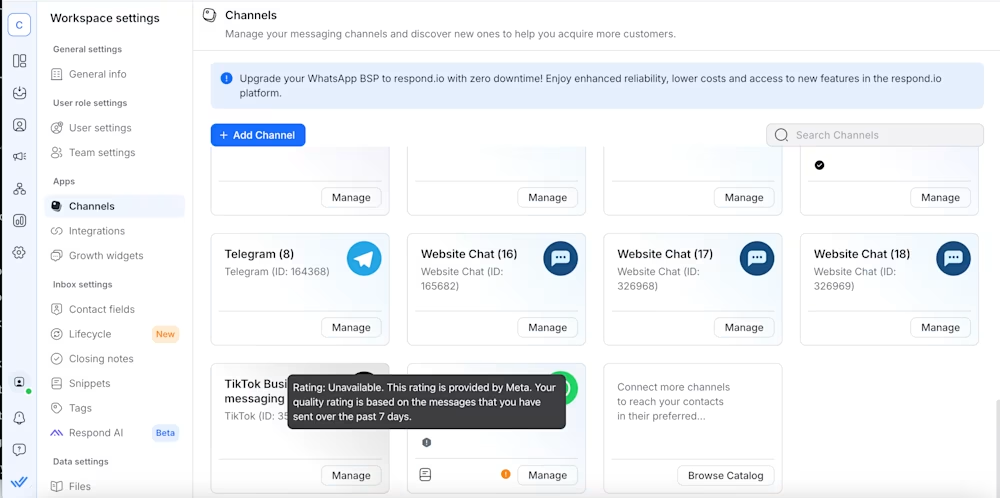
Maintenant que tu as accès à l'API WhatsApp business de respond.io, tu peux commencer à envoyer des messages aux clients. Explorons comment envoyer des messages aux clients sur WhatsApp fonctionne dans la prochaine section.
API Cloud WhatsApp : Envoyer des messages aux clients
Une fois que tu as connecté l'API Cloud WhatsApp à respond.io, tu tomberas sous la catégorie entreprise non vérifiée, où un contrôle de conformité de ton compte WhatsApp Business sera automatiquement déclenché et effectué en arrière-plan pour assurer la conformité avec les politiques de la plateforme WhatsApp. Pendant cette période, les entreprises peuvent :
Envoyer des conversations initiées par l'entreprise (modèle de message) à jusqu'à 250 contacts uniques dans une période de 24 heures.
Répondre à un nombre illimité de conversations initiées par des clients
Si tu as les numéros de téléphone de tes clients et que tu souhaites leur envoyer un message immédiatement, tu peux importer tes listes de contacts dans respond.io et leur envoyer des modèles de message. Garde à l'esprit que tu dois obtenir le consentement des utilisateurs avant de leur envoyer des messages.
De plus, note qu'à partir de mars 2025, WhatsApp limitera les messages de modèles marketing en fonction de l'engagement, en priorisant les utilisateurs actifs pour un meilleur reach.
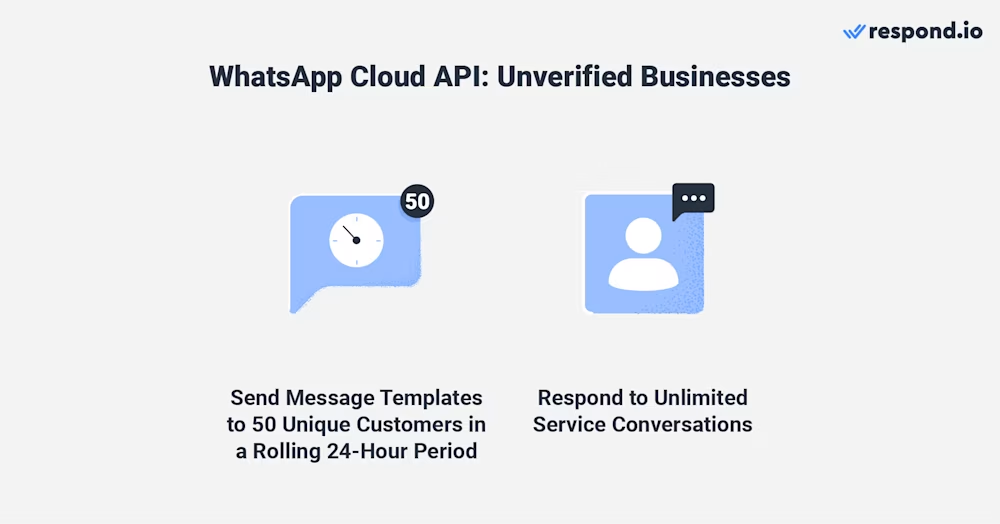
Pour augmenter tes limites de messagerie, tu dois vérifier ton Business Manager Facebook. En procédant ainsi, tu peux envoyer des messages initiés par l'entreprise à 1 000 contacts uniques dans une période de 24 heures.
Maintenant que tu sais tout ce dont tu as besoin sur l'API Cloud WhatsApp, tu peux commencer à utiliser ton WhatsApp avec une intégration CRM ou utiliser WhatsApp pour le marketing, les ventes et le support. Essaie l'API WhatsApp Business de respond.io gratuitement aujourd'hui !
Transforme des conversations en clients avec l'API WhatsApp officielle de respond.io. ✨
Gère les appels et les chats WhatsApp à un seul endroit !
Foire aux Questions
Qu'est-ce que l'API Cloud WhatsApp ?
L'API Cloud WhatsApp est la version cloud de l'API WhatsApp Business fournie directement par Meta et hébergée sur les serveurs de Meta.
L'API Cloud WhatsApp est-elle gratuite ?
Tu peux accéder à l'API Cloud WhatsApp gratuitement, mais tu devras tout de même payer les frais de conversation WhatsApp ainsi qu'une plateforme de messagerie pour envoyer et recevoir des messages.
Toutes les fonctionnalités de l'API WhatsApp sur site seront-elles disponibles sur l'API Cloud ?
De manière générale, les solutions d'API Cloud sont mises à jour avec les derniers changements de Meta plus rapidement que les solutions sur site. Si tu utilises l'API WhatsApp sur site, tu dois compter sur ton BSP pour mettre à jour la plateforme WhatsApp Business dès que possible avec chaque mise à jour de Meta.
L'introduction de l'API Cloud signifie-t-elle la fin de l'API WhatsApp sur site ?
Oui, l'API sur site est en phase de retrait. Aucun nouvel utilisateur ne peut s'inscrire pour l'API sur site, et elle sera complètement interrompue en octobre 2025.
Quelle est la différence entre l'API WhatsApp et l'API Cloud WhatsApp ?
Avec la fin de l'API sur site, toute l'API WhatsApp est désormais hébergée dans le cloud, donc les termes sont essentiellement les mêmes.
Lecture ultérieure
Nous espérons que vous avez trouvé ce blog bénéfique. Voici quelques suggestions de lecture qui pourraient vous intéresser.
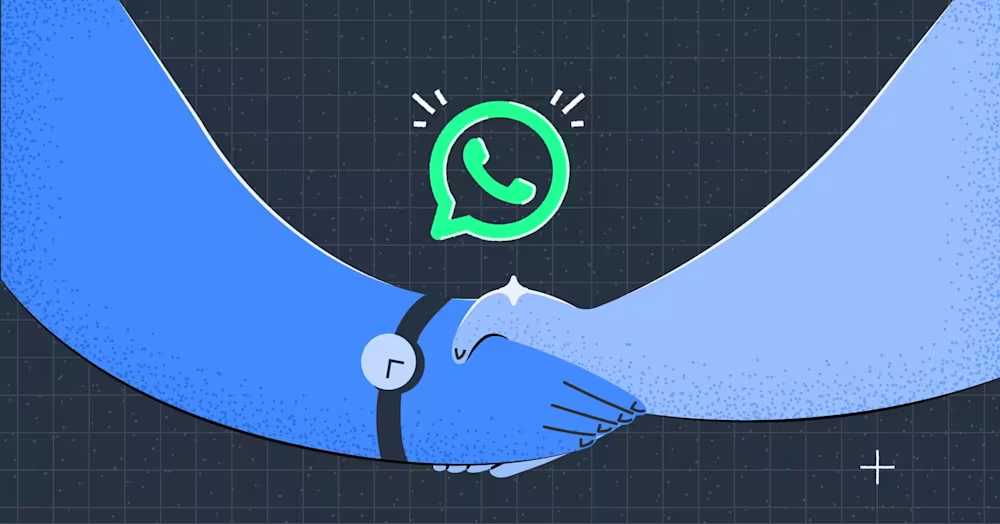



































 Aperçu.
Aperçu. Électronique
Électronique Mode & Vêtements
Mode & Vêtements Meubles
Meubles Bijoux
Bijoux
 Activités parascolaires
Activités parascolaires Sport et fitness
Sport et fitness
 Centre de beauté.
Centre de beauté. Clinique dentaire.
Clinique dentaire. Clinique médicale.
Clinique médicale.
 Services de nettoyage domestique et de ménage.
Services de nettoyage domestique et de ménage. Photographie et vidéographie.
Photographie et vidéographie.
 Revendeur de pièces automobiles.
Revendeur de pièces automobiles. Concessionnaire automobile.
Concessionnaire automobile.
 Agence de voyages et tour opérateur.
Agence de voyages et tour opérateur.