
Come passare ad API WhatsApp senza perdere la chiamata vocale
Impara ad aggiornare all'API WhatsApp senza perdere la chiamata vocale. Combina messaggistica e voce per creare fiducia, risolvere problemi complessi e distinguersi.
![Come unire i contatti: una guida completa per la fusione dei contatti [luglio 2023]](https://assets2-proxy.respond.io/ph8r57dk1q9w/1o7c9BuJnOfUkL9KooVv6v/2cd8f85405702876fac3f1fdec7aa303/ContactMergeCoverImage_c5465ebc6236af1ea0b3d71120a539ac.png?q=70&fm=avif)
Vedere i contatti doppi dove dovrebbe esistere solo uno? Non è la vostra visione che è il problema — avete solo un caso di duplicati contatti. Evitare viaggi inutili all'optometrist con Contact Merge. Ti mostreremo come unire i Contatti e le loro conversazioni per una visione olistica dei clienti nel tuo Workspace. Spiegheremo anche come si verificano i contatti duplicati e le migliori pratiche da adottare al momento della loro fusione.
In primo luogo, parliamo di duplicazione di contatto. Per capire il valore dello strumento Fusione contatti, è necessario sapere come i profili duplicati vengono creati e notati alla risposta. o, nonché perché le imprese dovrebbero unire i contatti.
Un importante vantaggio competitivo di respond.io è che collega le imprese con i clienti su qualsiasi Channel. Ogni primo messaggio in arrivo da un canale — si tratti di e-mail, web chat o app di messaggistica - crea un nuovo contatto come un modo pratico per costruire un elenco di contatti.
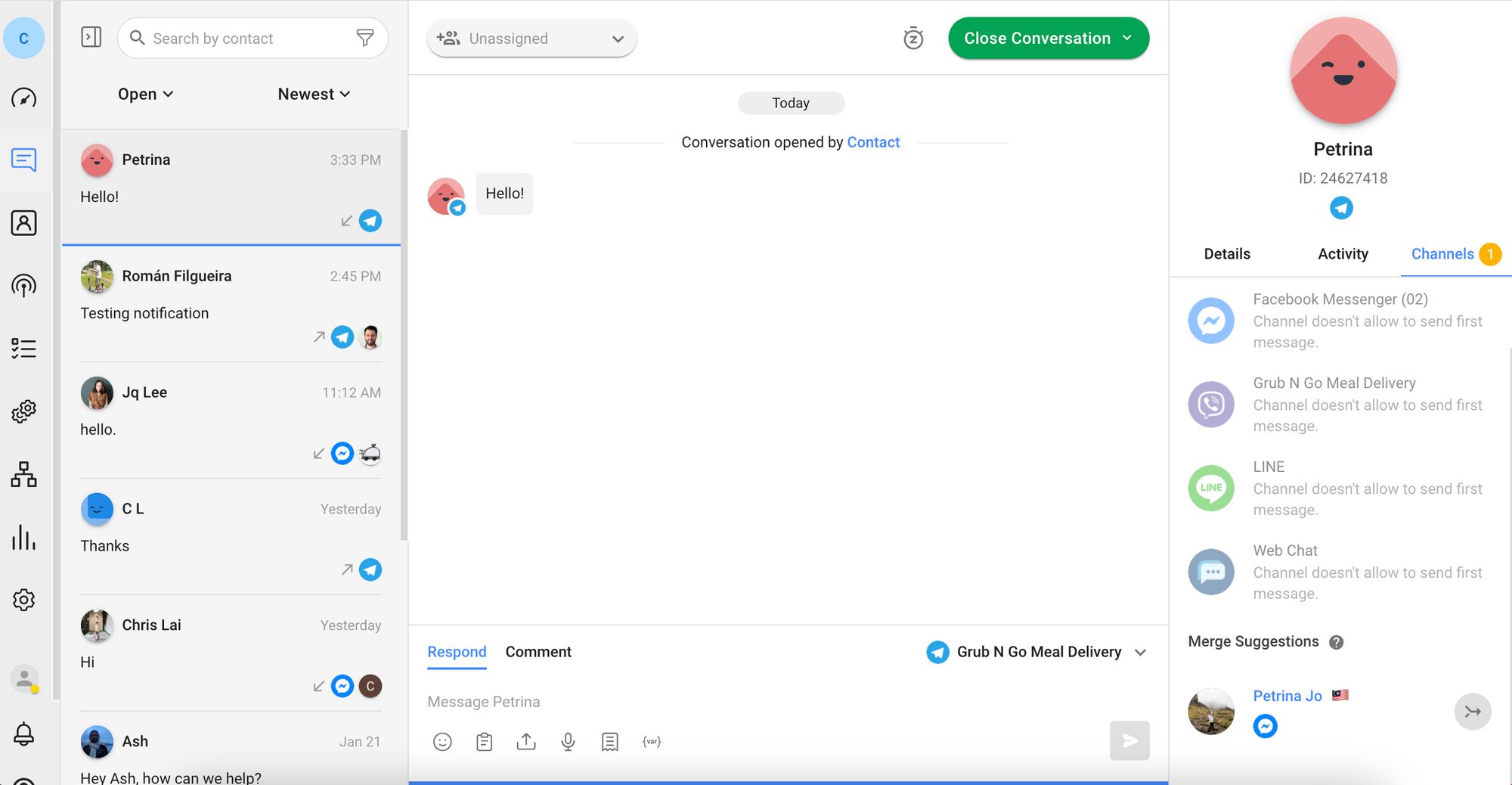
Ci sono alcuni motivi per cui i Contatti potrebbero raggiungere su canali diversi. Per uno, i Contatti impazienti invieranno un messaggio a un business su alcuni Canali allo stesso tempo, sperando che si abbia risposte più rapide.
Potrebbero anche avviare conversazioni su canali diversi nel tempo secondo convenienza. Forse preferiscono usare WhatsApp quando su mobile e web chat quando sul desktop. Ciò comporterebbe profili di contatto separati.
Quindi, in che modo respond.io riconosce la duplicazione di Contatto? La piattaforma tratta i numeri di telefono e gli indirizzi email come unici. Ripetere l'uso di uno degli avvisi la piattaforma delle proprietà chiave sovrapposte tra due profili.
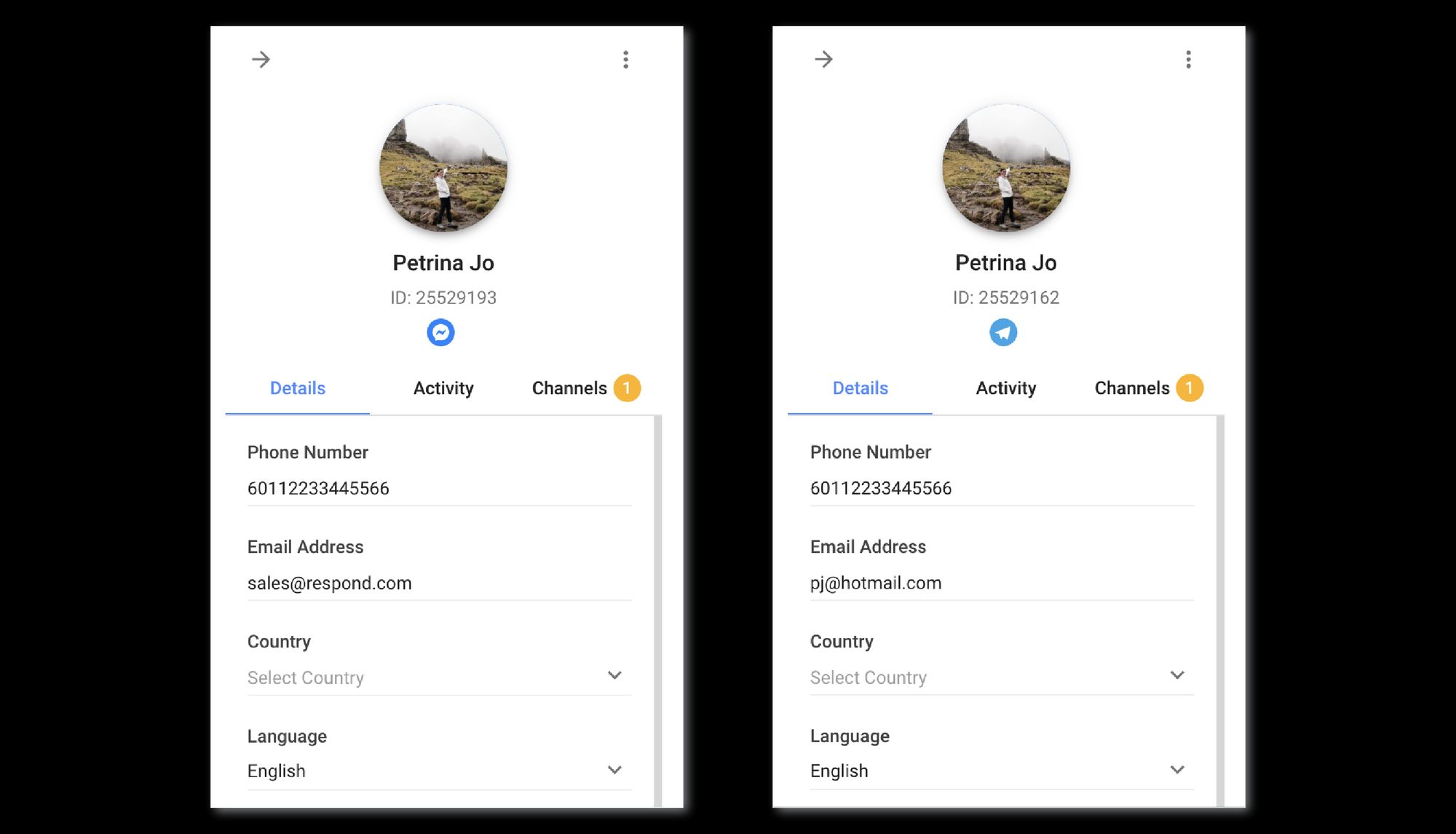
Diciamo che un contatto si rivolge ad un business su WhatsApp e Telegram. Se entrambi i canali sono registrati allo stesso numero di telefono, respond.io rileverà le proprietà di contatto coincidenti.
Questo ci porta alla prossima domanda: Perché dovresti unire i contatti duplicati? Ci sono un paio di motivi per cui non si desidera che la duplicazione di Contatto vada deselezionata.
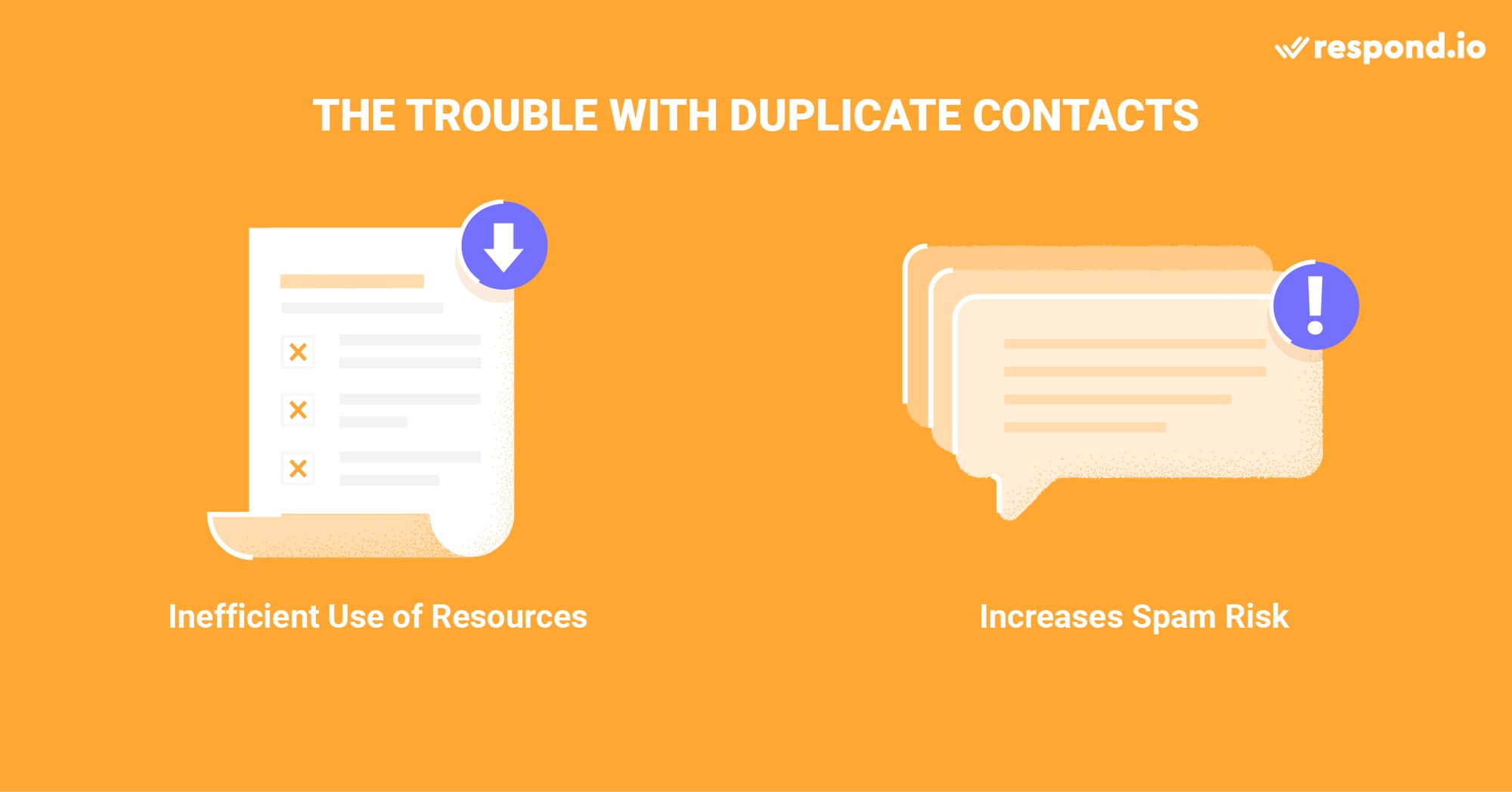
In primo luogo, interagire con i contatti duplicati è un uso inefficiente delle risorse. Diciamo che un cliente si interroga su una promozione delle vendite sia su WhatsApp e Telegram. Affrontare lo stesso cliente di nuovo su ogni Canale vi costerebbe tempo e manodopera.
Se i profili venissero uniti, si noterebbe subito che avevano fatto la stessa domanda due volte. Lasciare loro sapere che hai ricevuto entrambi i messaggi e rispondere loro solo una volta indica un alto livello di attenzione alla gestione del cliente.
Un altro potenziale svantaggio dei contatti duplicati è l'aumento del rischio di spamming inavvertitamente. Ad esempio, se invii più volte la stessa trasmissione a un contatto, potresti essere segnalato per spam, il che abbassa il tuo punteggio di qualità su canali come WhatsApp.
La gestione dei contatti è un pezzo prezioso del puzzle operativo per la maggior parte delle imprese. Mentre molte piattaforme consentono agli utenti di unire contatti, il modo unico respond.io approcci Contatto fusione ha diversi vantaggi.
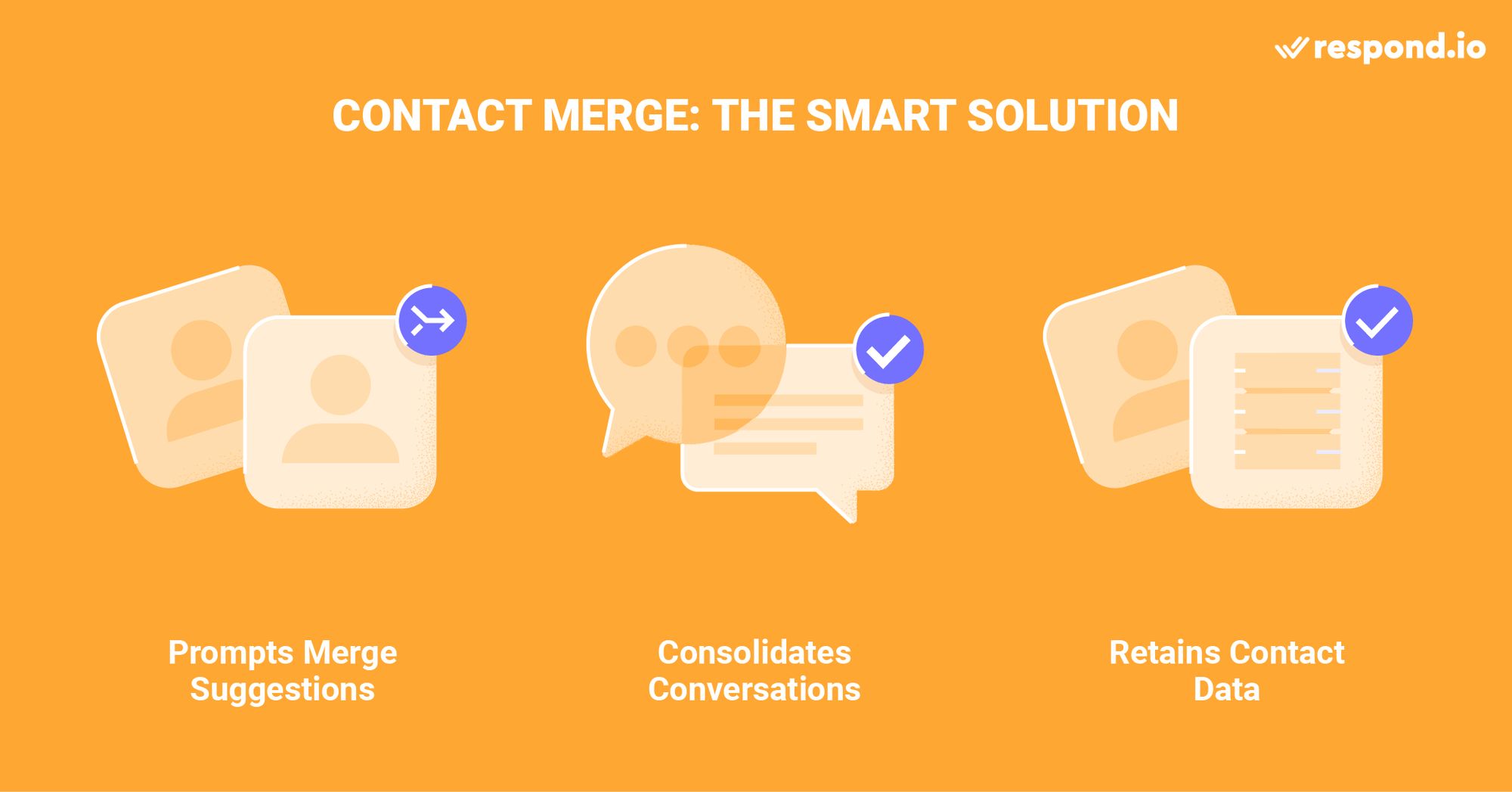
Esaminiamo brevemente alcuni di questi meriti.
La maggior parte delle piattaforme richiedono agli utenti di cercare manualmente o scoprire i contatti duplicati stessi. Al contrario, respond.io fa il sollevamento pesante allertando gli utenti della piattaforma su contatti duplicati e spingendo fusioni.
Contatto Unire non solo unisce i contatti duplicati e le loro proprietà, ma consolida anche tutti i canali, Messaggi, Eventi e Commenti associati a entrambi in un unico profilo.
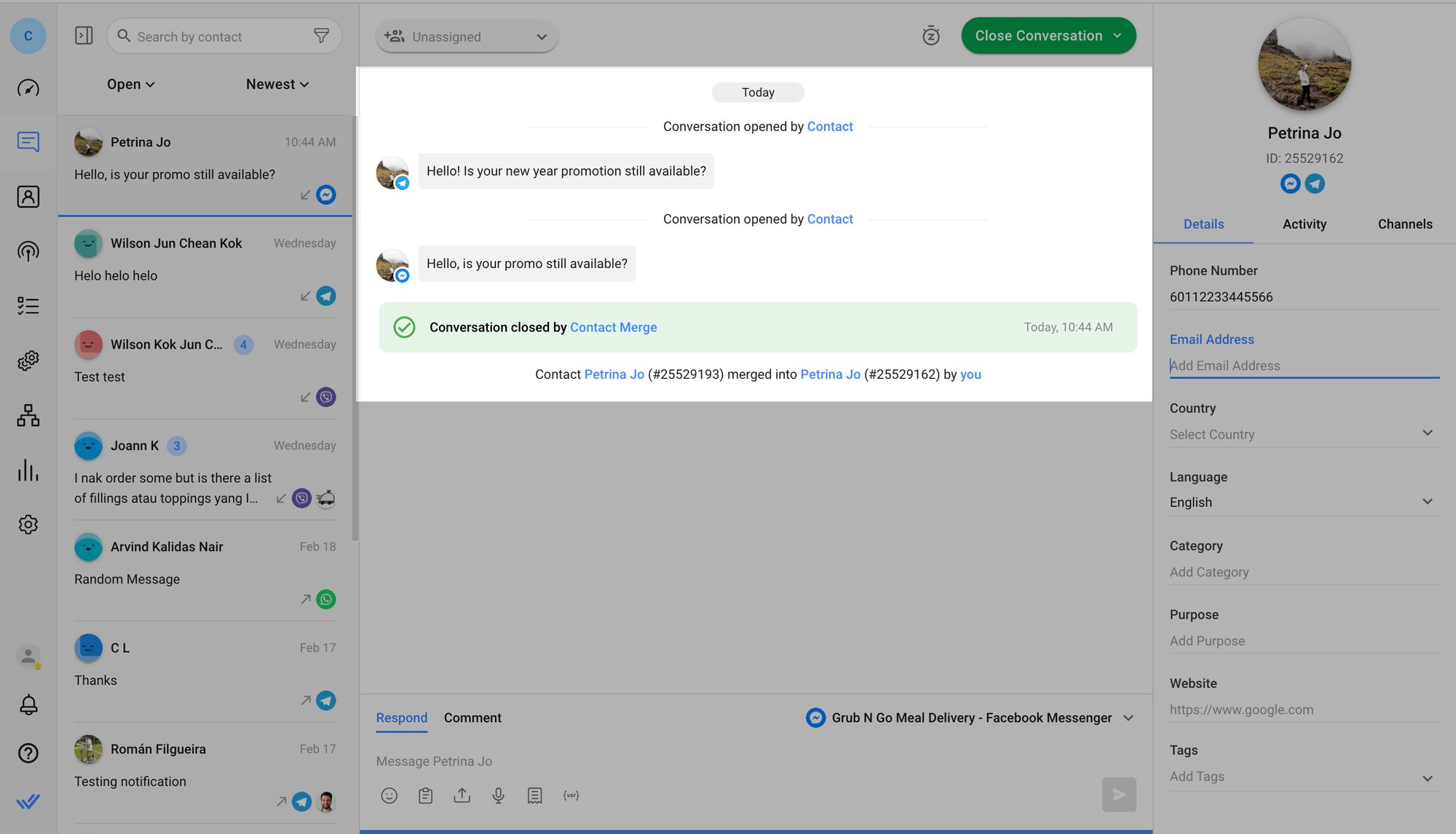
Le conversazioni tra i canali vengono quindi visualizzate in ordine cronologico su un'interfaccia senza soluzione di continuità e scorrimento nella console di messaggistica. Questo crea una panoramica completa del Contatto e di tutte le loro interazioni con un business.
Invece di salvare solo una singola proprietà per campo e cancellare automaticamente altri dati, risponde. o mantiene le proprietà e le connessioni del canale per entrambi i profili di contatto durante la fusione.
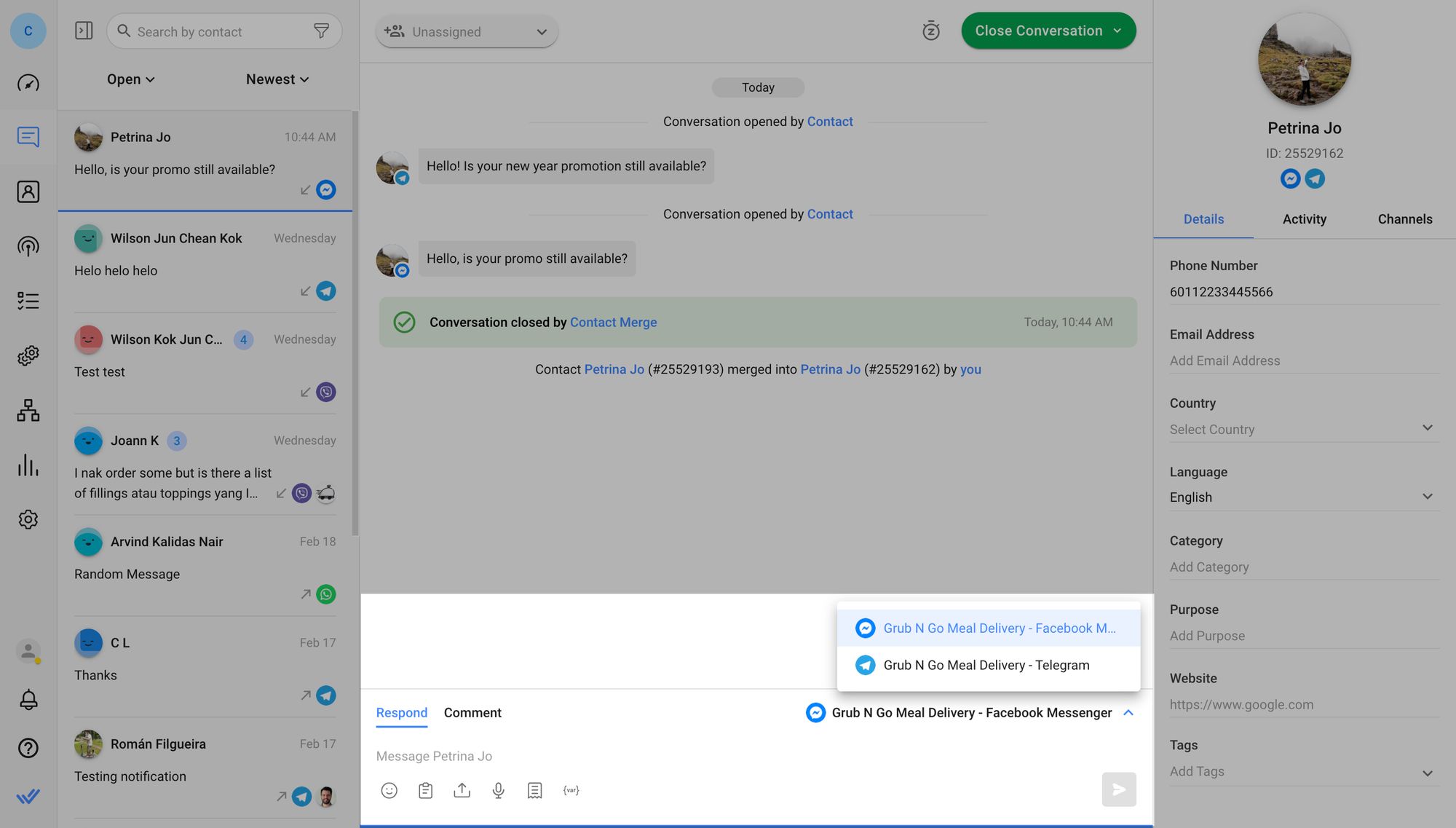
È possibile scegliere a quale canale inviare i contatti dal selettore dei canali nel compositore dei messaggi.
Ora che sei all'altezza della velocità sul perché si dovrebbe unire i contatti duplicati, qui è un decorso sui vari metodi per unire i contatti sulla piattaforma.
Trasforma le conversazioni dei clienti in crescita aziendale con respond.io. ✨
Gestisci chiamate, chat ed email in un unico posto!
L'unione dei contatti può essere effettuata in determinati moduli dagli utenti con i livelli di accesso appropriati. È possibile unire più contatti insieme, ma solo due profili alla volta.
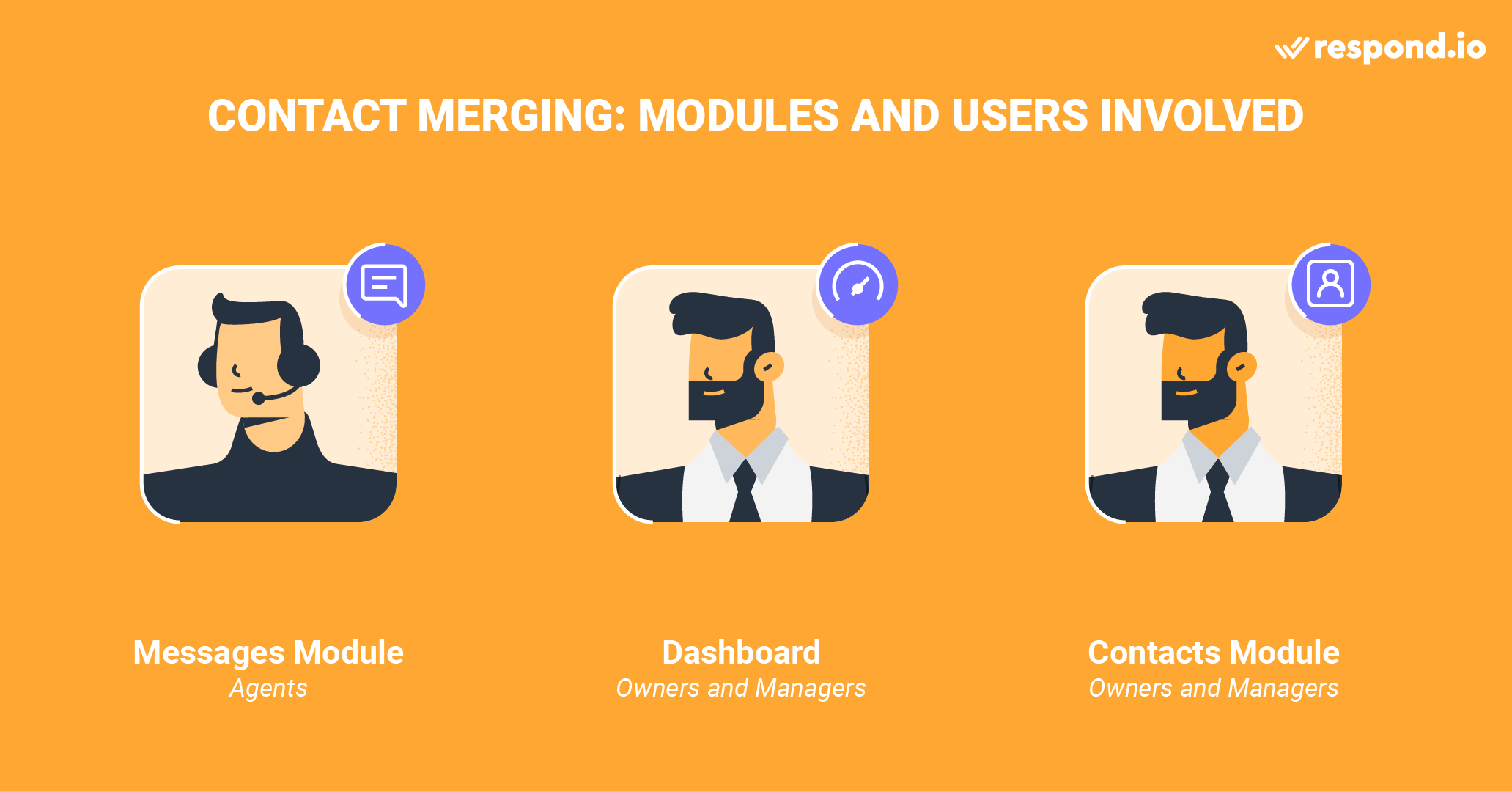
Continua a leggere per imparare a unire i contatti nei diversi moduli.
Gli agenti sono tipicamente i primi in linea a partecipare ai Contatti che si rivolgono. Se vengono rilevate proprietà di contatto duplicate durante una conversazione in entrata , la piattaforma avviserà gli agenti di un'opportunità di unione.
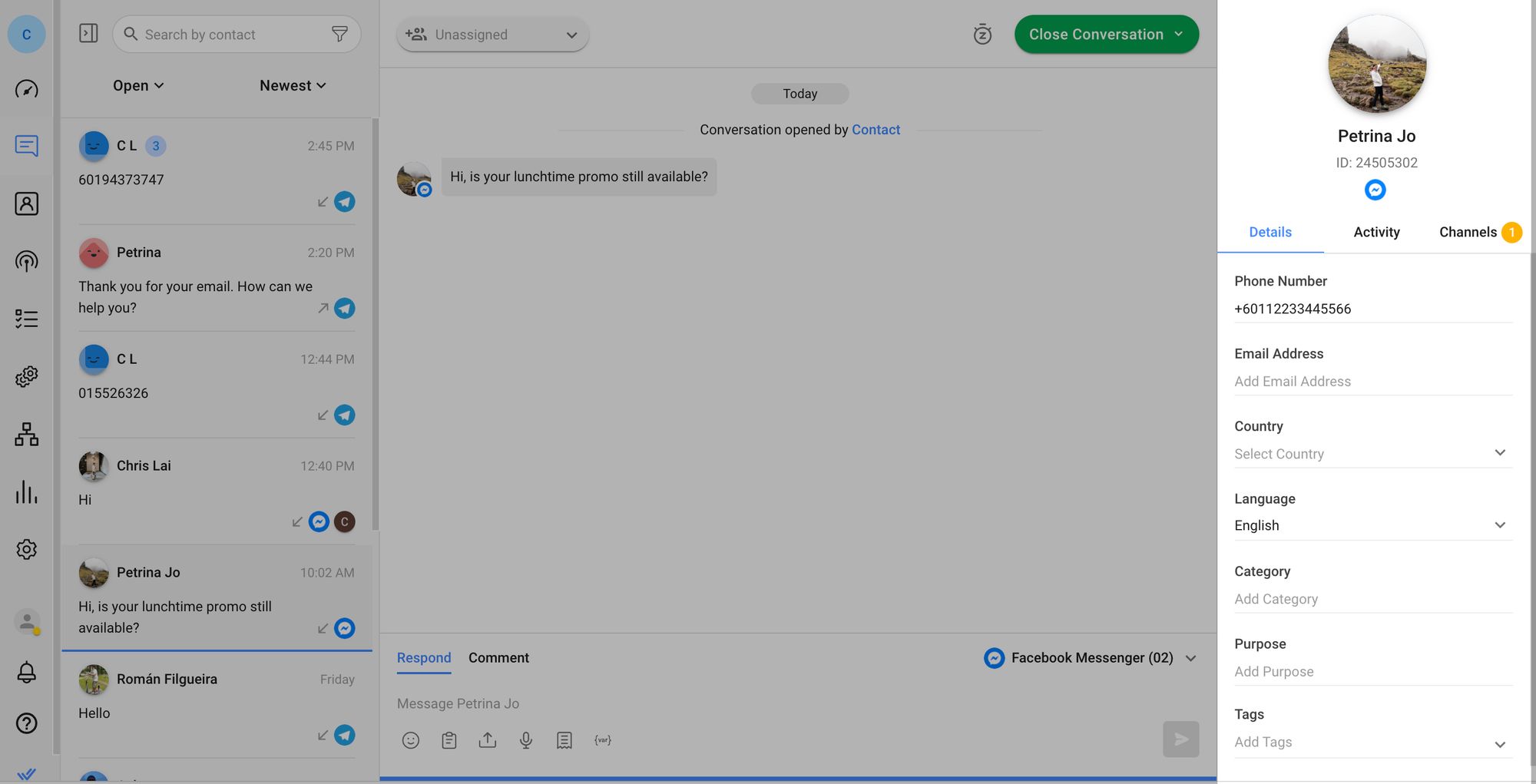
Un suggerimento di merge sarà indicato nella scheda Canali del profilo del contatto nel modulo di messaggi. Gli agenti possono esaminare la validità del suggerimento di fusione e procedere con la fusione se i Contatti sono effettivamente duplicati.
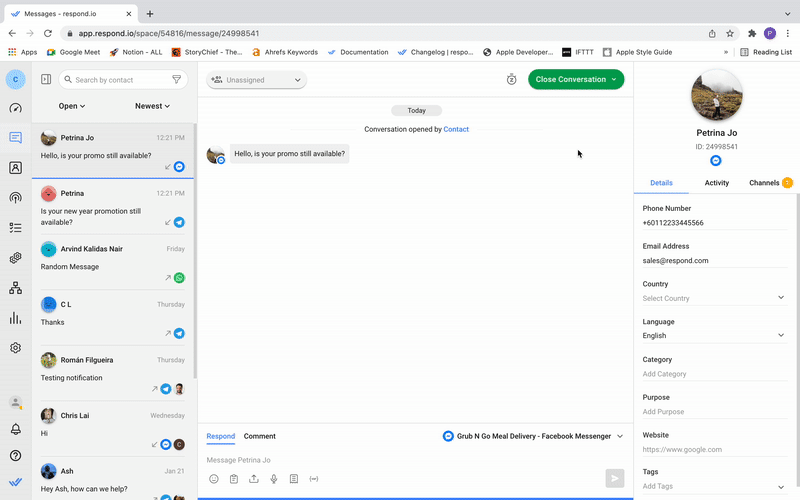
Nella scheda Canali, scorri verso il basso nella parte inferiore dell'elenco Canali collegati fino a quando non arrivi alla sezione Suggerimenti fusione.
Fare clic sul profilo suggerito e assicurarsi che questo sia un contatto duplicato. Se entrambi i profili appartengono allo stesso contatto, avviare la fusione facendo clic sull'icona Unisci accanto al profilo duplicato.
Fare clic sui pulsanti rilevanti per affermare quali proprietà chiave si desidera salvare come impostazione predefinita se differiscono in entrambi i profili. Per esempio, se ogni profilo ha un indirizzo email diverso, scegliere quale sarebbe l'email principale per il contatto.
Confermare la fusione facendo clic sul pulsante Unisci contatto.
Non tutte le imprese vogliono che gli agenti si assumano la responsabilità di unire i contatti. I proprietari del workspace o i manager che preferiscono gestire le fusioni possono farlo in qualsiasi momento nella Dashboard.
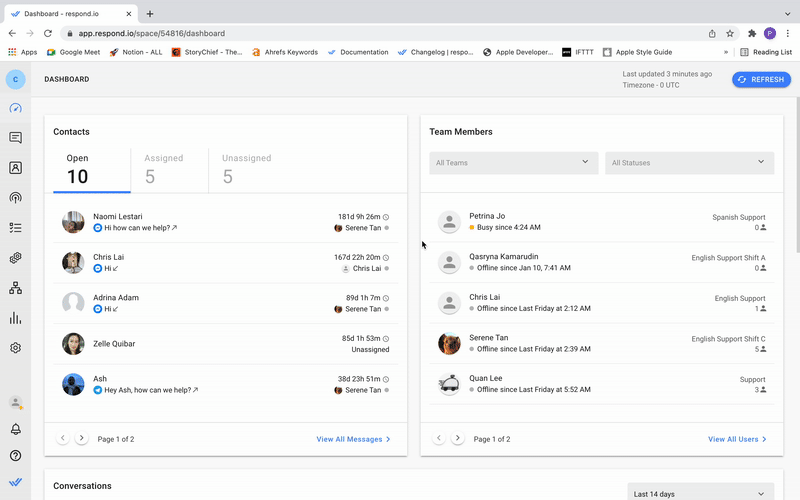
Scorri verso il basso il cruscotto nella sezione Suggerimenti di fusione per vedere se ci sono fusioni richieste.
Fare clic sui profili suggeriti e assicurarsi che questi siano contatti duplicati. Se entrambi i profili appartengono allo stesso contatto, avviare la fusione facendo clic sull'icona Unisci accanto ai profili duplicati.
Fare clic sui pulsanti rilevanti per affermare quali proprietà chiave si desidera salvare come impostazione predefinita se differiscono in entrambi i profili. Per esempio, se ogni profilo ha un indirizzo email diverso, scegliere l'email principale per il contatto.
Confermare la fusione facendo clic sul pulsante Unisci contatto.
In determinate situazioni, i proprietari o i manager possono conoscere profili duplicati che non condividono alcun identificatore chiave. Questo potrebbe accadere se un Contatto si alterna tra il loro lavoro e numeri di telefono personali o indirizzi di posta elettronica durante la chat con un business nel tempo, per esempio.
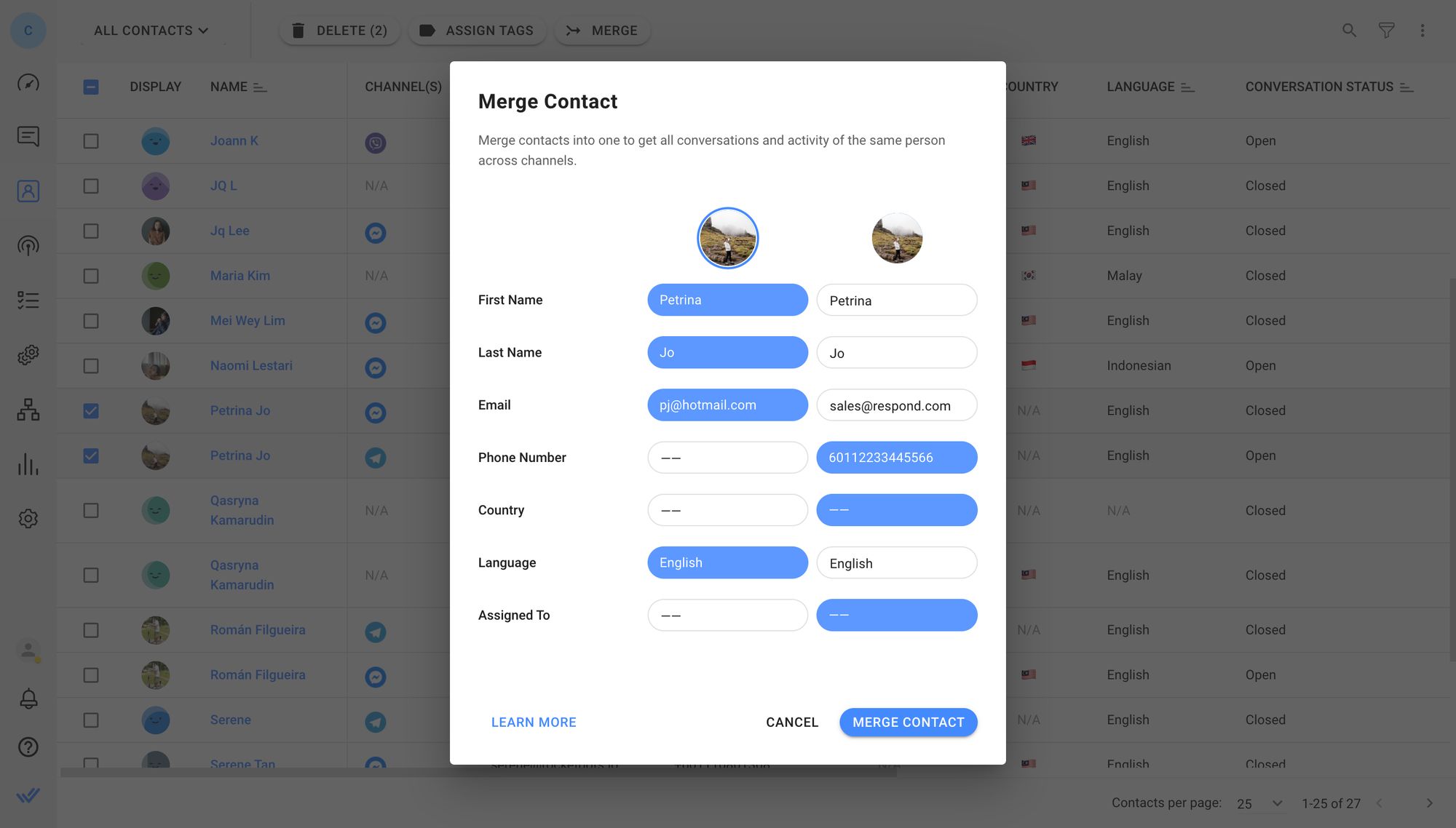
Poiché in questo caso non verranno visualizzate richieste per unire i contatti, dovrai cercare tu stesso i contatti duplicati. Verificare oltre ogni dubbio che si tratti effettivamente della stessa persona. Solo allora dovresti procedere con l'unione.
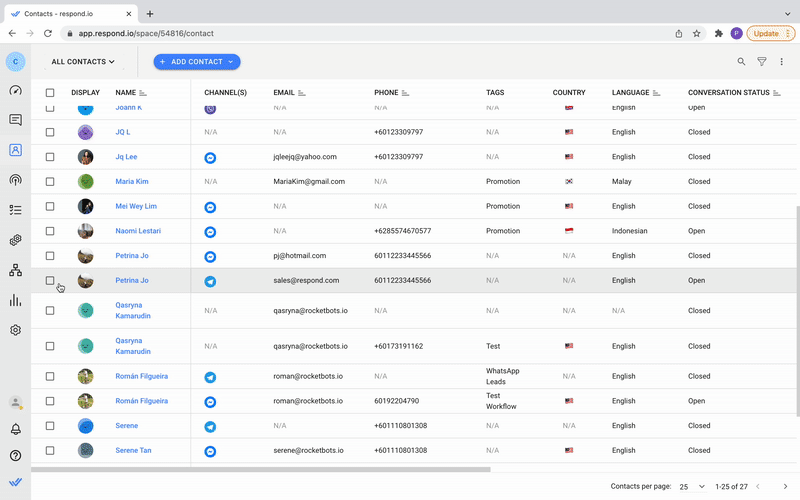
Fare clic sulle caselle di controllo accanto ai due profili nella riga Contatti. Se il Contatto ha un terzo profilo duplicato, può essere frequentato dopo aver eseguito la prima fusione.
Il pulsante Fondi apparirà nella parte superiore dell'intestazione della colonna. Fare clic su di esso per avviare la fusione.
Fare clic sui pulsanti rilevanti per affermare quali proprietà chiave si desidera salvare come impostazione predefinita se differiscono in entrambi i profili. Per esempio, se ogni profilo ha un indirizzo email diverso, scegliere l'email principale per il contatto.
Confermare la fusione facendo clic sul pulsante Unisci contatto.
Come puoi vedere, questi sono processi semplici per unire i contatti. Detto questo, ci sono alcune buone abitudini Gli utenti possono praticare.
Questa serie di buone pratiche comprende due componenti principali. Il primo affronta come costruire profili di contatto completi per richiedere suggerimenti di fusione se viene rilevato un contatto duplicato e il secondo garantisce precisione durante la fusione dei contatti.
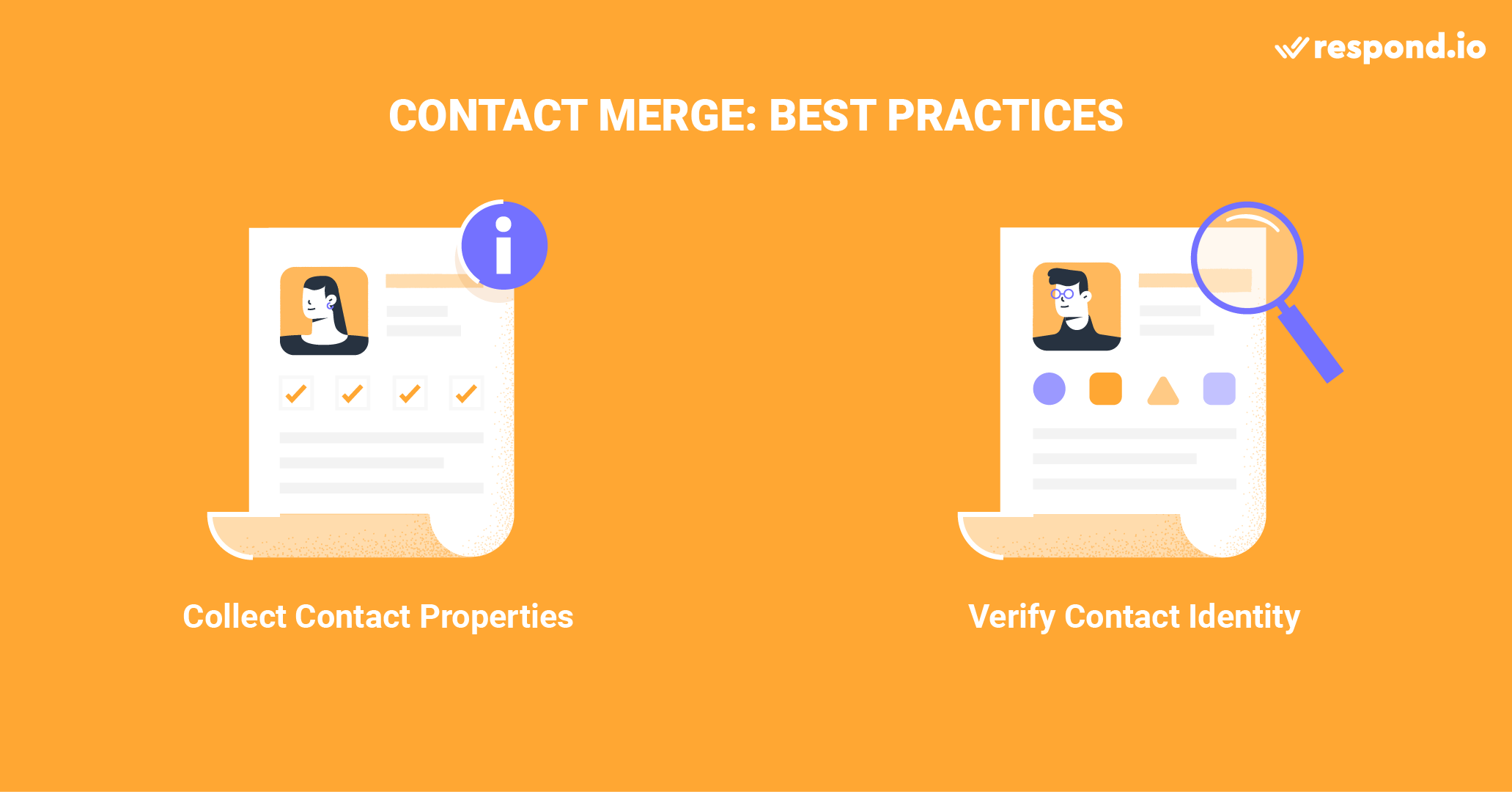
Diamo un'occhiata alla raccolta proattiva di dettagli di contatto e come contribuisce a una gestione efficace del contatto.
Non tutti i canali di messaggistica sono collegati a un numero di telefono o a un indirizzo e-mail, poiché canali diversi richiedono forme di identificazione diverse. Senza questi identificatori chiave, la piattaforma non può rilevare contatti duplicati.
Ottenere questi dettagli in anticipo consente alle aziende di costruire profili di contatto completi e chattare con i contatti dopo che le finestre di messaggistica si sono chiuse. Ad esempio, solo i Contatti possono riaprire le conversazioni su WeChat, mentre WhatsApp addebita nuove tariffe per le conversazioni per i messaggi inviati al di fuori della finestra di 24 ore.
Per continuare le conversazioni senza queste restrizioni, è necessario un canale alternativo come e-mail.
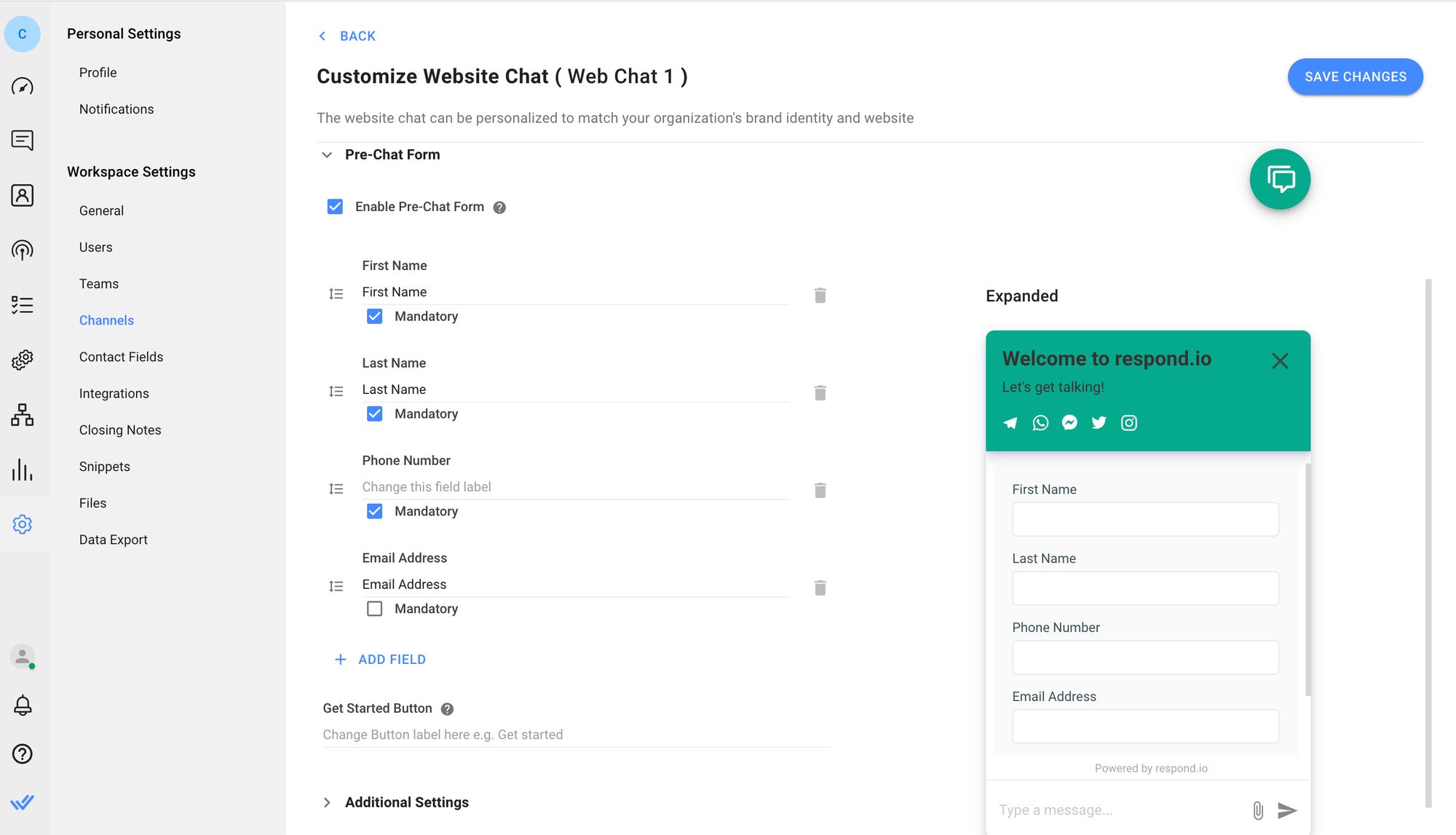
Il primo modo per raccogliere queste proprietà è con un modulo di pre-chat sul vostro widget di chat web. Prima che i Contatti iniziino a chattare con voi sulla web chat, compilano un modulo di pre-chat con campi di contatto obbligatori.
Decidere quali campi, come numeri di telefono o e-mail, sono più adatti per la cattura dei dati. Dipende dai casi d'uso o dalle app di messaggistica preferite nel tuo Paese.
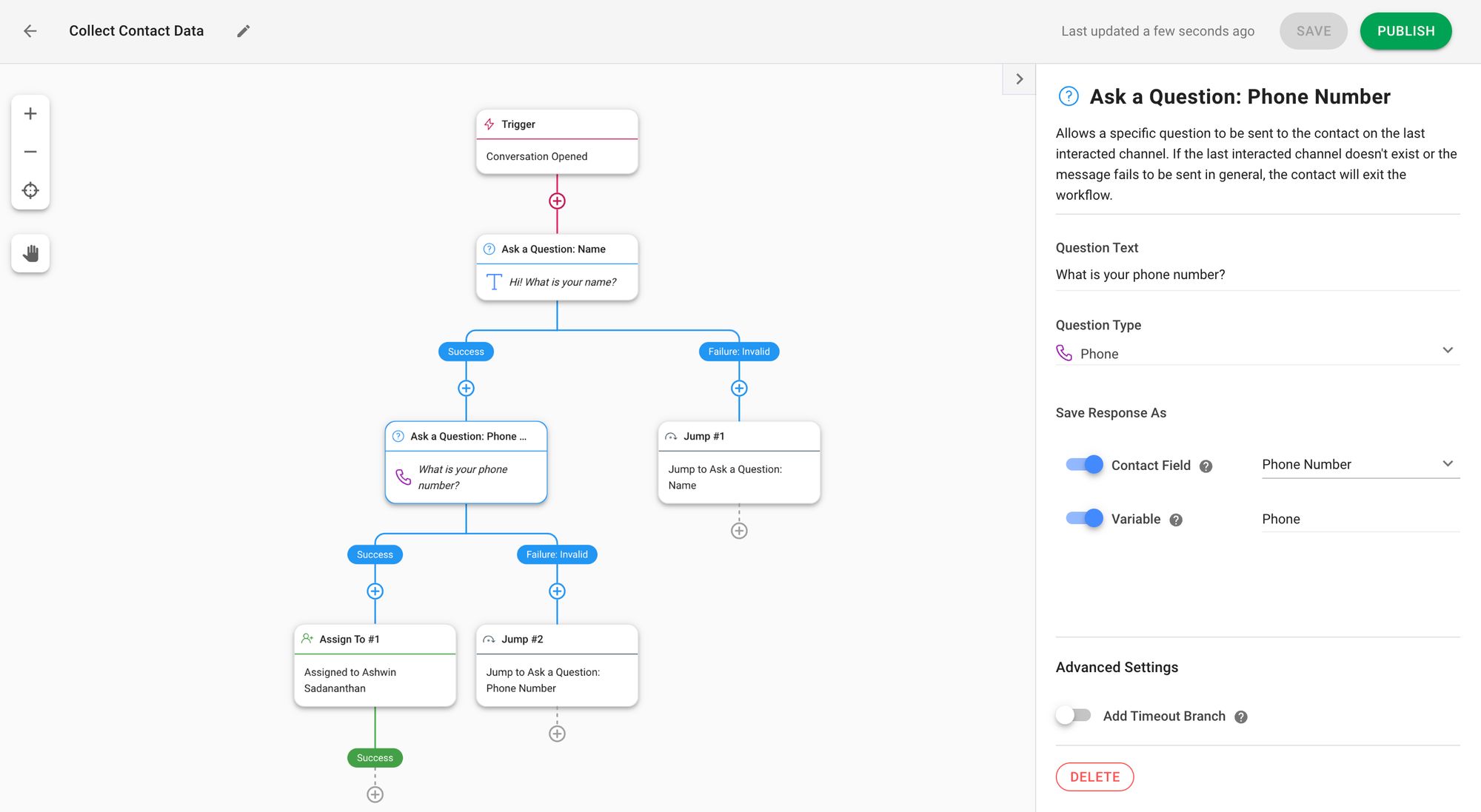
Un altro modo per ottenere le proprietà chiave dei contatti è tramite il passaggio Fai una domanda nei flussi di lavoro. Imposta una fase "Fai una domanda" che richiede l'inserimento di un numero di telefono o di un indirizzo email come parte del tuo esercizio di arricchimento dei dati durante le conversazioni in entrata.
Prima di unire i contatti duplicati, controllare accuratamente i loro dettagli per assicurarsi che siano effettivamente due profili della stessa persona. Per decidere se è necessario unire i contatti, fare il seguente:
Controllare due volte il nome del contatto
Controllare altri identificatori, come indirizzi e-mail, numeri di telefono e identità nei canali connessi
Controllare la cronologia delle conversazioni nel modulo Messaggi, comprese le interazioni su altri canali collegati per determinare dal loro problema o tono se sono la stessa persona
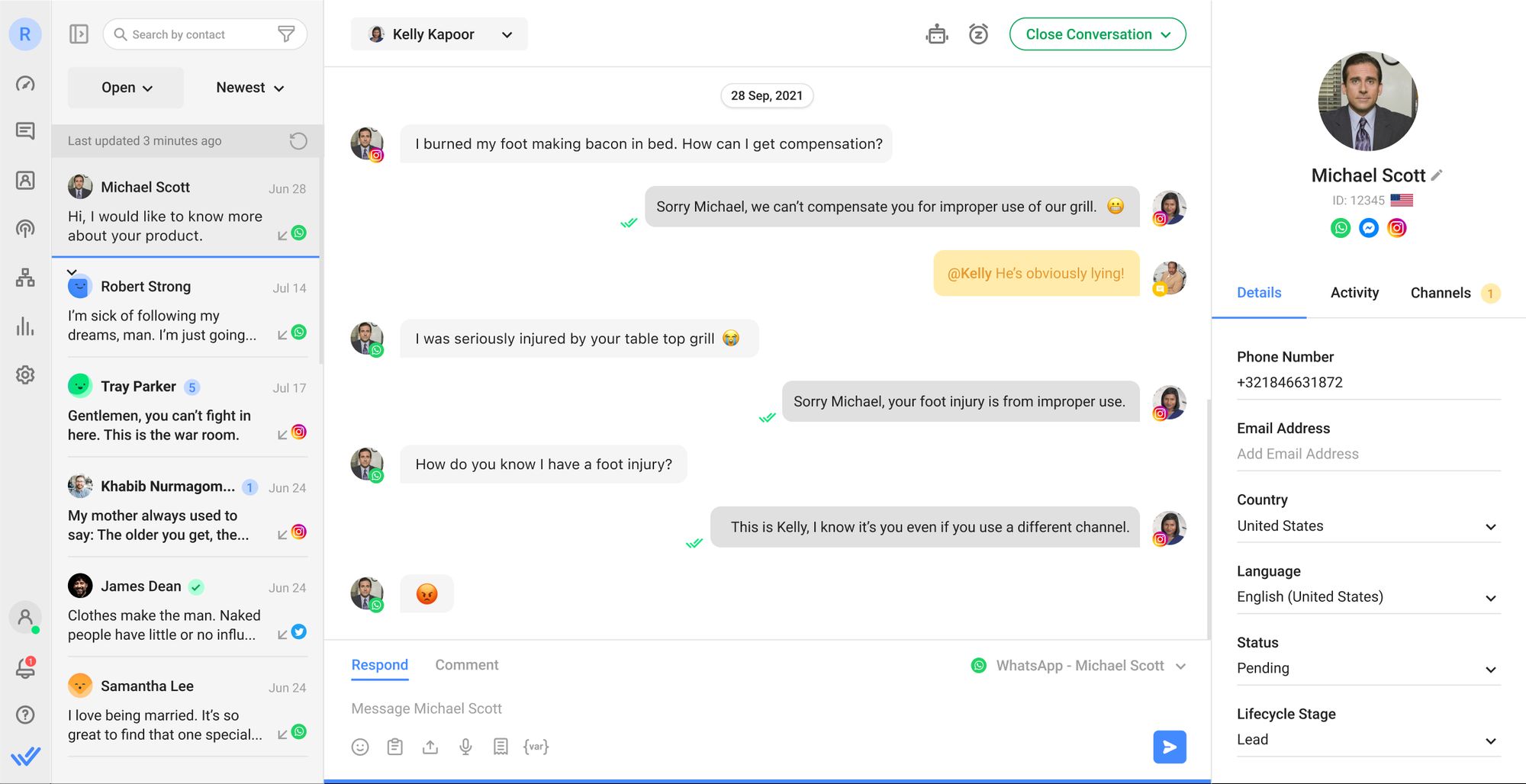
Se ci sono incongruenze nel profilo di un contatto duplicato, aggiungere un commento per verificare la loro identità la prossima volta che vengono in contatto. Quindi verificare i loro dettagli e ottenere una e-mail o un numero di telefono preferito da utilizzare come la piattaforma predefinita.
Se vi sono prove sufficienti che entrambi i profili appartengono allo stesso contatto, procedere con la fusione. Non unire i Contatti se hai dubbi sulla loro identità.
Nel caso in cui due diversi Contatti siano erroneamente uniti, abbiamo preso in considerazione.
Gli errori accadono al meglio di noi, e siamo pronti per un tale scenario. Fret non se accidentalmente hai unito due diversi profili di contatto.
In primo luogo, assicurarsi di avere un motivo inevitabile per unmerging, come il profilo unged comprende due diversi contatti.
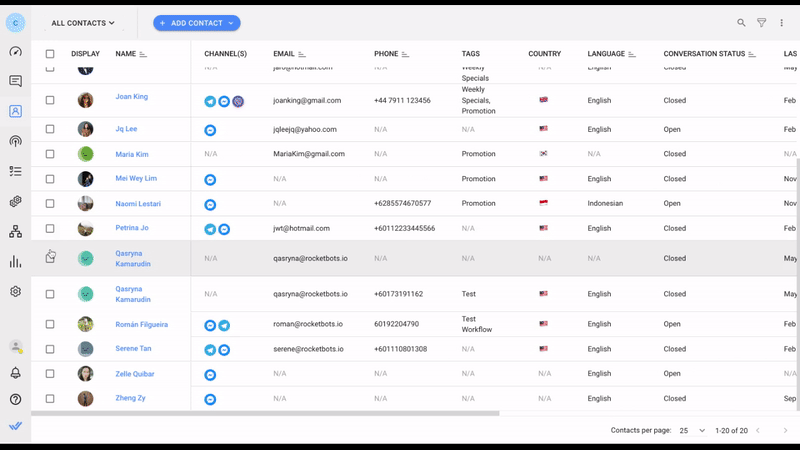
Trova il profilo che desideri disunire nel modulo Contatti.
Alla fine della riga del contatto, fare clic sui tre punti per aprire il menu Azioni e selezionare Unmerge Contact.
Si aprirà una finestra di dialogo per visualizzare i due profili di Contatto uniti con i loro nomi, ID e canali connessi. Selezionare il profilo da unire e fare clic sul pulsante Unmerge in basso. I profili verranno immediatamente suniti.
Lo smercio deve essere fatto da Proprietari o Manager, in quanto solo essi hanno accesso al modulo contatti. Inoltre, notare che le conversazioni che hanno avuto luogo mentre i profili sono stati uniti saranno mantenuti nella cronologia delle conversazioni di un solo profilo.
La gestione efficiente del contatto è un punto di orgoglio per la risposta. o, riflesso nel modo in cui avvisa gli utenti su contatti duplicati, richiede unioni e offre flessibilità nel decidere chi può unire i contatti. Tieni d'occhio per ulteriori miglioramenti allo strumento Fusione contatti.
Trasforma le conversazioni dei clienti in crescita aziendale con respond.io. ✨
Gestisci chiamate, chat ed email in un unico posto!
Interessato a imparare come altrimenti respond.io può risolvere i vostri problemi aziendali? Scopri questi articoli:
Petrina Jo è un Content Team Lead a respond.io. Ha un MA in Creative Entrepreneurship e un BA in Giornalismo. Prima di unirsi a respond.io nel 2021, Petrina ha affinato la sua penna come scrittrice senior in una pubblicazione di lusso e come redattrice di progetti speciali per una rivista di orologi di lusso, fornendo intuizioni sulle dinamiche in evoluzione della comunicazione con i clienti di alto valore.

Impara ad aggiornare all'API WhatsApp senza perdere la chiamata vocale. Combina messaggistica e voce per creare fiducia, risolvere problemi complessi e distinguersi.