
Mẫu tin nhắn WhatsApp: Hướng dẫn cách thực hiện với 13 ví dụ
Doanh nghiệp không thể gửi tin nhắn WhatsApp sau 24 giờ trừ khi họ sử dụng Mẫu tin nhắn WhatsApp. Tìm hiểu cách định dạng và gửi tin nhắn mẫu cùng các ví dụ.
![WhatsApp Newsletter: A Guide to WhatsApp Business Newsletter [Nov 2023]](https://assets2-proxy.respond.io/ph8r57dk1q9w/5kVZPTaVPNMGgAuZzcAYMR/6d97139f6f3d3298a137aa261a11b54f/how-to-whatsapp-newsletter-cover_0ed7495fee688e6a6359c8813731fc9a.jpg?q=70&fm=avif)
Bạn có quan tâm đến việc tiếp cận hiệu quả với khán giả của mình thông qua các bản tin không? Nếu khách hàng của bạn đang sử dụng WhatsApp, việc sử dụng bản tin WhatsApp Business là giải pháp lý tưởng. Trong bài viết toàn diện này, chúng tôi sẽ khám phá những lợi ích của việc sử dụng bản tin WhatsApp để giao tiếp với khách hàng. Ngoài ra, chúng tôi sẽ hướng dẫn bạn quy trình sử dụng công cụ bản tin WhatsApp để gửi bản tin đến danh sách liên lạc của bạn một cách dễ dàng.
Để hỗ trợ thêm, chúng tôi sẽ cung cấp một bộ sưu tập mẫu giá trị để truyền cảm hứng và giúp bạn soạn thảo những bản tin WhatsApp hấp dẫn riêng của bạn. Hãy cùng khám phá và khai thác toàn bộ tiềm năng của bản tin WhatsApp để nâng cao tiếp thị WhatsApp của bạn lên một tầm cao mới.
Bản tin WhatsApp là tin nhắn hàng loạt được gửi cho các đăng ký qua WhatsApp. Chúng cung cấp một cách trực tiếp và hiệu quả cho các doanh nghiệp để tương tác với khán giả của họ và giữ cho họ được thông báo về các sự kiện quan trọng.
Bản tin WhatsApp có thể bao gồm nhiều loại nội dung khác nhau, chẳng hạn như cập nhật về các sản phẩm hoặc dịch vụ mới, khuyến mãi, giảm giá, tin tức công ty, mẹo hoặc bất kỳ thông tin nào khác mà doanh nghiệp hoặc tổ chức muốn chia sẻ với người đăng ký của mình.
Hãy cùng xem một số lợi ích khi sử dụng WhatsApp cho bản tin.
Việc gửi một bản tin WhatsApp mang lại nhiều lợi thế so với các kênh giao tiếp truyền thống. Dưới đây là một số lý do chính mà các doanh nghiệp nên xem xét để tích hợp chúng vào chiến lược giao tiếp với khách hàng của mình:
Tỷ lệ mở cao: Các tin nhắn WhatsApp có tỷ lệ mở cao so với email, vì mọi người thường kiểm tra tin nhắn WhatsApp của họ thường xuyên hơn. Điều này có nghĩa là các doanh nghiệp có thể tiếp cận một đối tượng rộng lớn hơn với các tin nhắn của họ.
Nhắn tin cá nhân hóa: Các bản tin WhatsApp có thể được tùy chỉnh, cho phép các doanh nghiệp điều chỉnh các tin nhắn của họ đến các đối tượng cụ thể và tăng cường tính liên quan và hiệu quả của các tin nhắn của họ.
Nội dung đa phương tiện và tương tác: WhatsApp hỗ trợ nhiều hình thức đa phương tiện khác nhau, bao gồm hình ảnh, video và tài liệu. Điều này cho phép các doanh nghiệp tạo ra các bản tin trực quan hấp dẫn và thú vị nhằm thu hút sự chú ý của người đăng ký. Ngoài ra, WhatsApp cho phép các yếu tố tương tác như nút và phản hồi nhanh, giúp các doanh nghiệp thu thập phản hồi hoặc thúc giục người đăng ký thực hiện các hành động cụ thể.
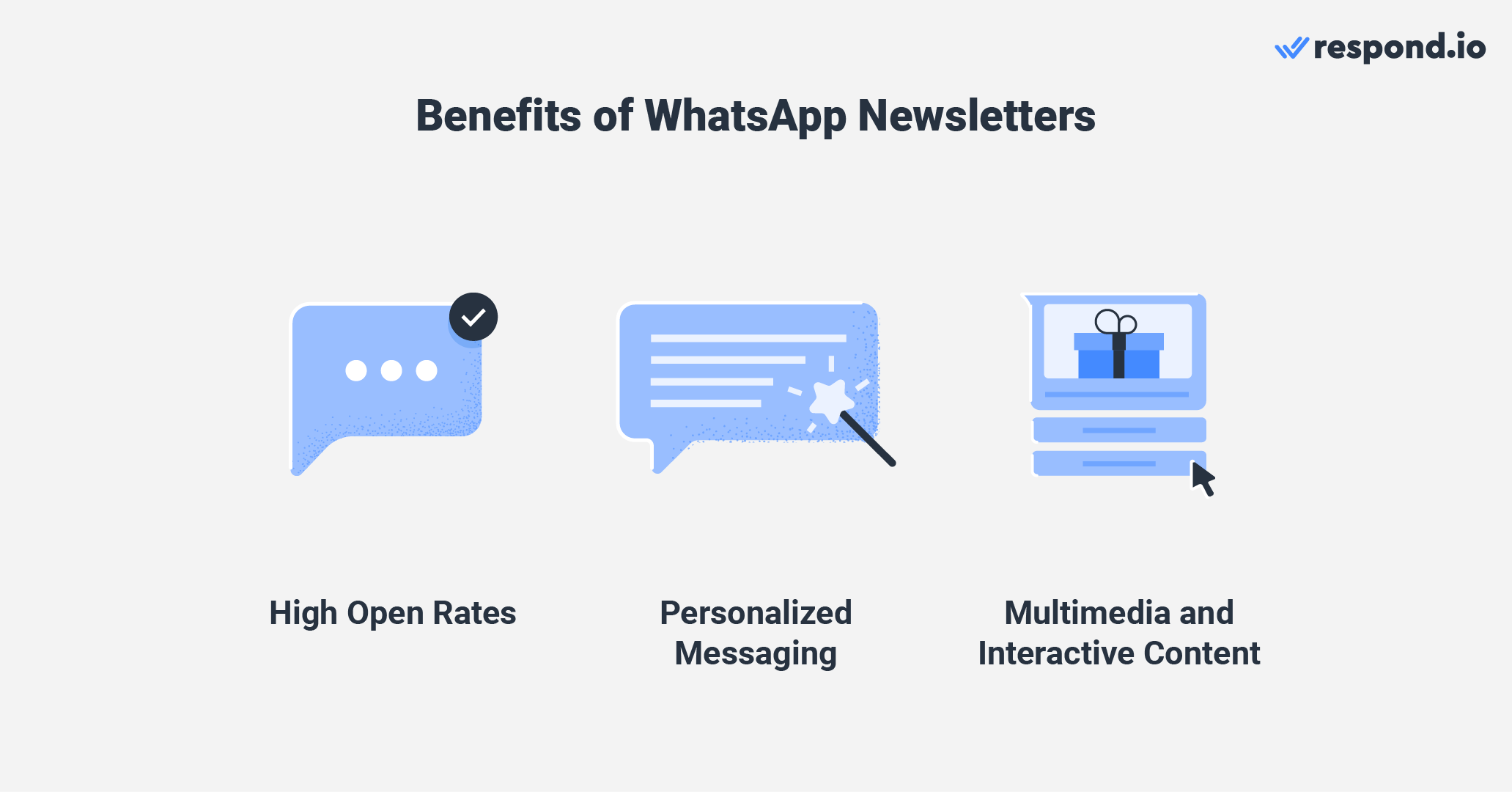
Bây giờ bạn đã biết một số lợi ích của chúng, chúng tôi sẽ giải thích các tùy chọn có sẵn khi gửi bản tin WhatsApp.
Biến cuộc trò chuyện thành khách hàng với WhatsApp API chính thức của respond.io. ✨
Quản lý cuộc gọi và trò chuyện WhatsApp tại một nơi!
Gửi bản tin WhatsApp là một quy trình đơn giản có thể thực hiện bằng cách sử dụng Ứng dụng WhatsApp Business hoặc API WhatsApp Business. Công cụ gửi bản tin WhatsApp của bạn sẽ phụ thuộc vào yêu cầu và quy mô của thông điệp. Chúng tôi sẽ khám phá cả hai tùy chọn trong phần này, bắt đầu với Ứng dụng WhatsApp Business.
Nếu bạn là một doanh nghiệp nhỏ hoặc một freelancer đang tìm cách gửi bản tin đến một đối tượng tương đối nhỏ, Ứng dụng WhatsApp Business cung cấp giải pháp thân thiện với người dùng. Dưới đây là hướng dẫn từng bước về cách gửi bản tin WhatsApp qua ứng dụng.
Mở ứng dụng WhatsApp Business.
Đi đến màn hình trò chuyện > Menu > Danh sách mới.
Nhập tên những liên hệ mà bạn muốn gửi tin nhắn hoặc nhấn nút + để chọn trực tiếp từ danh sách liên hệ.
Nhấn OK.
Nhấn Tạo.
Bạn vừa tạo một danh sách liên hệ mới. Để gửi bản tin của bạn đến đối tượng tùy chỉnh này, hãy nhấn nút Menu > Nhãn và chọn danh sách liên hệ của bạn. Sau đó, nhấn vào ba chấm ở góc trên bên phải và chọn Nhắn tin cho khách hàng từ menu. Soạn tin nhắn của bạn và nhấn nút gửi khi hoàn tất.
Ứng dụng WhatsApp Business có giới hạn liên hệ 256 người nhận cho việc gửi tin nhắn hàng loạt. Điều này có nghĩa là khi gửi tin nhắn đến nhiều người nhận cùng một lúc, bạn có thể bao gồm tối đa 256 liên hệ trong đối tượng mục tiêu của mình cho một tin nhắn hoặc bản tin.
Nếu bạn có một đối tượng rộng lớn hơn đáng kể hoặc cần nhiều tính năng nâng cao hơn, bạn nên xem xét việc sử dụng WhatsApp Business API, cung cấp khả năng mở rộng bổ sung và linh hoạt cho việc gửi tin nhắn đến số lượng lớn liên hệ hơn.
Khi gửi Bản tin WhatsApp API, điều quan trọng là phải hiểu các yếu tố chính đảm bảo tin nhắn được gửi đi thành công và tuân thủ chính sách Kinh doanh và chính sách Thương mại của WhatsApp.
Trước tiên, các tùy chọn tham gia là yếu tố quan trọng trong việc gửi bản tin API WhatsApp. Tất cả những người đăng ký của bạn phải đã chọn tham gia để nhận tin nhắn từ bạn, vì những tin nhắn không mong muốn có thể dẫn đến hình phạt hoặc đình chỉ tài khoản.
Ngoài ra, hãy đảm bảo rằng bản tin WhatsApp của bạn tuân thủ theo các hướng dẫn của WhatsApp để cung cấp thông tin liên quan cho người đăng ký và tránh thư rác.
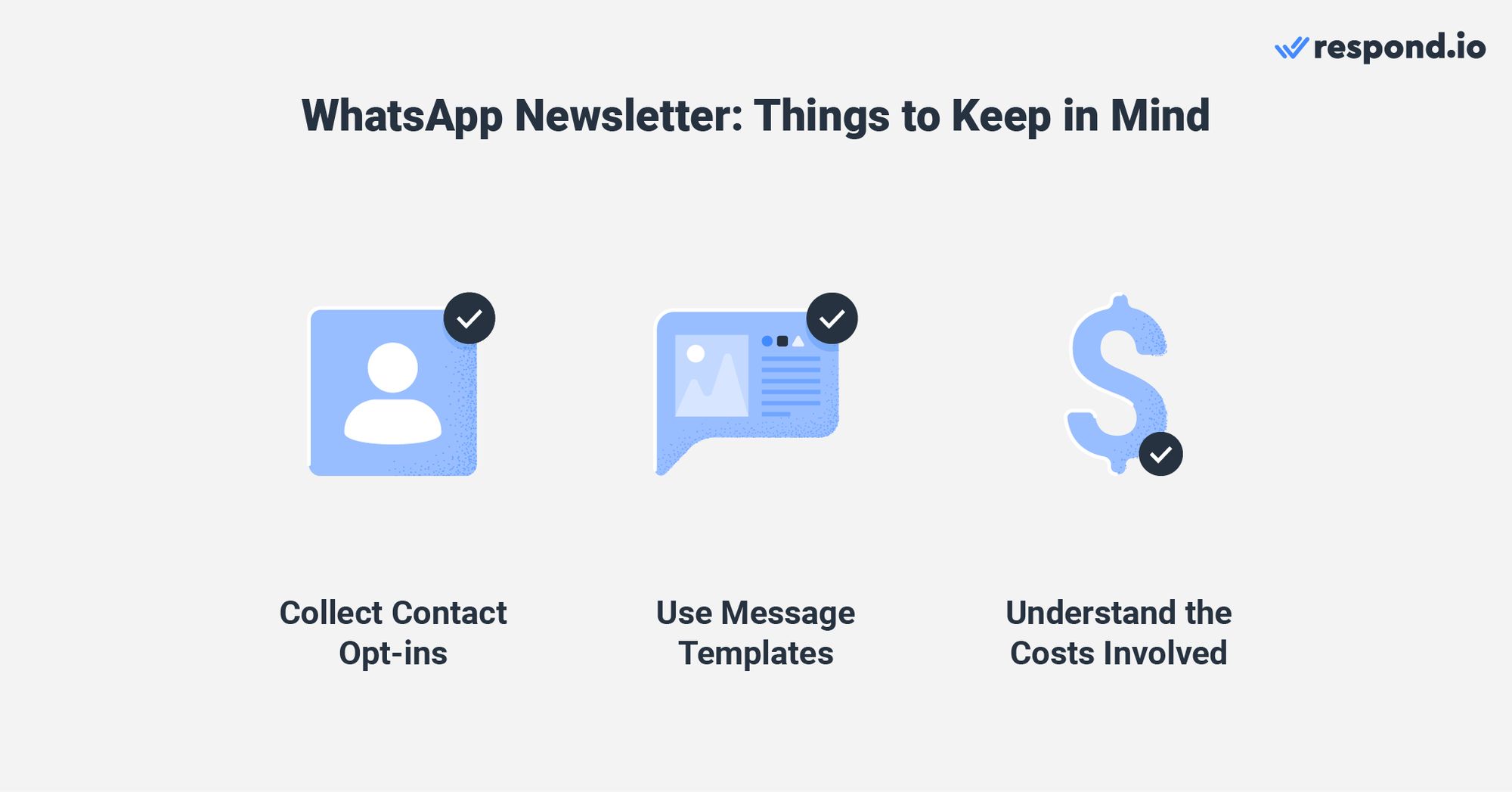
WhatsApp Business API yêu cầu sử dụng mẫu tin nhắn đã được phê duyệt trước cho việc gửi tin nhắn hàng loạt. Ngoài các bản tin WhatsApp, bạn có thể tạo mẫu cho các loại tin nhắn khác nhau, chẳng hạn như xác nhận đơn hàng hoặc cập nhật giao hàng.
Cuối cùng, điều cần thiết cho các doanh nghiệp là phải hiểu rõ cấu trúc giá của WhatsApp Business API. Chi phí có thể thay đổi tùy thuộc vào quốc gia nơi gửi tin nhắn và loại cuộc trò chuyện. Ngoài ra, một số Nhà cung cấp giải pháp WhatsApp Business tính phí thêm cho mỗi tin nhắn đã gửi.
Để bắt đầu bản tin WhatsApp API đầu tiên của bạn, bạn sẽ cần một tài khoản WhatsApp API và một hộp thư nhắn tin WhatsApp. Bạn có thể thử respond.io miễn phí và nhận tài khoản WhatsApp API trong vài phút. Tất cả đã sẵn sàng? Sau đó, hãy làm theo các bước tiếp theo để sử dụng respond.io như một công cụ bản tin WhatsApp.
Trước khi gửi bản tin WhatsApp Business, bạn sẽ cần xác định đối tượng sẽ nhận bản tin. Bắt đầu bằng cách tạo một phân đoạn từ danh sách liên hệ hiện có của bạn bằng cách sử dụng bộ lọc hoặc nhập danh sách liên hệ vào respond.io.

Dù lựa chọn của bạn là gì, hãy nhớ rằng bạn chỉ nên tạo các phân đoạn với những liên hệ đã đồng ý nhận thông báo từ doanh nghiệp của bạn. Nếu không, bạn sẽ có nguy cơ bị đình chỉ tài khoản.
Khi bạn tạo phân đoạn phát sóng của mình, bạn có thể tạo một mẫu tin nhắn WhatsApp.
Đi tới Module Cài đặt. Từ đó, chọn Kênh và chọn kênh WhatsApp API của bạn. Dưới phần này, nhấn vào Mẫu để tiếp tục. Trong phần Mẫu, nhấp vào nút Gửi Mẫu để bắt đầu.
Trong mẫu tạo, hãy cung cấp các chi tiết thiết yếu như tên mẫu, danh mục, ngôn ngữ và nội dung của mẫu.
Chú ý cẩn thận đến thể loại mẫu, vì chọn sai có thể là lý do tiềm năng dẫn đến việc bị từ chối. Trong khi bản tin thường thuộc về danh mục Tiếp thị, việc xem xét Hướng dẫn Danh mục WhatsApp trước khi gửi mẫu của bạn để tránh bị từ chối là điều nên làm.
Để làm cho bản tin doanh nghiệp WhatsApp của bạn hấp dẫn về mặt hình ảnh, hãy xem xét việc bao gồm một tiêu đề ở dạng văn bản, hình ảnh, video hoặc tài liệu. Ngoài ra, bạn có thể thêm một chân trang văn bản để cung cấp thông tin hoặc thương hiệu bổ sung. Những bước này là tùy chọn nhưng có thể nâng cao thiết kế tổng thể của mẫu của bạn.
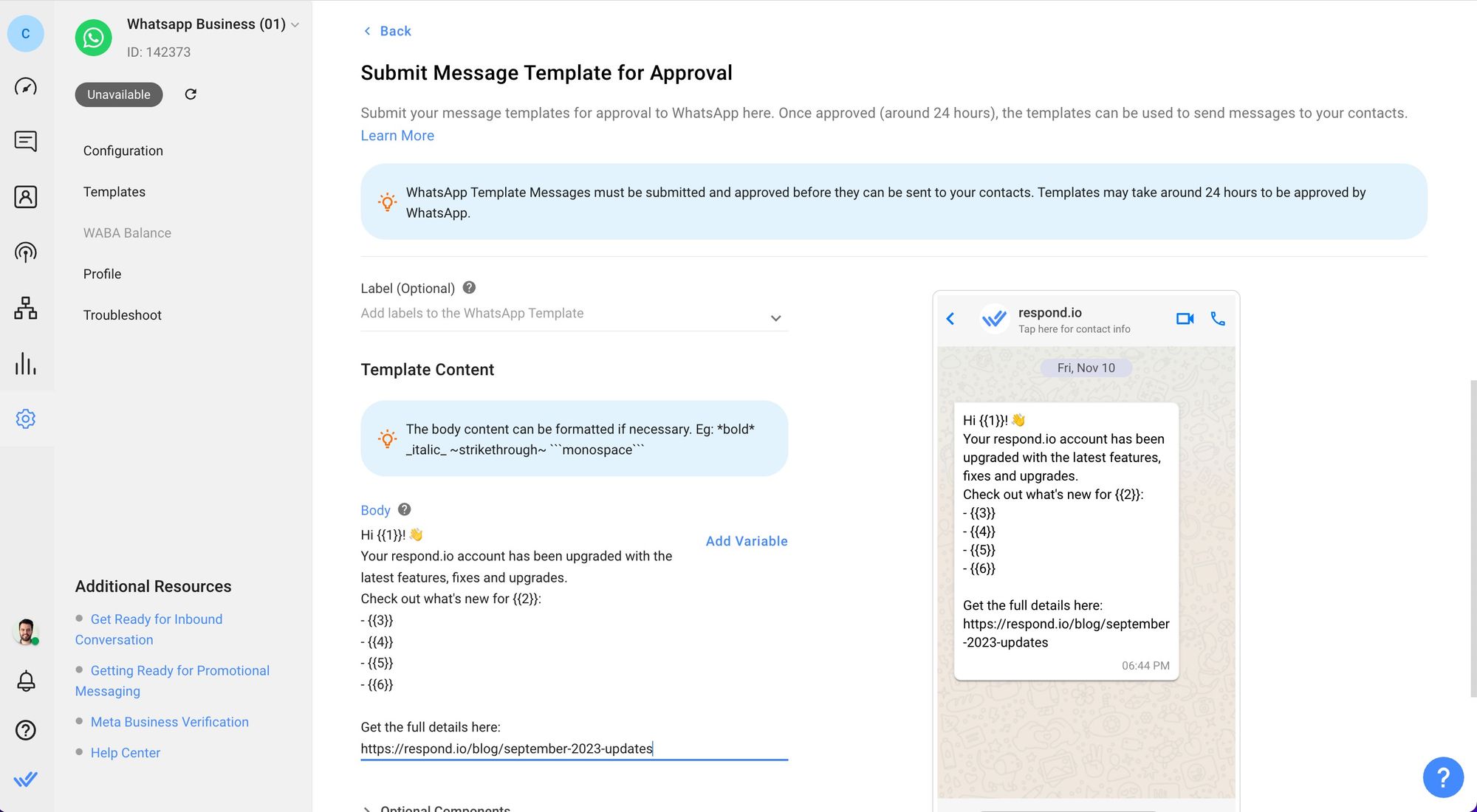
Ngoài ra, hãy xem xét việc thêm nút gọi hành động hoặc nút trả lời nhanh để cho phép người nhận thực hiện các hành động cụ thể trực tiếp từ bản tin của bạn. Tiếp theo, hãy bao gồm các biến động sẽ thay thế các vị trí trong bản tin của bạn để cá nhân hóa nó với các chi tiết như tên khách hàng.
Sau khi bạn đã điền đầy đủ thông tin cần thiết, hãy nhấp vào nút Gửi để gửi mẫu của bạn để phê duyệt. Sau khi gửi, điều quan trọng là phải đồng bộ hóa các mẫu để làm mới trạng thái của chúng.
Khi bạn nhận được sự chấp thuận mẫu tin nhắn của mình, bạn có thể chuyển sang bước cuối cùng: Thiết lập một bản phát sóng để gửi bản tin WhatsApp của bạn đến một đối tượng đã được phân khúc.
Đi tới Mô-đun phát sóng. Đây là nơi bạn có thể quản lý và tạo các bản phát sóng của mình. Để tạo một bản phát sóng, hãy nhấp vào nút Bản phát sóng mới. Điều này sẽ mở một cửa sổ mới nơi bạn có thể tùy chỉnh bản phát sóng của mình.
Trong cửa sổ tạo bản phát sóng, nhập tên bản phát sóng và nhãn rồi nhấp vào Tạo. Tiếp theo, bạn sẽ cần chỉ định đối tượng mục tiêu cho bản tin WhatsApp của mình bằng Phân khúc. Tiếp theo, bạn cần chỉ định đối tượng mục tiêu cho bản tin WhatsApp của mình bằng Phân khúc. Sau đó, chọn kênh API WhatsApp và mẫu tin nhắn mà bạn đã tạo cho bản tin này.
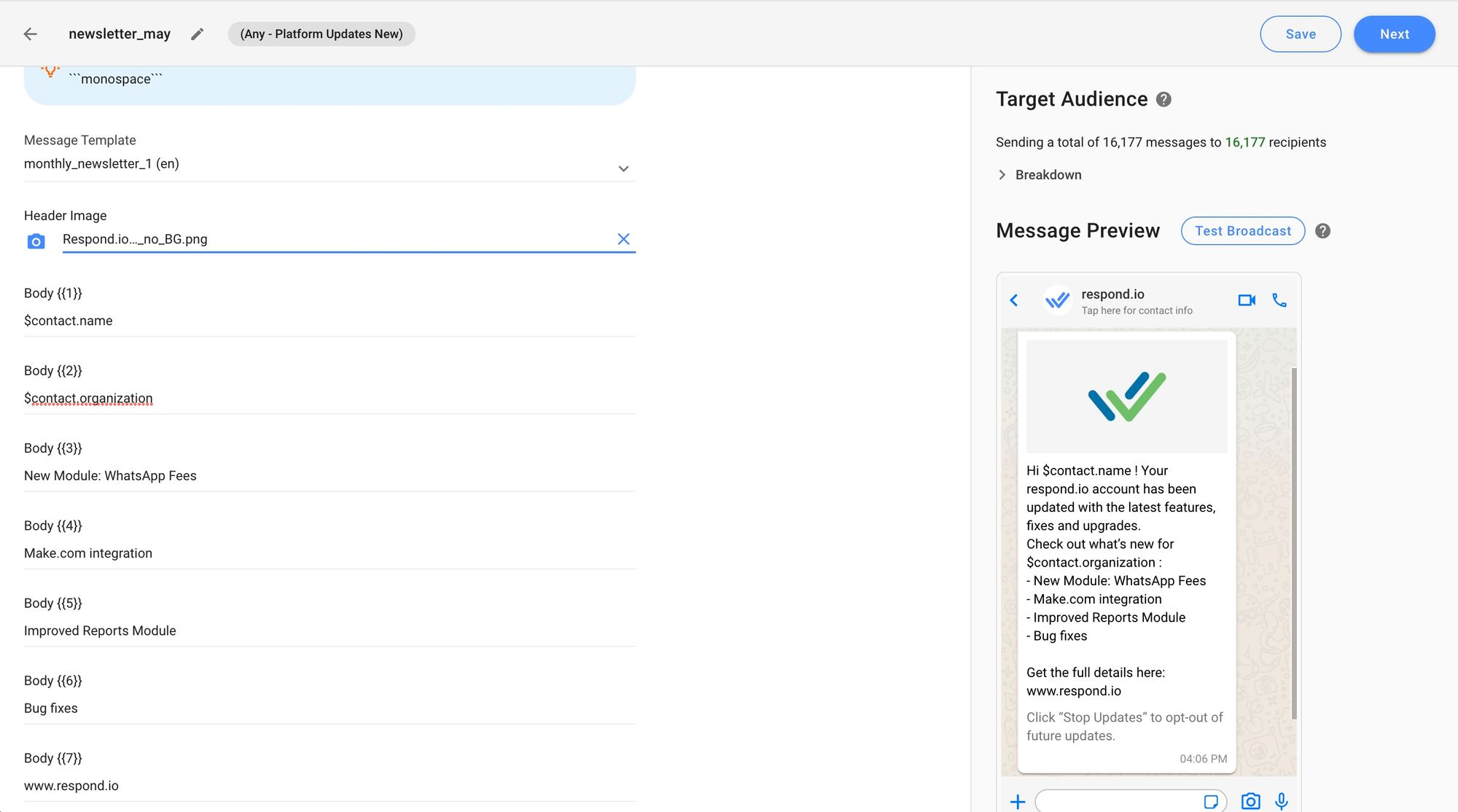
Đảm bảo rằng bản tin WhatsApp của bạn chỉ được gửi đến những liên hệ đã nhắn tin cho bạn trước đó. Đây là cách dễ nhất để tuân thủ các chính sách của WhatsApp và ngăn chặn số điện thoại của bạn bị báo cáo.
Chú ý rằng bạn có thể thử nghiệm phát sóng của mình trước khi gửi cho khán giả bằng cách nhấp vào Kiểm tra phát sóng. Khi bạn sẵn sàng, hãy nhấp vào Tiếp theo và chọn thời gian giao hàng và tỷ lệ gửi. Cuối cùng, nhấp vào Gửi phát sóng và bạn đã hoàn tất.
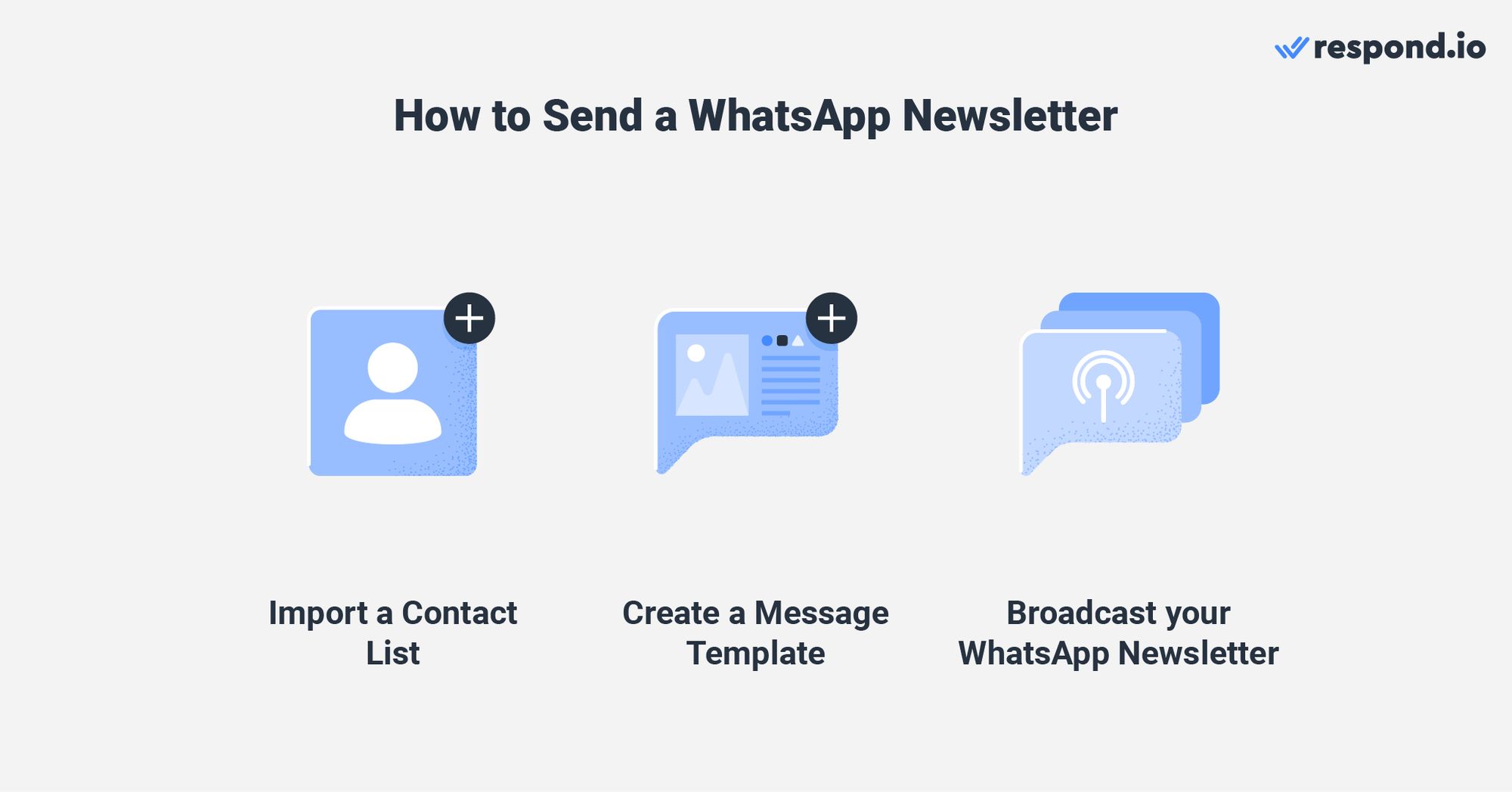
Một trong những lợi ích của việc sử dụng respond.io như một công cụ bản tin WhatsApp là khả năng theo dõi hiệu suất bản tin thông qua phân tích. Trong Mô-đun Báo cáo, hãy truy cập các tab Phát sóng và Tin nhắn để có cái nhìn sâu sắc về các bản tin WhatsApp của bạn.
Nếu bạn muốn bắt đầu dễ dàng với các bản tin WhatsApp, không cần tìm đâu xa. Chúng tôi sẽ cung cấp cho bạn một số mẫu cho các trường hợp sử dụng khác nhau.
Các mẫu bản tin doanh nghiệp WhatsApp này có thể giúp bạn tương tác với người đăng ký và giữ cho họ được thông báo. Hãy thoải mái tùy chỉnh chúng theo nhu cầu cụ thể và sở thích của khán giả của bạn.
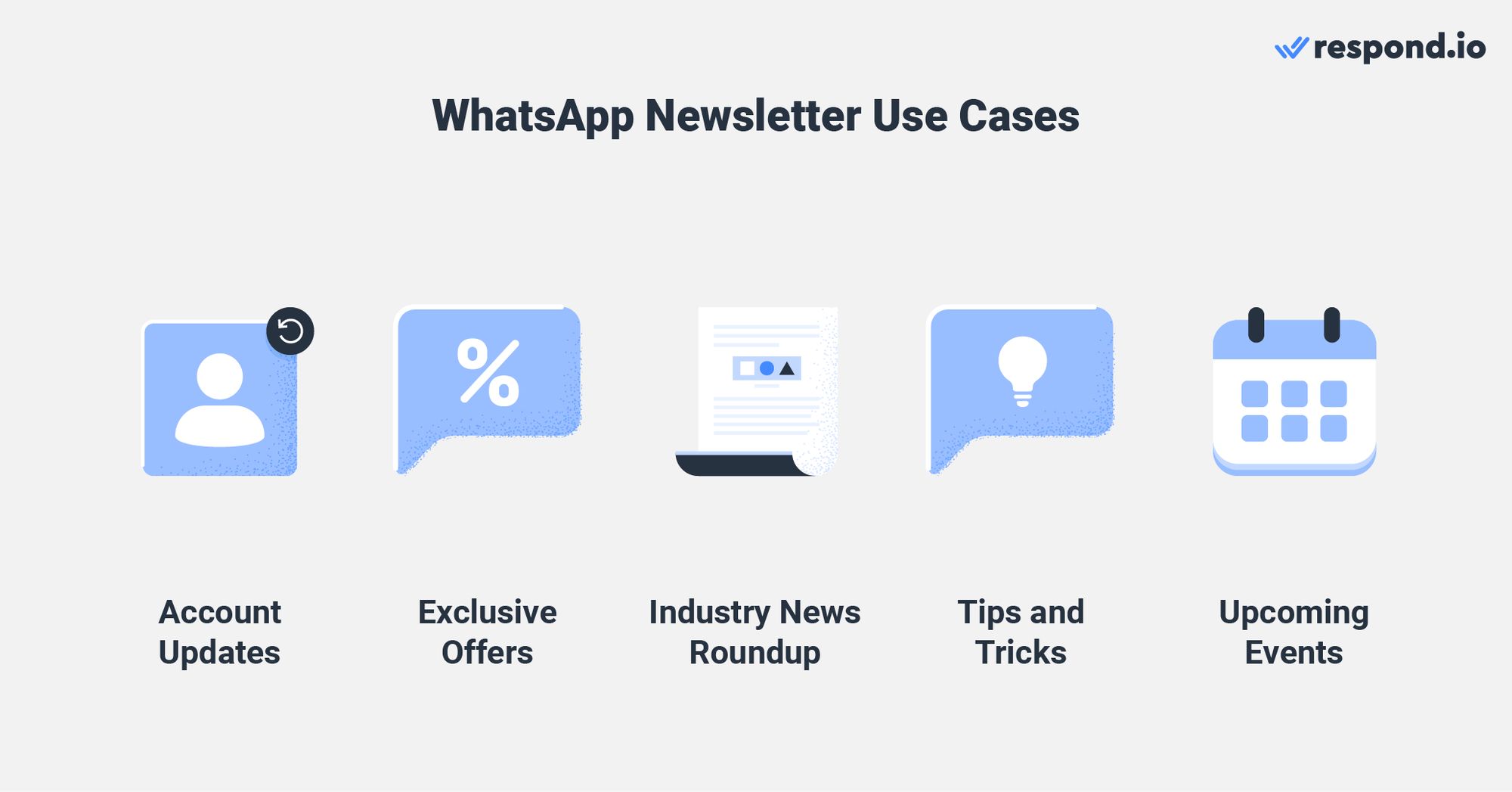
Hãy nhớ bao gồm thương hiệu công ty của bạn và thông tin liên hệ để tạo phong cách chuyên nghiệp.
Sử dụng
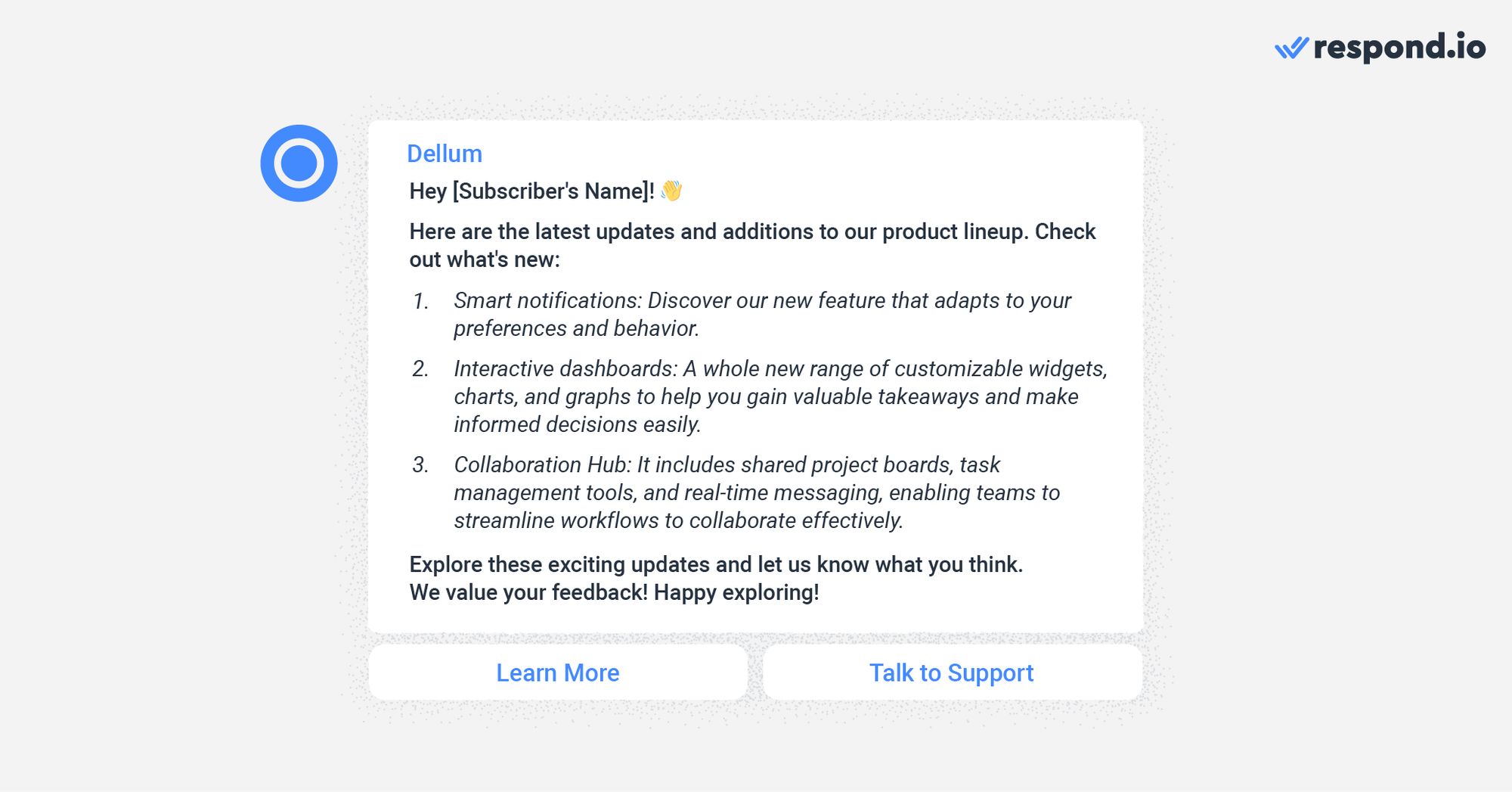
Ví dụ, bạn có thể thông báo cho họ về những cải tiến hệ thống, chính sách cập nhật hoặc các biện pháp bảo mật tài khoản.
Gửi các ưu đãi và khuyến mãi độc quyền trực tiếp đến hộp thư WhatsApp của người đăng ký. Bạn có thể tạo cảm giác khẩn trương và độc quyền bằng cách cung cấp các giao dịch có thời hạn, giảm giá hoặc đặc quyền đặc biệt.
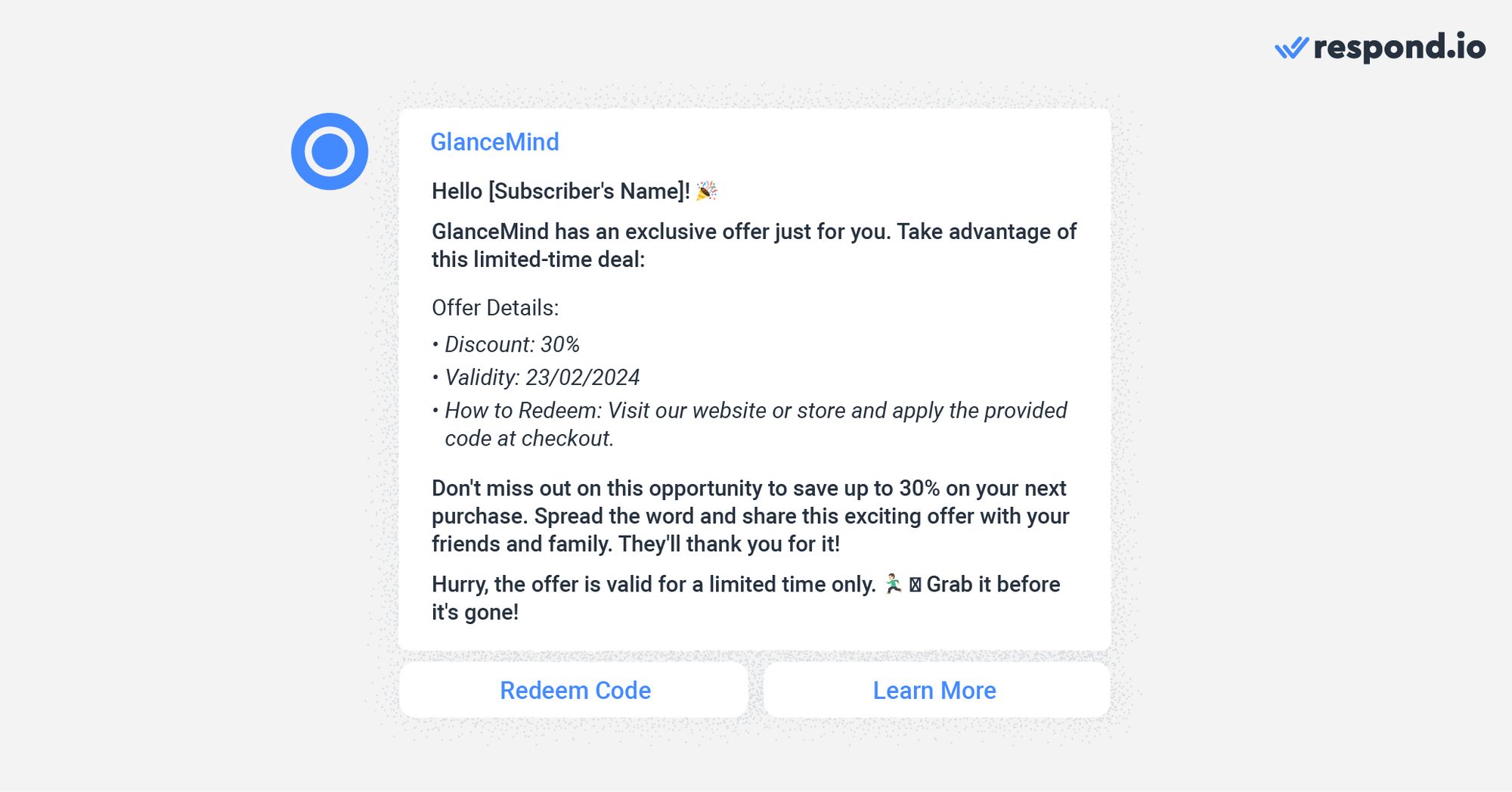
Phát sóng các bản tin với những ưu đãi hấp dẫn giúp doanh nghiệp tăng cường chuyển đổi và nâng cao sự trung thành của khách hàng. Để có cách tiếp cận cá nhân hóa hơn, hãy cân nhắc điều chỉnh các ưu đãi dựa trên sở thích hoặc lịch sử mua hàng của người đăng ký.
Trở thành nguồn tin cậy về tin tức và xu hướng ngành cho người đăng ký của bạn. Biên soạn những sự kiện mới nhất, hiểu biết và phát triển trong ngành của bạn và chia sẻ chúng qua một bản tin ngắn gọn và thông tin.
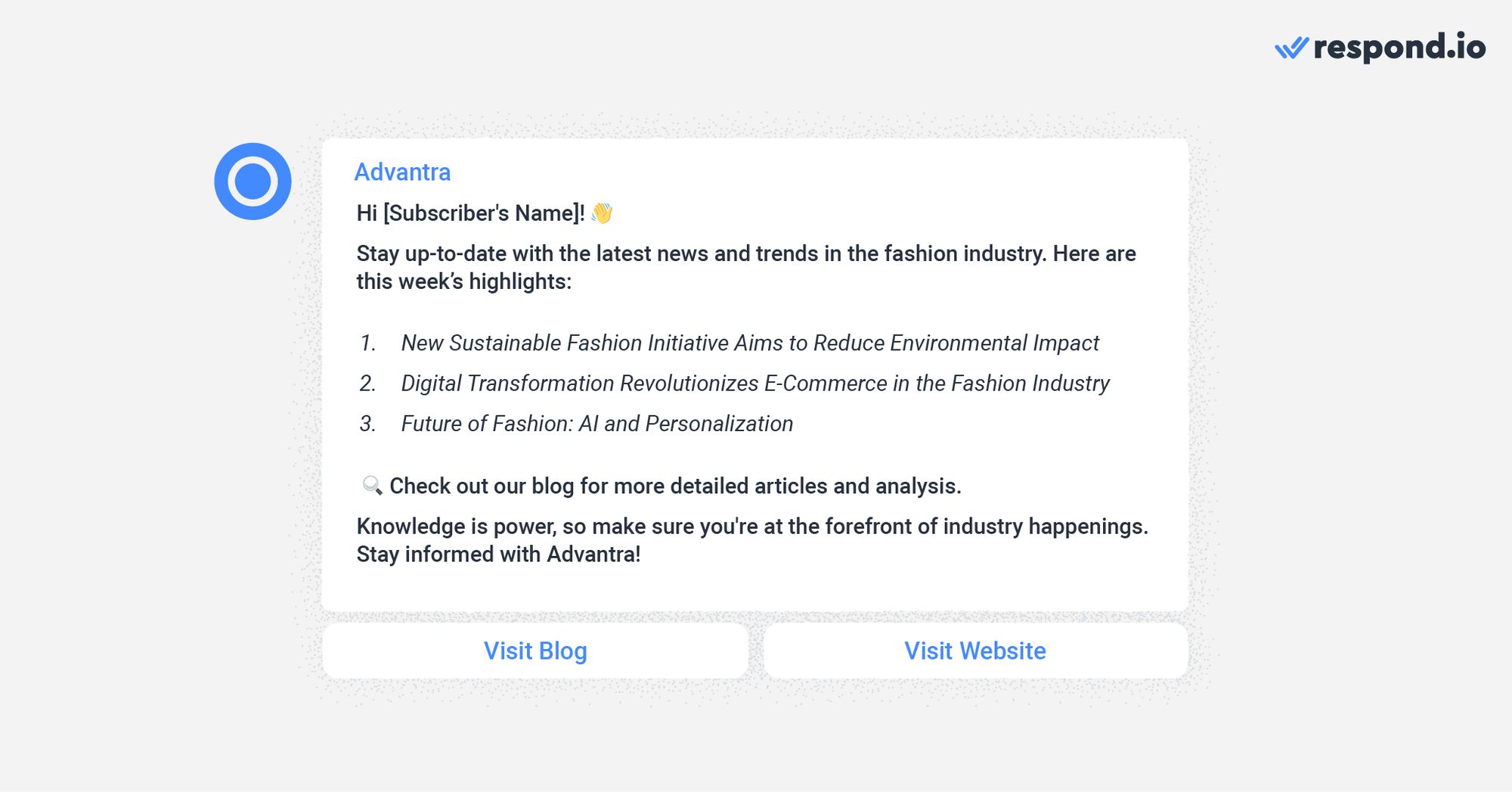
Định vị thương hiệu của bạn như một chuyên gia trong ngành và thúc đẩy sự tương tác với phân tích, ý kiến từ chuyên gia hoặc mẹo liên quan đến tin tức để cung cấp thêm giá trị.
Cung cấp những mẹo, thủ thuật và mẹo hữu ích liên quan đến sản phẩm hoặc dịch vụ của bạn. Ngoài ra, hãy giúp người đăng ký tối đa hóa việc sử dụng sản phẩm, khắc phục các vấn đề phổ biến hoặc khám phá các tính năng mới.

Loại bản tin này hiệu quả trong việc giữ chân khách hàng và nâng cao trải nghiệm tổng thể của họ với thương hiệu của bạn.
Sử dụng mẫu bản tin này để giữ cho người đăng ký của bạn được thông báo về các sự kiện sắp tới, chẳng hạn như hội nghị, hội thảo trên web hoặc ra mắt sản phẩm. Cung cấp thông tin chi tiết về sự kiện, lịch trình và thông tin đăng ký.
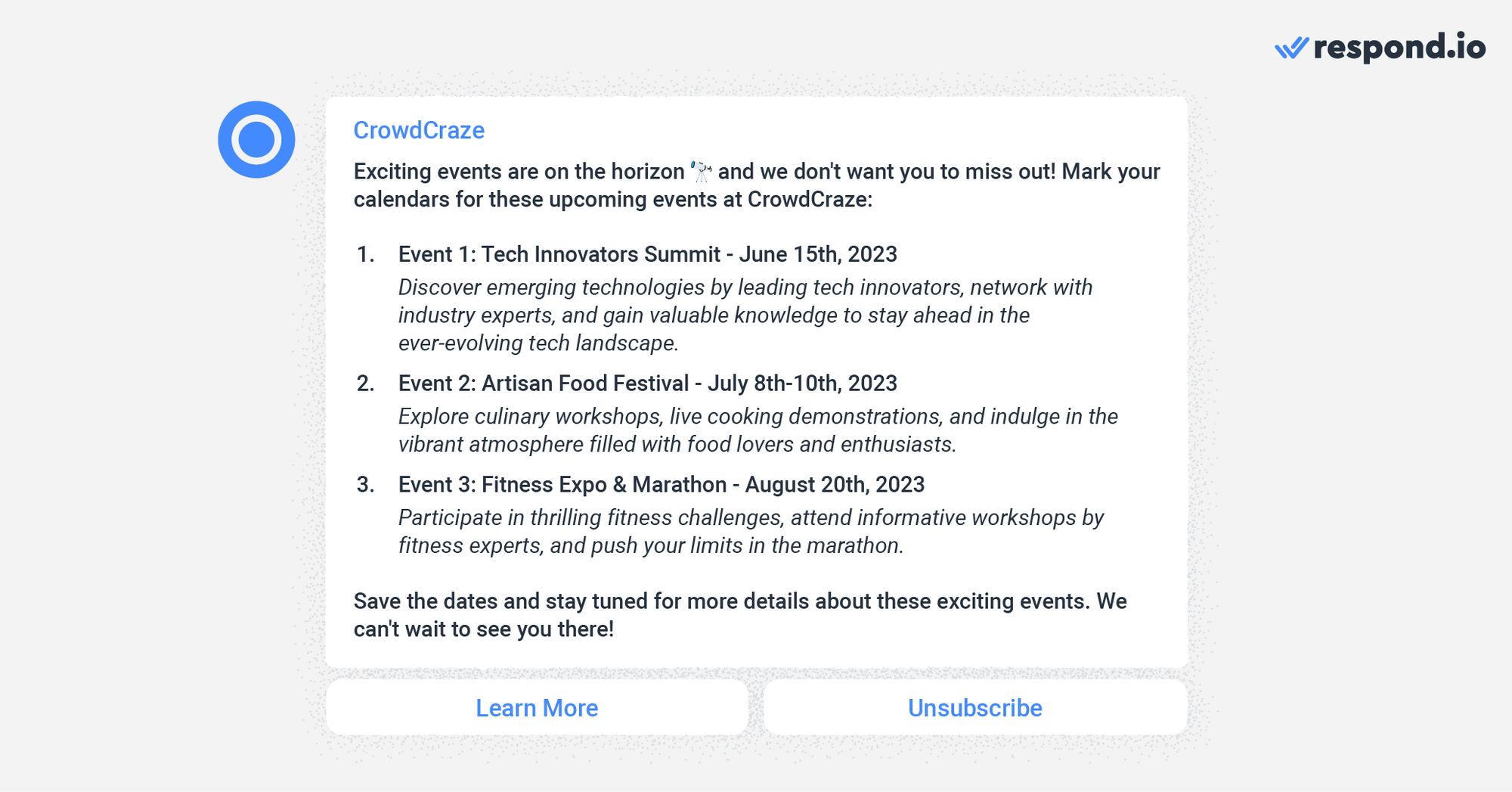
Để tạo sự hào hứng và khuyến khích sự tham gia nhằm tạo ra cảm giác cộng đồng xung quanh thương hiệu của bạn, hãy nổi bật bất kỳ diễn giả khách mời, phiên đặc biệt hoặc những đặc quyền độc quyền mà người tham dự có thể mong đợi.
Kết luận, các bản tin WhatsApp cung cấp cho các doanh nghiệp một phương tiện mạnh mẽ để tương tác với khán giả của họ và giữ cho họ được thông báo. Sử dụng một công cụ bản tin WhatsApp tiên tiến như respond.io giúp doanh nghiệp tối ưu hóa việc tạo, gửi và phân tích các bản tin của họ.
Điều này dẫn đến việc mở rộng khả năng tiếp cận khán giả, cải thiện hiệu quả giao tiếp và các chỉ số thành công có thể đo lường.
Bằng cách làm theo hướng dẫn này và sử dụng các mẫu bản tin WhatsApp đã được cung cấp, doanh nghiệp có thể tận dụng WhatsApp hiệu quả như một nền tảng để giao tiếp và tiếp thị, tạo ra mối quan hệ bền chặt hơn với khán giả của họ. Ngoài ra, bạn có thể tìm hiểu về phản hồi tự động WhatsApp và các tin nhắn theo lịch WhatsApp để tăng cường hiệu quả bản tin của bạn.
Bạn đã đến cuối cùng! Đây là tất cả những gì bạn cần biết để bắt đầu với các bản tin WhatsApp. Để bắt đầu gửi bản tin WhatsApp tới khách hàng, hãy thử dùng thử respond.io miễn phí và nhận tài khoản WhatsApp API trong vài phút.
Biến cuộc trò chuyện thành khách hàng với WhatsApp API chính thức của respond.io. ✨
Quản lý cuộc gọi và trò chuyện WhatsApp tại một nơi!
Bạn có muốn tìm hiểu các chủ đề khác liên quan đến API WhatsApp không? Dưới đây là một số bài viết để hỗ trợ bạn:
Román Filgueira, tốt nghiệp Đại học Vigo với bằng Cử nhân Ngoại ngữ, đã gia nhập nhóm respond.io với tư cách là Biên tập viên nội dung vào năm 2021. Román cung cấp những hiểu biết chuyên sâu về các phương pháp hay nhất để sử dụng ứng dụng nhắn tin nhằm thúc đẩy tăng trưởng kinh doanh.

Doanh nghiệp không thể gửi tin nhắn WhatsApp sau 24 giờ trừ khi họ sử dụng Mẫu tin nhắn WhatsApp. Tìm hiểu cách định dạng và gửi tin nhắn mẫu cùng các ví dụ.