
Mẫu tin nhắn WhatsApp: Hướng dẫn cách thực hiện với 13 ví dụ
Doanh nghiệp không thể gửi tin nhắn WhatsApp sau 24 giờ trừ khi họ sử dụng Mẫu tin nhắn WhatsApp. Tìm hiểu cách định dạng và gửi tin nhắn mẫu cùng các ví dụ.
![Cách bắt đầu cuộc trò chuyện trên Whatsapp [tháng 7 năm 2023]](https://assets2-proxy.respond.io/ph8r57dk1q9w/3bs2W3dxO47KwVhxgf1ZCu/84f9f2344d7f31293610f311528fb8a8/how-to-4-ways-to-get-customers-to-message-you-on-whatsapp_faaf424e87a8f8d5446c8ed2bb737d0d.png?q=70&fm=avif)
Bạn có muốn biết cách bắt đầu cuộc trò chuyện trên WhatsApp không? Chào mừng! Bạn có thể nhận thấy rằng WhatsApp API ưu tiên quyền riêng tư và trải nghiệm của khách hàng bằng cách triển khai chính sách lựa chọn tham gia nghiêm ngặt nhằm ngăn chặn các doanh nghiệp gửi thư rác cho khách hàng. Điều này có nghĩa là không phải lúc nào cũng có thể gửi tin nhắn đầu tiên cho khách hàng trên WhatsApp.
Tuy nhiên, một cách tuyệt vời để kết nối với khách hàng trên WhatsApp là khuyến khích họ bắt đầu cuộc trò chuyện, đảm bảo sự tương tác tích cực và hấp dẫn cho cả hai bên. Trong bài viết này, bạn sẽ tìm hiểu cách khiến khách hàng bắt đầu cuộc trò chuyện trên WhatsApp bằng trình tạo liên kết WhatsApp, tiện ích trò chuyện WhatsApp, nút WhatsApp trên Trang Facebook của bạn và nhấp vào quảng cáo WhatsApp.
Trong trường hợp bạn chưa biết, WhatsApp có hai loại tài khoản doanh nghiệp - Ứng dụng WhatsApp Business và WhatsApp Business API. Phiên bản trước được thiết kế cho các doanh nghiệp nhỏ trong khi phiên bản sau được thiết kế cho các công ty lớn hơn.
Với tài khoản WhatsApp Business API, bạn cũng có thể nhận được dấu tích xanh WhatsApp , một huy hiệu đã xác minh thể hiện sự tin cậy và tính xác thực đối với khách hàng, khiến họ có nhiều khả năng tương tác với doanh nghiệp của bạn hơn.
Một trong những điểm khác biệt lớn nhất giữa Business App và Business API là những hạn chế về tin nhắn. Ứng dụng WhatsApp Business không có giới hạn nhắn tin, nghĩa là bạn có thể gửi tin nhắn đầu tiên cho khách hàng miễn là bạn có số điện thoại của họ.
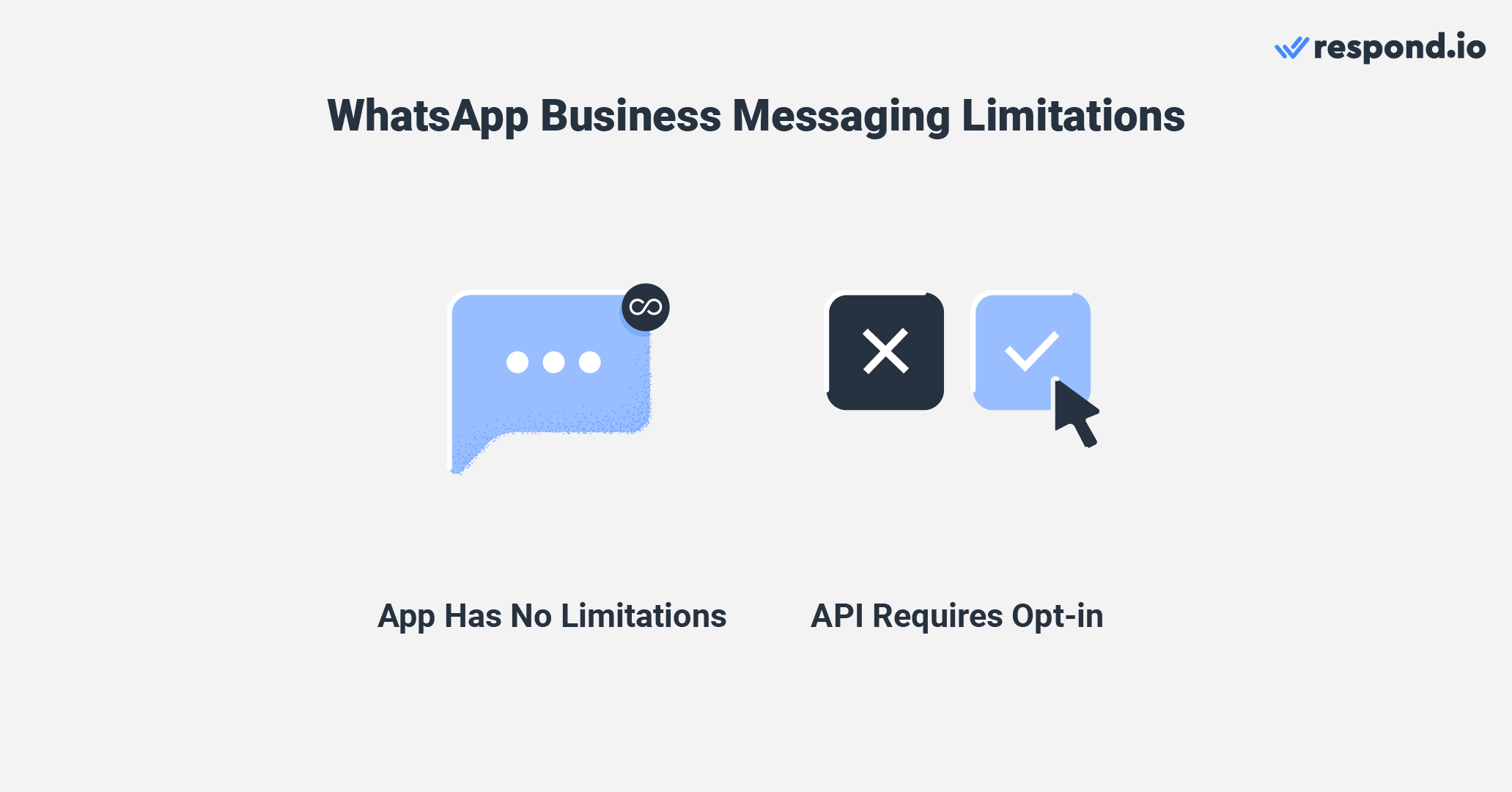
Để ngăn chặn các doanh nghiệp gửi thư rác cho khách hàng, WhatsApp có chính sách nhắn tin hạn chế hơn đối với tài khoản Business API. Đầu tiên, doanh nghiệp không thể nhắn tin cho khách hàng bất cứ lúc nào họ muốn và chỉ có thể bắt đầu cuộc trò chuyện bằng các Mẫu tin nhắn đã được phê duyệt trước.
Nhưng trước khi có thể gửi Mẫu tin nhắn, doanh nghiệp cần thu thập thông tin đăng ký từ khách hàng. Chọn tham gia là sự xác nhận đồng ý của khách hàng cho phép nhận tin nhắn WhatsApp của bạn. Bạn có thể lấy thông tin theo nhiều cách, qua WhatsApp hoặc các kênh khác như biểu mẫu liên hệ trên trang web.
Việc nhận được sự đồng ý tham gia có thể phức tạp tùy thuộc vào trường hợp sử dụng của bạn. May mắn thay, bạn có tùy chọn khuyến khích khách hàng nhắn tin cho bạn trước. Sau khi họ thực hiện xong, bạn có thể tiếp tục cuộc trò chuyện trong 24 giờ ngay cả khi họ chưa tham gia.
Trong bài viết này, chúng tôi'sẽ đề cập đến những cách tốt nhất để khuyến khích khách hàng bắt đầu cuộc trò chuyện trên WhatsApp với bạn. Bất kể tài khoản WhatsApp Business của bạn có cho phép gửi tin nhắn đầu tiên hay không, những phương pháp này đều hữu ích để thu hút thêm nhiều liên hệ mới trên WhatsApp.
Biến cuộc trò chuyện thành khách hàng với WhatsApp API chính thức của respond.io. ✨
Quản lý cuộc gọi và trò chuyện WhatsApp tại một nơi!
Có bốn phương pháp để khiến khách hàng nhắn tin cho doanh nghiệp của bạn trước. Bạn có thể tạo liên kết nhấp để trò chuyện trên WhatsApp hoặc mã QR, thêm tiện ích trò chuyện WhatsApp vào trang web của bạn, thêm nút WhatsApp vào Trang Facebook hoặc hồ sơ Instagram của bạn, hoặc chạy quảng cáo nhấp để WhatsApp. Chúng ta hãy cùng xem xét chúng một cách chi tiết.
Liên kết WhatsApp (URL WhatsApp) cho phép bạn bắt đầu trò chuyện với ai đó mà không cần lưu số điện thoại của họ trong sổ địa chỉ của điện thoại'. Liên kết WhatsApp luôn bắt đầu bằng wa.me/ theo sau là số WhatsApp của bạn.
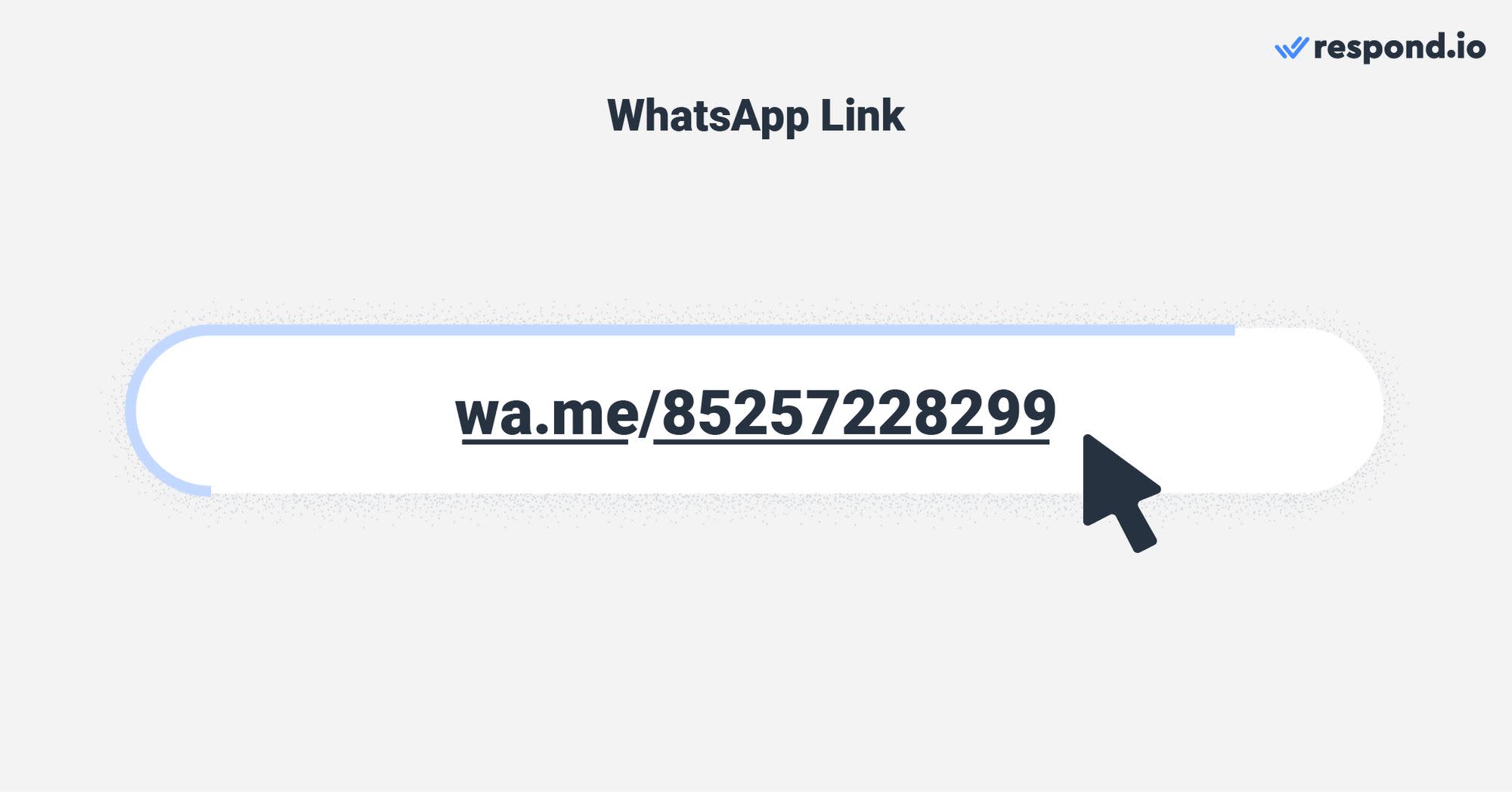
Liên kết WhatsApp là cách đơn giản nhất để khiến khách hàng gửi tin nhắn đầu tiên. Tất cả những gì khách hàng của bạn phải làm là nhấp vào đó, và họ sẽ được chuyển đến cuộc trò chuyện WhatsApp được điền sẵn, nơi họ có thể nhắn tin cho doanh nghiệp của bạn một cách nhanh chóng.
Có hai phương pháp để sử dụng liên kết WhatsApp cho doanh nghiệp của bạn. Bạn có thể tạo liên kết WhatsApp và thêm vào trang web hoặc tạo mã QR cho liên kết WhatsApp và hiển thị trong cửa hàng của mình.
Liên kết WhatsApp là hình ảnh hoặc văn bản có thể nhấp được nhúng vào liên kết WhatsApp. Đây là cách tuyệt vời để khuyến khích khách hàng hoặc người truy cập trực tuyến bắt đầu cuộc trò chuyện, đặc biệt đối với các doanh nghiệp có nhiều lưu lượng truy cập trang web hoặc người đăng ký email.
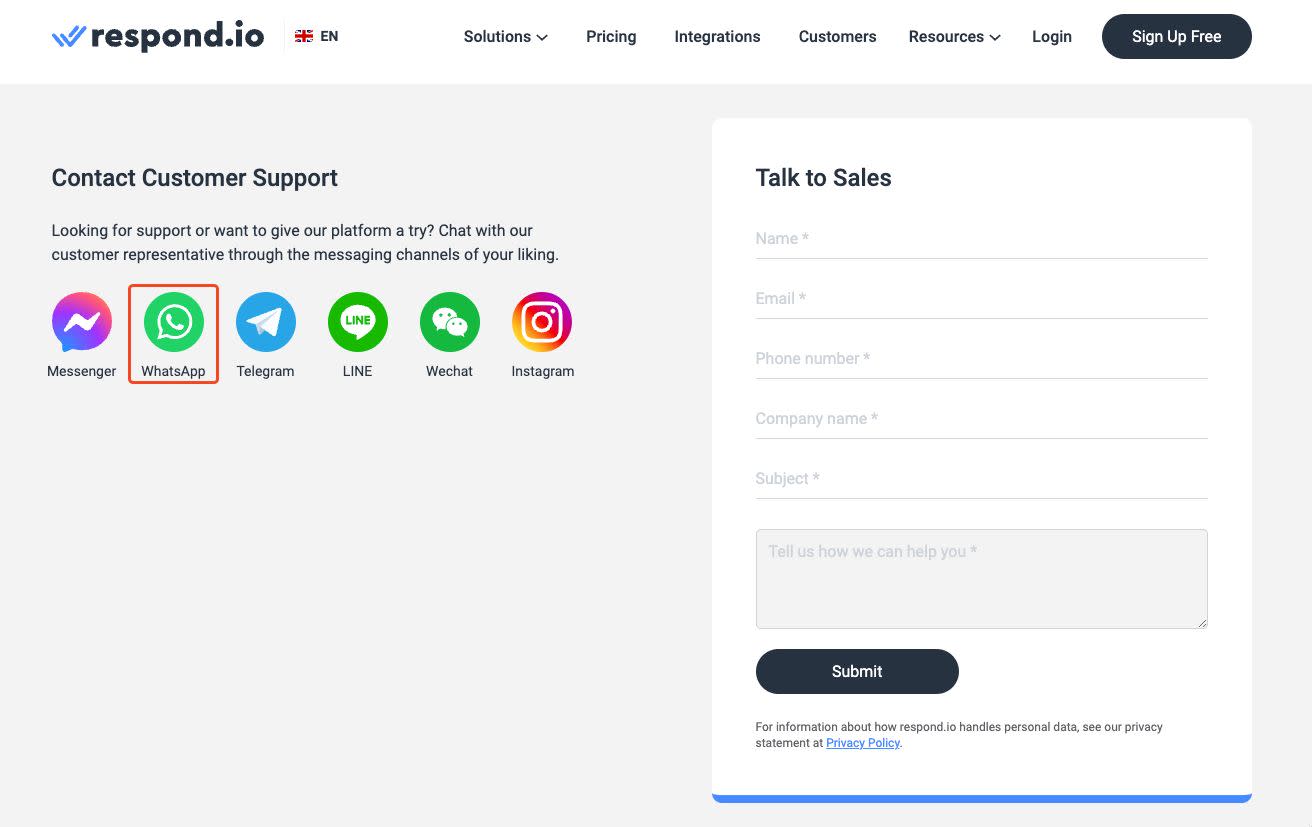
Bạn có thắc mắc làm thế nào để tạo liên kết WhatsApp không? Ứng dụng WhatsApp Business có trình tạo liên kết WhatsApp tích hợp, vì vậy bạn có thể lấy URL WhatsApp của mình từ ứng dụng. Chỉ cần điều hướng đến Cài đặt > Công cụ doanh nghiệp > Liên kết ngắn.
Nếu bạn đang sử dụng WhatsApp Business API, bạn cần trình tạo liên kết WhatsApp của bên thứ ba để tạo liên kết WhatsApp. Tạo tài khoản WhatsApp API chính thức với respond.io hoặc kết nối tài khoản doanh nghiệp WhatsApp của bạn với respond.io.
Sau đó, tạo liên kết sử dụng trình tạo liên kết trò chuyện gốc của respond.io. Từ bảng điều khiển của nền tảng, điều hướng đến Cài đặt > Tiện ích phát triển > Mã QR > Tạo tiện ích. Chọn kênh WhatsApp API của bạn từ menu thả xuống.
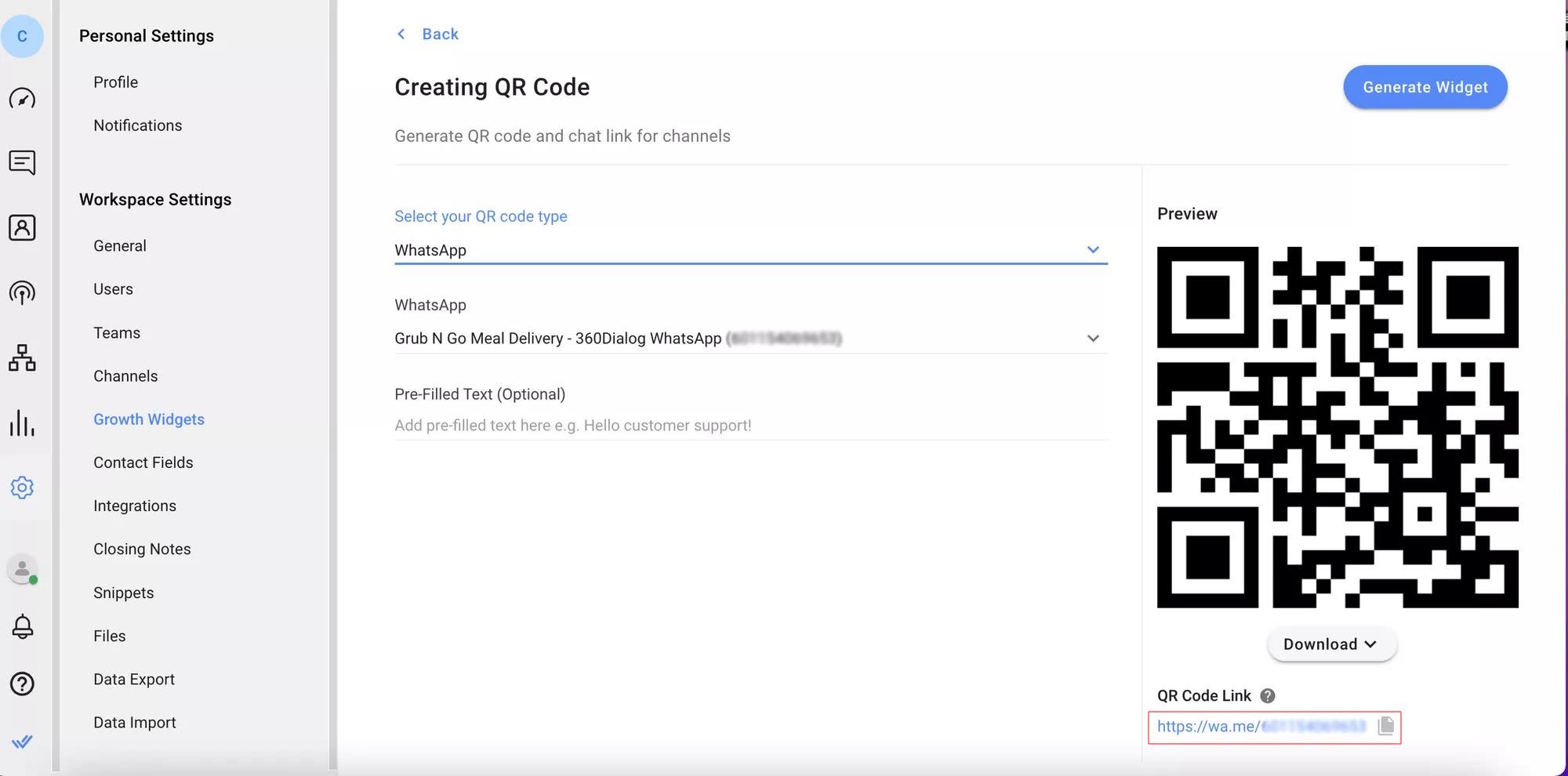
Sau đó, bạn có thể điền văn bản đã điền sẵn nếu muốn để tự động gửi tin nhắn đã định trước cho bạn khi họ nhấp vào liên kết hoặc quét mã. Cuối cùng, sao chép liên kết trò chuyện.
Để có phương pháp đơn giản hơn, hãy sử dụng trình tạo liên kết WhatsApp của respond.io. Liên kết WhatsApp rất hữu ích để chuyển đổi khách truy cập trực tuyến thành danh bạ WhatsApp. Tuy nhiên, nó không thể thu hút người truy cập ngoại tuyến nhắn tin cho bạn. Bạn sẽ cần mã QR WhatsApp để thực hiện việc đó.
Mã QR WhatsApp giúp chuyển đổi lưu lượng truy cập ngoại tuyến như lượng người đến cửa hàng thực tế thành danh bạ WhatsApp. Khách hàng chỉ cần quét mã QR để bắt đầu cuộc trò chuyện trên WhatsApp mà không cần phải nhập liệu.
Bạn có thể đặt mã QR WhatsApp ở bất cứ đâu. Chúng tôi khuyên bạn nên hiển thị mã QR trên các bề mặt vật lý như bao bì sản phẩm, biểu ngữ, tờ rơi hoặc biên lai, cũng như trên các vị trí kỹ thuật số như email.
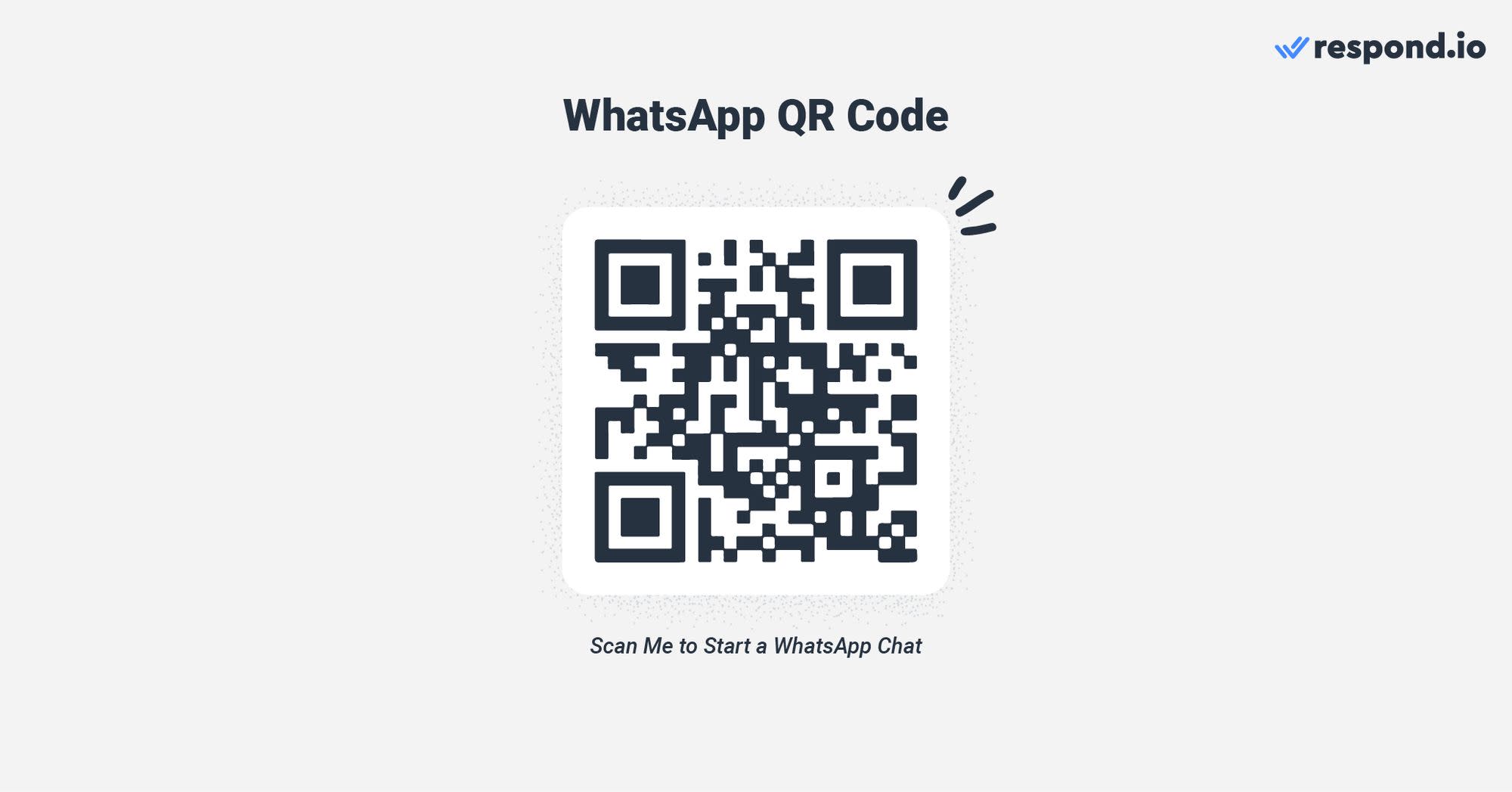
Các bước tạo mã QR WhatsApp sẽ khác nhau tùy thuộc vào loại tài khoản doanh nghiệp bạn đang sử dụng. Người dùng ứng dụng WhatsApp Business có thể tìm mã QR của tài khoản của họ bằng cách truy cập Công cụ doanh nghiệp > Liên kết ngắn > Mã QR.
Người dùng WhatsApp Business API có thể tạo mã QR WhatsApp bằng trình tạo mã của respond.io. Các bước thực hiện tương tự như các bước để lấy liên kết trò chuyện. Vào Cài đặt > Tiện ích phát triển > Mã QR > Tạo tiện ích. Chọn kênh WhatsApp của bạn từ danh sách thả xuống.
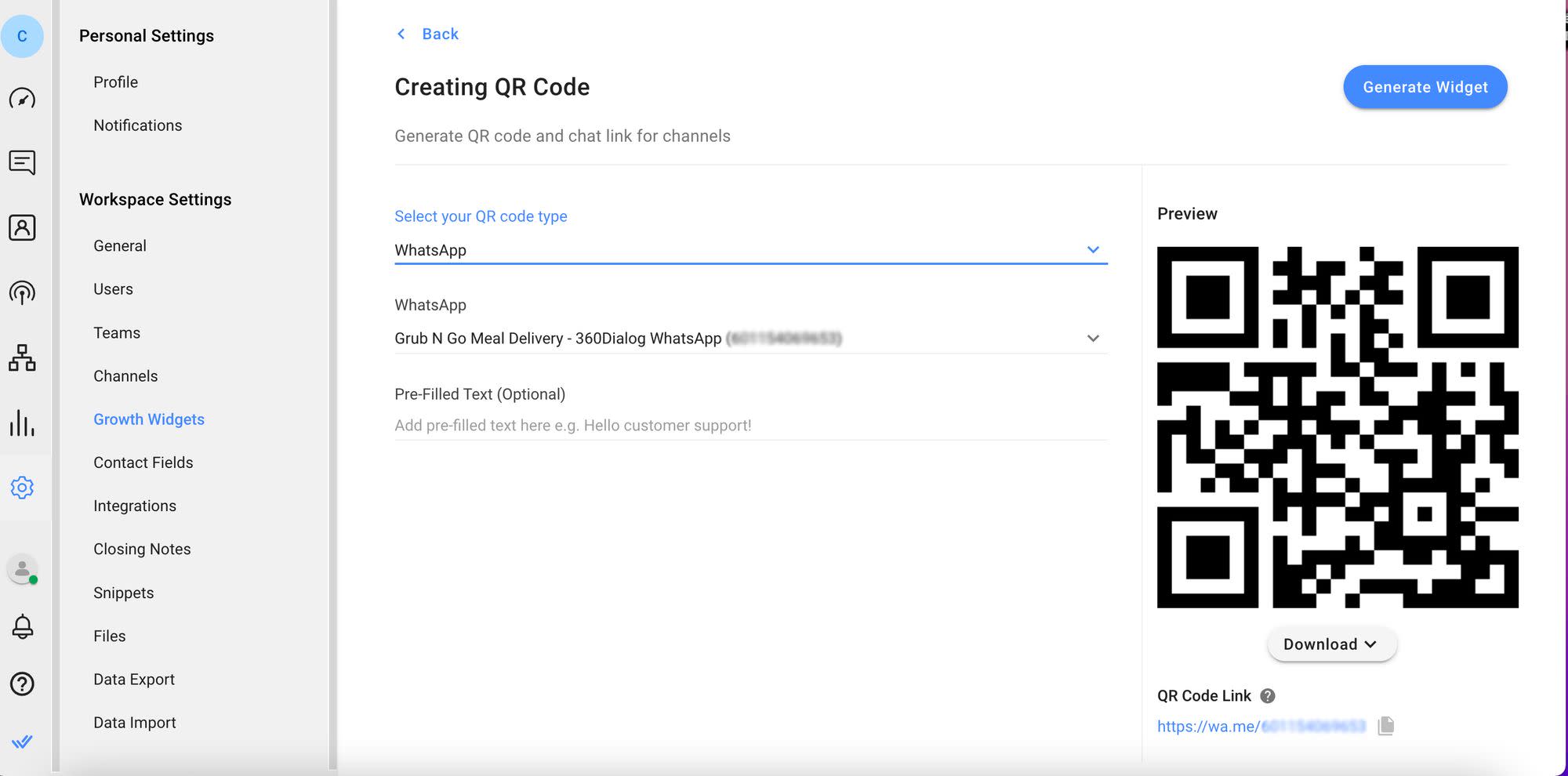
Bạn có thể điền vào văn bản đã điền sẵn nếu muốn. Khi bạn đã sẵn sàng, hãy tải xuống mã QR.
Bây giờ bạn đã tìm hiểu về liên kết WhatsApp, hãy chuyển sang phương pháp tiếp theo để khiến khách hàng nhắn tin cho bạn — tiện ích trò chuyện WhatsApp.
Sử dụng tiện ích trò chuyện WhatsApp khá đơn giản. Khi nhấp vào, người truy cập trang web sẽ được chuyển đến WhatsApp Web hoặc ứng dụng để bắt đầu cuộc trò chuyện với doanh nghiệp của bạn. Không giống như trò chuyện trên trang web sẽ kết thúc sau khi khách truy cập đóng trình duyệt, các cuộc trò chuyện này vẫn tiếp diễn vì chúng là các cuộc trò chuyện thông thường trên WhatsApp.
Các doanh nghiệp có thể chọn sử dụng tiện ích kênh đơn của respond.io cho các cuộc trò chuyện trên WhatsApp hoặc tiện ích đa kênh hỗ trợ nhiều kênh. Phần sau hữu ích khi bạn muốn cung cấp cho khách hàng tùy chọn kênh liên hệ với doanh nghiệp của bạn.
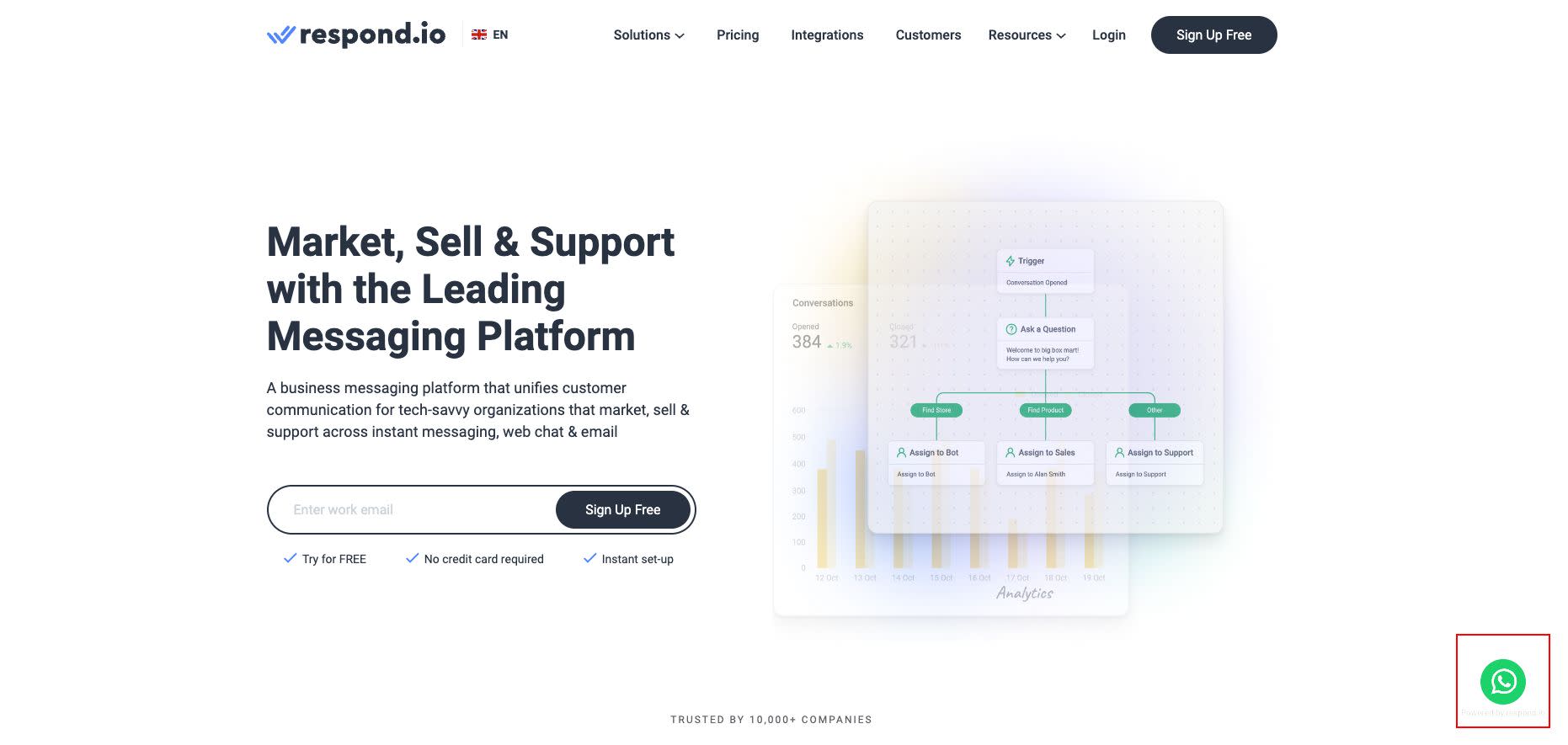
Trước khi thêm tiện ích trò chuyện WhatsApp vào trang web của bạn, bạn cần có tài khoản WhatsApp API kết nối với respond.io. Sau đó, hãy làm theo các hướng dẫn này để tạo tiện ích trò chuyện WhatsApp.
Từ bảng điều khiển respond.io, hãy đi tới Cài đặt > Tiện ích phát triển. Chọn WhatsApp và nhấp vào Tạo tiện ích. Thiết lập tiện ích của bạn cho phù hợp và nhấp vào Tạo tiện ích khi bạn hoàn tất.
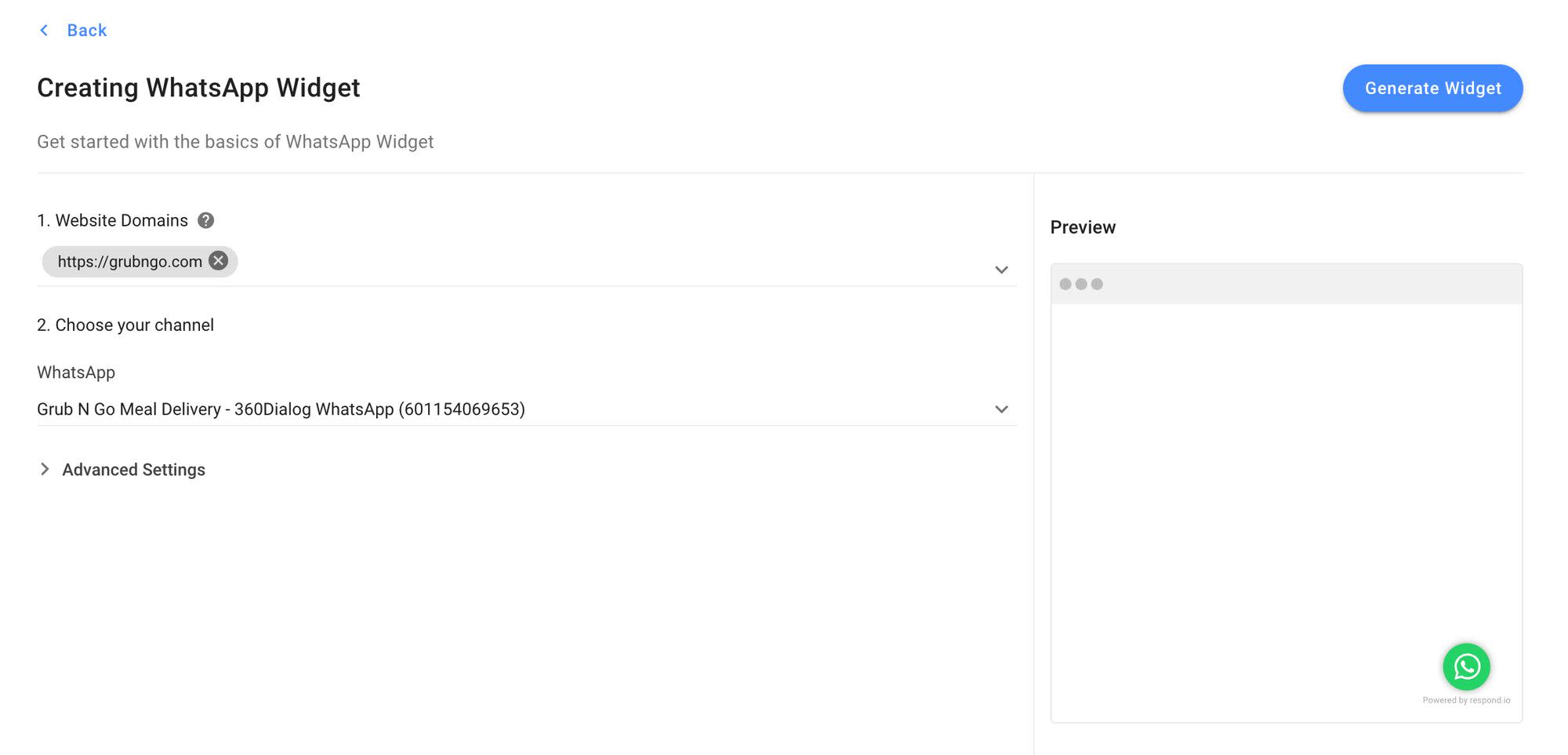
Cài đặt tập lệnh đã tạo vào mã của trang web nơi bạn muốn tiện ích xuất hiện và bạn đã hoàn tất. Nếu bạn muốn chuyển đổi lưu lượng truy cập mạng xã hội thành khách hàng thay vì người truy cập trang web, bạn có thể sử dụng nút WhatsApp tiện dụng.
Các doanh nghiệp có trang Facebook hoặc hồ sơ Instagram có thể giúp khách hàng dễ dàng liên hệ với họ qua WhatsApp. Vì tất cả các kênh này đều thuộc sở hữu của Meta nên việc thêm nút WhatsApp vào Trang Facebook hoặc hồ sơ Instagram là một quá trình đơn giản.
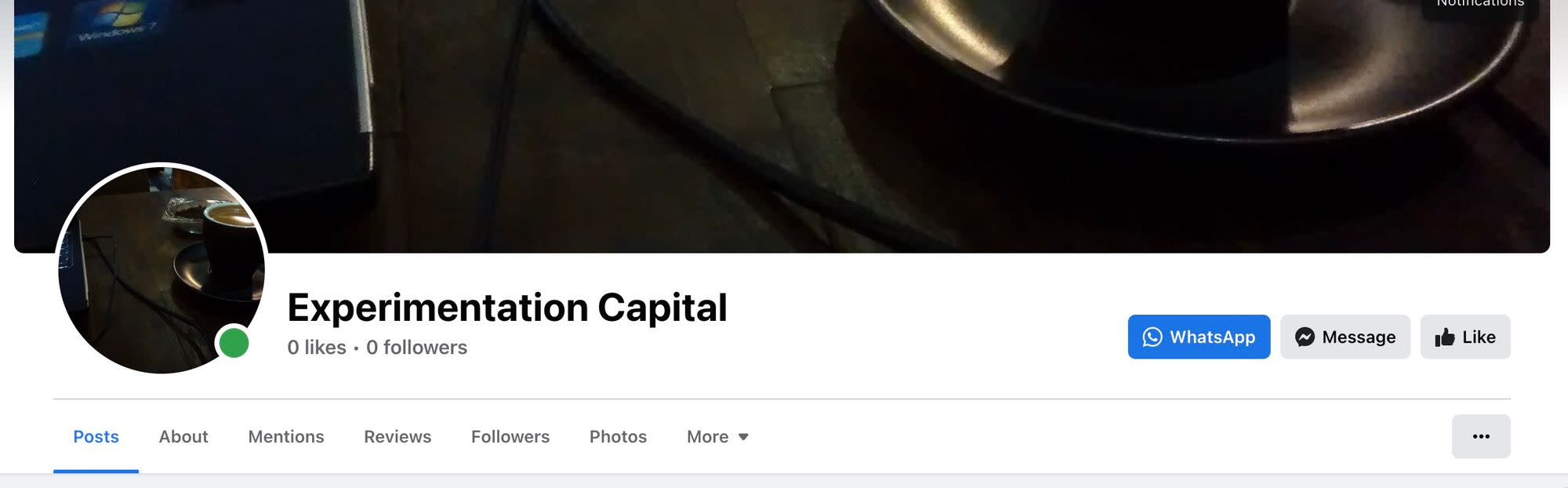
Bật nút WhatsApp trên Trang Facebook sẽ hiển thị nút WhatsApp bên dưới ảnh bìa. Khách hàng chạm vào nút này sẽ bắt đầu cuộc trò chuyện WhatsApp với số điện thoại của doanh nghiệp.
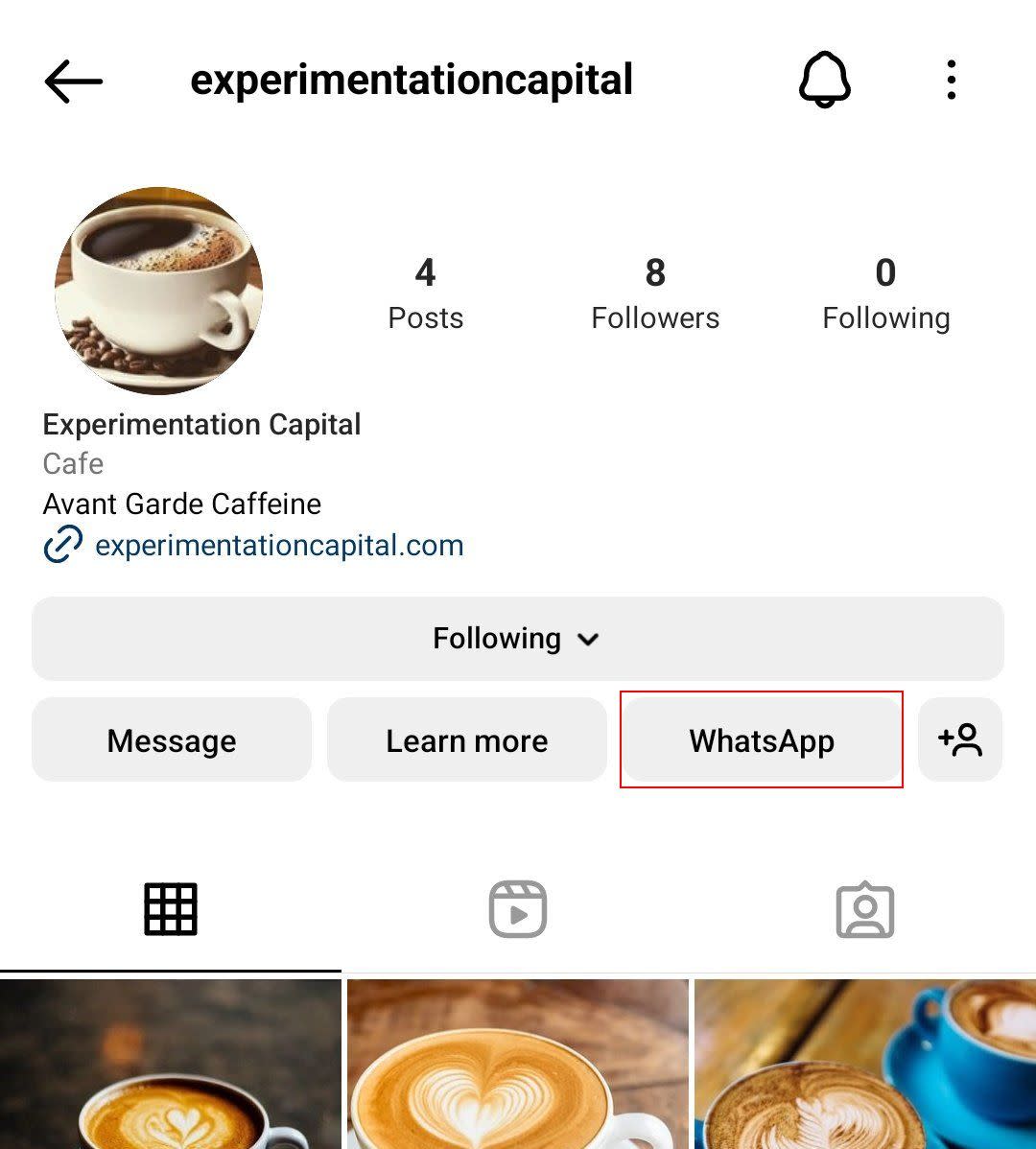
Tương tự như vậy, trên Instagram, nút WhatsApp sẽ được hiển thị bên dưới phần thông tin chi tiết của hồ sơ Instagram. Nhấn vào nút này sẽ mở trực tiếp cuộc trò chuyện WhatsApp với số điện thoại của doanh nghiệp.
Tiếp theo, chúng ta hãy xem cách bạn có thể tận dụng quảng cáo nhấp chuột vào WhatsApp để thu hút khách hàng vào cuộc trò chuyện với bạn trên WhatsApp.
Quảng cáo nhấp chuột vào WhatsApp là quảng cáo trên Facebook hoặc Instagram đưa người dùng trực tiếp vào cuộc trò chuyện WhatsApp với một doanh nghiệp. Quảng cáo nhấp vào WhatsApp hoạt động gần như chính xác như quảng cáo nhấp vào Messenger, nhưng khi nhấp vào chúng sẽ mở một cuộc trò chuyện WhatsApp thay vì một cuộc trò chuyện Messenger.
Một điểm khác biệt nữa giữa quảng cáo nhấp vào WhatsApp và nhấp vào Messenger là khả năng theo dõi của chúng. Không giống như quảng cáo nhấp vào Messenger, đi kèm với các tính năng theo dõi nâng cao, quảng cáo nhấp vào WhatsApp không cho phép bạn theo dõi số lượng khách hàng nhấp vào quảng cáo.
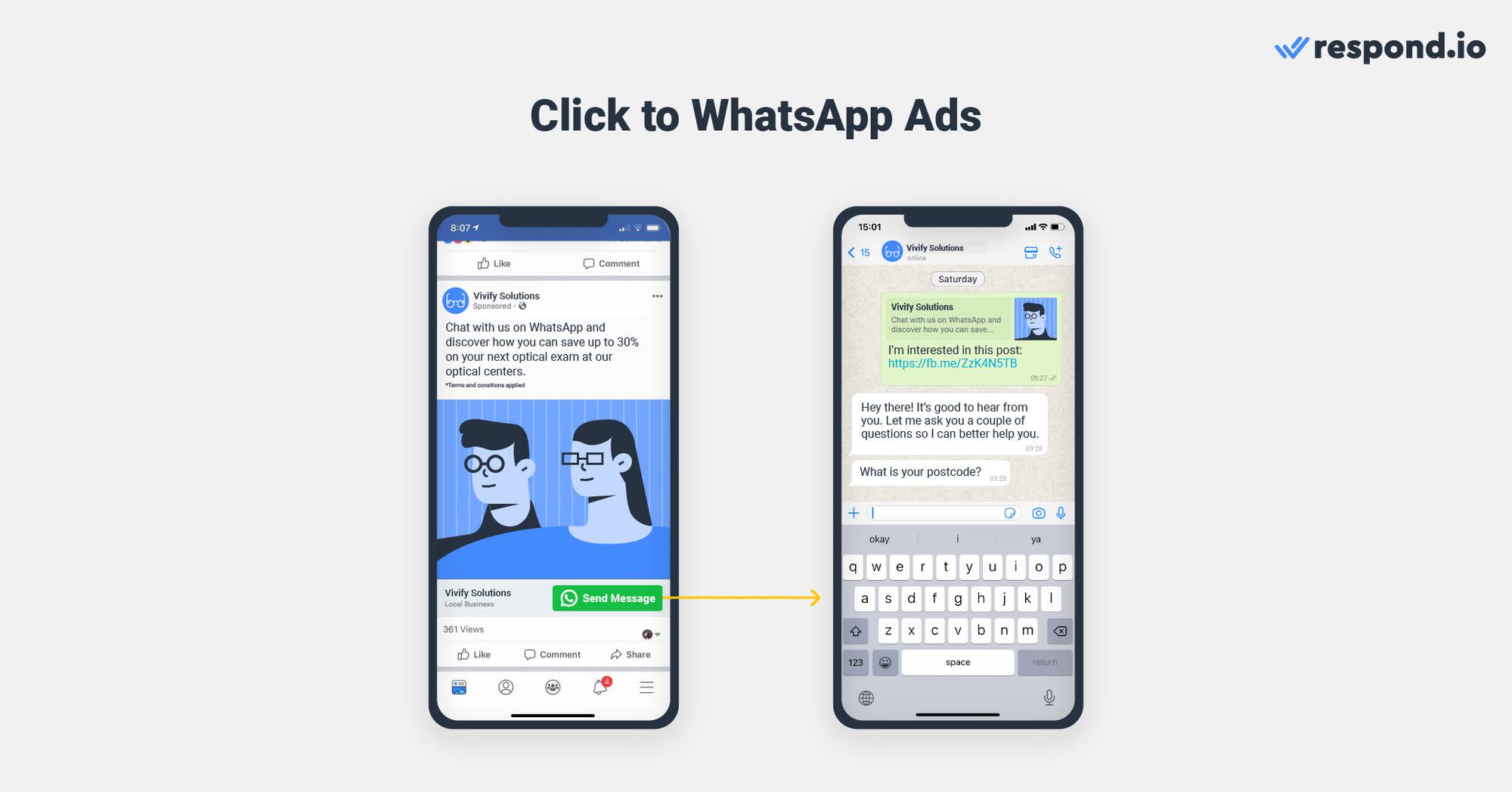
Có hai cách để tạo quảng cáo nhấp vào WhatsApp: Bằng cách tăng cường bài đăng trên Facebook hoặc tạo quảng cáo nhấp vào WhatsApp trực tiếp trong Trình quản lý quảng cáo. Chúng tôi khuyên bạn nên sử dụng phương án sau vì nó có nhiều tính năng tùy chỉnh hơn. Sau đây là cách thực hiện.
Bạn có thể chạy quảng cáo nhấp chuột vào WhatsApp bằng ứng dụng WhatsApp Business hoặc tài khoản Business API. Trước khi thiết lập quảng cáo nhấp chuột vào WhatsApp trên Facebook, bạn cần:
Kết nối tài khoản WhatsApp của bạn với Trang Facebook của bạn
Hãy chắc chắn rằng bạn là người quản trị của Trang
Sau đó, chỉ cần làm theo các bước dưới đây để tạo quảng cáo của bạn.
1. Nhấp vào Tạo quảng cáo trong Meta Business Suite. Chọn Nhận thêm tin nhắn làm mục tiêu cho quảng cáo.
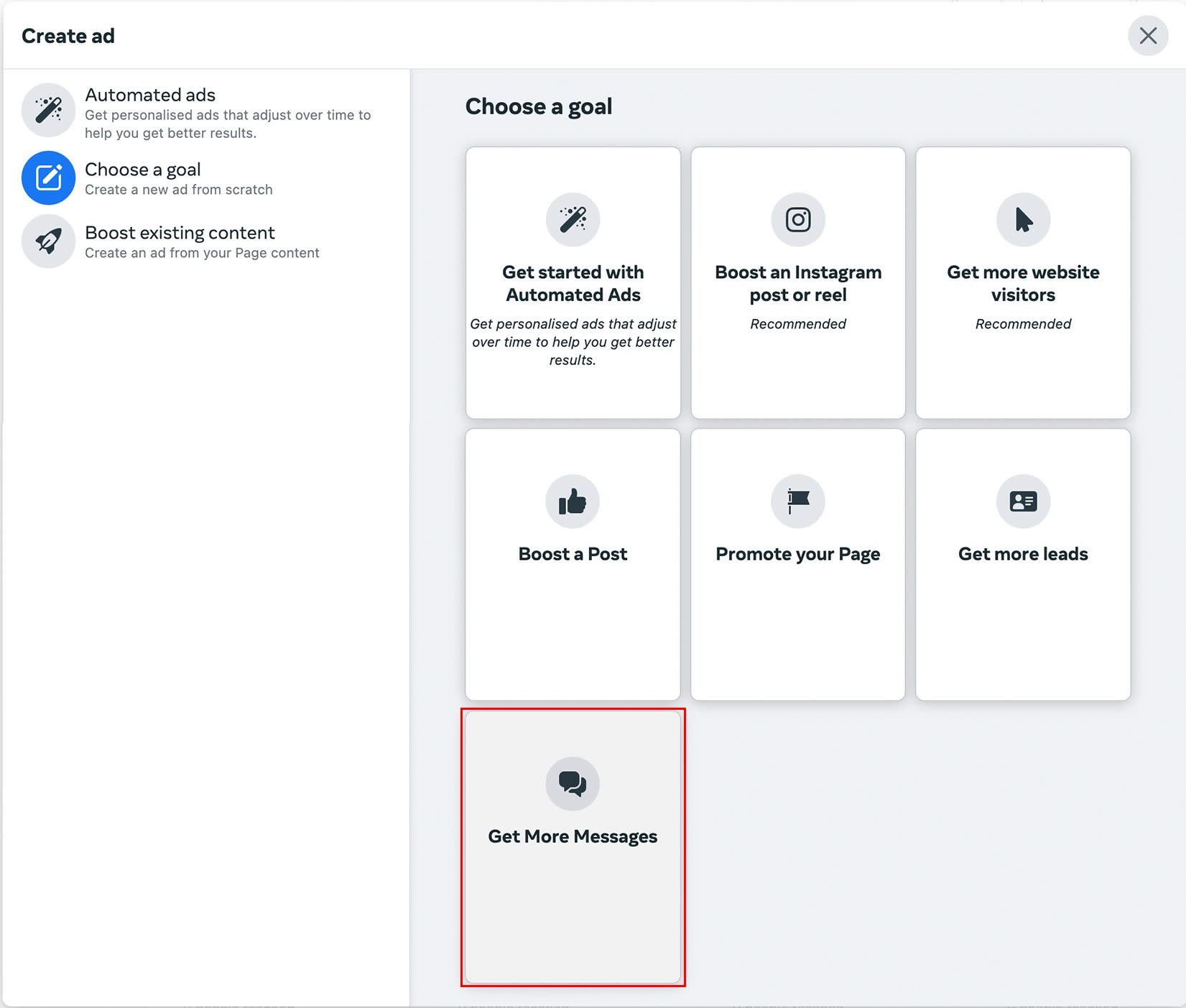
2. Thêm chú thích cho quảng cáo của bạn vào hộp mô tả và nhấp vào Chọn phương tiện để chọn hình ảnh bạn muốn sử dụng. Bạn cũng có thể chỉnh sửa tiêu đề cho quảng cáo tại đây. Hộp xem trước bên phải sẽ hiển thị cho bạn những thay đổi của quảng cáo theo thời gian thực. Điều chỉnh bản sao cho đến khi bạn hài lòng.
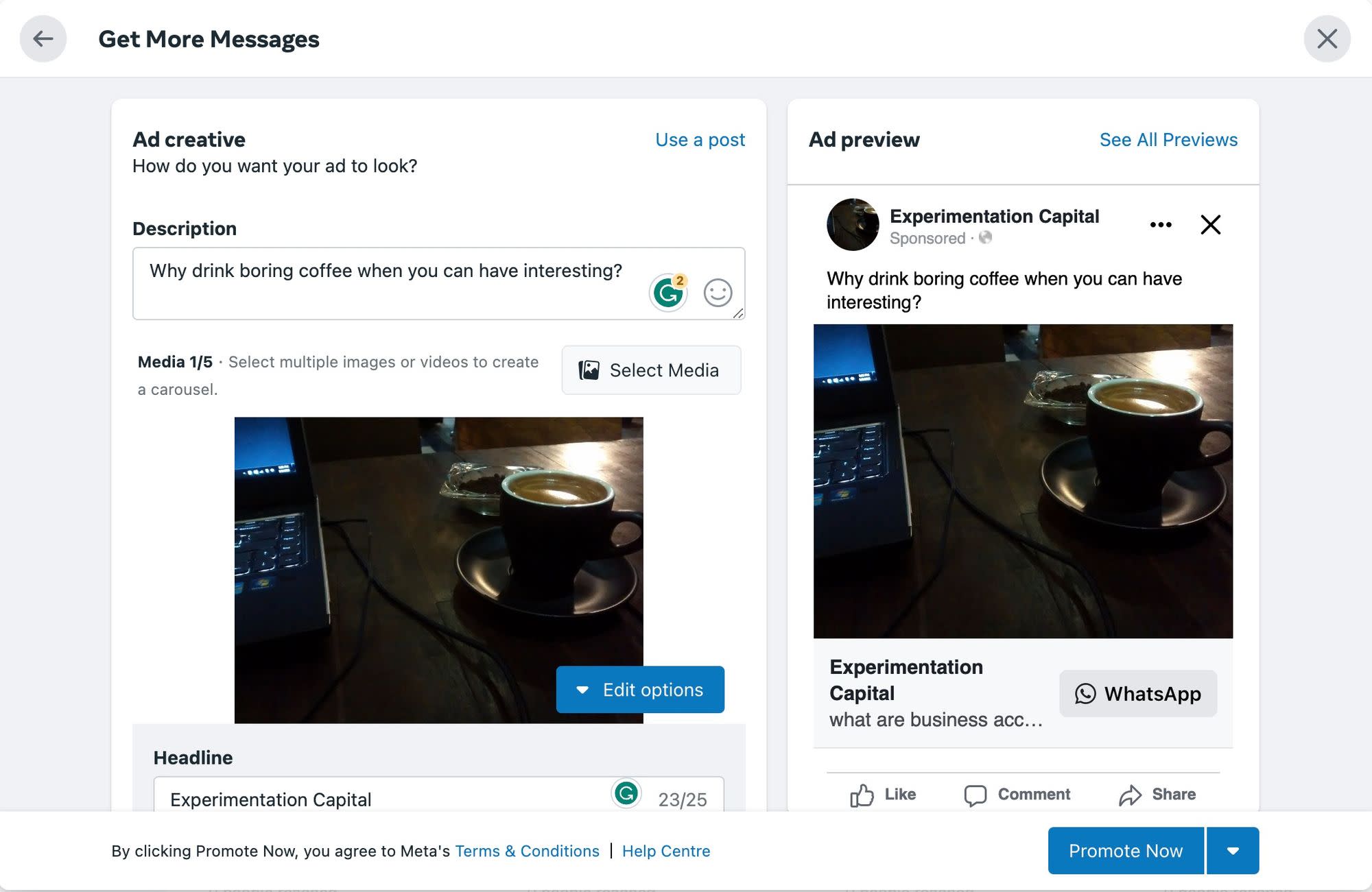
3. Chọn WhatsApp trong phần ứng dụng nhắn tin. Hãy chắc chắn rằng đó là số WhatsApp Business chứ không phải số cá nhân. Bạn sẽ được nhắc xác minh số điện thoại bạn đang sử dụng.
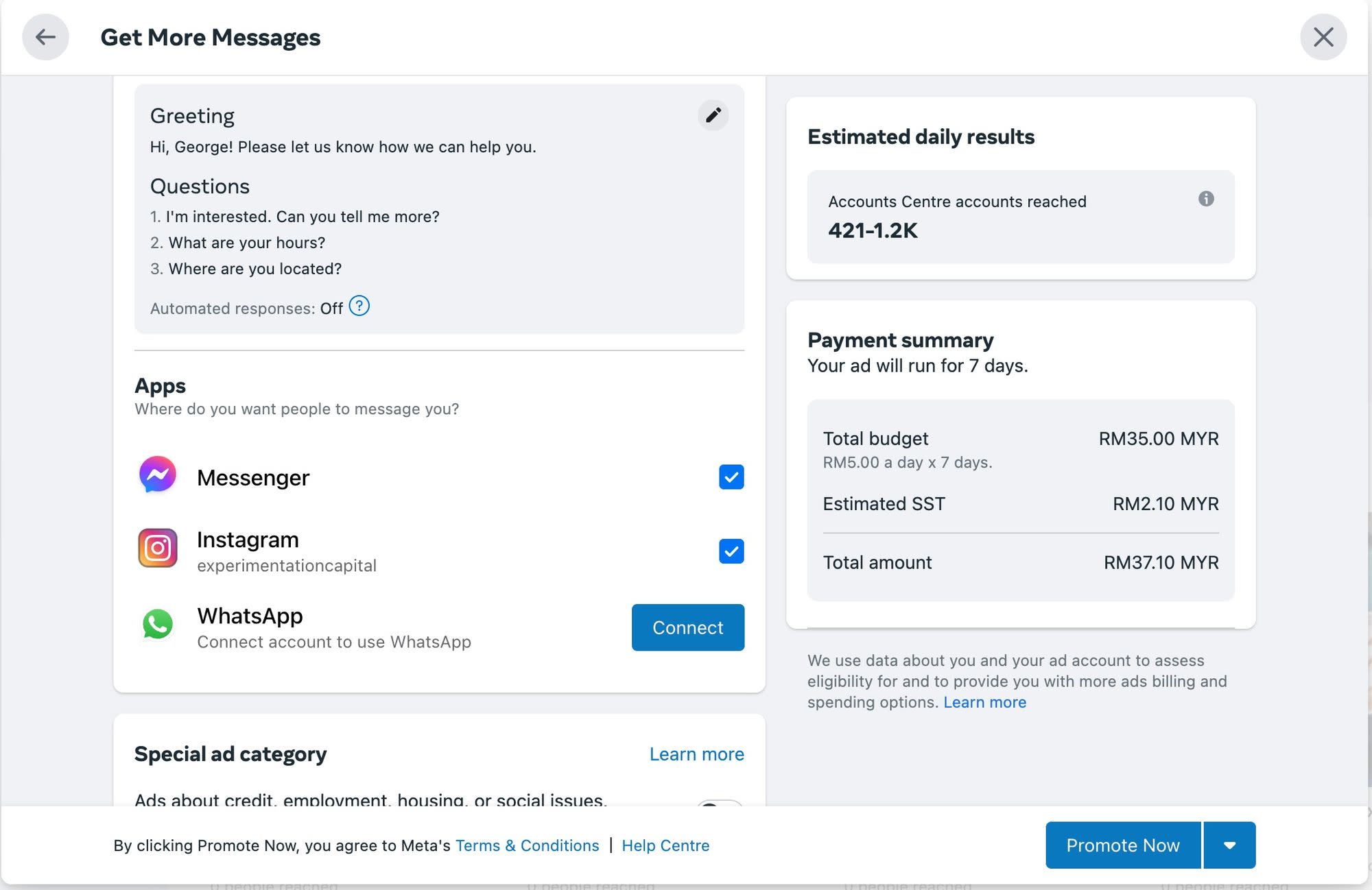
4. Chọn đối tượng mục tiêu, lịch trình và thời lượng cho quảng cáo.
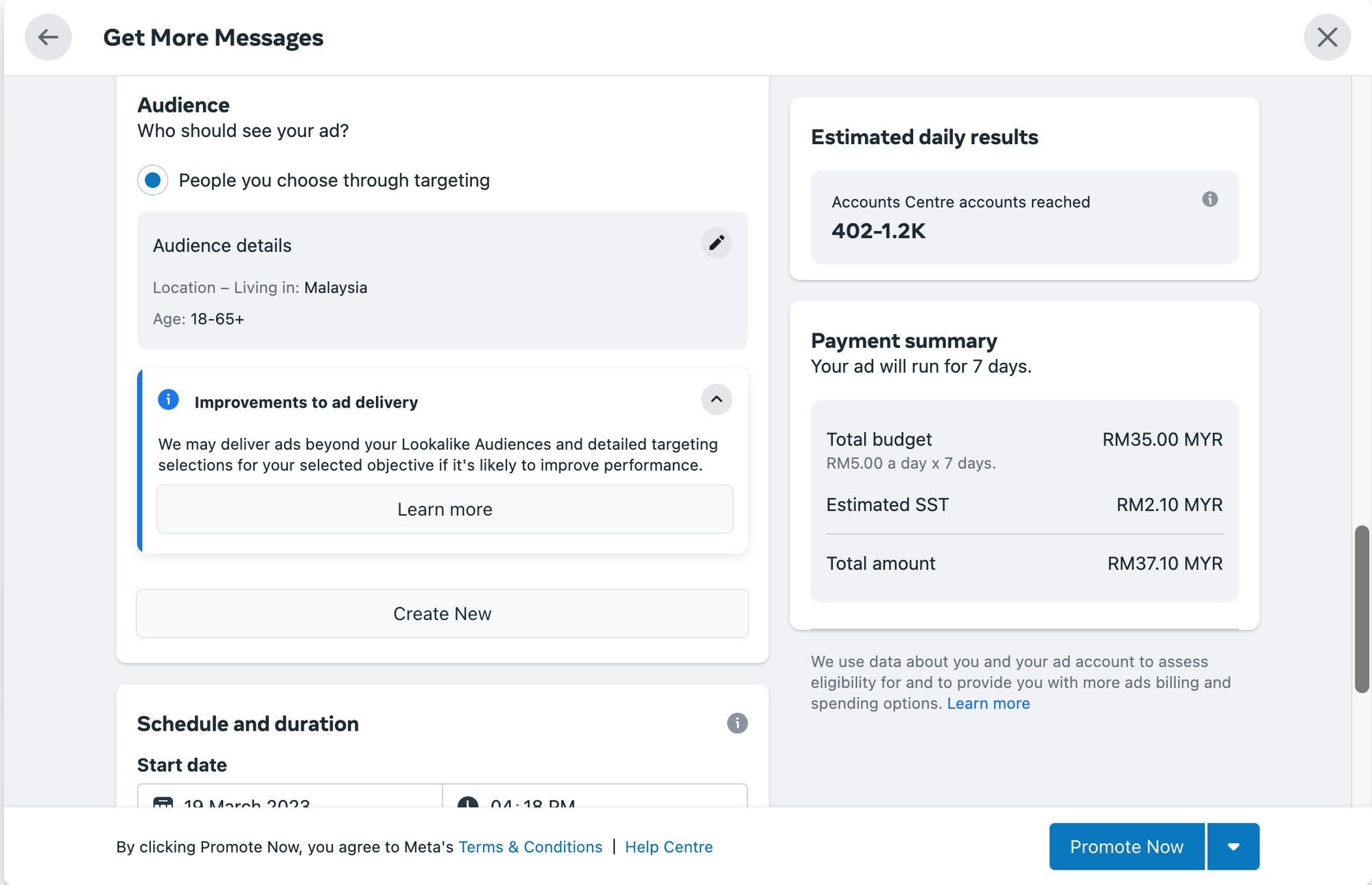
5. Chọn ngân sách hàng ngày cho quảng cáo và nơi bạn muốn chạy quảng cáo, sau đó chọn phương thức thanh toán cho quảng cáo.
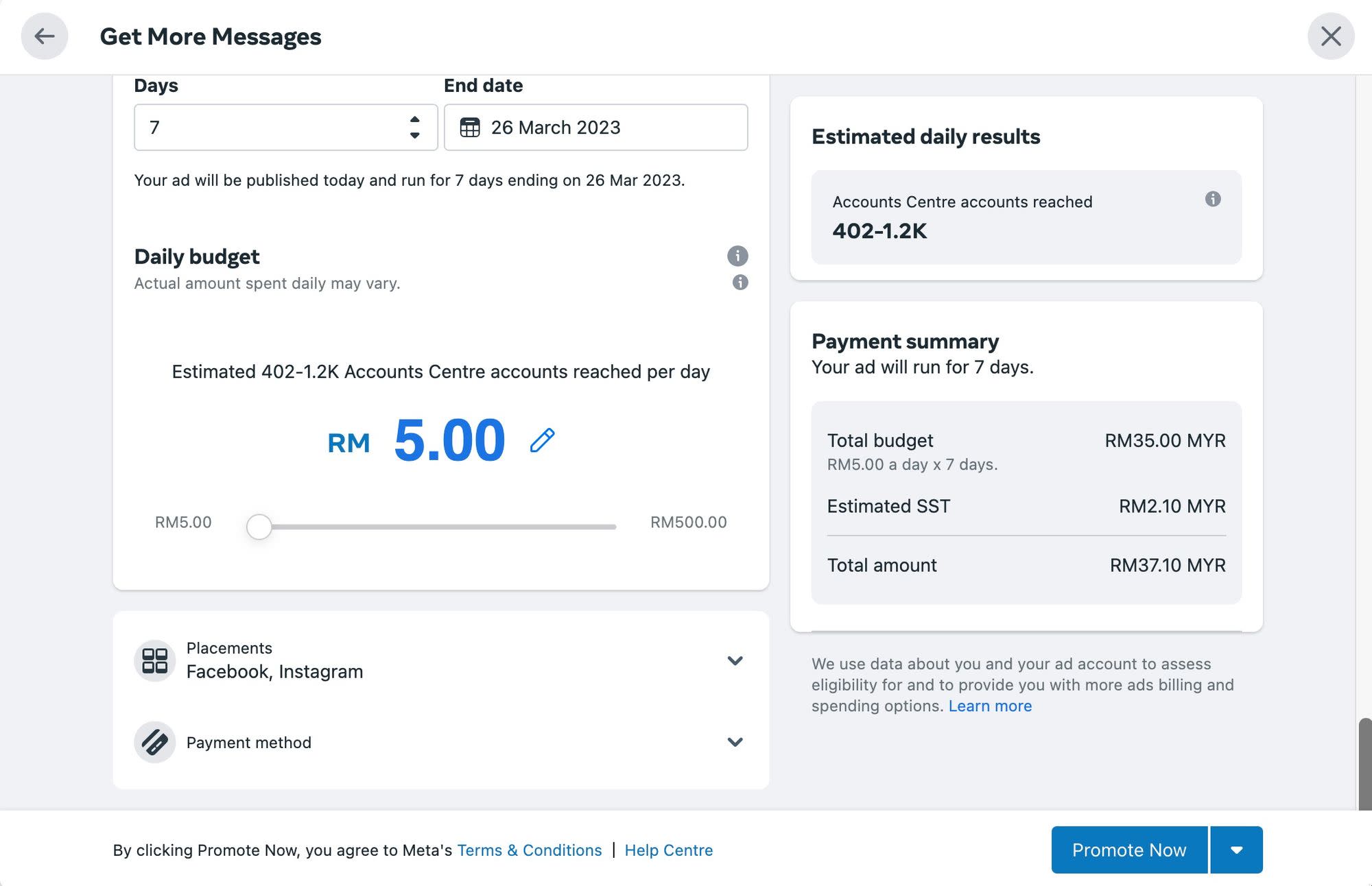
6. Nhấp vào Quảng cáo ngay sau khi bạn hoàn tất mọi thông tin chi tiết của quảng cáo. Sau khi hoàn tất thanh toán cho quảng cáo, quảng cáo sẽ chạy theo đúng lịch trình.
Và đó là cách bạn tạo quảng cáo nhấp chuột vào WhatsApp. Nếu bạn sử dụng Facebook Messenger, bạn cũng có thể tìm hiểu cách thiết lập quảng cáo nhấp vào Messenger.
Bây giờ bạn đã biết cách bắt đầu một cuộc trò chuyện trên WhatsApp, trao quyền cho nhóm của bạn để xử lý khối lượng lớn các cuộc trò chuyện đến bằng các công cụ như Tin nhắn hàng loạt trên WhatsApp, Trả lời tự động trên WhatsApp và Lên lịch tin nhắn trên WhatsApp! Đăng ký tài khoản respond.io và kết nối WhatsApp API chỉ bằng một cú nhấp chuột! Chúng tôi có bản dùng thử miễn phí 14 ngày dành cho bạn.
Biến cuộc trò chuyện thành khách hàng với WhatsApp API chính thức của respond.io. ✨
Quản lý cuộc gọi và trò chuyện WhatsApp tại một nơi!
Nếu bạn quan tâm đến việc sử dụng WhatsApp cho doanh nghiệp hoặc cho các nhu cầu tiếp thị WhatsApp, bạn nên xem qua các bài viết trên blog này:
Chris Lai, một Biên tập viên nội dung và chuyên gia SEO nội bộ tại respond.io, có bằng Cử nhân Dược của Đại học Monash. Trước khi gia nhập nhóm vào năm 2020, Chris đã trau dồi chuyên môn của mình với tư cách là một biên tập viên y khoa và chiến lược gia nội dung tại một số công ty tiếp thị. Các bài viết của ông đề cập đến các ứng dụng nhắn tin doanh nghiệp như WhatsApp Business, giúp các công ty điều hướng trong bối cảnh nhắn tin doanh nghiệp luôn thay đổi.

Doanh nghiệp không thể gửi tin nhắn WhatsApp sau 24 giờ trừ khi họ sử dụng Mẫu tin nhắn WhatsApp. Tìm hiểu cách định dạng và gửi tin nhắn mẫu cùng các ví dụ.