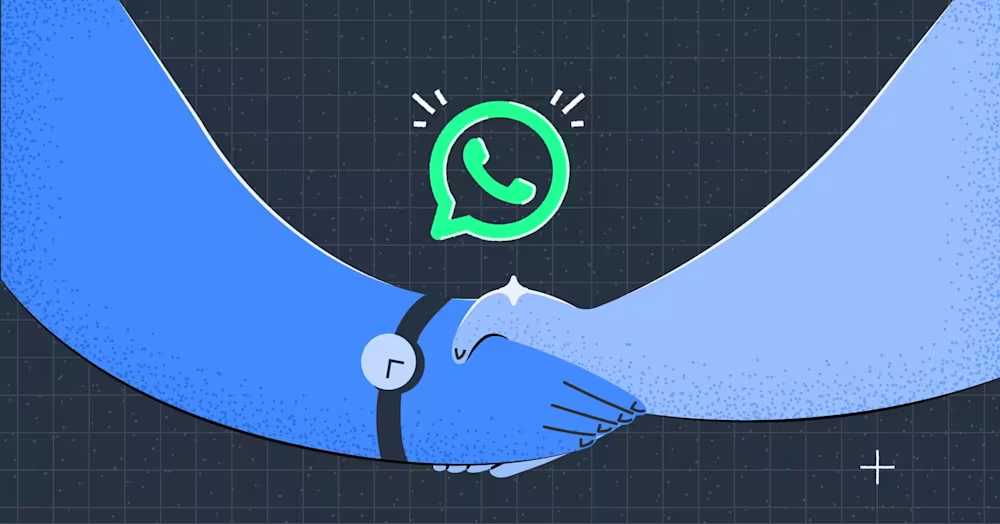
Top 5 WhatsApp Business Solution Provider + Come sceglierne uno
Un provider di soluzioni WhatsApp vi aiuterà nel vostro viaggio con l'API WhatsApp. Leggi questa guida per assicurarti di scegliere il partner WhatsApp giusto.
![Messaggio Template WhatsApp: Una Guida Come Fare [Nov 2023]](https://assets2-proxy.respond.io/ph8r57dk1q9w/1ND7J3SQnsSnSrG3fpSAug/67dfbdb497f65b64cd17257f914bc35b/practical-guide-whatsapp-template-messages-20-cover_1cf859174390ce776948c0e7c2281d03.jpg?q=70&fm=avif)
WhatsApp è diventato uno strumento prezioso per le aziende che cercano di comunicare in modo rapido ed efficiente. Con i modelli di messaggi WhatsApp, puoi semplificare il tuo processo di comunicazione e risparmiare tempo fornendo messaggi personalizzati e coinvolgenti al tuo pubblico. In questo blog condivideremo tutto ciò che devi sapere per creare un modello di messaggio WhatsApp efficace per aiutare la tua azienda a connettersi con i clienti.
Gli utenti WhatsApp API non possono messaggiare i clienti ogni volta che vogliono su WhatsApp. Al di fuori della finestra di assistenza clienti di 24 ore, le aziende possono utilizzare solo modelli di messaggi WhatsApp, noti anche come messaggi di template WhatsApp.
I modelli di messaggi WhatsApp sono comunemente utilizzati per contattare i clienti al di fuori della finestra di 24 ore menzionata. Sebbene sia molto comodo, devi presentare i modelli di messaggi a WhatsApp per l'approvazione prima di utilizzarli.
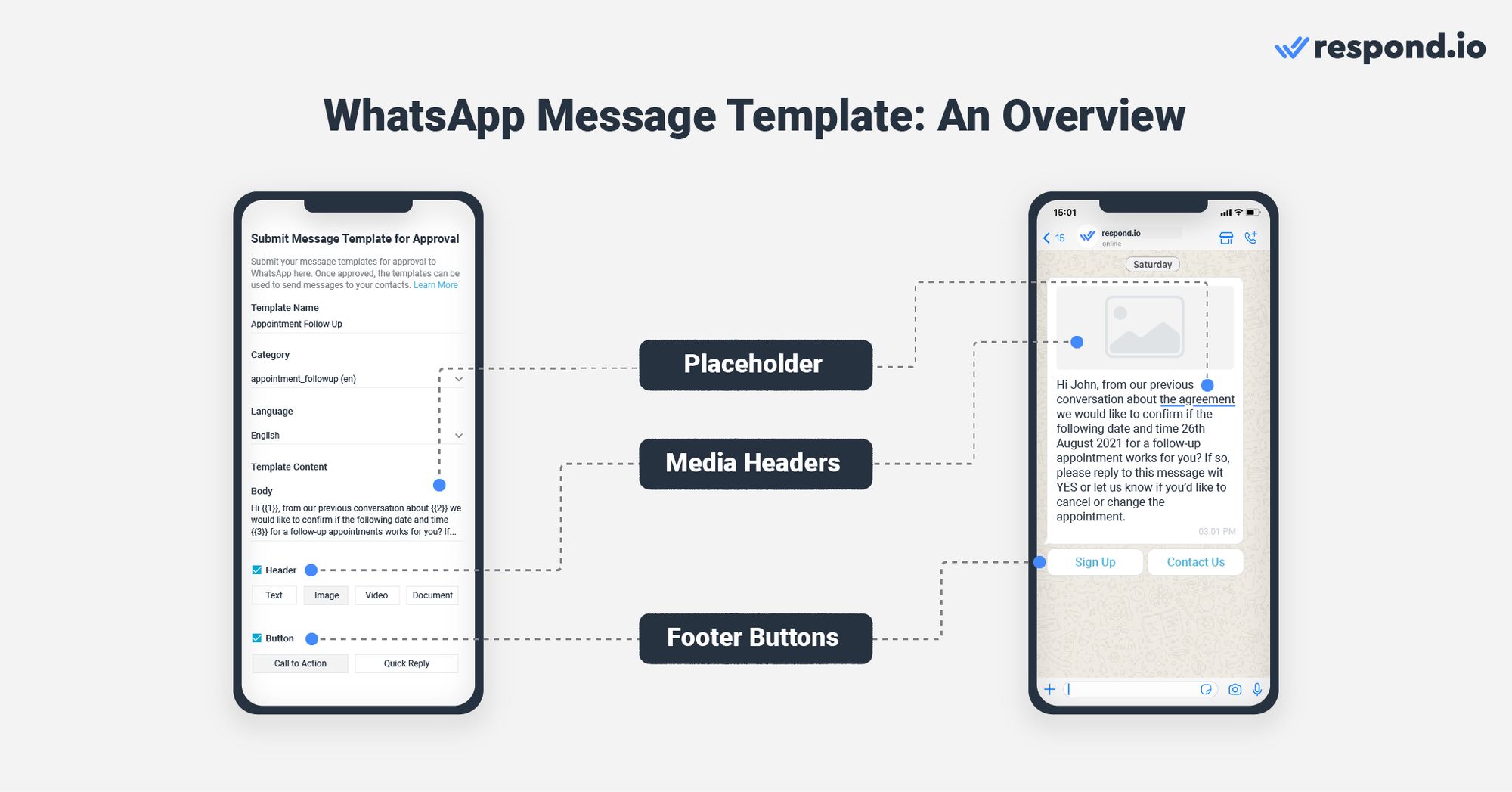
Le aziende possono personalizzare i modelli di messaggi WhatsApp con segnaposto personalizzabili, intestazioni multimediali e pulsanti di Risposta Rapida o Call-to-Action. Queste funzionalità rendono i modelli di messaggi WhatsApp più coinvolgenti e interattivi rispetto ad altri formati di messaggi come SMS o email.
Questi modelli di messaggi non sono gratuiti da inviare. Sono soggetti al modello di prezzo basato sulle conversazioni di WhatsApp, dove le tariffe dipendono dal prefisso del paese del destinatario e dalla categoria del modello di messaggio. Ma cosa intendiamo per categoria di modelli di messaggi? Troverai la risposta nella sezione successiva.
Per evitare che le aziende spammassero i loro contatti, Meta limita l'uso dei modelli di messaggi WhatsApp a un numero limitato di casi d'uso. Ecco i casi d'uso approvati dei modelli di messaggi per categoria.
Di solito, i modelli di utilità vengono attivati da un'azione o una richiesta dell'utente. Questi modelli di messaggi devono fornire dettagli specifici riguardanti la transazione, l'account, l'abbonamento o l'interazione attuale o in corso. Ad esempio, un modello di conferma ordine deve incorporare il numero d'ordine corrispondente.
Questi sono i casi d'uso più comuni per i modelli di utilità:
Gestire le approvazioni richieste dagli utenti
Confermare, aggiornare o annullare ordini o transazioni con i clienti
Avvisi e aggiornamenti dell'account
Sondaggi di feedback
Continuare una conversazione
I modelli di autenticazione consentono alle aziende di autenticare gli utenti con codici di accesso univoci, potenzialmente in più passaggi del processo di accesso. Le aziende possono utilizzare i modelli di autenticazione per i seguenti casi d'uso:
Verifica dell'account
Recupero dell'account
Problemi di integrità dell'account
I modelli di marketing sono destinati ai messaggi WhatsApp in massa come aggiornamenti promozionali o informativi, oltre a inviti ai clienti per intraprendere un'azione. Qualsiasi conversazione che non rientri nelle categorie di utilità o autenticazione sarà una conversazione di marketing.
Ecco alcuni dei casi d'uso più comuni per i modelli di marketing:
Sensibilizzazione su attività, prodotti o servizi
Offerte promozionali
Retargeting
Promozione di app
Costruire relazioni con i clienti
Quando invii un modello di messaggio, verrà creata una nuova conversazione nella sua categoria specifica, e sarai addebitato di conseguenza a meno che tu non invii il modello mentre è già in corso una conversazione della stessa categoria.
Ad esempio, se è già in corso una conversazione di utilità e viene inviato un modello di messaggio di marketing all'interno di quella conversazione, si aprirà una nuova conversazione di marketing. Di conseguenza, la finestra di assistenza clienti di 24 ore viene ripristinata e le spese per la conversazione di marketing vengono applicate.
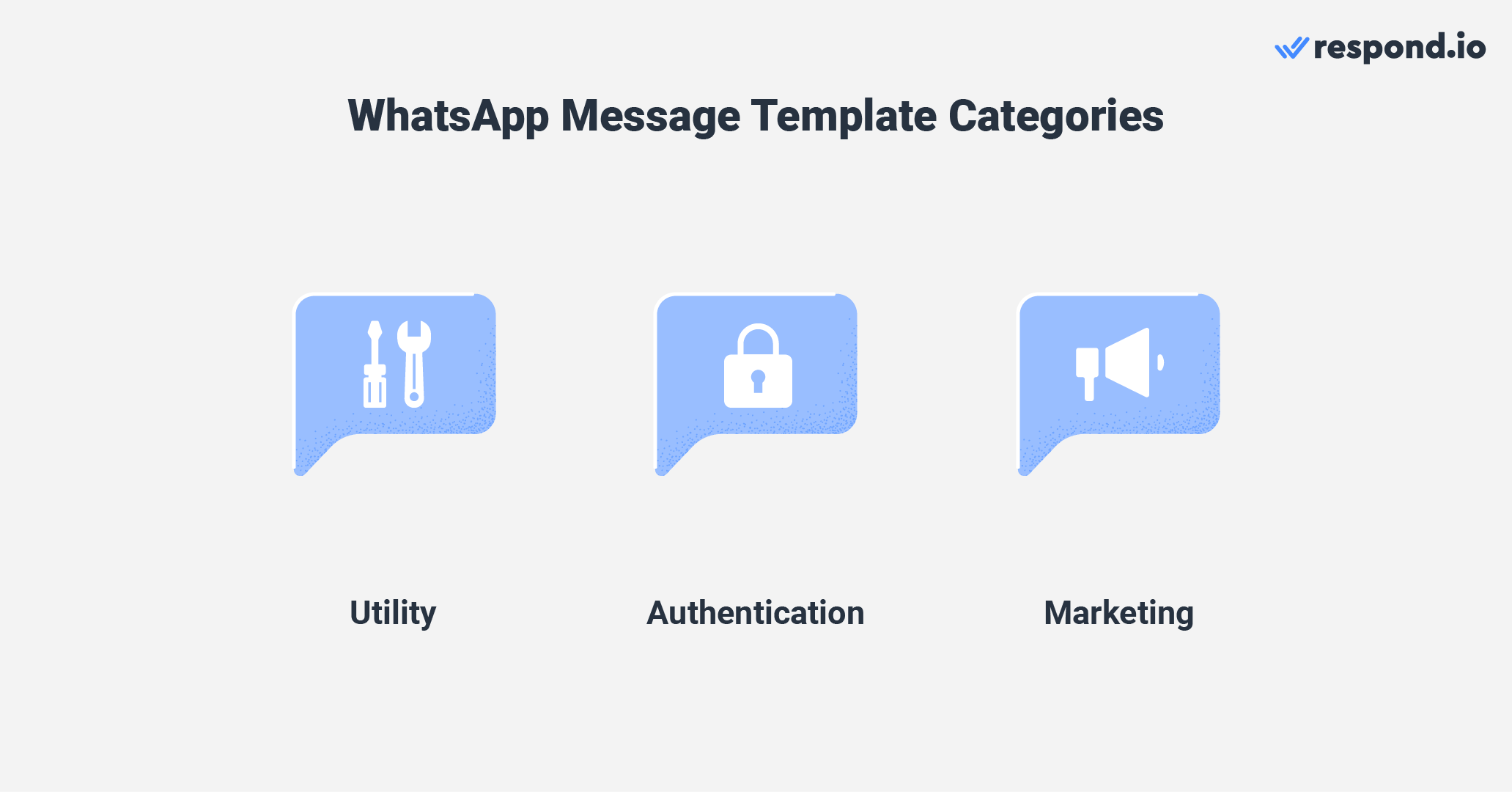
Tuttavia, le aziende non incorreranno in costi aggiuntivi per l'invio di più modelli della stessa categoria all'interno di una conversazione in corso. Per illustrare, un'azienda può inviare più modelli di utilità in una conversazione di utilità in corso senza incorrere in costi extra.
Oltre alle restrizioni d'uso, WhatsApp ha anche creato un insieme di regole su ciò che può contenere un modello di messaggio WhatsApp e come dovrebbe apparire. Scopriamo quali sono queste regole.
I clienti raramente apprezzano i messaggi non richiesti e potrebbero segnalarli come spam e segnalare il tuo numero. Se lo fanno, ciò influenzerà la sua valutazione di qualità. Se il punteggio di qualità raggiunge uno stato basso, il tuo modello di messaggio riceverà lo stato di segnalato.
Infine, se lo stato non migliora entro 7 giorni, lo stato del modello di messaggio passerà a disabilitato. Per evitare che ciò accada, assicurati di raccogliere i consensi dei clienti prima di inviare i modelli di messaggi.
A parte questo, vediamo le regole da tenere d'occhio, comprese le regole sui contenuti e le regole di formattazione.
Per proteggere i suoi utenti dallo spam e dai contenuti dannosi, WhatsApp ha stabilito delle regole per i contenuti che le aziende non possono inviare utilizzando i modelli di messaggi:
Contenuti minacciosi
Raccolta di dati
Servizi vietati
Concorsi o quiz
I modelli di messaggi WhatsApp non possono contenere contenuti minacciosi o abusivi. Ad esempio, non sono consentiti modelli di messaggi che minacciano i clienti di azioni legali se non ripagano i loro prestiti.
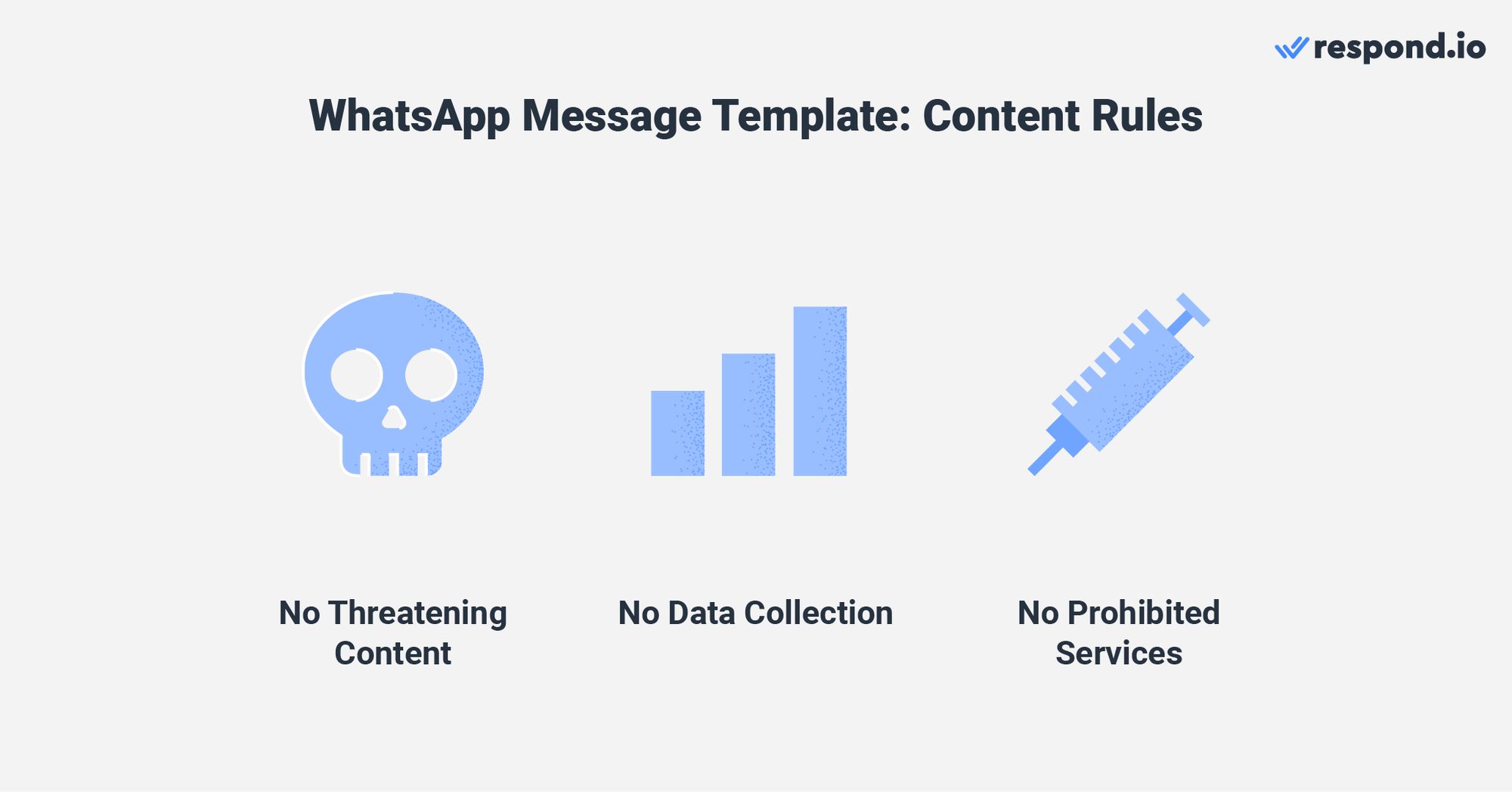
Inoltre, le aziende non possono utilizzare i modelli di messaggi WhatsApp per raccogliere dati dei clienti. Ad esempio, non puoi richiedere informazioni personali sensibili come numeri di carta di credito attraverso i modelli di messaggi. Sebbene i sondaggi siano esclusi, i sondaggi CSAT sono un'eccezione alla regola.
Le aziende non possono utilizzare i modelli di messaggi WhatsApp per offrire servizi vietati ai clienti. I servizi che rientrano in questa categoria includono: alcol, gioco d'azzardo, dispositivi che facilitano lo streaming illegale, documenti falsi, beni e materiali pericolosi.
Ultimo ma non meno importante, i modelli di messaggi non devono contenere alcun contenuto relativo a quiz, concorsi o qualsiasi cosa che coinvolga abilità o fortuna. In aggiunta alle limitazioni sui contenuti di cui sopra, è necessario rispettare le regole di formattazione dei modelli di messaggi WhatsApp.
WhatsApp ha diverse regole di formattazione per il nome del modello di messaggio, il corpo e i segnaposto. Il nome del modello di messaggio può contenere solo caratteri alfanumerici minuscoli e trattini bassi. Altri caratteri speciali e spazi non sono consentiti.
Il corpo del modello di messaggio non può contenere tabulazioni o più di 4 spazi consecutivi, e il suo limite massimo di caratteri è fissato a 1.024 caratteri. Questo include lettere, numeri, caratteri speciali ed emoji.
I segnaposto devono essere scritti all'interno di doppi parentesi graffe, come questo: 1. Quando personalizzi il contenuto di un segnaposto, puoi includere lettere, numeri o anche caratteri speciali.
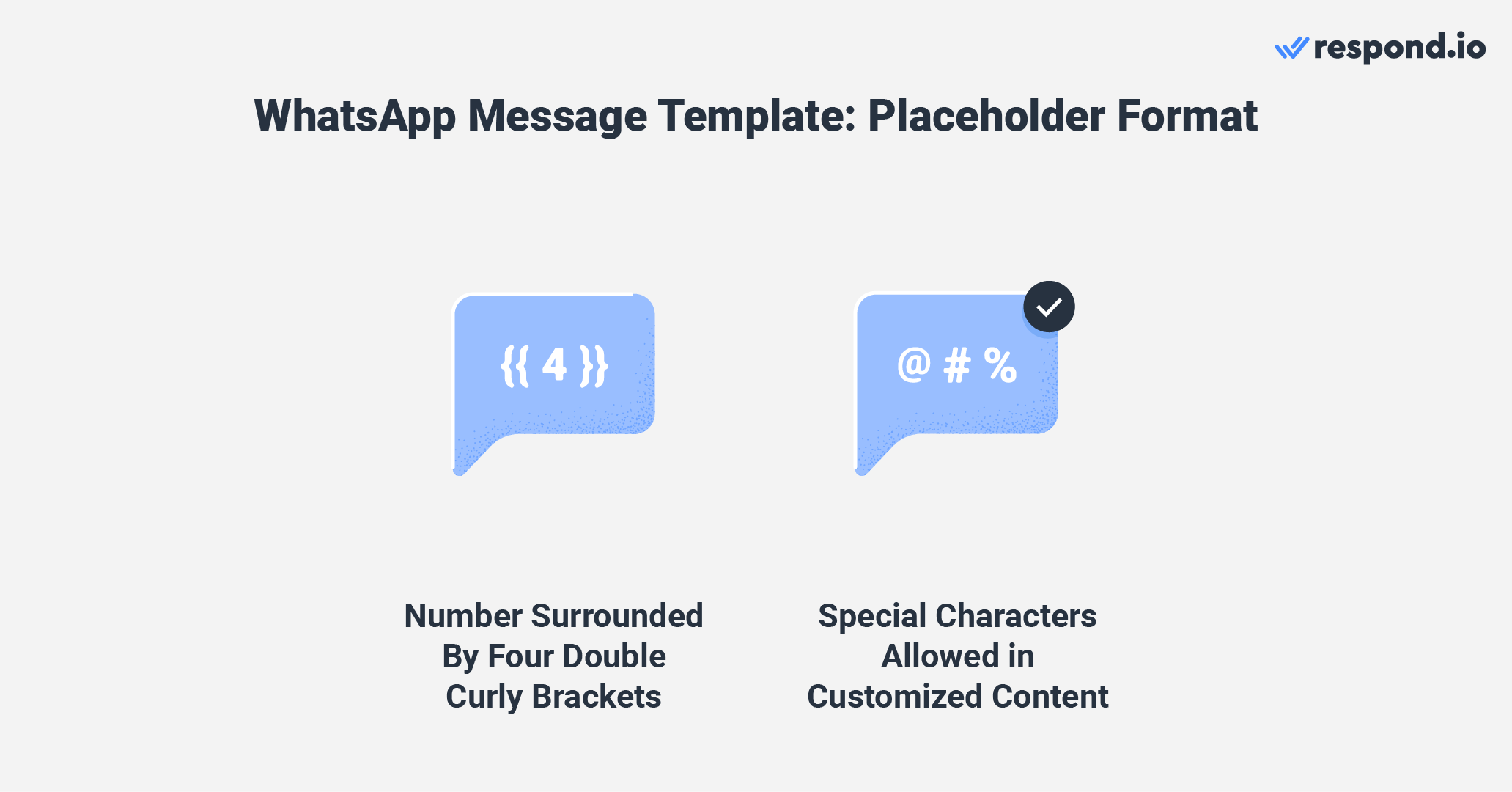
Per inviare modelli di messaggi multimediali, inclusi immagini, video e documenti ai tuoi contatti, assicurati che la dimensione dei tuoi media segua le limitazioni della piattaforma. Inoltre, solo i documenti PDF sono supportati quando si carica un documento nel tuo modello di messaggio.
Ora che comprendi le regole dei modelli di messaggi, è ora di imparare a creare un modello di messaggio per WhatsApp.
Trasforma le conversazioni in clienti con l'API ufficiale WhatsApp di respond.io. ✨
Gestisci chiamate e chat WhatsApp in un unico posto!
Ci sono due prerequisiti per creare e inviare WhatsApp. In primo luogo, hai bisogno di un account API WhatsApp. Puoi ottenere il tuo account API WhatsApp di respond.io in pochi minuti.
In secondo luogo, avrai bisogno di un software di gestione della comunicazione con i clienti per connetterti all'API di WhatsApp. Anche se puoi utilizzare il Meta Business Manager (ora noto come Meta Business Portfolio), questa opzione è limitata per le grandi aziende.
Il Meta Business Suite opera solo con le piattaforme Meta, e non sarai in grado di creare automazioni avanzate o integrare con i CRM di WhatsApp. Invece, ti raccomandiamo una soluzione omnicanale come respond.io.
Una volta pronto, apri respond.io e segui i seguenti passaggi per creare il tuo primo modello di messaggio WhatsApp.
1. Vai su Impostazioni > Canale > API WhatsApp Business > Modelli.
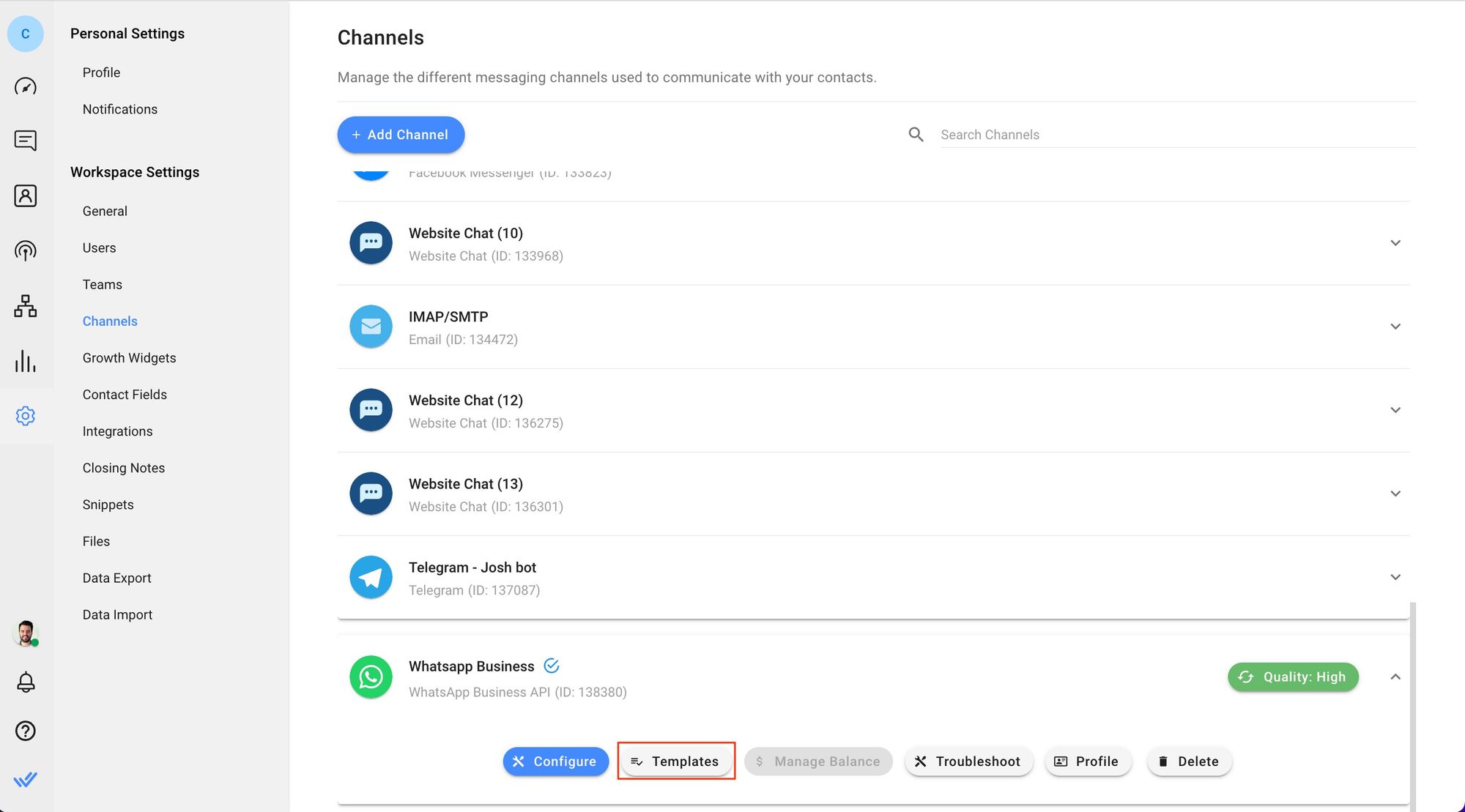
2. Clicca Invia Modello per creare un nuovo modello WhatsApp.
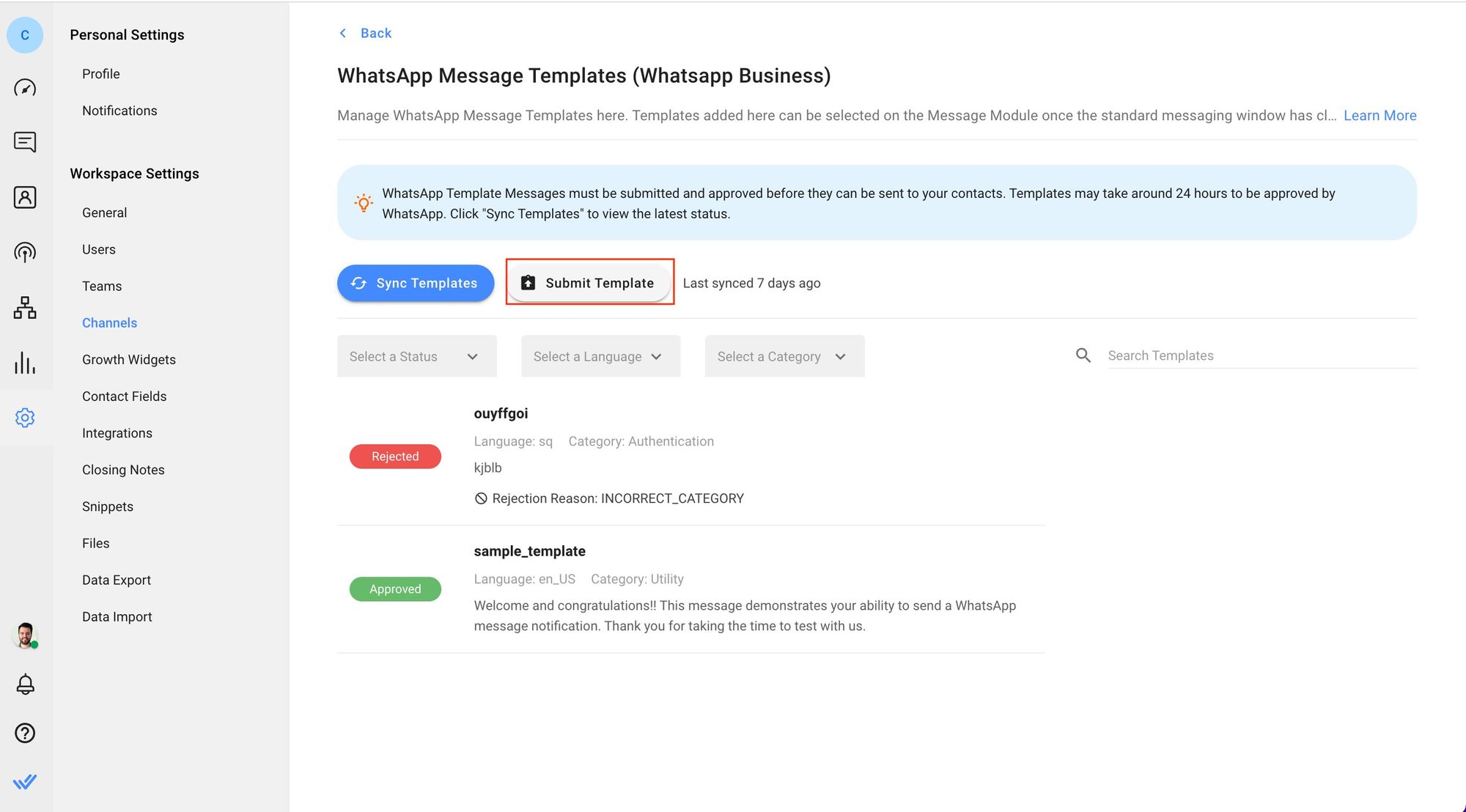
3. Compila il nome del modello, la categoria, la lingua e il corpo del modello.

5. Includi un'intestazione sotto forma di testo, immagine, video o documento se necessario e un piè di pagina testuale.
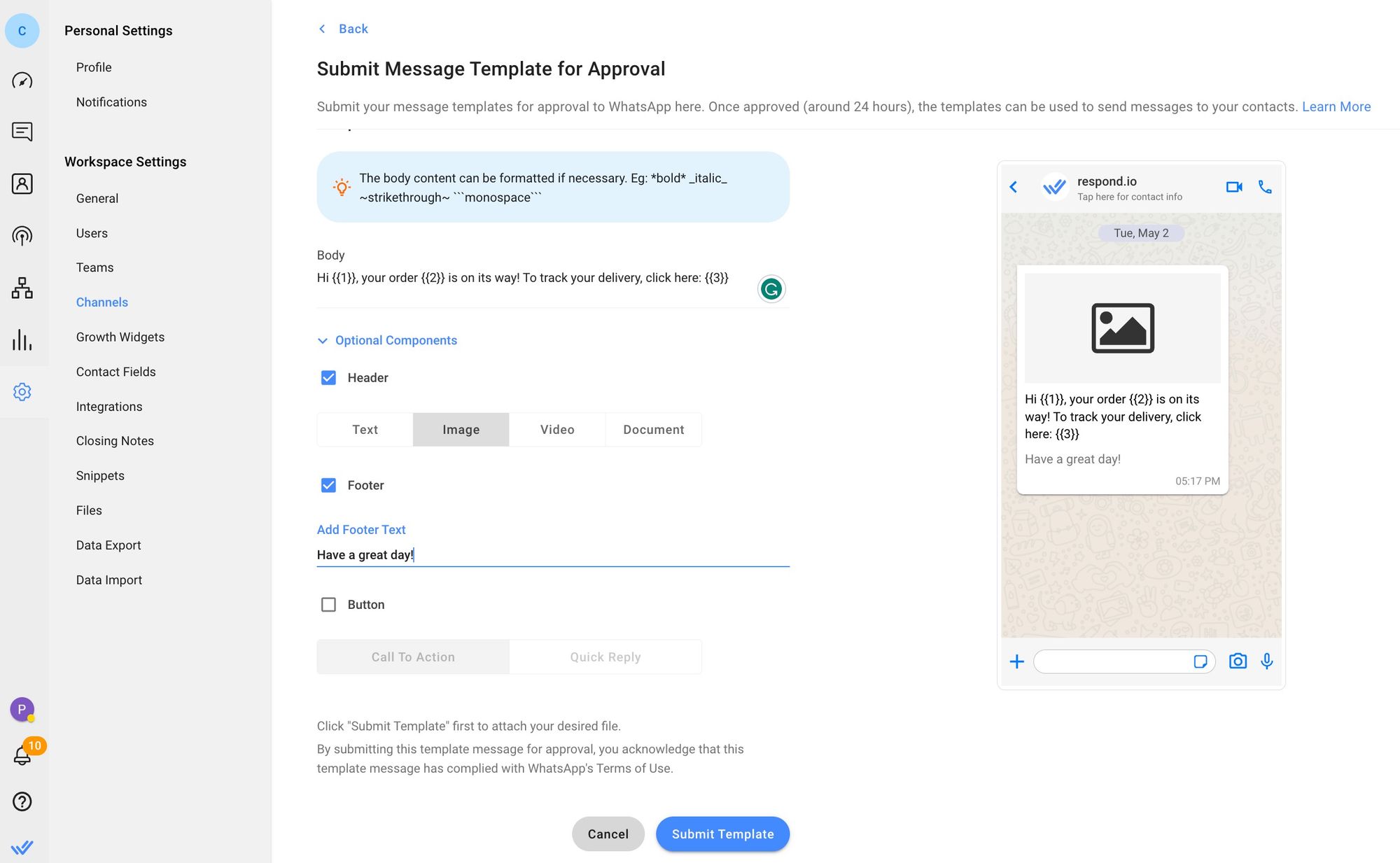
6. Aggiungi un pulsante di call-to-action o un pulsante di risposta rapida, poi fai clic su Invia.
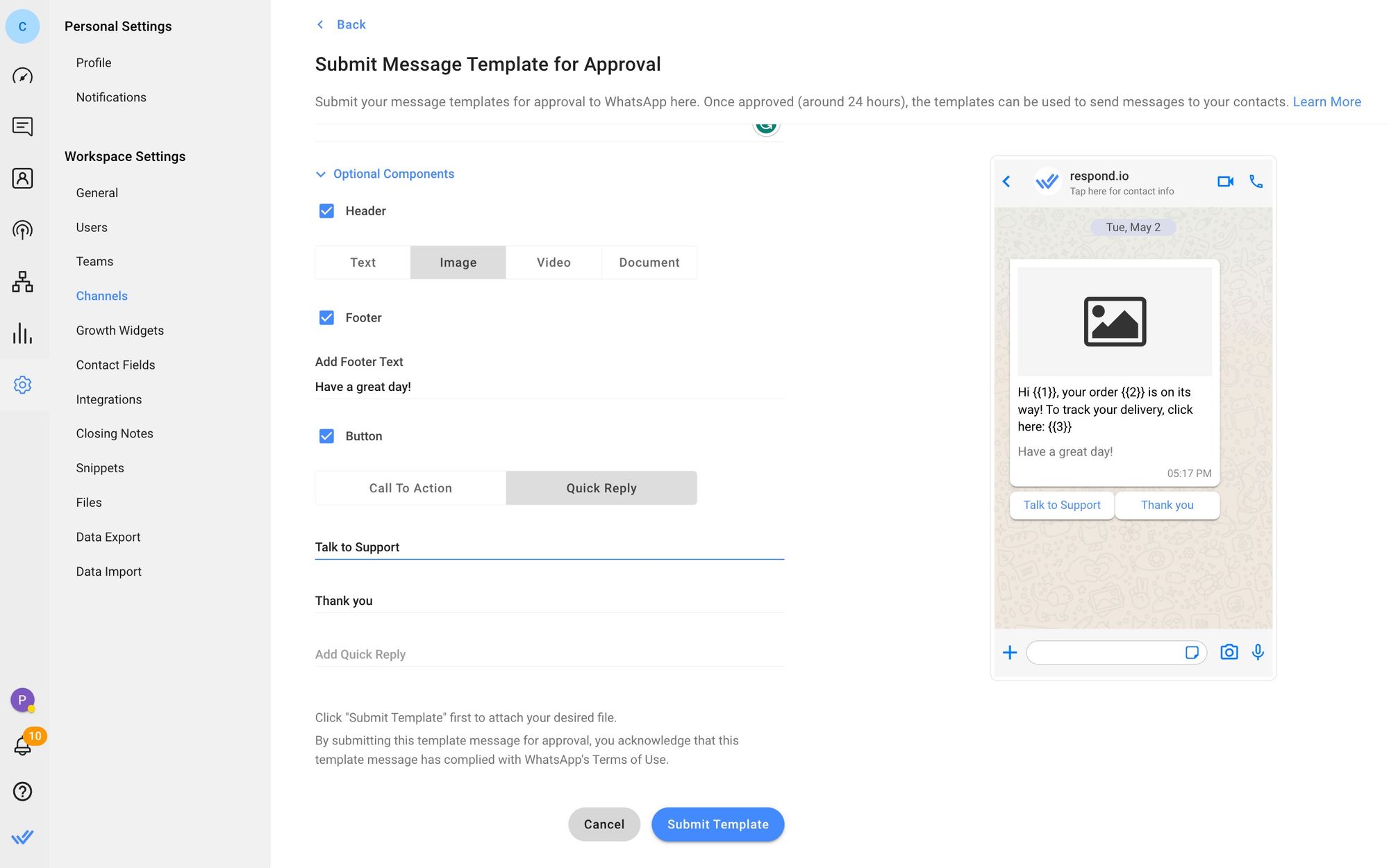
7. Chiave nei parametri per il modello.
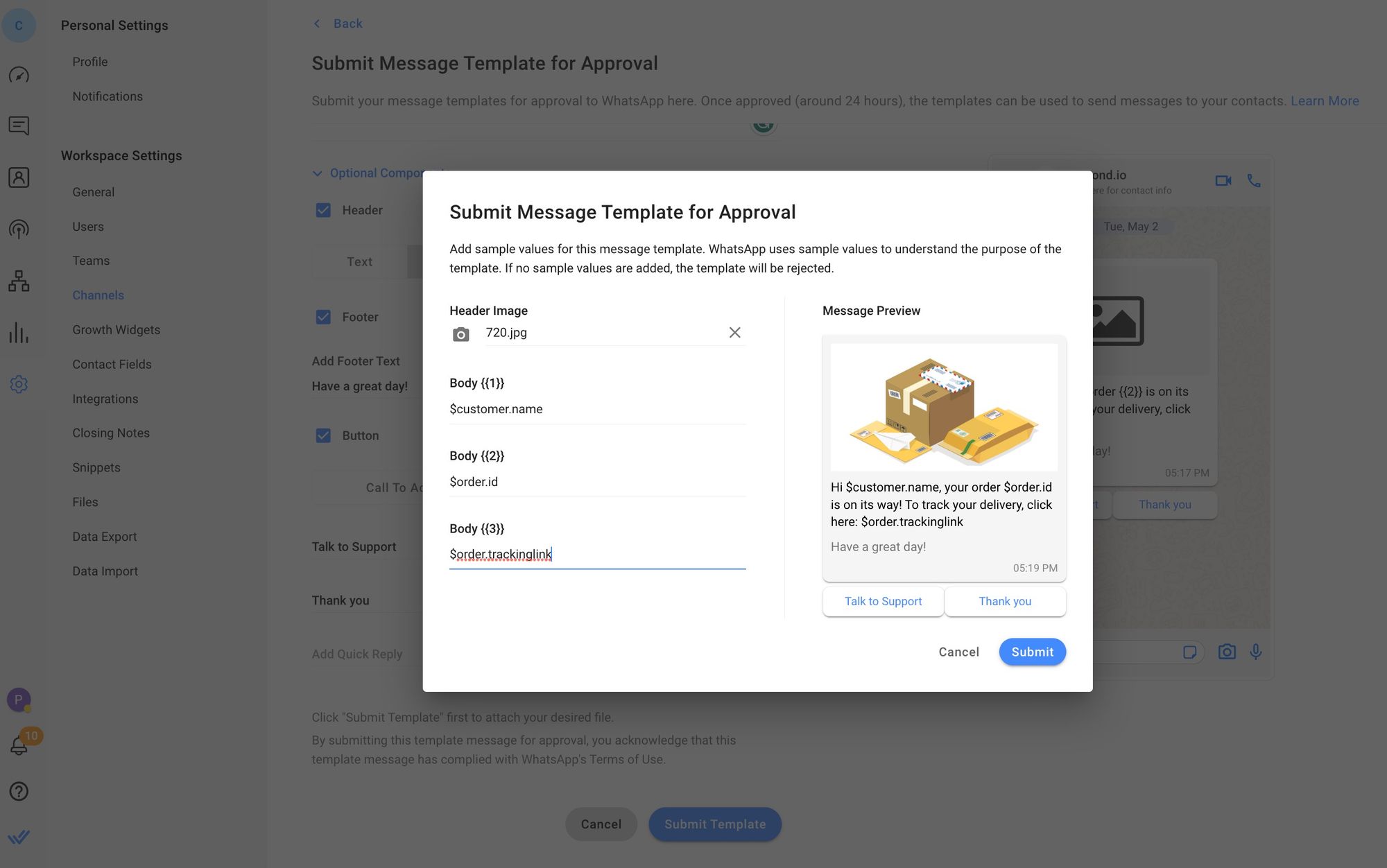
Nota che dovrai includere Variabili Dinamiche nei segnaposto prima dell'invio, altrimenti WhatsApp rifiuterà il tuo modello di messaggio. Clicca Invia una volta fatto.
8. Infine, Sincronizza i modelli una volta che li hai inviati per approvazione.
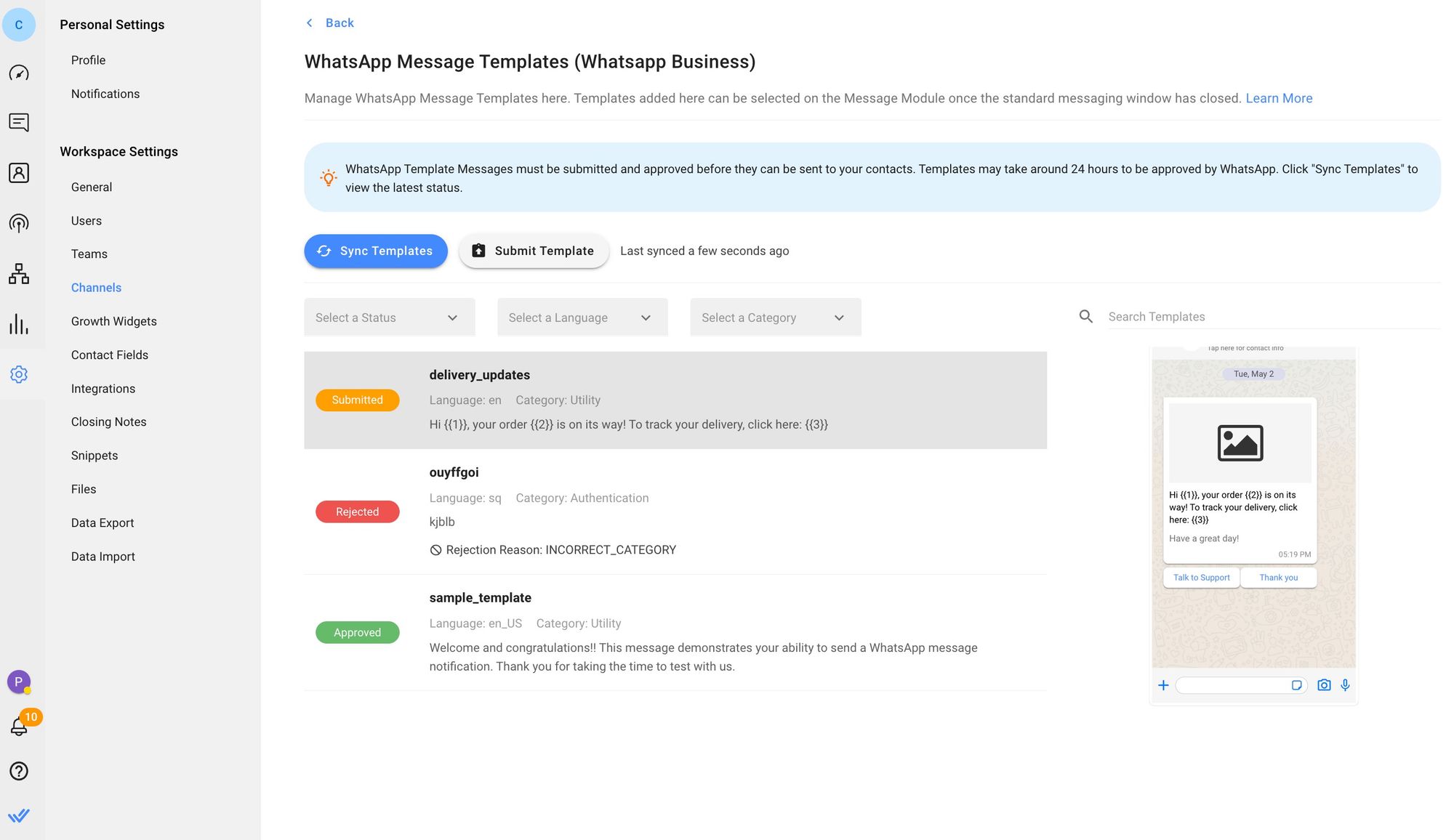
Respond.io si integra con Meta Catalog. Puoi sincronizzare i tuoi Cataloghi di Commerce Manager, programmare messaggi e inviarli con respond.io utilizzando il Modulo Messaggi, Flussi di Lavoro, Broadcasts o tramite Make.com o Zapier.
Una volta sincronizzati, puoi visualizzare lo stato del tuo modello di messaggio nell'elenco dei modelli di messaggio dopo l'invio. Ci sono tre stati possibili:
Inviato: È ancora in fase di revisione e in attesa di approvazione.
Approvato: Può ora essere utilizzato per inviare messaggi ai Contatti.
Rifiutato: Non può essere utilizzato. WhatsApp fornisce una motivazione per il rifiuto per aiutarti a capire come il modello di messaggio viola le regole di WhatsApp.
In questa sezione discuteremo alcuni motivi per cui WhatsApp potrebbe rifiutare la tua richiesta di modello di messaggio.
Ad esempio, richiedere dettagli completi della carta di pagamento, numeri di conto finanziario, numeri di identificazione nazionale o altri identificatori sensibili. Questo include anche documenti contenenti tali informazioni. Tuttavia, è accettabile chiedere identificatori parziali, come le ultime quattro cifre del loro numero di previdenza sociale.
Questo include contenuti come minacciare un cliente con azioni legali o minacciare di vergognarli pubblicamente.
Ad esempio, WhatsApp rifiuterà i modelli di messaggio contenenti righe con solo segnaposto e senza testo perché le aziende possono utilizzarli per inviare spam ai clienti. Questo può apparire come segue:
Ciao 1, 2. 3.
Di seguito sono riportati ulteriori esempi di formattazione errata dei parametri variabili che causeranno il rifiuto del modello di messaggio:
I parametri variabili mancano o hanno parentesi graffe non corrispondenti. Il formato corretto è 1.
I parametri variabili contengono caratteri speciali come un #, $ o %.
I parametri variabili non sono sequenziali. Ad esempio, 1, 2, 4, 5 sono definiti ma 3 non esiste.
WhatsApp può rifiutare il tuo modello di messaggio se la categoria selezionata non corrisponde al contenuto. Un esempio è etichettare un modello di messaggio riguardante una nuova funzionalità come un modello di autenticazione.
Il tuo modello di messaggio deve corrispondere alla lingua selezionata. Ad esempio, se selezioni l'inglese come lingua ma il contenuto è in spagnolo, il tuo modello di messaggio sarà rifiutato.
Se il tuo modello di messaggio contiene errori di ortografia o grammaticali, potrebbe essere considerato inaffidabile e rifiutato.
Ogni account API WhatsApp può possedere solo un numero limitato di modelli di messaggi. Se ne hai bisogno di più, apri un ticket di supporto con il tuo partner di WhatsApp dichiarando il tuo motivo. WhatsApp può approvare un limite più alto a sua discrezione.
Impostare correttamente il tuo modello di messaggio potrebbe sembrare difficile, ma ci sono cose che puoi fare per avere una migliore possibilità di ottenere l'approvazione della tua presentazione.
In questa sezione, abbiamo compilato un elenco di migliori pratiche per creare e utilizzare i modelli di messaggi. Inoltre, abbiamo incluso alcuni esempi di come appaiono i modelli di messaggi approvati.
Selezionare la categoria di modello sbagliata è uno dei principali motivi di rifiuto. Scegli sempre la categoria di modello raccomandata da Meta quando invii modelli di messaggi per aderire agli standard di Meta.
Solo perché hai i numeri dei clienti non significa che abbiano acconsentito. Devi sempre ottenere il consenso attivo dai clienti prima di inviare i modelli di messaggi WhatsApp.
WhatsApp applica rigorosamente le regole di formattazione dei modelli di messaggi. Assicurati di utilizzare la formattazione appropriata.
1. Fai attenzione ai segnaposto
Ricorda di utilizzare doppie parentesi graffe per i segnaposto e di scrivere i numeri nei segnaposto in sequenza. I segnaposto fluttuanti non sono accettabili, quindi circondali con informazioni per chiarire che tipo di contenuto sarà inserito.
Caro 1, hai un appuntamento programmato con noi il 2 alle 3. Non vediamo l'ora di vederti!
2. Non utilizzare abbreviatori di URL nel corpo del messaggio
WhatsApp non consiglia di utilizzare un abbreviatore di URL come bit.ly o tinyurl perché nascondono la destinazione del link. Una soluzione alternativa è utilizzare abbreviatori di URL nel tuo segnaposto invece che nel corpo del messaggio.
La tua richiesta di restituzione 1 è stata generata. Visita 2 per saperne di più sulla nostra politica di reso.
3. Controlla il tuo modello di messaggio
WhatsApp rifiuterà i modelli di messaggi che includono anche errori di ortografia o grammaticali minori. Controlla errori grammaticali o errori di battitura prima di inviare il tuo modello di messaggio.
Ciao 1, grazie per la tua iscrizione.
WhatsApp è più propenso ad approvare un modello di messaggio con un nome che fornisce contesto sul suo scopo.
ordine_consegna
Nel tuo modello di messaggio, ricorda ai tuoi clienti che ti hanno dato il permesso di inviare i messaggi. Ad esempio, chiariscici che stai seguendo un precedente intervento.
Mi dispiace che non sia riuscito a rispondere alla tua richiesta il 1. Per favore rispondi 'sì' se desideri continuare la conversazione.
Evita di inviare modelli di messaggi con troppa frequenza o i clienti potrebbero disiscriversi. Peggio ancora, potrebbero segnare la tua azienda come spam. Avere i tuoi modelli di messaggi contrassegnati come spam influenzerà la classifica di qualità del tuo account e il tuo modello di messaggio potrebbe essere disabilitato.
Non puoi modificare il tuo modello di messaggio una volta approvato. Assicurati di essere soddisfatto del tuo modello di messaggio prima di inviarlo.
A volte non è nemmeno così chiaro perché un modello di messaggio viene approvato mentre un altro viene rifiutato. Potrebbe richiedere un paio di tentativi per ottenere l'approvazione di un modello di messaggio WhatsApp.
Se le risottomissioni continuano a essere rifiutate, apri un ticket di supporto con il tuo partner di WhatsApp spiegando dettagliatamente il problema. Partner di WhatsApp come respond.io possono richiedere a WhatsApp di riconsiderare il modello di messaggio rifiutato.
Sei arrivato alla fine! Questo è tutto ciò di cui hai bisogno per iniziare con i modelli di messaggi WhatsApp. Per portare la comunicazione della tua azienda al livello successivo, prova respond.io gratuitamente e ottieni un account API WhatsApp in pochi minuti.
Trasforma le conversazioni in clienti con l'API WhatsApp ufficiale di respond.io. ✨
Gestisci chiamate e chat WhatsApp in un unico posto!
E questo è tutto ciò che devi sapere sui modelli di messaggi WhatsApp. Se sei interessato a ulteriori informazioni su WhatsApp per le aziende, dai un'occhiata a questi articoli:
WhatsApp Green Tick: Una guida per verificare la tua attività WhatsApp
WhatsApp Automation: Una guida all'automazione di WhatsApp Business
Chris Lai, Content Writer e specialista SEO interno di respond.io, ha conseguito una laurea in farmacia presso l'Università di Monash. Prima di unirsi al team nel 2020, Chris ha affinato la sua esperienza come scrittore medico e stratega dei contenuti presso diverse agenzie di marketing. I suoi articoli trattano delle app di messaggistica aziendale come WhatsApp Business, aiutando le aziende a orientarsi nel panorama in continua evoluzione della messaggistica commerciale.
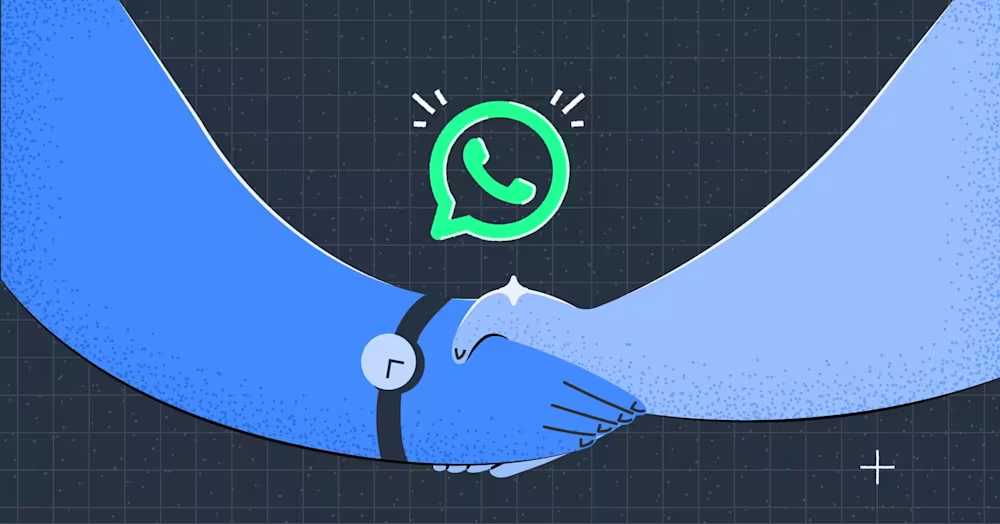
Un provider di soluzioni WhatsApp vi aiuterà nel vostro viaggio con l'API WhatsApp. Leggi questa guida per assicurarti di scegliere il partner WhatsApp giusto.