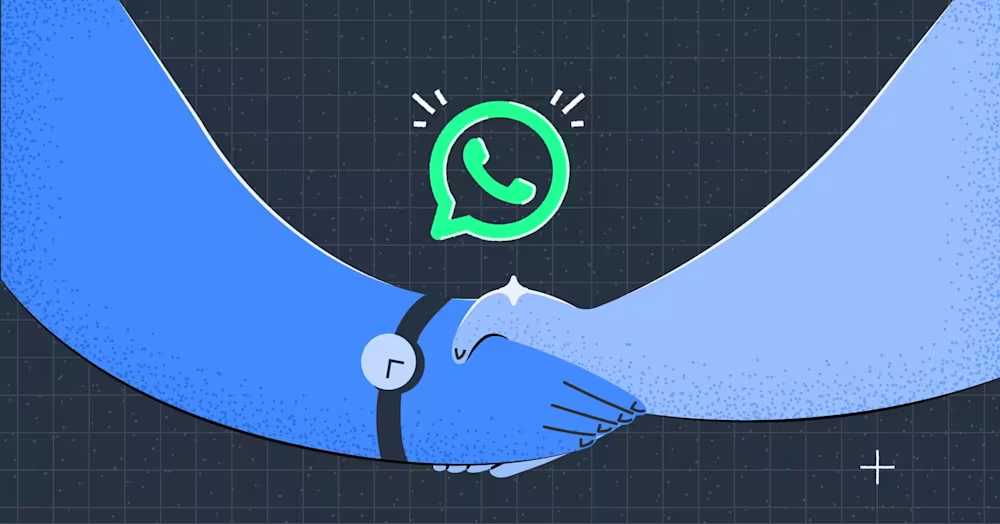
Top 5 WhatsApp Business Solution Provider + Come sceglierne uno
Un provider di soluzioni WhatsApp vi aiuterà nel vostro viaggio con l'API WhatsApp. Leggi questa guida per assicurarti di scegliere il partner WhatsApp giusto.
![Facebook Business Verification: Una Guida Completa [Maggio 2024]](https://assets2-proxy.respond.io/ph8r57dk1q9w/5lFUaSThLxKCnOMXWD7Oqc/d26f647ee5317b6d060b1cf32d8c9481/FBVerificationCoverImage_78ae60f699d580d3afde260013f167b1.png?q=70&fm=avif)
Hai bisogno di verificare il tuo business su Facebook? Beh, è una buona notizia, abbiamo tutte le risposte per voi! Questo articolo spiegherà il processo di verifica di Facebook Business per WhatsApp Business API.
In precedenza, Meta ha rinominato Facebook Business Manager in Meta Business Manager. Ora, è noto come Meta Business Portfolio. Per mantenere le cose chiare, noi'lo chiameremo ancora Facebook Business Manager.
Questa verifica verifica se il tuo account Facebook Business Manager è per una vera azienda. Il tuo business dovrebbe essere legalmente registrato e avere un numero di telefono e un indirizzo adeguati. Potresti leggere questo perché Facebook ha bisogno di verificare il tuo business.
Questo è quello di inviare più messaggi attraverso l'API WhatsApp Business. Se hai verificato prima il tuo business, come per gli annunci su Facebook, non è necessario farlo di nuovo.
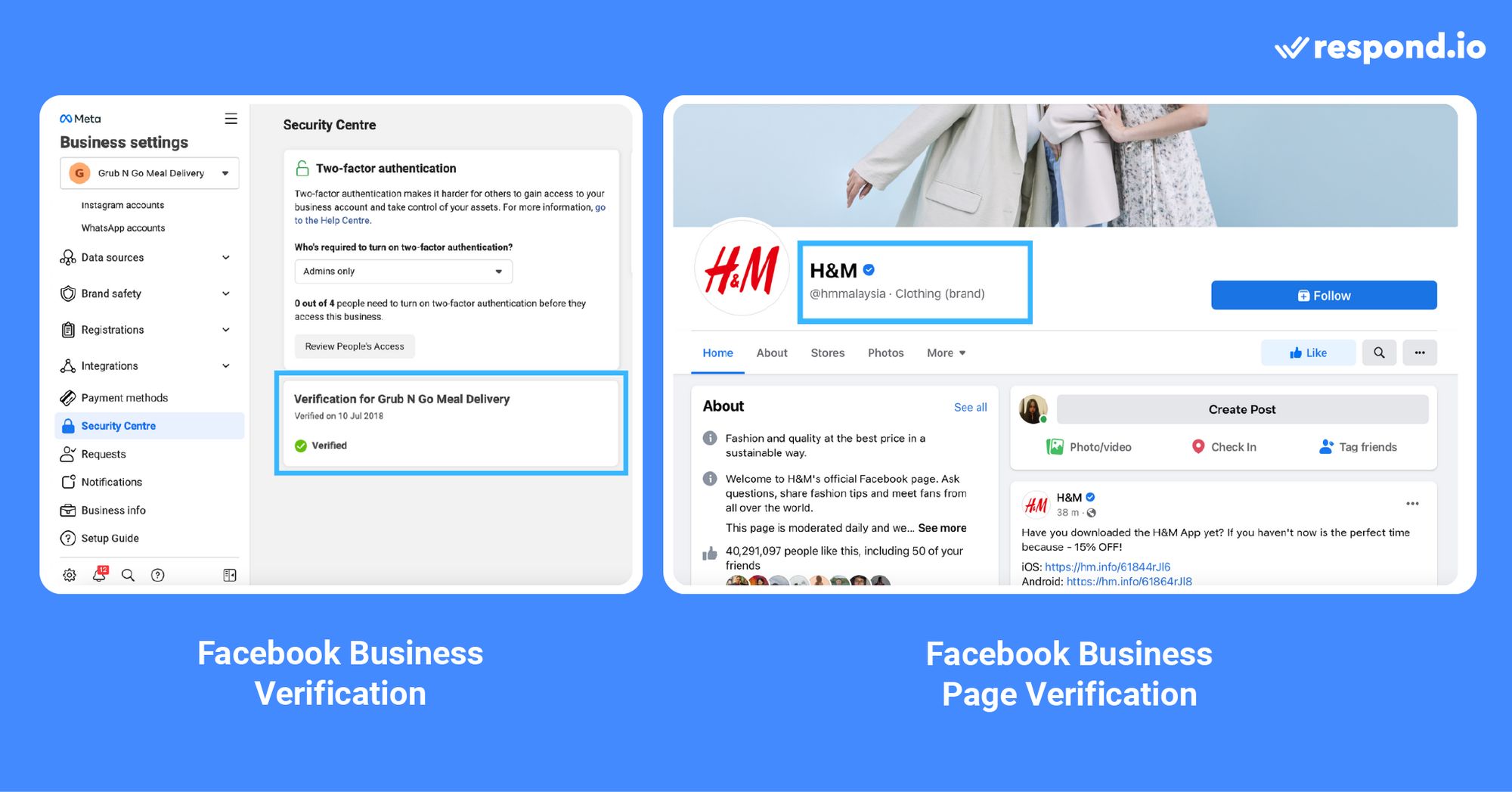
Non confondere la verifica del tuo account Facebook Business Manager con l'abbonamento Meta Verified business. Quest'ultimo è un abbonamento mensile pagato da Meta con funzionalità per aiutare con scoperta, protezione di impersonazione, supporto account e altro ancora.
Nella prossima sezione, parleremo brevemente del nuovo processo di WhatsApp Business API e del motivo per cui devi verificare il tuo business per l'API WhatsApp Business.
A partire dal 2 maggio 2022, le aziende che fanno domanda per WhatsApp Business API passeranno attraverso un processo più semplice.
Non hanno più bisogno di verifica di Facebook Business, né di revisioni del nome visualizzato, né di controlli della politica commerciale. In un primo momento, tutte le aziende sono classificate come non verificate, attivando automaticamente un controllo di conformità con WhatsApp Platform Policies.
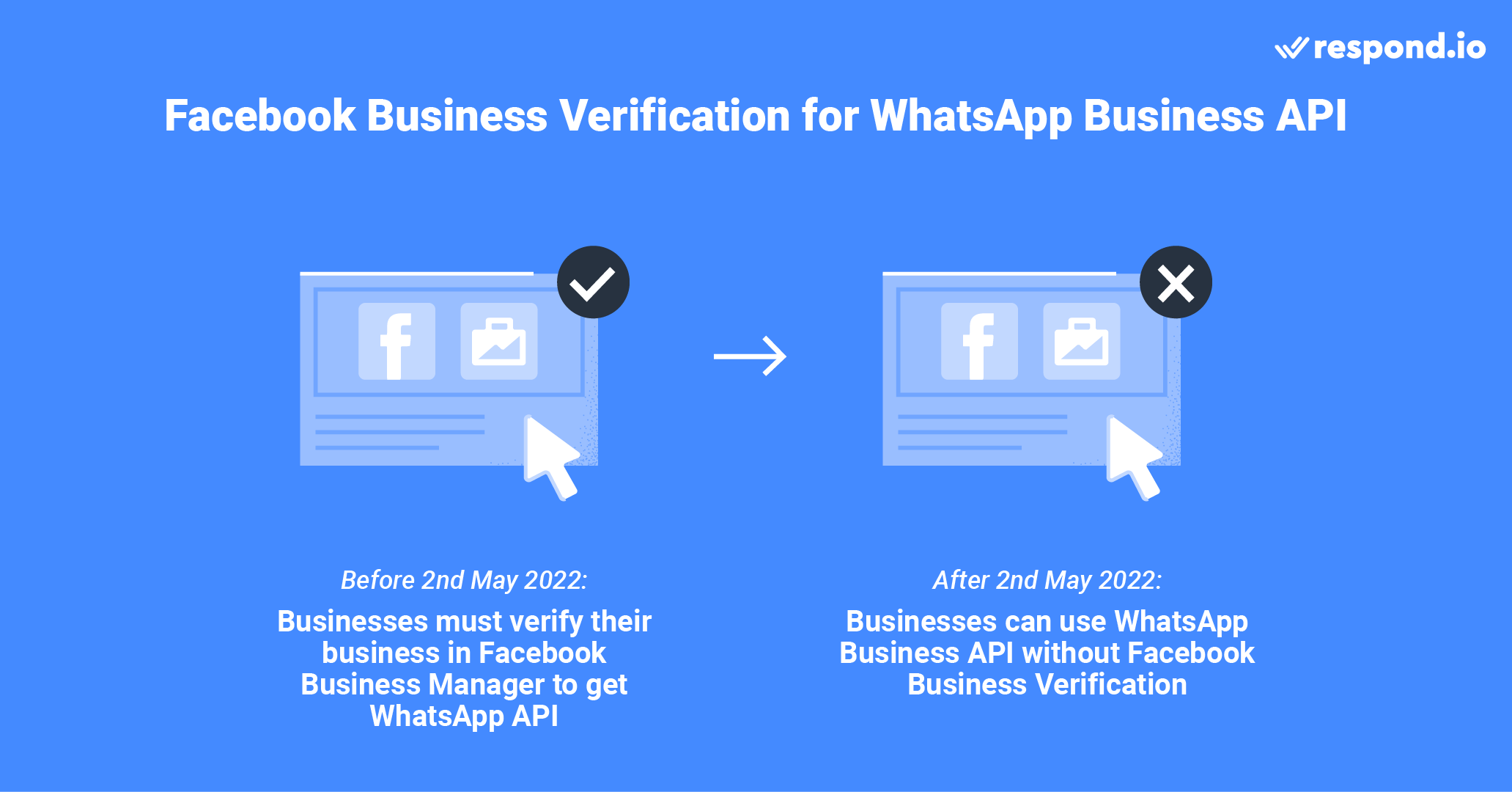
Poi, dopo la registrazione per WhatsApp API, le aziende possono iniziare a interagire con i clienti. Vi sono tuttavia limitazioni iniziali:
Invia conversazioni avviate dall'azienda (modelli di messaggi) a un massimo di 250 contatti unici in un periodo di 24 ore.
Rispondi a conversazioni illimitate avviate dall'utente o a conversazioni di servizio
Registra fino a 2 numeri
Se desideri aumentare i tuoi limiti di messaggi o richiedere di diventare un Account Business Ufficiale (OBA), dovrai verificare la tua azienda in Facebook Business Manager. Vediamo ora cosa è necessario preparare per il processo di verifica di Facebook Business.
Prima di iniziare il processo, è necessario compilare la sezione Informazioni commerciali del vostro Facebook Business Manager. Qui, è necessario fornire dettagli come il nome legale aziendale, indirizzo, numero di telefono, indirizzo email e sito web.
Assicurati che le informazioni fornite siano in linea con i dati registrati presso le autorità locali. Finché Facebook può verificare la tua attività dalle informazioni fornite, non è necessario fornire documenti giustificativi per la verifica.
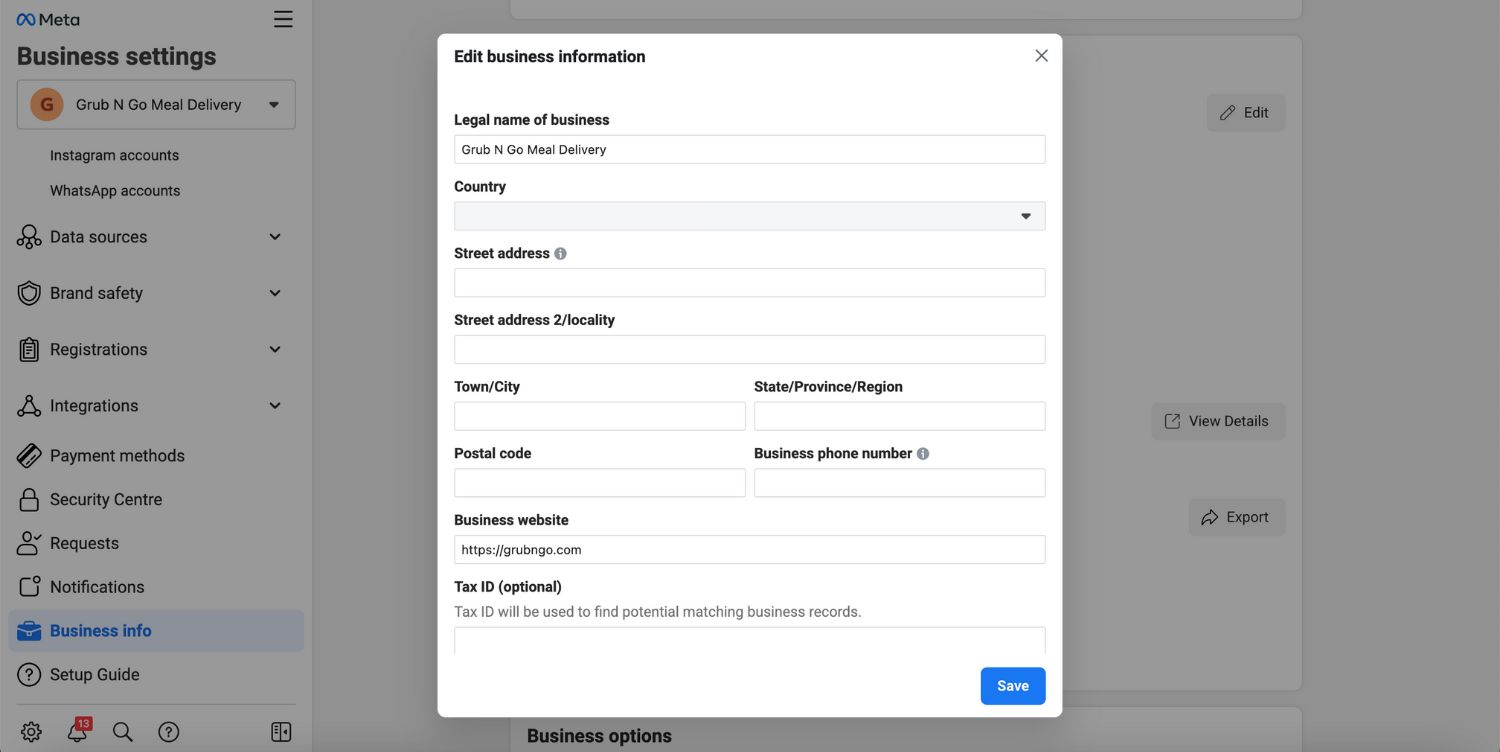
Se Facebook non è in grado di identificare la tua attività, è necessario fornire le prove dei seguenti dettagli legali con i documenti giusti:
Nome legale dell’azienda: Licenza commerciale, Certificato di Incorporazione o certificato di registrazione fiscale o IVA.
Indirizzo aziendale e numero di telefono: Bolletta del servizio, estratto conto bancario o licenza commerciale con il tuo indirizzo e numero di telefono indicati.
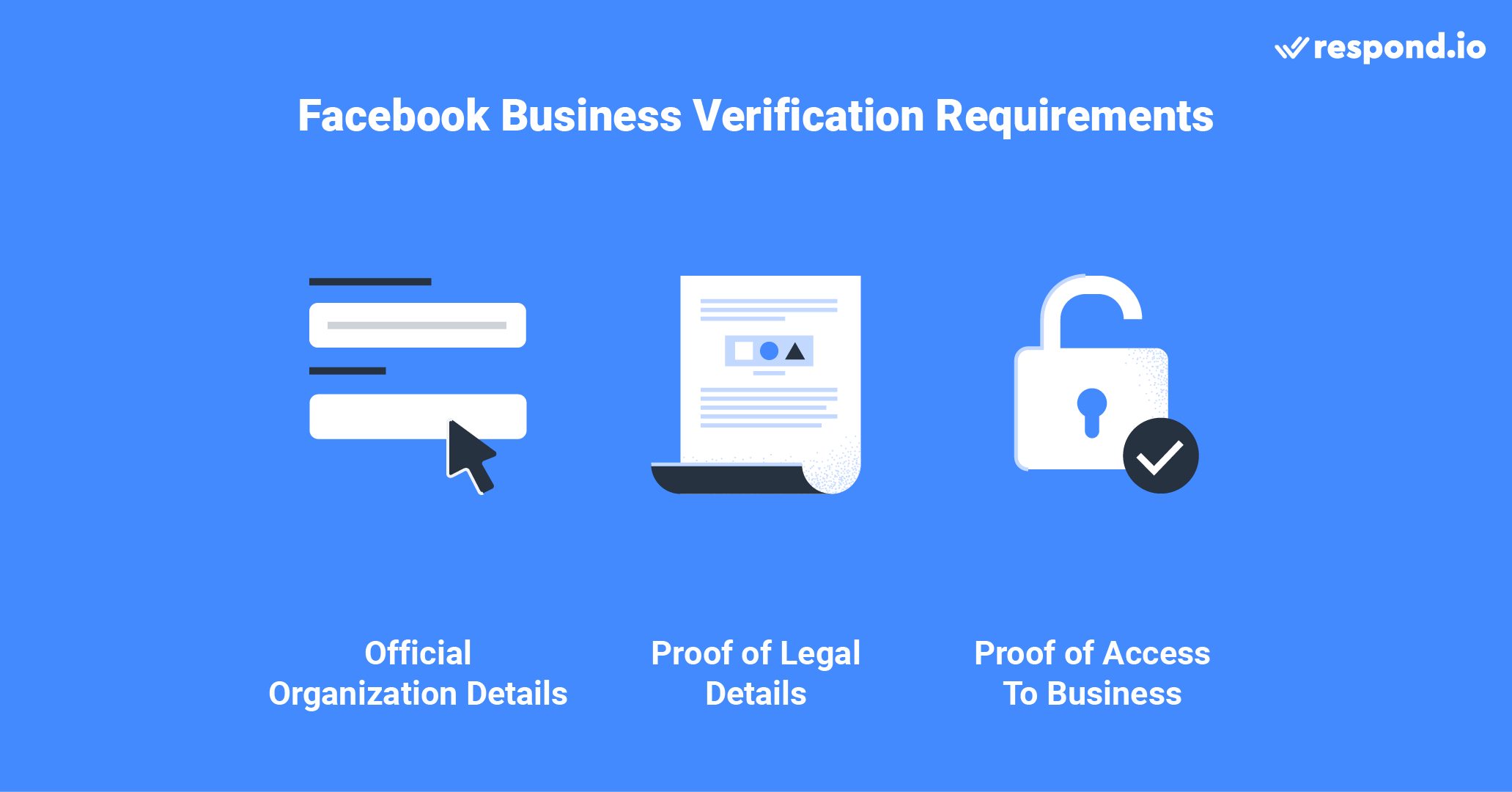
Dopo aver inviato i documenti, è necessario passare attraverso l'autenticazione a due fattori per dimostrare di avere accesso al telefono o e-mail della tua azienda. Potresti anche aver bisogno di fornire i tuoi dati personali per verificare la tua attività in alcuni casi.
Non fornire informazioni false, verificare le aziende che non sono autorizzati a rappresentare o eludere il sistema di verifica di revisione. Queste azioni porteranno a Facebook a rifiutare la tua richiesta di verifica e anche a intraprendere ulteriori azioni contro il tuo account.
Ora che conoscete i requisiti di verifica, passeremo attraverso i passi per farlo.
Trasforma le conversazioni dei clienti in crescita aziendale con respond.io. ✨
Gestisci chiamate, chat ed email in un unico posto!
Ora che hai compilato le informazioni della tua azienda e hai pronto il materiale di supporto, iniziamo il processo di verifica aziendale.
1. Vai su Impostazioni Business di Facebook e vai al Centro Sicurezza. Puoi vedere l'opzione di verifica aziendale una volta che ti sei registrato per l'API di WhatsApp Business. Clicca su Avvia verifica. Se non riesci a vedere l'opzione di verifica aziendale, ti preghiamo di contattarci .
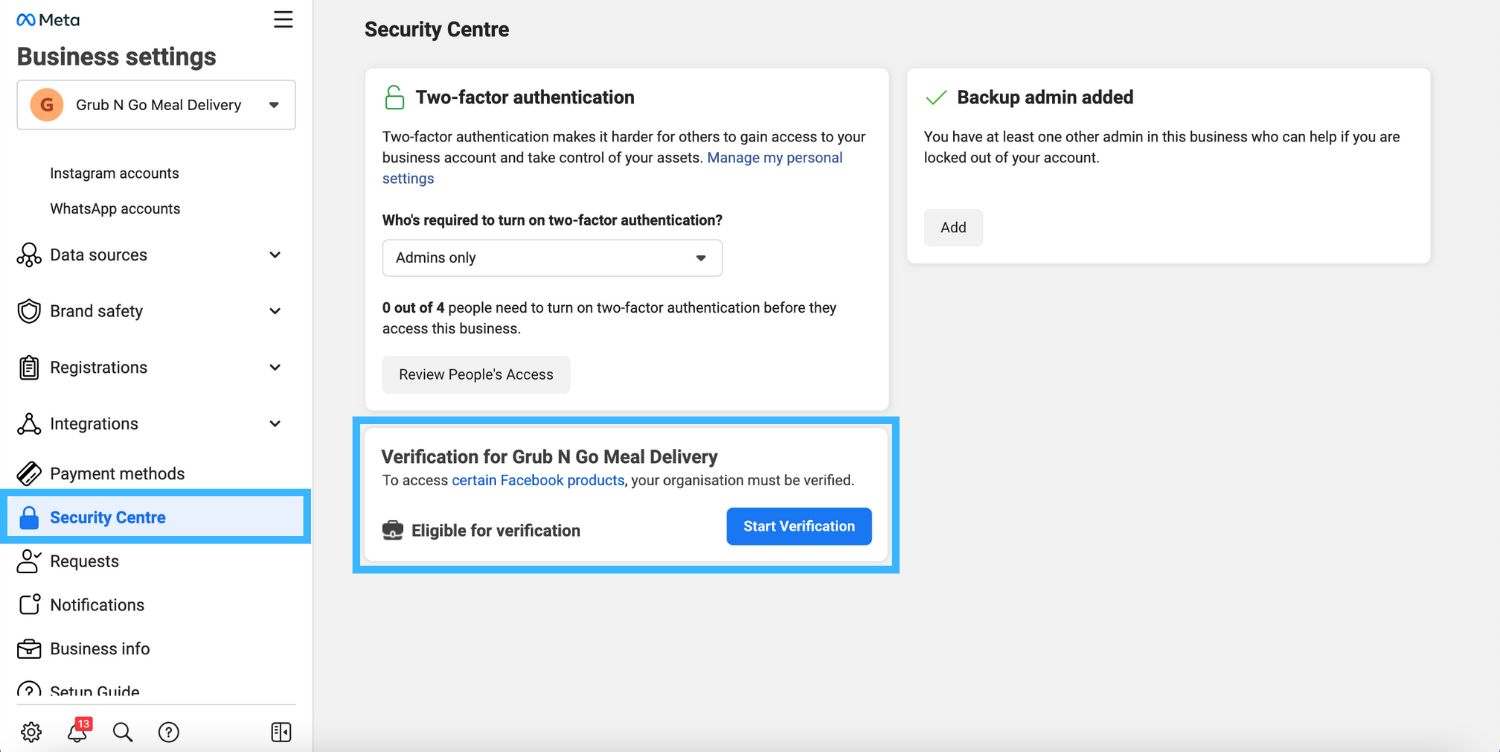
2. Aggiungi i dettagli della tua organizzazione. Se hai inserito i dettagli della tua azienda nella sezione Informazioni commerciali, questa sezione sarà compilata automaticamente. Controllare due volte le informazioni per accertarsi che siano accurate.
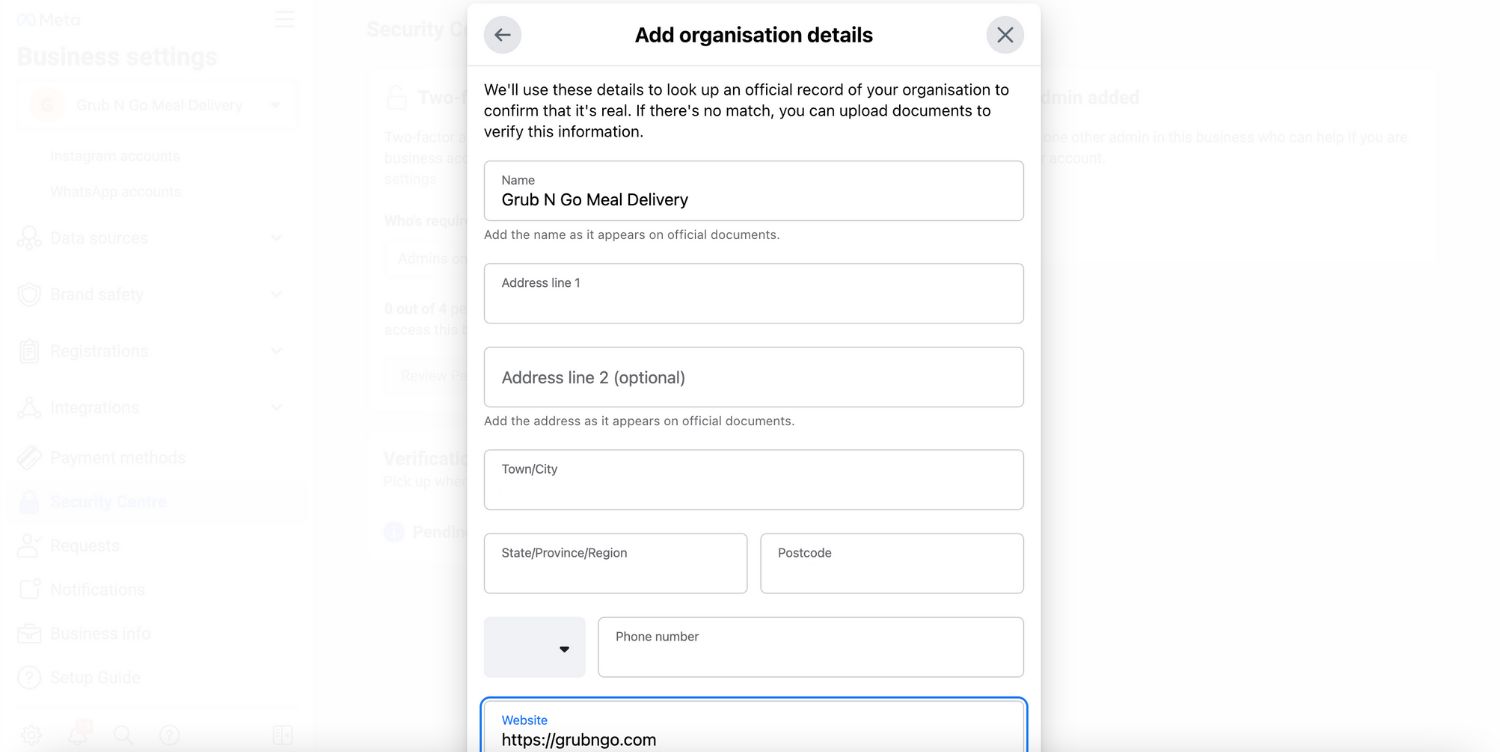
3. Aggiungi documenti giustificativi per dimostrare il tuo business' dettagli legali e inviare.
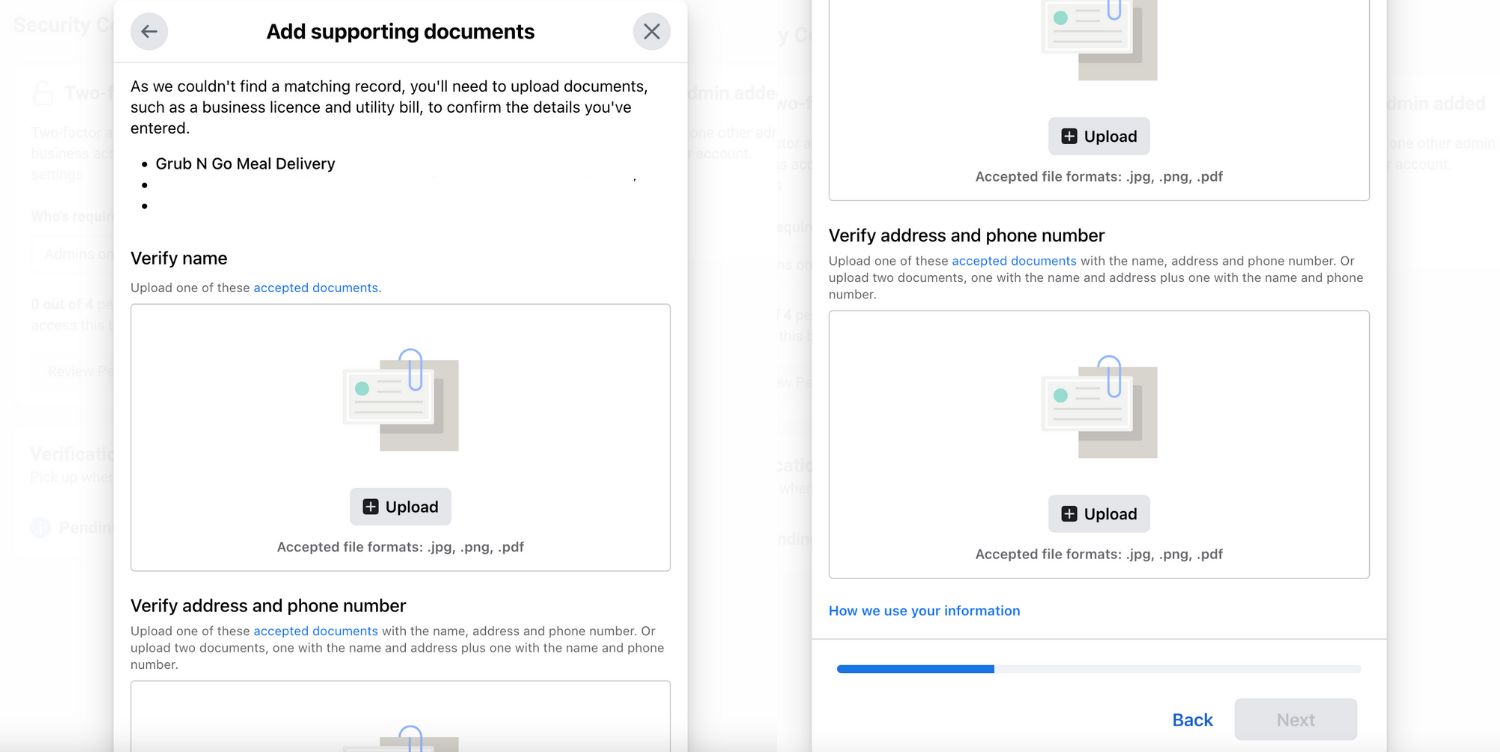
4. Seleziona il tuo metodo di contatto preferito per ricevere un codice di conferma per confermare la connessione all'azienda. Se si dispone di un sito web, è possibile inviare la domanda immediatamente, senza dover ricevere un codice di conferma.
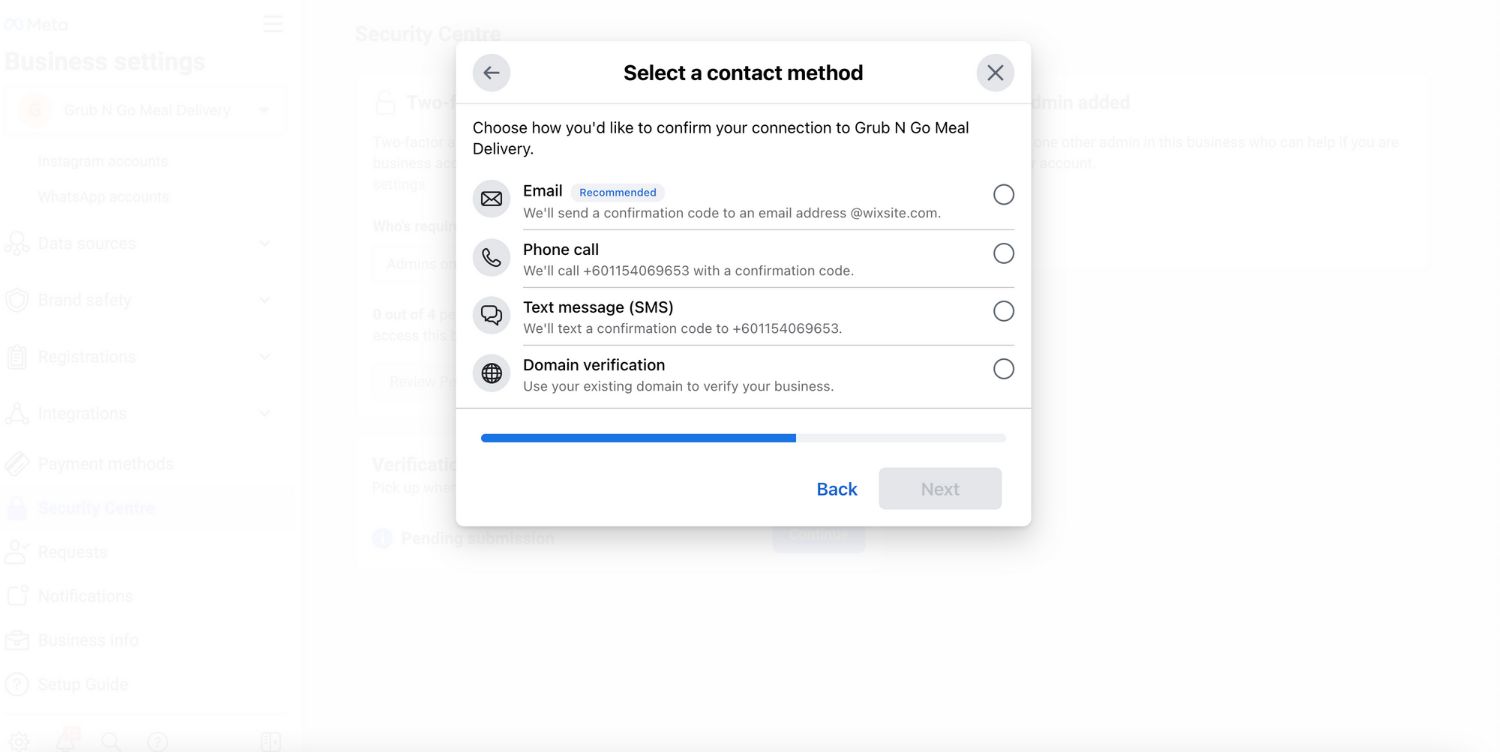
5. Inserisci e conferma il tuo numero di telefono e clicca Text Me Now per ottenere un codice di conferma. Questo passaggio dipende dal metodo di contatto che hai selezionato nel passaggio precedente.
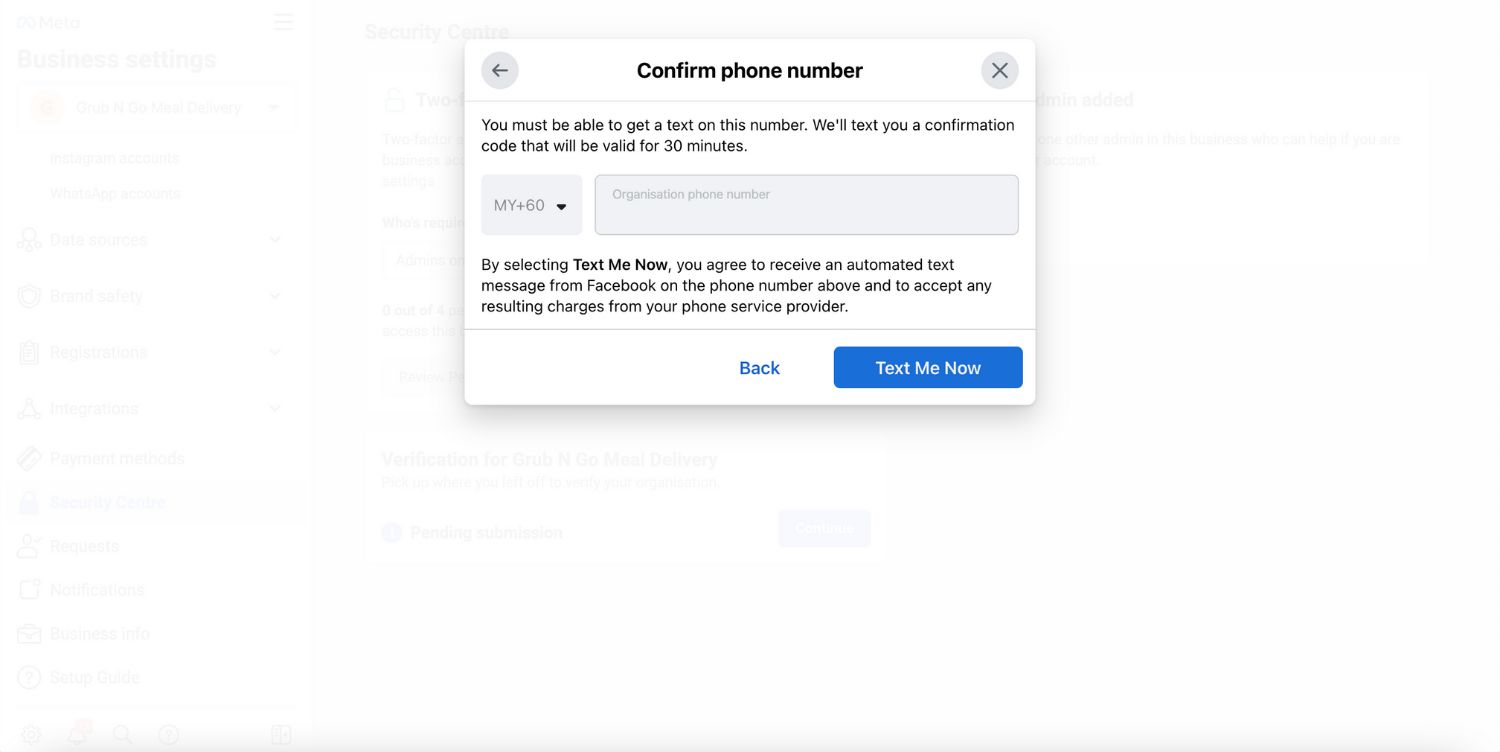
6. Inserisci il codice di conferma e fai clic su Avanti. Se non hai ricevuto un codice di verifica, fai clic su Reinvia codice. Puoi anche cambiare il tuo metodo di contatto preferito se quello scelto non funziona.
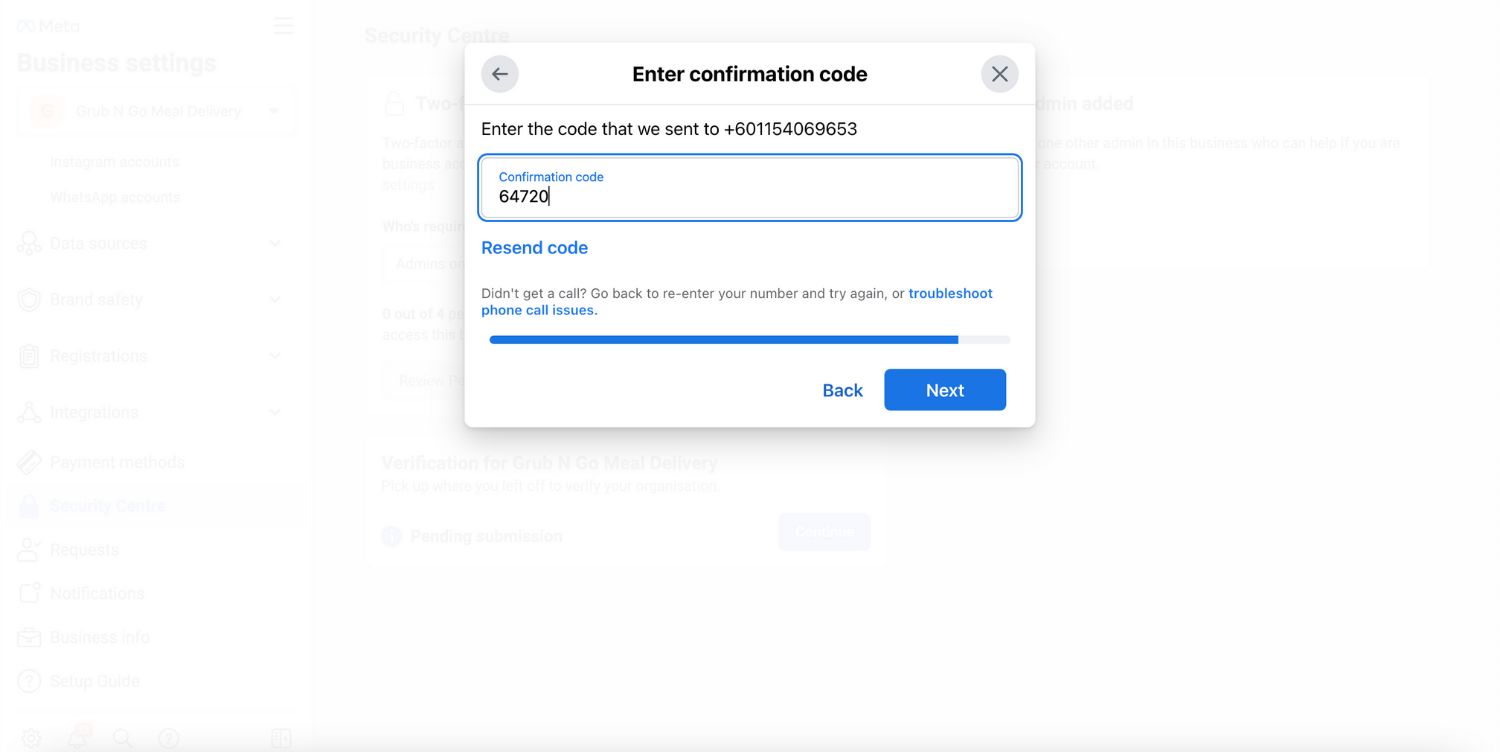
Dopo aver completato la verifica, riceverai un'email e una notifica nel tuo Facebook Business Manager e nella tua Pagina entro 1-3 giorni. Puoi anche controllare il tuo stato nelle sezioni Informazioni aziendali o Centro di sicurezza.
Se Facebook non verifica la tua attività, puoi presentare ricorso inviando ulteriori documenti. Facebook potrebbe richiedere il tuo Documento d'identità e altri due documenti.
Quando invii il tuo documento d'identità, mostra tutte le informazioni e gli angoli. Posizionalo su una superficie scura e piana per la foto. Facebook non accetterà immagini modificate digitalmente. Se hai problemi con la verifica, potrebbe essere perché la tua applicazione è incompleta, i documenti sono poco chiari o i dettagli non corrispondono.
Se hai bisogno di ulteriore aiuto, visita il Centro assistenza di Meta Business o contattaci riguardo la verifica del tuo documento d'identità e dei dettagli aziendali.
Dopo aver terminato la verifica della tua attività, Facebook riesaminerà i nomi di visualizzazione per tutti i tuoi numeri di telefono. Il nome visualizzato è quello che i clienti vedono come il tuo nome commerciale su WhatsApp.
Assicurati che i tuoi nomi di visualizzazione siano chiaramente collegati alla tua azienda, segui le linee guida di Meta, e non violare le regole di WhatsApp per Commercio e Business. Una volta verificata la tua attività e approvati i nomi di visualizzazione, puoi inviare più messaggi e utilizzare più numeri di telefono.
Ottenere la verifica della tua attività su Facebook è fondamentale per ampliare la tua portata su WhatsApp. Con la verifica, sarai in grado di inviare più messaggi e utilizzare più numeri di telefono, il che significa un migliore coinvolgimento con i tuoi clienti.
Una volta verificata la tua attività, puoi elevare il tuo gioco di messaggistica a nuovi livelli con una piattaforma di gestione delle conversazioni dei clienti potenziata dall'IA e un Meta Business Partner come respond.io.
Trasforma le conversazioni dei clienti in crescita aziendale con respond.io. ✨
Gestisci chiamate, chat ed email in un unico posto!
Hai trovato utile questo articolo? Se è così, ecco alcune letture che potrebbero interessarti.
Gabriella è uno scrittore di contenuti a respond.io, specializzandosi come autorità go-to del team per WhatsApp dal 2022. Armata di una Laurea in Comunicazione, Gabriella ha affinato le sue competenze come specialista di marketing presso una società di web hosting. La sua profonda conoscenza delle applicazioni di messaggistica, del settore SaaS e del comportamento dei clienti rende i suoi articoli indispensabili guide per le aziende esperte.
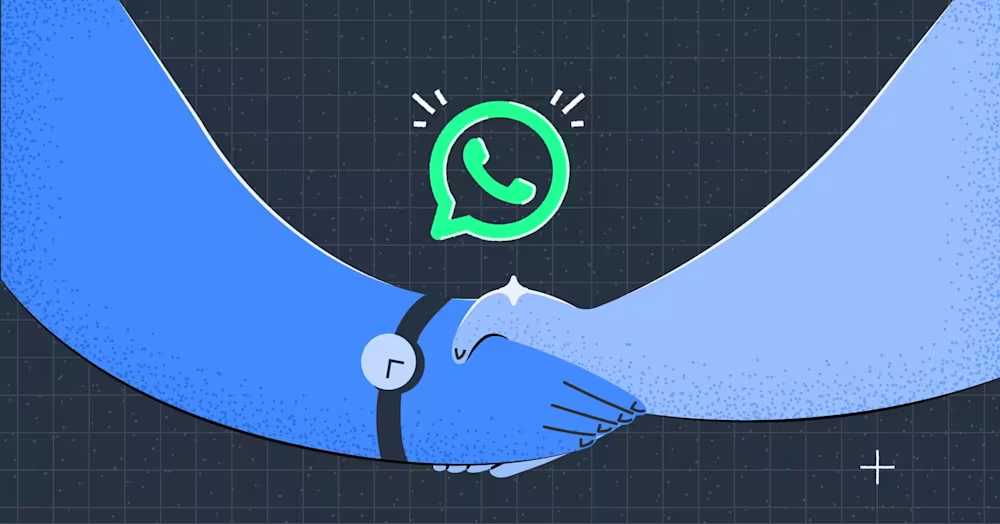
Un provider di soluzioni WhatsApp vi aiuterà nel vostro viaggio con l'API WhatsApp. Leggi questa guida per assicurarti di scegliere il partner WhatsApp giusto.