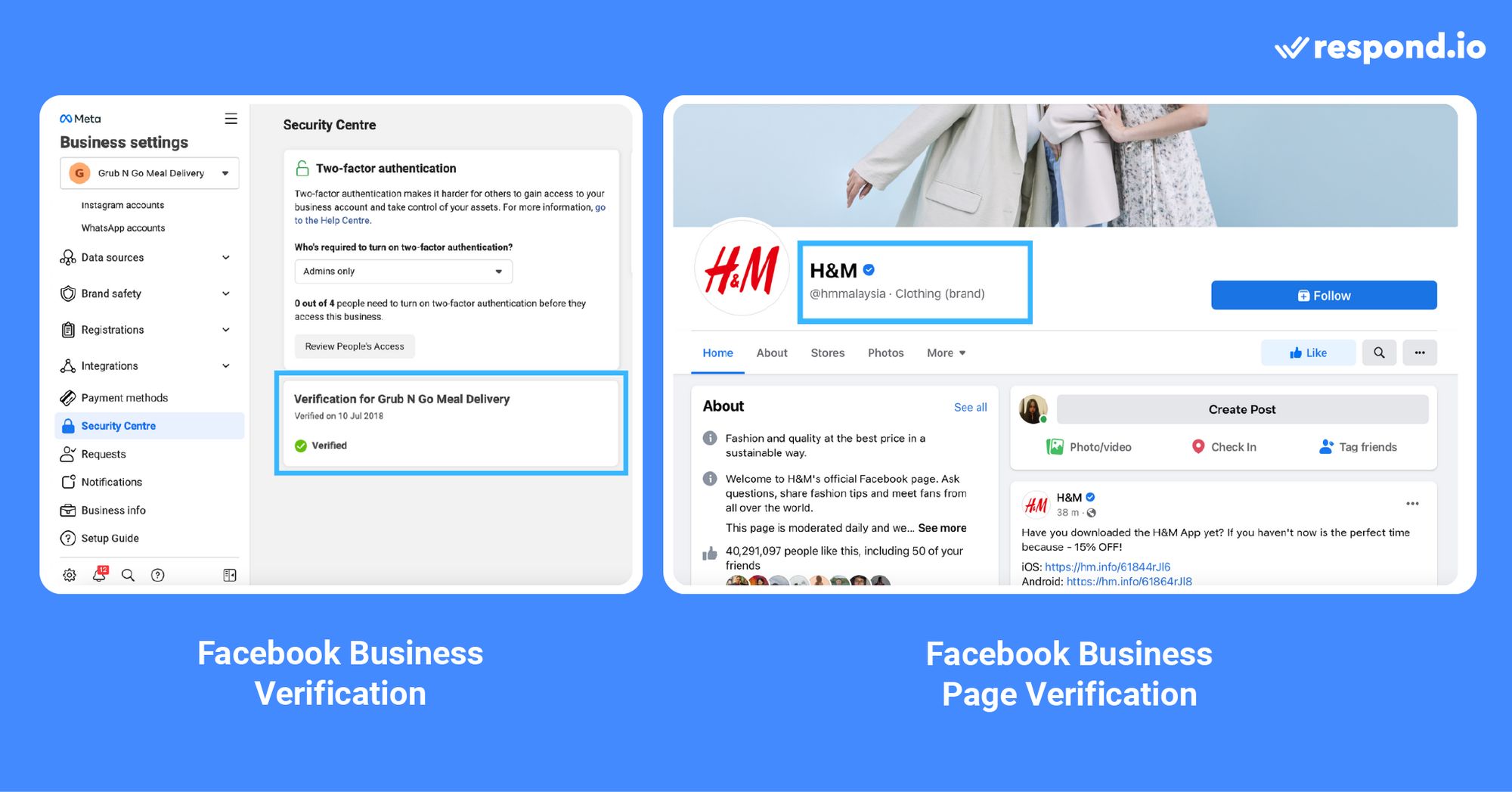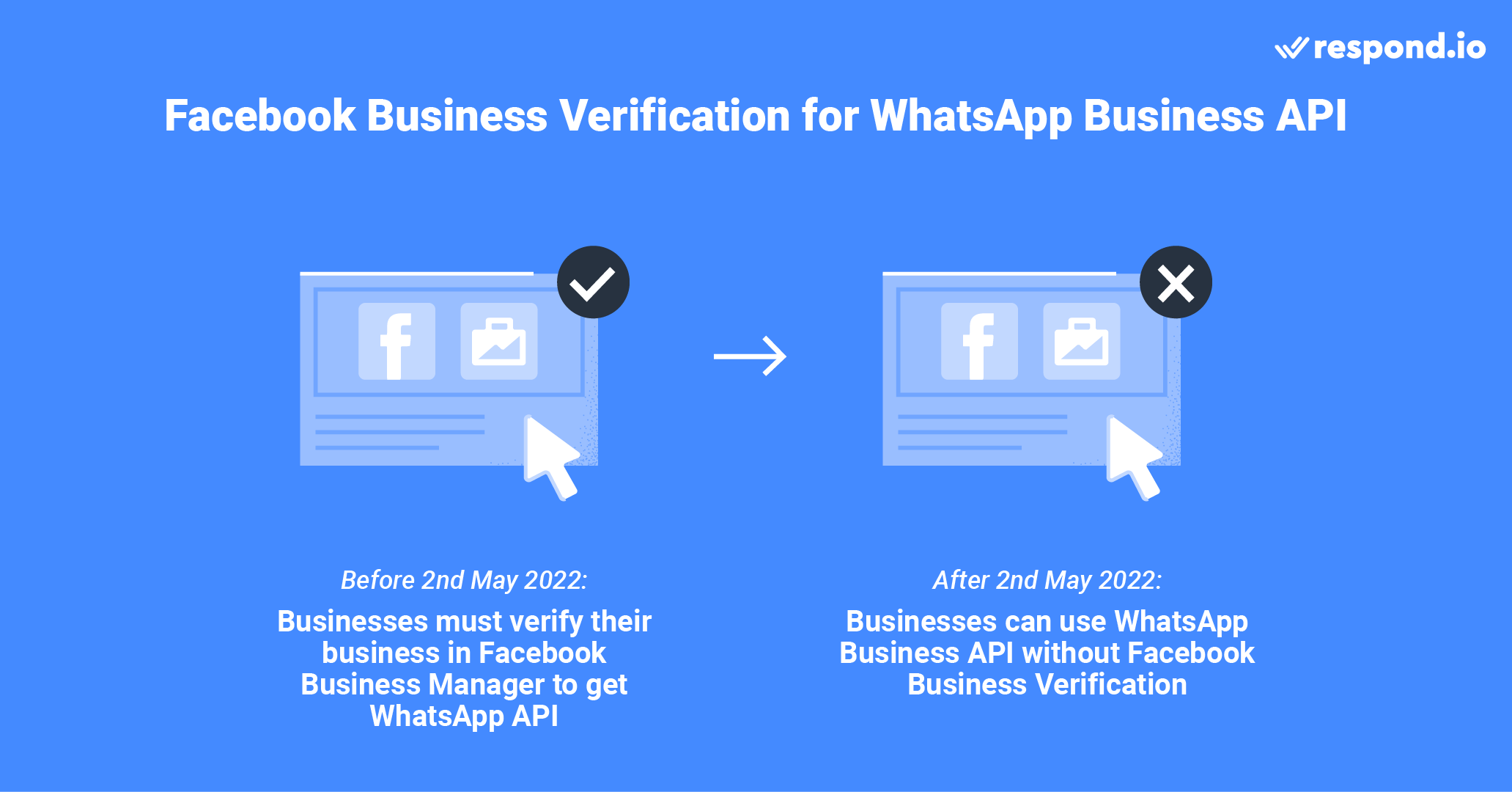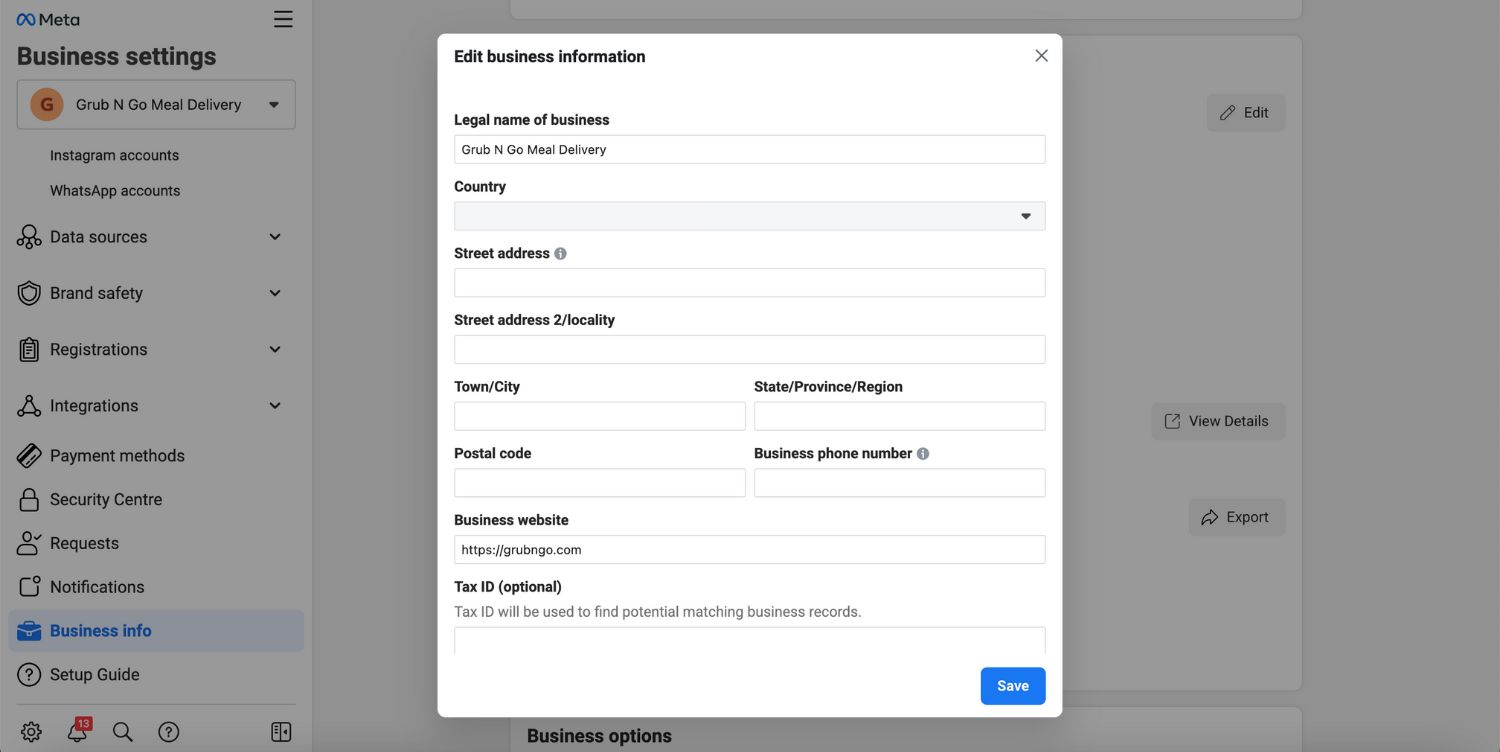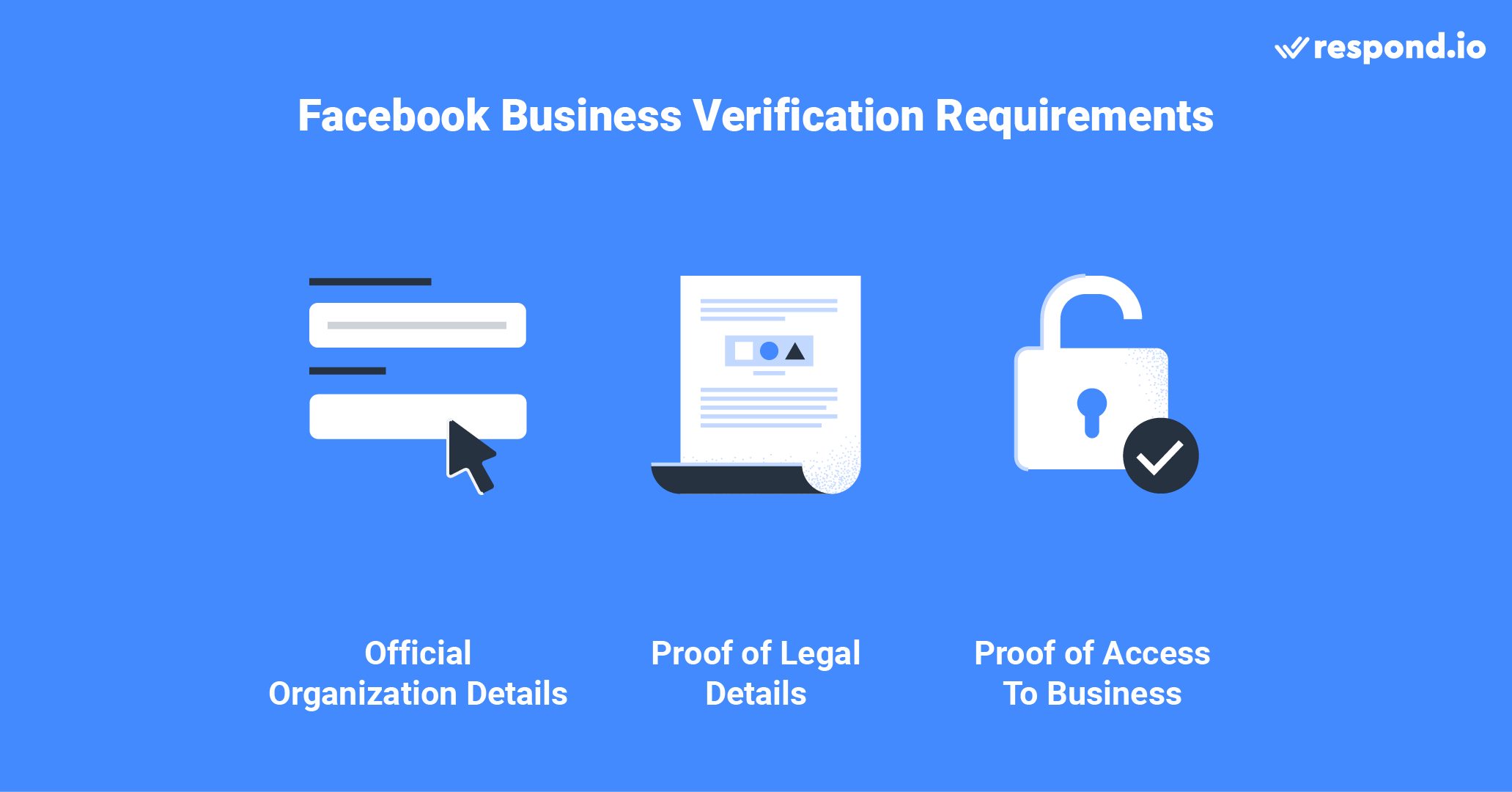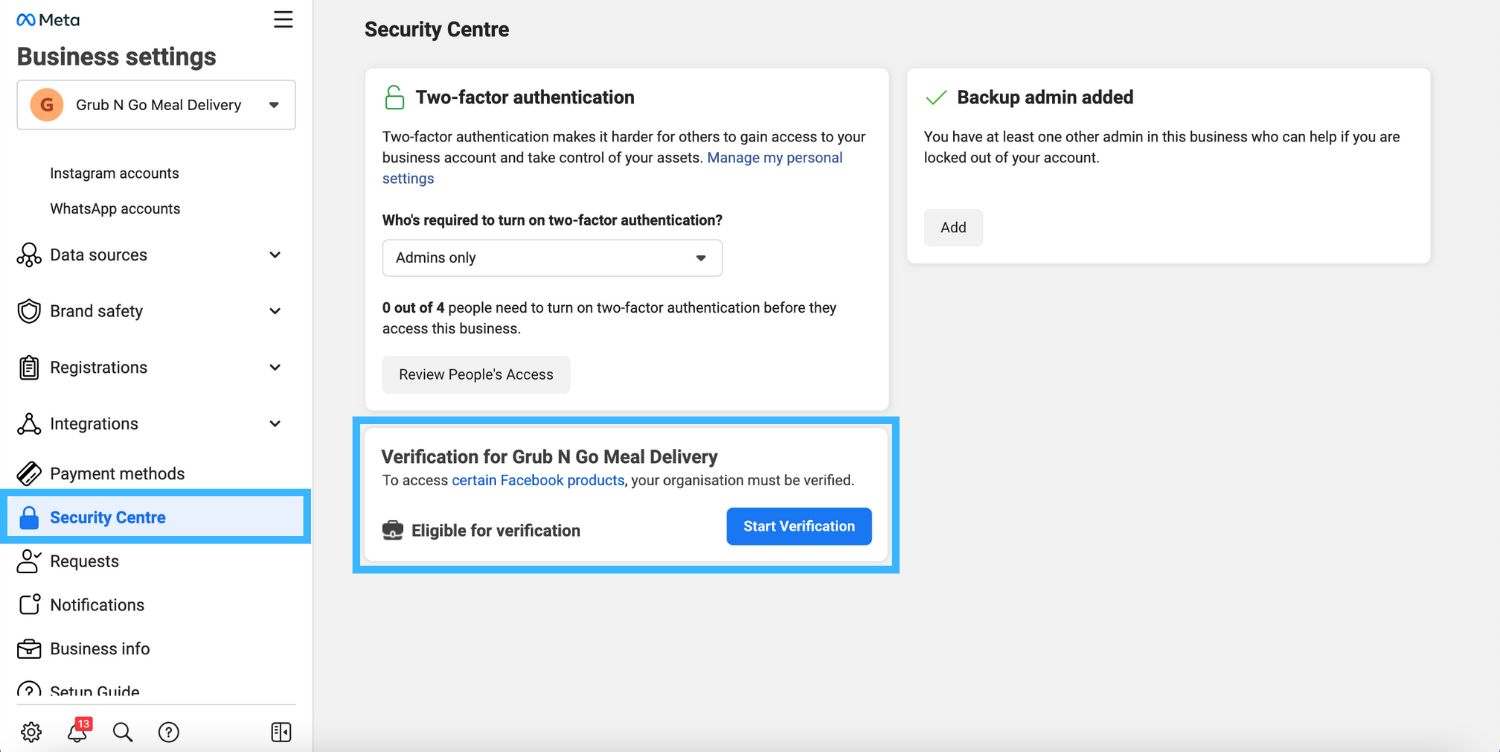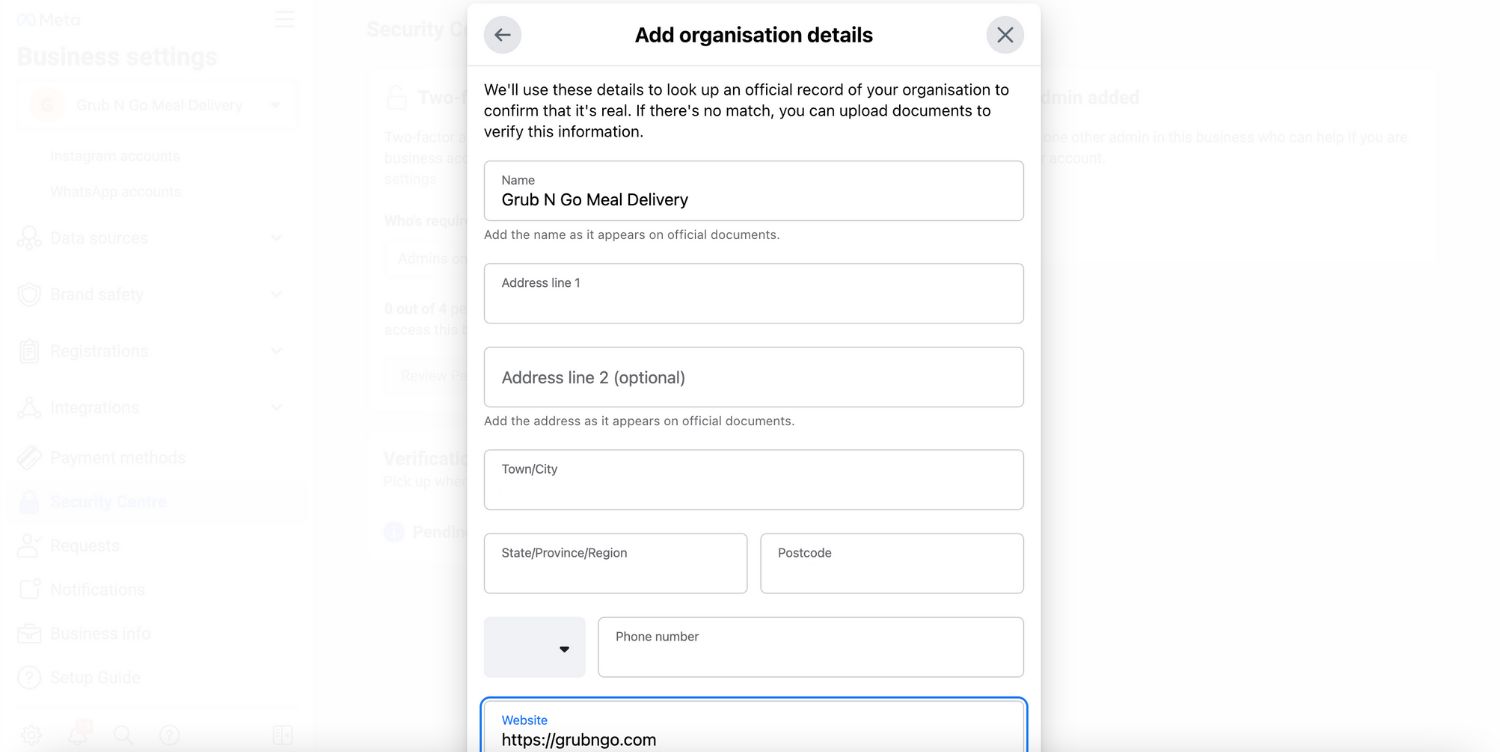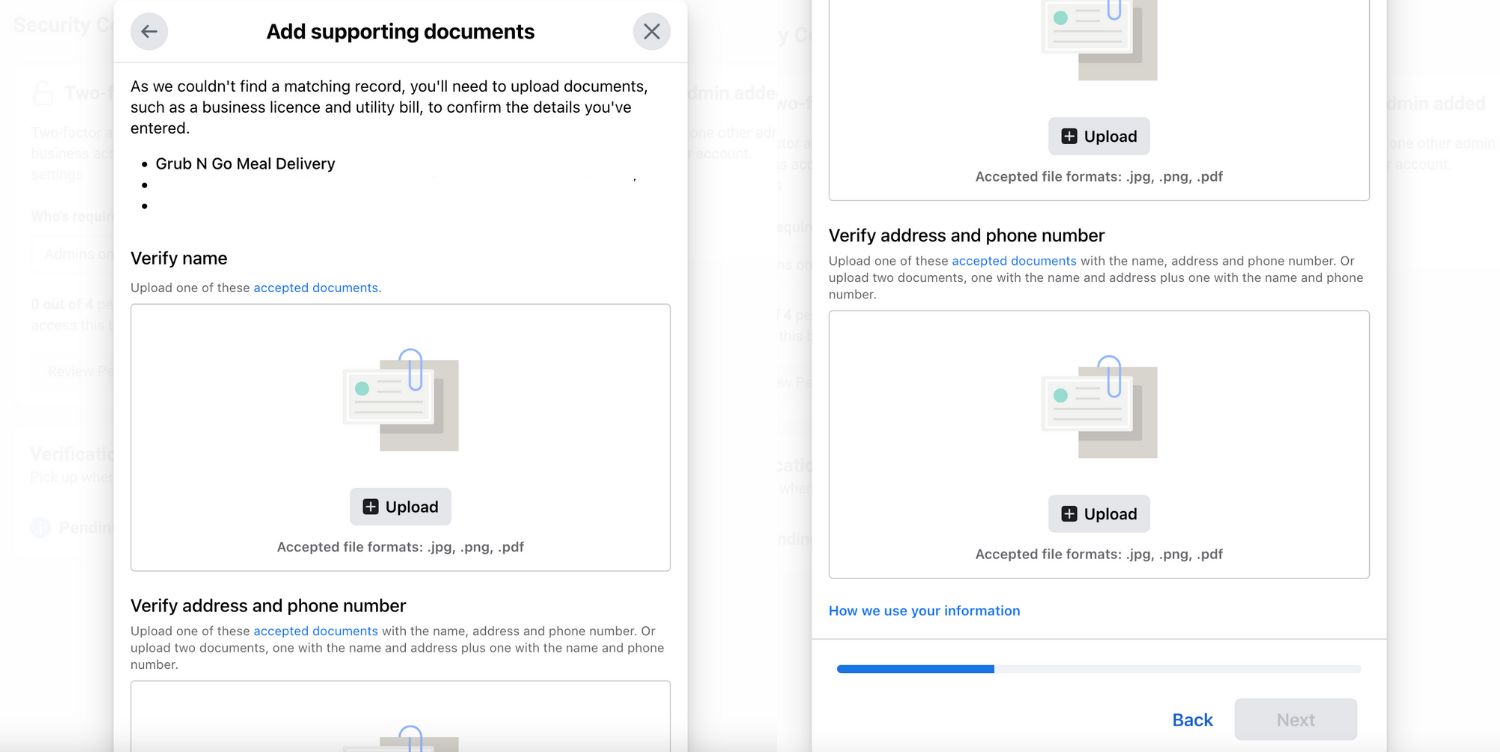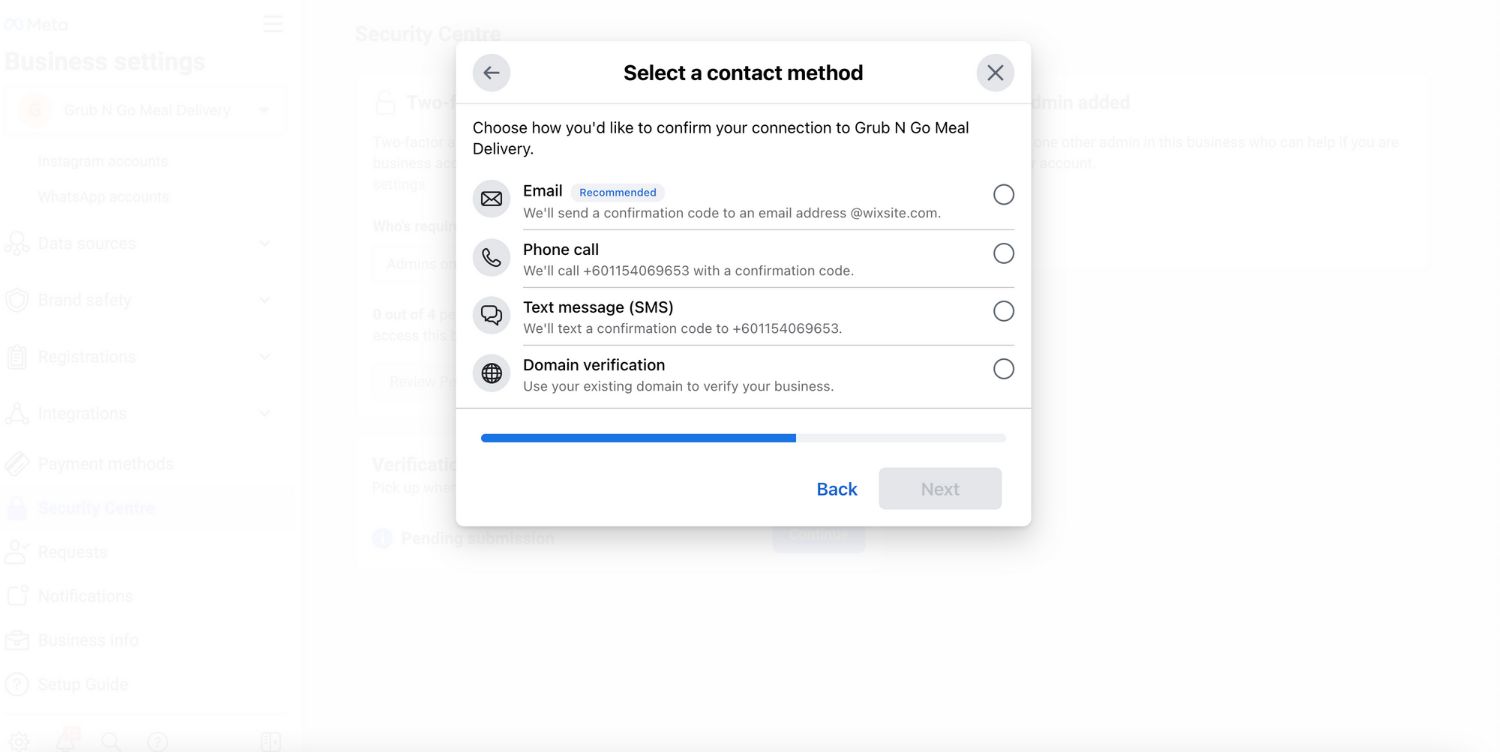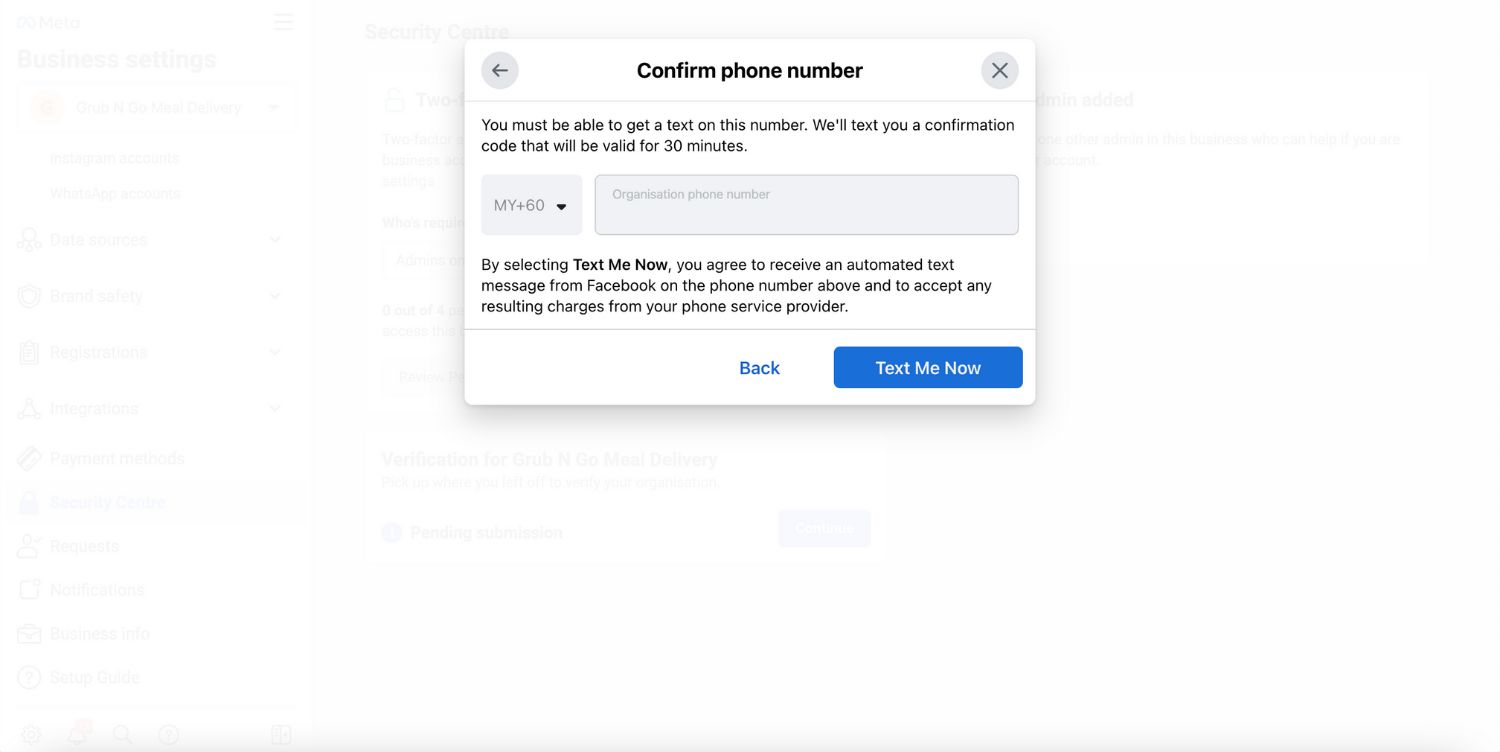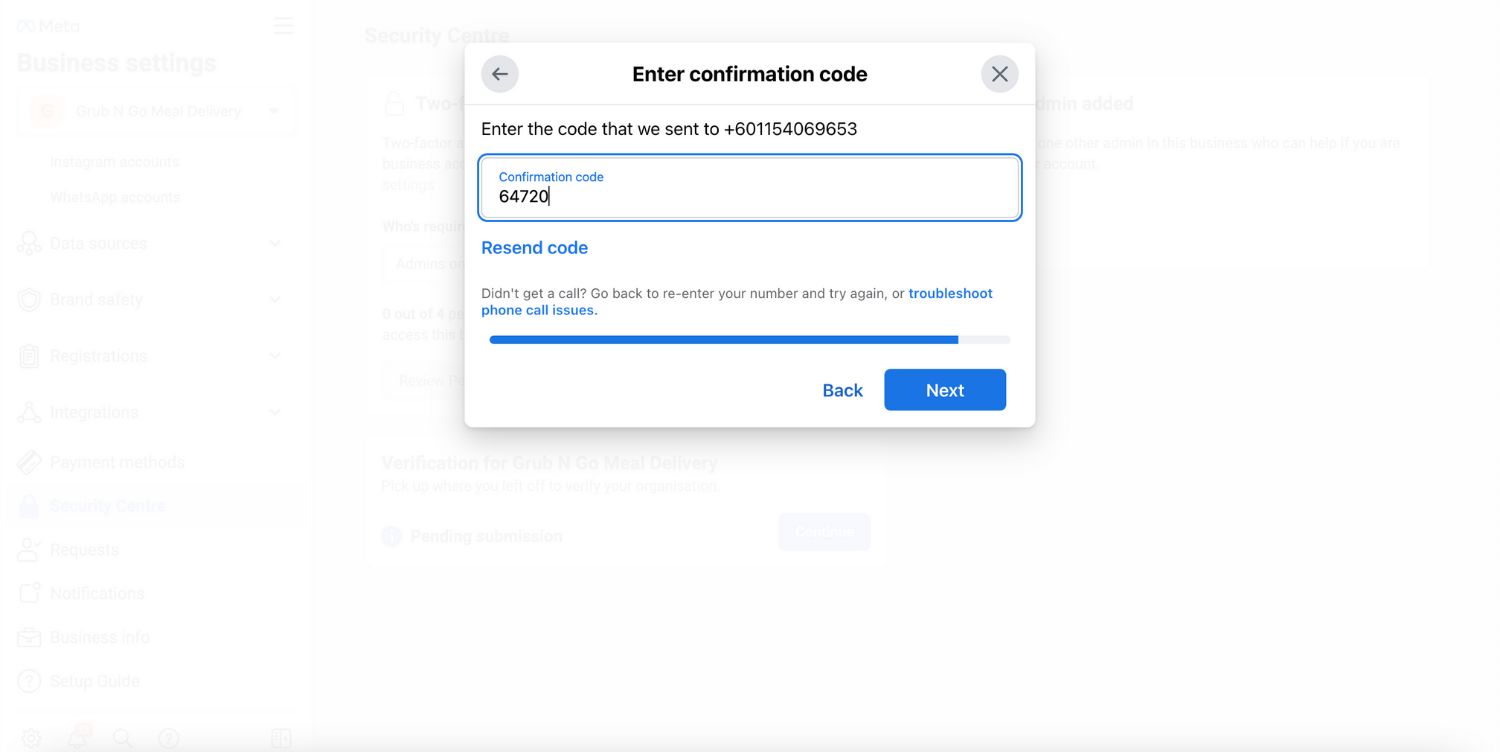Вам нужно проверить свой бизнес на Facebook? Что ж, это хорошая новость, у нас есть все ответы для Вас! В этой статье будет объяснён процесс верификации бизнеса на Facebook для API WhatsApp Business.
Что такое верификация бизнеса на Facebook?
Ранее Meta переименовала Facebook Business Manager в Meta Business Manager. Теперь он известен как Meta Business Portfolio. Чтобы всё было ясно, мы всё ещё называем это Facebook Business Manager.
Эта проверка проверяет, является ли ваша учетная запись Facebook Business Manager для реальной компании. Ваш бизнес должен быть легально зарегистрирован и иметь соответствующий номер телефона и адрес. Возможно, вы читаете это, потому что Facebook требует от вас подтверждения вашего бизнеса.
Это для отправлять больше сообщений через WhatsApp Business API. Если вы ранее проверили свой бизнес, например, для рекламы на Facebook, вам не нужно делать это снова.
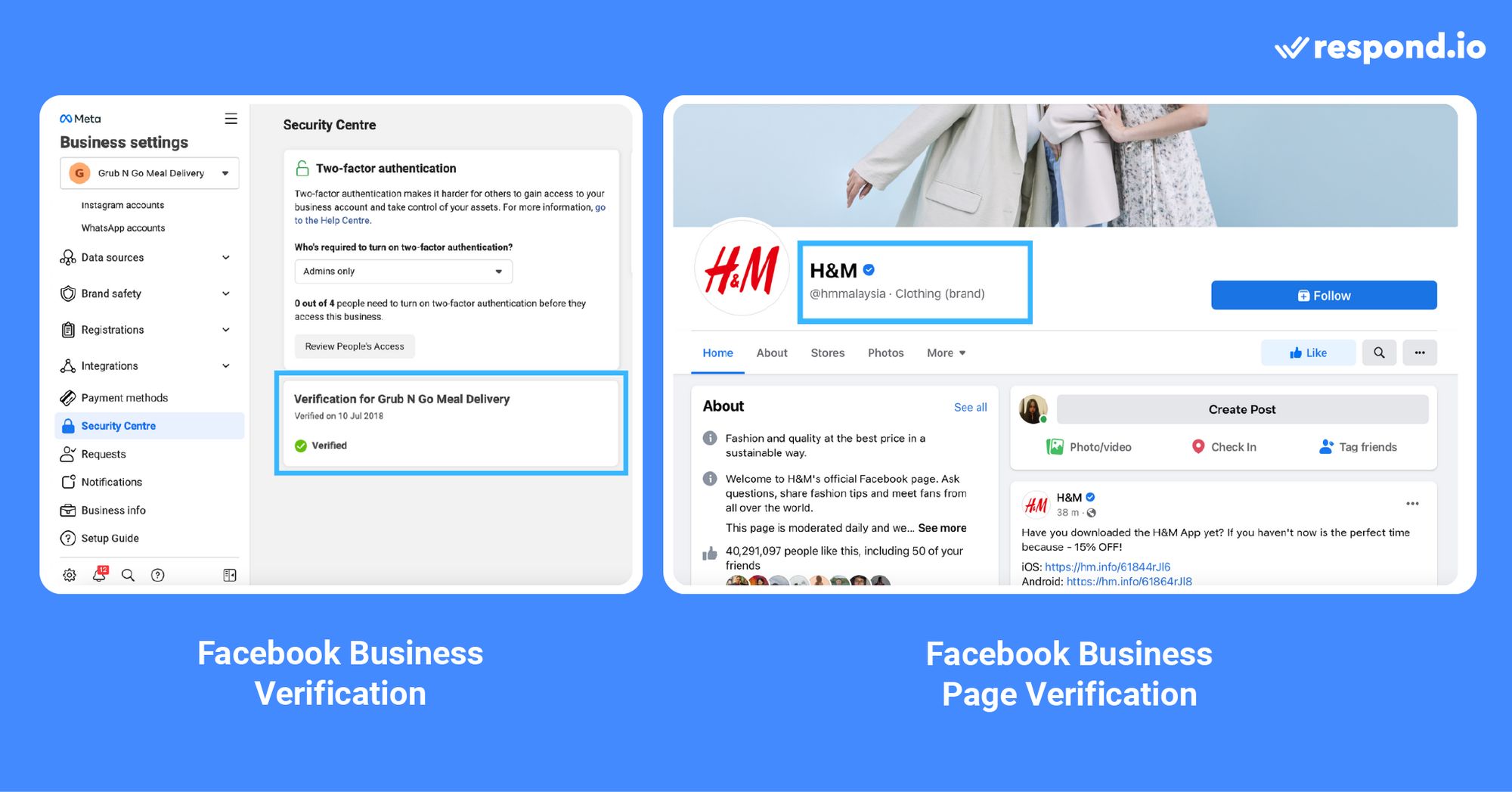
Не ошибайтесь при верификации вашей учетной записи Facebook Business Manager с помощью подтвержденной бизнес-подписки Meta Verified business subscription. Последняя - это ежемесячная платная подписка Мета с функциями, которые помогут в открытии, защите имперсов, поддержке учетной записи и многое другое.
В следующем разделе мы кратко расскажем о новом процессе API WhatsApp Business и о том, почему вам необходимо подтвердить свою компанию для API WhatsApp Business.
Верификация бизнеса Facebook для WhatsApp Business API
Начиная со 2 мая 2022 года, предприятия, подающие заявку на WhatsApp Business API, будут проходить проще.
Им больше не требуется верификация бизнеса Facebook, отображение названий или проверки торговой политики. Сначала все компании классифицируются как непроверенные, что автоматически вызывает проверку на соответствие политикам платформы WhatsApp.
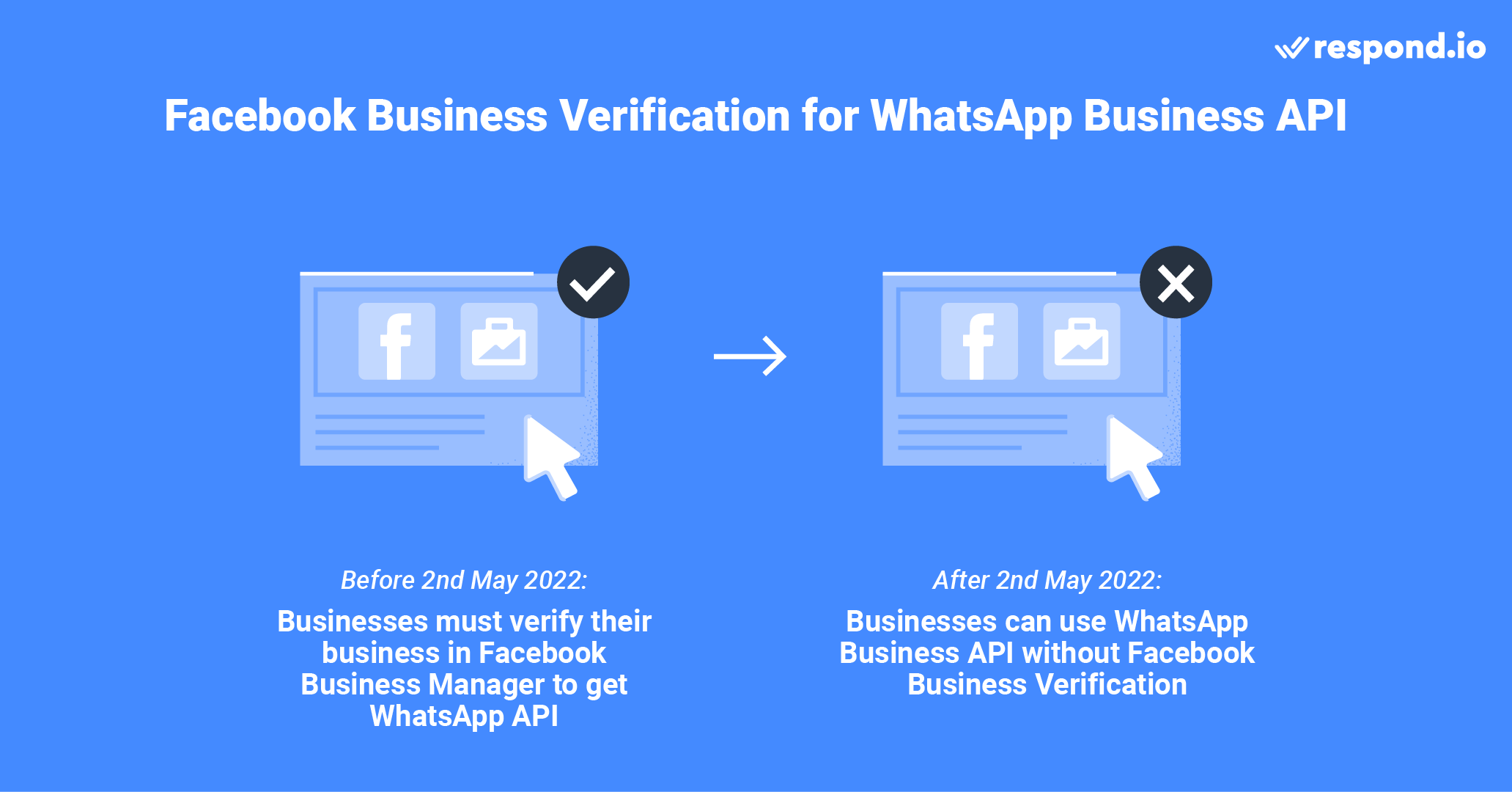
Затем, после регистрации в WhatsApp API, компании могут начать взаимодействовать с клиентами. Однако существуют первоначальные ограничения:
Отправьте деловых разговоров (шаблон сообщения) до 250 уникальным контактам в течение 24-часового периода
Отвечайте на неограниченное количество разговоров, инициированных пользователем, или на служебные разговоры
Зарегистрируйте до 2 номеров
Если вы хотите увеличить лимиты на сообщения или попросить стать Официальным бизнес-счетом (OBA), вам придется подтвердить свой бизнес в Facebook Business Manager. Далее, давайте посмотрим, что вам нужно подготовить для процесса верификации бизнеса на Facebook.
Требования к верификации бизнес-менеджеров Facebook
Перед началом процесса необходимо заполнить раздел «Деловая информация» вашего менеджера бизнеса в Facebook. Здесь вы должны предоставить такие сведения, как юридическое имя предприятия, адрес, номер телефона, адрес электронной почты и веб-сайт.
Убедитесь, что предоставленная вами информация совпадает с зарегистрированными в местных органах власти. До тех пор, пока Фейсбук сможет проверить ваш бизнес на основе предоставленной информации, нет необходимости предоставлять вспомогательные документы для проверки.
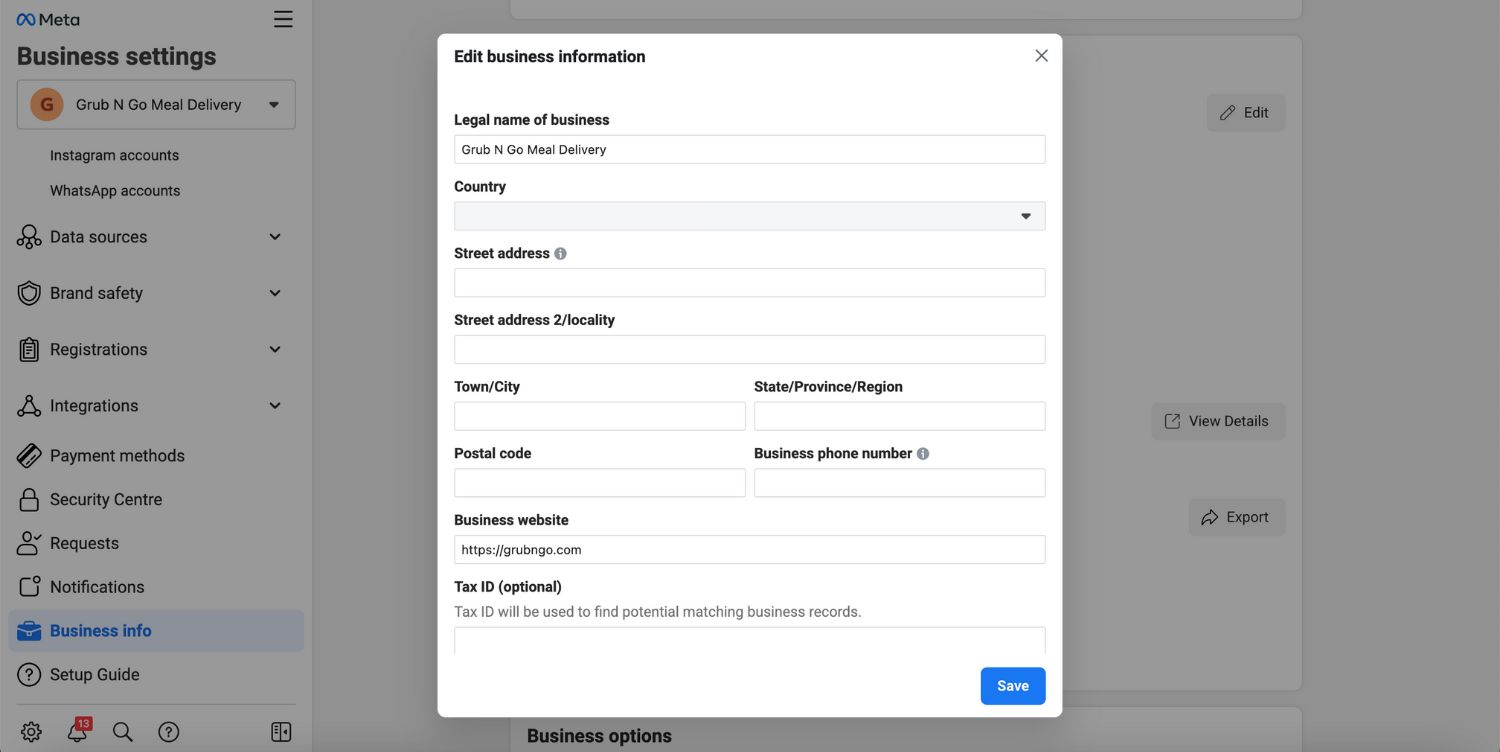
Если Facebook не может идентифицировать ваш бизнес, вы должны представить доказательства следующих правовых данных с соответствующими документами:
Бизнес юридическое имя: Бизнес лицензия, свидетельство о регистрации или свидетельство о регистрации НДС
Юридический адрес и номер телефона: Счет за коммунальные услуги, выписка из банка или лицензия на ведение бизнеса с указанием вашего адреса и номера телефона.
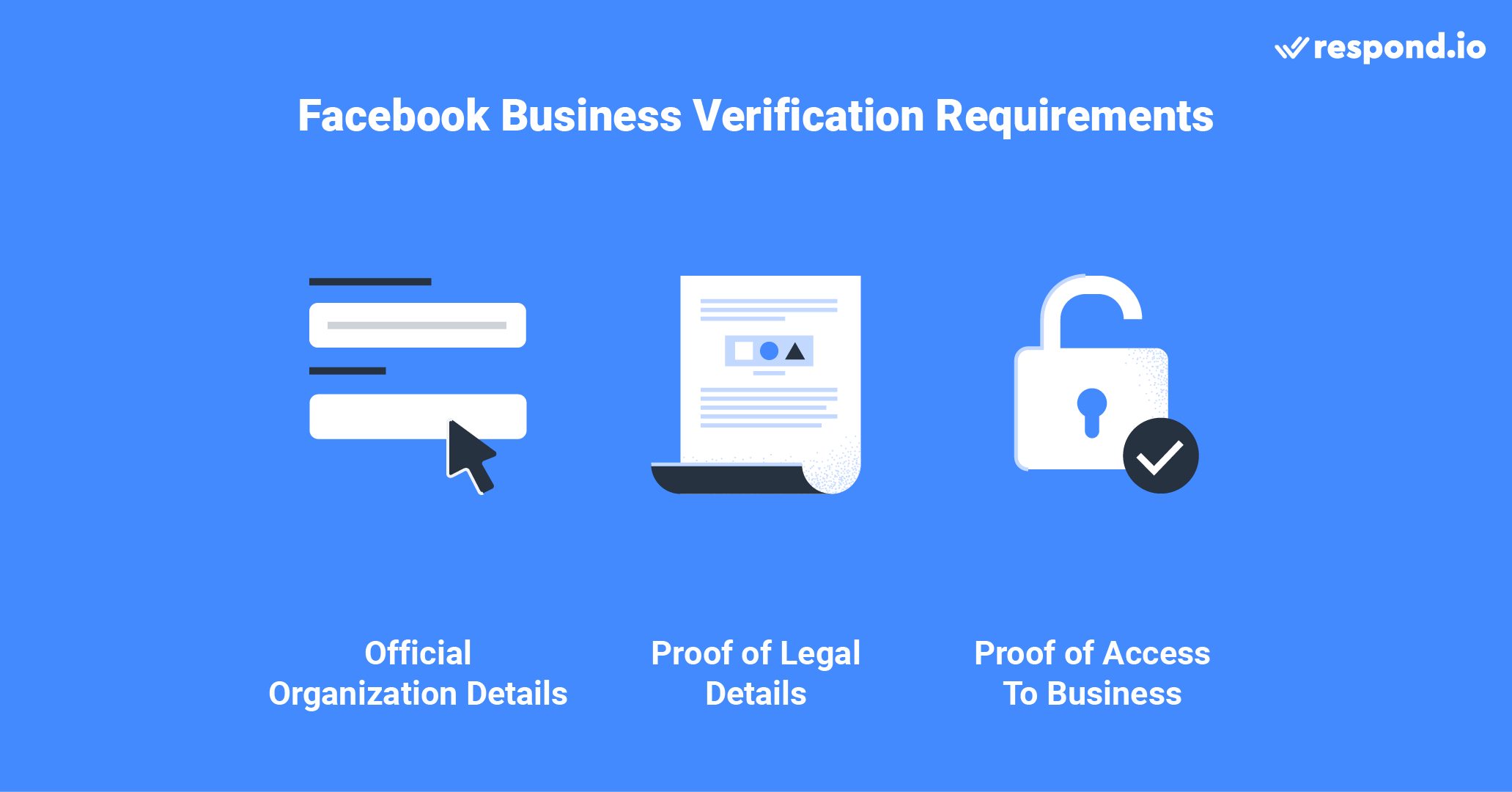
После отправки документов вам необходимо пройти двухфакторную аутентификацию, чтобы доказать, что у вас есть доступ к телефону или электронной почте вашей компании. Вам также может потребоваться предоставить ваши персональные данные для подтверждения вашего бизнеса в некоторых случаях.
Не предоставляйте ложную информацию, не удостоверяйте, что предприятия, на которые вы не уполномочены представлять или обходить систему проверки. Эти действия приведут к тому, что Facebook отклонит ваш запрос на верификацию и даже предпримет дальнейшие действия против вашего аккаунта.
Теперь, когда вы знаете требования к верификации, мы выполним шаги для этого.
Превратите разговоры с клиентами в рост бизнеса с помощью respond.io. ✨
Управляйте звонками, чатами и электронными письмами в одном месте!
Как верифицировать ваш бизнес: WhatsApp Business API
Теперь, когда ваша деловая информация заполнена, и подтверждающие документы готовы, позвольте'с начать процесс бизнес-верификации.
1. Перейдите в Настройки Facebook Business и перейдите в Центр безопасности. Вы сможете увидеть опцию подтверждения личности компании после того, как зарегистрируетесь в WhatsApp Business API. Нажмите на Начать верификацию. Если вы не можете увидеть вариант проверки бизнеса, пожалуйста, свяжитесь с нами.
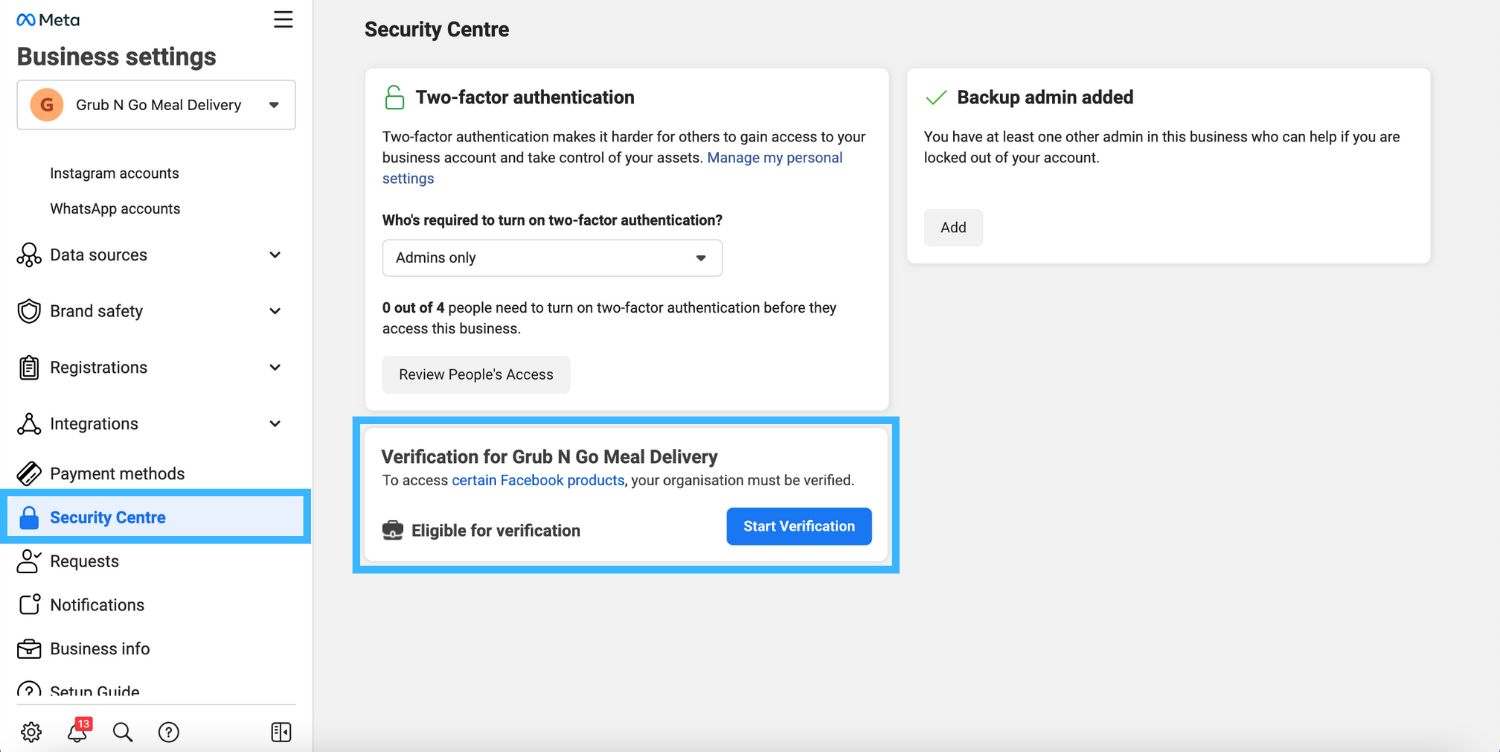
Эта интеграция позволила компании Lamarsa Coffee улучшить время первого отклика на 38%, что привело к 50% увеличению продаж в шести странах за год. Добавьте детали вашей организации. Если вы заполнили информацию о своей компании в разделе "Деловая информация", то эта секция будет автоматически заполнена. Дважды проверьте информацию, чтобы убедиться, что она точна.
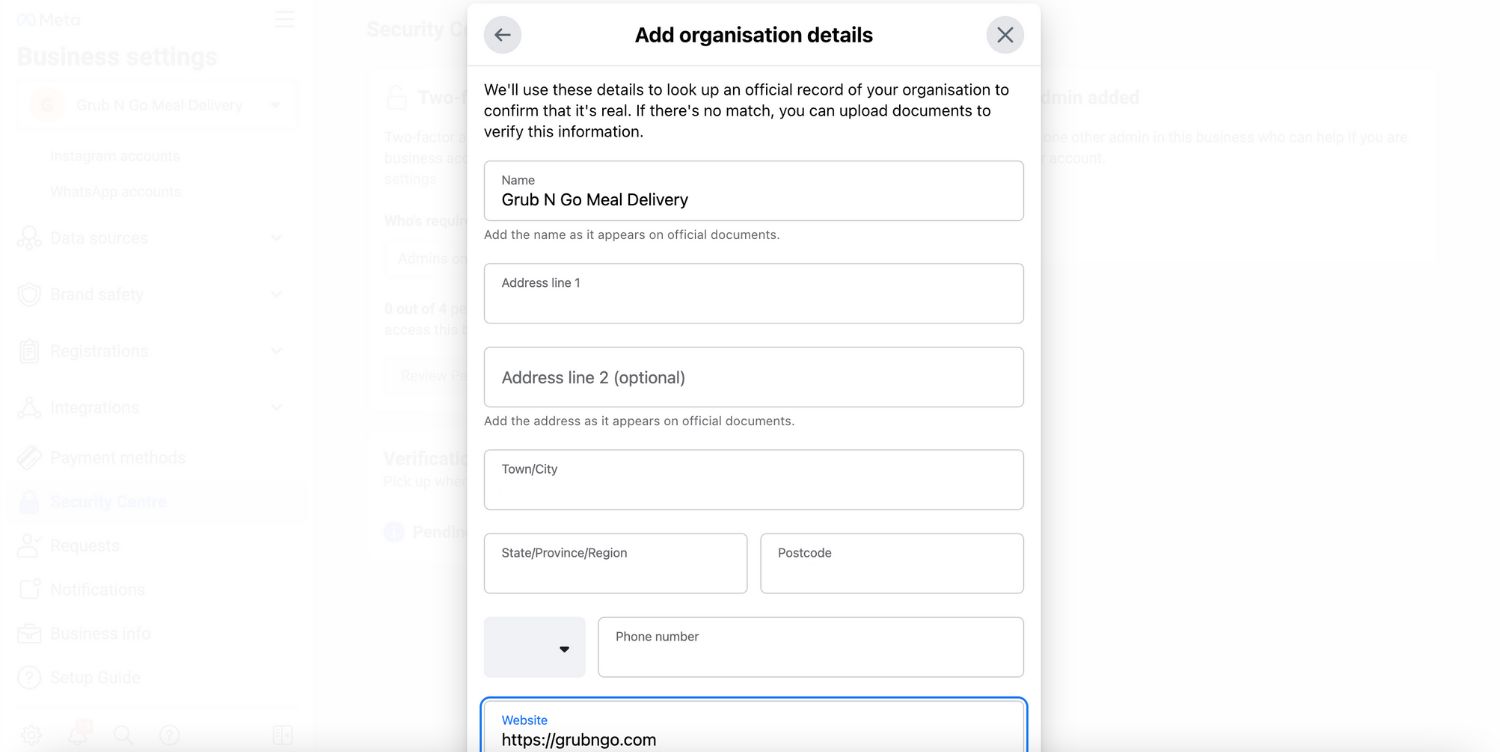
3. Добавьте подтверждающие документы, чтобы подтвердить свой бизнес' законные данные и отправьте их.
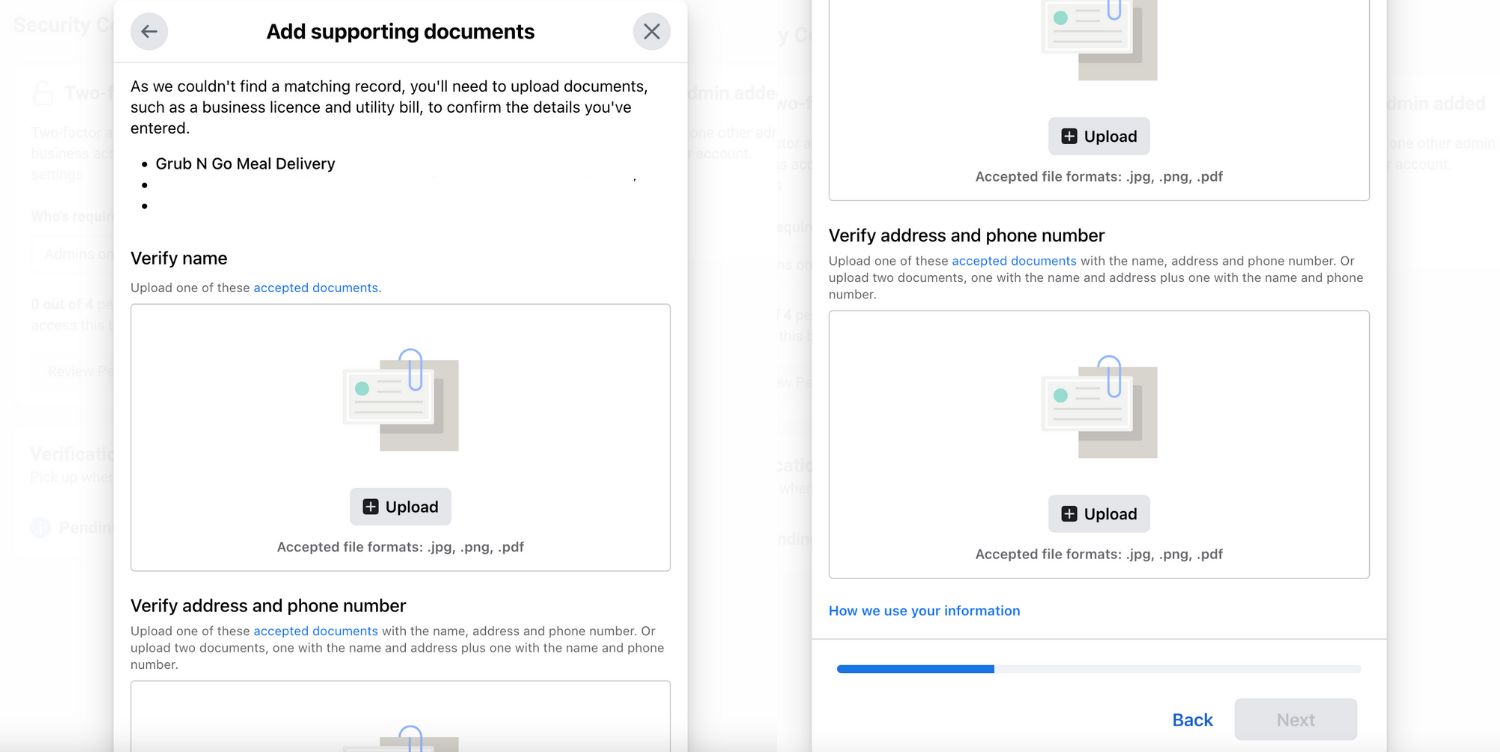
4. Выберите предпочтительный способ контакта, чтобы получить код подтверждения подключения к бизнесу. Если у вас есть веб-сайт, вы можете сразу подать заявку без необходимости получения кода подтверждения.
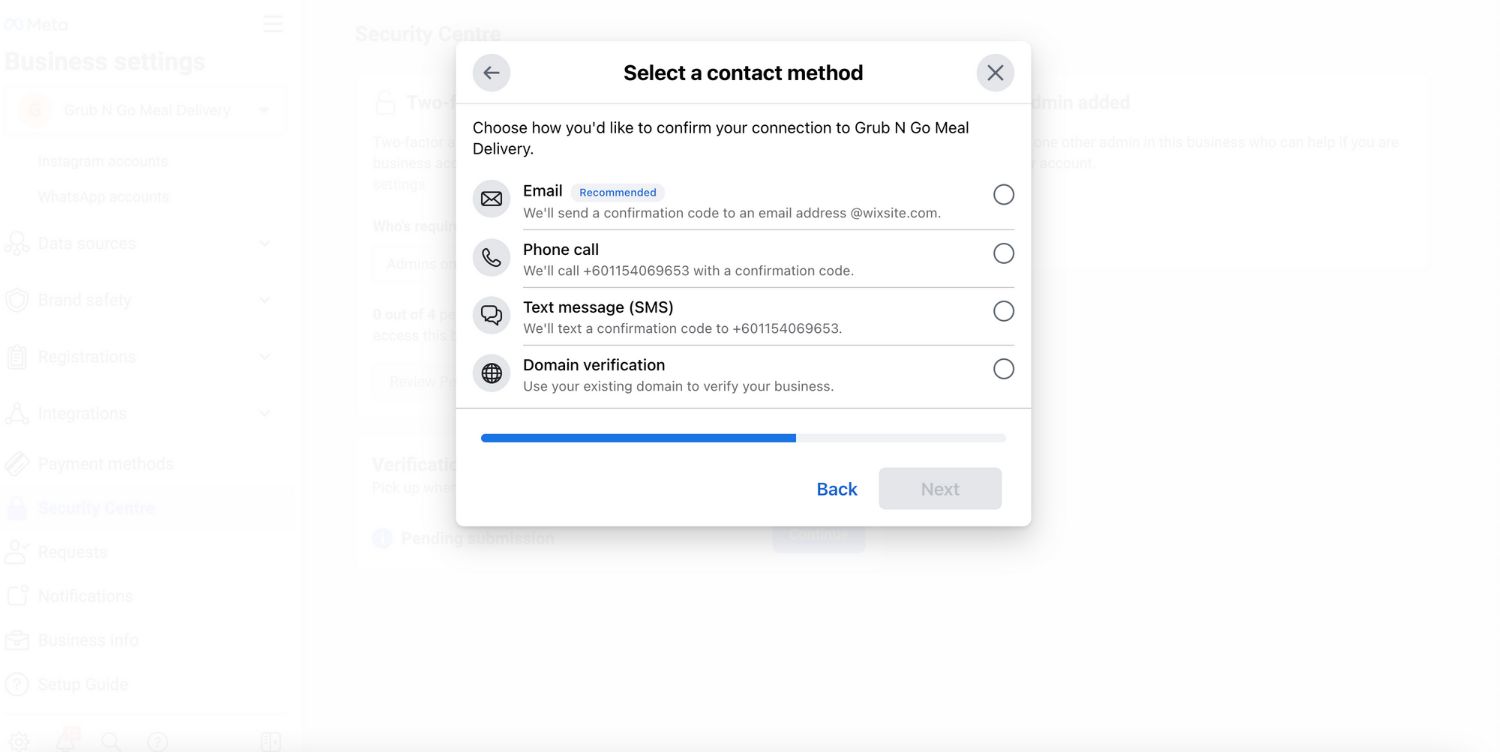
5. Введите и подтвердите свой номер телефона и нажмите Text Me Now для получения кода подтверждения. Этот шаг зависит от выбранного вами метода связи на предыдущем шаге.
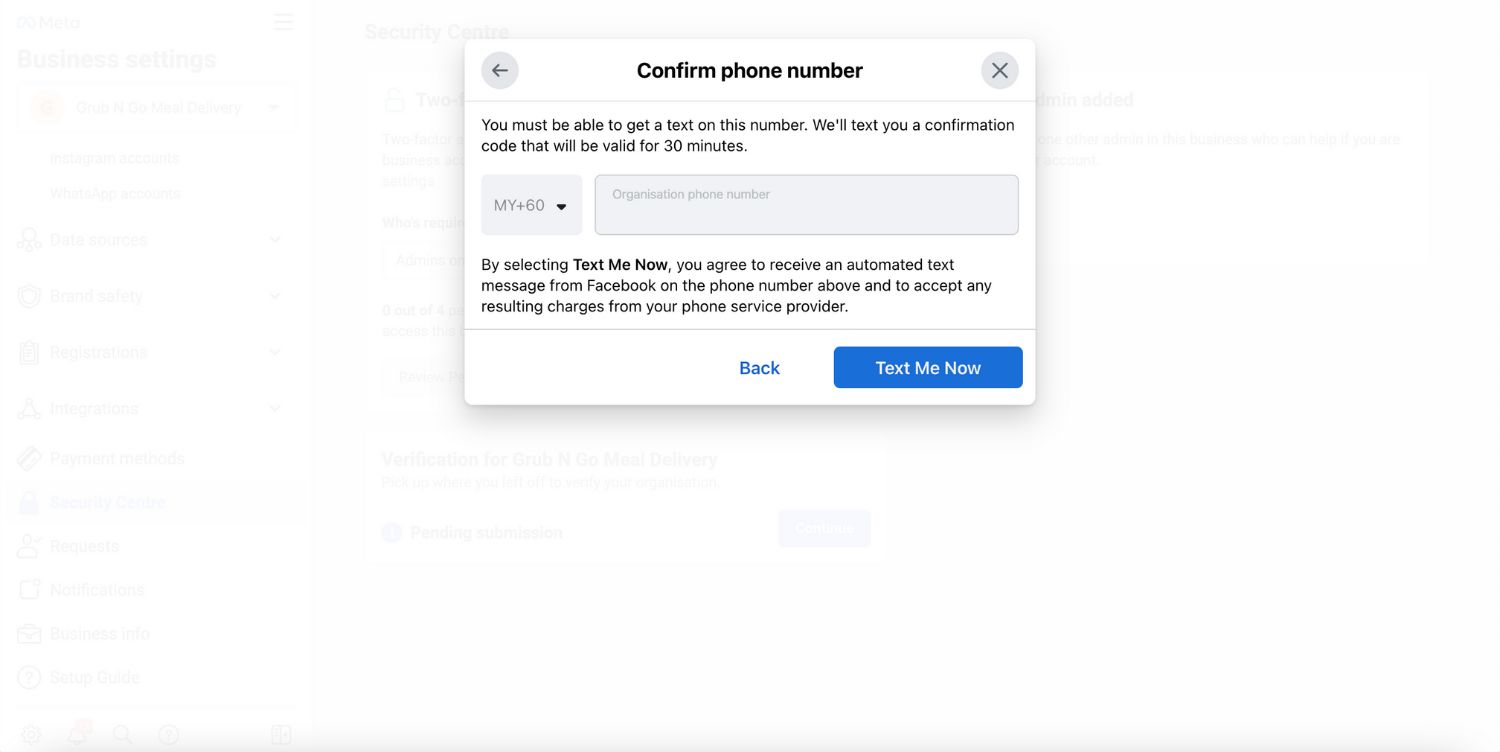
6. Ввод кода подтверждения и нажмите Next. Если вы не получили проверочный код, нажмите на Повторно отправить код. Вы также можете изменить предпочтительный способ связи, если выбранный метод не'т.
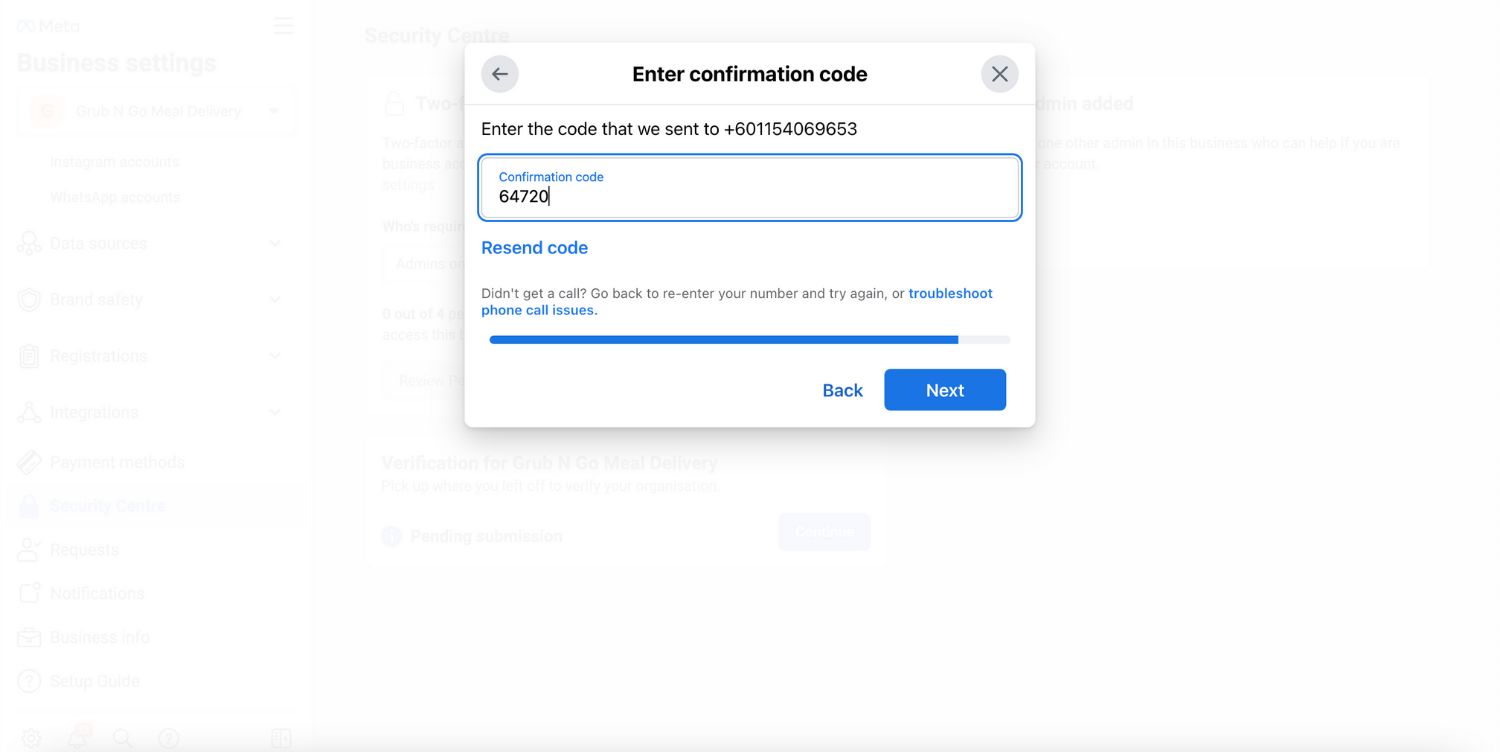
Насколько долго проводится бизнес-верификация
После завершения проверки вы'получите электронное письмо и уведомление в вашем Facebook Business Manager и Странице в течение 1-3 дней. Вы также можете проверить свой статус в разделах Бизнес Инфо или Центра.
Если Facebook не't проверить ваш бизнес, вы можете обратиться, отправив больше документов. Facebook может попросить вас предоставить удостоверение личности государственного образца и два других документа.
При отправке идентификатора отображается вся его информация и уголки. Поместите его на тёмную, плоскую поверхность для фотографии. Facebook не будет принимать обработанные цифровые изображения. Если у вас есть проблемы с верификацией, это может быть связано с тем, что ваше заявление неполно, документы неясны или данные не совпадают.
Если вам нужна дополнительная помощь, посетите Справочный центр Meta Business или свяжитесь с нами по поводу проверки вашего удостоверения личности и данных о компании.
Отображаемое имя
После того, как вы завершите проверку своей компании, Facebook проверит отображаемые имена и для всех ваших номеров телефонов. Отображаемое имя - это то, что клиенты видят в WhatsApp.
Убедитесь, что ваши отображаемые имена четко связаны с вашим бизнесом, следуйте рекомендациям Metaи не нарушайте правила WhatsApp для Commerce и Business. После того, как ваш бизнес будет верифицирован и имена для отображения будут одобрены, вы сможете отправлять больше сообщений и использовать больше номеров телефонов.
Ключ к росту вашего бизнеса в WhatsApp - подтверждение вашего бизнеса. С верификацией вы сможете отправлять больше сообщений и использовать больше номеров телефонов, что обеспечит лучшее взаимодействие с вашими клиентами.
Как только вы подтвердите свой бизнес, Вы можете перенести игру на новые высоты с помощью AI управляющей платформы для общения с клиентами, а Meta Business Partner с respond.io.
Превратите разговоры с клиентами в рост бизнеса с помощью respond.io. ✨
Управляйте звонками, чатами и электронными письмами в одном месте!
Дополнительные материалы для чтения.
Вы нашли эту статью полезной? Если да, то вот некоторые чтения, которые могут вас заинтересовать.




































 Обзор
Обзор Электроника
Электроника Мода и одежда
Мода и одежда Мебель
Мебель Ювелирные изделия
Ювелирные изделия
 Внеурочные занятия
Внеурочные занятия Спорт и фитнес
Спорт и фитнес
 Центр красоты
Центр красоты Стоматологическая клиника
Стоматологическая клиника Медицинская клиника
Медицинская клиника
 Услуги по уборке и няням
Услуги по уборке и няням Фотография и видеосъемка
Фотография и видеосъемка
 Розничная продажа авто запчастей
Розничная продажа авто запчастей Автосалон
Автосалон
 Турагентство и оператор туров
Турагентство и оператор туров

![Верификация бизнеса Facebook: Полное руководство [май 2024]](https://assets2-proxy.respond.io/ph8r57dk1q9w/5lFUaSThLxKCnOMXWD7Oqc/d26f647ee5317b6d060b1cf32d8c9481/FBVerificationCoverImage_78ae60f699d580d3afde260013f167b1.png?q=70&fm=avif)