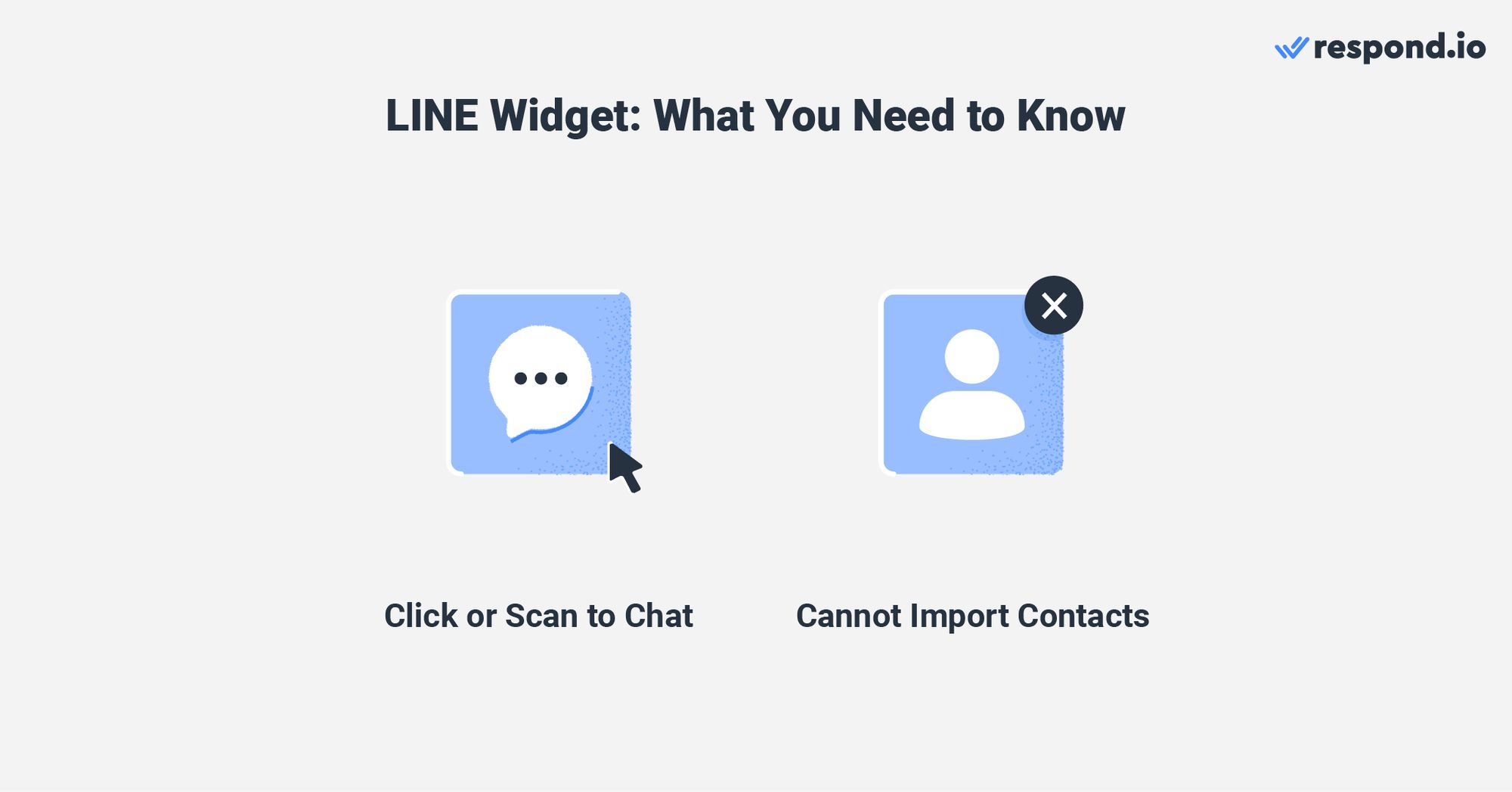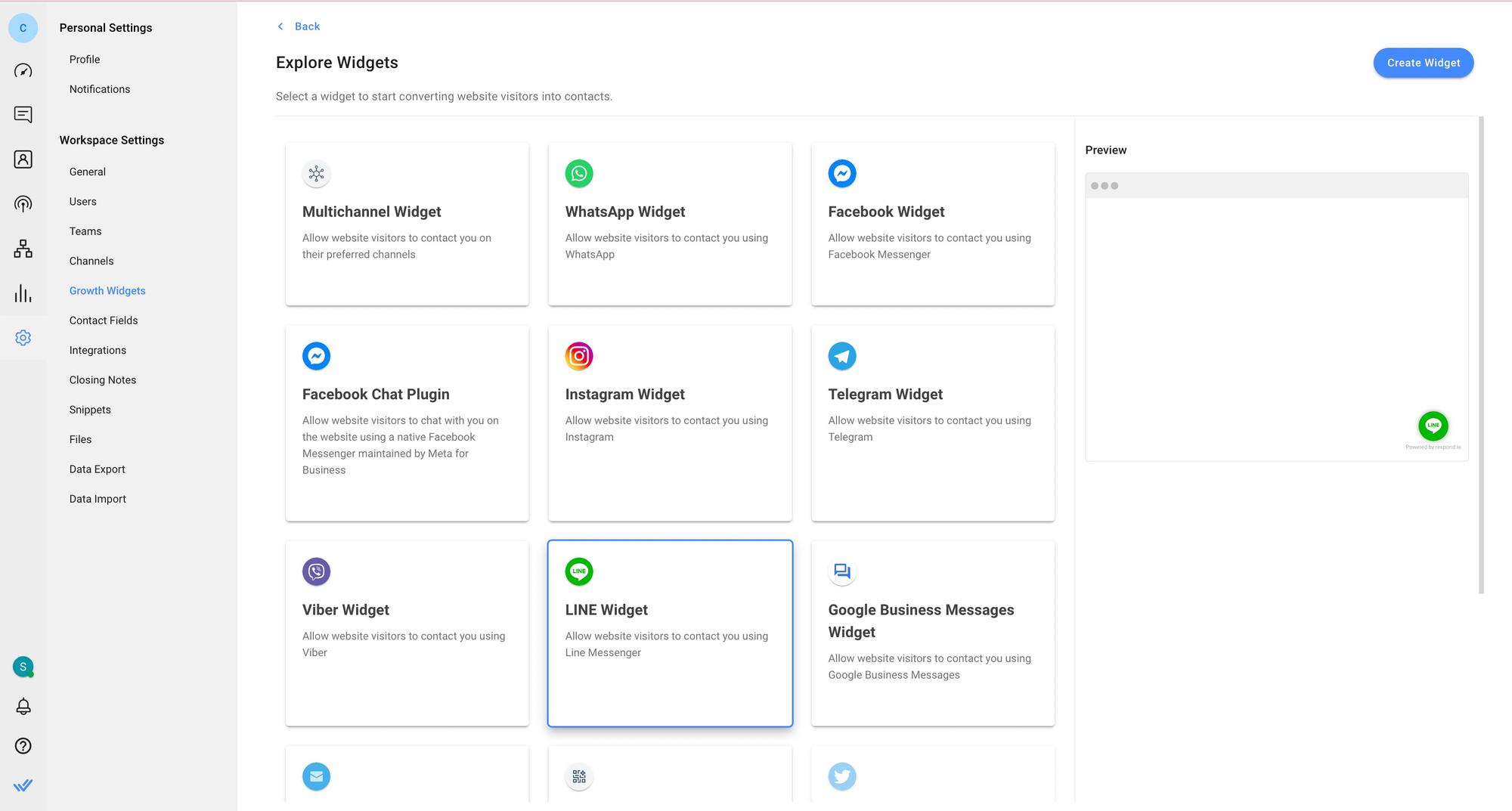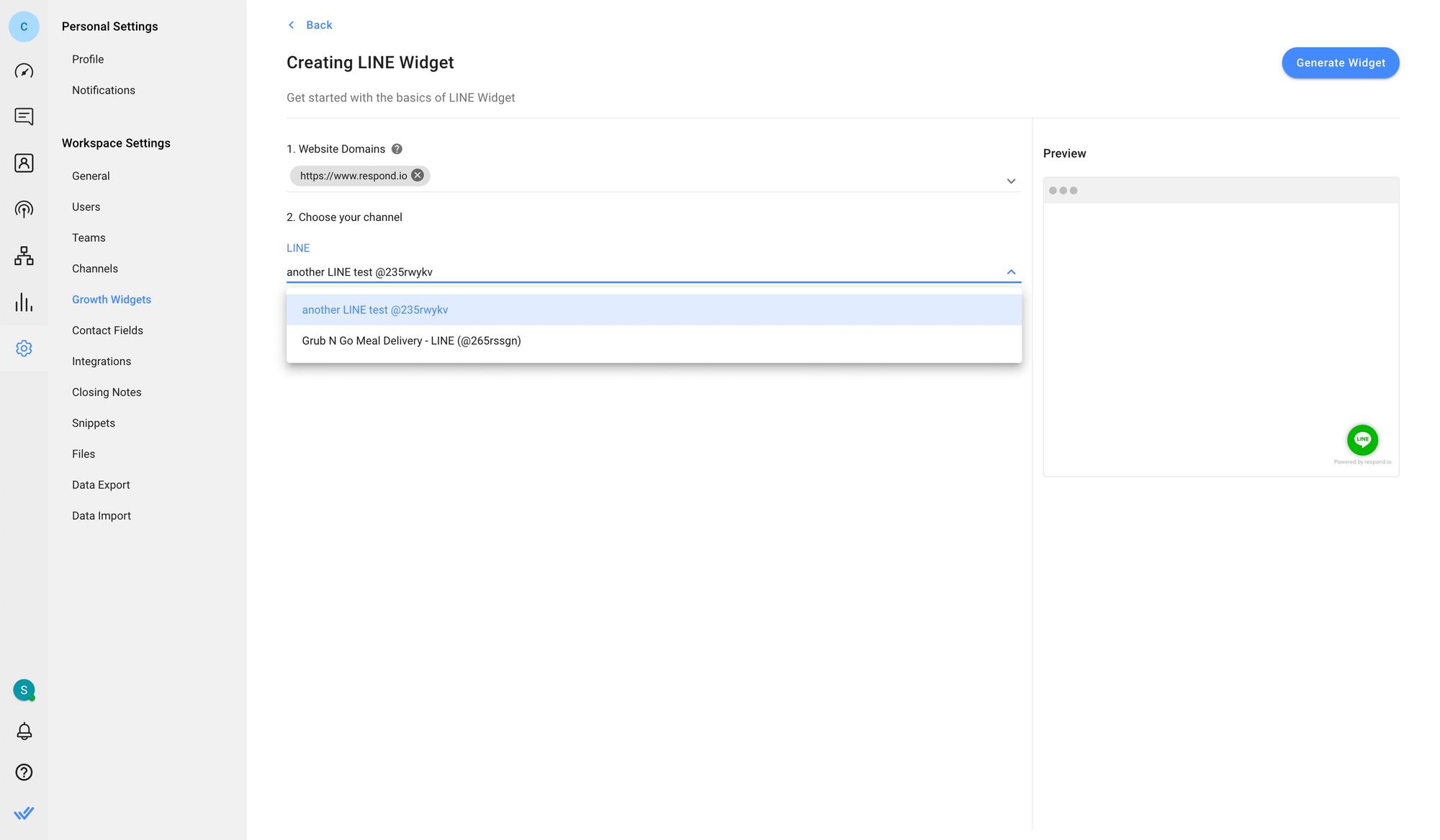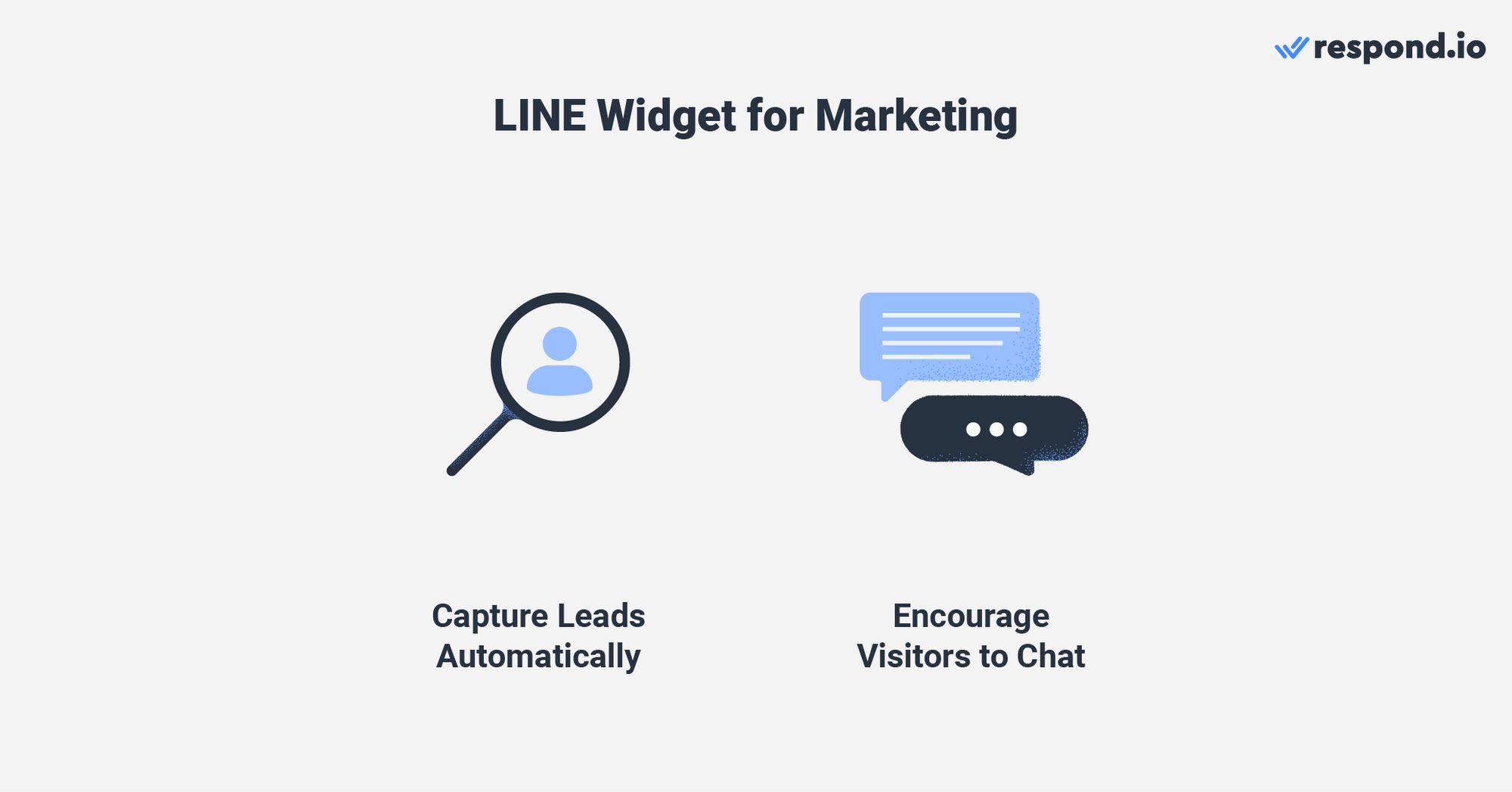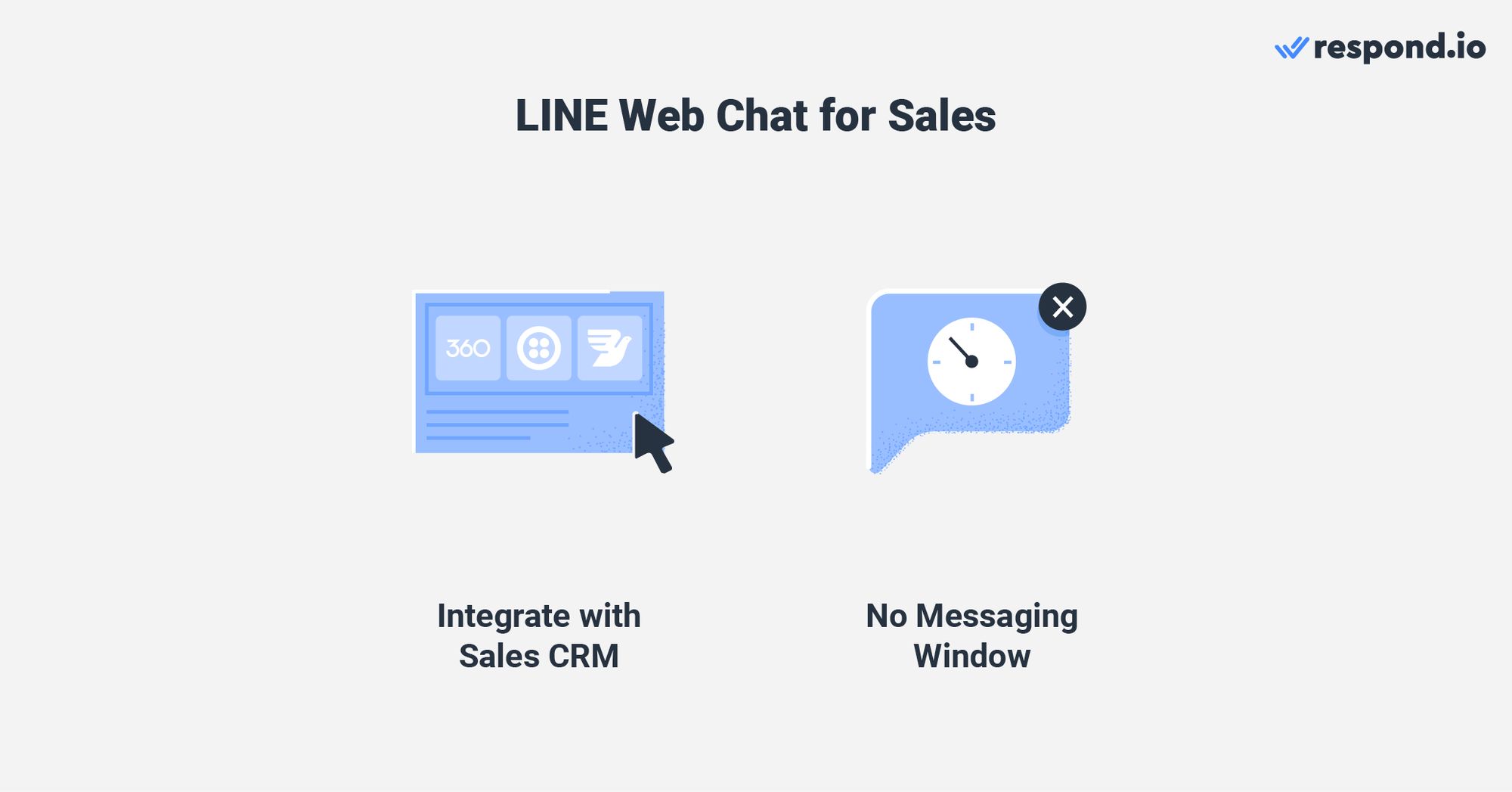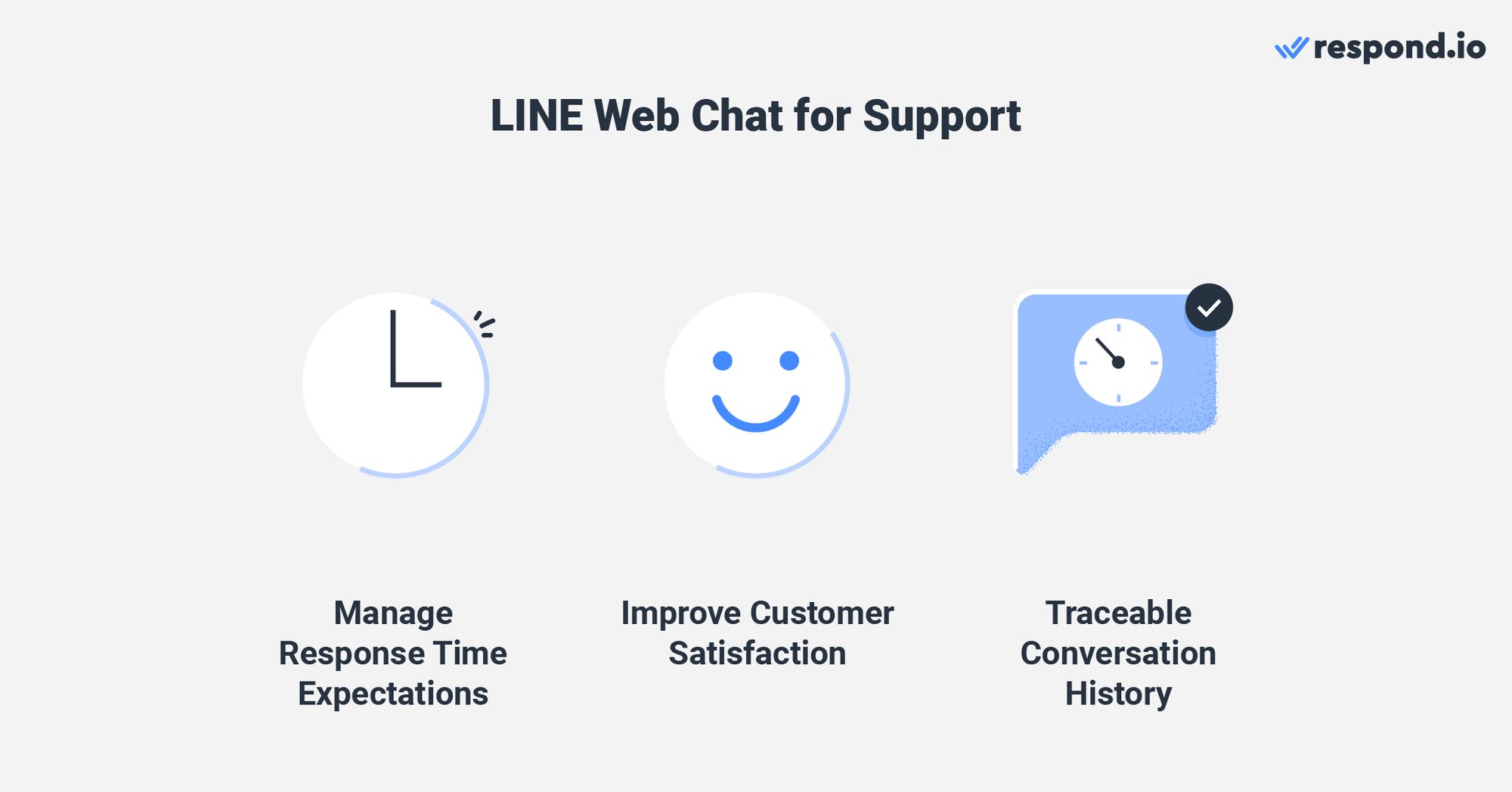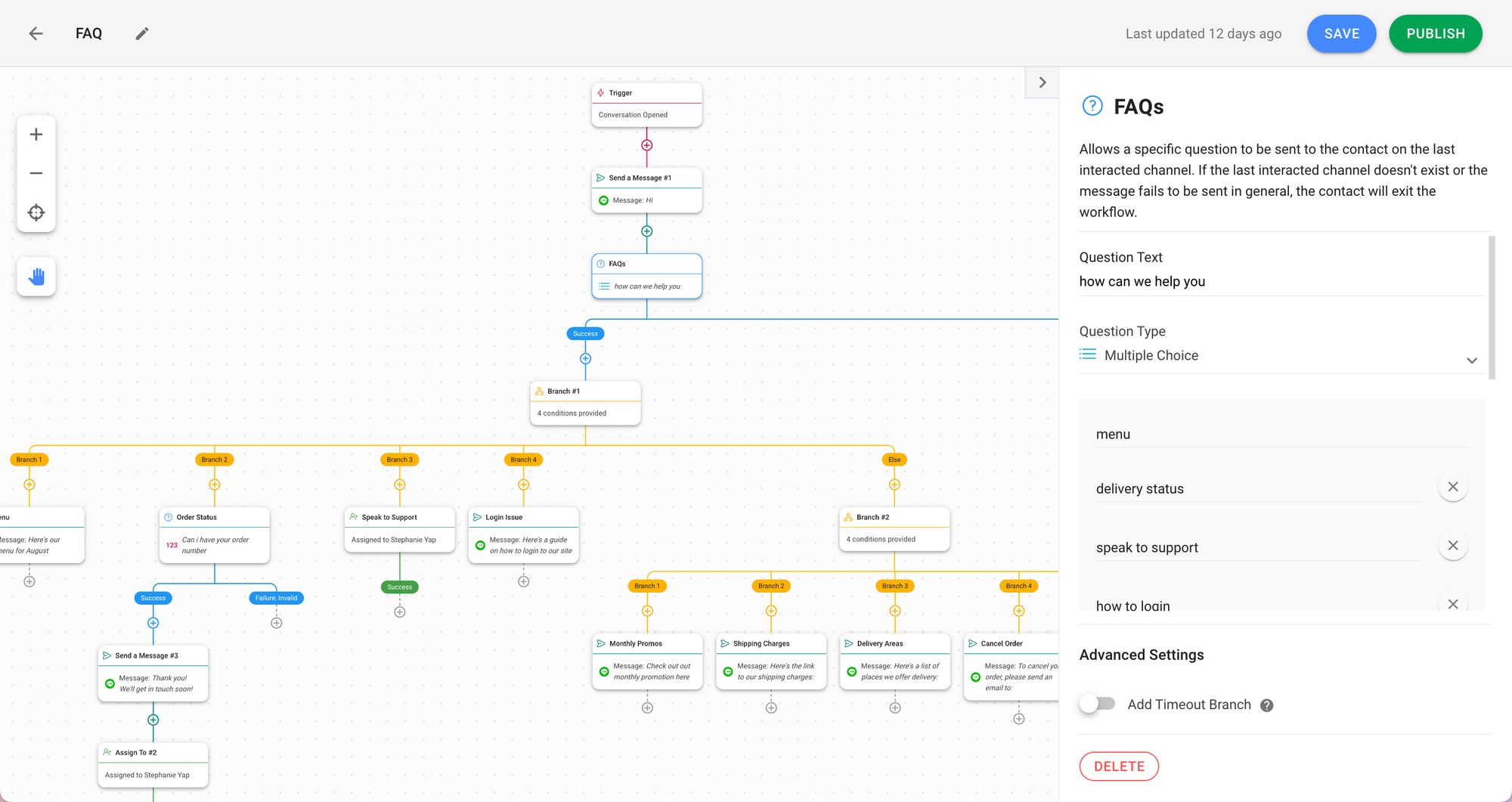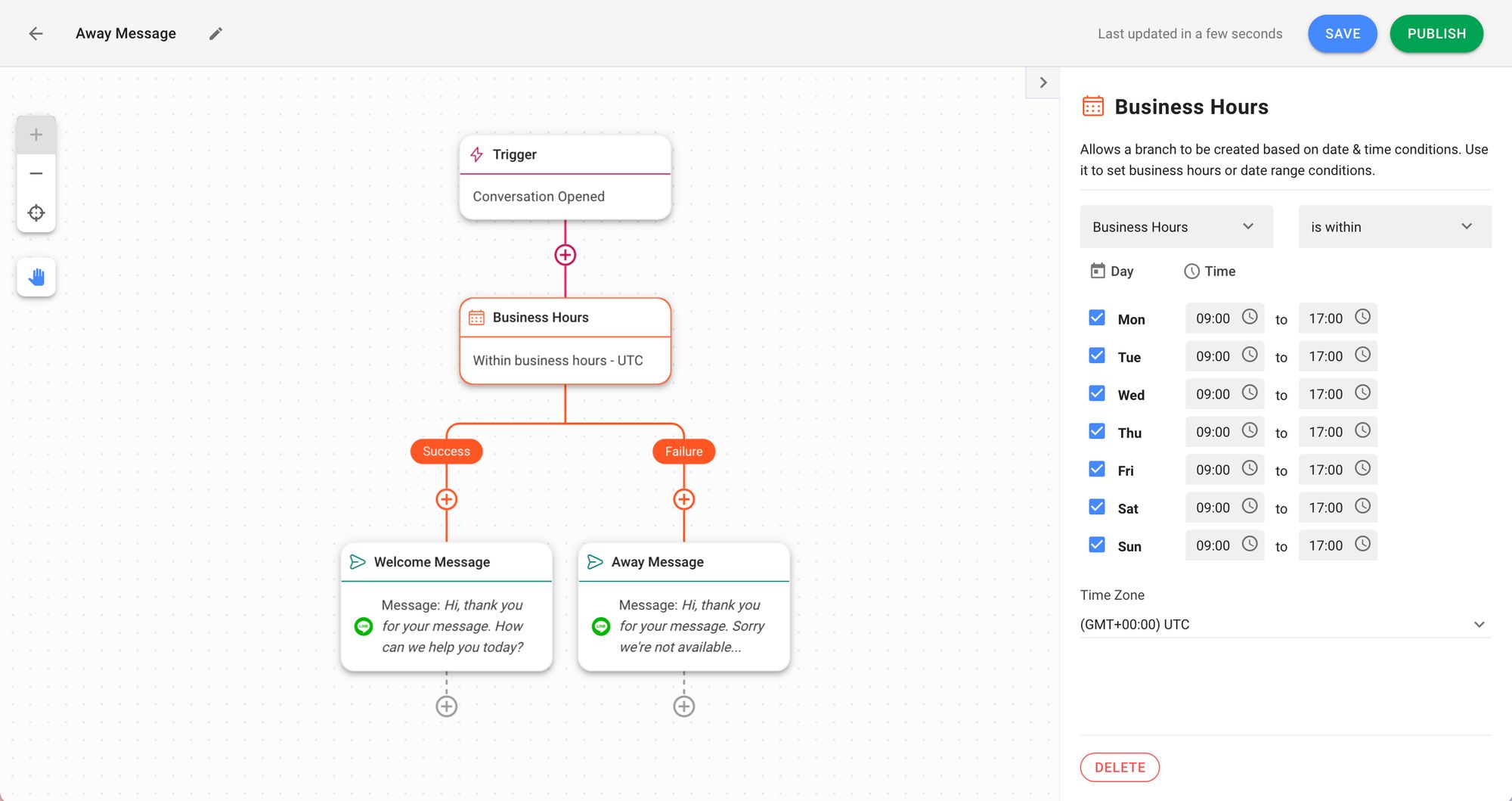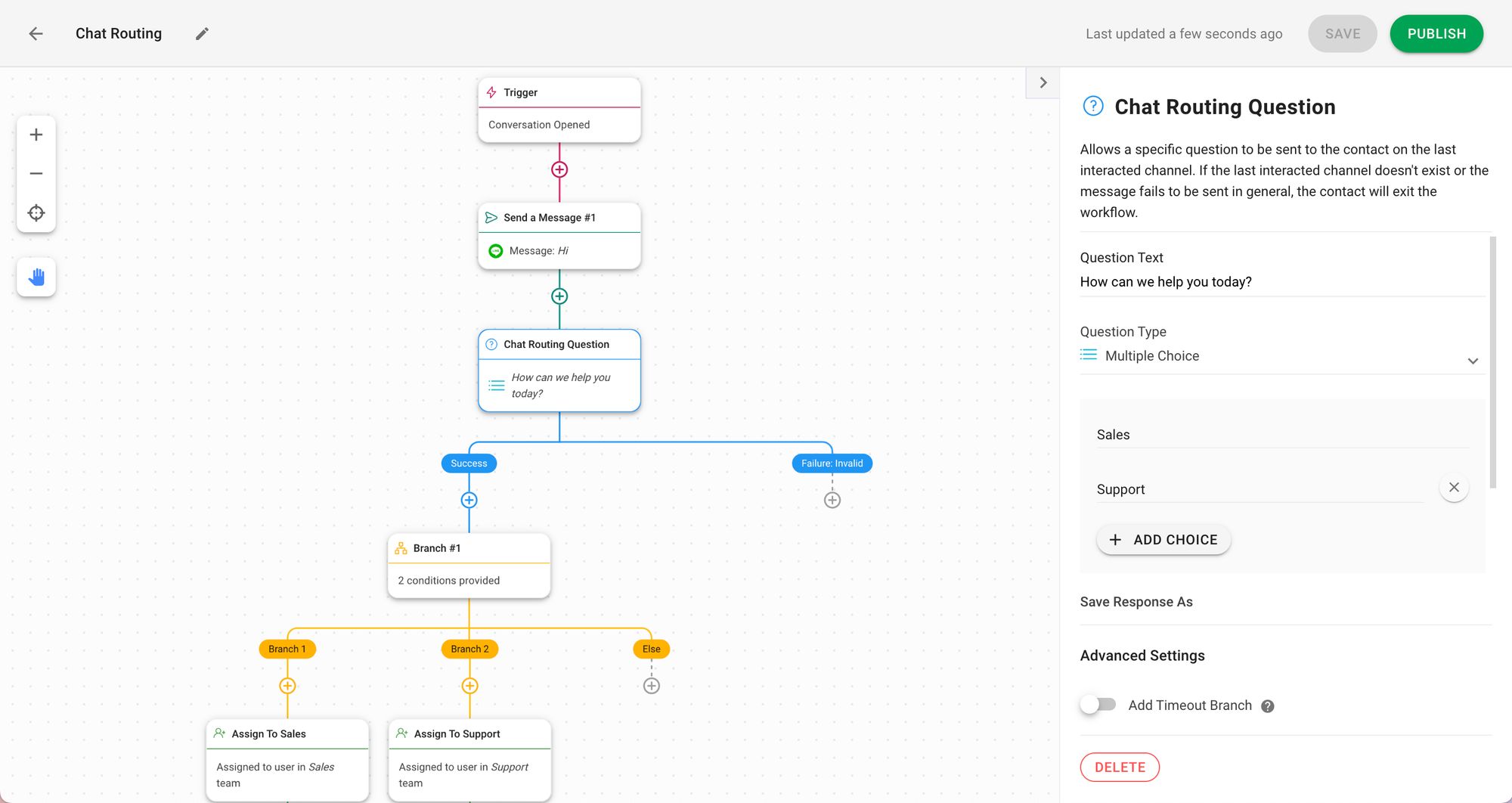¿Quieres expandir tu negocio o llegar a más audiencias en Japón, Taiwán o Tailandia? Entonces, deberías considerar usar LINE. Una forma sencilla de aumentar tus contactos de LINE y brindar soporte a los clientes es instalar un widget de chat web de LINE en tu sitio web.
Aquí aprenderás todo sobre el widget de LINE, cómo integrar el widget de chat web en tu sitio y cómo beneficia a tu negocio en términos de ventas, marketing y soporte. Además, también te mostraremos cómo incorporar la automatización de chat en tu chat web de LINE con respond.io.
LINE Web Chat: Una Introducción
LINE es una de las aplicaciones más populares de Japón, Taiwán y Tailandia y tiene más de 182 millones de usuarios activos mensuales a partir del Q1 de 2020. Esta es la razón por la que muchas empresas de esas regiones están usando LINE Oficial Cuentas para comprometerse con los clientes.
Al igual que Viber, la cuenta oficial de LINE no permite a las empresas importar contactos. Para hacer crecer tu lista de contactos LINE, necesitas conseguir que los clientes te envíen el primer mensaje.
¿Y qué mejor manera de hacerlo que el widget de chat web de LINE, que lleva a los clientes a una conversación de LINE contigo desde tu sitio web?
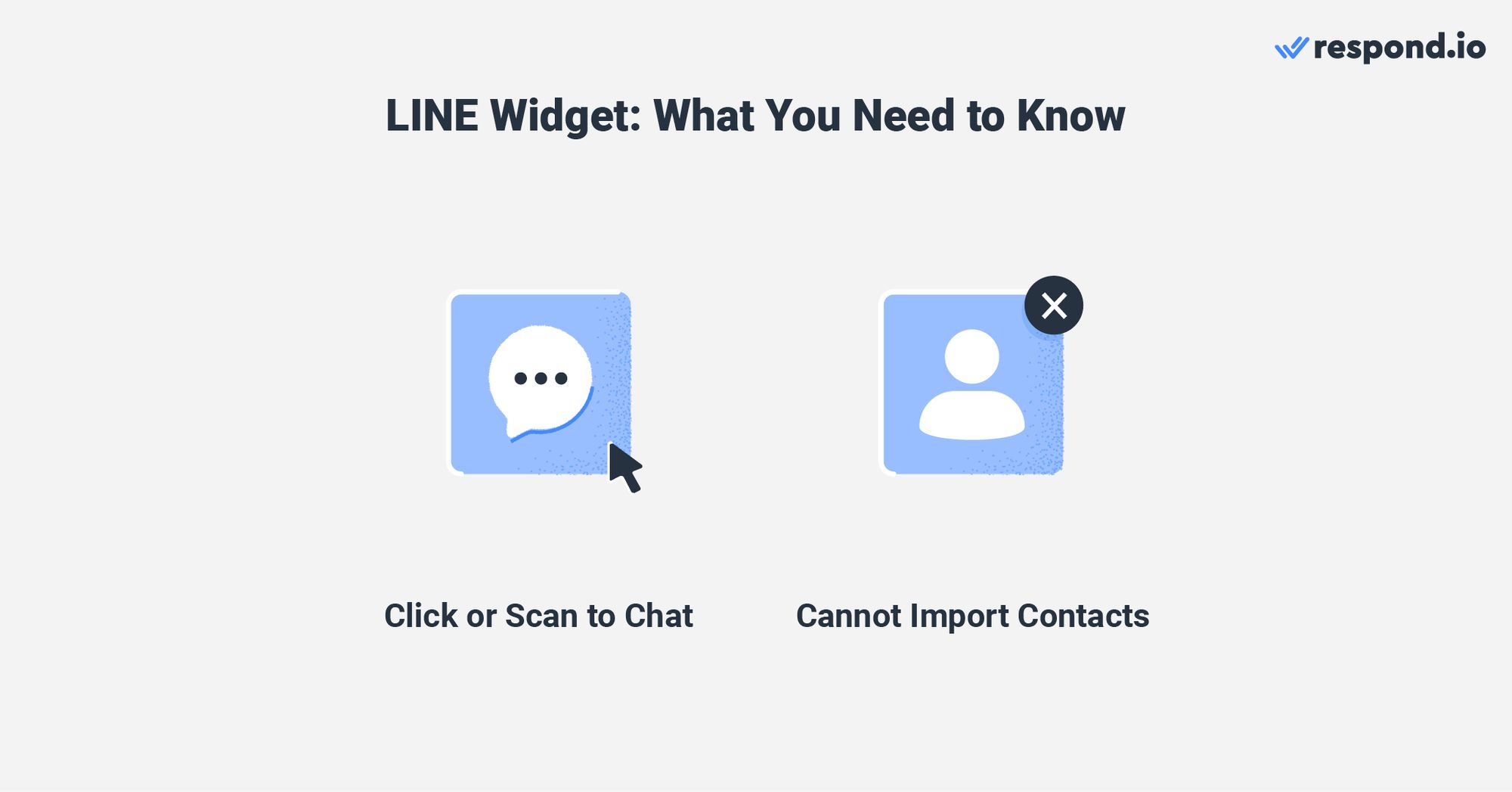
A diferencia del chat en vivo, donde las identidades de los clientes son anónimas, una vez que alguien te envía un mensaje en LINE, se convierte en un contacto en respond.io. De esta manera, puedes rastrear los contactos y enviarles un mensaje incluso después de que abandonen el sitio web.
Hay dos opciones para que los visitantes inicien una conversación contigo a través del widget.
Haz clic en LINE icon: El icono de LINE contiene un enlace URI que dirige a los usuarios a la aplicación. Los visitantes que hagan clic en él aterrizarán en la aplicación para empezar a chatear contigo. Sin embargo, esto solo se aplica a aquellos que tienen LINE instalado en el escritorio o en el móvil.
Escanear códigos QR: Los visitantes con la aplicación móvil pueden escanear el código QR. Una vez escaneados, podrán iniciar una conversación contigo al aterrizar en la app.
Convierte las conversaciones de los clientes en crecimiento del negocio con respond.io. ✨
¡Gestiona llamadas, chats y correos electrónicos en un solo lugar!
Cómo configurar el chat web de LINE para el sitio web
El proceso para configurar un chat web de LINE es simple y puede ser realizado rápidamente por siguiendo estos pasos.
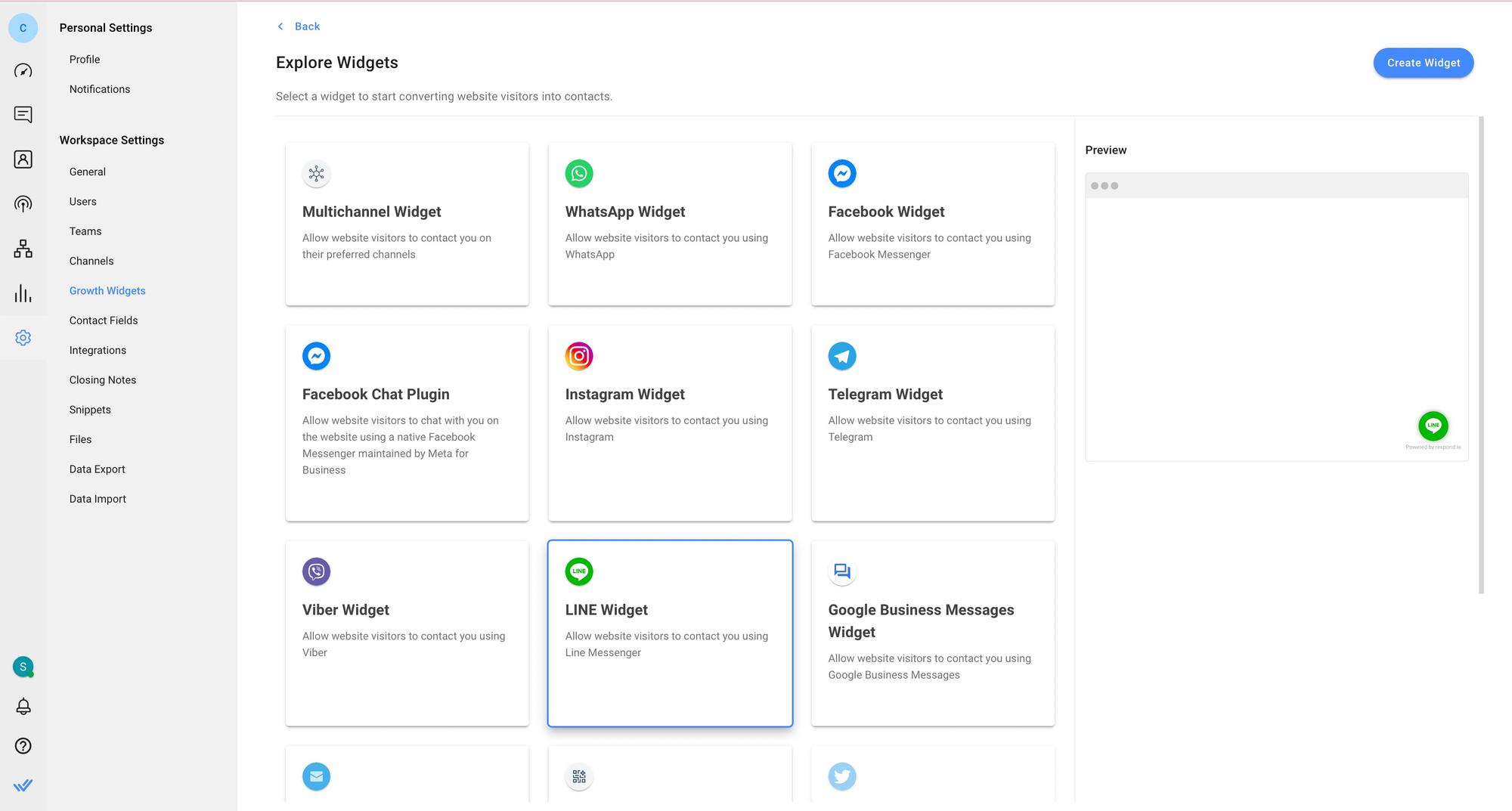
Para comenzar, navega a Ajustes > Widgets de crecimiento. Luego, haz clic en Añadir widget y elige Widget de LINE antes de hacer clic en Crear widget.
Después, ingresa los sitios web donde deseas agregar el widget de chat y selecciona la cuenta para la que deseas crear un chat web.
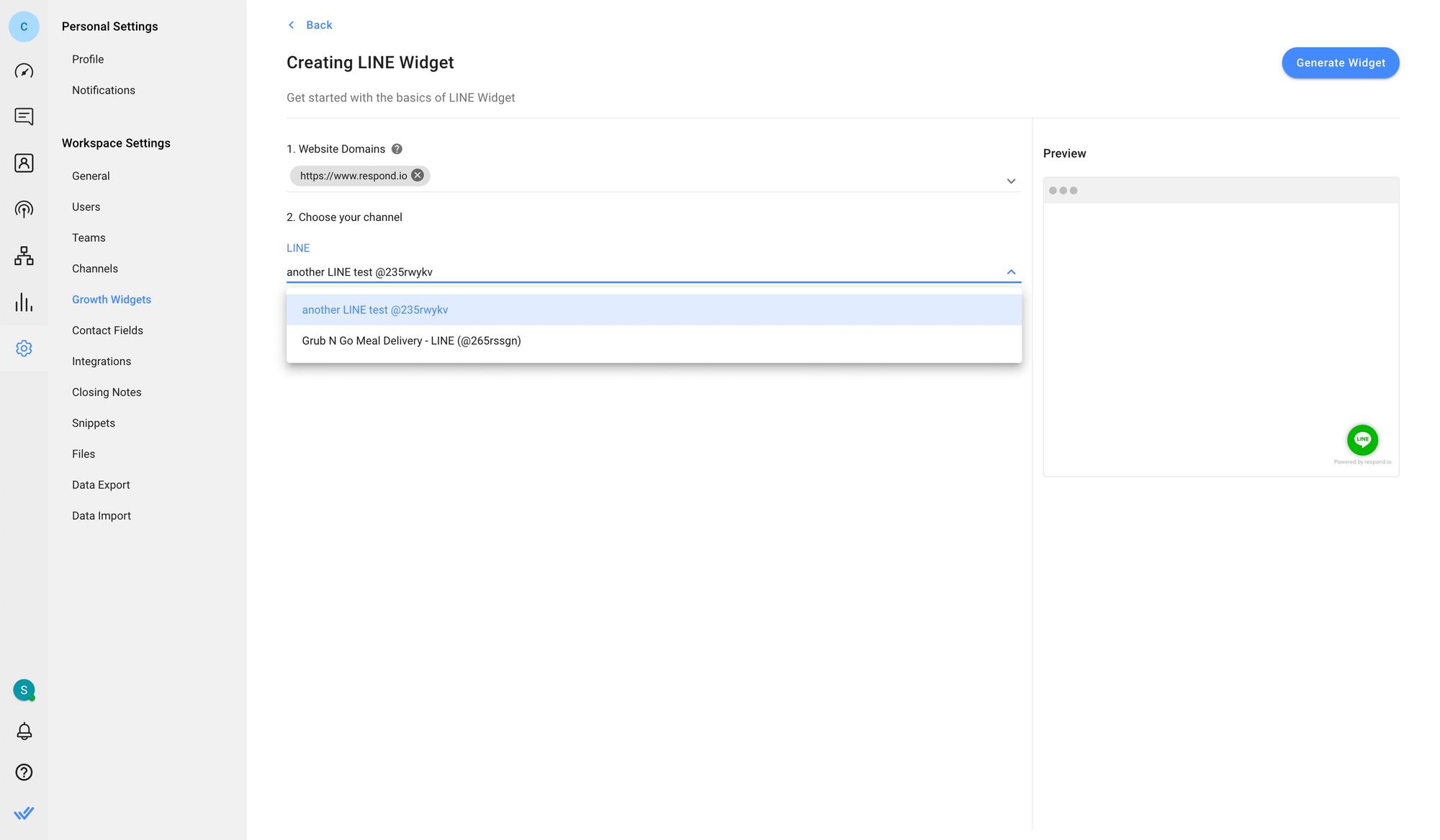
Puede añadir un texto prerellenado o personalizar la apariencia del widget haciendo clic en los botones Ajustes avanzados. Finalmente, haz clic en Generar Widget, copia el script generado e instálalo en tu sitio web.
Si quieres conectarte con clientes a través de múltiples canales, un widget omnicanal puede ayudar. También puedes optar por agregar un widget de chat de sitio web a tu sitio.
Ahora que has configurado con éxito tu chat web de LINE, te mostraremos cómo las empresas pueden aprovecharlo para maximizar su potencial a continuación.
Cómo usar el chat web de LINE para negocios.
En esta sección, compartiremos por qué LINE web chat funciona mejor que los métodos tradicionales como correo electrónico, chat en vivo y llamadas telefónicas. Además, te mostramos cómo las empresas pueden usarlo para marketing, ventas y soporte.
Widget de LINE para Marketing
Con el widget LINE, los clientes interesados pueden comunicarse con usted fácilmente en respuesta a los productos, servicios o promociones de su sitio. Esto ayuda a acortar el proceso de adquisición de clientes potenciales.
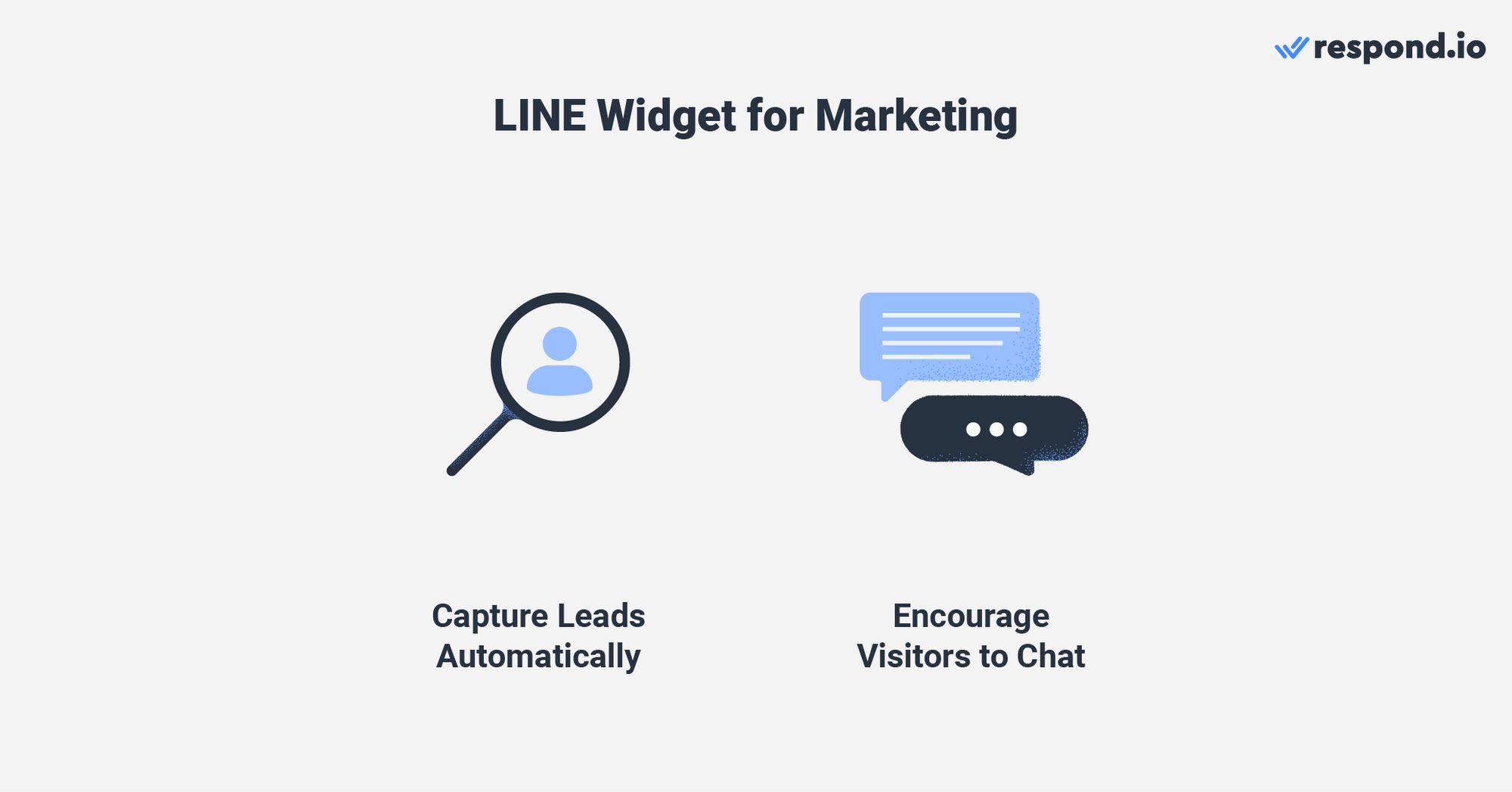
Tener un widget en tu sitio web anima a los visitantes a iniciar una conversación en LINE contigo. Dado que se convertirán automáticamente en un contacto después de enviarte un mensaje, es fácil compartir actualizaciones mediante difusiones para mantener a los clientes al tanto de tus últimas ofertas.
A continuación, veremos cómo tu negocio puede usar el chat web de LINE para las ventas.
Widget de LINE para ventas
En el chat en vivo, es difícil para los vendedores obtener la información de contacto precisa que necesitan para establecer relaciones con los prospectos. Algunos prospectos pueden completar la información incorrecta por motivos de privacidad o cometer errores al llenar el formulario.
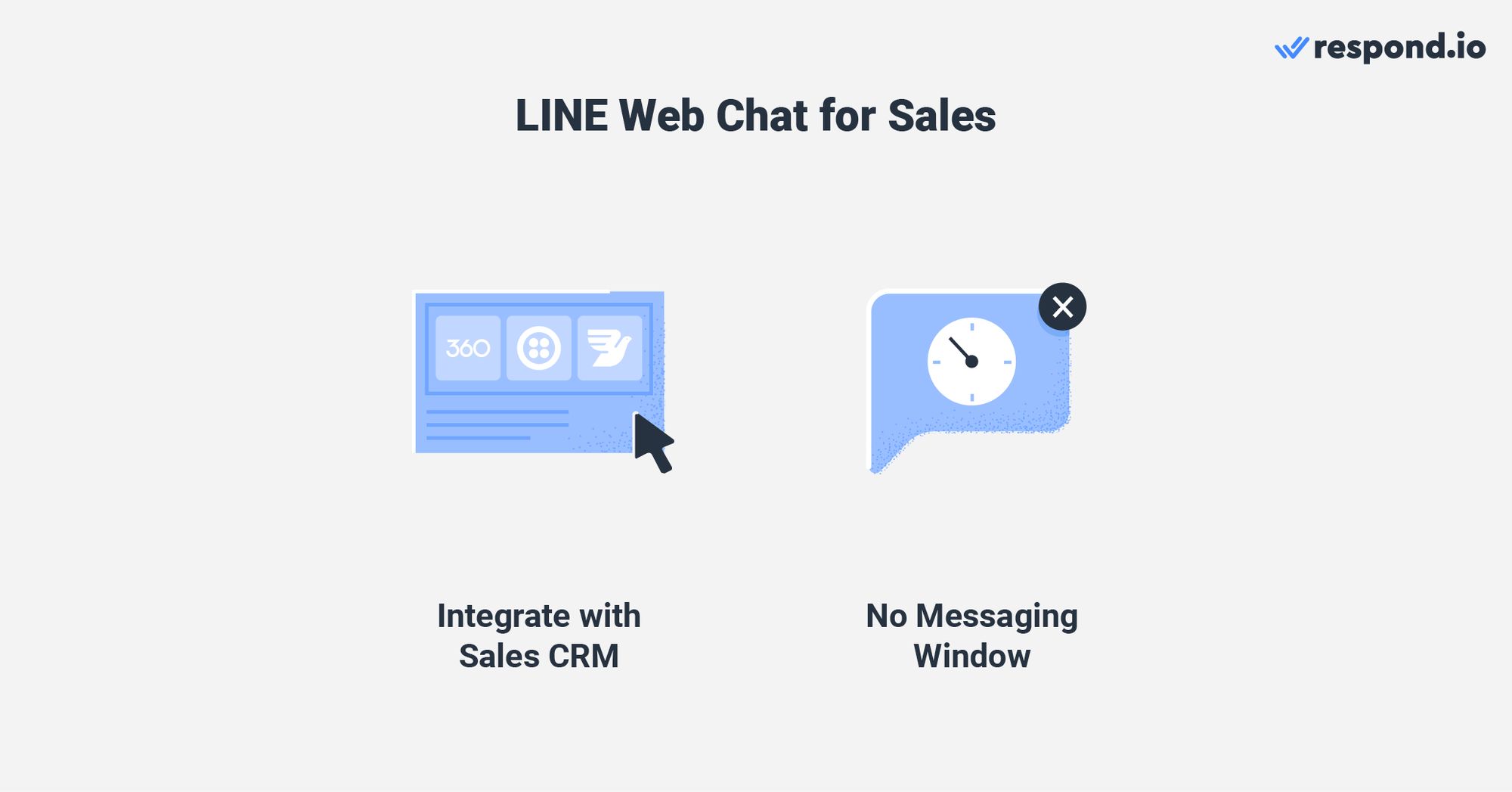
Al contrario, cuando integras la bandeja de entrada LINE con un CRM de ventas como Hubspot o Salesforce, puedes utilizar flujos de trabajo para realizar una solicitud HTTP para recuperar datos de contacto actualizados y crear ofertas de venta después de que los clientes te envíen un mensaje desde el widget de LINE.
Dado que puedes guardar a los clientes como contactos de LINE en respond.io una vez que te envían un mensaje, tu equipo de ventas puede comunicarse con ellos en cualquier momento, ya que no están limitados por una ventana de mensajería.
¿Quieres aprender más? Echa un vistazo a nuestra guía completa sobre cómo usar LINE para las ventas aquí.
Widget de LINE para servicio al cliente.
A diferencia de los correos electrónicos y las llamadas telefónicas que requieren que los clientes esperen sin cesar para recibir respuestas, puedes gestionar las expectativas de tiempo de respuesta estableciendo respuestas automáticas en tu chat web LINE para mejorar la satisfacción del cliente y promover una experiencia de marca positiva.
Otra ventaja que tiene el widget de LINE es el historial de conversaciones rastreable. Los agentes de soporte pueden identificar a los clientes que regresan por su ID de usuario y acceder a su historial de chat en una bandeja de entrada de mensajería como respond.io.
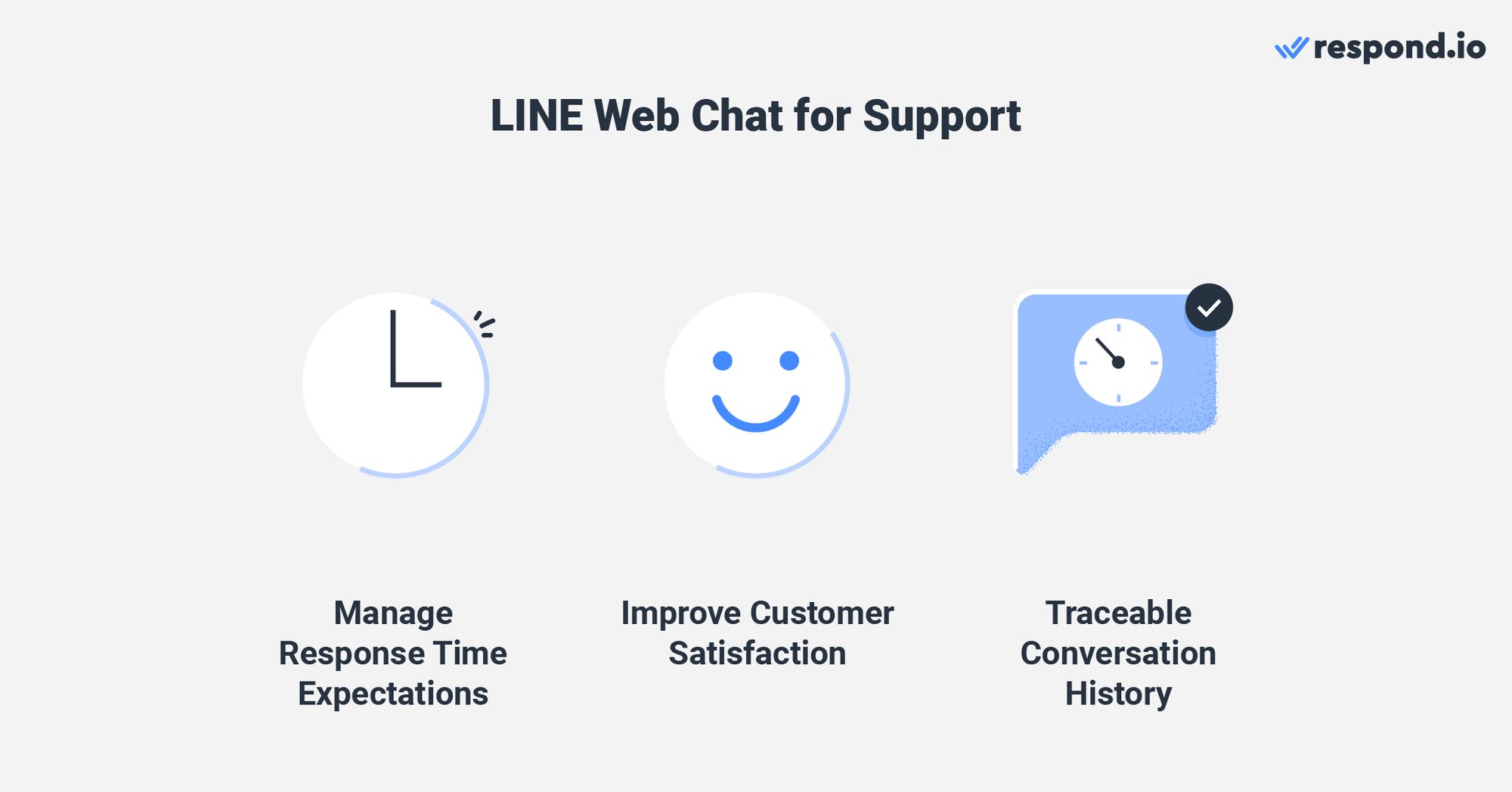
De esta manera, los clientes no tienen que repetir su información y problemas de soporte si los casos son escalados a otro equipo o agente. Además, los agentes de apoyo pueden incluso personalizar soluciones basadas en sus necesidades.
Si desea medir el grado de satisfacción de los clientes con su servicio al cliente, envíales una encuesta CSAT para averiguar qué estás haciendo bien y qué se puede mejorar.
Ahora que has aprendido cómo el widget de LINE puede apoyar tu negocio, echemos un vistazo a cómo puedes desbloquear todo el potencial de tu chat en LINE con la automatización de chat de respond.io.
Maneja las conversaciones del chat web de LINE sin esfuerzo con Respond.io.
Aquí te mostraremos cómo crear automatización para subir de nivel tu chat web de LINE con responder. o's flujos de trabajo.
Responde a las preguntas comúnmente planteadas con la automatización de chat.
Hoy los clientes exigen respuestas rápidas, especialmente en aplicaciones de mensajería. Para atender a esto, las empresas pueden automatizar las preguntas y respuestas frecuentes para reducir la carga de trabajo de los agentes y proporcionar respuestas claras e inmediatas a los clientes.
Para empezar, crea un menú LINE de elección múltiple en Workflows. Puede crear hasta 10 FAQs y respuestas. Las preguntas frecuentes responden a preguntas generales como horarios de negocio, precios o información de contacto.
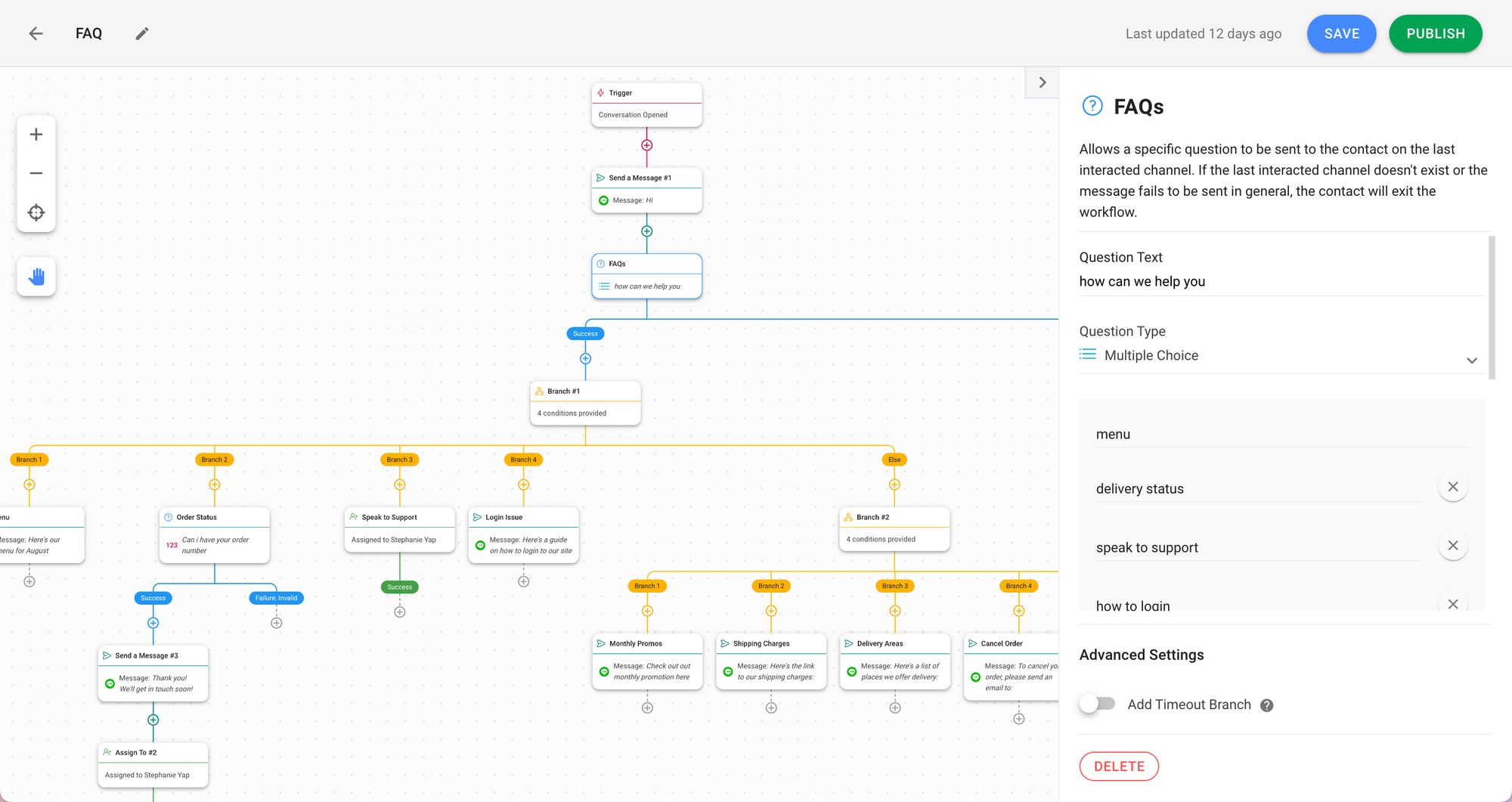
También puedes usar Snippets, que funciona como una respuesta rápida para crear respuestas enlatadas. Los fragmentos no pueden ser activados por los flujos de trabajo y requieren que un agente seleccione respuestas predesignadas. Normalmente se utiliza para explicaciones más detalladas como las políticas de retorno.
Configurar mensajes ausentes para el Widget LINE
Como negocio, la comunicación es clave para mantener una relación exitosa con los clientes. Sin embargo, las empresas no pueden estar allí 24/7 para sus clientes, ya sea por falta de mano de obra, horas limitadas de operación o diferencias de franja horaria.
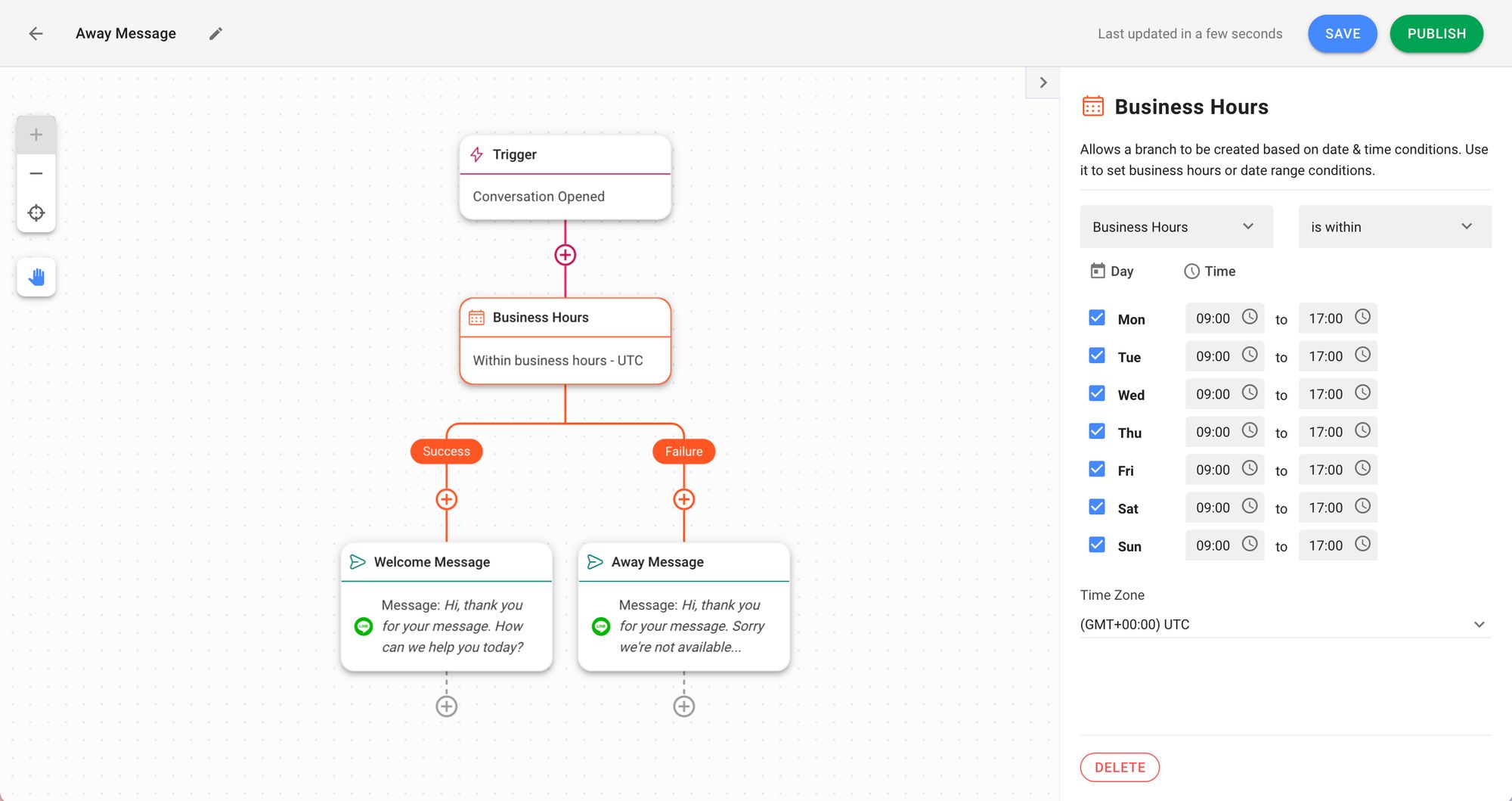
Para resolver esto, las empresas pueden configurar Mensajes de Ausencia para gestionar las expectativas de los clientes. Puedes construir un flujo de trabajo para responder automáticamente a los clientes fuera del horario comercial y hacerles saber cuándo pueden esperar una respuesta de ti.
Si no estás seguro de qué incluir en un mensaje de ausencia, revisa nuestras mejores prácticas sobre cómo escribir un mensaje de ausencia.
Dirige a los clientes al equipo correcto.
Conectar a los clientes con el equipo adecuado dentro de la organización es crucial, ya que conduce a un tiempo de resolución más rápido. Para llevarlo a un nivel superior, puedes crear una encuesta previa al chat para determinar sus necesidades y aplicar la lógica de asignación automática y asignarlos a un agente.
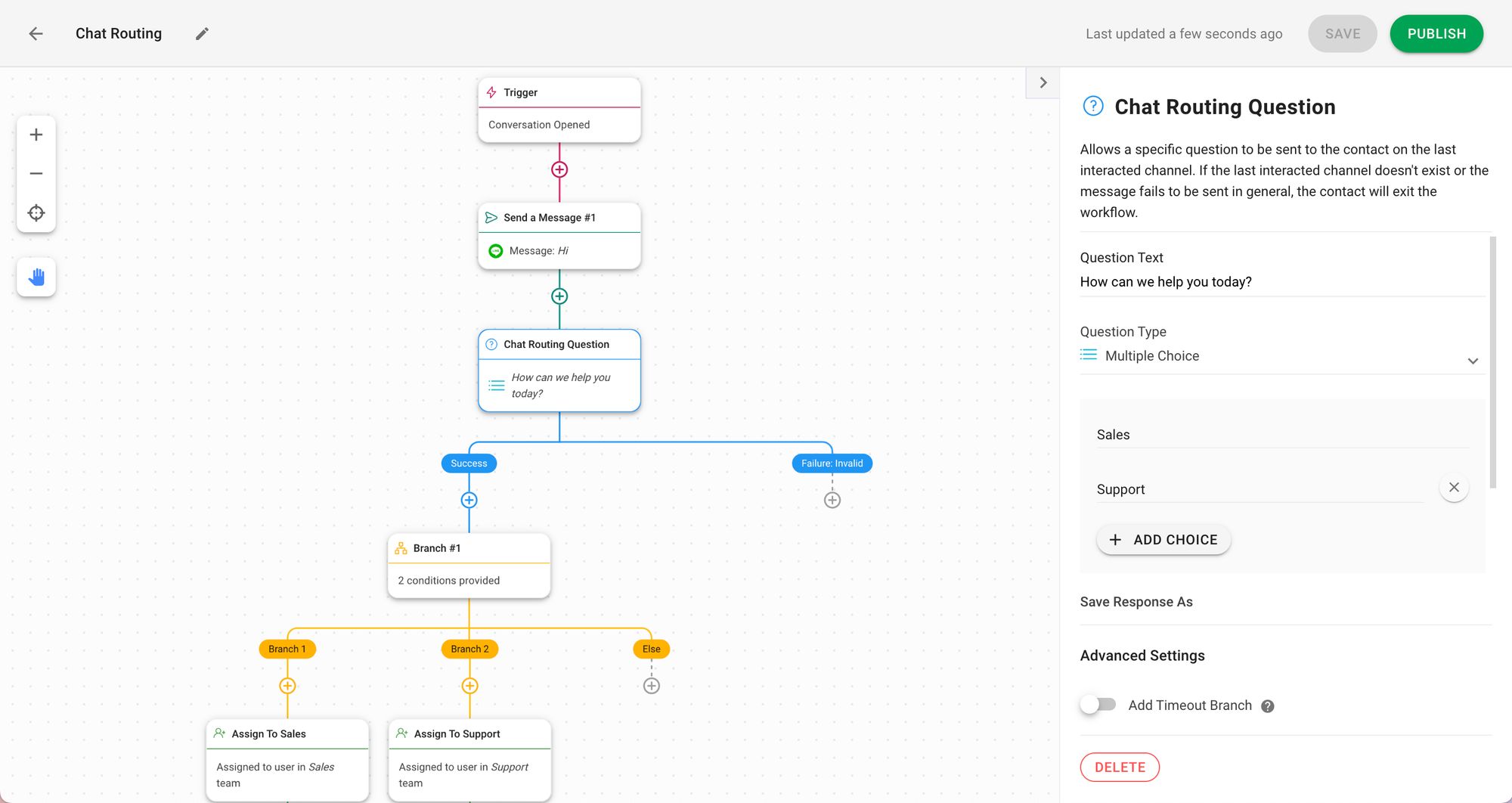
En conclusión, añadir un widget de chat web de LINE a tu sitio web puede traerte a ti y a tu empresa muchos beneficios. Conecta tu cuenta LINE a respond.io para comenzar hoy.
Convierte las conversaciones de los clientes en crecimiento del negocio con respond.io. ✨
¡Gestiona llamadas, chats y correos electrónicos en un solo lugar!
Lecturas adicionales.
Si desea obtener más información sobre el beneficio de usar LINE para su negocio, puede consultar algunos de estos artículos a continuación:




































 Descripción general
Descripción general Electrónico
Electrónico Moda y vestimenta
Moda y vestimenta Muebles
Muebles Joyería
Joyería
 Actividades extracurriculares
Actividades extracurriculares Deportes y fitness
Deportes y fitness
 Centro de belleza
Centro de belleza Clínica dental
Clínica dental Clínica médica
Clínica médica
 Servicios de limpieza y servicio de camareras
Servicios de limpieza y servicio de camareras Fotografía y videografía
Fotografía y videografía
 Minorista de piezas de automóvil
Minorista de piezas de automóvil Concesionario de automóviles
Concesionario de automóviles
 Agencia de viajes y operador turístico
Agencia de viajes y operador turístico

![LINE Web Chat: Cómo configurar el Widget de LINE para el sitio web [Julio 2023]](https://assets2-proxy.respond.io/ph8r57dk1q9w/7nykA4QK53nQ6jok5zUvEG/c08d6fcc90b4147628345fd54eaa19e7/LINEWebChatCoverImage_e80329080b053f525b65e83aa1483c61.png?q=70&fm=avif)