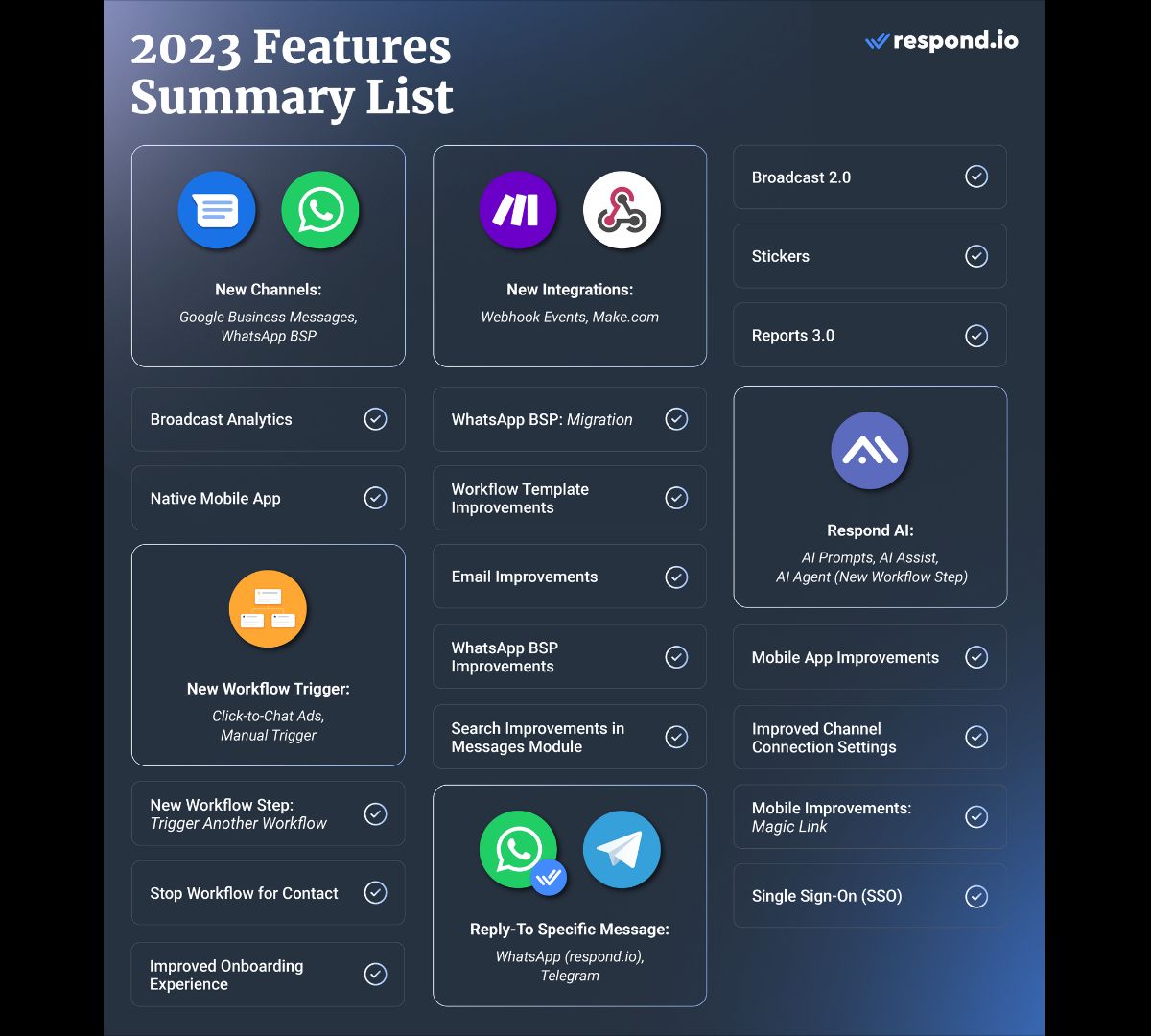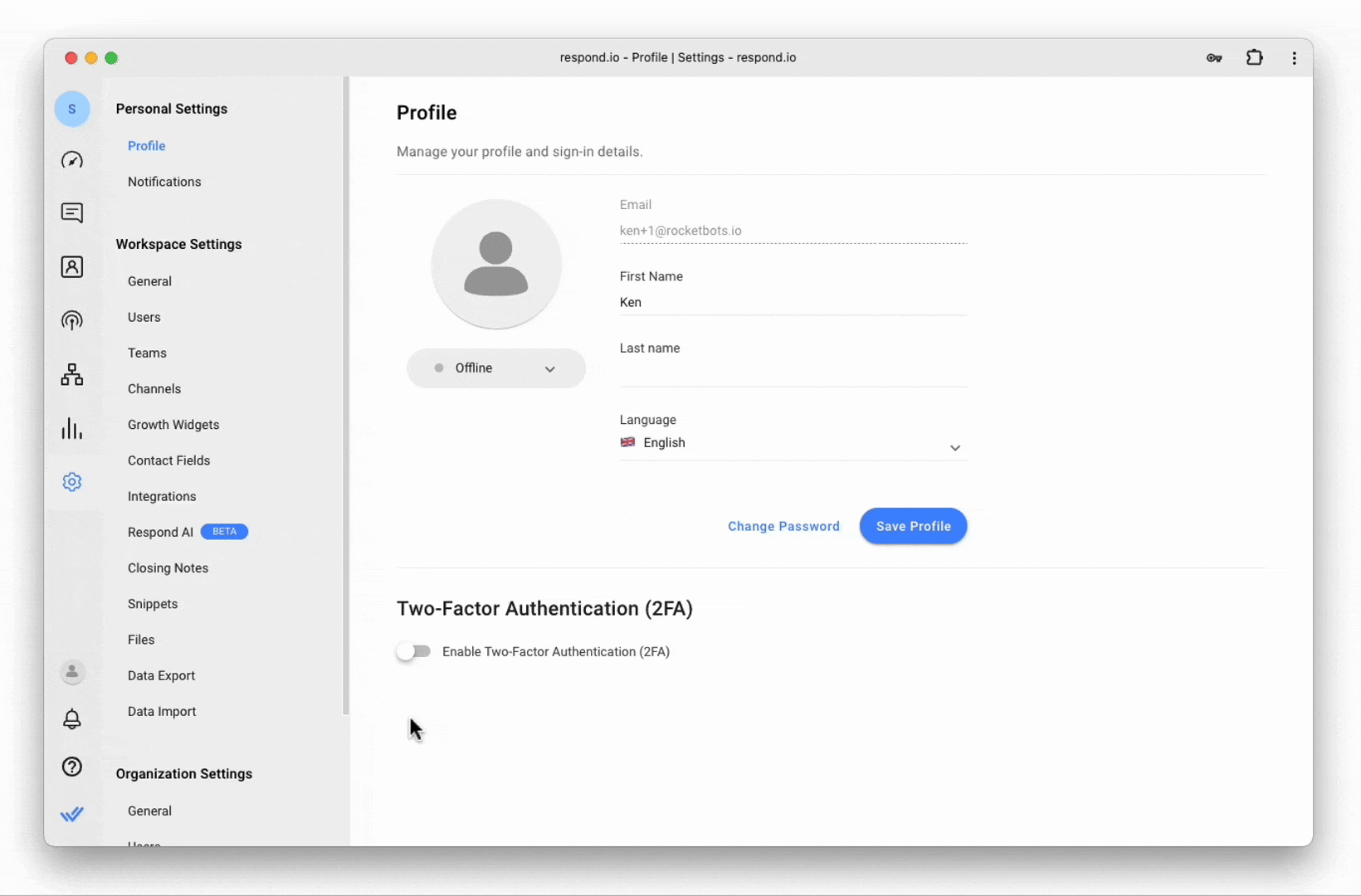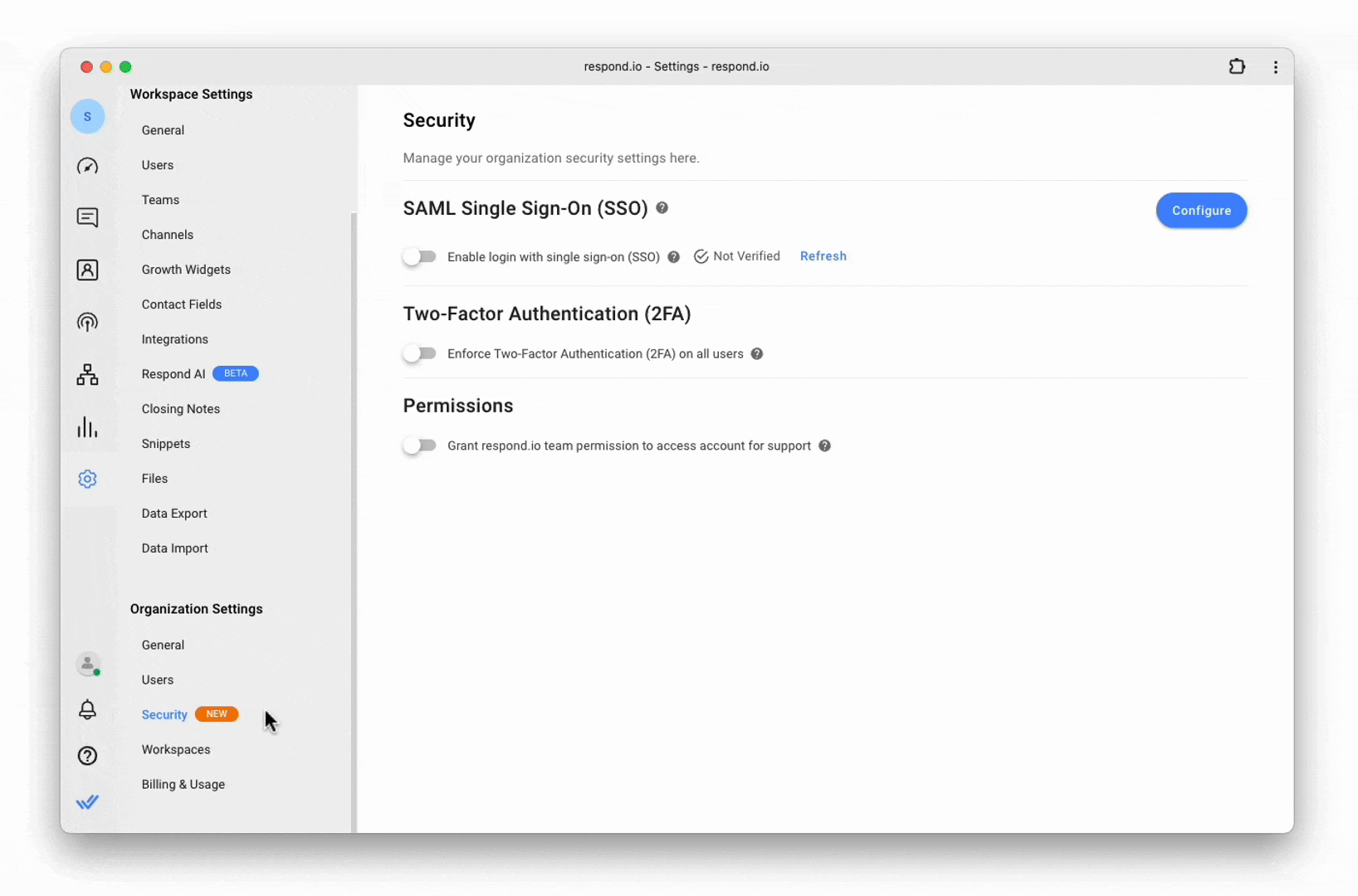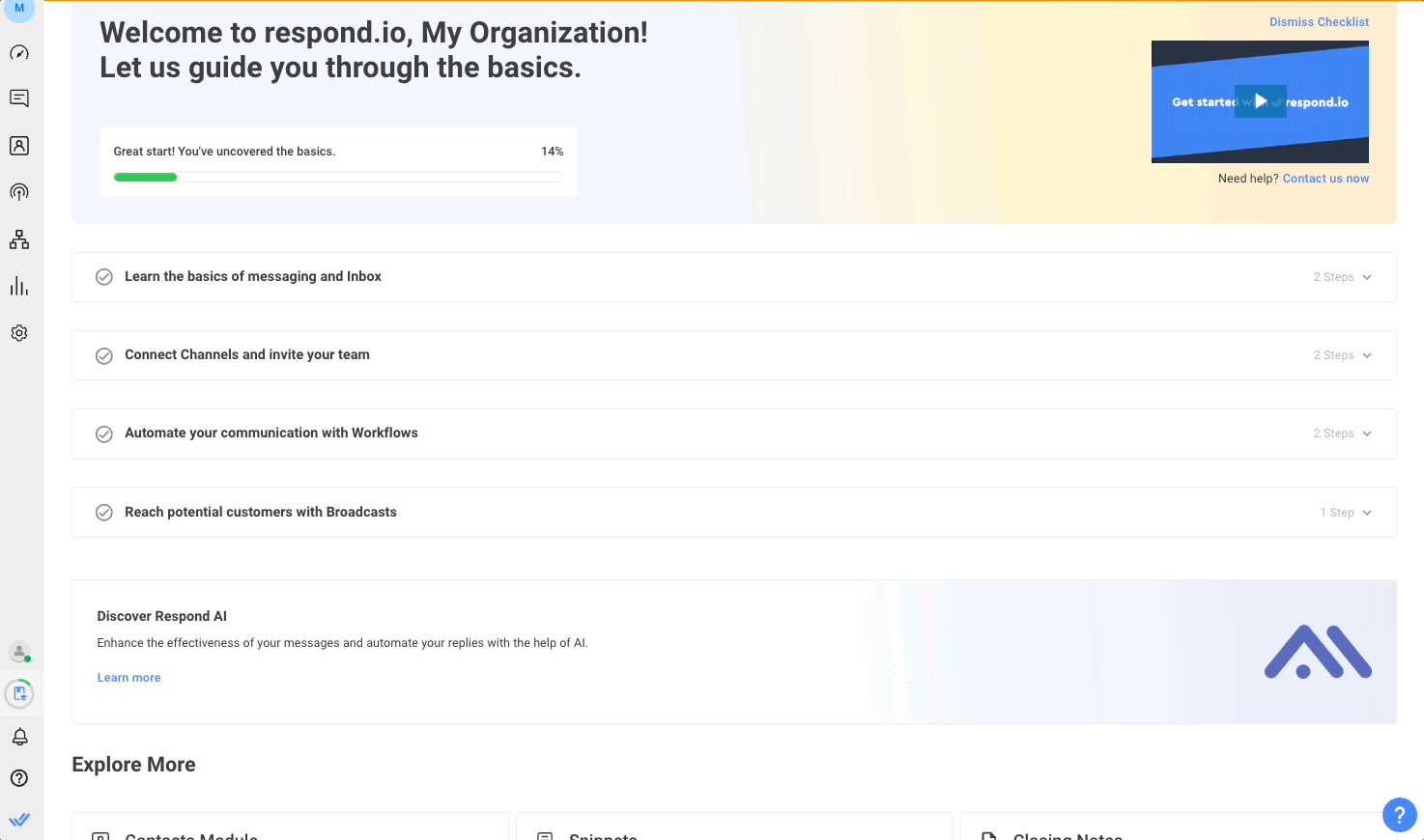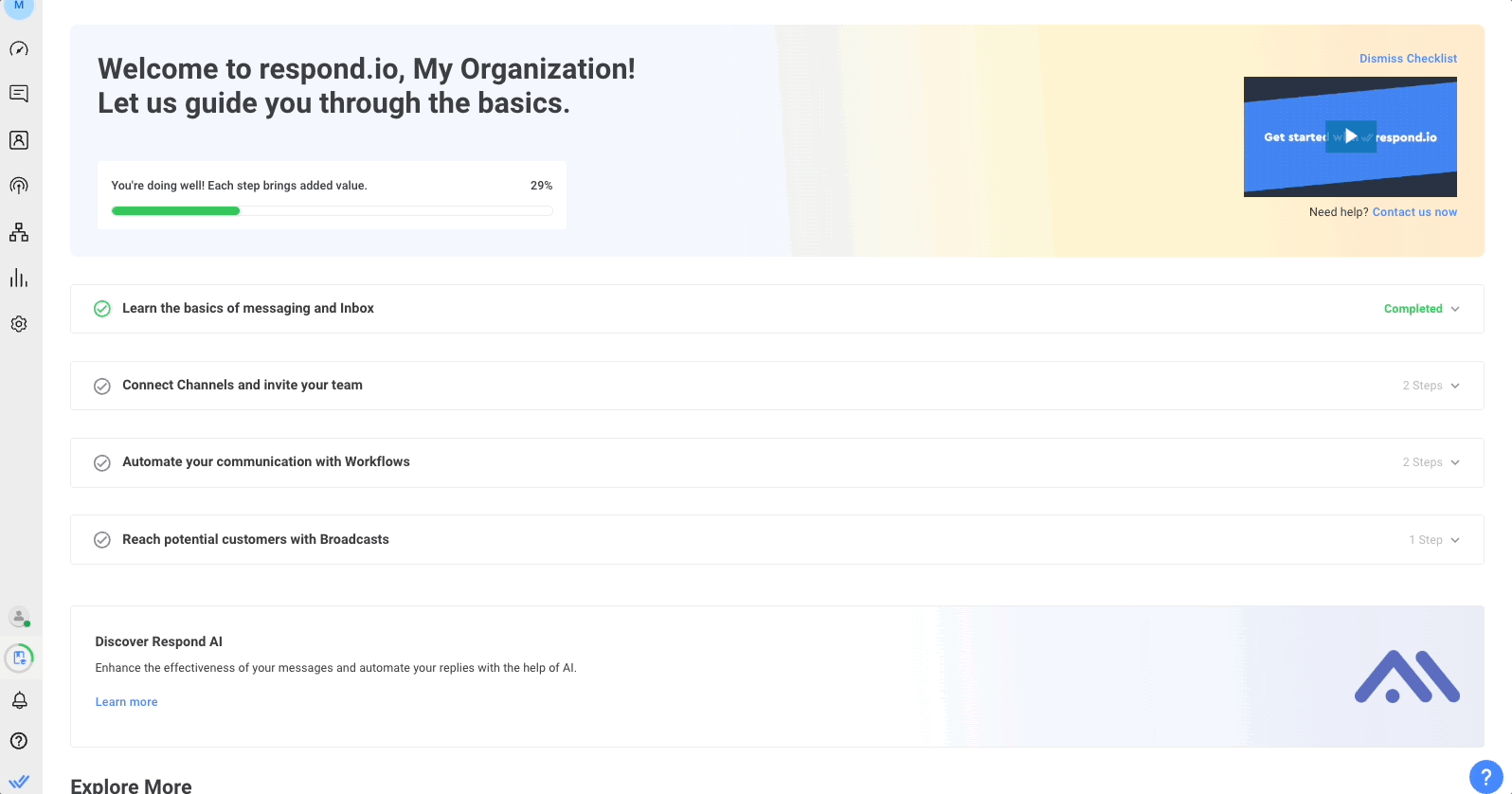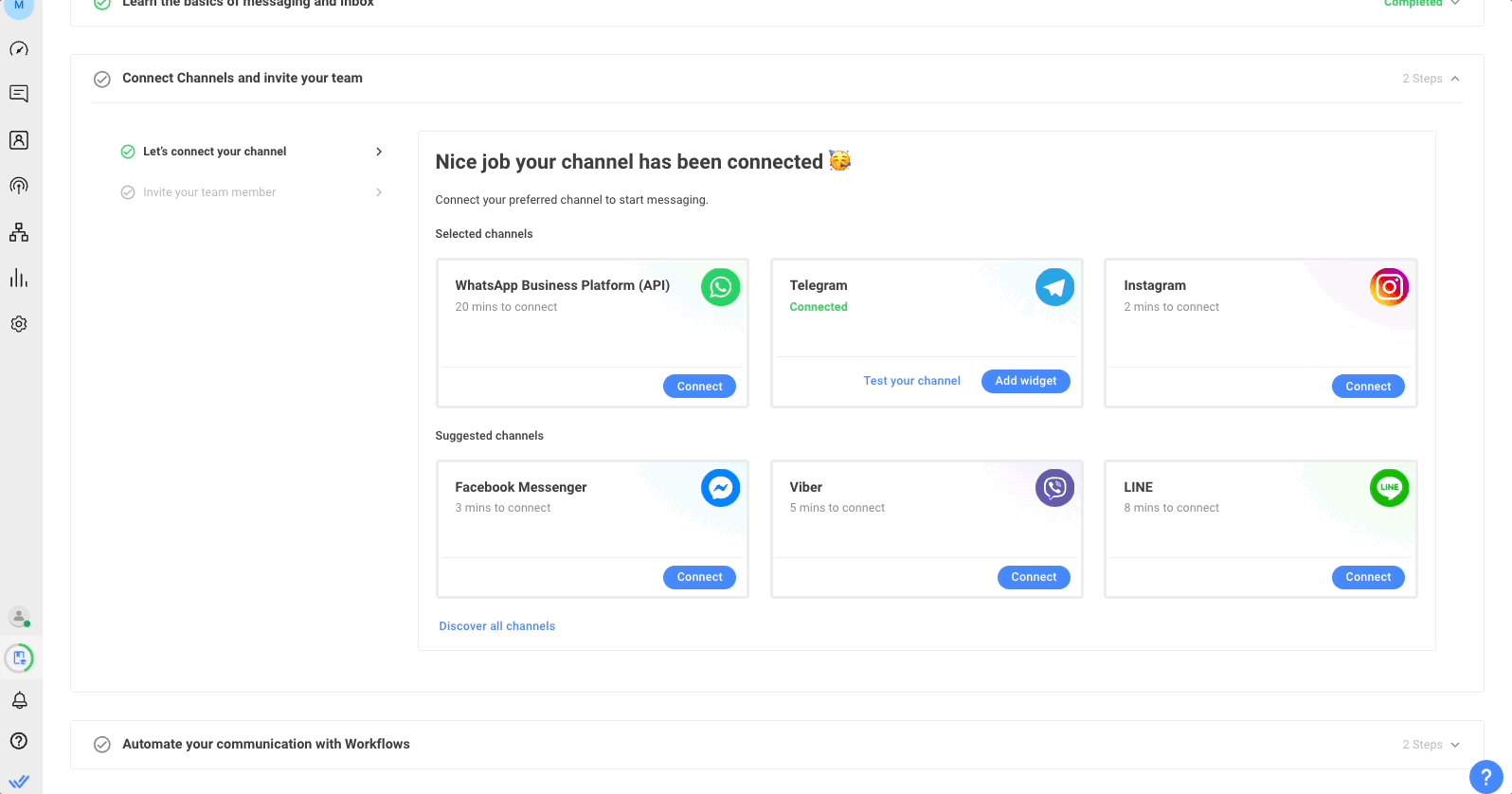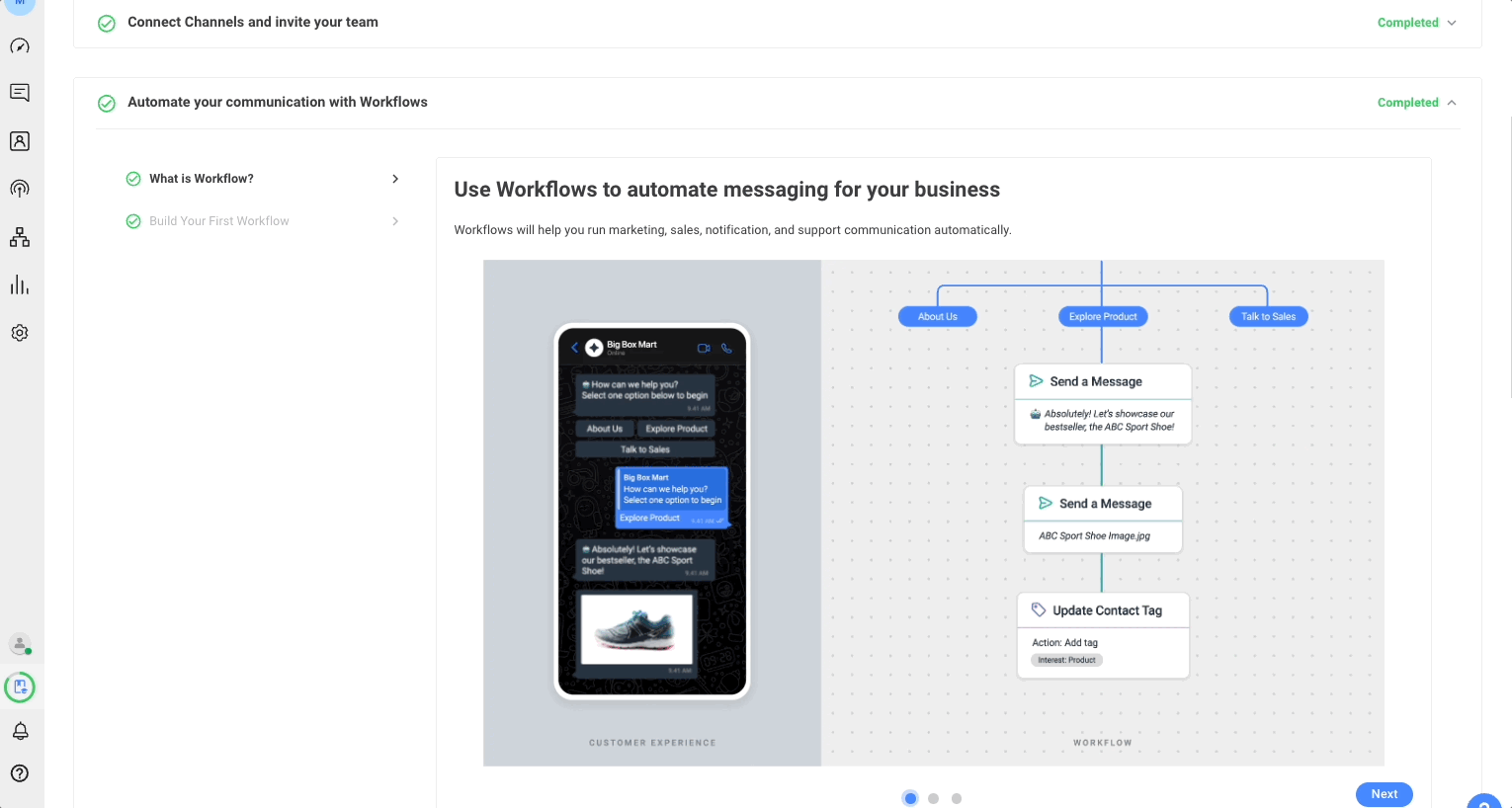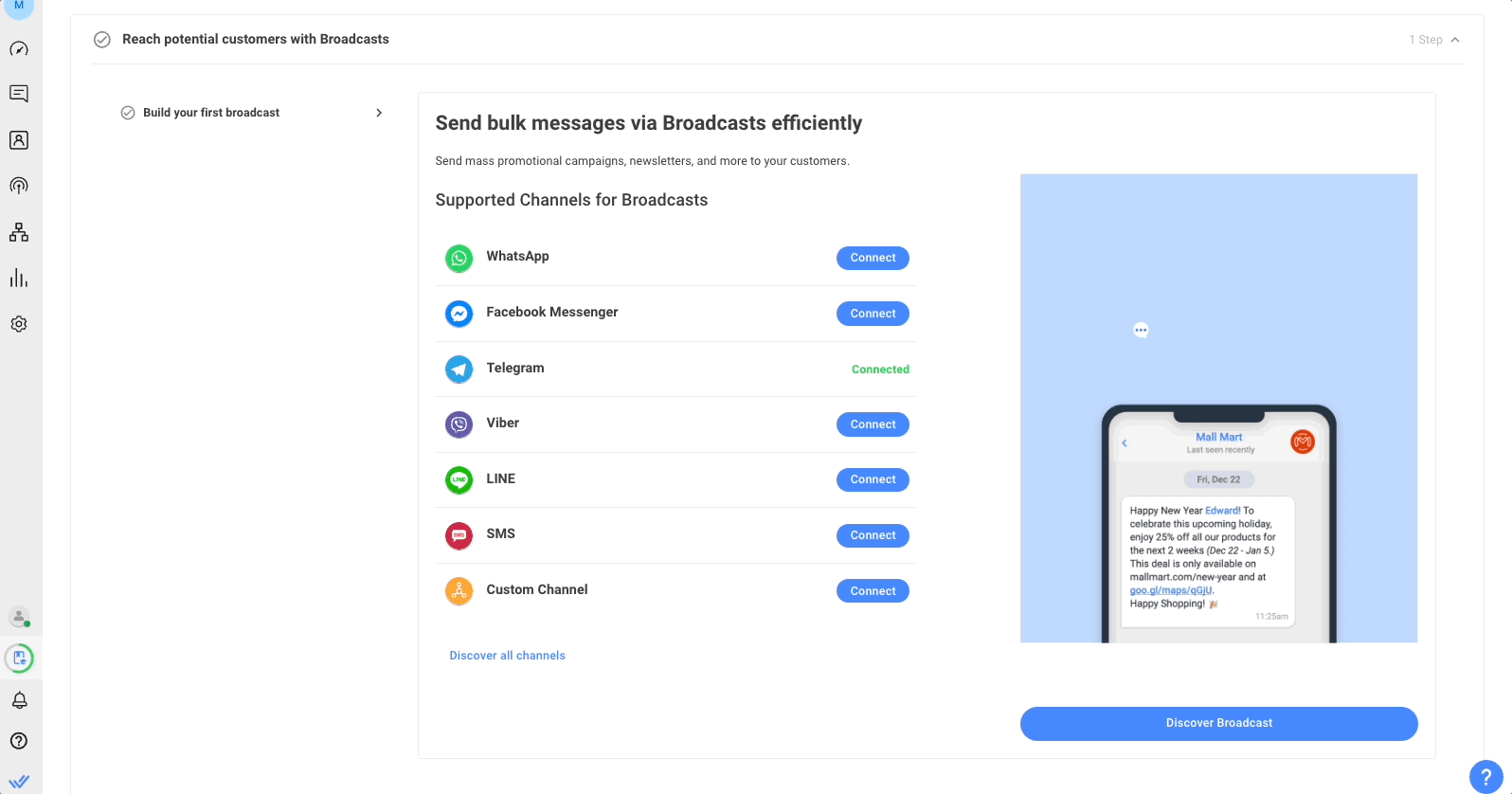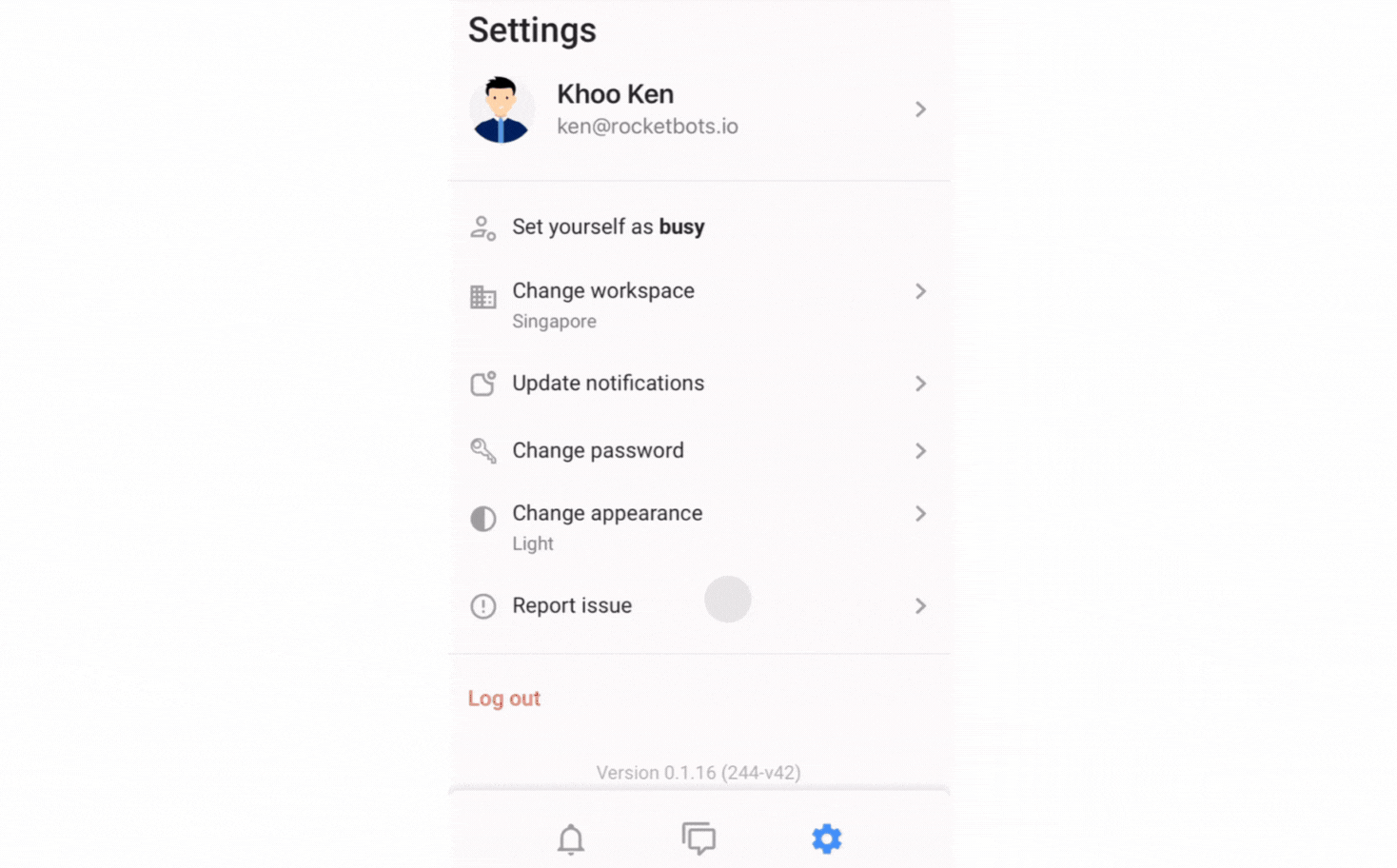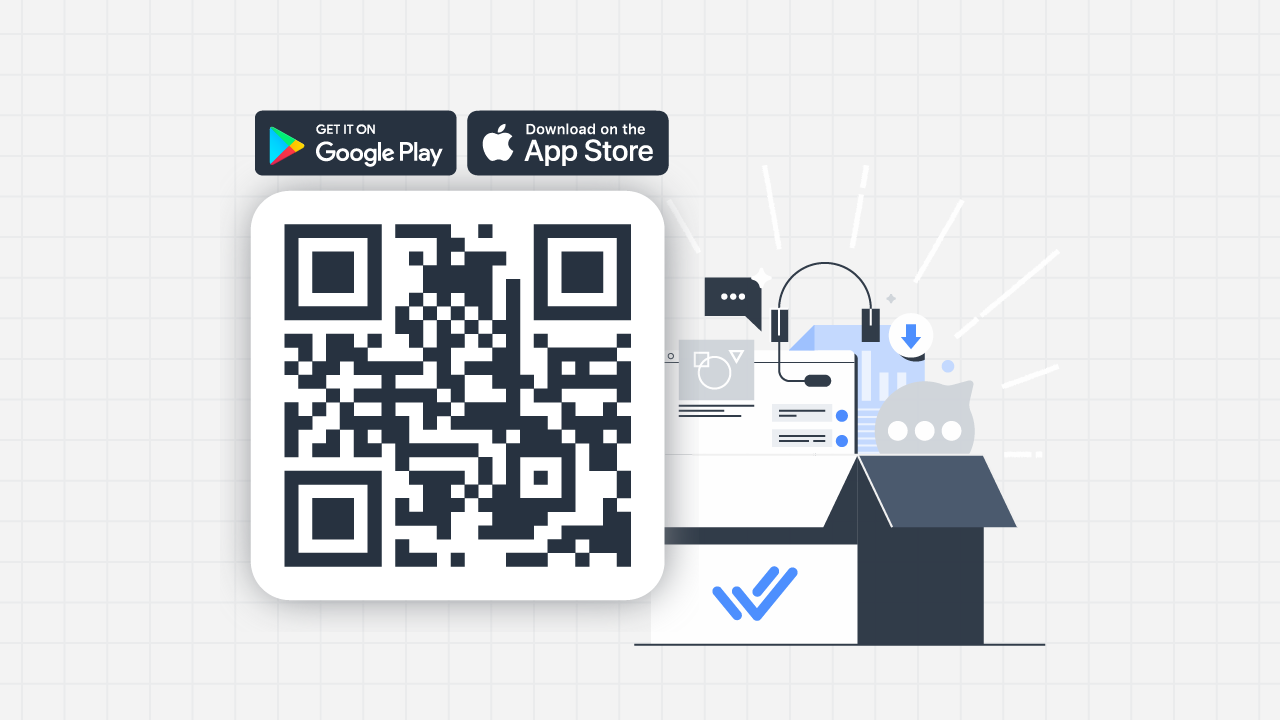¡Feliz Año Nuevo de respond.io! 🎉 Estamos emocionados por 2024, especialmente porque estamos aprovechando el impulso de un 2023 lleno de funciones. Echa un vistazo a la imagen de abajo para un resumen de nuestras funciones destacadas lanzadas el año pasado.
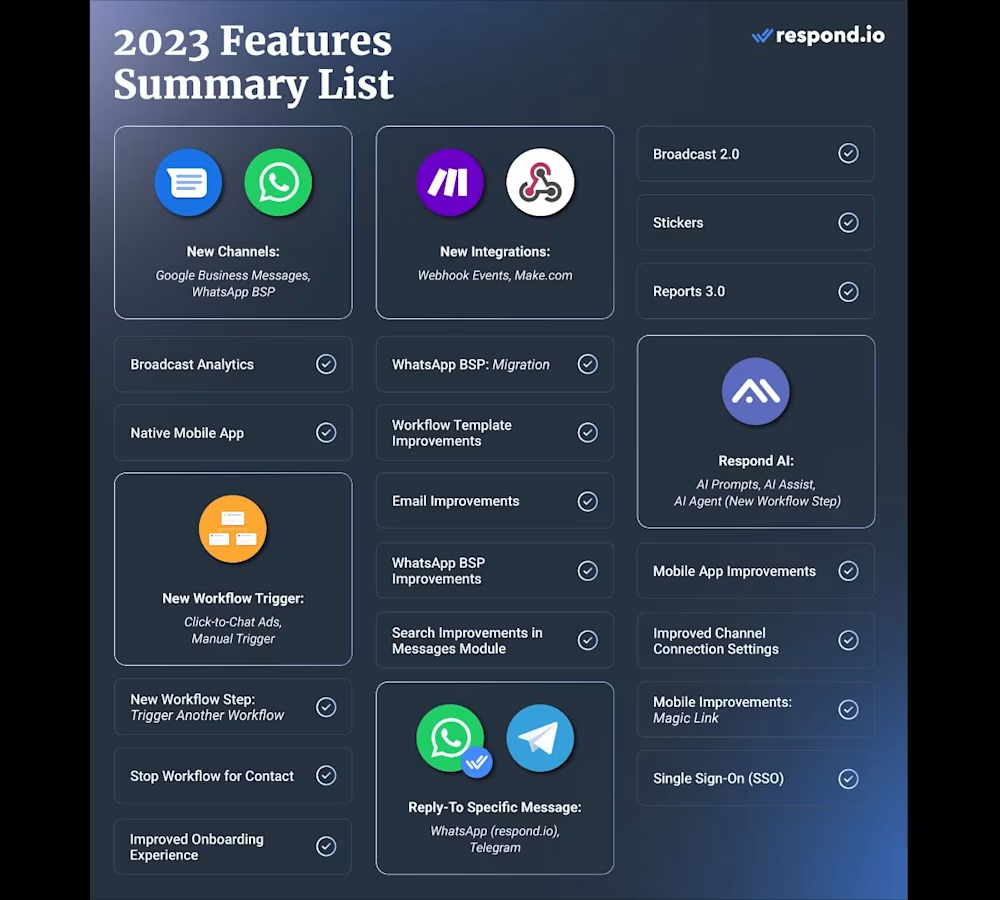
Este año es un gran comienzo con un increíble 30 nuevas insignias ¡hemos ganado con G2! 🥳 También hemos lanzado nuestro nuevo boletín de noticias LinkedIn, Conversation-Led Growth. Suscríbase ahora para reportes de tendencias, estrategias y ideas sobre cómo obtener resultados comerciales sobre mensajería instantánea.
En cuanto a las funciones, hemos mejorado la seguridad de la plataforma con autenticación de dos factores, hicimos nuestro proceso de incorporación más amigable para el usuario y lanzamos un modo oscuro estiloso para la app móvil de respond.io. ¡Vamos a sumergirnos! 🎉
Mejora tu protección de datos con autenticación de dos factores 🛡️
La autenticación de dos factores (2FA) es un proceso de seguridad que requiere dos formas distintas de identificación para acceder a una cuenta, proporcionando una barrera adicional contra el acceso no autorizado.
Una vez que 2FA esté habilitado en respond.io, los usuarios necesitarán lo siguiente para iniciar sesión en la plataforma:
Cómo activar 2FA en su cuenta
Vaya aAjustes>Perfil.
Activa Habilitar la autenticación de dos factores (2FA).
Usa una aplicación de autenticación para escanear el código QR mostrado y enlazarlo a tu cuenta. Alternativamente, si encuentras algún problema con el código QR, puedes introducir manualmente el código alfanumérico proporcionado en tu aplicación de autenticación.
Introduzca el código de 6 dígitos de su aplicación de autenticación en el campo designado en respond.io.
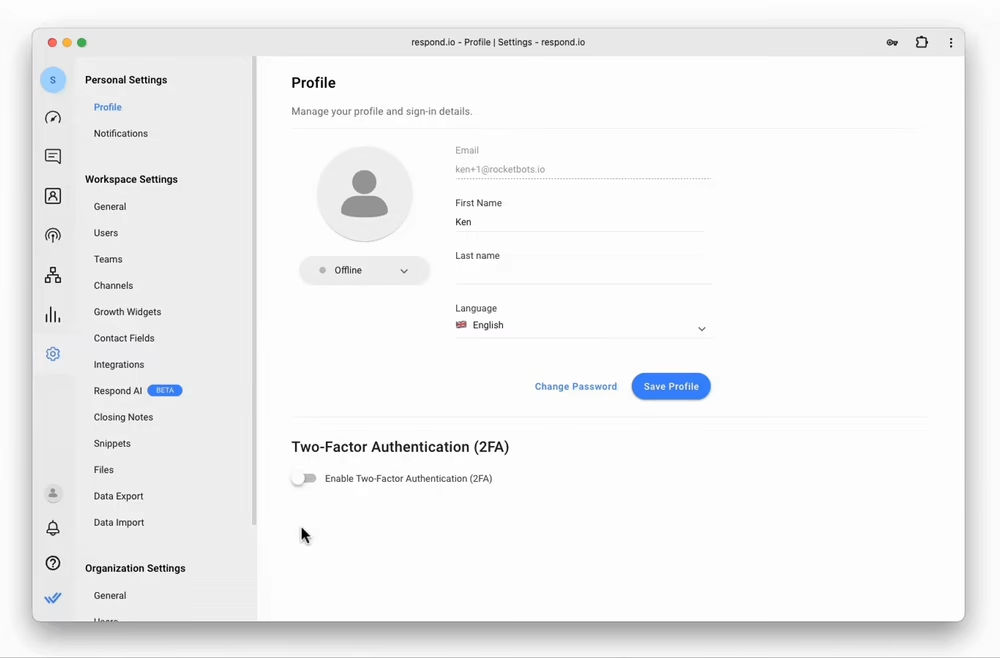
Una vez completados estos pasos, tu cuenta tendrá un nivel de seguridad añadido. Recuerda, necesitarás introducir el código de autenticación cada vez que inicies sesión.
Forzar 2FA para tu organización
Para mejorar aún más la seguridad, los administradores de la organización y los usuarios pueden hacer cumplir 2FA para todos los usuarios dentro de la organización. Este requisito asegura que cada miembro de tu equipo tenga una medida de seguridad adicional.
Para hacer cumplir 2FA en toda tu organización:
Ve a Configuración de la organización > Seguridad.
Activa Forzar la autenticación de dos factores (2FA) en todos los usuarios.
Aparecerá una ventana emergente. Haz clic en Forzar..
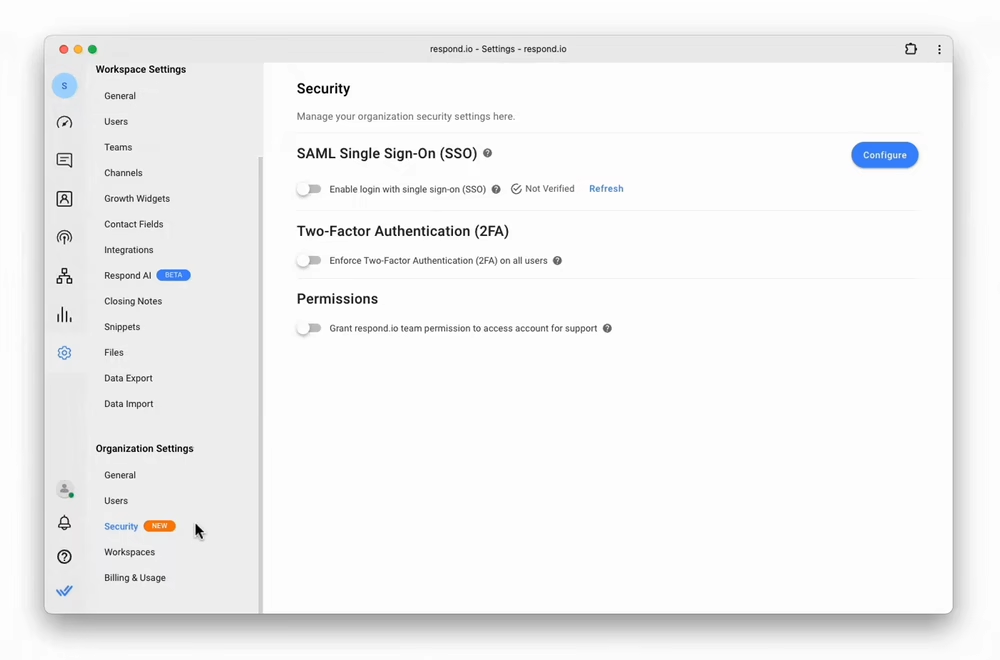
Después de esto, se pedirá a los usuarios que no hayan habilitado 2FA que lo configuren. También tendrán todos los módulos ocultos, excepto Configuración personal. Los administradores conservarán el acceso al módulo de seguridad, dependiendo de su nivel de acceso. Los usuarios con 2FA ya habilitados no experimentarán ninguna interrupción.
Si usas el inicio de sesión de Google y el inicio de sesión único (SSO), la 2FA de tu cuenta será pasada por alto. Te recomendamos que configures y utilices 2FA en tu cuenta de Google o en el proveedor de identidad SSO (IDP).
Un inicio más fluido con la incorporación mejorada 💡
Reconociendo los desafíos a los que se enfrentan los nuevos usuarios de respond.io, hemos simplificado el proceso de incorporación para propietarios y gerentes con el fin de que puedan configurar la plataforma y empezar a operar rápidamente.
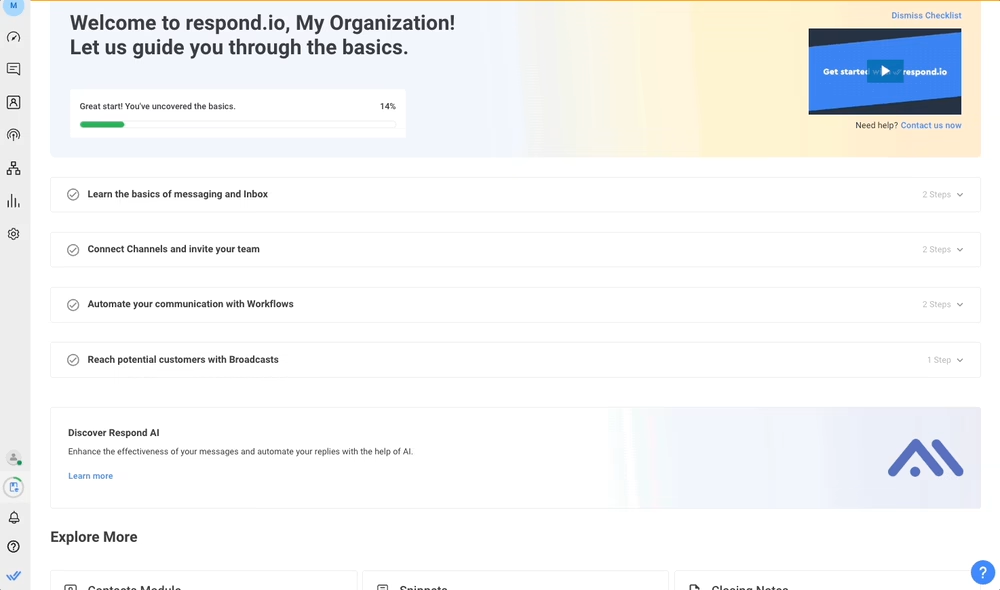
La nueva experiencia de incorporación incluye una lista de verificación paso a paso que aparece al crear nuevos espacios de trabajo y cubre las áreas más importantes de nuestra plataforma. Examinémoslas.
Entiende cómo funcionan la mensajería y la bandeja de entrada en Respond.io.
Primero, aprenderá el núcleo de respond.io - enviar, recibir y administrar mensajes. Para empezar, hemos añadido una ventana de chat simulada para que puedas simular cómo se reciben los mensajes de los clientes en la plataforma.
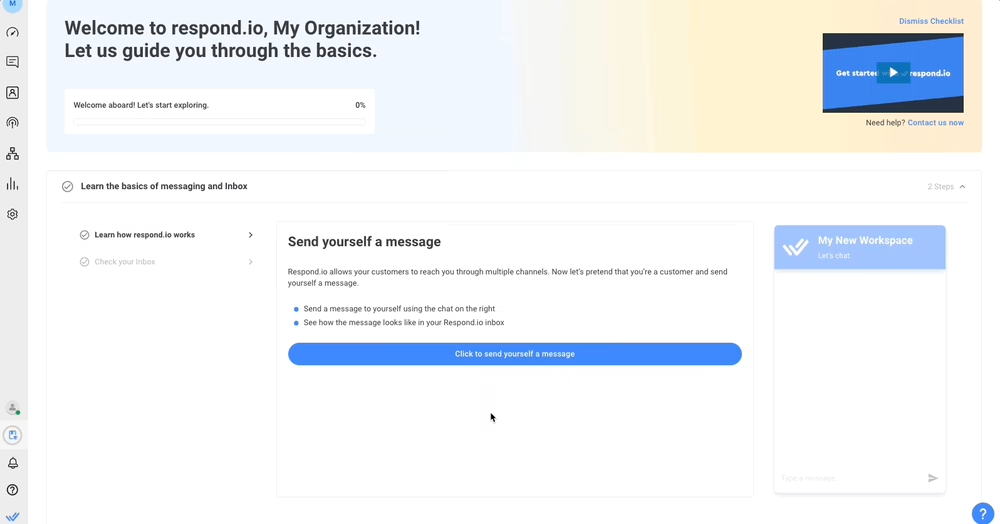
Simplemente envíe su mensaje usando la ventana de chat. Luego, haz clic en el botón Usar la bandeja de entrada para ver cómo se ve ese mensaje en tu bandeja de entrada. Incluso puedes responder a ese mensaje de prueba para probar el módulo de mensajería en respond.io.
Conectar nuevos canales
A continuación, profundicemos en otra capacidad fundamental de respond.io: la conexión de canales. Se le mostrarán sus canales preferidos y sugeridos, así como el tiempo estimado para conectarlos.
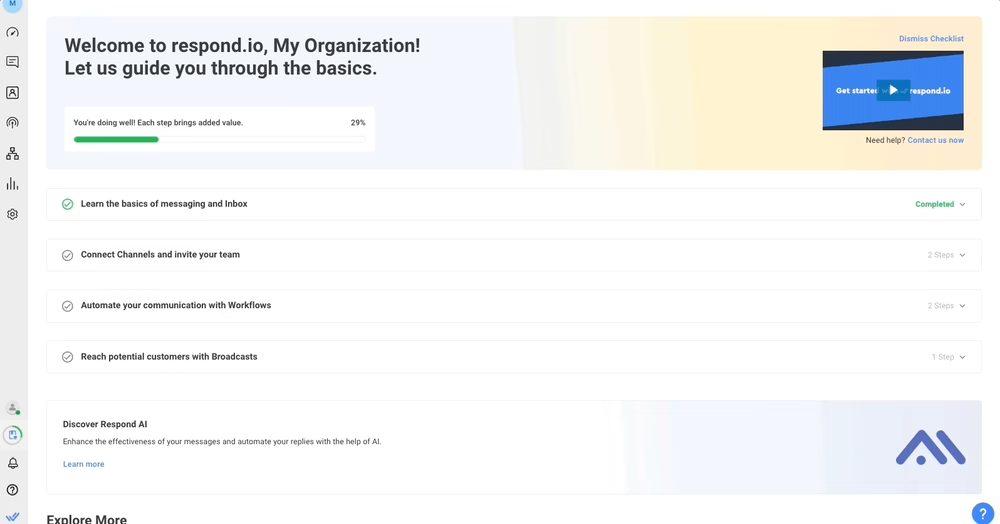
Selecciona el canal que deseas conectar y sigue las instrucciones de configuración. Una vez que hayas terminado, puedes conectar más canales o empezar a chatear con los clientes.
Añade tus miembros de equipo a Respond.io
En este punto, puede añadir propietarios, administradores o agentes. También puede establecer restricciones para gerentes y agentes. Tenga en cuenta que sólo los propietarios y administradores invitados pueden ver este proceso de incorporación.
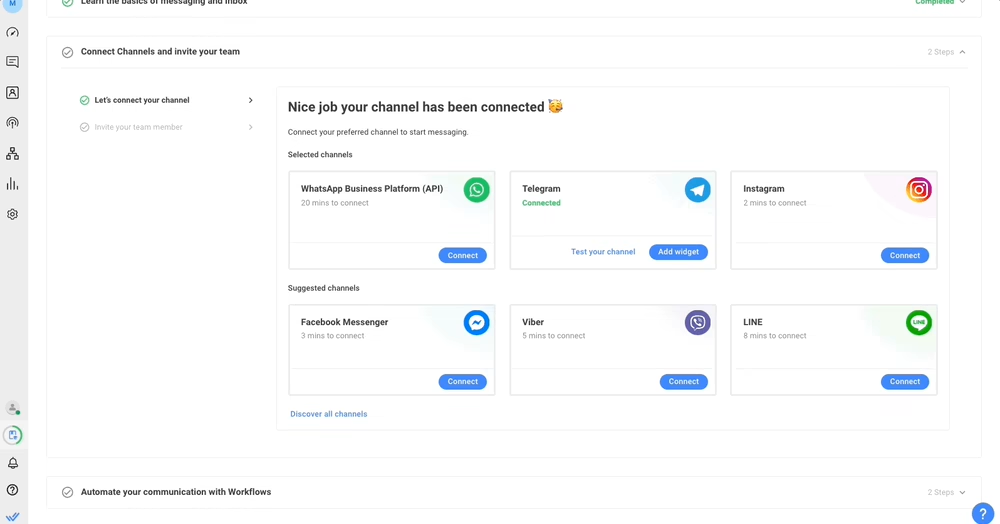
El progreso en la lista de verificación de incorporación se comparte entre todos los propietarios y gerentes. Eso significa que los nuevos propietarios y gerentes no tendrán que pasar por todo el proceso de incorporación desde el principio, pero podrán acceder a los elementos completados en la lista de verificación si es necesario.
Profundiza en flujos de trabajo y transmisiones.
Basado en el propósito de tu organización para usar respond.io, que seleccionas durante el proceso de registro, se te presentará la lista de verificación para flujos de trabajo y/o difusiones.
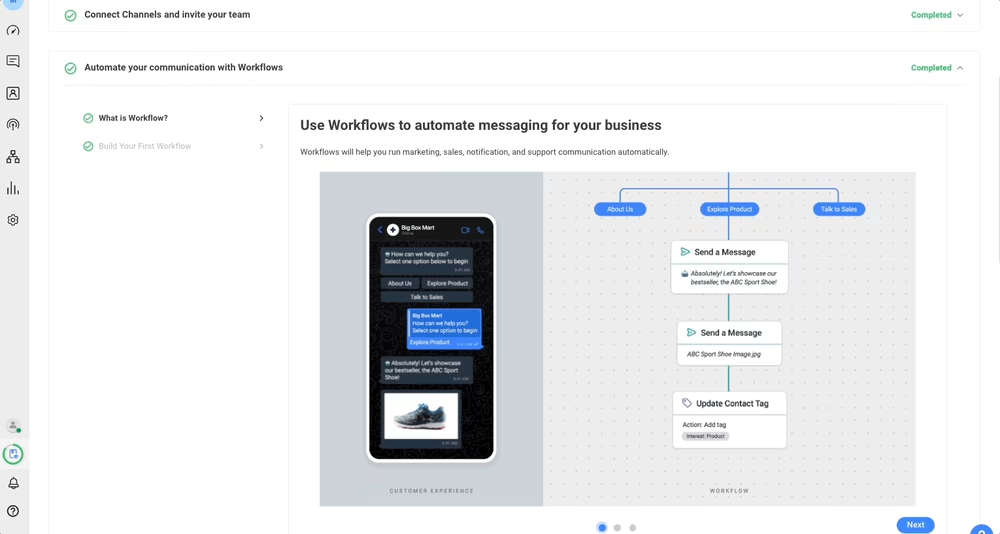
La lista de verificación de workflows introduce el concepto de un generador de automatización. Durante este proceso de incorporación, aprenderás a crear tu propia automatización usando una plantilla de flujo de trabajo.
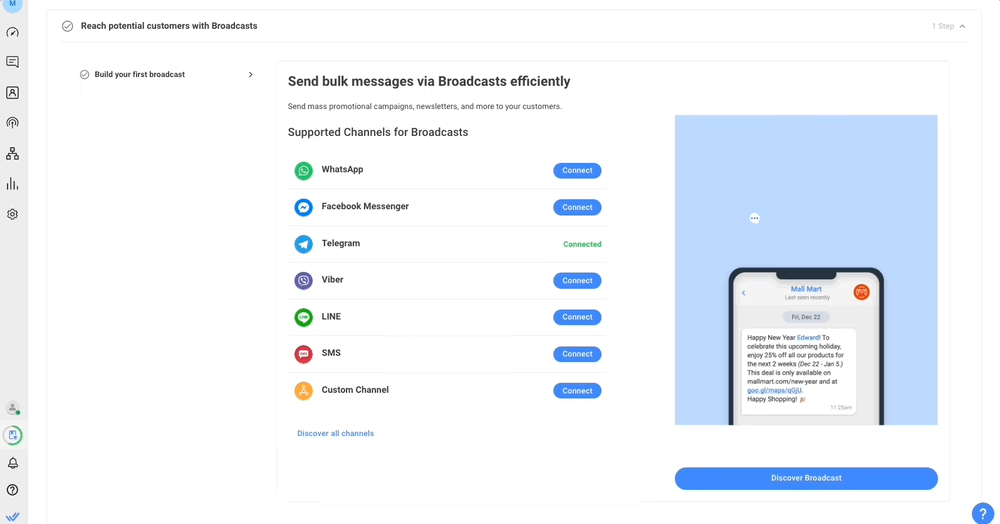
Bajo las difusiones, puedes conectar canales adicionales que admiten emisiones. Haz clic en Descubre la difusón y sigue las instrucciones de configuración para crear una nueva emisión.
Explorar otras características de Respond.io
La lista de verificación de incorporación es sólo el comienzo. Hemos colocado enlaces en la página de incorporación para que puedas explorar otras características como Respond AI, Informes, Contactos y integración de software de terceros.
Al completar la lista de verificación, los propietarios pueden retirar el módulo del proceso de incorporación de su espacio de trabajo. Ten en cuenta que la lista de verificación no estará disponible de nuevo en tu espacio de trabajo una vez retirada.
Más fácil para tus ojos: Modo oscuro disponible en respond.io - Bandeja de entrada 🌘
'Estamos encantados de anunciar que el modo oscuro finalmente ha llegado a la respond.io - Aplicación móvil de Bandeja de entrada. Esta función tan esperada te permite cambiar el tema de la aplicación a modo oscuro o activar automáticamente tu modo preferido siguiendo la configuración del sistema de tu dispositivo. ¿Qué tan genial es eso?
Las aplicaciones móviles con interfaces de tema claro pueden ser difíciles para los ojos en entornos de poca luz o durante un uso prolongado, lo que puede provocar molestias y fatiga visual. Y eso no es todo; para dispositivos con pantallas OLED, un tema oscuro puede reducir el consumo de energía y prolongar la vida de la batería.
El modo oscuro es actualmente exclusivo de la aplicación móvil. Trabajaremos para llevar esta función a la aplicación web pronto y agradecemos tu paciencia mientras hacemos esto posible. 🙏
Cómo cambiar el tema Respond.io - Bandeja de entrada
Por defecto, la aplicación seguirá la configuración del sistema de tu dispositivo. Por lo tanto, si tu dispositivo ya está utilizando un tema oscuro, respond.io - Bandeja de entrada también adoptará automáticamente un tema oscuro. Sin embargo, también puedes seleccionar tu tema de aplicación preferido manualmente.
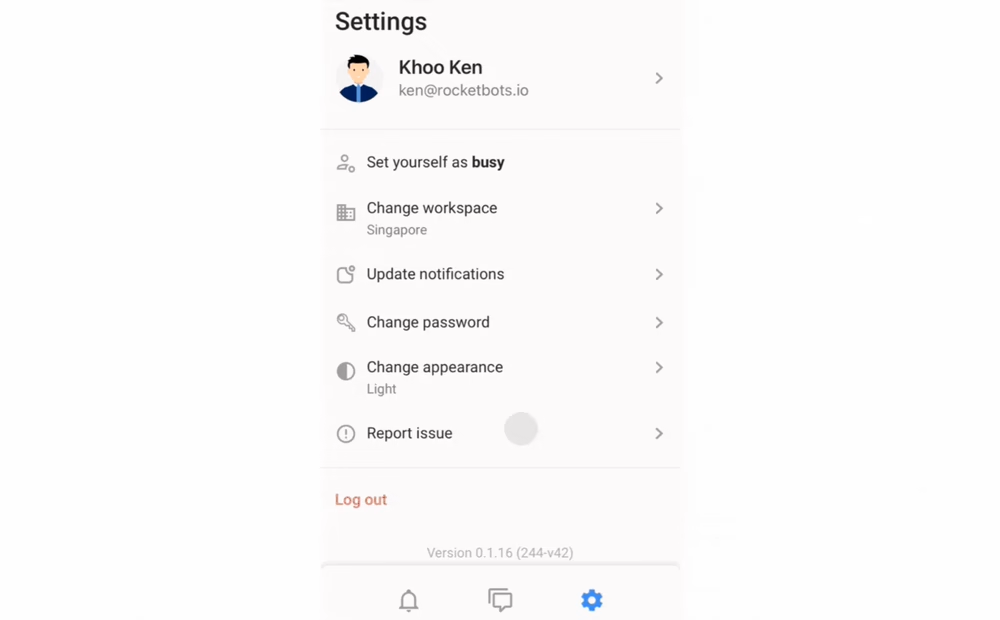
Para configurar el modo oscuro:
Abre el menú Ajustes en tu aplicación móvil.
Encuentra la opción Cambiar apariencia
Selecciona tu apariencia preferida y confirma haciendo clic en Cambiar.
Espero que te guste el nuevo aspecto de respond.io - Bandeja de entrada. ¡Manténte fresco y disfruta del lado oscuro! 🌚✨
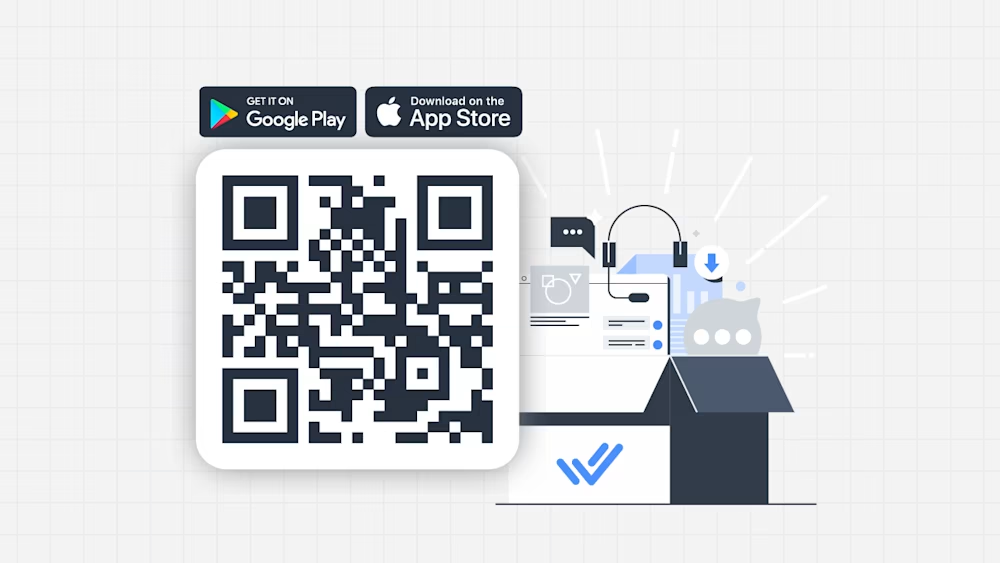
¿Aún no has descargado nuestra nueva aplicación? Escanea el código QR de arriba o busca "respond.io - Bandeja de entrada" en la Apple App Store o Google Play Store. Mantén tu aplicación actualizada para disfrutar de las últimas funciones y una experiencia móvil mejorada.
Para un rendimiento óptimo, asegúrese de que su dispositivo está ejecutando la última versión de software (Android 10 o superior, iOS 16 o superior).
Estamos emocionados por lo que 2024 tiene en mente; espera más actualizaciones y mejoras mientras seguimos trabajando para hacer de respond.io algo cada vez mejor. ¡Gracias por acompañarnos en este viaje, y mantente atento a lo que viene!
Transforma las conversaciones de los clientes en crecimiento empresarial con respond.io. ✨
¡Gestiona llamadas, chats y correos electrónicos en un solo lugar!




































 Descripción general
Descripción general Electrónico
Electrónico Moda y vestimenta
Moda y vestimenta Muebles
Muebles Joyería
Joyería
 Actividades extracurriculares
Actividades extracurriculares Deportes y fitness
Deportes y fitness
 Centro de belleza
Centro de belleza Clínica dental
Clínica dental Clínica médica
Clínica médica
 Servicios de limpieza y servicio de camareras
Servicios de limpieza y servicio de camareras Fotografía y videografía
Fotografía y videografía
 Minorista de piezas de automóvil
Minorista de piezas de automóvil Concesionario de automóviles
Concesionario de automóviles
 Agencia de viajes y operador turístico
Agencia de viajes y operador turístico