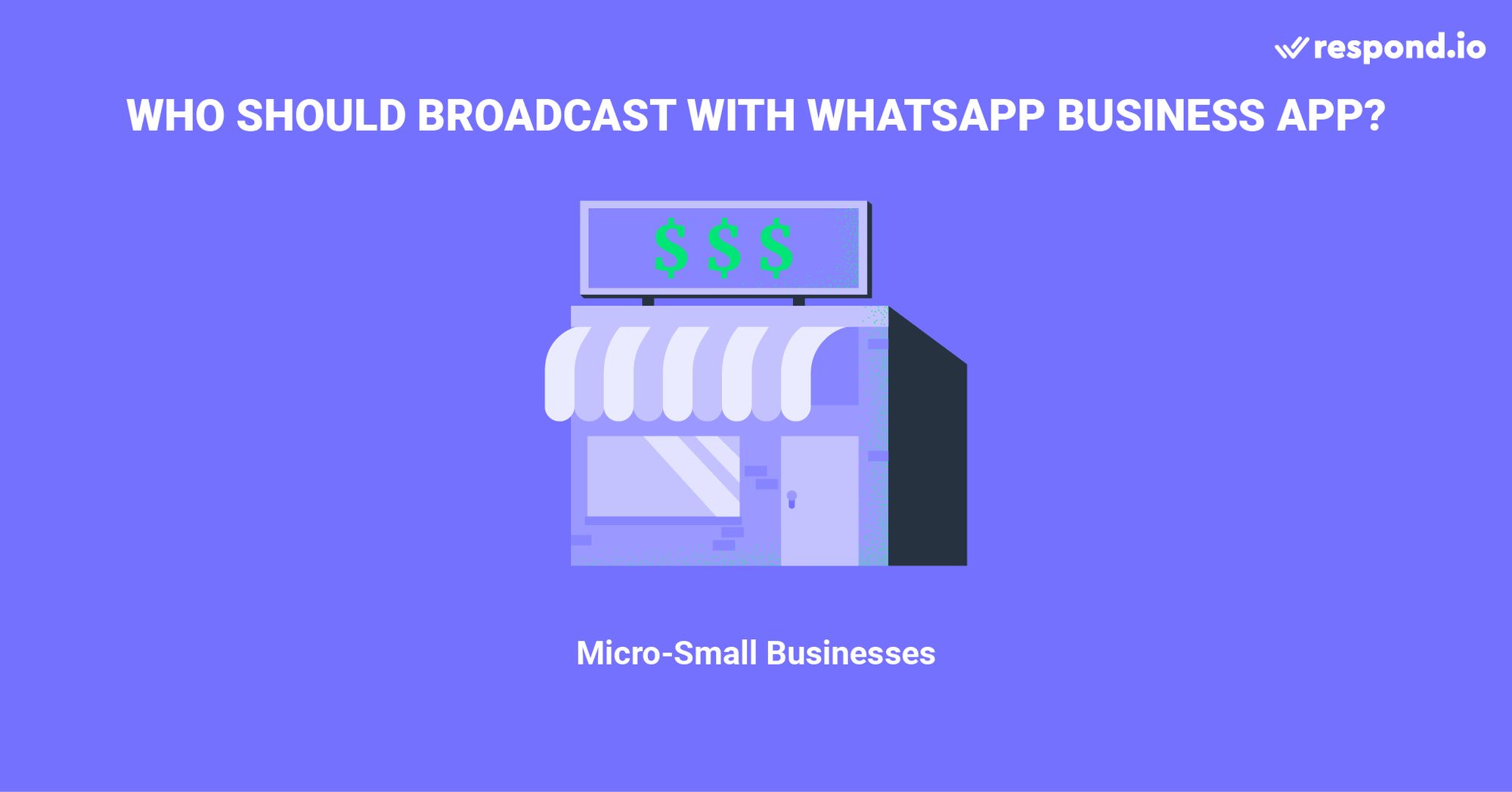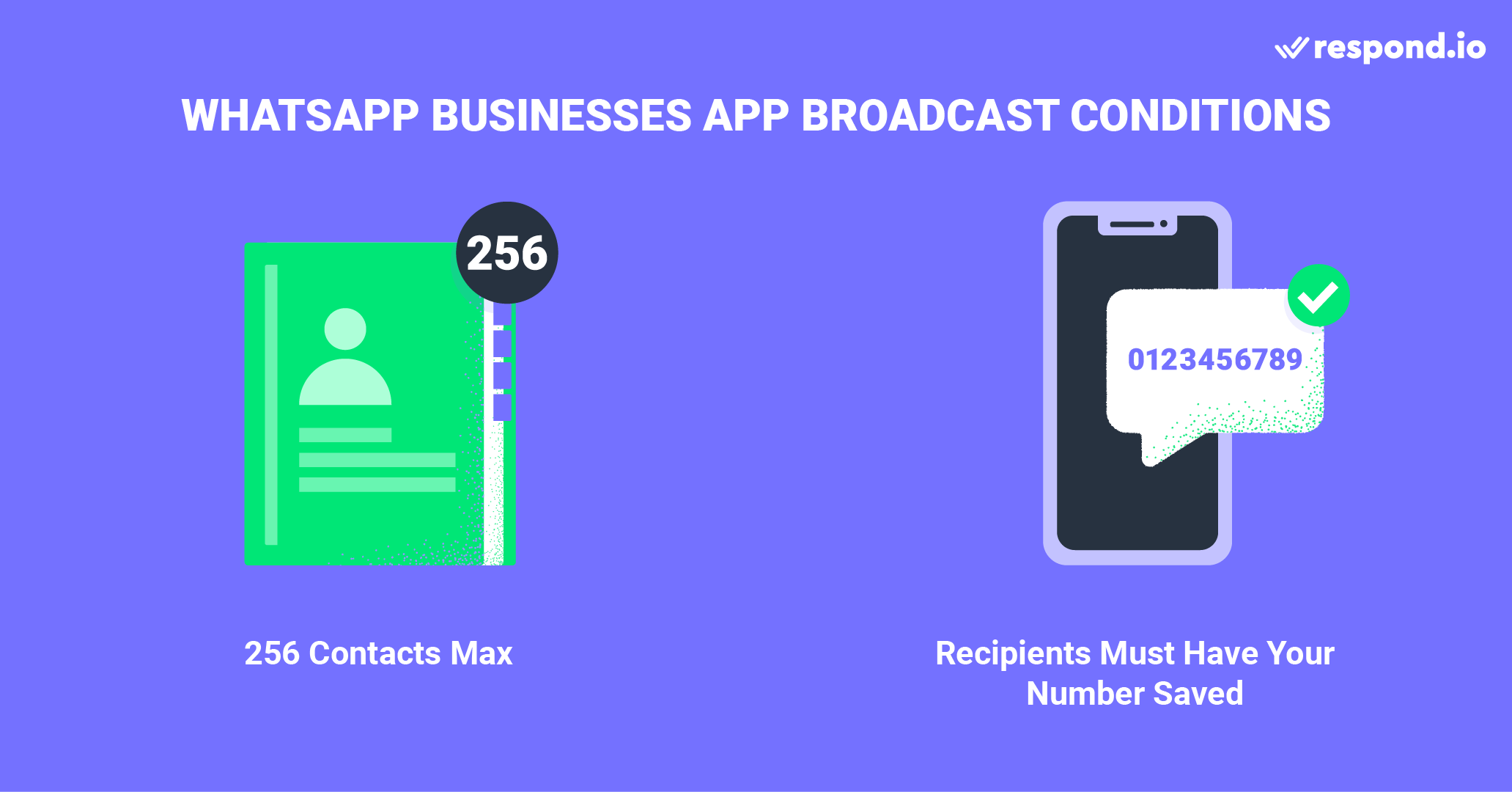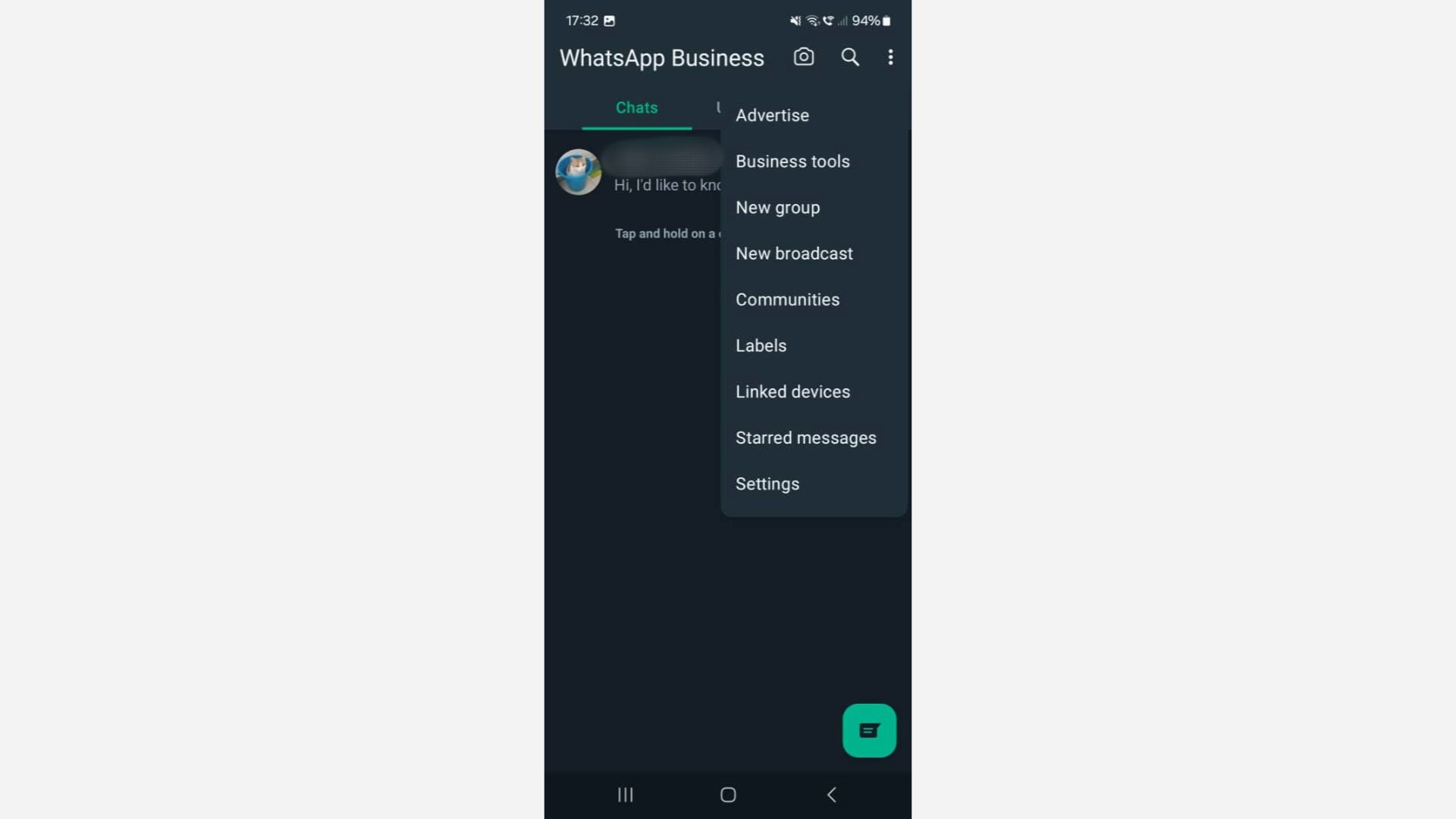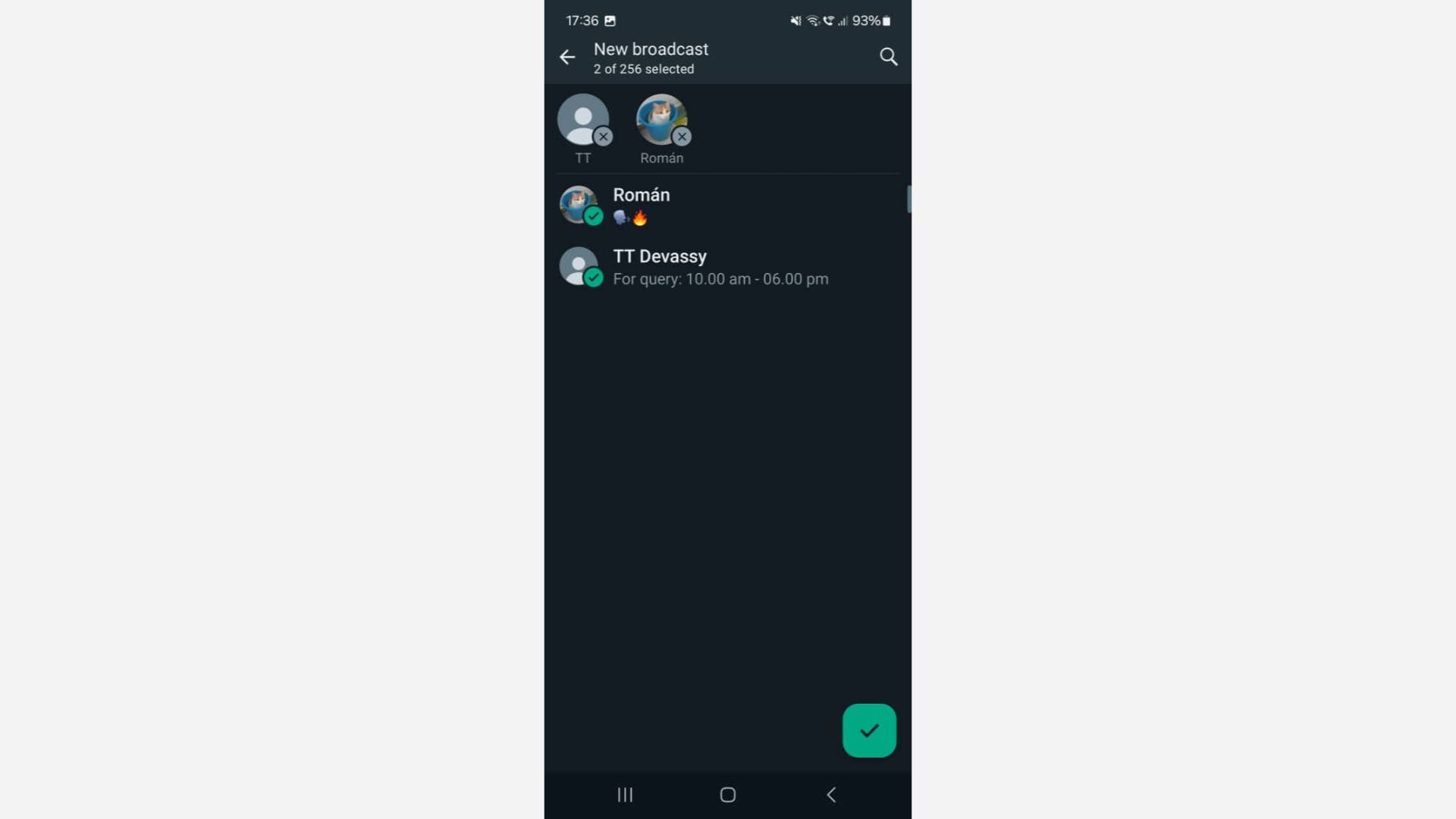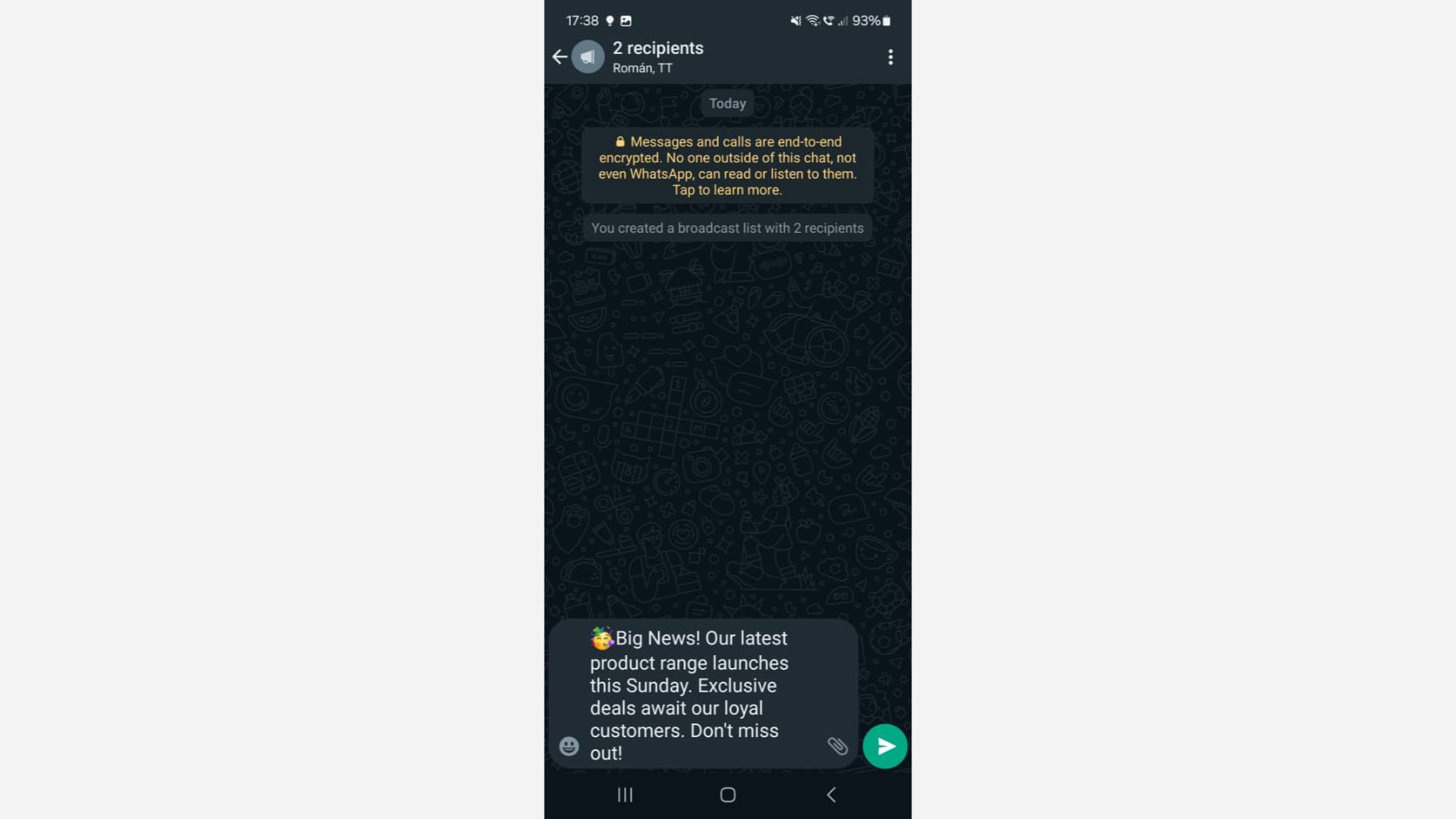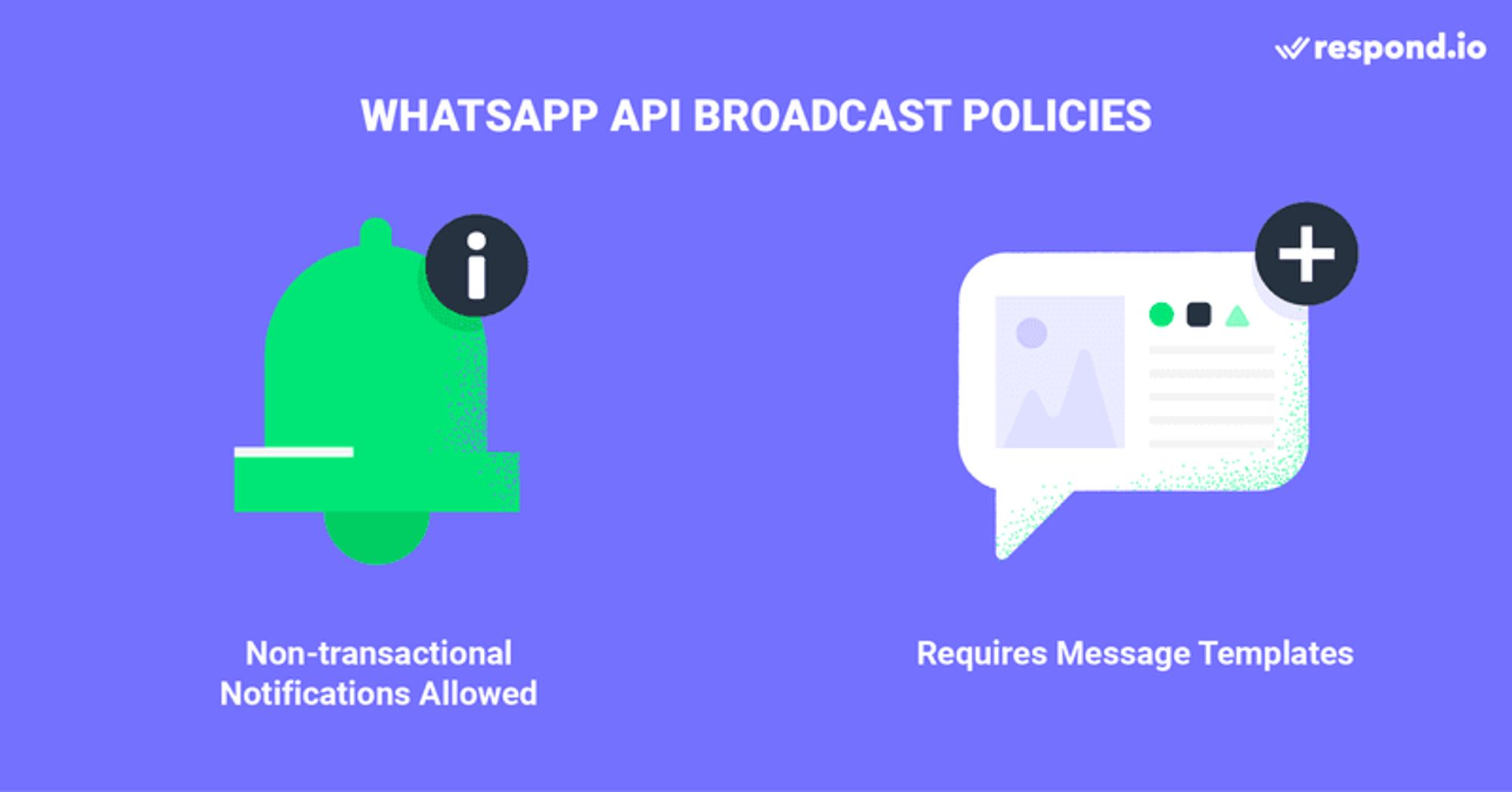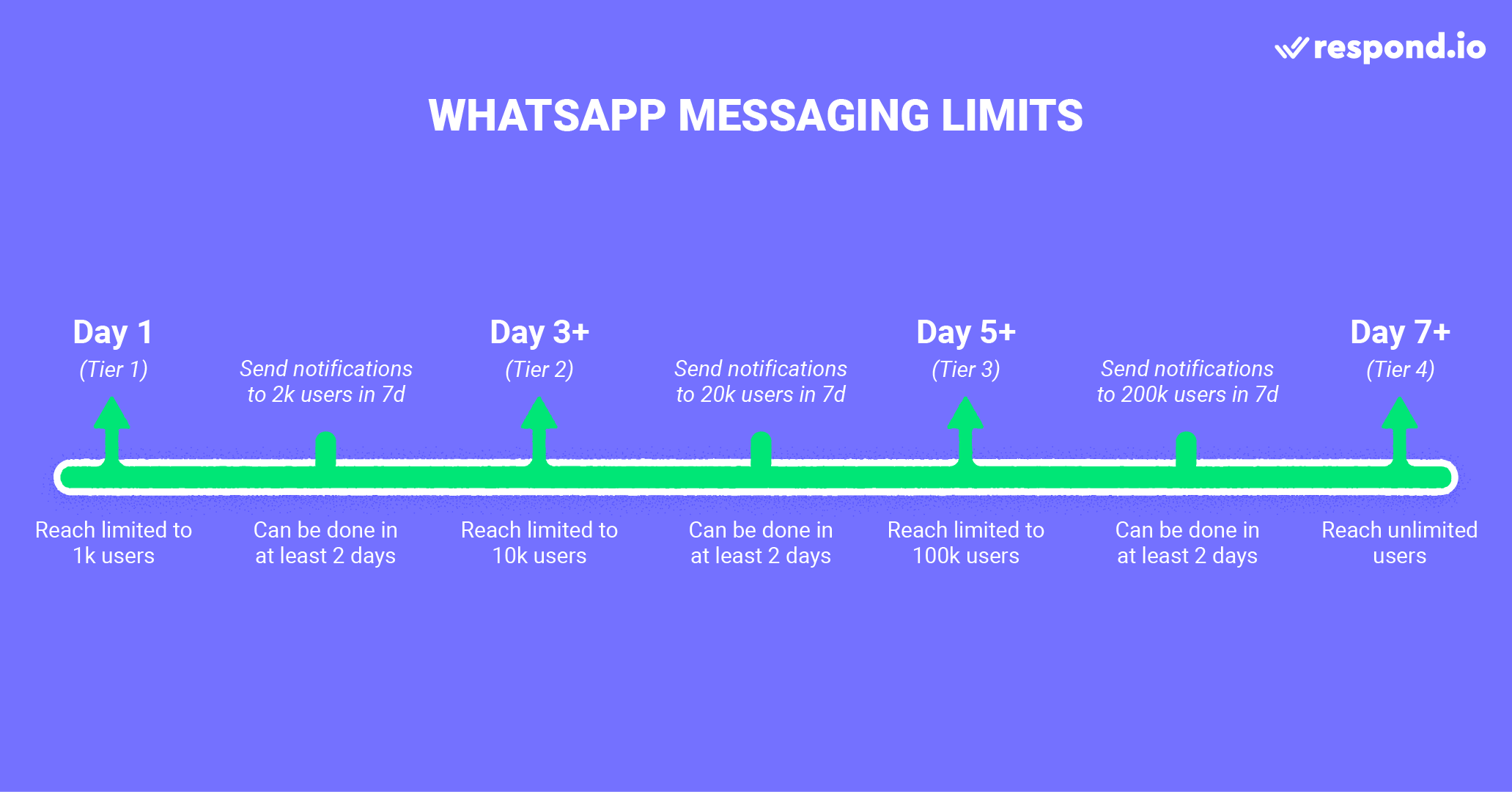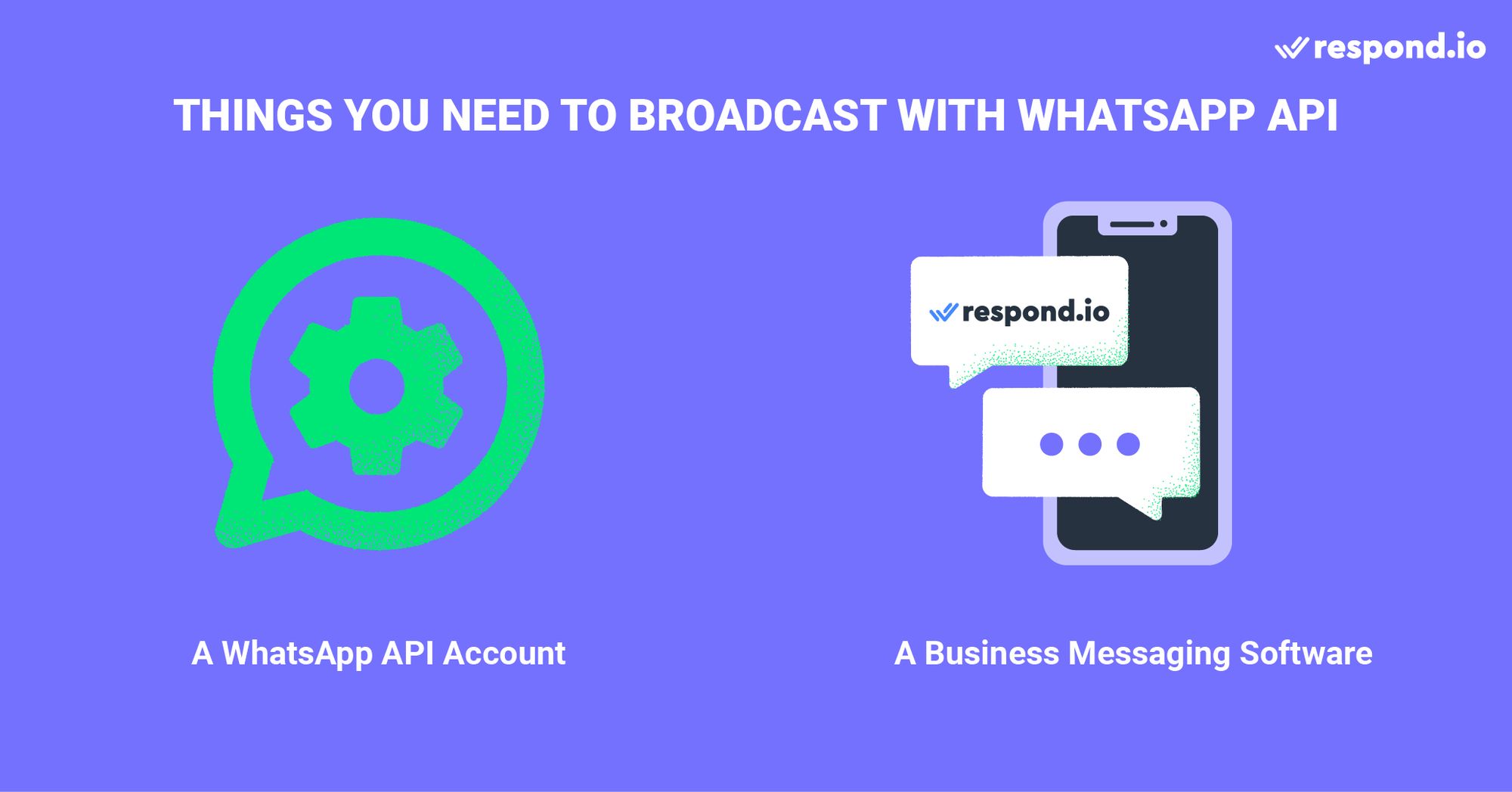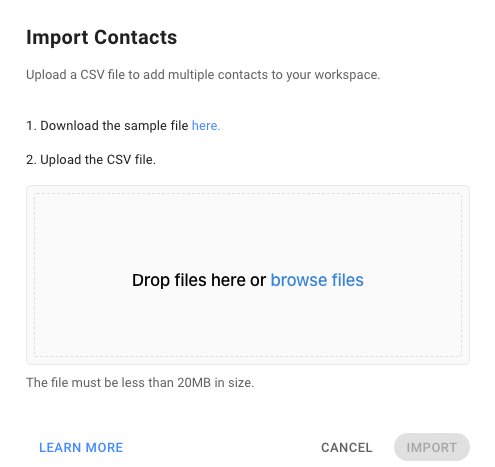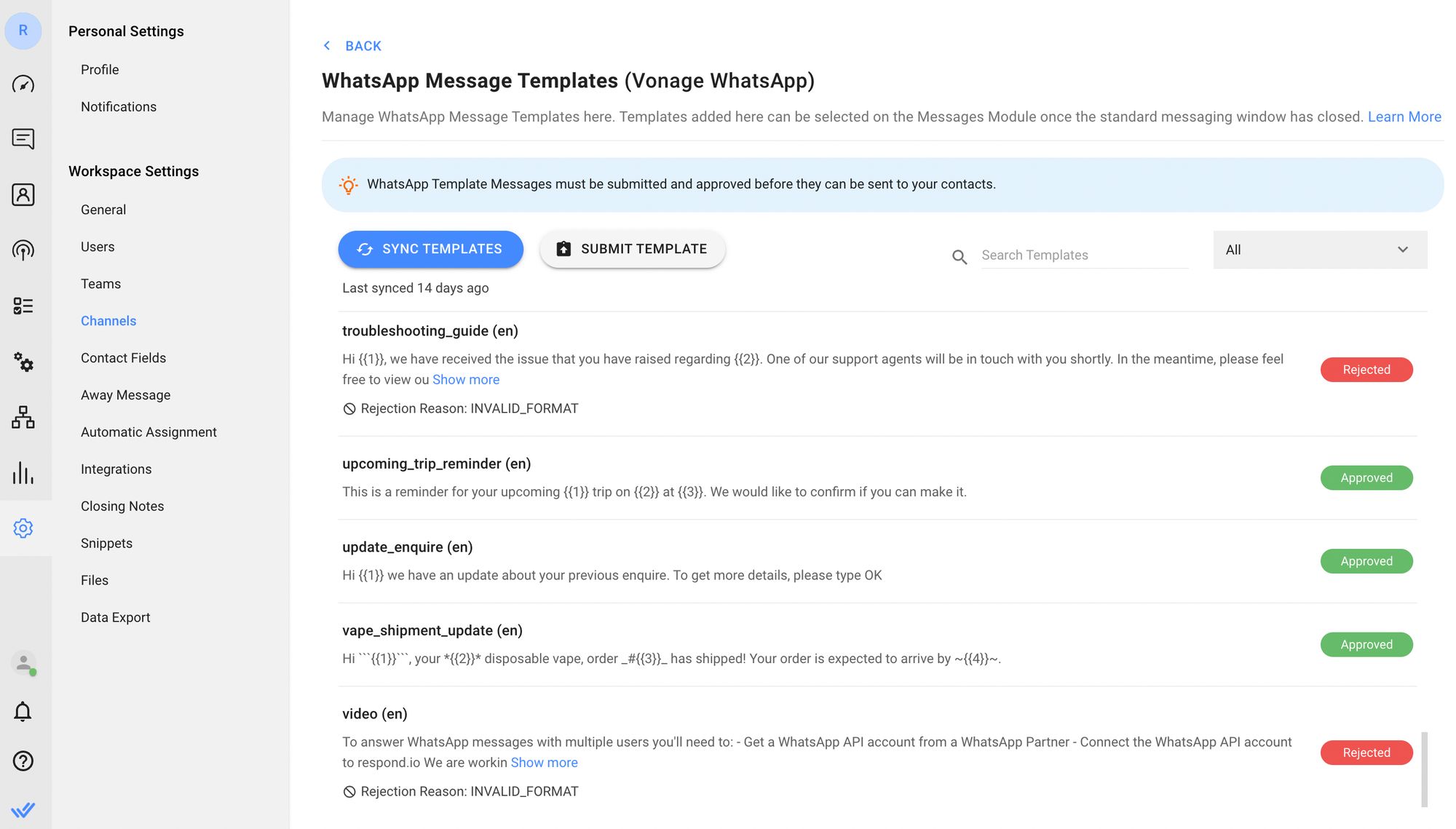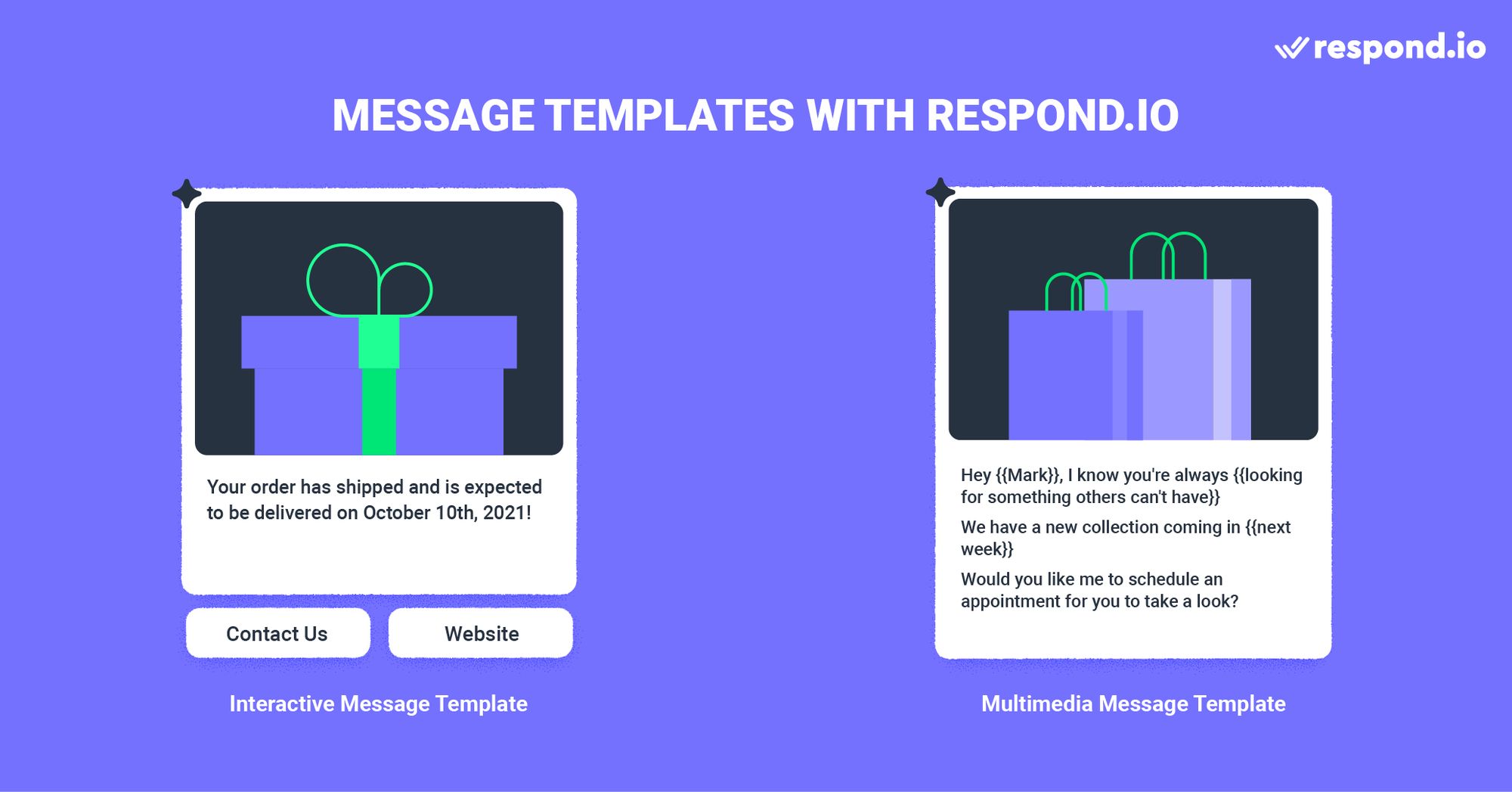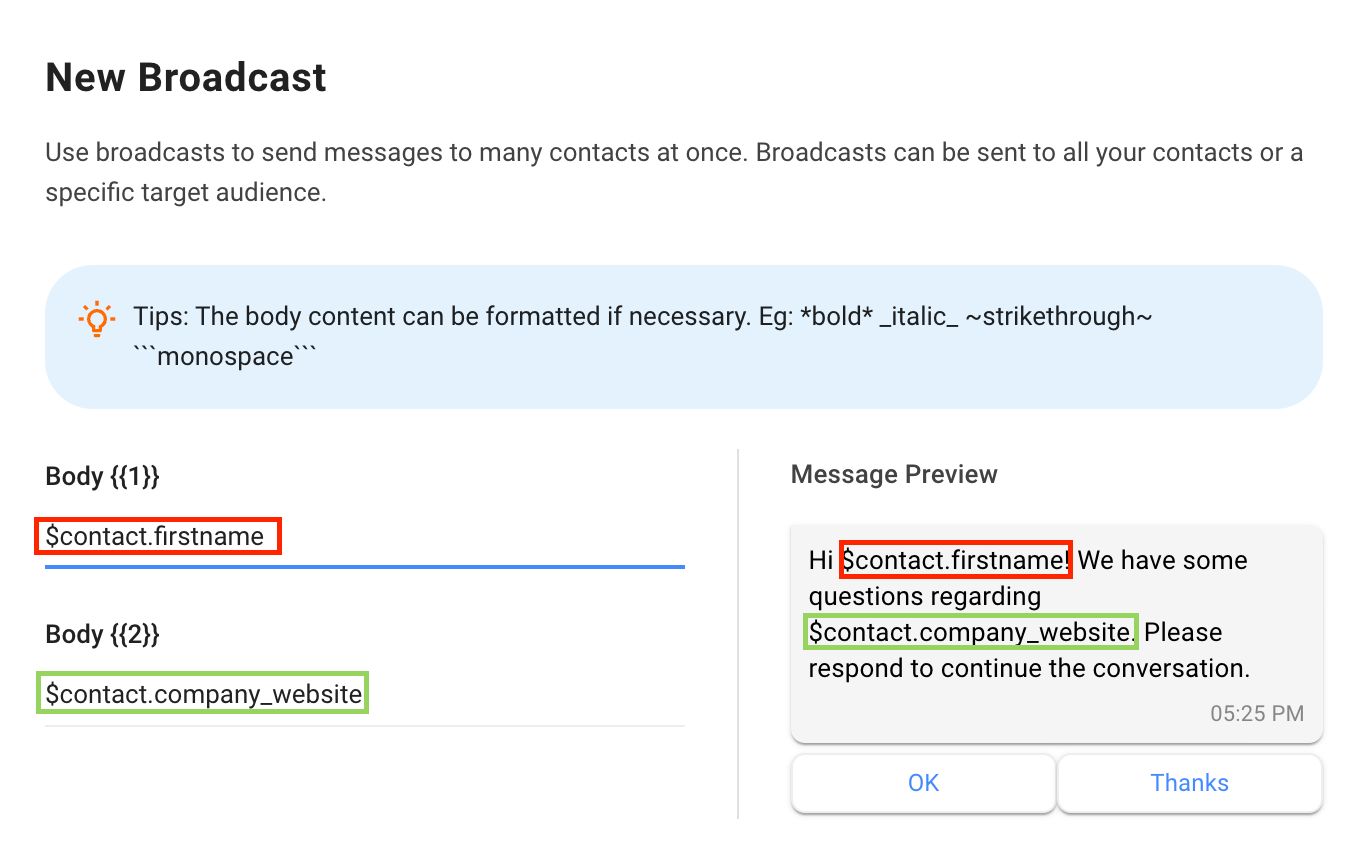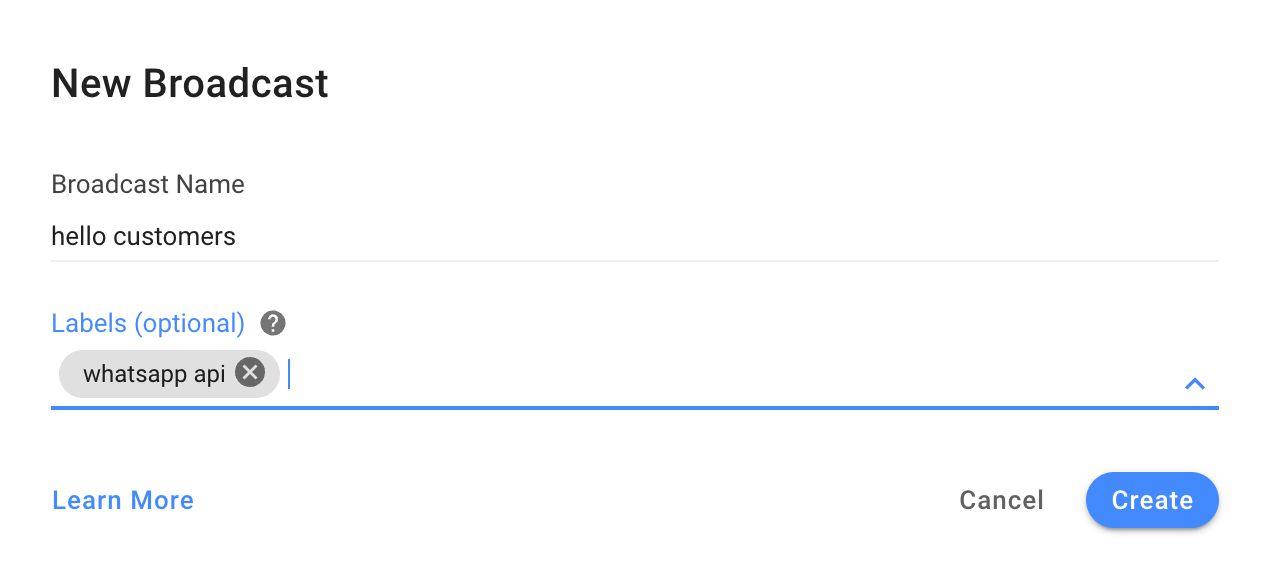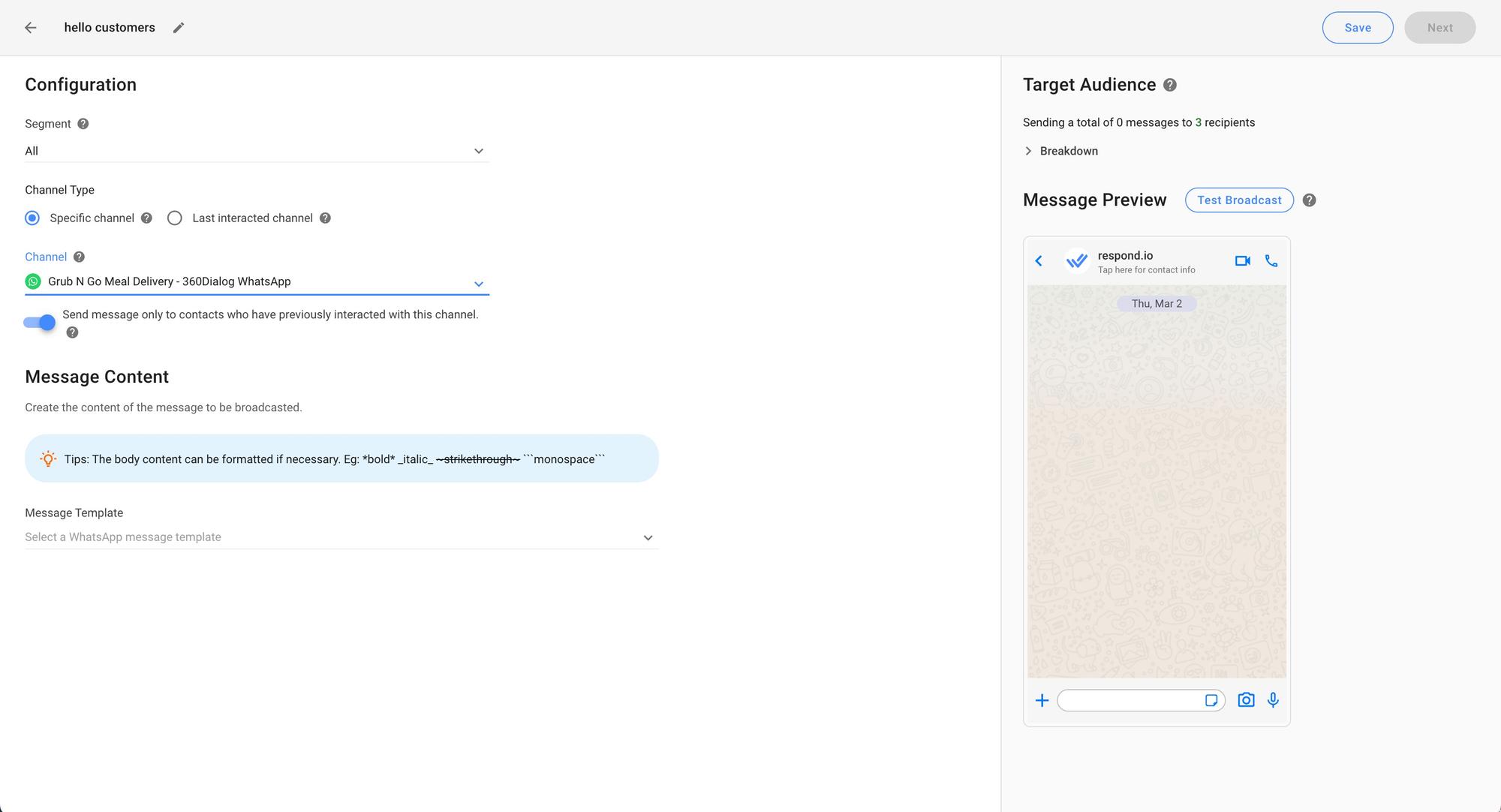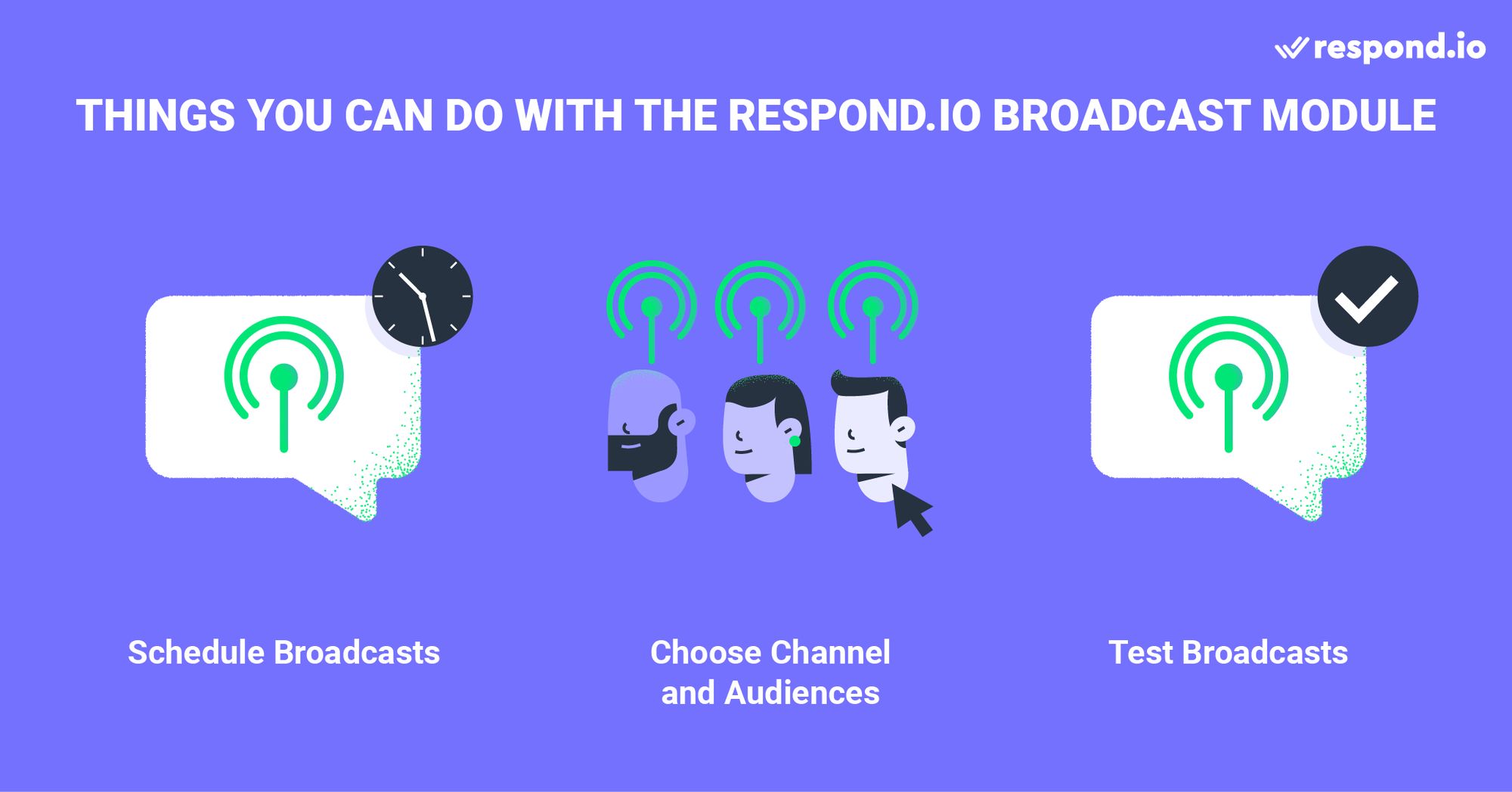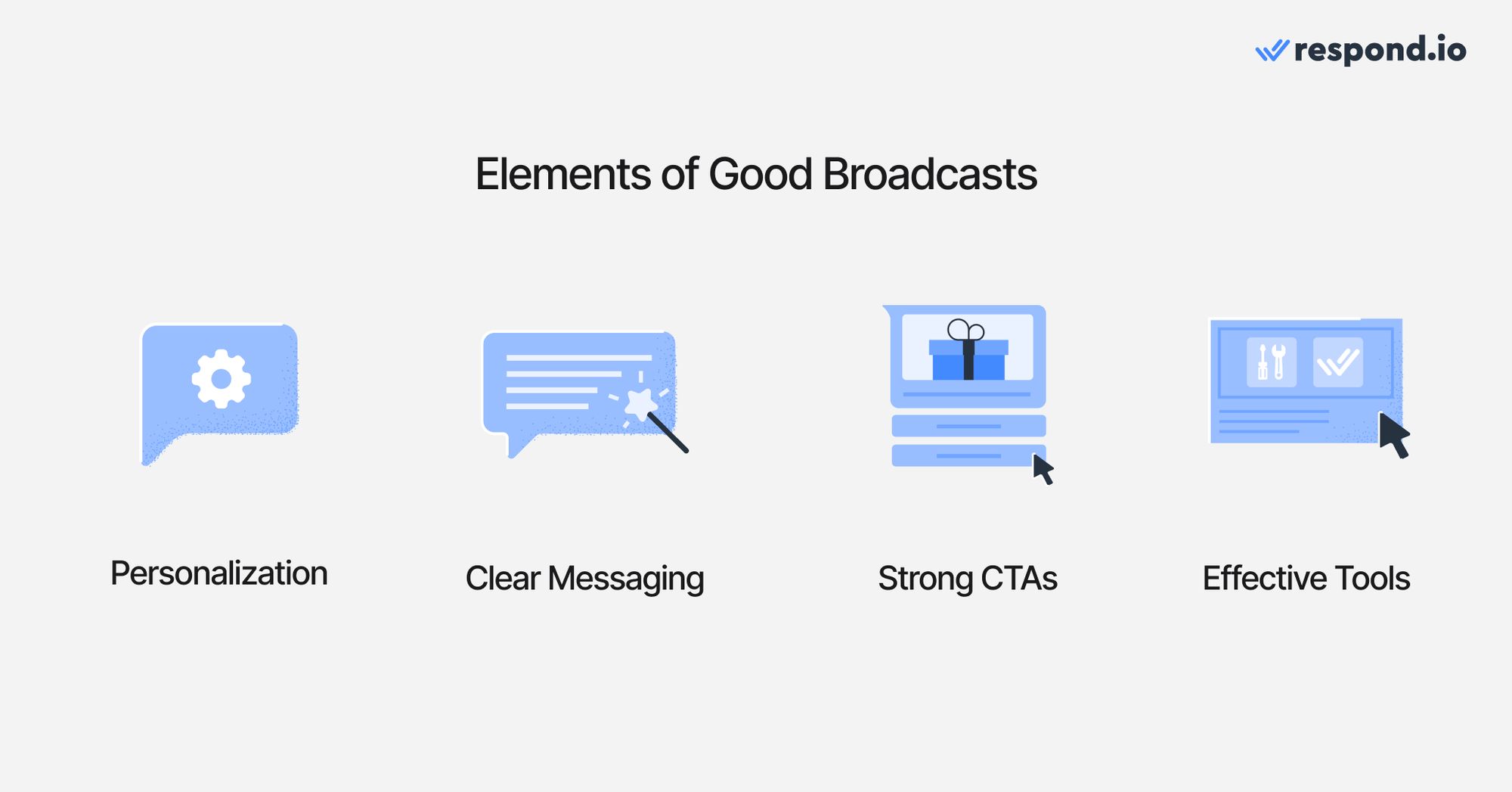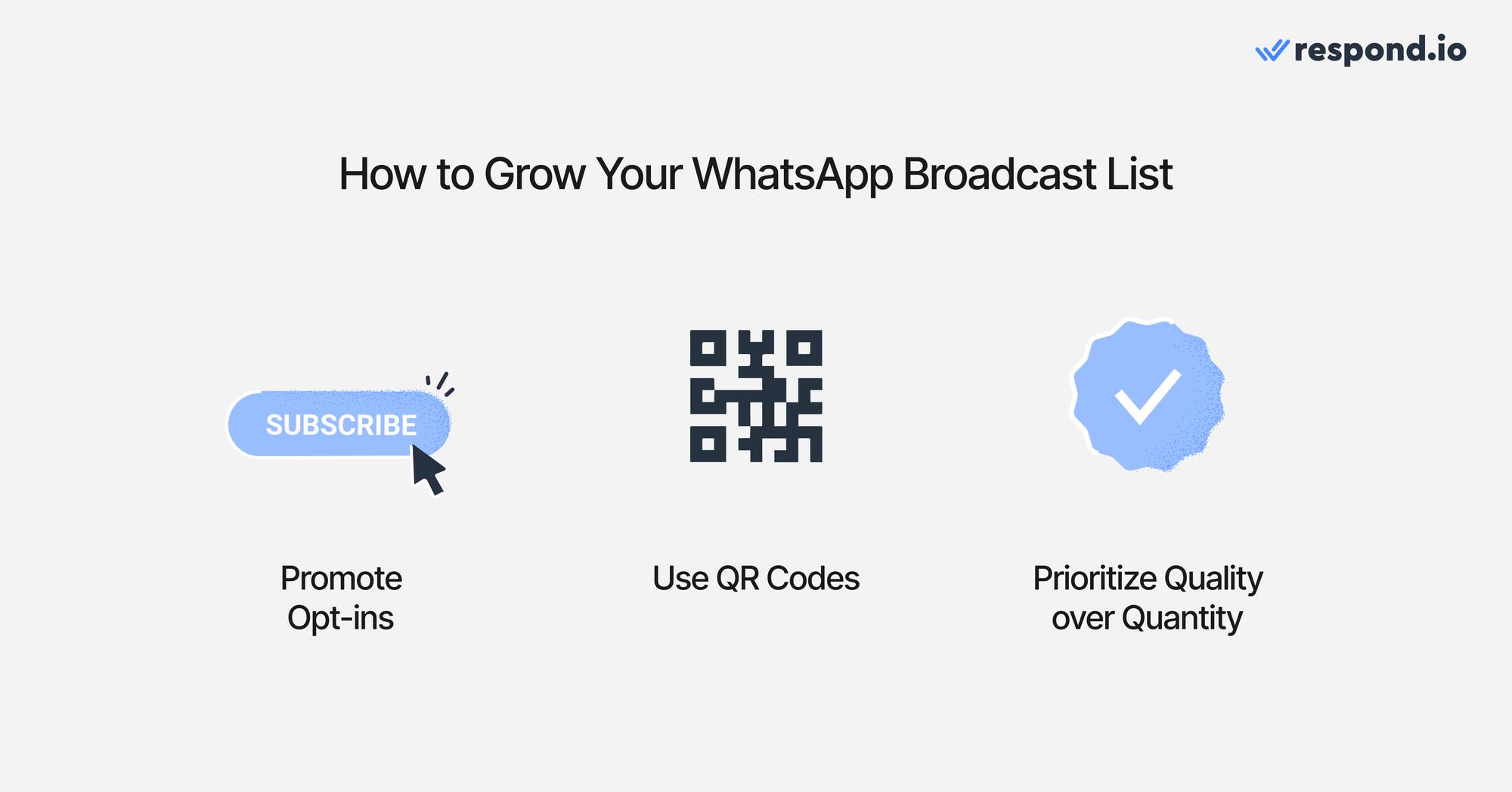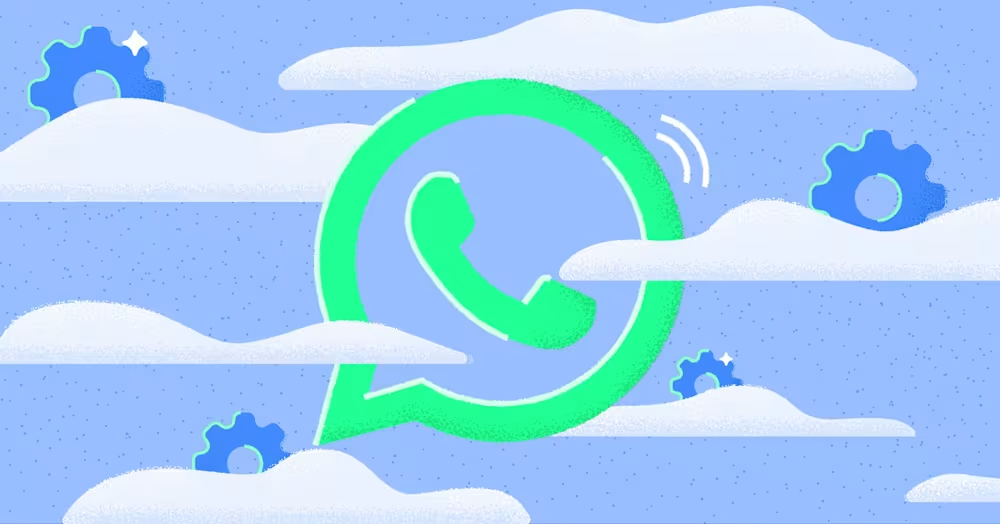Wenn Ihre Kunden WhatsApp-Benutzer sind, sollten Sie wissen, wie WhatsApp Broadcast funktioniert. In diesem Artikel erfahren Sie, wie Sie eine WhatsApp-Broadcast-Liste erstellen und eine Broadcast-Nachricht über WhatsApp senden. Unabhängig davon, ob Sie die WhatsApp Business App oder die WhatsApp API – auch bekannt als WhatsApp Business Platform – verwenden, erfahren Sie, wie Sie mit WhatsApp Broadcast WhatsApp-Massennachrichten an Ihr Publikum senden. Außerdem besprechen wir, wie Sie das Nachrichtenlimit Ihres WhatsApp-Kontos erhöhen können, um ein größeres Publikum zu erreichen.
Was ist Broadcast in WhatsApp?
Weltweit nutzen über 1,5 Milliarden Menschen WhatsApp und die Öffnungsrate liegt bei beeindruckenden 98 %. Damit ist es für Unternehmen ein leistungsstarkes Tool zur Kundenbindung. Mithilfe von WhatsApp-Broadcasts können Unternehmen eine einzelne Nachricht gleichzeitig an mehrere Empfänger senden. Dabei wird die Privatsphäre der Empfänger gewahrt, da diese nicht wissen, wer sonst noch auf der Liste steht.
Anders als beim WhatsApp-Gruppenchatwerden Broadcast-Nachrichten jedem Benutzer einzeln zugestellt. Unternehmen können dies für Marketing oder Remarketing über die WhatsApp Business App oder die WhatsApp APIverwenden.
Als Nächstes erkunden wir die Übertragungen in der WhatsApp Business App.
WhatsApp Broadcast über die WhatsApp Business App: 6 Dinge, die Sie beachten sollten
Kleinst- und Kleinunternehmen haben pro Monat nur eine geringe Anzahl an Kunden und müssen daher kein großes Nachrichtenaufkommen bewältigen. Aus diesem Grund ist die Übertragung mit der WhatsApp Business App für sie eine gute Wahl.
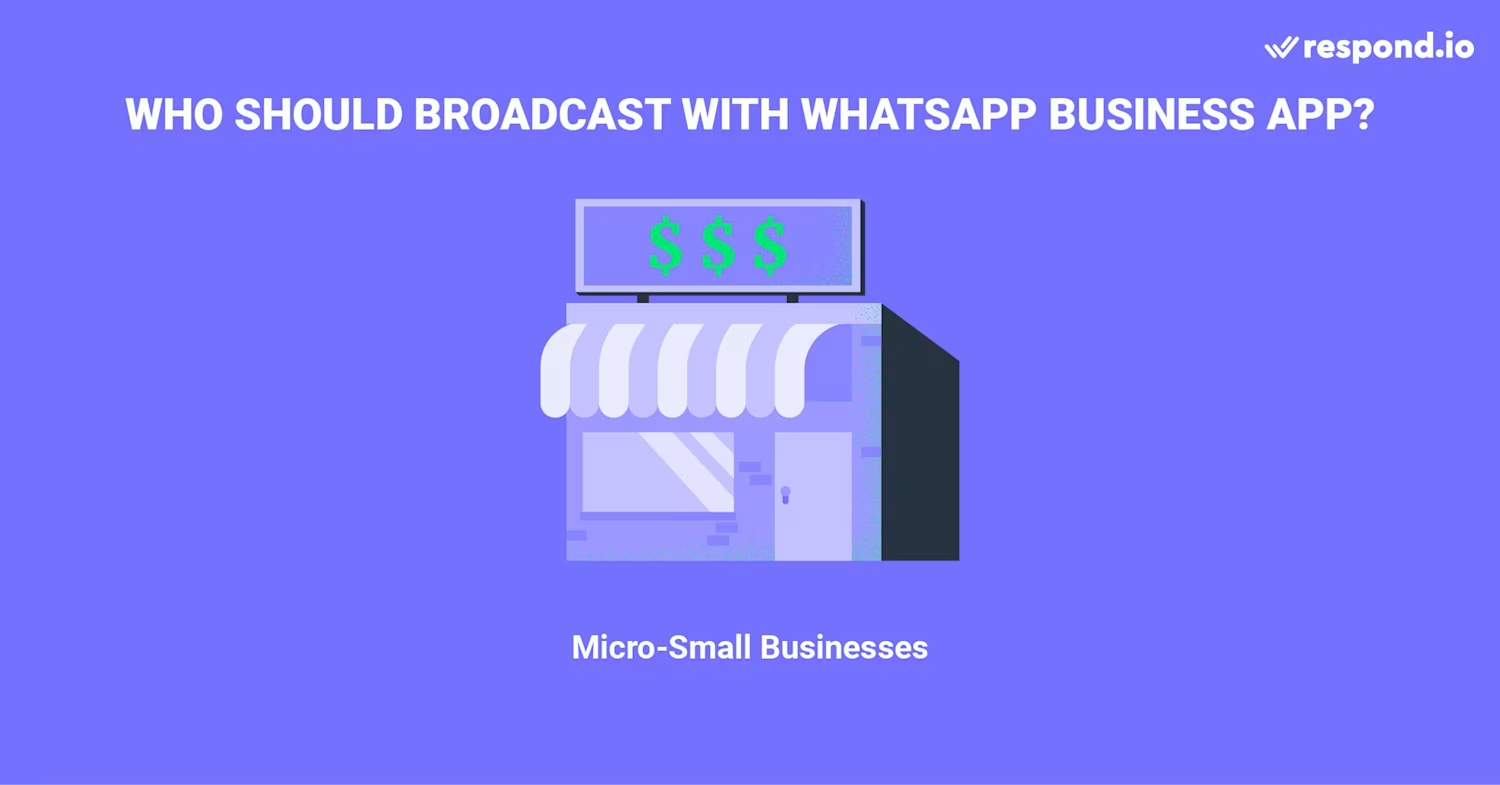
Hier sind die sechs wichtigsten Punkte, die Sie wissen sollten, wenn Sie mit der WhatsApp Business App senden möchten.
1. Kostenlose Sendungen
Das Senden mit der WhatsApp Business App ist kostenlos und ermöglicht eine unbegrenzte Anzahl an Nachrichten. Vermeiden Sie jedoch Spamming, um zu verhindern, dass Sie blockiert oder gemeldet werden.
2. Segmentieren Sie Zielgruppen mit Labels
Mithilfe von Labels können Kontakte für gezielte Sendungen kategorisiert werden, beispielsweise wiederkehrende Kunden. Halten Sie die Beschriftungen auf dem neuesten Stand, um Zeit zu sparen, oder markieren Sie Kontakte einzeln für neue Sendungen.
3. Senden Sie Multimedia und Kataloge
Sie können Bilder, Videos, Dokumente und Produktkataloge senden, was die Kundenansprache und die Präsentation von Angeboten erleichtert.
4. Verbesserter Datenschutz und Engagement
Über eine Broadcast-Liste gesendete Nachrichten werden von Ihren Clients als einzelne Nachrichten empfangen. Das bedeutet, dass die Antworten direkt an Sie und nicht an die gesamte Liste gehen, wodurch ein Gefühl der Privatsphäre und des persönlichen Engagements gefördert wird.
5. Schnelle und einfache Einrichtung der Broadcast-Liste
Das Einrichten einer WhatsApp-Broadcast-Liste ist unkompliziert und benutzerfreundlich und somit auch für technisch nicht versierte Benutzer zugänglich. Sie wählen einfach Ihre Kontakte aus, organisieren sie in einer Liste und beginnen mit dem Senden von Nachrichten!
6. Compliance mit WhatsApp
Durch die Verwendung der WhatsApp Business App für Übertragungen wird sichergestellt, dass Sie standardmäßig im Rahmen der Servicebedingungen von WhatsApp agieren. Dennoch müssen Sie sich gründlich mit den Servicebedingungenvertraut machen.
Allerdings ist das Senden über die WhatsApp Business-App alles andere als perfekt. Mal sehen, warum.
Verwandeln Sie Gespräche in Kunden mit der offiziellen WhatsApp-API von respond.io. ✨
Verwalten Sie WhatsApp-Anrufe und -Chats an einem Ort!
Einschränkungen von WhatsApp Broadcast über die WhatsApp Business App
Das Senden mit der WhatsApp Business App unterliegt mehreren Einschränkungen. Zunächst einmal ist es nicht möglich, Kontaktlistenzu importieren. Stattdessen müssen die Telefonnummern einzeln manuell hinzugefügt werden. Aber es gibt noch mehr.
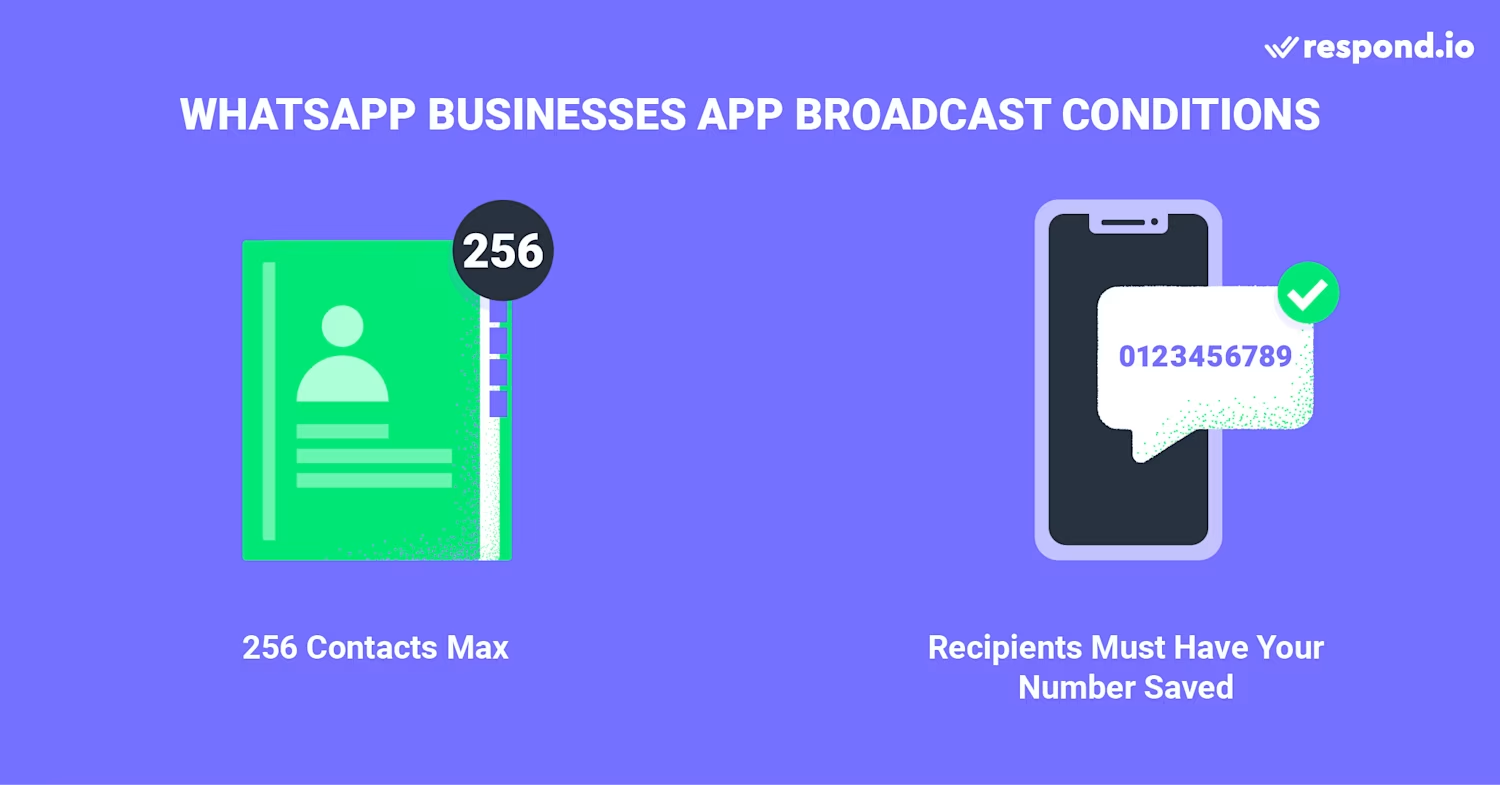
1. Kontakte müssen die Nummer des Absenders speichern
Es besteht nicht immer die Garantie, dass WhatsApp-Broadcasts ihre Empfänger erreichen. Die WhatsApp-Geschäftsrichtlinie verbietet Unternehmen das Versenden von Spam. Daher müssen Kontakte die Nummer des Absenders auf ihren Telefonen speichern, um Sendungen zu empfangen. Stellen Sie sicher, dass alle Kontakte in der WhatsApp-Broadcast-Liste Ihre Nummer in ihrem Adressbuch gespeichert haben.
2. Begrenzte Anzahl von Kontakten pro Broadcast-Liste
Es gibt zwar keine Begrenzung für die Anzahl der Broadcast-Listen, die Sie erstellen können, Sie können jedoch bis zu 256 Kontakte in jede Broadcast-Liste aufnehmen. Wenn Ihr Unternehmen wächst, benötigen Sie eine einfache Möglichkeit, mehr als 256 Personen gleichzeitig zu erreichen, ohne mehrere Broadcast-Listen erstellen zu müssen.
3. Eingeschränkte Benutzer
Sie können die WhatsApp Business App auf maximal 5 Geräten gleichzeitig verwenden. Allerdings kann nur eines dieser Geräte ein Telefon sein.
4. Fehlende Broadcast-Analyse
Die WhatsApp Business App bietet keine Analysetools zum Messen der Leistung von WhatsApp-Übertragungen. Sie erhalten keinen Einblick in die Übermittlung von Broadcast-Nachrichten und andere wichtige Messdaten.
5. Eingeschränkte Nachrichtentypen
Obwohl die App Text, Bilder und Videos unterstützt, enthält sie von Haus aus keine erweiterten Optionen wie interaktive Schaltflächen oder Vorlagen für ansprechendere Übertragungen.
Als Nächstes zeigen wir Ihnen, wie Sie eine Sendung über die WhatsApp Business App senden.
So senden Sie WhatsApp-Nachrichten mit der WhatsApp Business App in 3 Schritten
Sie fragen sich, wie Sie eine Broadcast-Liste in der WhatsApp Business App erstellen? Es sind nur drei Schritte erforderlich.
Gehe zu Neue Sendung
Erstellen Sie eine Broadcast-Liste
Verfassen Sie und senden Sie den WhatsApp Broadcast
In diesem Abschnitt werden wir jeden Punkt ausführlicher behandeln.
Schritt 1: Gehen Sie zu Neue Sendung
Um eine neue Übertragung auf WhatsApp zu starten, tippen Sie auf die drei Punkte in der oberen rechten Ecke. Wählen Sie dann Neue Sendung.

Schritt 2: Erstellen Sie eine Broadcast-Liste
Nun sollte eine Liste Ihrer Kontakte erscheinen. Tippen Sie, um die Kontakte auszuwählen, die Sie in Ihre Broadcast-Liste aufnehmen möchten.
Aber denken Sie daran! Um Ihre Rundschreiben empfangen zu können, müssen die Empfänger Ihre Nummer gespeichert haben.
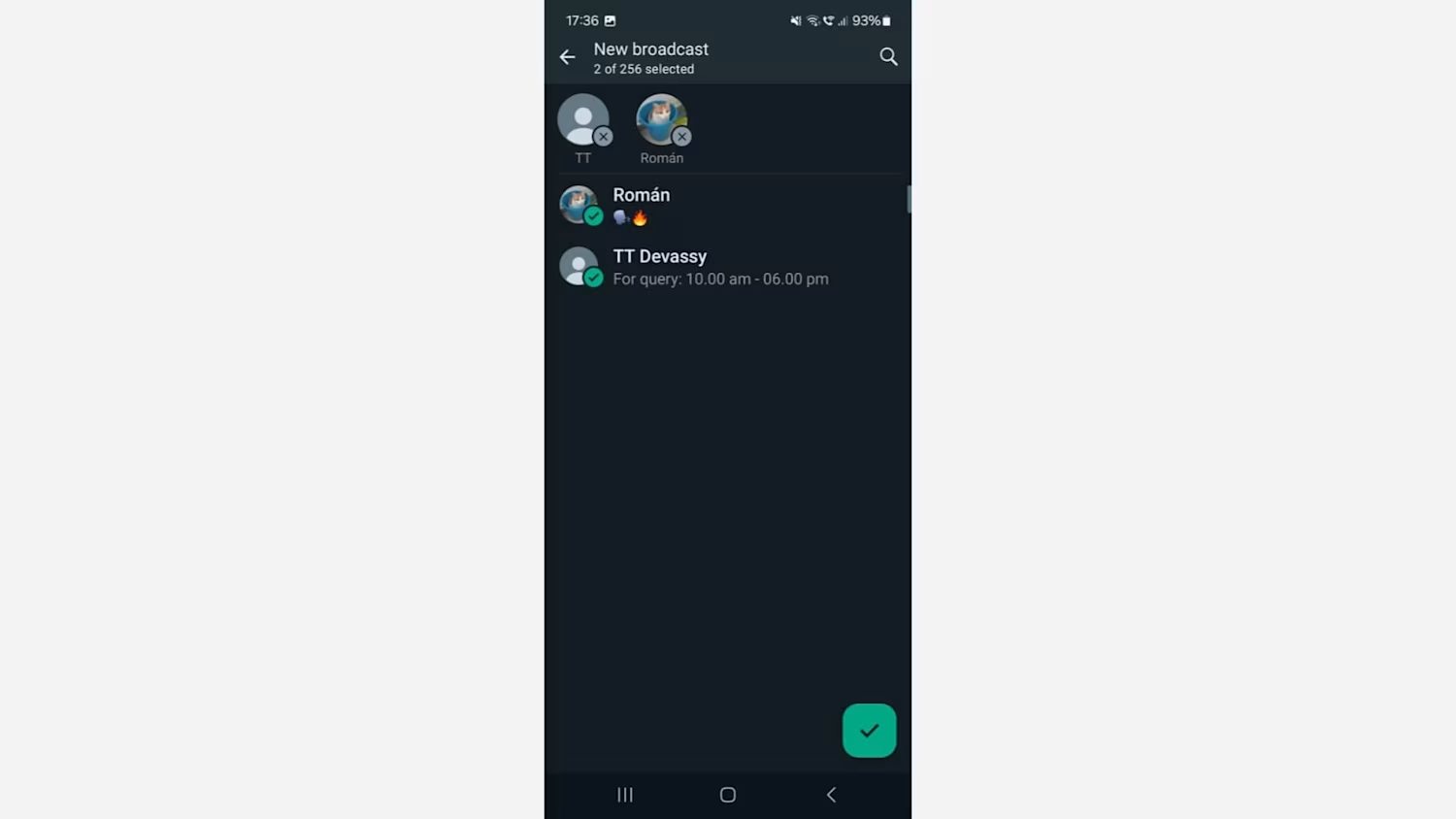
Nachdem Sie Ihre Kontakte ausgewählt haben, können Sie Ihrer Broadcast-Liste zur späteren Bezugnahme einen Namen zuweisen. Dies ist besonders nützlich für die Verwaltung mehrerer Listen, die auf unterschiedliche Zielgruppensegmente ausgerichtet sind.
Schritt 3: Senden Sie den WhatsApp Broadcast
Sobald Ihre Broadcast-Liste eingerichtet ist, öffnet sich ein Chat-Fenster ähnlich einem WhatsApp-Gruppenchat. Verfassen und senden Sie den WhatsApp Broadcast. Denken Sie daran, dass Sie Bilder, Videodateien und sogar Elemente aus Ihrem WhatsApp-Katalog hinzufügen können.
Tippen Sie nach dem Verfassen auf die Schaltfläche „Senden“. Jeder Empfänger erhält die Nachricht als individuellen Chat, wodurch die Privatsphäre und Personalisierung aller am Prozess beteiligten Parteien gewahrt bleibt.
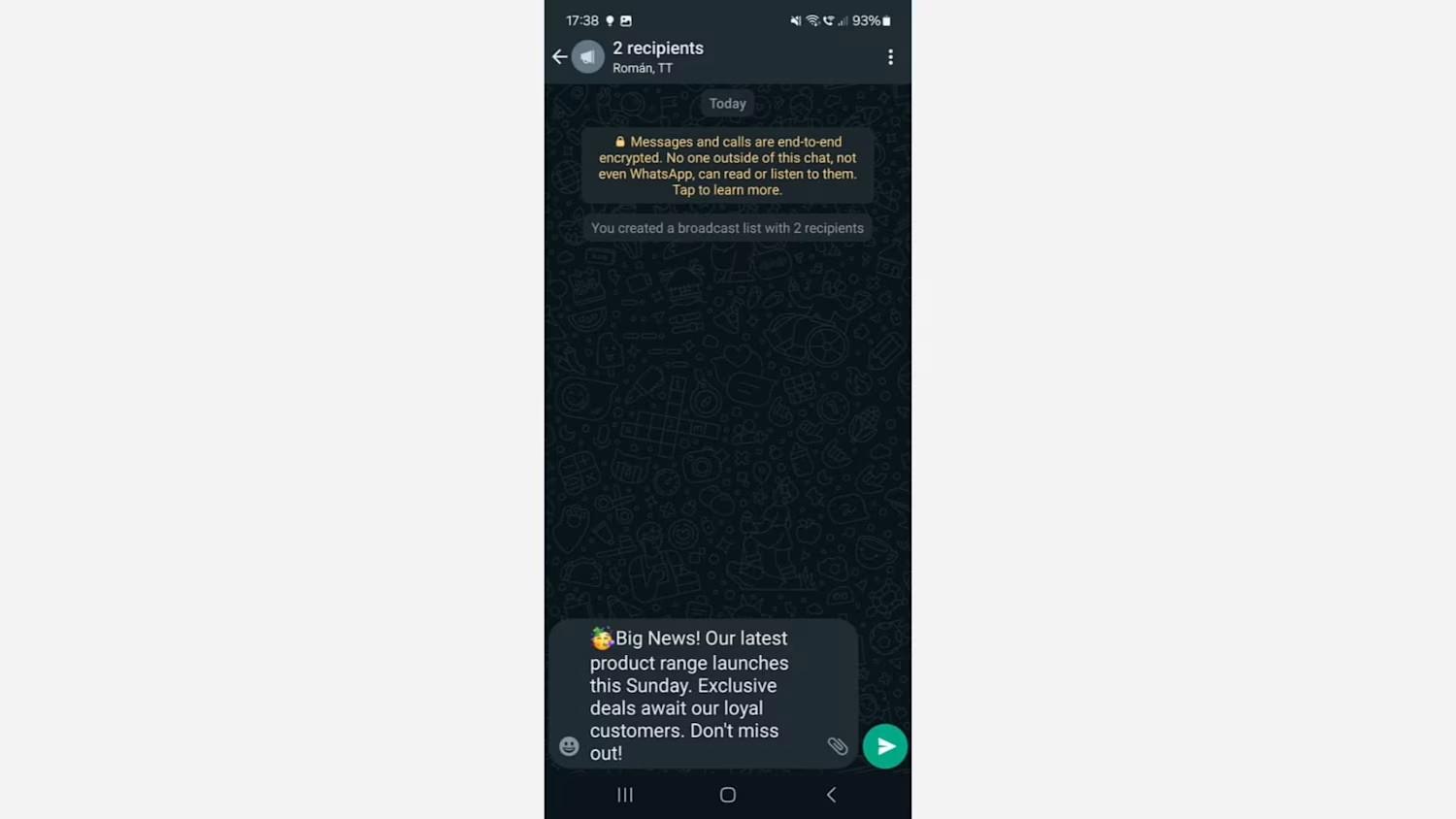
Diese WhatsApp-Broadcast-Liste bleibt auf unbestimmte Zeit in Ihrem Chat-Posteingang. Sie können Kunden in dieser Broadcast-Liste bei Bedarf erneut ansprechen und mit ihnen interagieren. Beachten Sie jedoch die WhatsApp Business Messaging-Richtlinie , um ein gutes Kundenerlebnis zu gewährleisten und eine Sperrung zu vermeiden.
Sollte Ihr Unternehmen ausschließlich auf die WhatsApp Business-App vertrauen?
Dies hängt von der Größe und den Anforderungen Ihres Unternehmens ab.
Stellen wir uns folgendes Szenario vor: Sie sind Inhaber eines Kleinunternehmens mit weniger als 200 Kunden. Die meisten kennen Sie persönlich und haben Ihre WhatsApp Business-Nummer auf ihrem Telefon gespeichert. In diesem Fall würde die Broadcast-Funktion der WhatsApp Business App ausreichen.
Wenn Sie ein KMU oder ein Großunternehmen mit einer großen Anzahl an Kunden sind, wäre eine Begrenzung auf 256 einzelne Sendungen pro Liste für Sie nicht praktisch. Außerdem ist es definitiv ein Problem, dass keine Kontaktlisten importiert werden können. Aufgrund der hohen Anzahl an Kontakten benötigen Sie außerdem eine erweiterte WhatsApp-Lösung für mehrere Benutzer.
Dennoch ist die WhatsApp Business App nicht perfekt.
Die Lösung? WhatsApp-Nachrichten mit der WhatsApp-API übertragen
Die beste Lösung für KMU und Unternehmen ist die WhatsApp-API. Die WhatsApp-API ist eine WhatsApp-Lösung für mittlere bis große Unternehmen und verfügt über erweiterteMehrbenutzerfunktionen. Im Gegensatz zur WhatsApp Business App verfügt die WhatsApp API über keine App oder Front-End-Schnittstelle.
WhatsApp Broadcast ermöglicht nicht-transaktionale Benachrichtigungen, wie etwa Marketingankündigungen oder Kontoauthentifizierung. Unternehmen müssen jedoch vorab genehmigte Nachrichtenvorlagen verwenden.
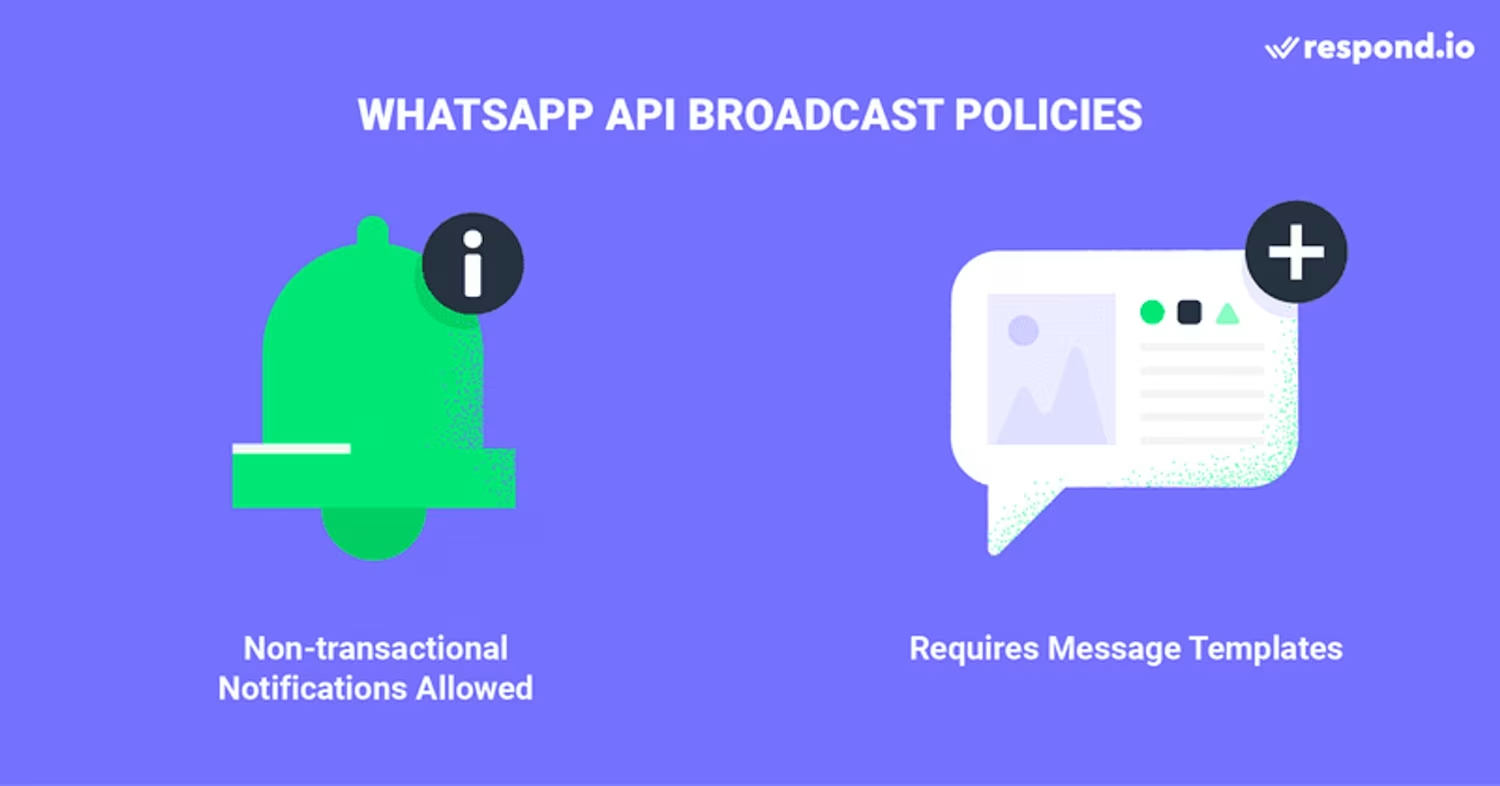
Unternehmen müssen sich außerdem an die WhatsApp-RichtlinienBusinessundCommercehalten, um über WhatsApp zu senden. Andernfalls kann es zu einem Verbot von vom Unternehmen initiierten Nachrichten und Antworten auf vom Kunden initiierte Nachrichten kommen.
Ebenso ist die strikte Einhaltung der WhatsApp-Richtlinien zur Nachrichtenvorlagenkategorie von entscheidender Bedeutung, um Strafen zu vermeiden. Darüber hinaus wird WhatsApp ab April 2025 den Versand von Marketingnachrichten an US-Nummern vorübergehend einstellen. Jeder Versuch, sie zu senden, führt zu einem Fehler.
4 Vorteile der Verwendung der WhatsApp Broadcast API
Sobald Sie Ihr respond.io WhatsApp Business API-Konto eingerichtet haben, können Sie die vielen Vorteile der Verwendung der respond.io WhatsApp API für Übertragungen nutzen.
WhatsApp Business App | WhatsApp API |
|---|
Broadcast-Limit von 256 Kontakten | Deutlich höheres Kontaktlimit abhängig von Ihrem WhatsApp-Konto |
Eingeschränkte Personalisierungsoptionen | Erweiterte Personalisierungsoptionen und Planung |
Kein Kontaktimport | Kontakte importieren und ihnen Nachrichten senden, auch wenn sie nicht deine Nummer haben |
Herausforderungen bei der Verarbeitung vieler Broadcast-Antworten | Verwalten Sie mühelos große Mengen an Kontaktantworten |
1. Befreien Sie sich von der 256-Kontakt-Übertragungsbeschränkung
Schalten Sie die Möglichkeit frei, gleichzeitig an ein deutlich größeres WhatsApp-Publikum zu senden. Oder entfernen Sie sogardie Messaging-Limits, um Ihren anspruchsvollen Messaging-Anforderungen nahtlos gerecht zu werden.
Wenn Sie ein WhatsApp-API-Benutzer sind, haben Sie möglicherweise die folgende Frage: Wie viele Kontakte können zu einer WhatsApp-Broadcast-Liste hinzugefügt werden? Dies hängt vom Nachrichtenlimit Ihres WhatsApp-Kontos vonab.
Das Nachrichtenlimit eines WhatsApp-API-Kontos bestimmt die Anzahl der Kontakte, denen ein Konto Nachrichten senden kann. Je höher das Limit, desto mehr Nachrichten kann ein Benutzer innerhalb eines 24-Stunden-Zeitraums an einzelne Kontakte senden.
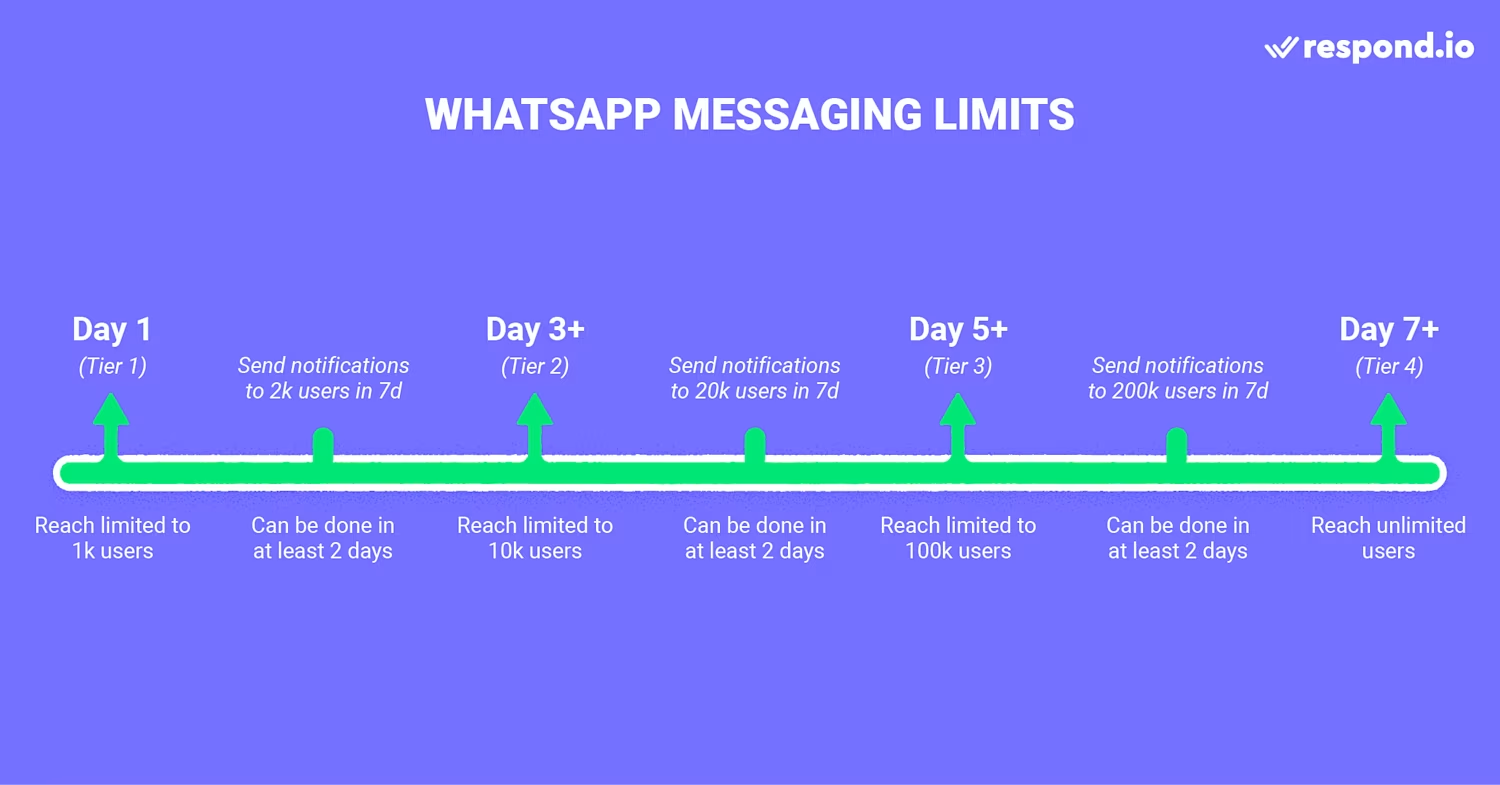
Um ein größeres Publikum zu erreichen, muss ein WhatsApp-Konto auf eine höhere Messaging-Ebene hochgestuft werden. Und um dies zu erreichen, müssen Unternehmen innerhalb eines Zeitraums von 7 Tagen die Hälfte der in der aktuellen Stufe zulässigen Anzahl von Nachrichten senden.
Wenn Sie versuchen, Ihr Limit für Broadcast-Nachrichten zu erhöhen, segmentieren Sie Ihre Kontakte im Voraus, um zu wissen, wie viele sich auf Ihrer Broadcast-Liste befinden. Auf diese Weise können Sie sicherstellen, dass Sie genau die Anzahl an Kontakten anschreiben, die Sie benötigen, um das nächste Nachrichtenlimit zu erreichen.
2. Personalisieren Sie Ihre Sendungen für mehr Engagement
Erstellen Sie WhatsApp-Kataloge oderinteraktive Nachrichtenvorlagenmit Call-to-Action-Schaltflächen oder Schnellantworten. Passen Sie sie dann mit Bildern, Dateien und personalisierten Kundendaten an, um einen bleibenden Eindruck zu hinterlassen. Zuletzt planen SieIhre WhatsApp-Übertragungenfür ein bestimmtes Datum und eine bestimmte Uhrzeit, um die Öffnungsraten zu steigern.
3. Senden Sie Kunden Nachrichten, auch wenn Sie nicht auf ihrer Kontaktliste stehen.
Importieren Sie Kontaktein respond.io und senden Sie ihnen allen gleichzeitig eine Nachricht. Solange Sie ihre WhatsApp-Nummer haben, erhalten sie Ihre Nachricht.
4. Große Mengen an Broadcast-Antworten mühelos bewältigen
Nach der Übertragung an Ihr WhatsApp-Publikum können Sie mit zahlreichen Antworten rechnen, und das kann eine Herausforderung sein. Mit respond.io Workflowskönnen Sieautomatisierte Antworteneinrichten, um die Kundenerwartungen zu verwalten, oder, noch besser, das Gespräch einemKI-Agentenüberlassen, der Anfragen beantwortet, bevor das Gespräch einem menschlichen Agenten zugewiesen wird.
Um die WhatsApp-API effektiv für die Nachrichtenübermittlung zu nutzen, müssen Unternehmen über zwei wesentliche Komponenten verfügen: einWhatsApp-API-Kontound eine zuverlässige Business-Messaging-Software für einen reibungslosen Nachrichtenaustausch.
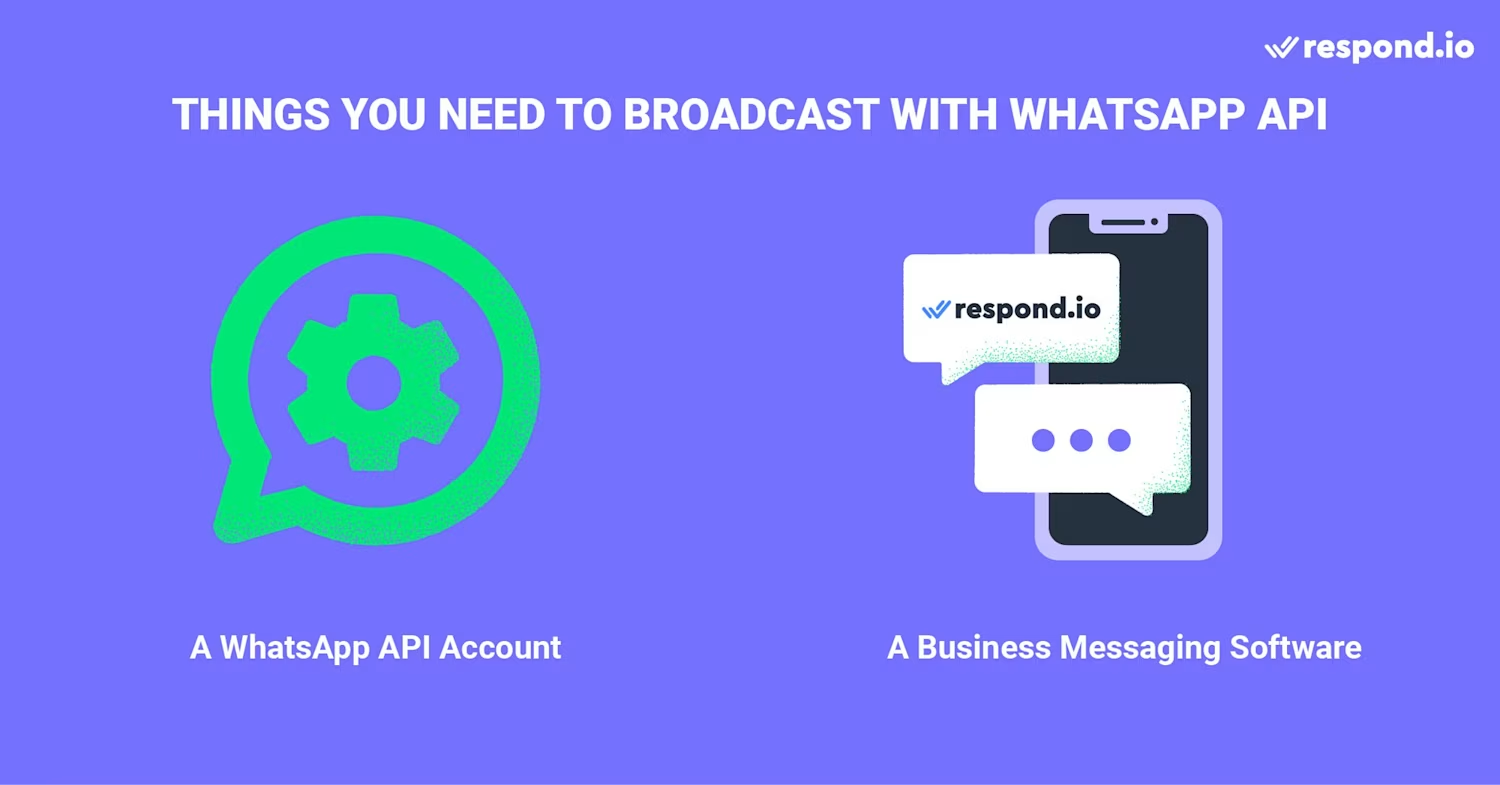
Als Nächstes erklären wir, wie Sie beide Dinge gleichzeitig erhalten.
So senden Sie WhatsApp-Nachrichten mit der WhatsApp-API in 3 Schritten
Das Erstellen eines API-Kontosüber respond.io ist problemlos und umfasst nur 3 einfache Schritte:
Kaufen Sieeine Telefonnummer oder portieren Sie eine bestehende Nummer
Registrieren Sie sichfür ein respond.io-Konto – Sie könnenmit einer kostenlosen Testversion beginnen
Schließen Siedie WhatsApp-API-Anwendung über respond.io ab
Nachdem Sie nun wissen, was Sie für die WhatsApp-API benötigen, gehen wir die Schritte zum Einrichten Ihrer Übertragung auf respond.io durch.
Das Einrichten einer WhatsApp-Übertragung auf respond.io ist einfach, da es nur drei Schritte umfasst.
Importieren Sie eine Kontaktliste in respond.io
Erstellen einer Nachrichtenvorlage
Senden Sie Ihre Nachricht mit der WhatsApp-API
Schritt 1: Importieren Sie eine Kontaktliste in Respond.io
Mit respond.io können Benutzer eine Kontaktliste mithilfe einer CSV-Datei hochladen. Sie können Kontakten in der CSV-Datei auch -Tags zuweisen, um sie zu kategorisieren. Später werden diese Tags auf der Plattform angezeigt, sobald die Kontaktliste hochgeladen ist. Stellen Sie sicher, dass die Telefonnummern im internationalen Format vorliegen, also mit Landes- und Ortsvorwahl.
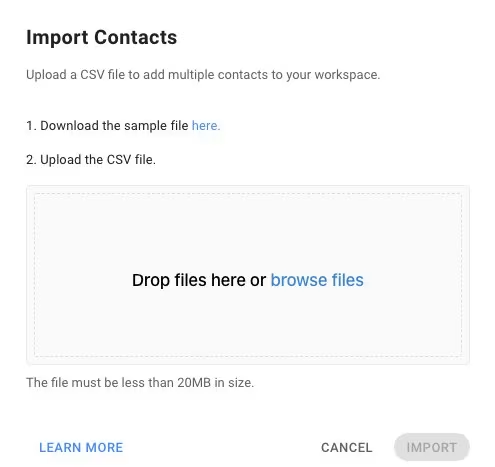
Um eine Kontaktlistezu importieren, öffnen Sie das Kontaktemodul und folgen Sie diesen Schritten:
Gehen Sie zu Kontakt hinzufügen und klicken Sie auf die Schaltfläche 🔽.
Auswählen Kontakte importieren.
Laden Sie die Beispiel-CSV-Datei herunter, falls Sie sie noch nicht haben.
Füllen Sie die Datei mit Kontaktdaten.
Legen Sie die Datei ab oder klicken Sie auf Dateien durchsuchen , um sie hochzuladen.
Wenn der Import abgeschlossen ist, erhalten Sie eine E-Mail mit den Ergebnissen. Sie können sie bei Bedarf herunterladen. Sobald Ihre WhatsApp-Broadcast-Liste fertig ist, ist es an der Zeit, eine Nachrichtenvorlagezu erstellen.
Schritt 2: Erstellen einer Nachrichtenvorlage
Um eine Konversation mit einer WhatsApp-Nachrichtenvorlage zu beginnen, muss Ihre Nachricht in eine der drei Konversationskategorien fallen: Dienstprogramm-, Authentifizierungs- oder Marketing-Konversationen.
Darüber hinaus wird WhatsApp ab Juli 2025 für Marketing- und Utility-Nachrichten von der Preisgestaltung pro Gespräch auf die Preisgestaltung pro Nachricht umstellen. Innerhalb von 24 Stunden versendete Utility-Nachrichten bleiben kostenlos.
Alle Nachrichtenvorlagen müssen von WhatsApp genehmigt werden, bevor sie verwendet werden können. Sie können Nachrichtenvorlagen direkt von respond.ioaus erstellen und zur Genehmigung übermitteln.
Überprüfen Sie den Status Ihrer Nachrichtenvorlagen auf respond.io, indem Sie auf die Schaltfläche Vorlagen synchronisieren klicken, um die Daten zu aktualisieren. Für Benutzer der respond.io WhatsApp Business API werden die Vorlagen jedoch automatisch synchronisiert.
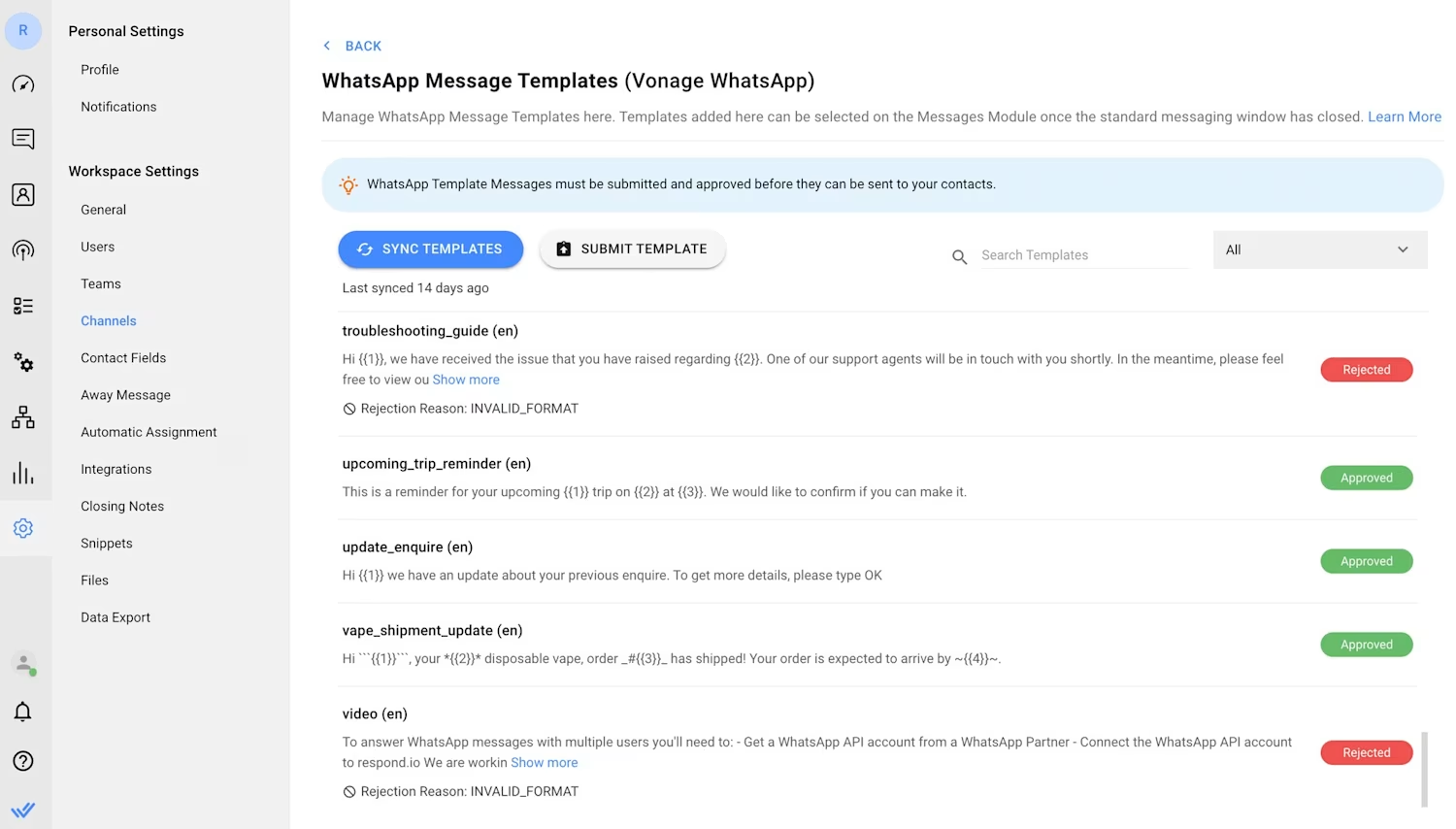
Der Status einer Nachrichtenvorlage kann „Übermittelt“, „Genehmigt“ oder „Abgelehnt“sein. Im Falle einer Ablehnung der Nachrichtenvorlage können Benutzer sie bearbeiten und zur Genehmigung erneut übermitteln.
Die Verwendung hochwertiger Nachrichtenvorlagen ist wichtig. Eine Blockierung durch Kontakte wirkt sich auf die Qualitätsbewertung einer Vorlage aus, die auf eine mittlere oder sogar niedrige Qualitätsbewertung sinken kann.
Nachrichtenvorlagen von geringer Qualität erhalten den Status „Markiert“. Wenn sich ihre Qualitätsbewertung innerhalb von 7 Tagen nicht verbessert, ändert sich der Status in „Deaktiviert“. In diesem Status können Nachrichtenvorlagen weder gesendet noch bearbeitet werden.
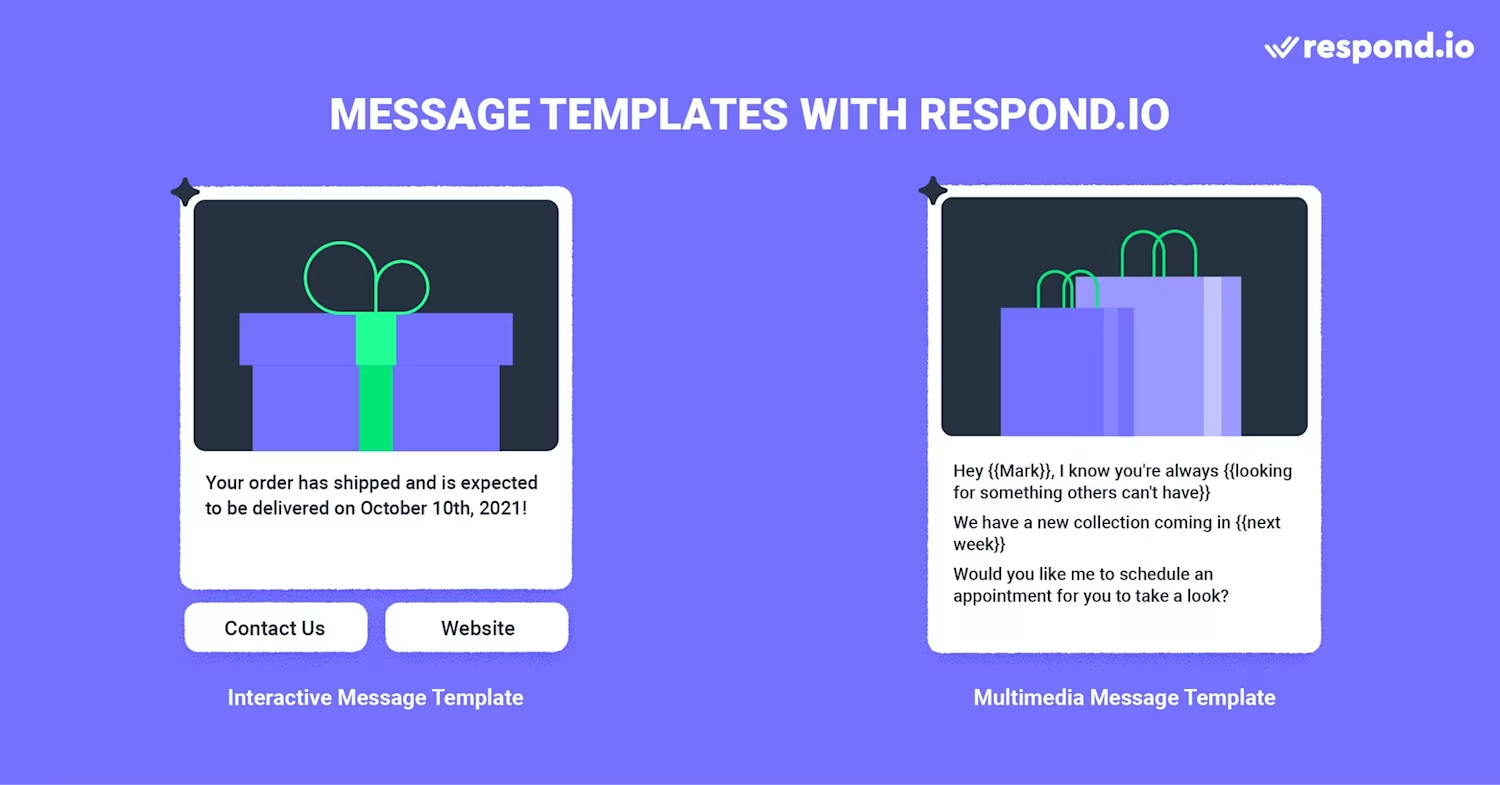
Benutzer, die die respond.io WhatsApp Business API senden, können Medien- und interaktive Nachrichtenvorlagen erstellen. Darüber hinaus können sie eine Nachrichtenvorlage erstellen, die beide Nachrichtentypen kombiniert.
Interaktive Nachrichtenvorlagen umfassen Handlungsaufforderungen oder Schnellantwort-Schaltflächen . Andererseits können Benutzer mit Mediennachrichtenvorlagen eine anpassbare Kopfzeile hinzufügen. Dieser Header kann ein Text, ein Bild, ein Video oder eine PDF-Datei sein.
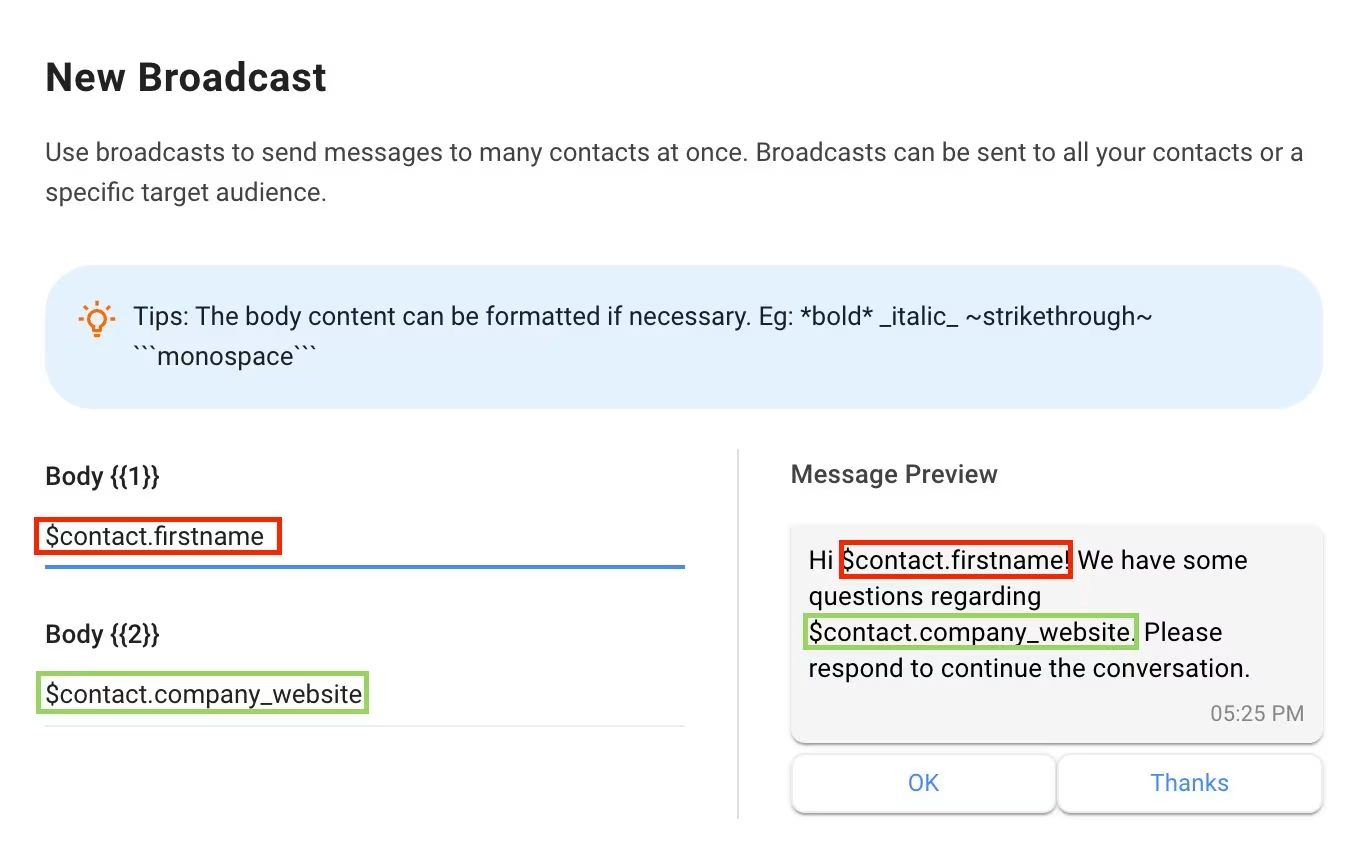
Aber damit sind die Anpassungsmöglichkeiten noch nicht zu Ende. Beim Schreiben des Nachrichtentexts können Benutzer die Platzhalter mit Variablen anpassen. Sobald Ihre Nachrichtenvorlage erstellt und genehmigt ist, können Sie sie mit dem Broadcast-Modul von respond.io senden.
Schritt 3: WhatsApp-Nachrichten mit der WhatsApp-API senden
Um einen WhatsApp-API-Broadcast zu starten, klicken Sie auf das Broadcast-Modul und dann oben auf die Schaltfläche Broadcast hinzufügen . Geben Sie Ihrer Sendung einen Namen und klicken Sie auf Erstellen. Sie haben auch die Möglichkeit, es zu beschriften (kategorisieren), um es später leichter wiederzufinden.
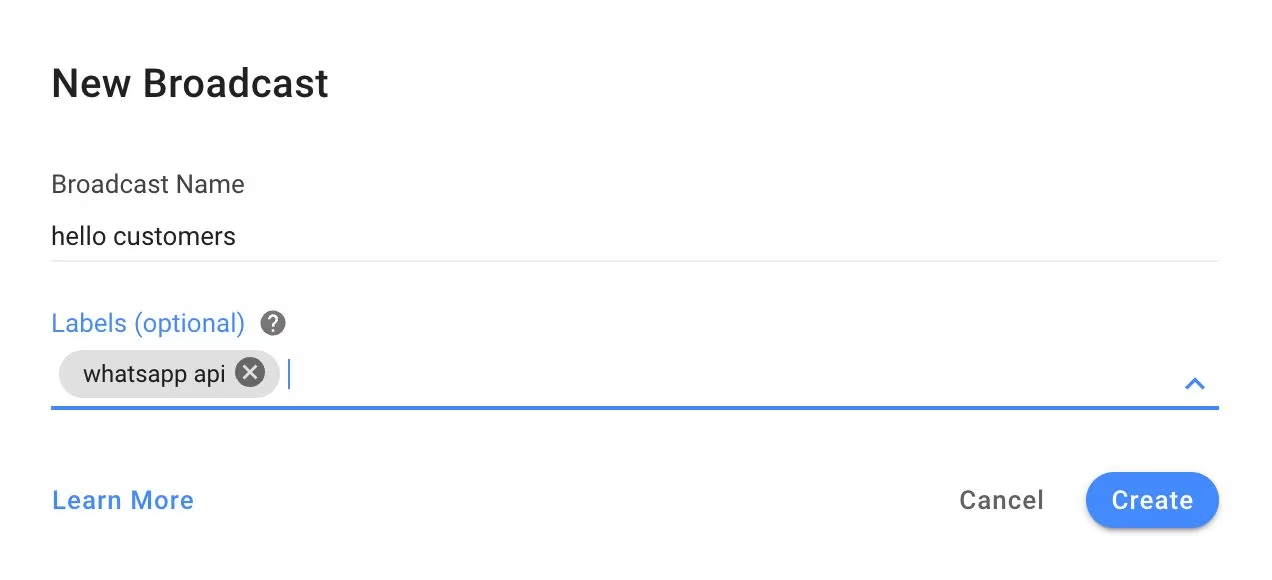
Standardmäßig ist das Publikum einer Sendung auf Alleeingestellt. Wenn Sie Ihre Übertragung auf eine bestimmte Personengruppe beschränken möchten, wählen Sie ein -Segment aus der Dropdown-Liste aus. Segmente können im -Kontaktmodulbearbeitet und erstellt werden, sodass Benutzer Kontakte mithilfe von Filtern kategorisieren können.
Wählen Sie die Option Bestimmter Kanal . Wählen Sie in der Kanal-Dropdownliste den WhatsApp-API-Kanal aus, den Sie zum Senden der Broadcast-Nachricht verwenden möchten.
Darunter finden Sie ein Kontrollkästchen mit der Aufschrift: Nur an Kontakte senden, die vormit diesem Kanal interagiert haben. Der Hauptzweck dieses Tools besteht darin, Ihre kürzlich importierte Kontaktliste vom Empfang der Sendung auszuschließen. Klicken Sie deshalb diesmal nicht darauf.
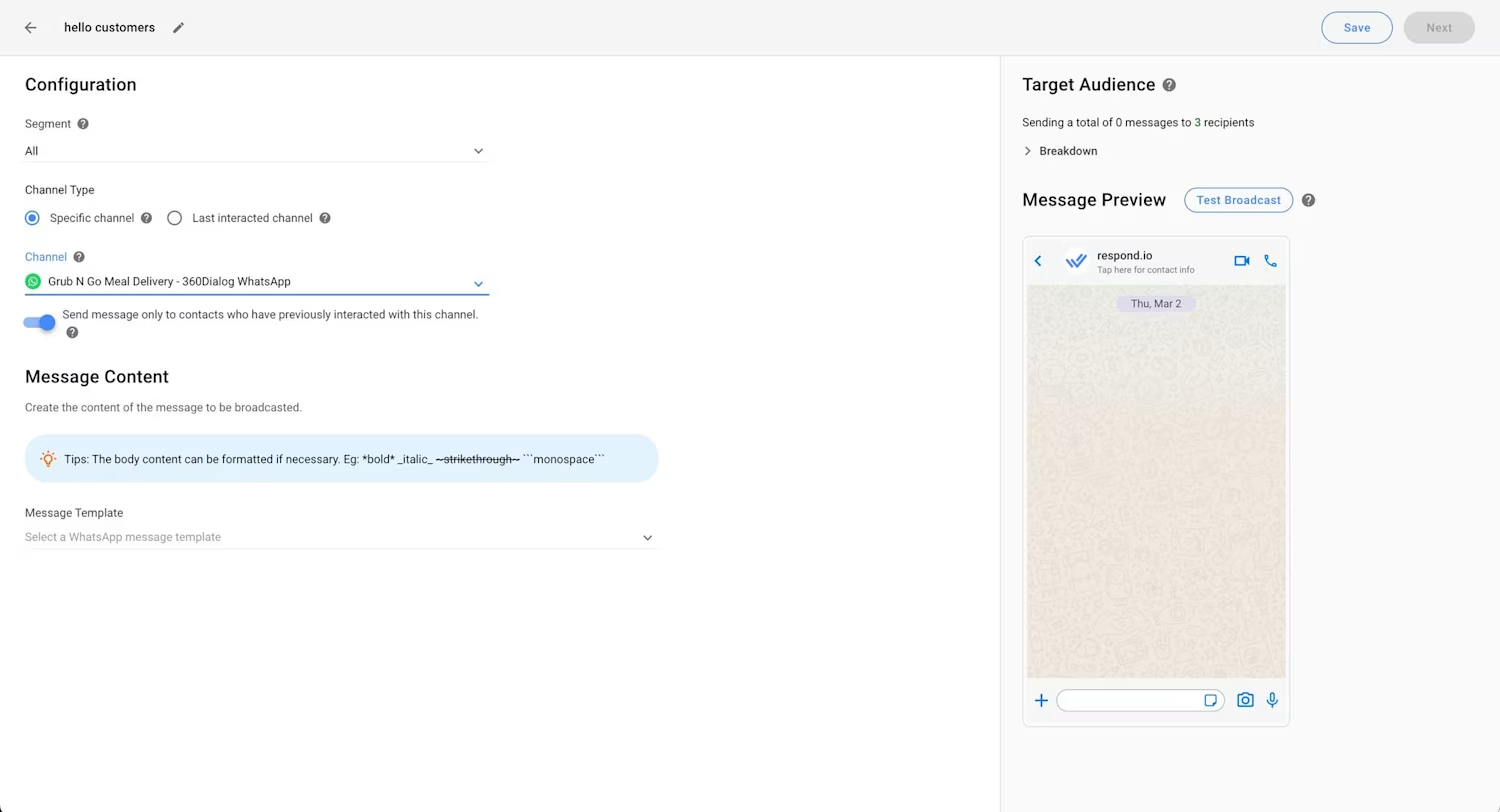
Wählen Sie als Nächstes die entsprechende Nachrichtenvorlage aus und geben Sie die Details Ihres Sendeinhalts ein. Sobald die WhatsApp-Übertragung fertig ist, planen Sie sie für ein bestimmtes Datum und eine bestimmte Uhrzeit oder testen Sie sie, indem Sie sie an sich selbst oder einen Kontakt Ihrer Wahl senden.
Denken Sie daran: Wenn Sie Nachrichten an eine große WhatsApp-Broadcast-Liste senden, kommen nicht alle Nachrichten gleichzeitig an. Die Sendungen werden der Reihe nach nach Ländercodes ausgestrahlt, wobei die niedrigeren Nummern zuerst kommen.
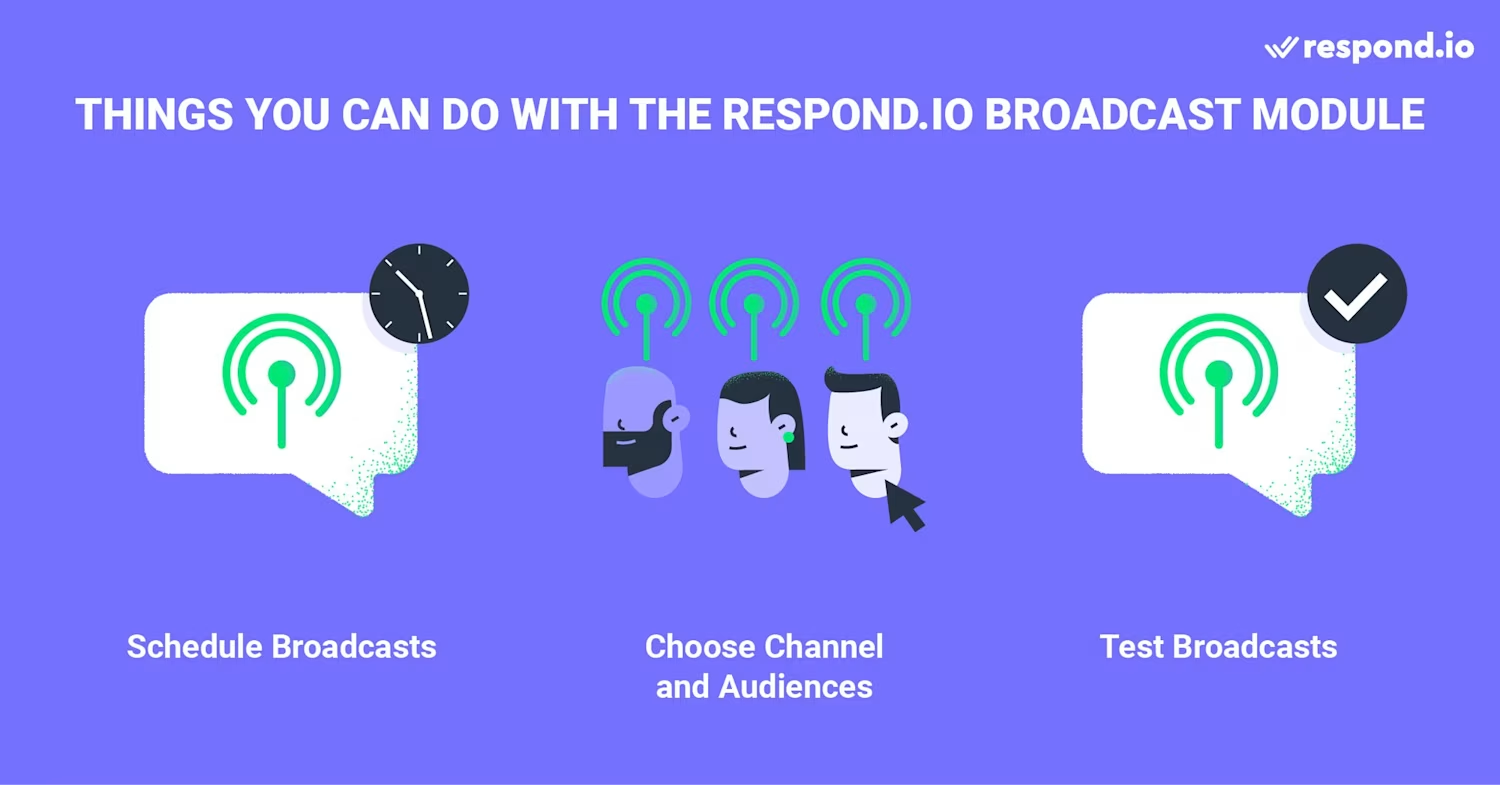
In diesem Artikel haben wir alles behandelt, was Sie zum Senden über WhatsApp wissen müssen. Schauen wir uns nun an, was eine gute WhatsApp-Übertragung ausmacht.
4 Best Practices für WhatsApp-Übertragungen
Das Ziel von Sendungen besteht nicht nur darin, einseitige Nachrichten zu versenden. Es geht darum, Verbindungen zum Publikum aufzubauen. Sendungen, die generisch, spammig und irrelevant wirken, können Ihrer Marke schaden und potenzielle Interessenten und Kunden vertreiben.
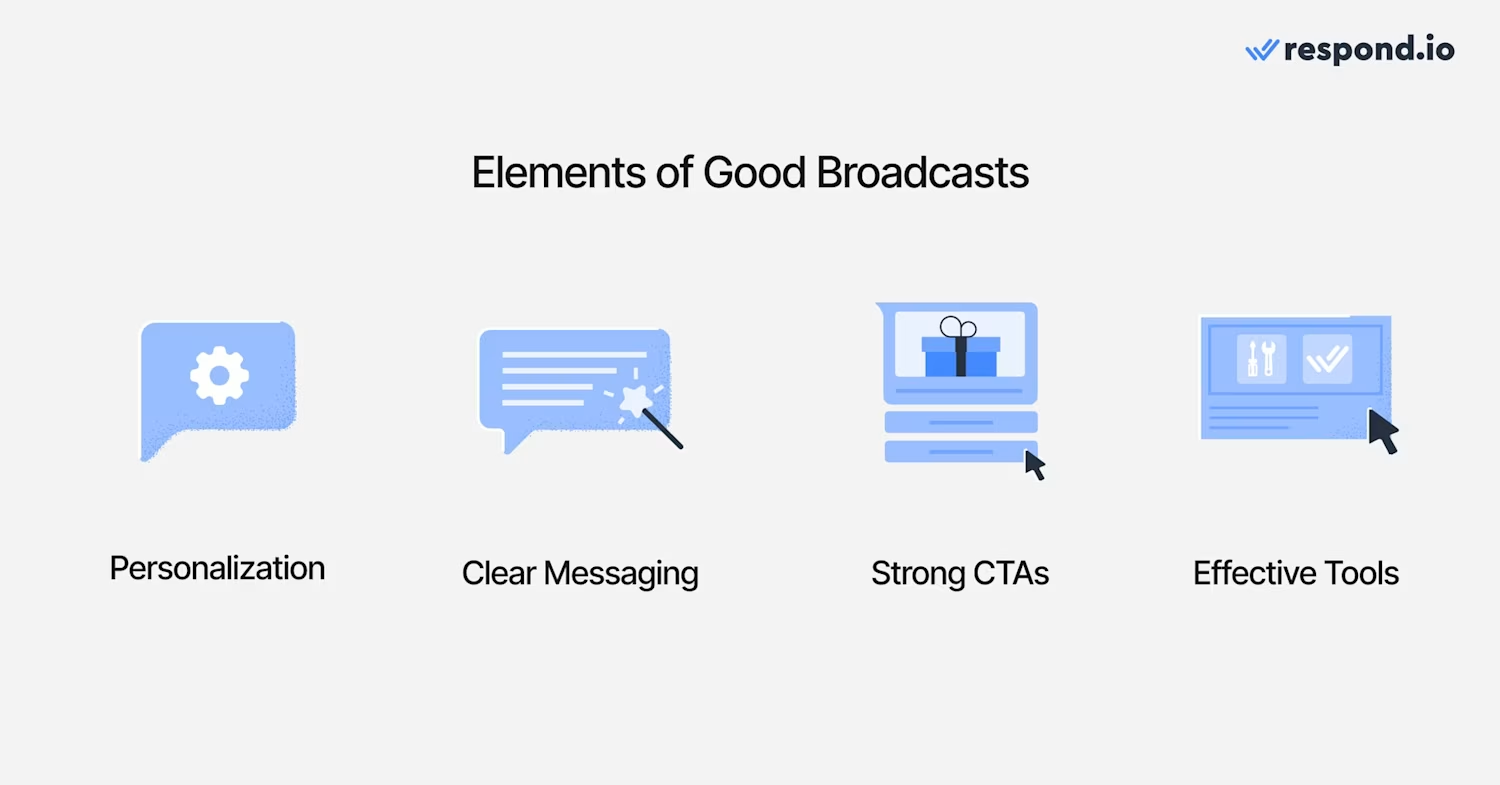
Aber wenn Sie es richtig machen, haben Sie einen direkten Draht zu Hunderten von Kunden. Und so können Sie loslegen.
Um das Engagement zu maximieren, wird WhatsApp ab März 2025 die Art und Weise anpassen, wie Marketingnachrichten übermittelt werden. Nachrichten werden für Benutzer priorisiert, die mit früheren Sendungen interagiert haben. Dies hilft Unternehmen dabei, das reaktionsschnellste Publikum zu erreichen und gleichzeitig die Nachrichtenmüdigkeit zu reduzieren.
1. Machen Sie es personalisiert
Niemand möchte eine Standardsendung erhalten, der jegliche Personalisierung fehlt. Kleine Dinge wie die Verwendung der tatsächlichen Namen Ihrer Zielgruppen und die Segmentierung tragen wesentlich dazu bei, dass Ihre Botschaften die richtigen Zielgruppen erreichen. Wenn Sie beispielsweise eine Tierhandlung betreiben, möchten Sie Katzen- und Hundeliebhabern nicht dieselben Werbeaktionen senden.
Und vergessen Sie das Timing nicht! Wenn Ihr Publikum um 2 Uhr morgens eine zufällige Sendung erhält, wird es sich wahrscheinlich denken: Wer sendet so etwas um diese Uhrzeit? Eine (schlechte) Sendung am Tag hält Kunden fern!
2. Halten Sie die Nachrichten klar und prägnant
Wie jede gute Werbung müssen Sendungen direkt auf den Punkt kommen. Sendungen sind knackig, keine Romane. Konzentrieren Sie sich auf eine klare Botschaft, ein Angebot, eine Idee nach der anderen, anstatt sich zu verzetteln. Nichts beeinträchtigt Sendungen mehr als die gefürchtete Textwand.
Bombardieren Sie sie auch nicht! Eine gut geschriebene Nachricht ist unendlich viel besser als zehn, die möglicherweise als Spam gekennzeichnet werden.
3. Erstellen Sie starke Handlungsaufforderungen
Sie haben Sendungen gesendet und die Aufmerksamkeit Ihres Publikums um Ihren Finger gewickelt, aber was jetzt? Lassen Sie sich diese Gelegenheit nicht entgehen und lassen Sie sie staunen. Machen Sie ganz klar, welche konkrete Aktion Sie als Nächstes von ihnen erwarten.
Egal, ob Sie auf einen Link klicken, Ihr Geschäft besuchen, oder sich sogar für eine Veranstaltung anmelden, Ihr CTA sollte klar und deutlich sein, um zum Handeln anzuregen. Denken Sie eher an „Sichern Sie sich noch heute Ihren Rabatt von 50 %“ und weniger an „Kontaktieren Sie uns vielleicht, wenn Sie interessiert sind.“
4. Verwenden Sie ein effektives Messaging-Tool
Das manuelle Verwalten und Ausführen von WhatsApp-Übertragungen kann sich wie ein Vollzeitjob anfühlen. Aus diesem Grund sollten Sie externe Tools verwenden, die Ihnen die monotone Routinearbeit abnehmen.
Messaging-Plattformen wie respond.io sind von unschätzbarem Wert, wenn es um die Verwaltung Ihrer WhatsApp-Übertragungen geht. Mit respond.io können Sie Ihre Kontakte organisieren, Ihr Publikum für maßgeschneiderte Nachrichten segmentieren und Sendungen zum richtigen Zeitpunkt planen, um eine Überlastung Ihrer Empfänger zu vermeiden. Sie können außerdem wertvolle Einblicke in die Leistung Ihrer Nachrichten gewinnen, was Ihnen dabei hilft, Ihren Ansatz zu optimieren und die Ergebnisse im Laufe der Zeit zu verbessern.
3 Möglichkeiten zum Erweitern Ihrer WhatsApp-Broadcast-Nachrichtenliste
Sie könnten die besten WhatsApp-Rundfunknachrichten der Welt haben, aber ohne eine kuratierte Nachrichtenliste, an die Sie sie senden können, wäre alles umsonst.
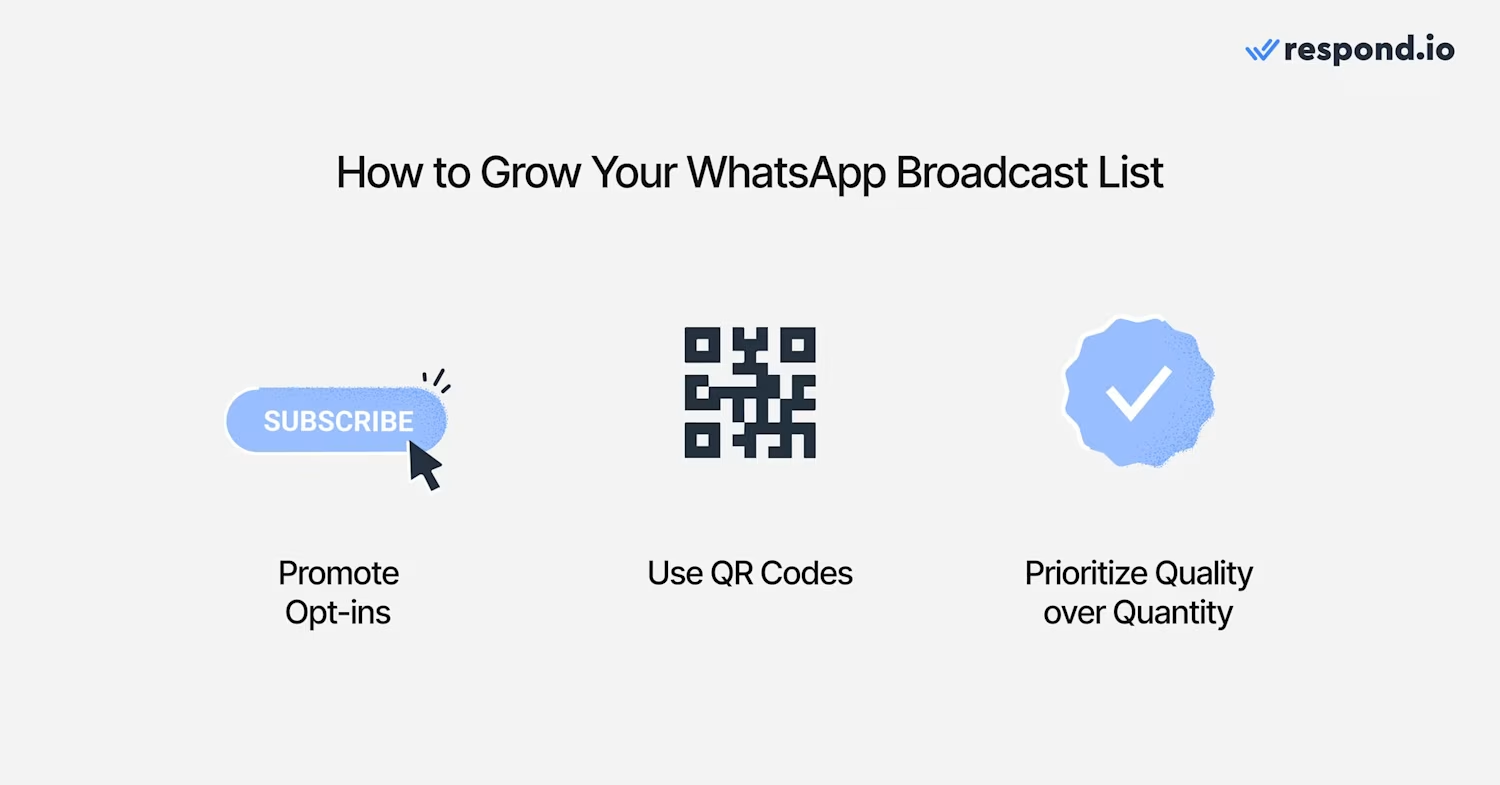
So können Sie Ihre Liste pflegen und erweitern:
1. Ermutigen und fördern Sie Opt-Ins
Sie können nicht erwarten, dass Ihr Publikum Ihre Gedanken liest. Möchten Sie sie auf Ihrer Sendeliste haben? Dann fragen Sie sie! Fügen Sie überall dort, wo es relevant ist, WhatsApp-Opt-in-Eingabeaufforderungen hinzu. Dies kann auf Ihrem Blog, in Ihrem E-Mail-Newsletter, in YouTube-Videos, in sozialen Medien oder sogar in Ihren physischen Geschäften geschehen.
2. Nutzen Sie die Vorteile von QR-Codes
QR-Codes sind leistungsstark. Wenn sie richtig gemacht werden, erstellen sie praktisch sofort Brücken zwischen potenziellen Leads und Ihren Broadcast-Listen. Erwägen Sie, sie an wichtigen Standorten zu platzieren, nicht nur digital, sondern auch physisch. Denken Sie an Quittungen, Verpackungen, E-Mails oder sogar Poster.
3. Qualität vor Quantität
Es ist verlockend, Ihre Liste so schnell wie möglich zu erweitern, und das bringt kurzfristig vielleicht schnellere Ergebnisse, auf lange Sicht wird es Ihnen jedoch schaden. Aufgeblähte Listen nützen Ihnen nichts, wenn sie'voller inaktiver Benutzer und Spam-Sendungen sind.
Warum Sie Respond.io als Ihren WhatsApp Business-Lösungsanbieter in Betracht ziehen sollten
Es gibt vieleWhatsApp Business Solution Provider(BSP) auf dem Markt, die Zugriff auf die WhatsApp-API anbieten. Wie hebt sich respond.io von den anderen ab?
Respond.io gilt aus mehreren Gründen als eine derführenden KI-gestützten Konversationsmanagement-Softwaresauf dem Markt.
Ausgezeichneter Meta-Geschäftspartner: Respond.io wurde auf seine Fachkompetenz im Umgang mit Meta-Produkten geprüft und ist daher eine sehr empfehlenswerte Wahl für eine Softwareplattform zur Kundenkonversation.
Reibungsloses Onboarding und Support: Beginnen Sie mit einem nahtlosen Onboarding-Erlebnis. Profitieren Sie bei allen Hindernissen, die Ihnen im Weg stehen, vom Zugang von respond.io zum hochwertigen Support von Meta.
Exklusiver Zugriff auf hochmoderne WhatsApp-Funktionen: Bleiben Sie immer auf dem Laufenden mit exklusivem Zugriff auf erweiterte Funktionen wieMeta Catalog Broadcast und Broadcast Analytics.
Keine Einrichtungs- und Hosting-Gebühren: Legen Sie los, ohne Einrichtungs- und Hosting-Gebühren zu zahlen oder ein Facebook-Entwicklerkonto zu benötigen.
Zentralisierte Konto- und Gebührenverwaltung: Verwalten Sie alle Ihre WhatsApp-Konten und -Gebühren mühelos von einer zentralen Plattform aus.
Grünes Häkchen bei WhatsApp: Erhalten und zeigen Sie ein grünes Häkchen bei WhatsApp an, um die Glaubwürdigkeit Ihrer Marke zu erhöhen.
Geplante Nachrichts: Verwenden Sie geplante WhatsApp-Nachrichten , um Updates, Erinnerungen und Werbeaktionen zum richtigen Zeitpunkt zu übermitteln.
Als Nächstes beantworten wir einige der häufigsten Fragen zu diesem Thema.
Senden Sie intelligenter, nicht härter – testen Sie Respond.io noch heute!
Um Kunden einfach zu segmentieren, WhatsApp-Broadcasts in großem Umfang zu versenden und Funktionen wie erweiterte Chat-Automatisierung und -Analyse freizuschalten, holen Sie sich die respond.io WhatsApp Business API.
Kunden von Respond.io haben die Vorteile in Bezug auf WhatsApp-Marketingbereits erfahren: Farmacia La Buena verwendet jetzt die WhatsApp-API von respond.io, um 8.000 monatliche Kataloge und Werbeaktionen an ihre Kontaktliste zu senden, während Moj for Creators respond.io effektiv nutzt, um über 20.000 tägliche WhatsApp-Nachrichtenzu senden.
Wenn Sie bereits über ein WhatsApp-API-Konto verfügen, verbinden Sie Ihre API mit respond.io , um mit dem Senden von WhatsApp-Übertragungen zu beginnen. Wir aktualisieren unsere Plattform ständig mit neuen Funktionen, um die Kommunikation mit Ihren Kunden einfach und effektiv zu gestalten.
Verwandeln Sie Gespräche in Kunden mit der offiziellen WhatsApp-API von respond.io. ✨
Verwalten Sie WhatsApp-Anrufe und -Chats an einem Ort!
Häufig gestellte Fragen
Was benötige ich zum Versenden von Nachrichten?
Wenn Sie ein kleines Unternehmen sind, benötigen Sie die WhatsApp Business App. Wenn Sie ein mittleres oder großes Unternehmen sind, sollten Sie stattdessen die WhatsApp Business API verwenden und sie mit einem Messaging-Posteingang verbinden. Unabhängig von Ihrer Wahl müssen Sie auch über eine Liste mit WhatsApp-Kontakten verfügen.
Wie sieht ein Beispiel für eine WhatsApp-Broadcast-Nachricht aus?
Dies hängt von Ihrem Ziel ab, da Werbebotschaften nicht gleich aussehen wie beispielsweise Plattform-Updates. Hier ist ein Beispiel für eine WhatsApp-Rundfunknachricht für neue Produktveröffentlichungen: "🎉 Große Neuigkeiten! Unsere neueste Produktreihe kommt diesen Sonntag auf den Markt. Auf unsere treuen Kunden warten exklusive Angebote. Verpass es nicht!
Wie hoch ist das WhatsApp-Übertragungslimit?
Sie können bis zu 256 Kontakte in jede Broadcast-Liste in der WhatsApp Business-App aufnehmen.
Wie finde ich die Broadcast-Liste auf WhatsApp?
Tippen Sie auf der Registerkarte „Chats“ auf Ihre Broadcast-Liste.
Tippen Sie auf Broadcast-Listeninfo.
Im Infobildschirm der Broadcast-Liste können Sie den Namen Ihrer Broadcast-Liste ändern, indem Sie auf Broadcast-Listennamen änderntippen. Geben Sie den neuen Namen Ihrer Broadcast-Liste ein und tippen Sie auf OK. Fügen Sie der Liste Empfänger hinzu, indem Sie auf oder Empfänger bearbeitentippen.
Wie erstelle ich eine WhatsApp-Broadcast-Liste?
Öffnen Sie WhatsApp auf Ihrem Mobilgerät.
Tippen Sie auf die Registerkarte Chats .
Tippen Sie auf die Schaltfläche Neue Übertragung .
Wählen Sie die Kontakte aus, die Sie zur Broadcast-Liste hinzufügen möchten.
Wenn Sie alle Kontakte ausgewählt haben, die Sie hinzufügen möchten, tippen Sie auf die Schaltfläche Erstellen .
Geben Sie Ihrer Broadcast-Liste einen Namen
Wie bearbeite ich eine Broadcast-Liste?
Öffnen Sie WhatsApp und wählen Sie Broadcast-Listen
Suchen Sie die Liste, die Sie bearbeiten möchten, und wählen Sie sie aus.
Klicken Sie auf die Menüschaltfläche (die drei vertikalen Punkte) in der oberen rechten Ecke des Bildschirms.
Klicken Sie auf Broadcast-Liste bearbeiten.
Wie kann ich sehen, wer meine Broadcast-Nachricht erhalten oder gelesen hat?
Sie können die Übermittlungs- und Lesebestätigungen für Ihre WhatsApp Broadcast-Nachricht sehen, indem Sie die Nachrichteninformationenüberprüfen. Allerdings werden Ihnen diese Informationen nur für Empfänger angezeigt, die Lesebestätigungen aktiviert haben.
Wie erstelle ich eine Broadcast-Gruppe auf WhatsApp?
Um eine Broadcast-Gruppe zu erstellen, öffnen Sie WhatsApp und gehen Sie zur Registerkarte Chats . Tippen Sie auf das Menü (drei Punkte in der oberen rechten Ecke) und wählen Sie Neue Übertragung. Wählen Sie die Kontakte aus, die Sie zu Ihrer Broadcast-Liste hinzufügen möchten, und drücken Sie Create. Dadurch können Sie Nachrichten an mehrere Kontakte senden, als wären es einzelne Chats.
Sind WhatsApp-Broadcast-Nachrichten verschlüsselt?
Ja, sie sind. WhatsApp verwendet für alle Nachrichten eine Ende-zu-Ende-Verschlüsselung, auch für die über Broadcast-Listen gesendeten. Dies bedeutet, dass nur der Absender und die Empfänger die Nachrichten lesen können, wodurch sichergestellt wird, dass sie während der Übertragung sicher und vertraulich bleiben.
Weitere Informationen
Wenn Ihnen dieser Artikel gefallen hat und Sie mehr über die WhatsApp-API erfahren möchten, lesen Sie die folgenden Artikel:
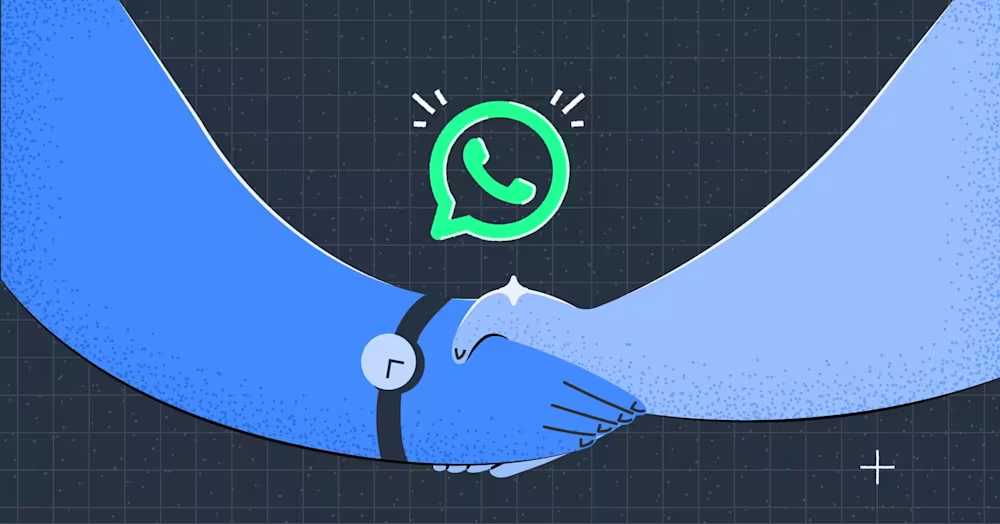



































 Übersicht
Übersicht Elektronisch
Elektronisch Mode & Kleidung
Mode & Kleidung Möbel
Möbel Schmuck
Schmuck
 Außerschulische Aktivitäten
Außerschulische Aktivitäten Sport & Fitness
Sport & Fitness
 Schönheitszentrum
Schönheitszentrum Zahnklinik
Zahnklinik Medizinische Klinik
Medizinische Klinik
 Reinigungs- und Haushaltshilfen
Reinigungs- und Haushaltshilfen Fotografie & Videografie
Fotografie & Videografie
 Autoteile Einzelhändler
Autoteile Einzelhändler Autohändler
Autohändler
 Reisebüro & Reiseveranstalter
Reisebüro & Reiseveranstalter