![How to Sell on Instagram DM: Selling on Instagram [July 2023]](https://images.ctfassets.net/ph8r57dk1q9w/7EQORzyZB977nTBjDuvYfc/c410698343d1fc48cff726b6381b837c/InstagramSalesCoverImage_314e2ac6f5f75295bb91da7aefdb5c85.png)
How to Sell on Instagram DM: Selling on Instagram [July 2023]
Everything you need to know about Instagram Sales and how to sell on Instagram DM. Increase your business sales by selling on Instagram with respond.io.
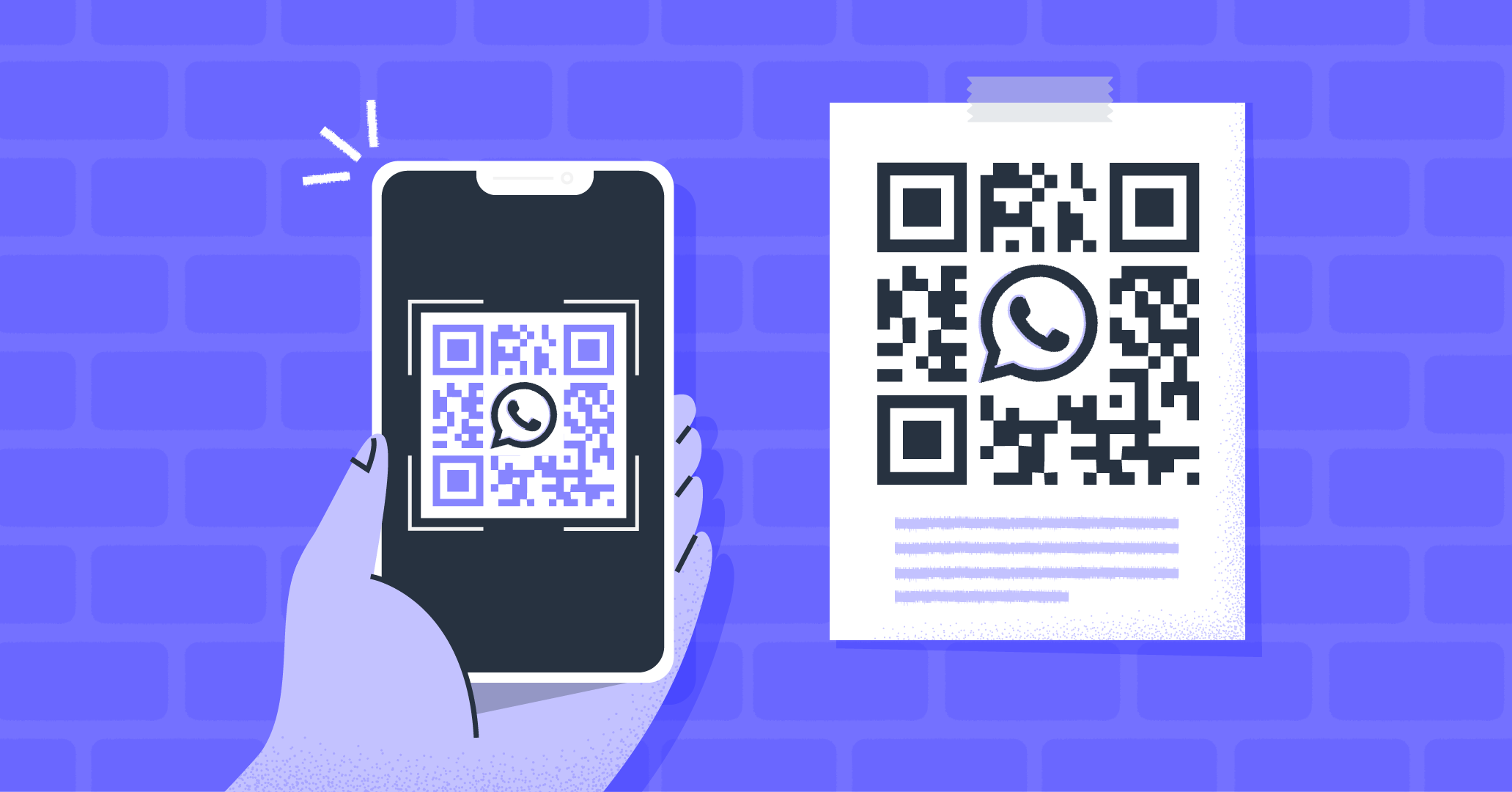
In this article, we’ll teach you all about the WhatsApp QR code, how to create them and use them effectively. Read on if you’ve been looking for an efficient way to share contact details with your customers.
Turn conversations into customers with respond.io's official WhatsApp API. ✨
Manage WhatsApp calls and chats in one place!
A QR code (Quick Response code) is a type of barcode that can be easily scanned by smart devices to decipher its contents. Common uses for QR codes include sharing website URLs, linking to app download pages, and facilitating digital transactions. Let's look at how WhatsApp uses QR codes.

When using WhatsApp on the web or desktop app, it needs to identify the account accessing the device. Since there’s no typical username and password for WhatsApp accounts, a QR code login system is used for authentication.
WhatsApp QR codes also streamline the contact sharing and group chat invitation process down to pointing and scanning. This makes it the quickest way to start a conversation with businesses.
WhatsApp is one of the most popular messaging apps in the world, which means you’re already halfway to getting customers to talk to you. With QR codes being sharable on almost any medium, it’s easy to get your business’ details out there. Higher visibility leads to more potential engagement.

Getting customers to make the first step also allows you to collect their opt-in so you can send promotional messages via WhatsApp broadcast or WhatsApp bulk messages for your marketing campaigns.
When customers are the ones making the first step to contact you, they’ll also be more responsive — don’t forget to reply to them!
There are two kinds of shareable QR codes WhatsApp can generate — one for contact details and the other for group chat invitations. Here’s how you generate the different codes on the WhatsApp Business App.
To generate a QR code that you can easily share with your contacts, follow these instructions.

1. Tap the three vertical dots at the top right, go to Business Tools.
2. Tap Short link and View QR code.
3. Share this code in person, or tap the Share Code to share it through another app.
With this QR code, customers can connect to your brand instantly.
If you’ve got a group chat that you want your customers to join, you can quickly invite them without having to add them first.

1. Open the group chat you wish to share, then tap the three vertical dots at the top right.
2. Tap Group info, then Invite via link and QR code.
3. Share this code in person or tap the Share icon to share it through another app.
Anybody will be able to join the group chat by scanning the QR code on WhatsApp.
There aren’t any out-of-the-box tools available to generate QR codes for those using WhatsApp Business API. Fortunately, there are plenty of alternatives out there including respond.io’s WhatsApp QR code generator.
Generating a WhatsApp QR code on respond.io is a straightforward process with minimal steps involved. To get started, navigate to Settings > Growth Widgets. Then, select QR Code and click Create Widget.

Under QR code type, select the channel which you would like to generate the QR code for, in this case, WhatsApp. Then, select the account you’d like to use. This is a handy feature if you have multiple WhatsApp accounts connected to respond.io.

A WhatsApp QR code will be displayed. Finally, click the Generate Widget button at the top right to create your QR code. You can also click Download to save an image file of the QR code.
Now that you’ve got a QR code for your business, read on for some tips on how to use them effectively.
Use the versatility of WhatsApp QR codes' placements to your advantage. Display them at your storefront for passersby to contact you at their leisure. Print the codes on receipts and packaging for customers to give feedback.
QR code placements are not limited to physical products such as posters — they can also be used in your email signature, on digital signages and even on your website landing pages. QR codes on business cards also make networking a breeze. Make sure that you send a WhatsApp auto reply or a scheduled message whenever customers message you using a QR code.

All in all, WhatsApp QR codes are a powerful feature and provide many benefits. By easing communication, customers are likelier to engage with businesses. Now that you’ve learned how to create your own WhatsApp QR codes, go on and get your QR codes out there!
Turn conversations into customers with respond.io's official WhatsApp API. ✨
Manage WhatsApp calls and chats in one place!
If you found this article useful, here are some additional articles on getting the most out of WhatsApp for your business:
George Wong is a Communications Strategist at respond.io. Since joining as a Content Manager in 2022, he has expanded his role to include product marketing, copywriting and social media. When he’s not helping businesses drive revenue through chat, George enjoys making music, tinkering with mechanical keyboards and dabbling in art.
![How to Sell on Instagram DM: Selling on Instagram [July 2023]](https://images.ctfassets.net/ph8r57dk1q9w/7EQORzyZB977nTBjDuvYfc/c410698343d1fc48cff726b6381b837c/InstagramSalesCoverImage_314e2ac6f5f75295bb91da7aefdb5c85.png)
Everything you need to know about Instagram Sales and how to sell on Instagram DM. Increase your business sales by selling on Instagram with respond.io.