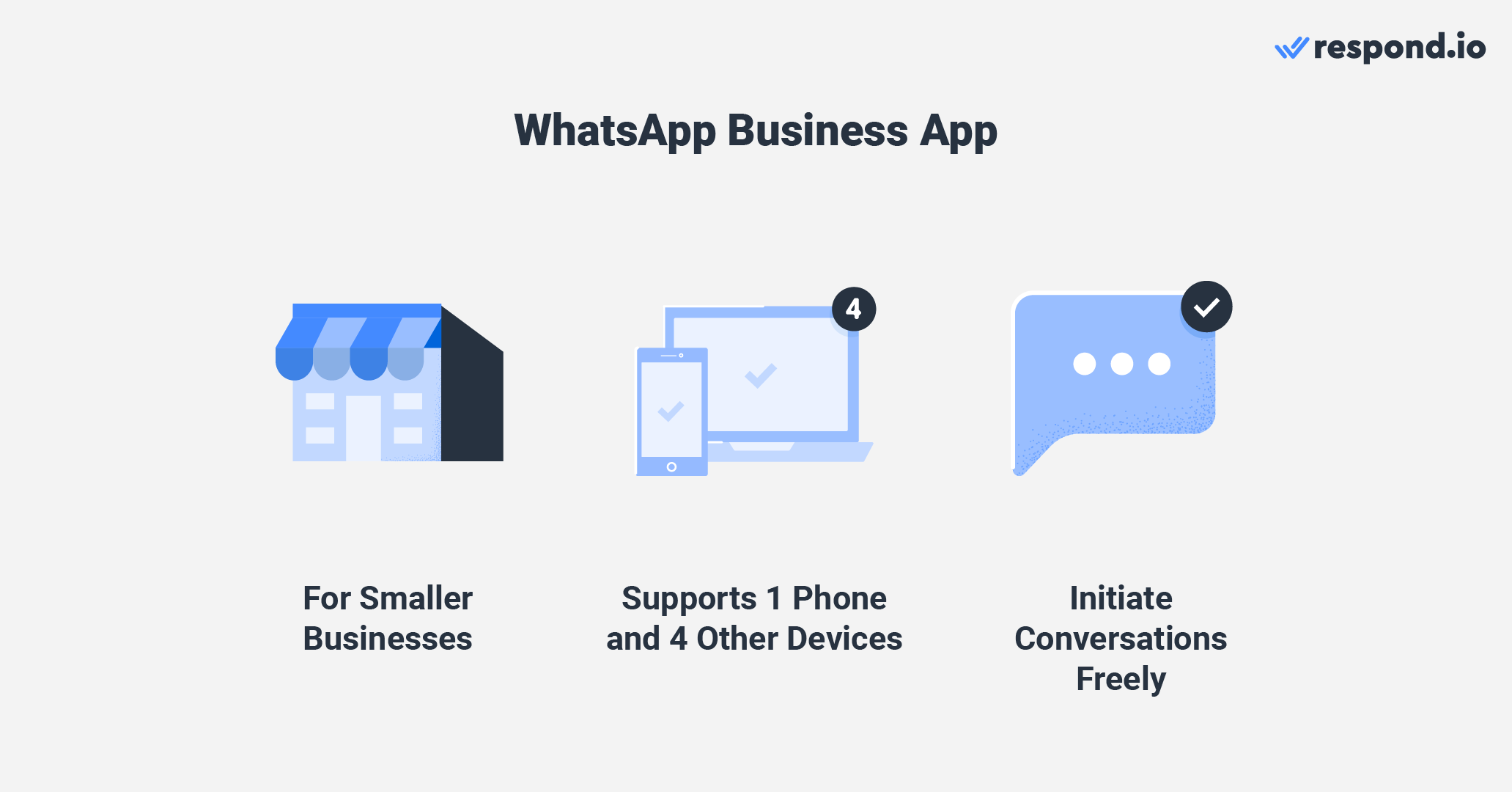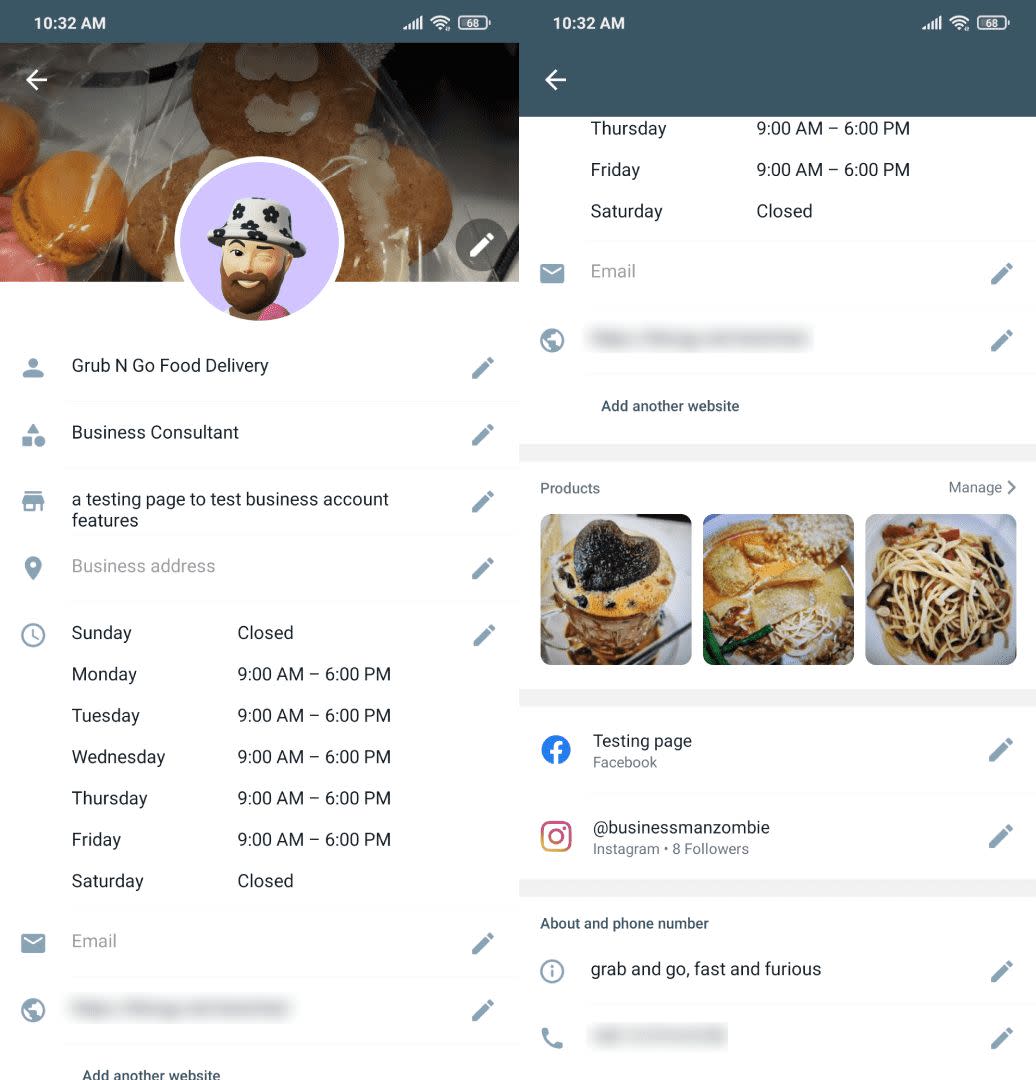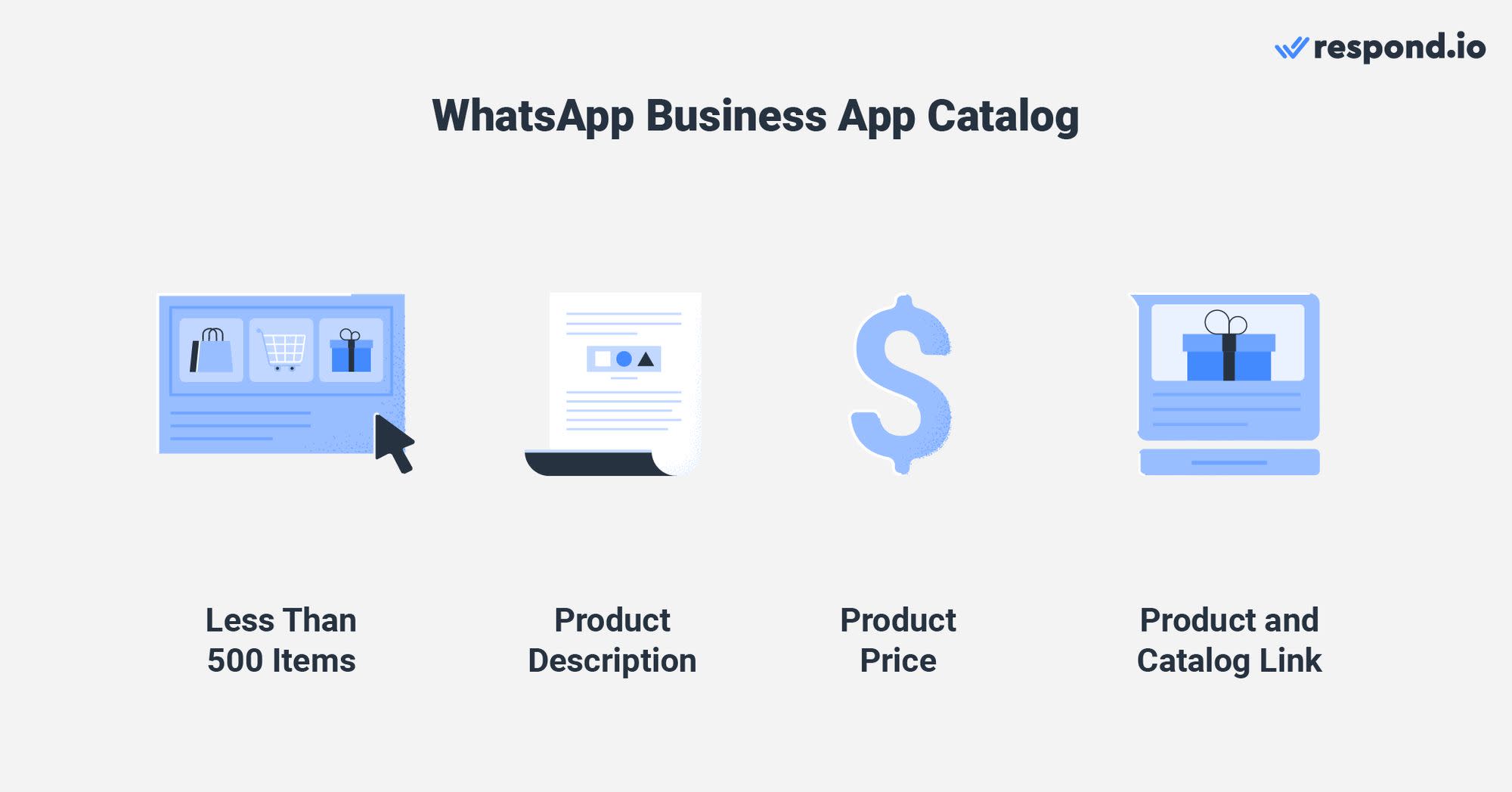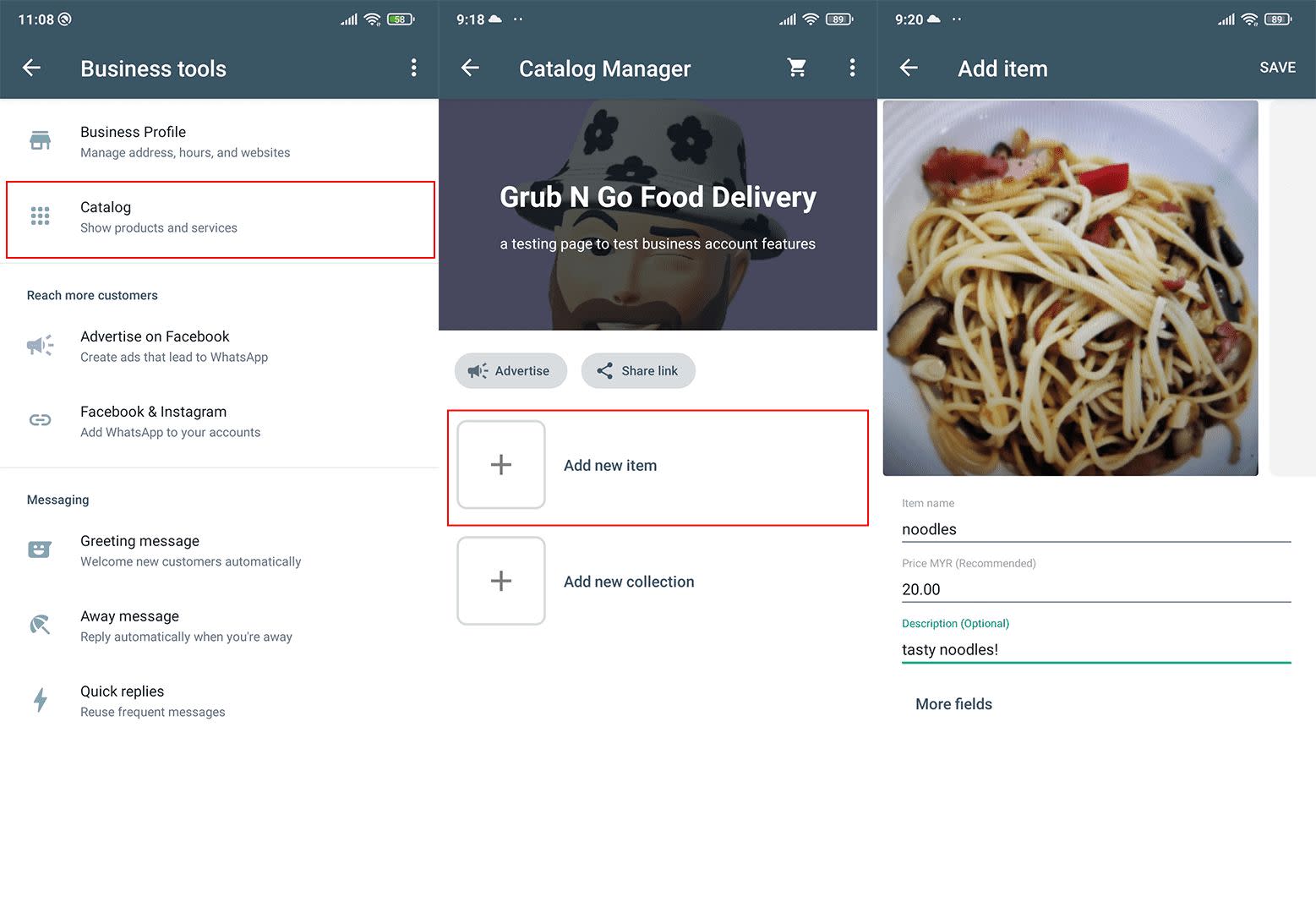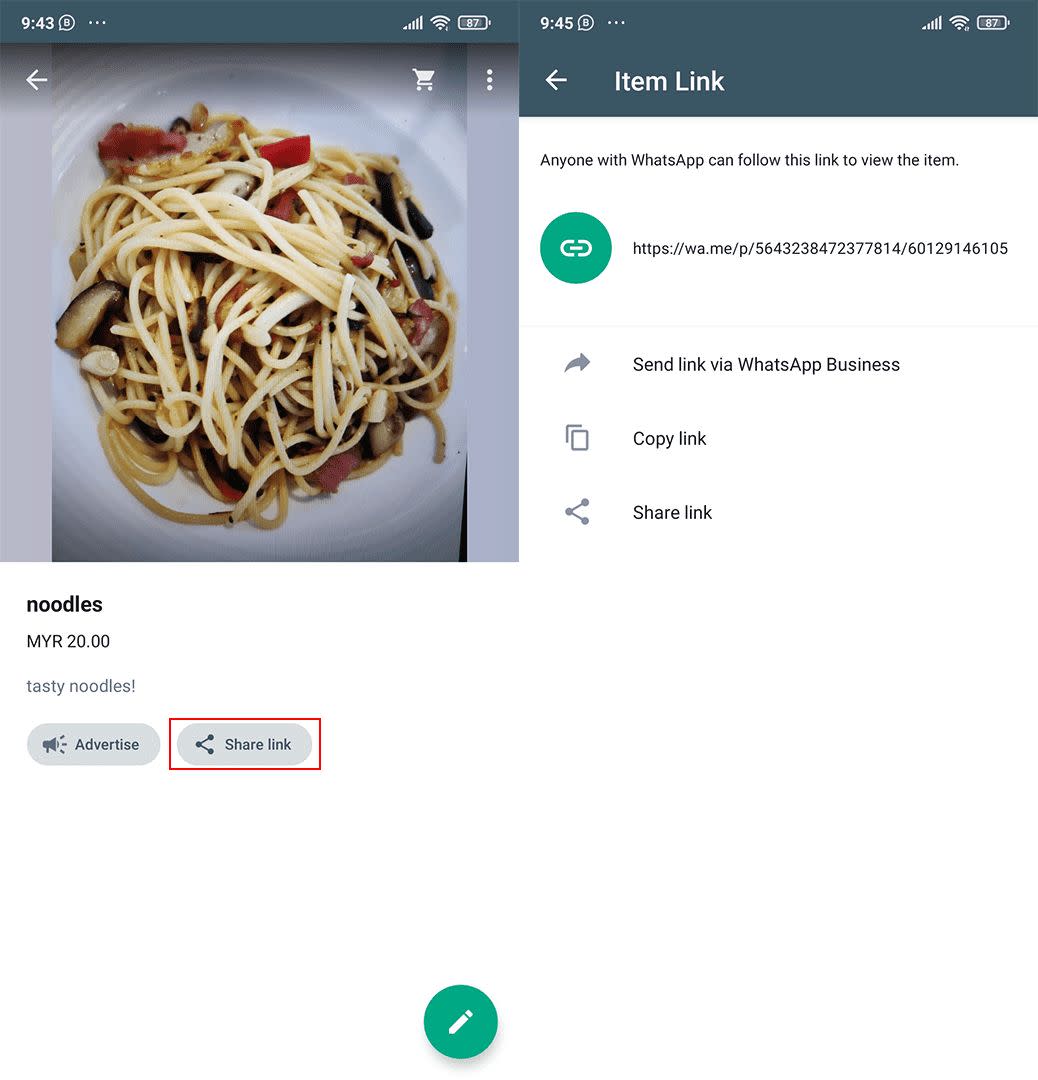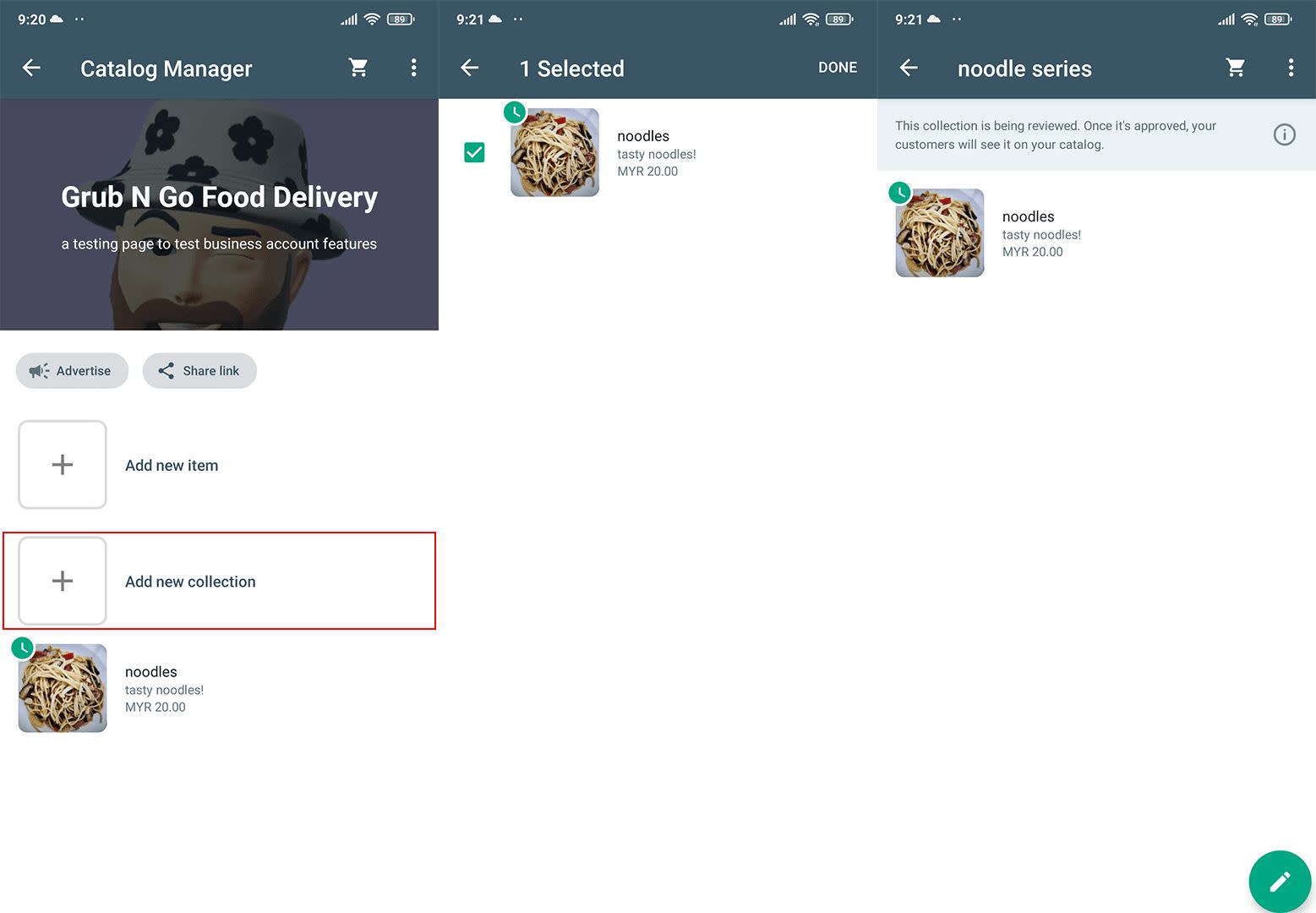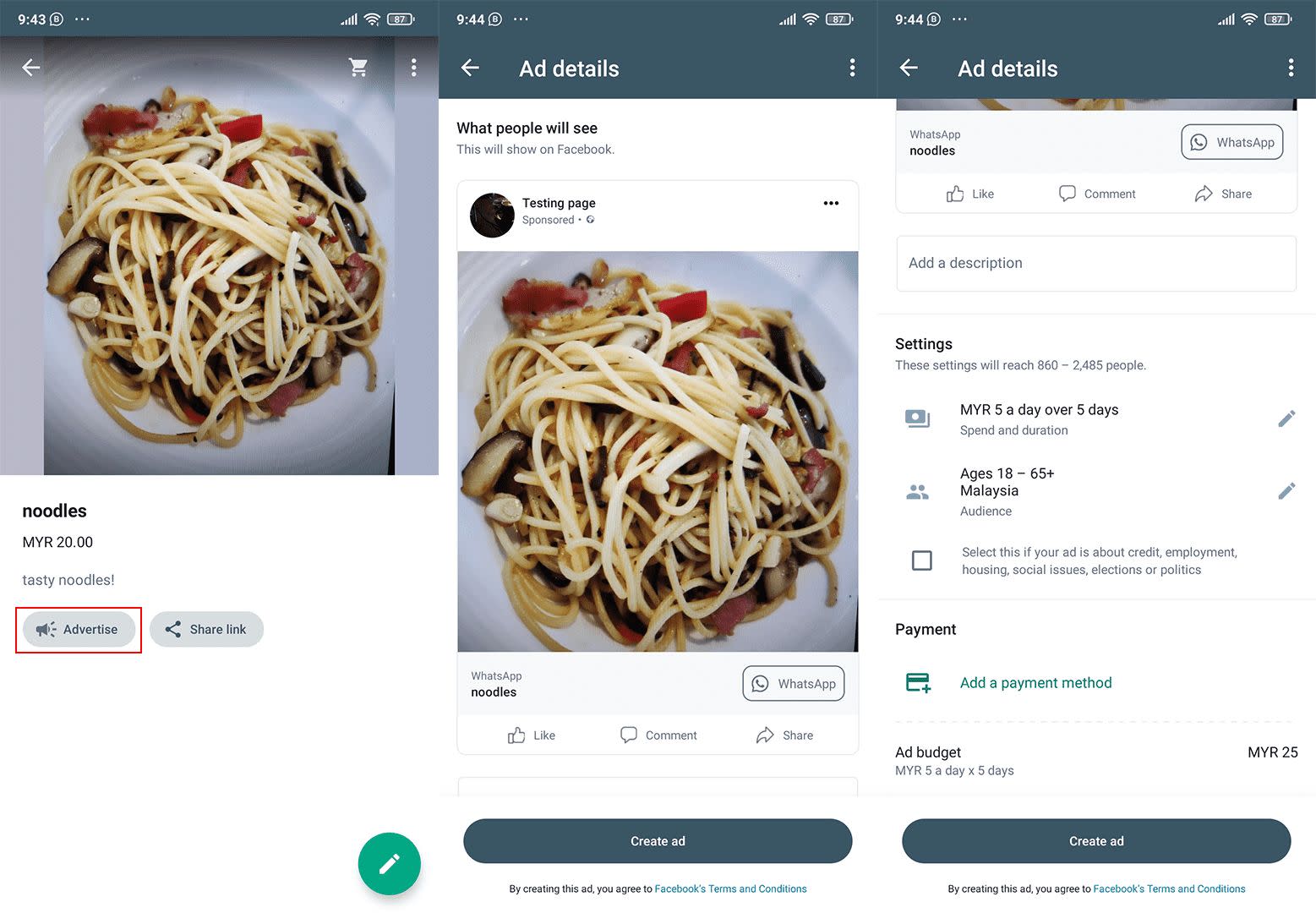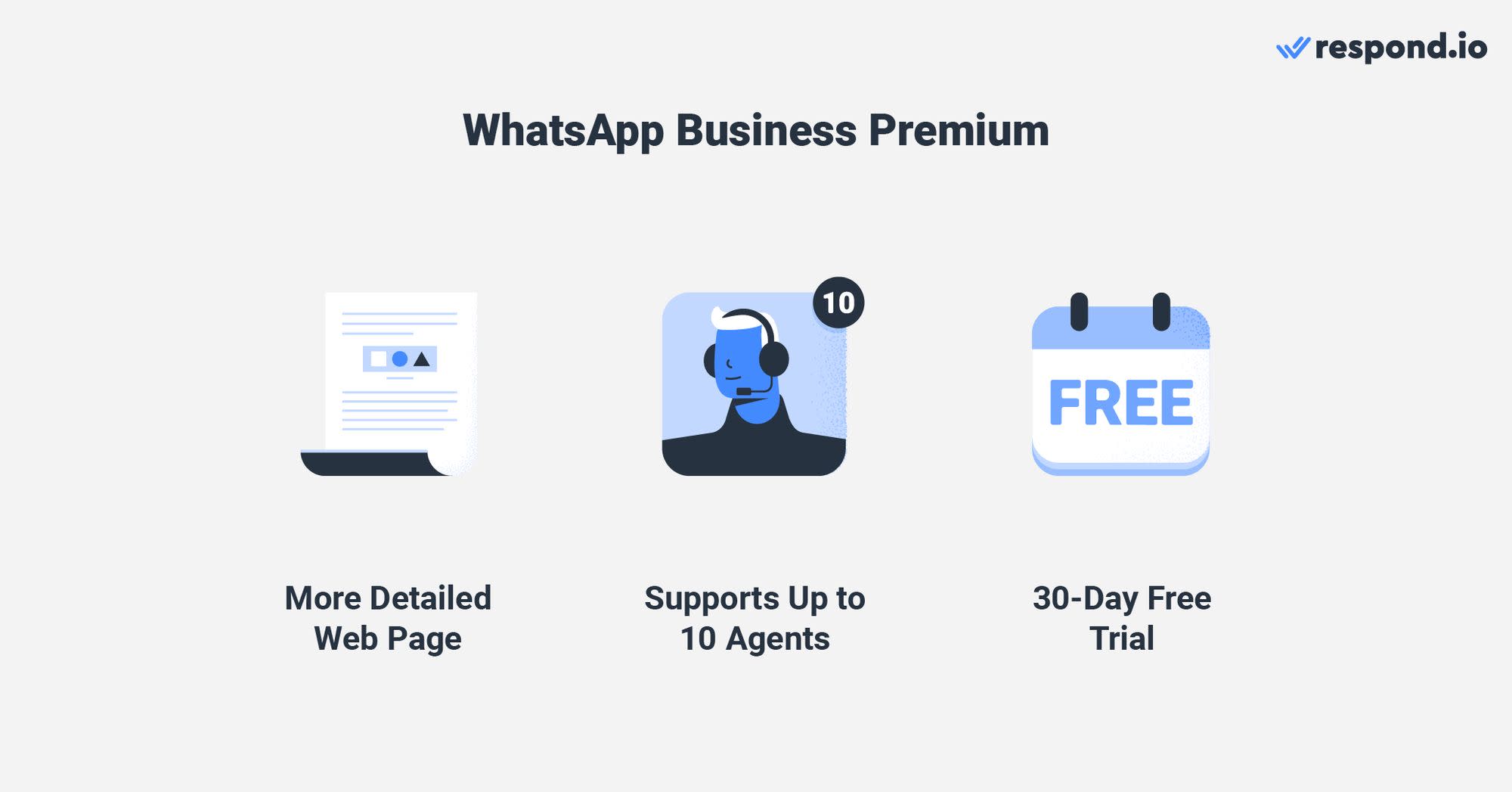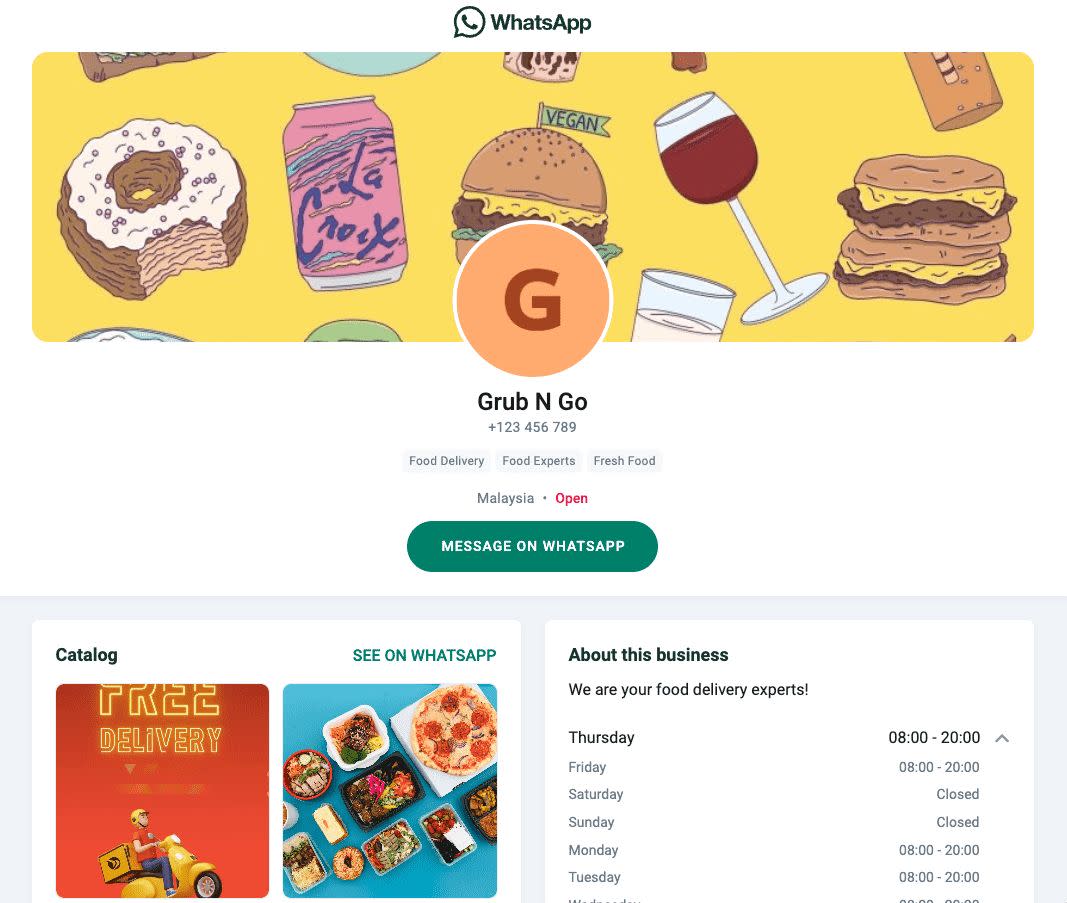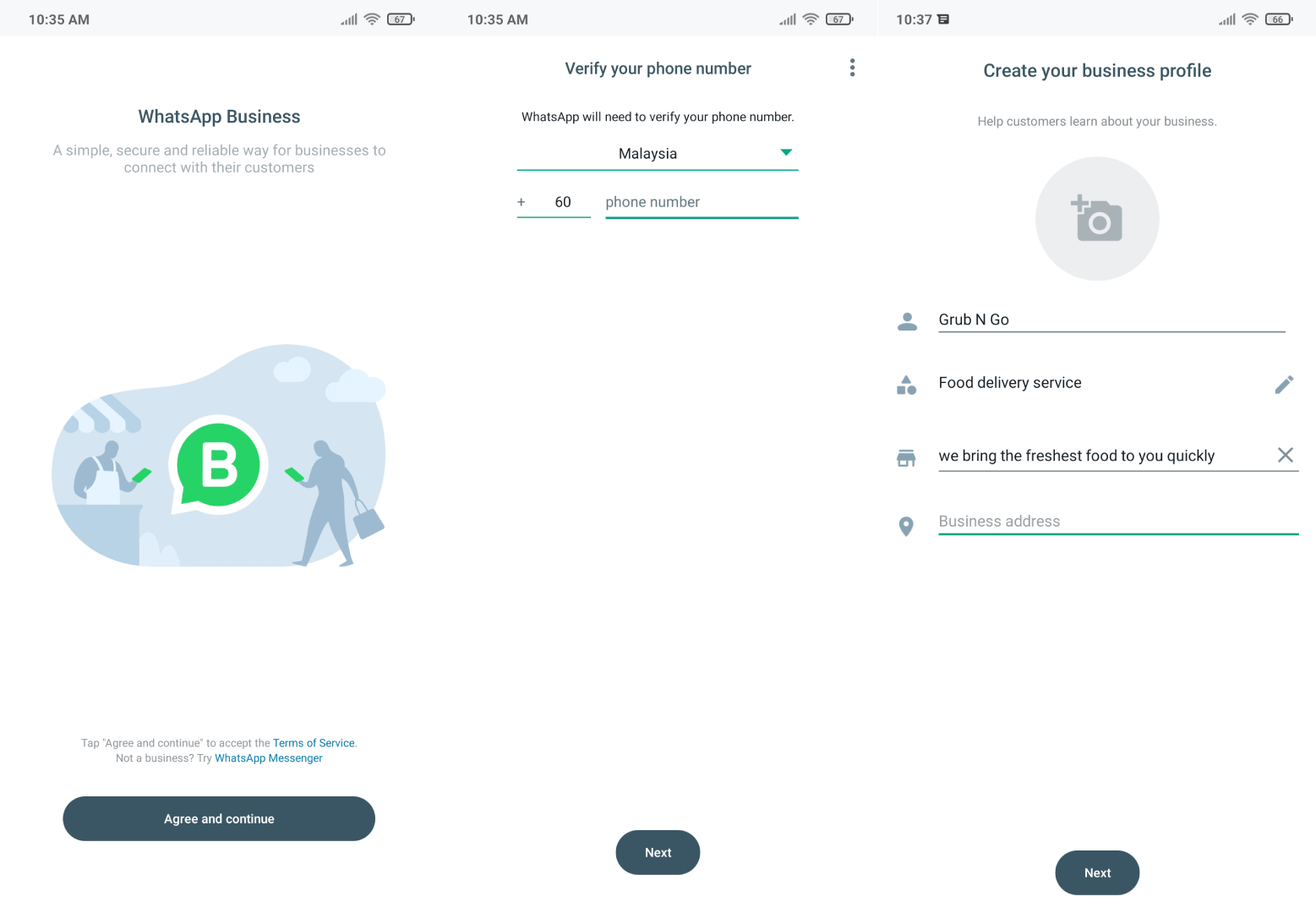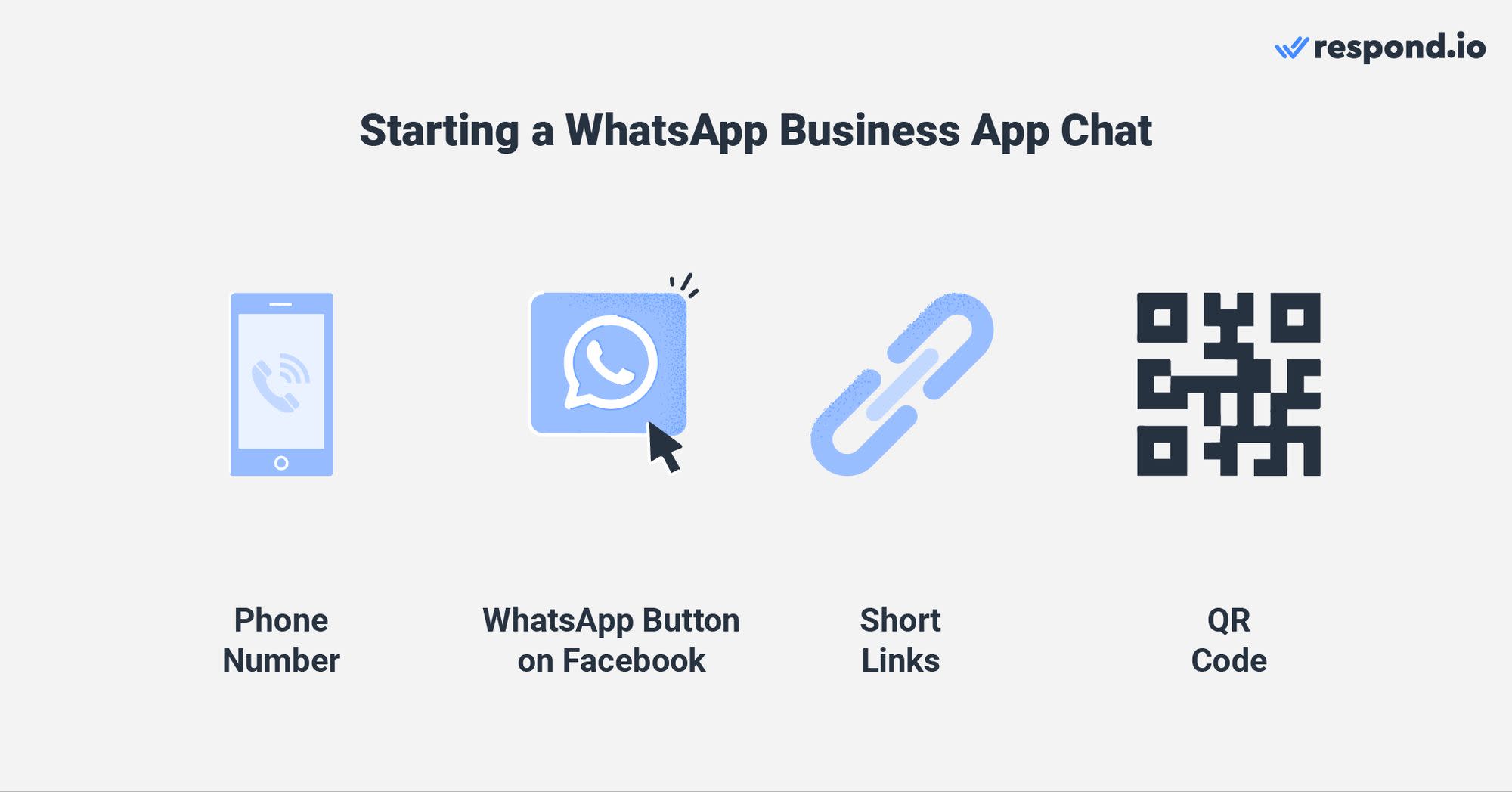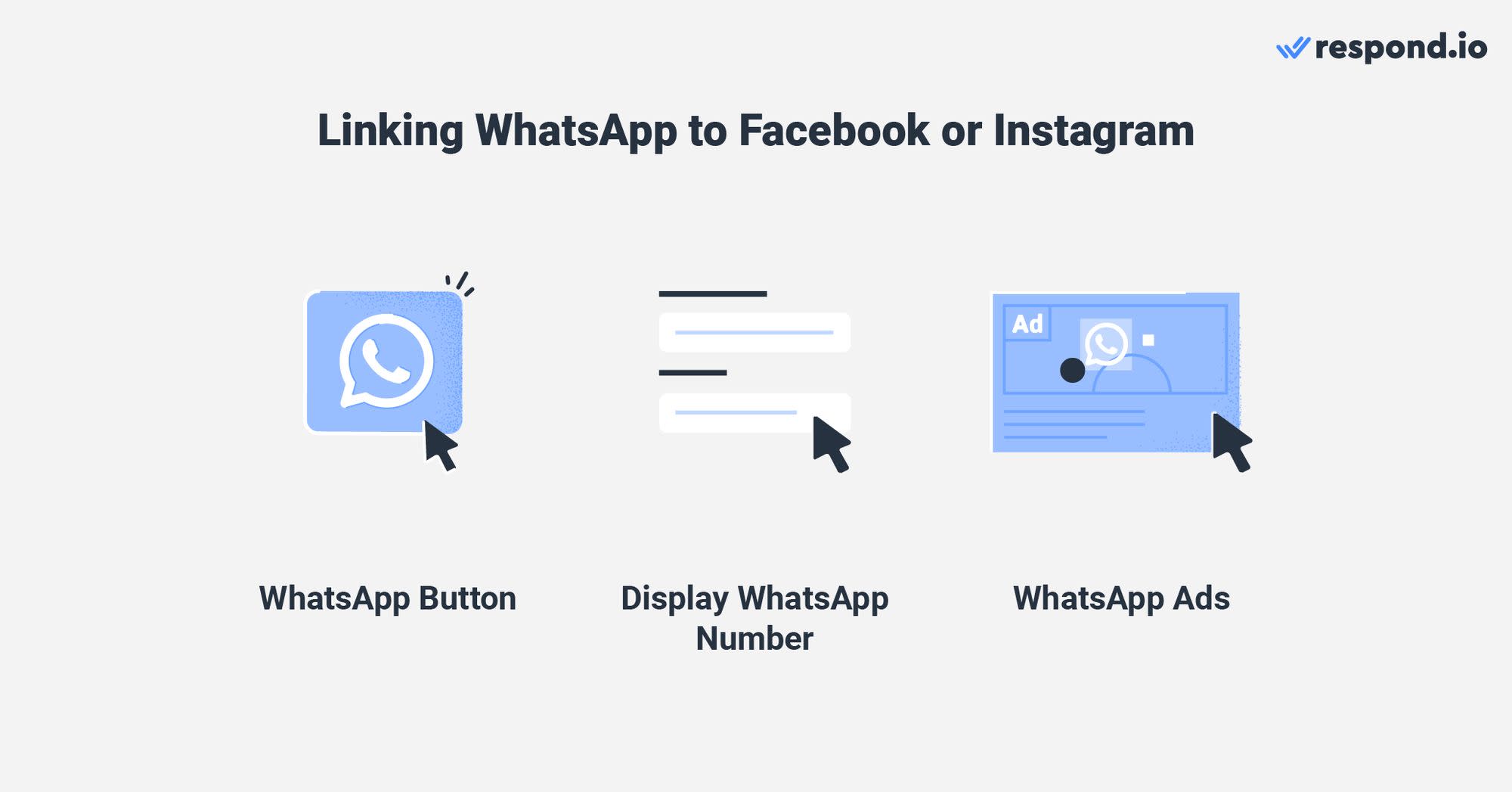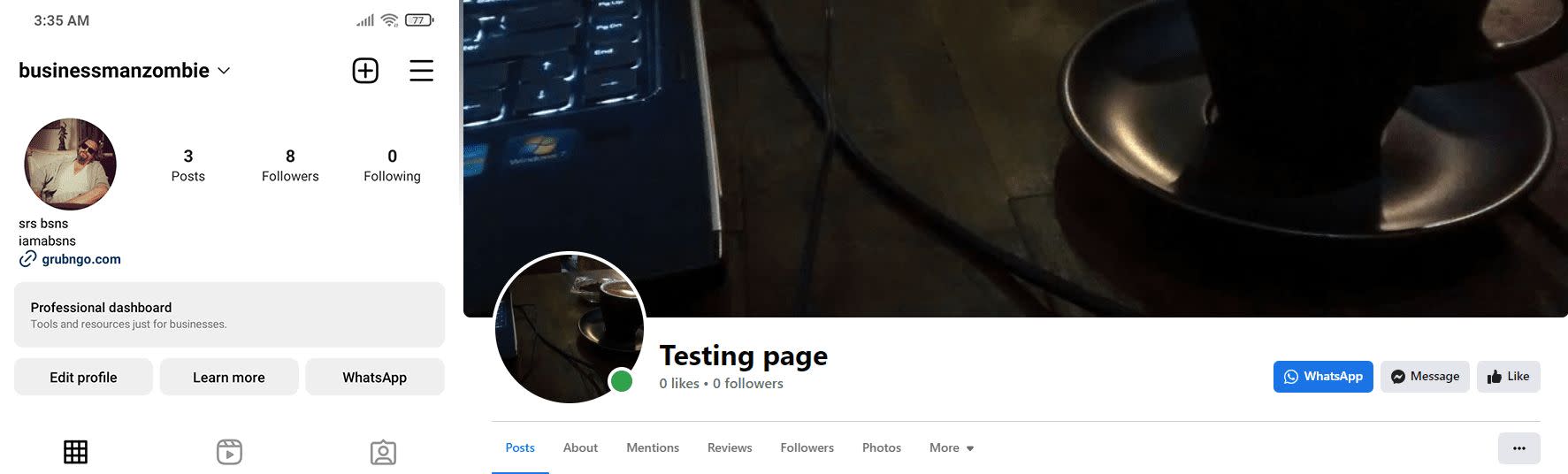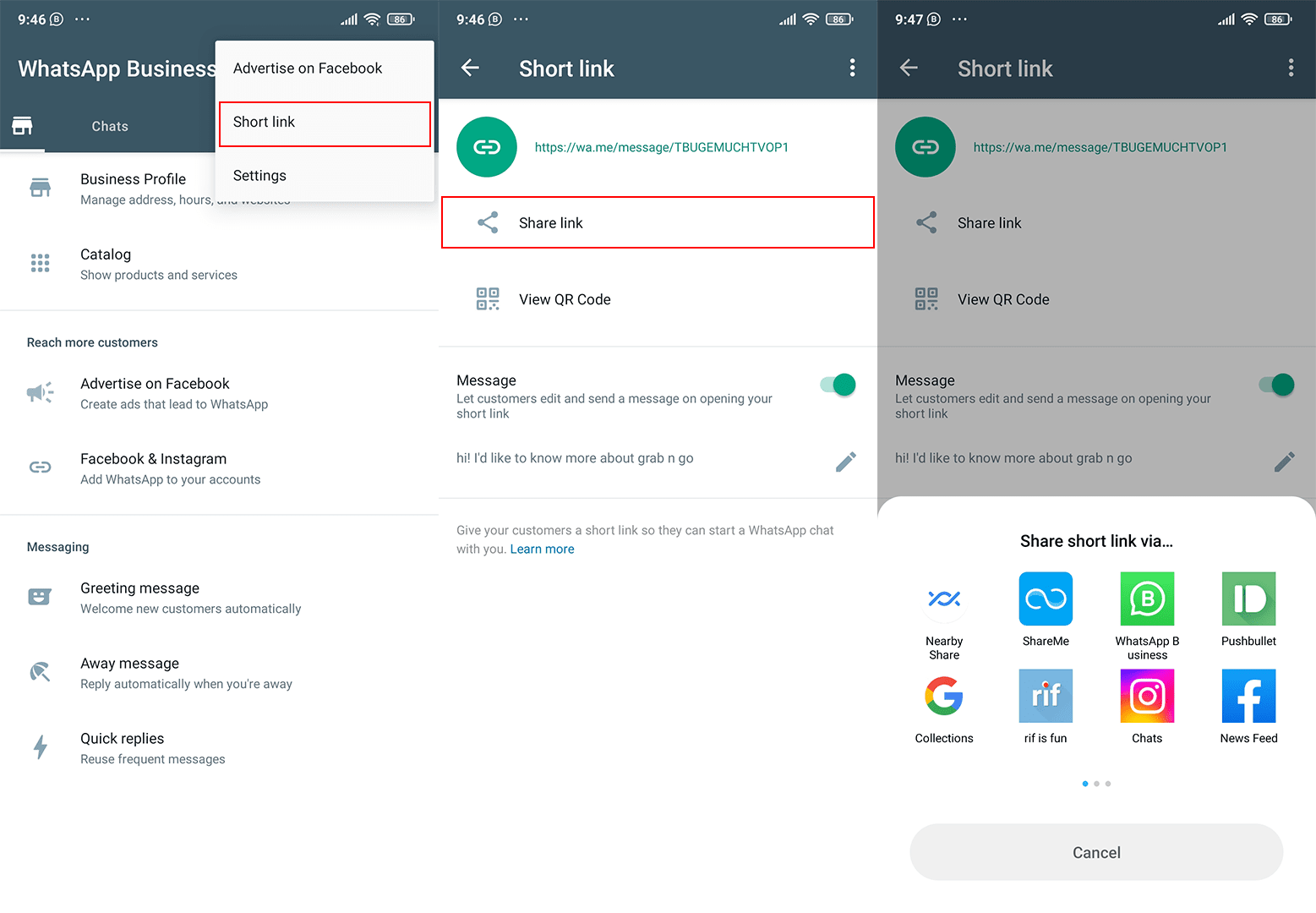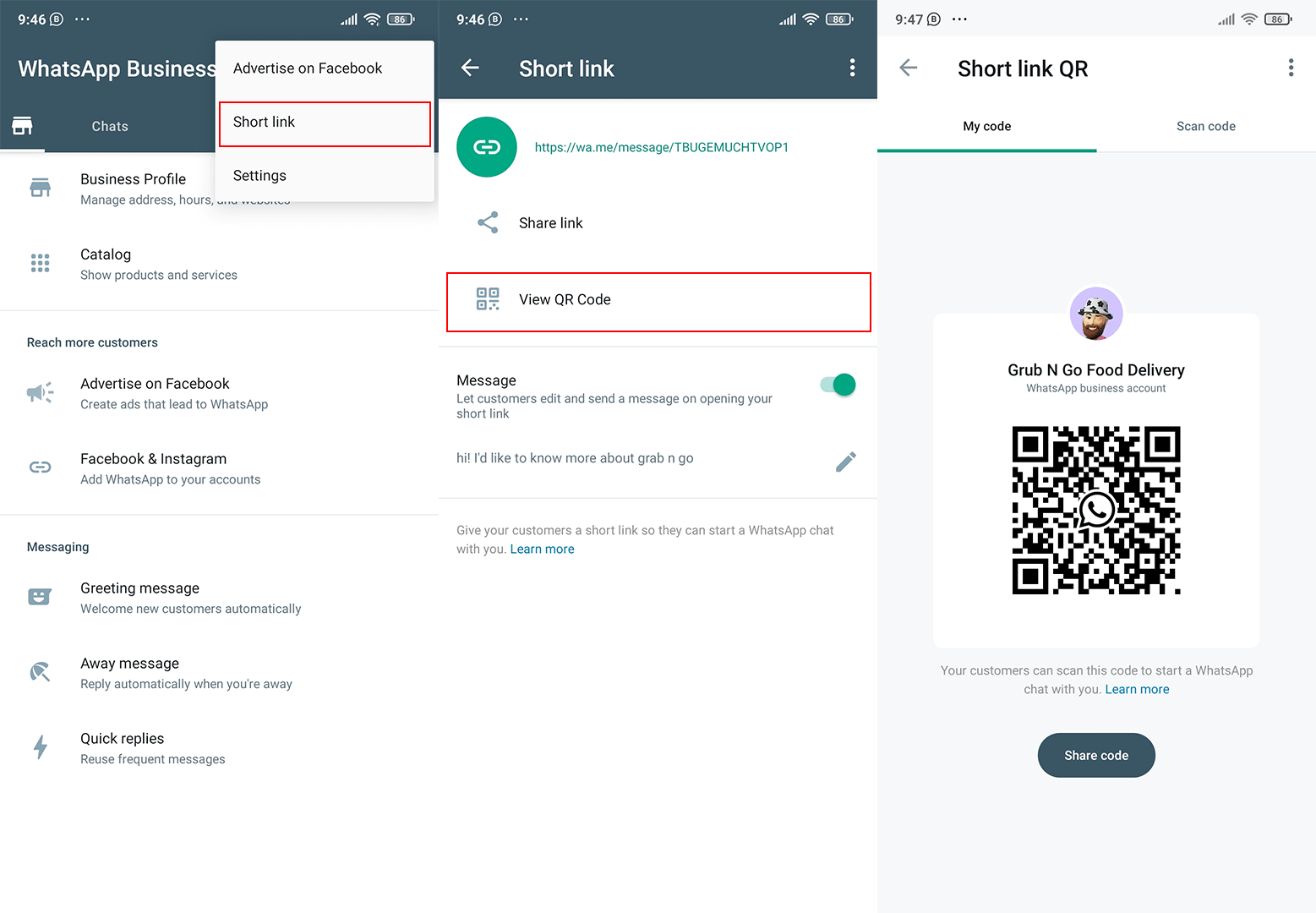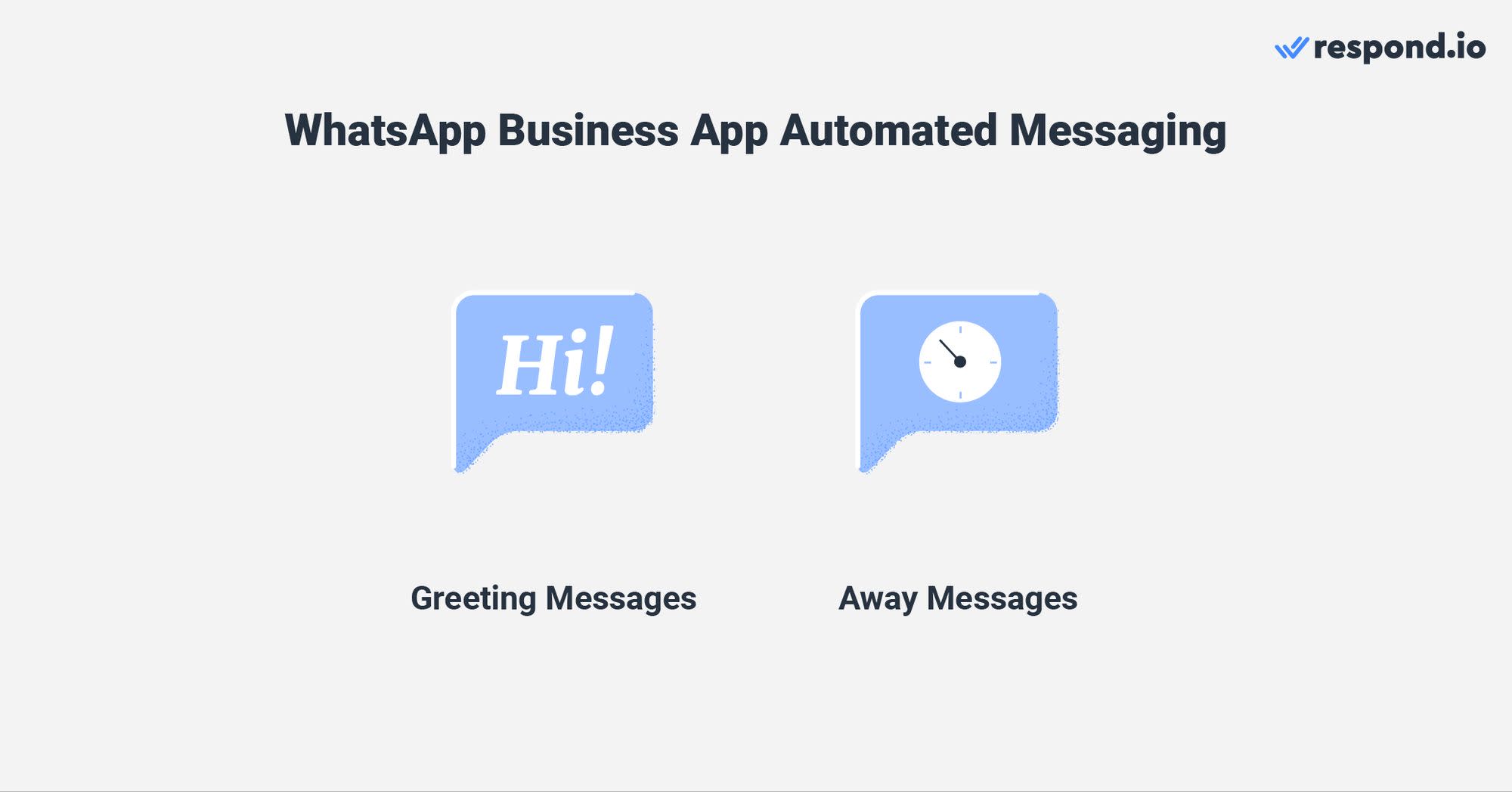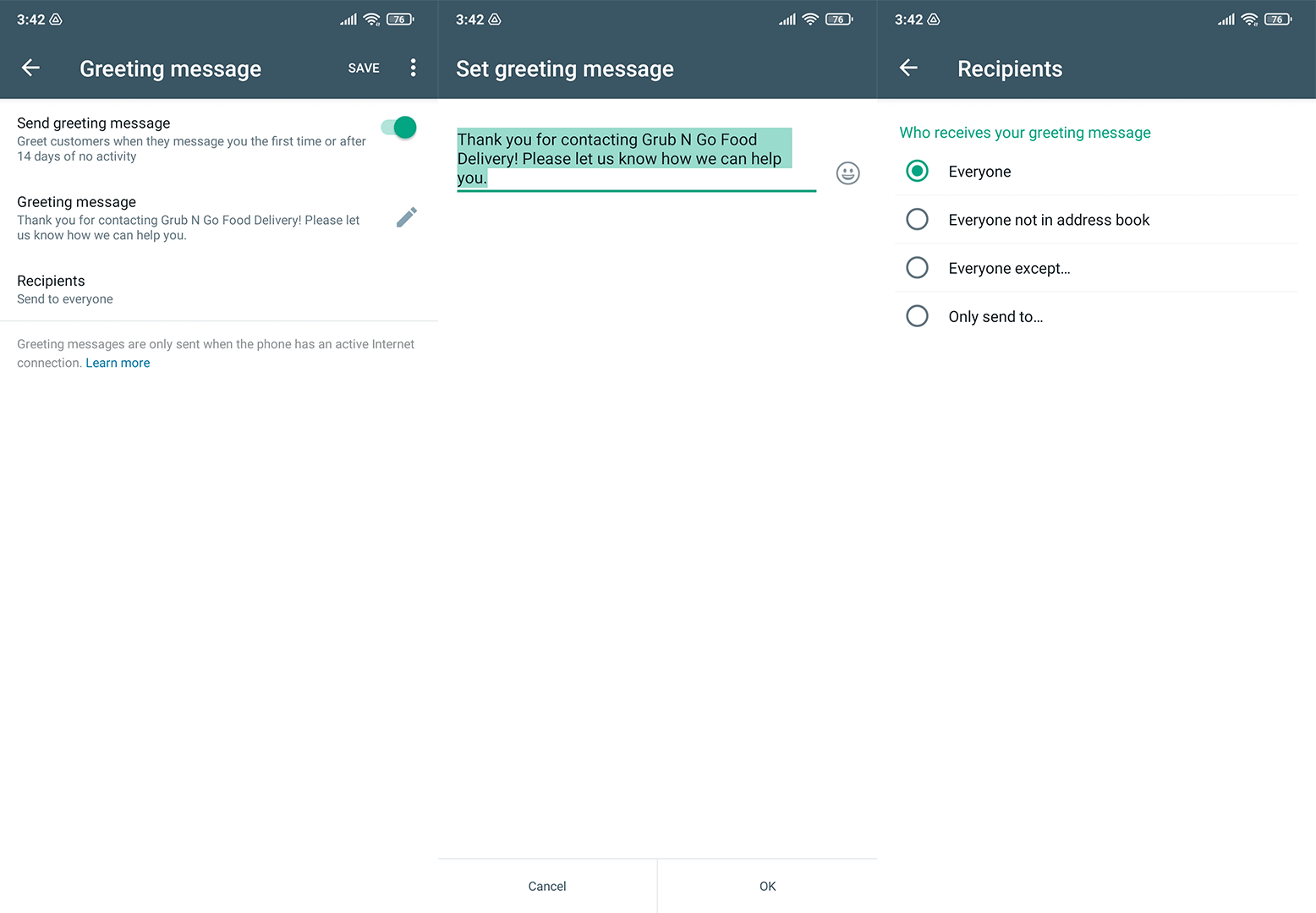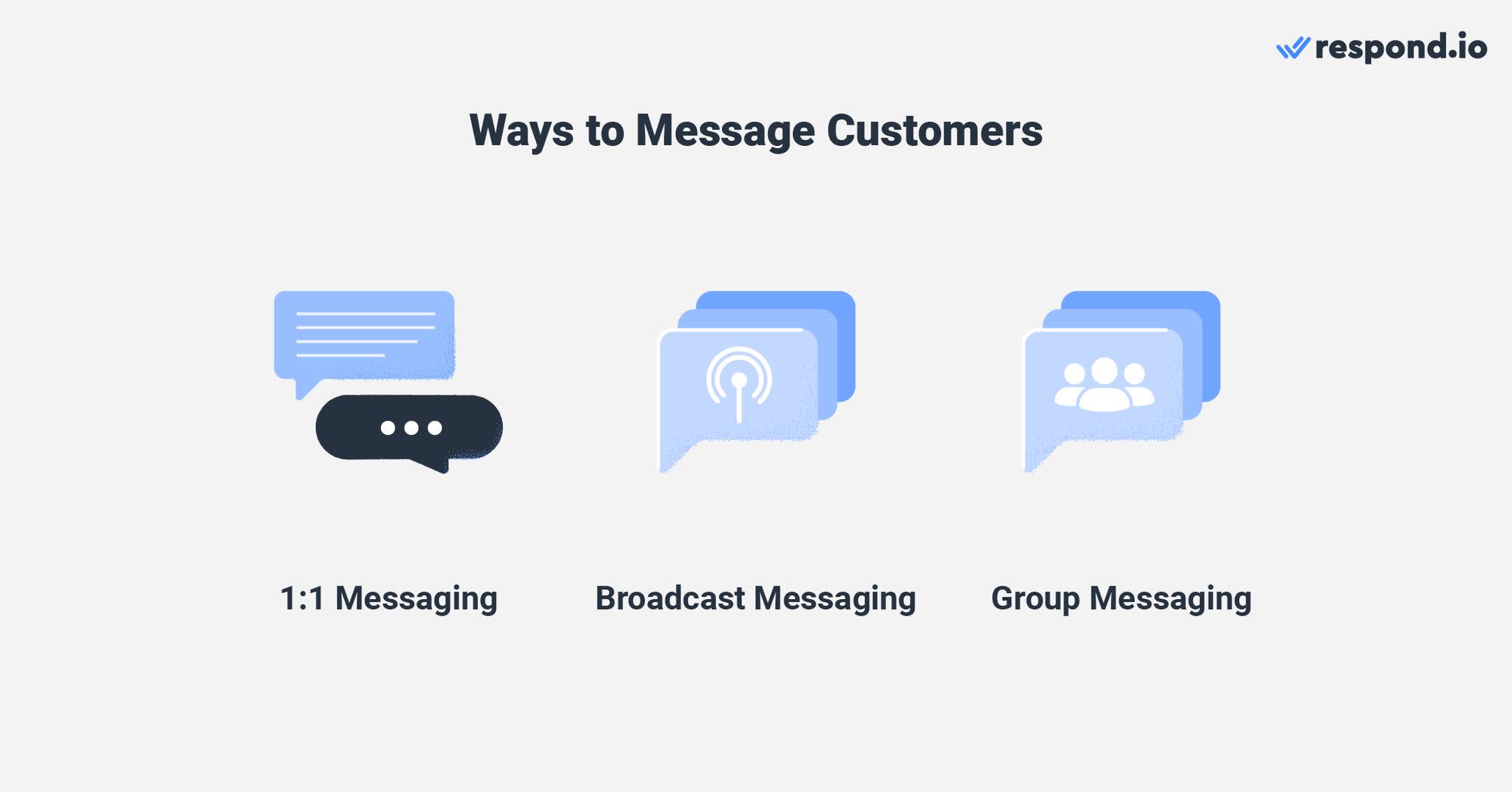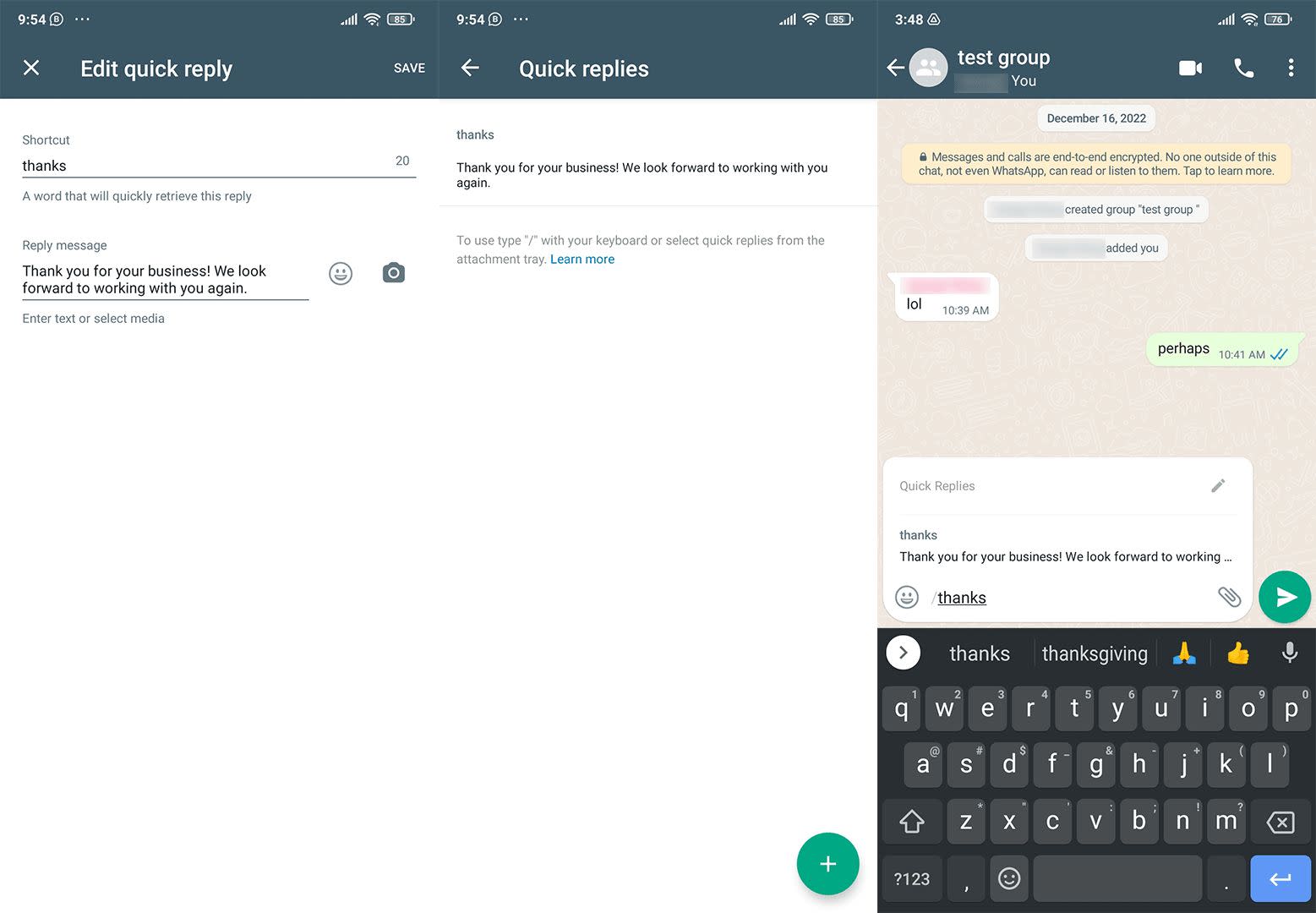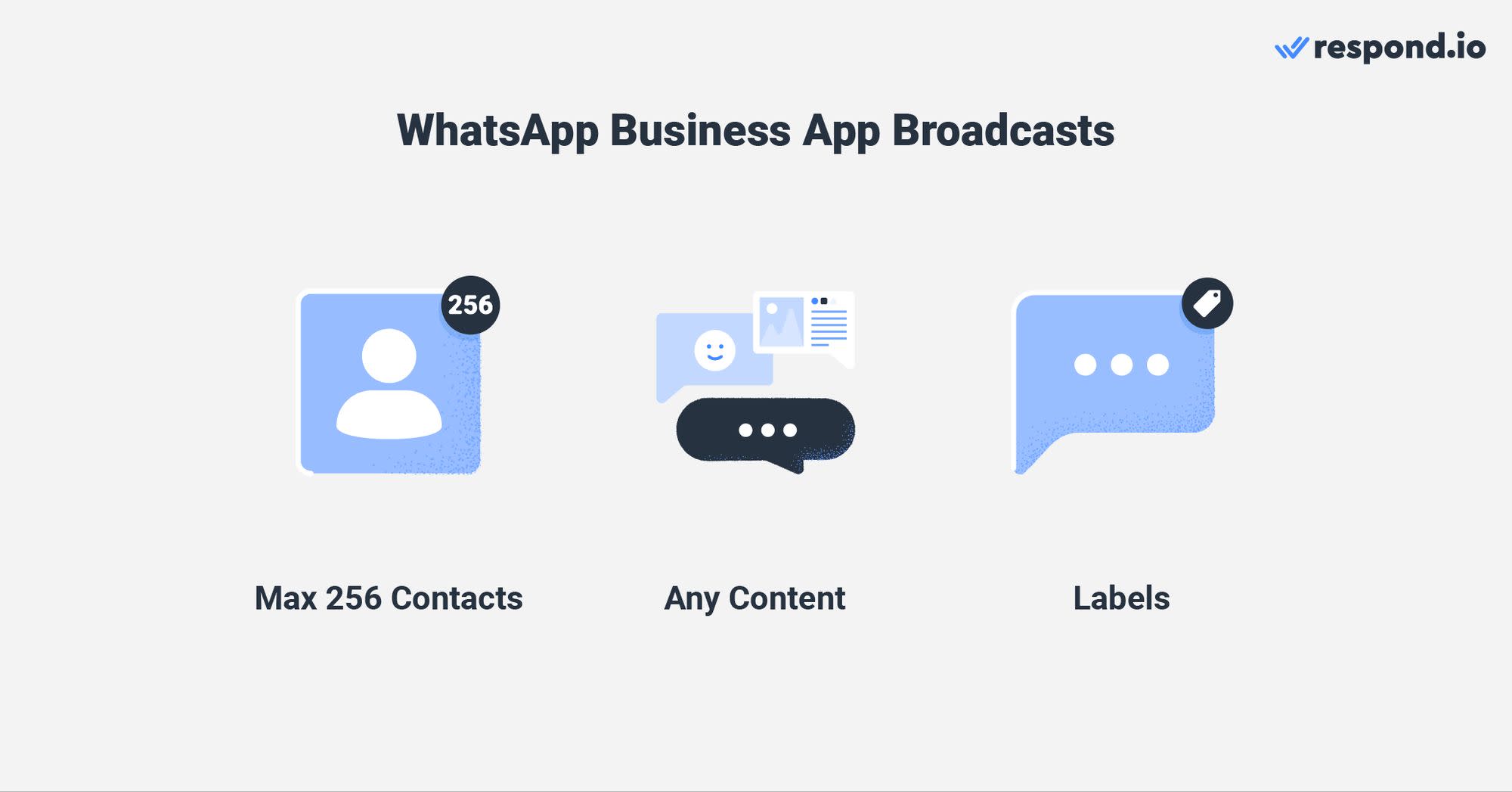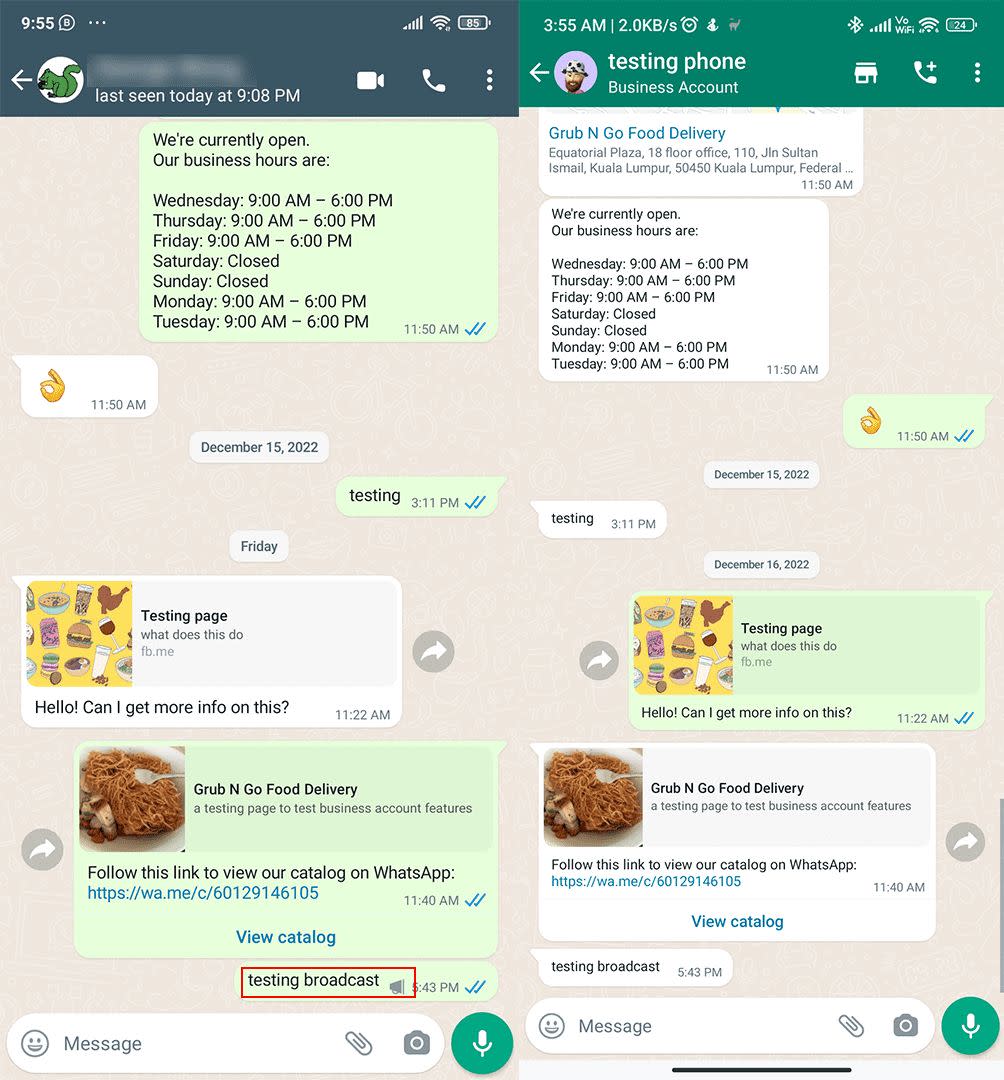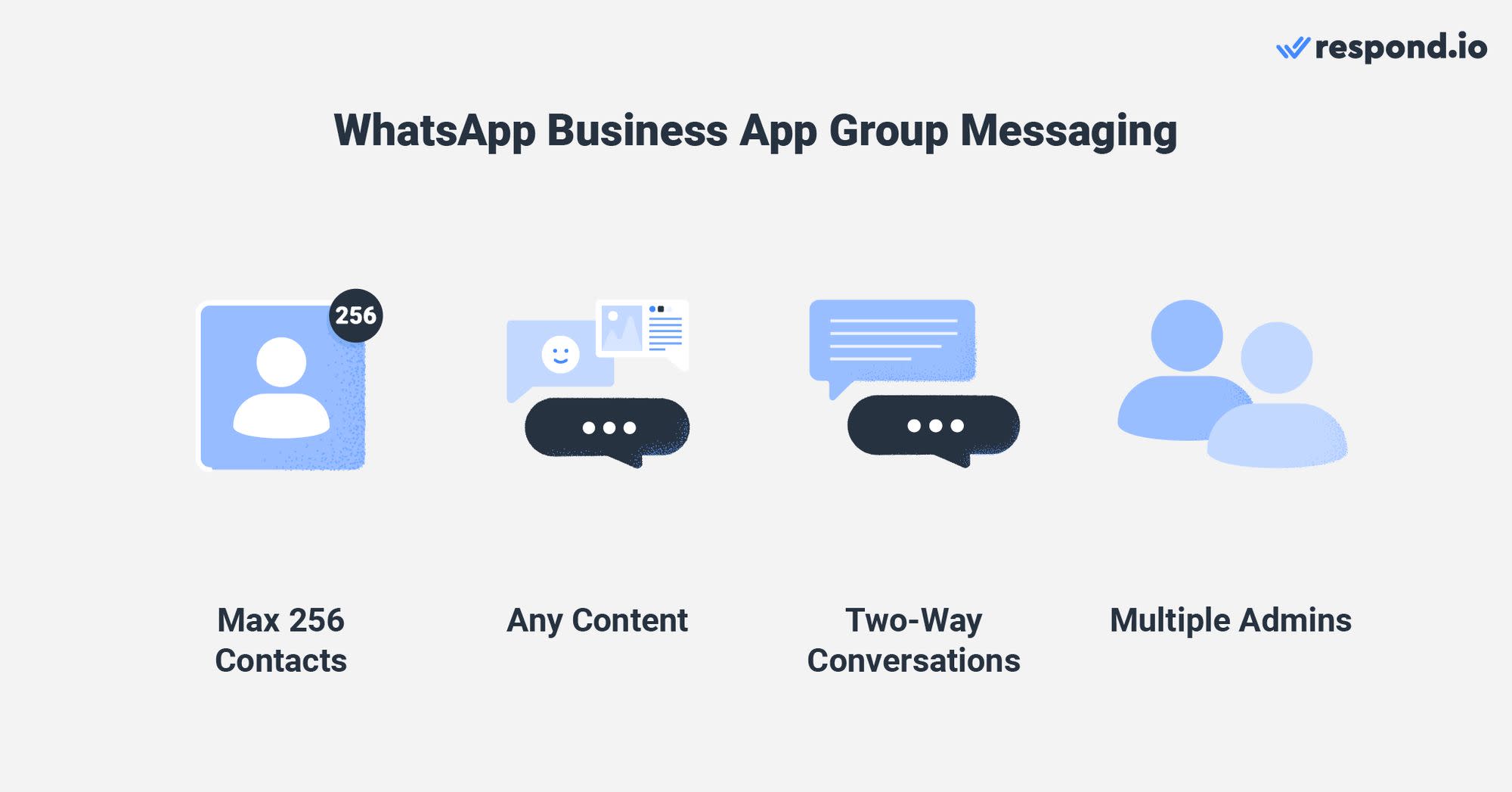WhatsApp Business App ist heute eine der am meisten durchsuchten Business-Messaging-Apps. Für Länder mit vielen WhatsApp monatlich aktiven Nutzern (MAUs), WhatsApp Business App ist ein unverzichtbares Tool für viele lokale Unternehmen, wenn es um WhatsApp Marketing geht. In diesem Leitfaden werden wir dich durch die Verwendung der App begleiten, um mehr Kunden zu erreichen und sich mit ihnen zu verbinden.
Was ist WhatsApp Business App?
WhatsApp ist die populärste Messaging-App der Welt, mit besonders hoher Nutzung in Indien, Brasilien und Pakistan. Aufgrund der Beliebtheit der App nutzten Unternehmen persönliche WhatsApp Konten für Unternehmen bevor WhatsApp Business App 2018 veröffentlicht wurde.
WhatsApp App ermöglicht das Erstellen von Broadcast-Listen mit bis zu 256 Kontakten und deren Kennzeichnung für eine einfachere Verwaltung. Im Jahr 2023 machte es Meta möglich, bis zu vier Geräte unter einer Telefonnummer zu verbinden. Trotzdem ist es keine geeignete Wahl für geschäftliche Nachrichten.
Umgekehrt ist WhatsApp Business App eine Business-Messaging-App für kleine Unternehmen, die auf Android und iOS verfügbar sind. Obwohl es einige Ähnlichkeiten mit der WhatsApp App hat, bietet es einige Vorteile. Zum Beispiel enthält es Geschäftswerkzeuge wie Gruß und Abwesenheitsnachrichten, WhatsApp Katalog, WhatsApp Pay und Schnellantworten.
Wenn Sie ein kleines Unternehmen sind, das mit WhatsApp kommunizieren will, lesen Sie weiter. Im nächsten Abschnitt werden wir uns vertiefen in WhatsApp Business App.
Was Sie über die WhatsApp Business App wissen sollten
Um ein WhatsApp Business App Konto einzurichten, benötigen Sie ein Telefon und eine Telefonnummer. Sie können nicht dieselbe SIM-Karte oder Telefonnummer verwenden, die Sie für Ihr persönliches WhatsApp-Konto verwenden. Um WhatsApp App und WhatsApp Business App-Konten auf demselben Telefon nutzen zu können, benötigen Sie ein Dual-SIM-Telefon.
Es ist wichtig zu verstehen, dass WhatsApp Business App auf einen Benutzer auf einem Telefon beschränkt ist. Allerdings, Sie können Ihr WhatsApp Business-Konto mit bis zu vier anderen Geräten über den Web-Browser oder die WhatsApp Desktop-App verbinden.
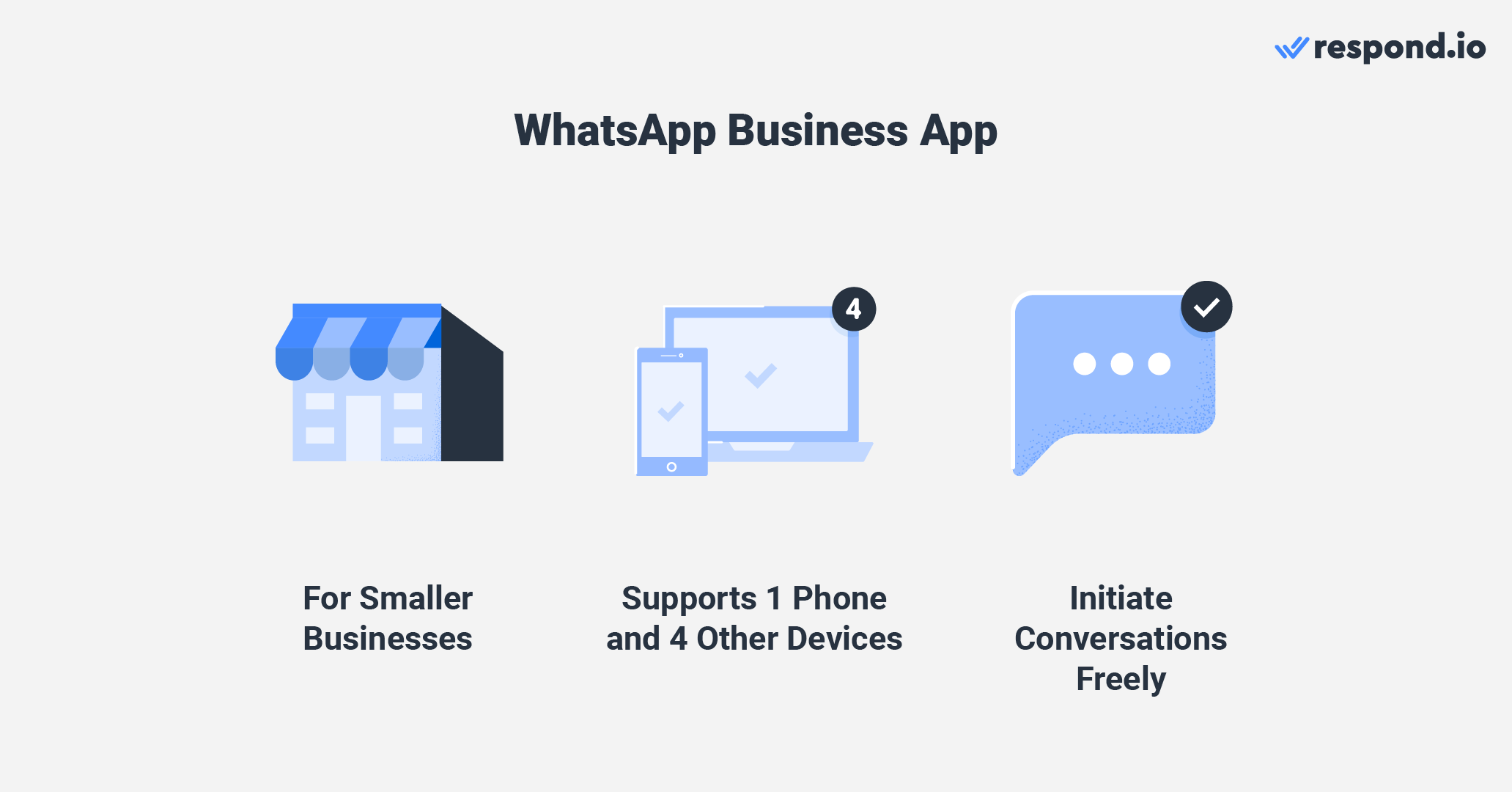
Wenn du davon ausgehst, dass WhatsApp mit mehreren Benutzern oder sogar mehreren Teams verwendet werden muss, solltest du ein Upgrade auf WhatsApp Business Premium oder WhatsApp Business API in Betracht ziehen.
Ein wichtiger Faktor, den Sie beachten sollten, ist, dass die WhatsApp Business App Ihnen erlaubt, Gespräche mit Kontakten frei zu initiieren, während die WhatsApp API die Verwendung von Vorlagen erfordert.
Im nächsten Abschnitt werden wir die speziellen Funktionen der WhatsApp Business App durchlaufen.
WhatsApp Business App Spezialfunktionen
Die WhatsApp Business App hat einige Funktionen, die in der regulären WhatsApp nicht vorhanden sind und Unternehmen dabei helfen, geschäftliche Aktivitäten über den Kanal durchzuführen. Dazu gehören Geschäftsprofile, Kataloge, Anzeigen und vieles mehr. Lass uns einige von ihnen durchlaufen.
WhatsApp Unternehmensprofil
Alle WhatsApp Business-App-Konten haben ein Profil, das Informationen über das Unternehmen anzeigt. Das WhatsApp Unternehmensprofil zeigt eine Vorschau seines Produkt- oder Servicekatalogs sowie die üblichen Details wie den Namen, die Beschreibung und den Standort des Unternehmens.
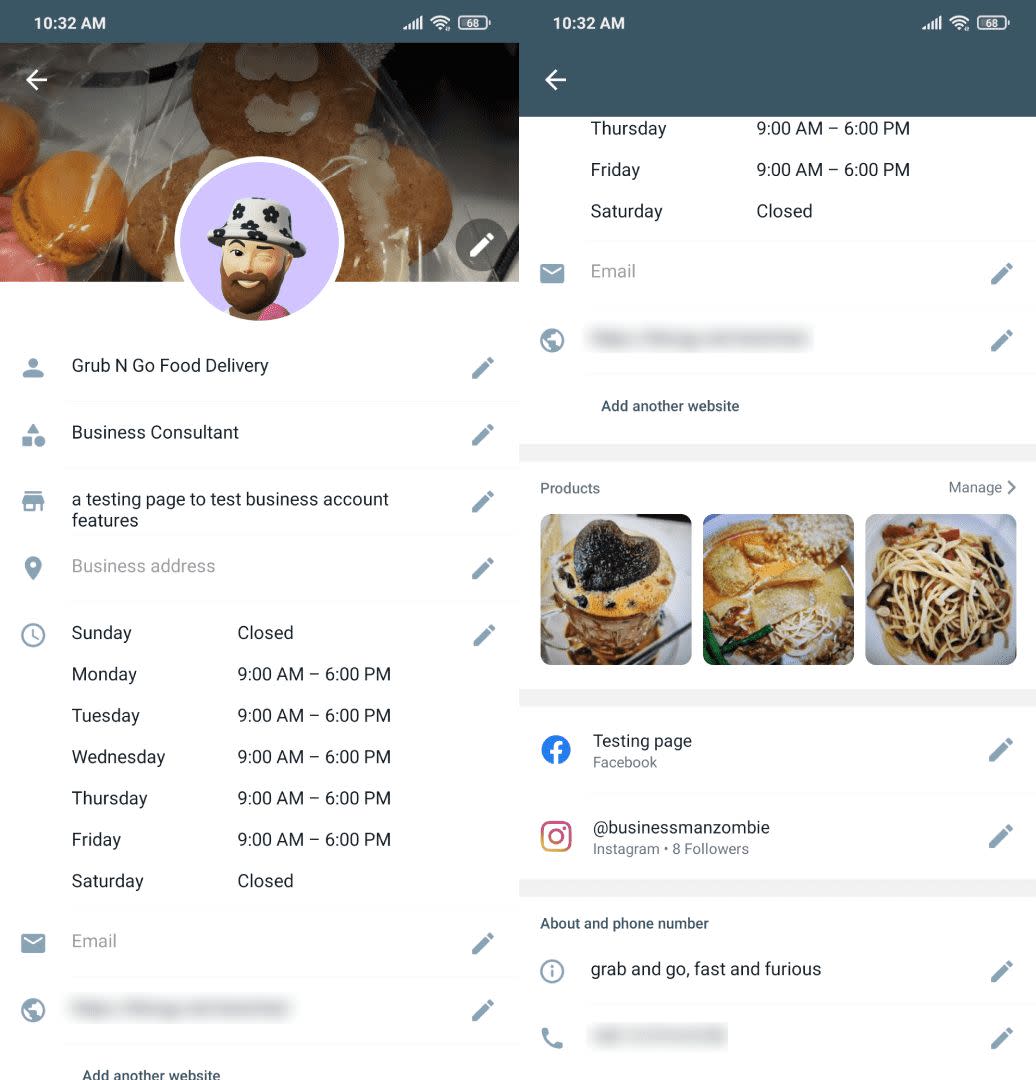
Mit der Nutzung des Katalogs können Kunden schnell sehen, was Sie haben, ohne die App verlassen zu müssen.
WhatsApp Business App: Katalog
Viele kleine Unternehmen in Asien und Südamerika verwenden WhatsApp als digitales Schaufenster. Um dies noch einfacher zu machen, hat WhatsApp den WhatsApp Business Catalog gestartet, um Unternehmen dabei zu helfen, ihre Produkte und Dienstleistungen zu präsentieren.
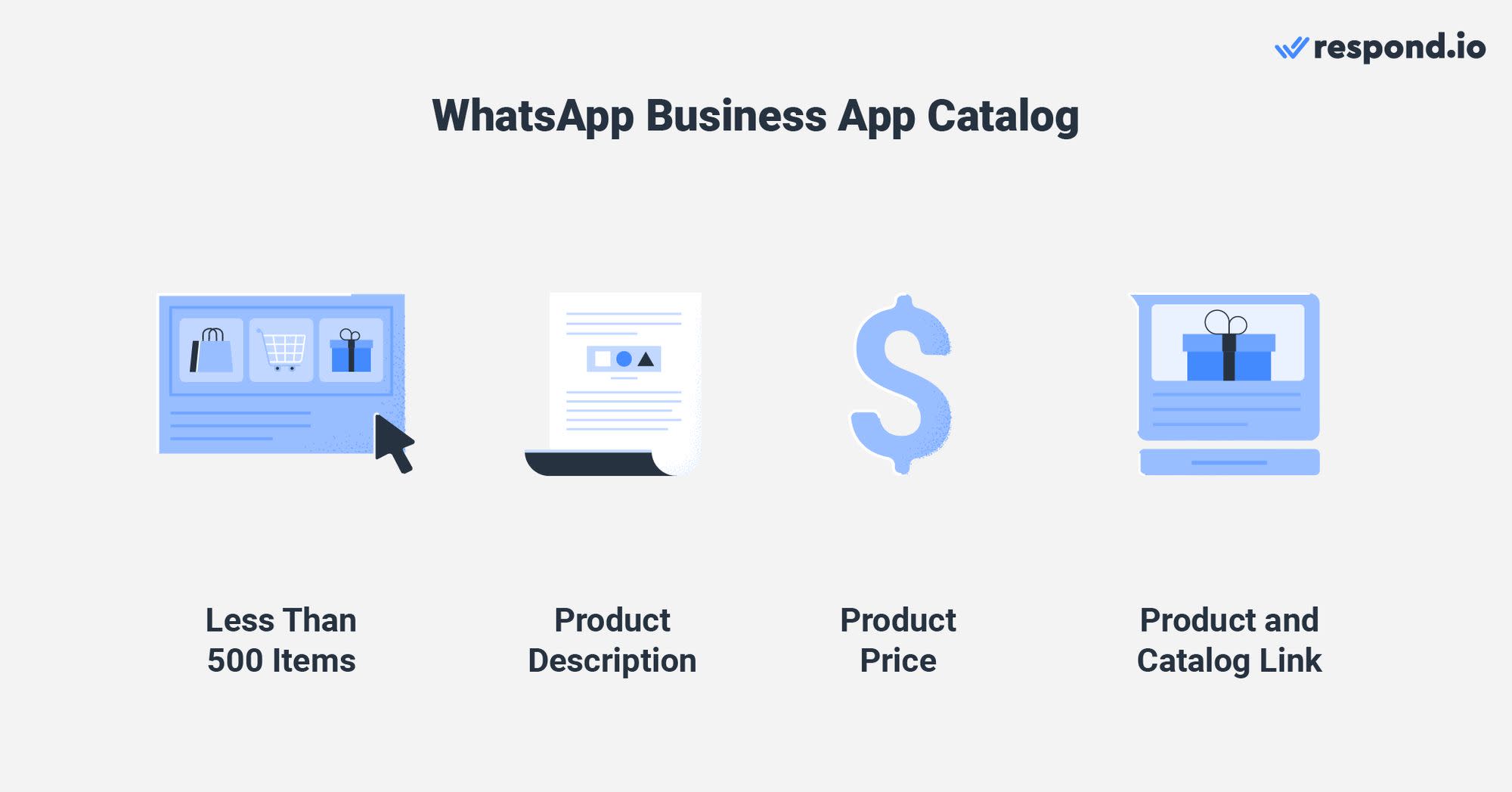
Der WhatsApp Business App-Katalog ist im Vergleich zum Aufbau einer Website von Grund auf kostenlos und benutzerfreundlich. Die Nutzung ist so einfach wie ein Klick auf die Katalog-Funktion in der App und die Auflistung Ihrer Produkte.
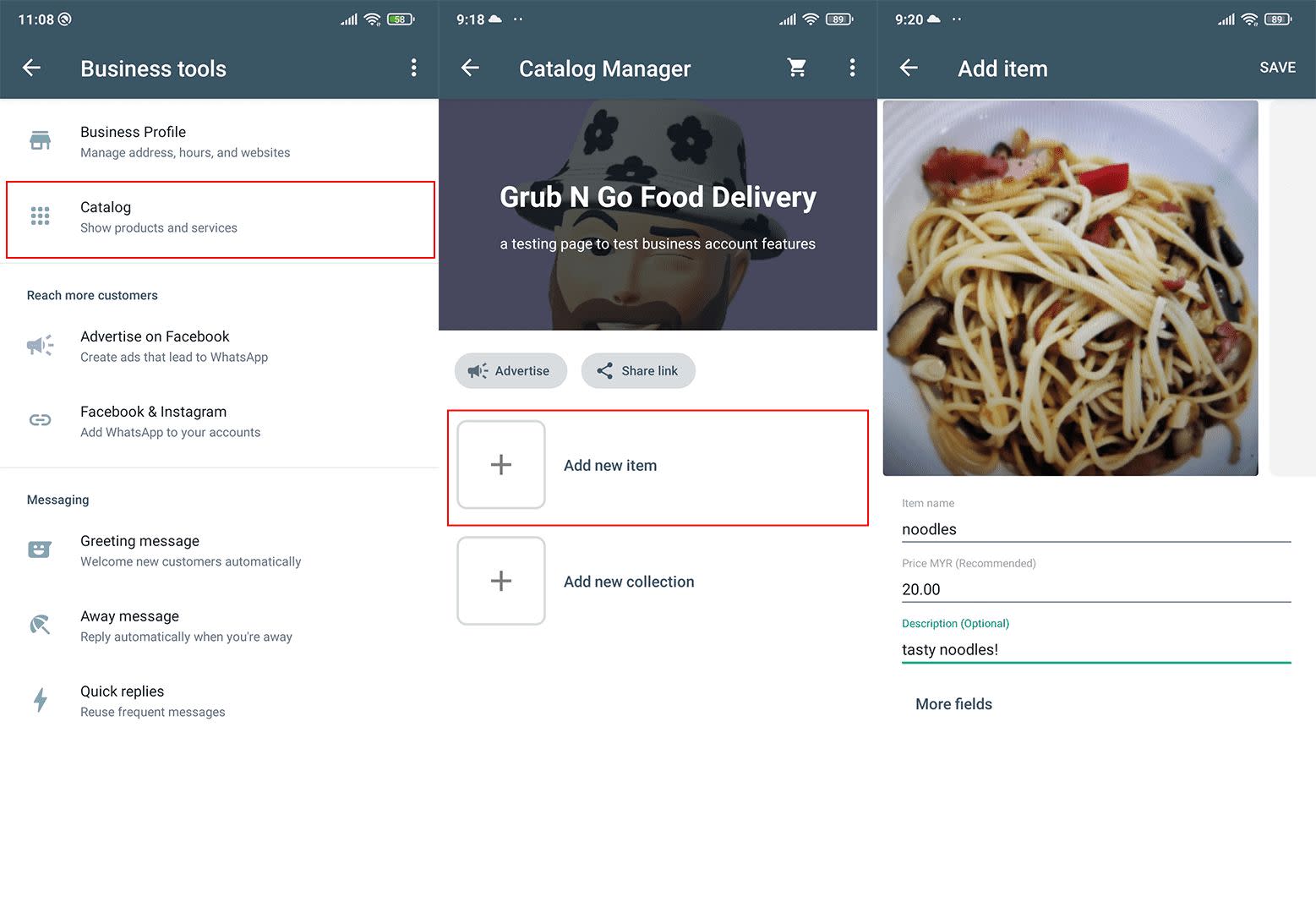
Der WhatsApp Business Katalog ermöglicht Produktlisten von bis zu 500 Artikeln. Sie können die Artikel benennen, jeweils eine 5000-Wort-Beschreibung hinzufügen, einen Link anhängen, nach Artikelcode organisieren und einen Preis hinzufügen. Die Währung basiert auf der Landesvorwahl Ihrer Telefonnummer.
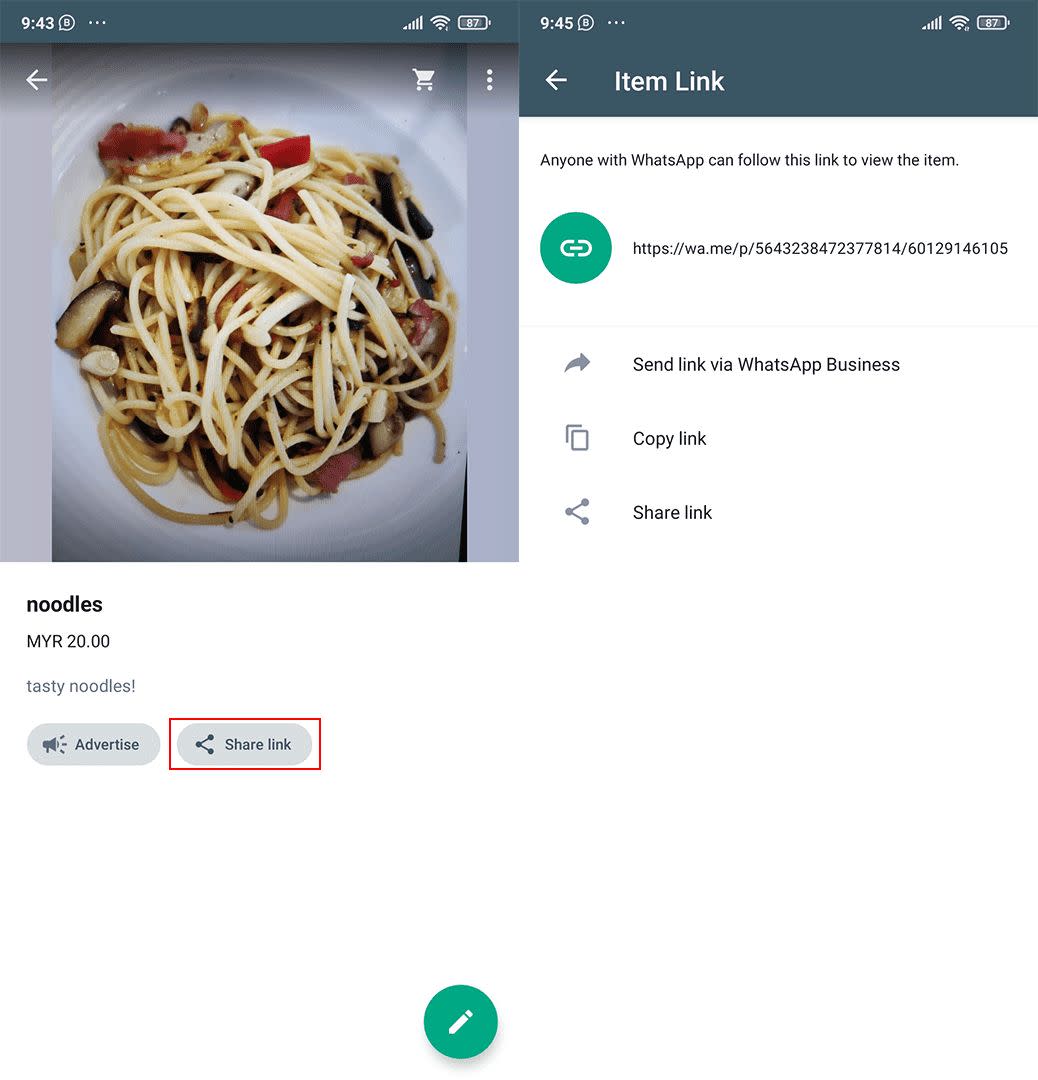
Sobald Ihr Katalog fertig ist, verbreiten das Wort! Sie können den Katalog oder einzelnen Artikel-Link auf WhatsApp an Ihre Kunden senden oder die Links auf anderen Websites und Social Media veröffentlichen.
Katalogsammlungen
Wenn Sie eine große Anzahl von Artikeln in Ihrem Katalog haben, erleichtert die Sortierung in Sammlungen den Kunden das Finden, wonach sie suchen.
Um Artikel zu einer Sammlung hinzuzufügen, gehen Sie zu Business Tools > Katalog > Neue Sammlung hinzufügen. Geben Sie einen Namen für die Sammlung ein und wählen Sie dann die Gegenstände, die Sie in die Sammlung aufnehmen möchten.
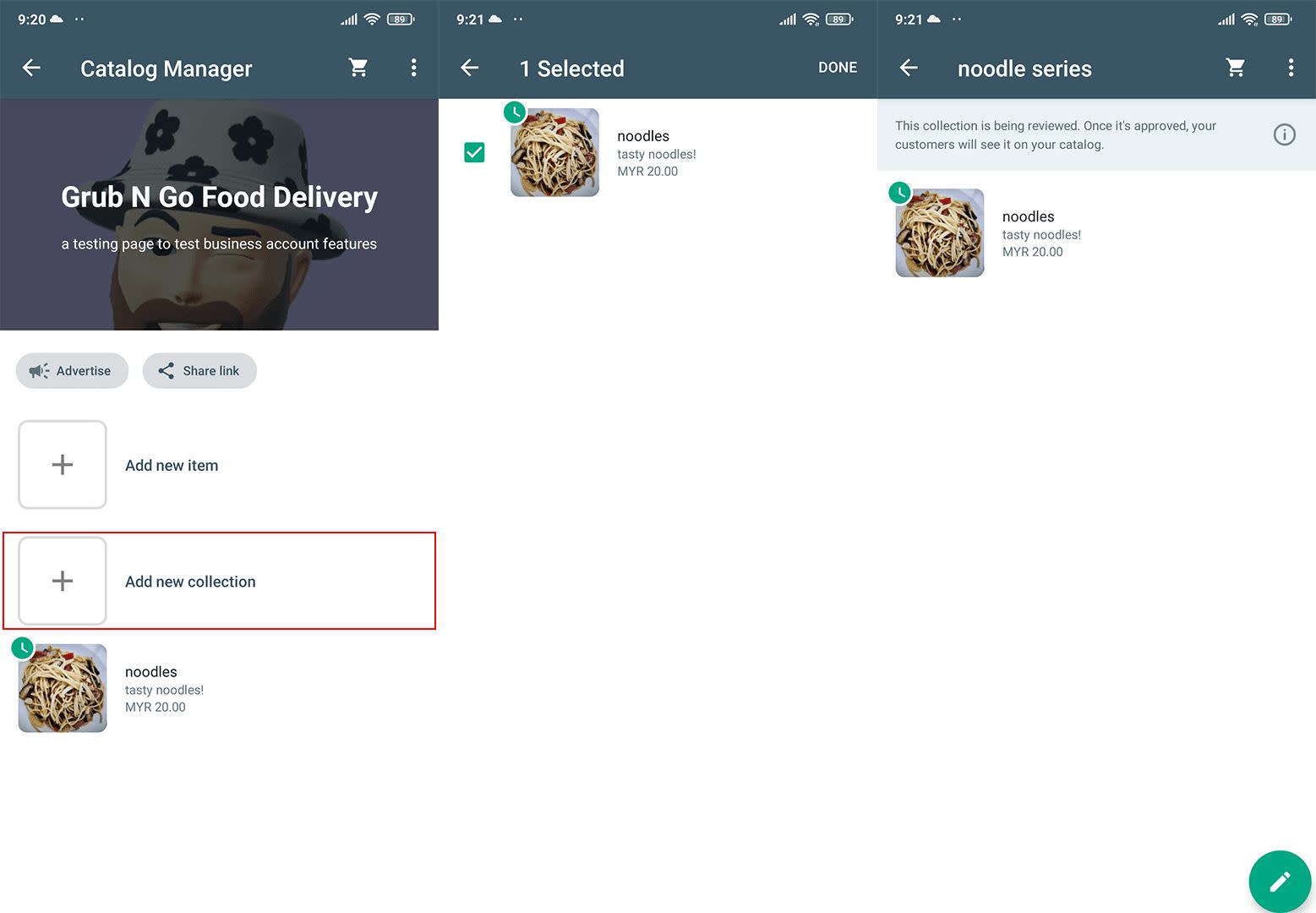
Wie einzelne Artikel können Sammlungen auch über kurze Links geteilt werden: Klicken Sie auf die Sammlung und wählen Sie den Link Teilen.
Bewerben Sie Ihren Katalog auf Facebook
Nutzer der WhatsApp Business App können Produkte aus ihrem Katalog einfach und schnell in Werbung auf Facebook umwandeln. Wenn Sie ein Budget haben, wird Werbung auf Facebook eine großartige Möglichkeit sein, die Aufmerksamkeit vieler Kunden zu gewinnen.
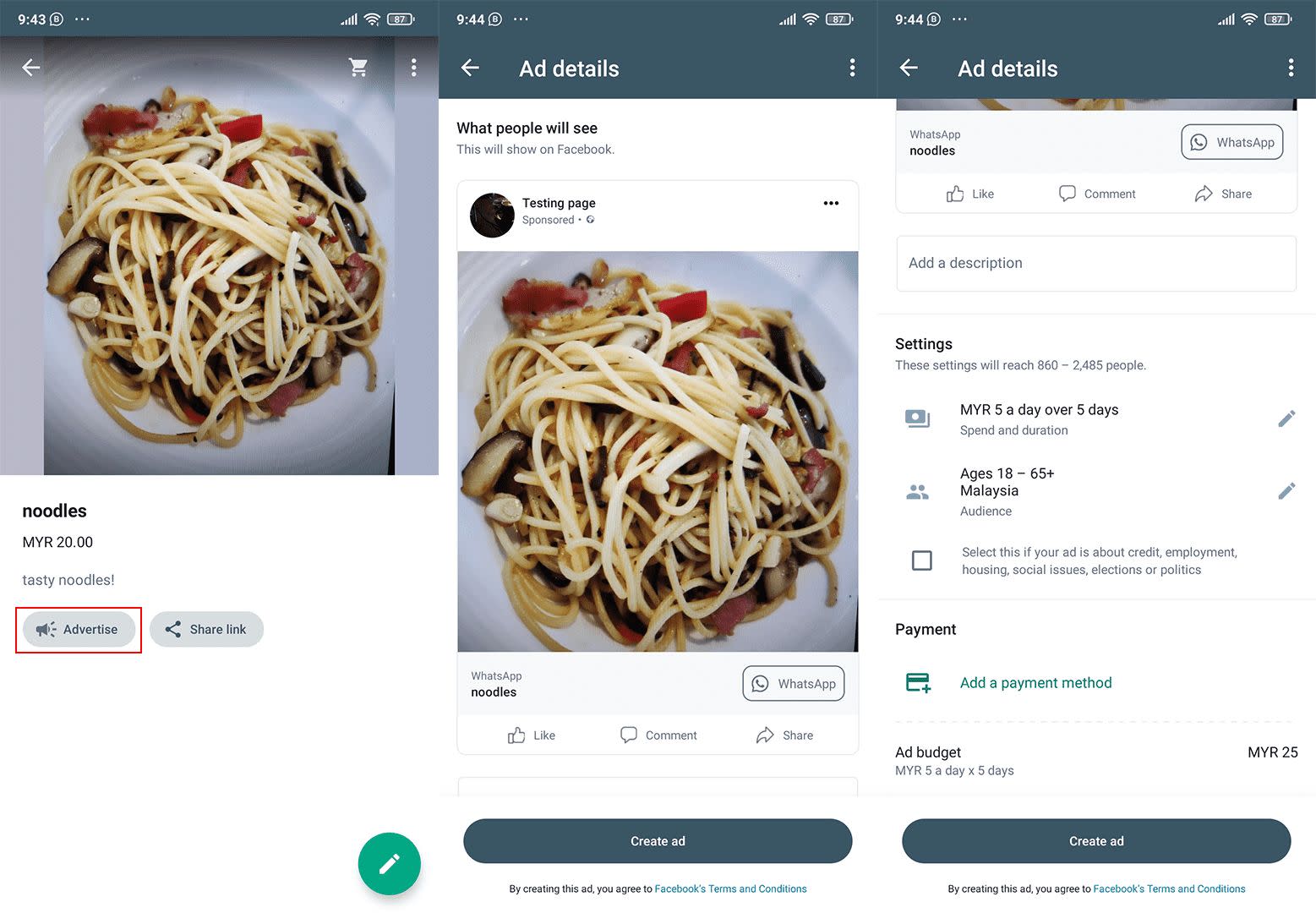
Tippen Sie in Ihrem Katalog auf den Artikel, den Sie werben möchten, gefolgt von Werbung. Klicken Sie auf Weiter und geben Sie den Text für Ihre Anzeige ein. Wählen Sie Ihr Budget, Ihre Anzeigendauer und Ihre Zielgruppe.
Wählen Sie Ihre Zahlungsmethode aus oder fügen Sie eine hinzu, falls Sie dies noch nicht getan haben, und tippen Sie auf Anzeige erstellen. Oben auf der Seite ist eine Vorschau darauf, wie Ihre Facebook-Anzeige aussehen wird, wenn sie veröffentlicht wird.
WhatsApp bezahlen
WhatsApp-Nutzer in bestimmten Teilen der Welt haben Zugriff auf das digitale Zahlungssystem von WhatsApp, WhatsApp Pay. Diese Funktion ermöglicht es WhatsApp-Benutzern, Geld an andere Nutzer oder Unternehmen zu überweisen, ohne die App zu verlassen.
Diese praktische Funktion kommt sowohl Benutzern als auch Unternehmen zugute, da es bei der Abwicklung von Transaktionen keine Notwendigkeit gibt, sich auf Dienstleistungen von Dritten zu verlassen.
WhatsApp Business Premium
Anfang dieses Jahres hat WhatsApp eine Premium-Version der WhatsApp Business App für ausgewählte Regionen gestartet. Es ist eine leicht anpassbare Version von WhatsApp Business für Unternehmen, die zusätzliche Funktionen von der App benötigen.
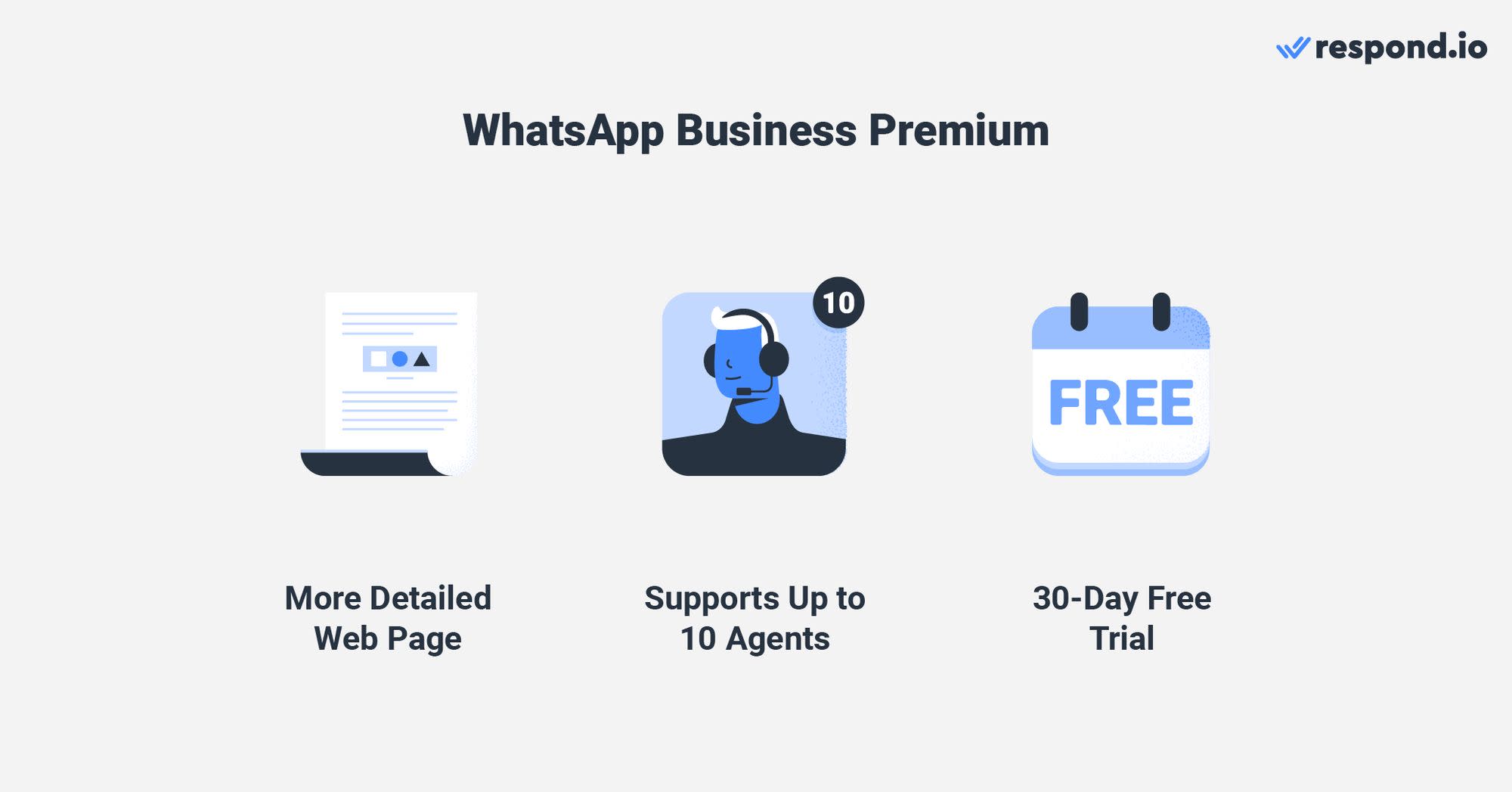
Mit WhatsApp Business Premium, erhalten Sie eine detailliertere WhatsApp Webseite verglichen mit der Standard WhatsApp Business Webseite und einem anpassbaren Link.
Du erhältst außerdem Multi-Agent Unterstützung für bis zu 10 Geräte und Chat-Zuweisung, was die App nutzbarer macht, wenn Sie ein Team aus 5-10 Agenten haben, die die Kommunikation bearbeiten.
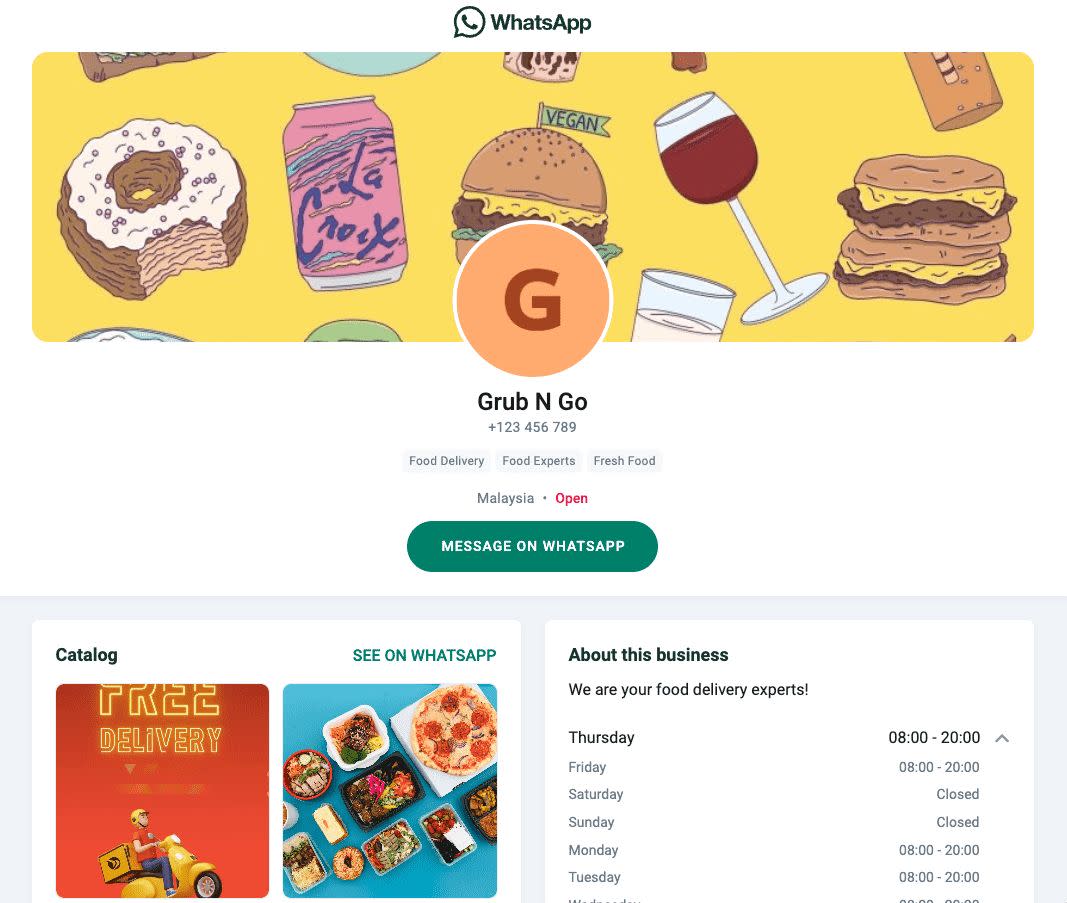
Momentan gibt es noch nicht so viele Features, aber wir können erwarten, dass WhatsApp in Zukunft weitere Tools freigibt.
Wenn Sie WhatsApp Business Premium vor dem Abonnieren testen möchten, melden Sie sich für die 30-tägige kostenlose Testversion an. Sie müssen Ihre Zahlungsinformationen eingeben, werden aber erst nach Ablauf der Testphase belastet.
Jetzt wissen Sie, was die WhatsApp Business App bietet. Lassen Sie uns darüber reden, wie Sie ein WhatsApp Business App-Konto erstellen.
Verwandeln Sie Gespräche in Kunden mit der offiziellen WhatsApp-API von respond.io. ✨
Verwalten Sie WhatsApp-Anrufe und -Chats an einem Ort!
Wie man ein Konto in der WhatsApp Business App erstellt
Laden Sie die WhatsApp Business App vom Play Store oder Apple Store herunter und bestätigen Sie Ihre Nummer. Als nächstes vervollständigen Sie das Geschäftsprofil, indem Sie ein Profilbild hochladen und einen Firmennamen, eine Beschreibung, eine Adresse, eine Website, Betriebszeiten und vieles mehr hinzufügen.
Machen Sie Ihr Profil auffälliger mit einem Cover-Foto. Ihr Coverfoto kann auch zusätzliche Informationen enthalten, die Sie nicht in Ihr Profil eintragen können, wie z.B. eine alternative Telefonnummer oder ein Twitter-Handle.
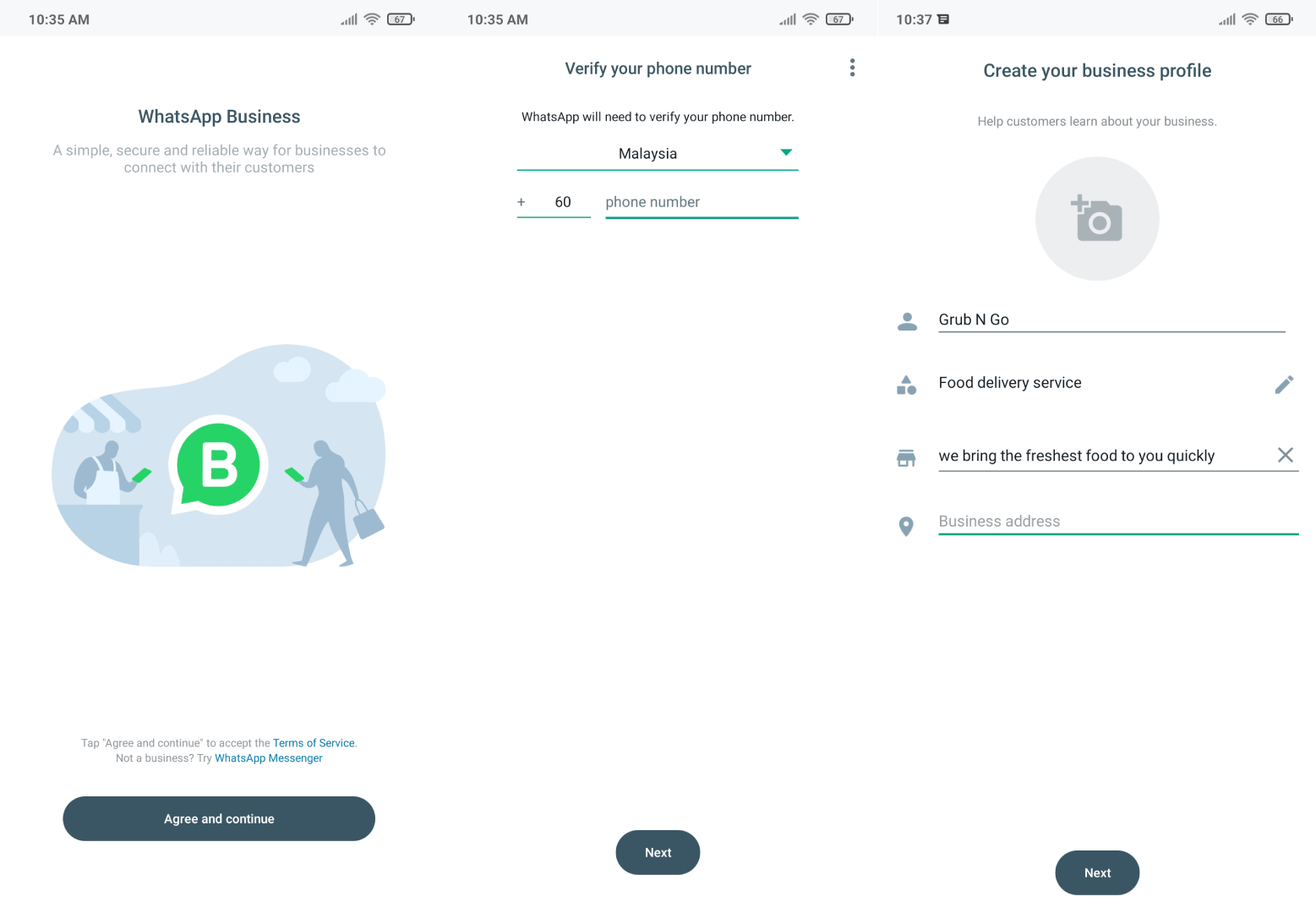
Wenn Besucher auf Ihr Unternehmensprofil klicken, wird ein Popup angezeigt, das informiert, dass das Konto nicht verifiziert ist. Leider sind Verifizierungen oft nur für große Marken reserviert, die die WhatsApp API verwenden.
Auf der hellen Seite brauchen Sie keine Verifizierung um das Beste aus Ihrem WhatsApp Business-Konto zu machen. Im nächsten Abschnitt werden wir die besten Praktiken zur Gewinnung von Kunden und zur Kommunikation mit ihnen über WhatsApp besprechen.
WhatsApp Business App: Best Practices
Bevor Sie mit Ihren Kunden chatten können, müssen Sie sich mit ihnen verbinden. Glücklicherweise hat die WhatsApp Business App eine Reihe hilfreicher Funktionen für diesen Zweck. Von kurzen Links zu WhatsApp Buttons auf Ihren Social Media Seiten gehen wir über diese Tools.
Hilf Kunden dich zu finden: Social Media Traffic, Short Links und QR Codes
In diesem Abschnitt werden wir dich durch einige bewährte Verfahren führen, um deine bestehenden Kunden dazu zu bringen, dir über WhatsApp zu schreiben und auch neue zu gewinnen!
Wenn Sie die Nummern Ihrer Kunden zur Hand haben, fragen Sie sich möglicherweise, ob Sie Ihre Kontakte importieren können. Obwohl Sie nicht direkt in die WhatsApp Business-App importieren können, können Sie mit allen Kontakten, die Sie auf Ihrem Telefon haben (z. B. von Google-Kontakten), kommunizieren.
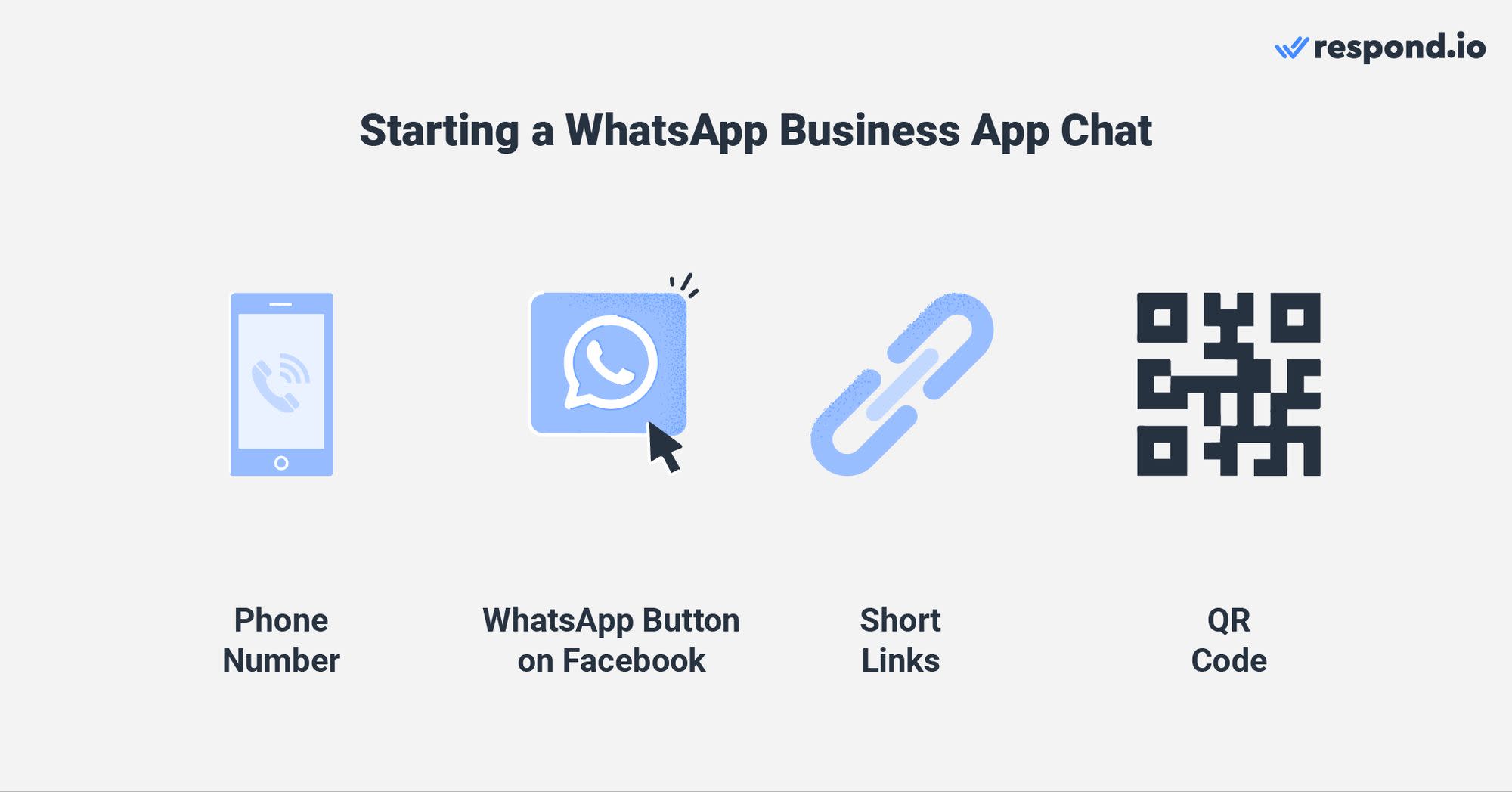
Sobald Sie Ihre bestehenden Kunden importiert haben, fragen Sie sich vielleicht, wie Sie mit potenziellen Kunden chatten können. Hier sind einige kurze Tipps zur Verknüpfung Ihrer Facebook-Seite oder Instagram-Konto und die Verwendung von Links auf Ihrer Website und QR-Codes im Shop.
Verwandeln Sie Facebook und Instagram Traffic in WhatsApp Kontakte
Als Teil der Meta-Familie WhatsApp Business App kann auf eine Facebook-Seite oder ein Instagram-Konto verlinkt werden, um den Traffic von diesen Social Media Sites auf WhatsApp zu übertragen.
Verwenden Sie eine WhatsApp Nachricht senden auf Ihrer Facebook-Seite und Instagram-Profil, einrichten WhatsApp und Facebook Werbung, oder zeigen Sie einfach Ihre WhatsApp-Nummer im Abschnitt über Ihre Facebook-Seite oder Ihr Instagram-Konto an.
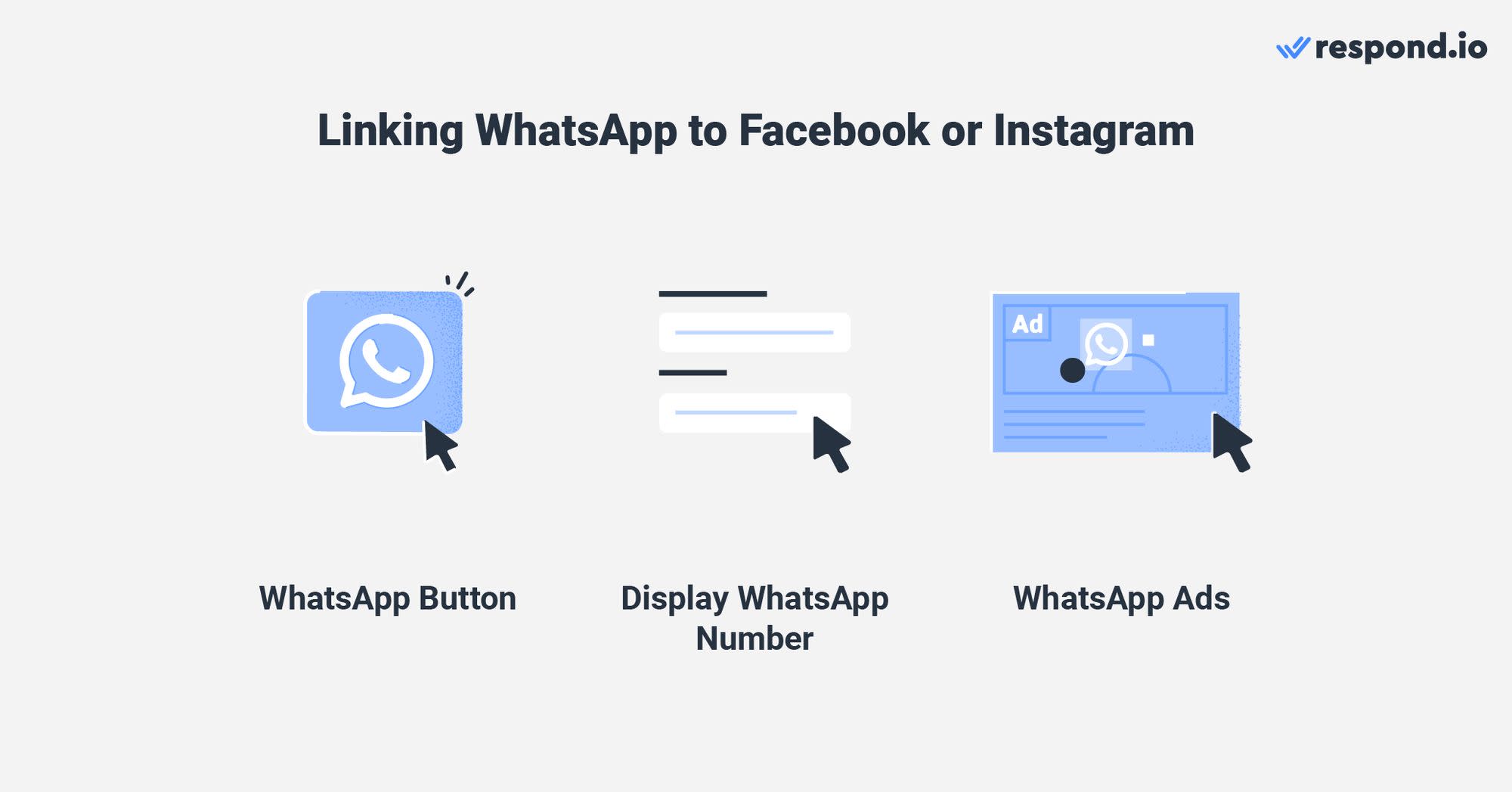
Nach dem Hinzufügen erscheint der WhatsApp-Button direkt unter dem Titelbild Ihrer Facebook-Seite. Es wird neben dem Facebook-Messenger Senden-Button sein, wenn Sie eine haben.
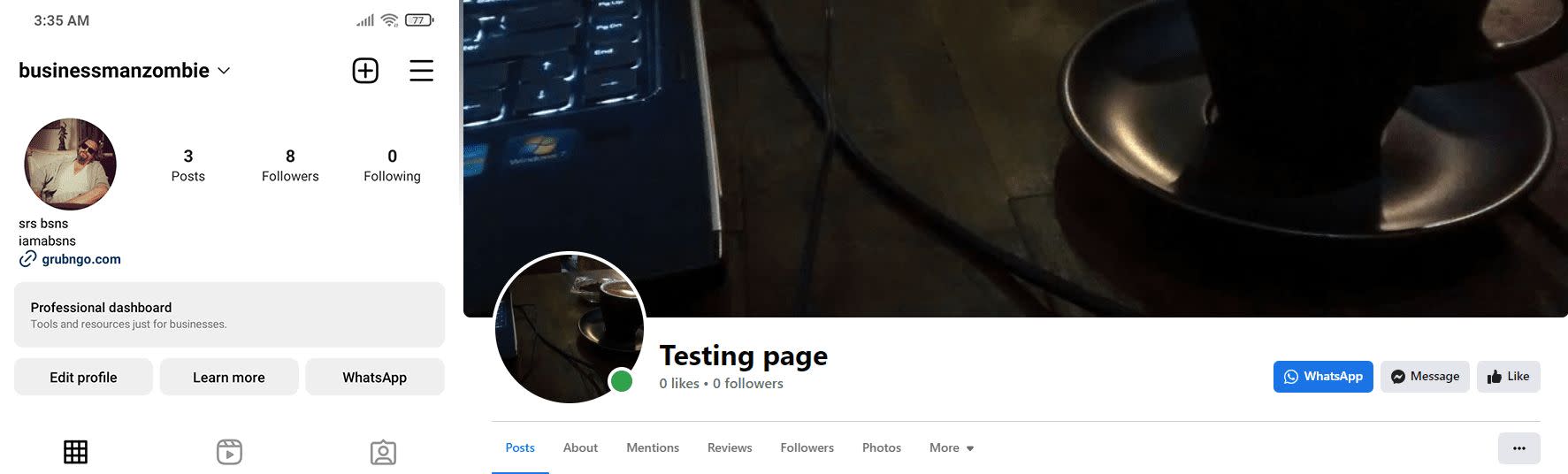
Wenn Sie mit Instagram verbunden sind, wird es einen WhatsApp-Button in Ihrem Instagram-Profil geben, auf den Nutzer klicken können, um eine WhatsApp-Unterhaltung mit Ihnen zu beginnen.
Direkter Traffic zu WhatsApp Business App mit Kurzlinks und QR-Codes
Kurze Links oder direkte Links sind nützlich für Unternehmen mit viel Website-Traffic. Das Hinzufügen eines WhatsApp Business-App-Links zu einer Website ermöglicht es einem Website-Besucher, direkt in ein WhatsApp-Gespräch mit Ihrem Unternehmen zu gehen.
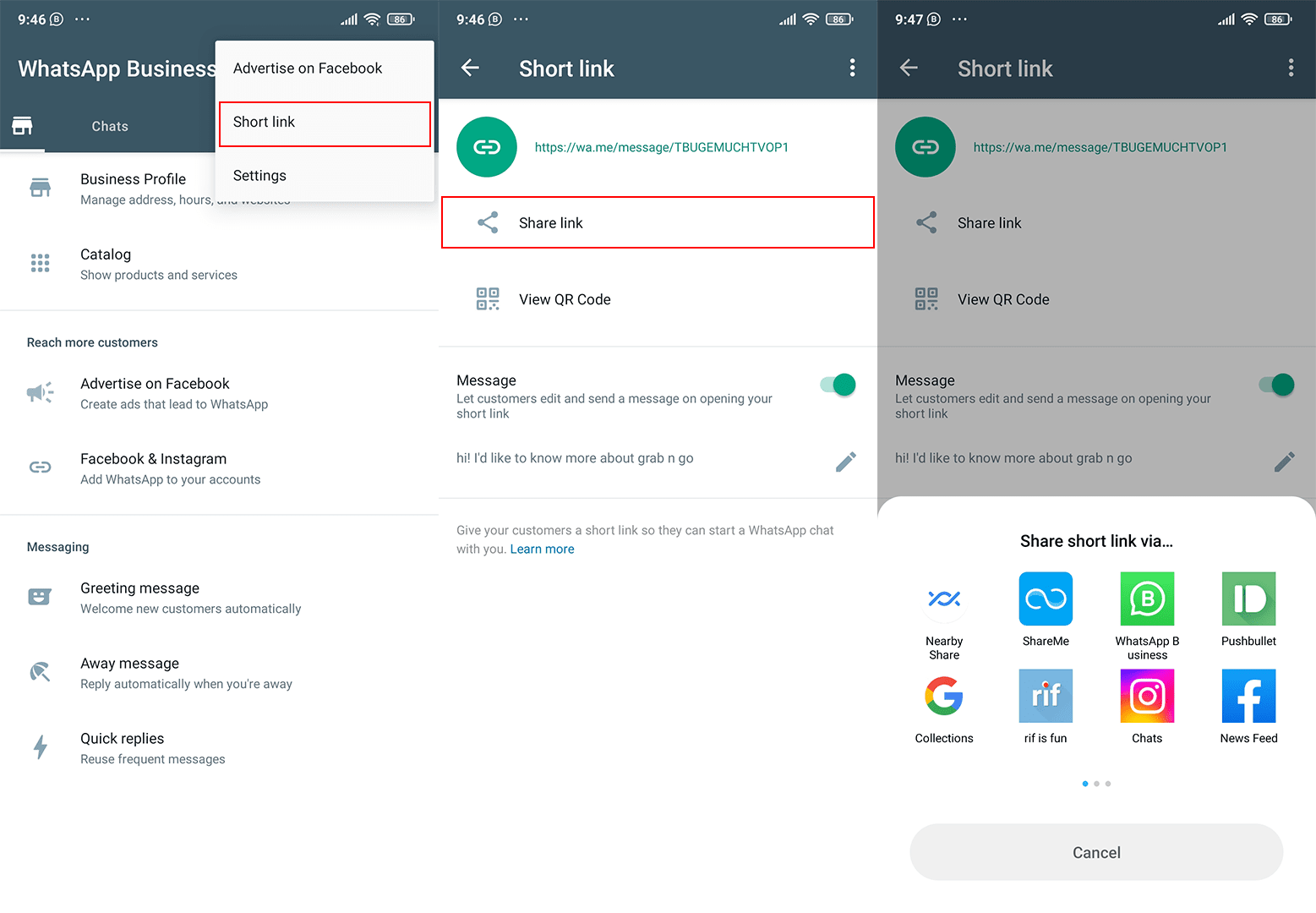
Tippen Sie auf der Seite Business Tools auf Weitere Optionen (3 Punkte) gefolgt von Kurzlink und Sie können WhatsApp kurze Links erstellen. Zusätzlich zum Link können Sie eine vorausgefüllte Nachricht für Benutzer hinzufügen, um eine Unterhaltung mit einem Klick zu starten.
Wenn Sie einen Laden mit viel Fußverkehr haben, dann einen Ausdruck aus Ihrem WhatsApp Business App QR-Code an Ihrem physischen Schaufenster zu platzieren ist eine großartige Möglichkeit für Kunden, Sie über WhatsApp hinzuzufügen. Um den QR-Code Ihres Kontos zu finden, tippen Sie auf QR-Code auf der Seite Kurzer Link.
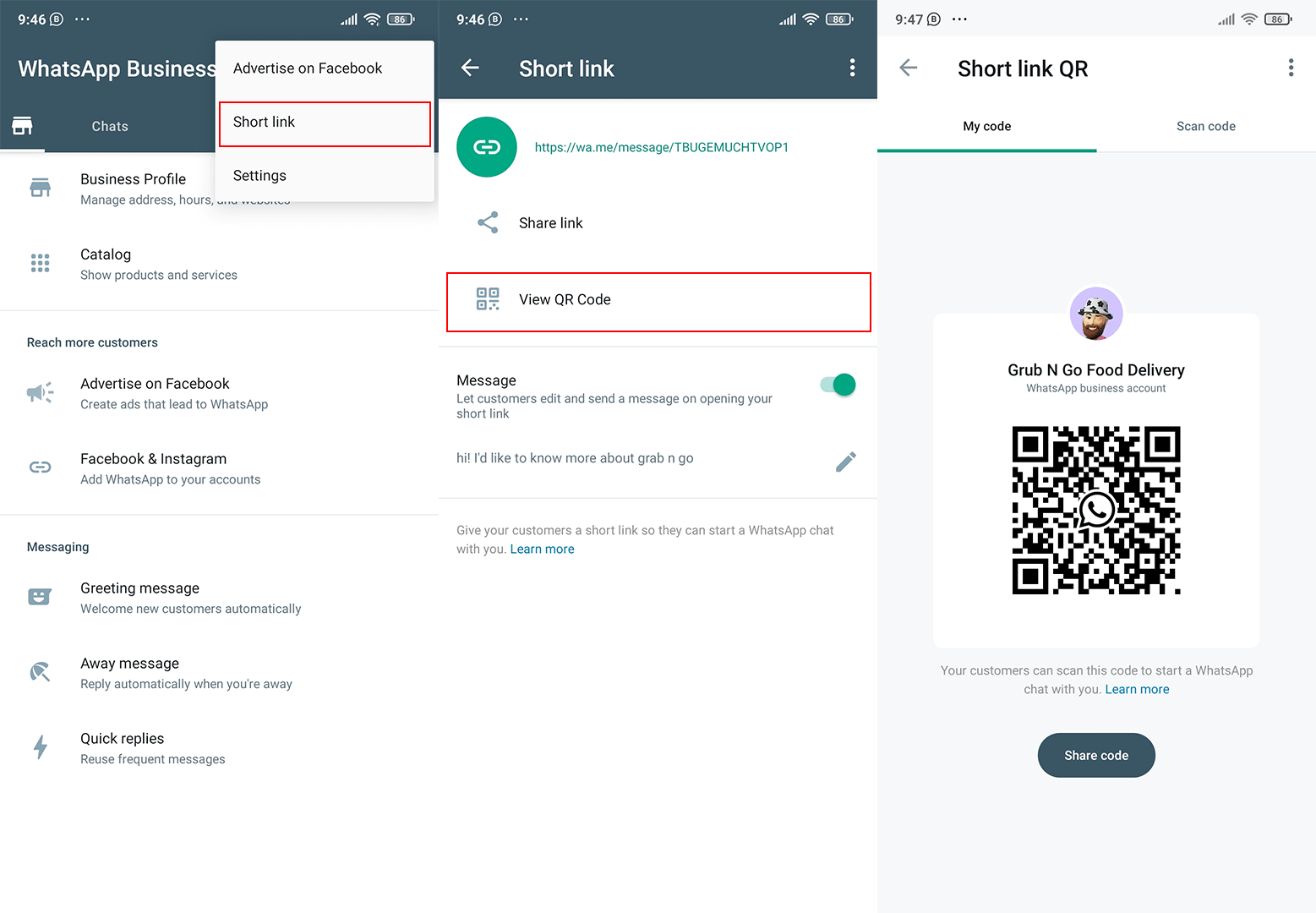
Alles, was Ihre Kunden tun müssen, ist, den QR-Code zu scannen und diese werden sofort auf Ihr WhatsApp-Konto weitergeleitet. Außerdem verfällt Ihr individueller QR-Code nur dann, wenn Sie ihn zurücksetzen oder Ihr WhatsApp Business-App-Konto löschen.
Automatisieren Sie Chats mit Gruß- und Abwesenheitsnachrichten
Als Unternehmen ist die Reaktionsgeschwindigkeit des Kundenservice entscheidend. Mit automatisierten Grußmeldungen (z. WhatsApp automatisch Antworten) und Abwesenheitsnachrichten, Ihre Kunden werden sich nicht fragen müssen, ob Sie Fragen beantworten möchten.
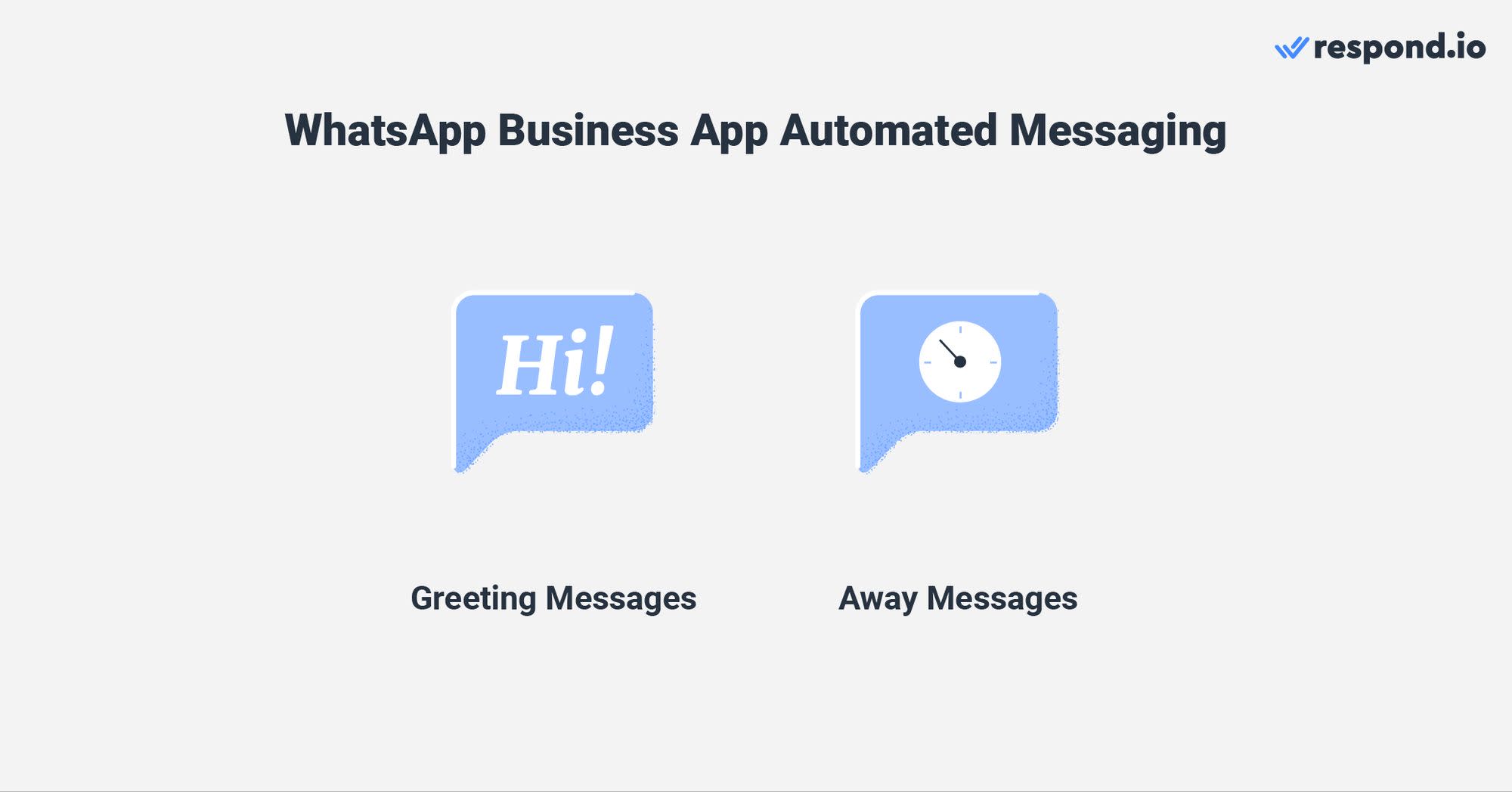
Wenn aktiviert, werden automatisch Grußnachrichten an Ihre Besucher und Kunden gesendet, die Sie zum ersten Mal oder nach 14 Tagen Inaktivität melden. Um Ihre Grußnachricht zu setzen, gehen Sie zu Business-Tools, wählen Sie Grußmeldung, bearbeiten und speichern Sie die Änderungen.
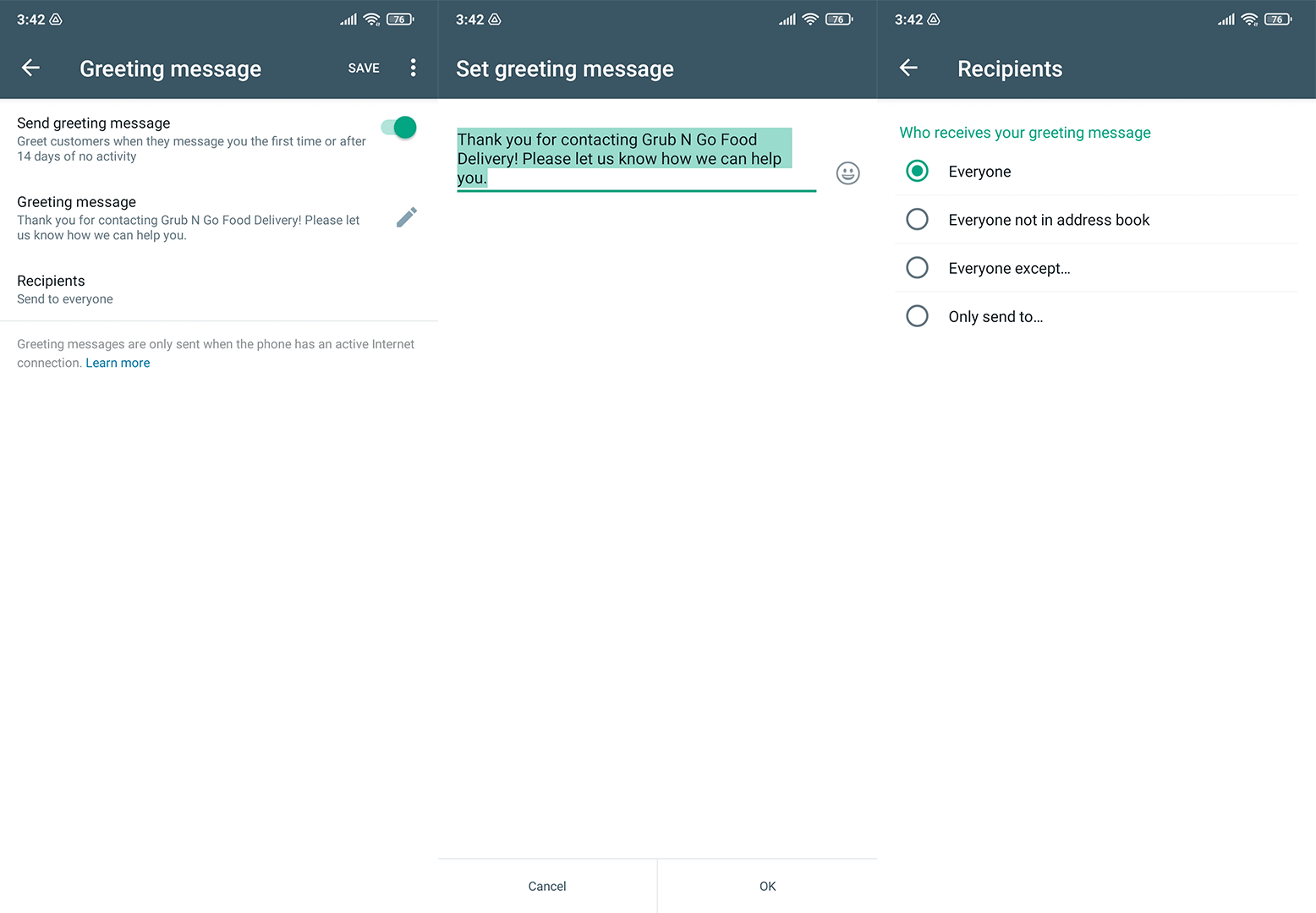
Es gibt auch die Möglichkeit zu wählen, wer die Grußnachricht senden soll, indem bestimmte Gruppen von Personen aufgenommen oder ausgeschlossen werden. Der einzige Nachteil ist, dass Sie keine Grußnachrichten für jede Empfängergruppe anpassen können, um sie persönlich zu machen.
Eine weitere ebenso wichtige automatisierte Nachricht ist die Abwesenheitsnachricht. Ebenso kann die Abwesenheitsmeldung aktiviert oder deaktiviert werden. Aus diesem Grund empfehlen wir, die Abwesenheitsnachricht aktiviert zu lassen, falls dir jemand eine Nachricht sendet, während du offline bist.

Die Abwesenheitsnachricht kann so eingestellt werden, dass sie die ganze Zeit nach einem individuellen Zeitplan oder außerhalb Ihrer Geschäftszeiten versandt wird. Das Senden einer Abwesenheitsnachricht ist praktisch, wenn Sie Zeit zum antworten brauchen. Die anderen beiden Optionen sind nützlich, wenn Sie genau wissen, wann Sie nicht verfügbar sind. Mehr über WhatsApp Nachricht erfahren Sie hier.
WhatsApp Business App: Messaging-Funktionen für 1:1, Broadcast und Gruppen-Nachrichten
Nachrichten auf der WhatsApp Business App sind so einfach und unkompliziert wie Nachrichten auf der WhatsApp App. Die WhatsApp Business App bietet jedoch ein paar zusätzliche Tools, um Unternehmen mit ihrer Nachrichtenproduktivität zu helfen.
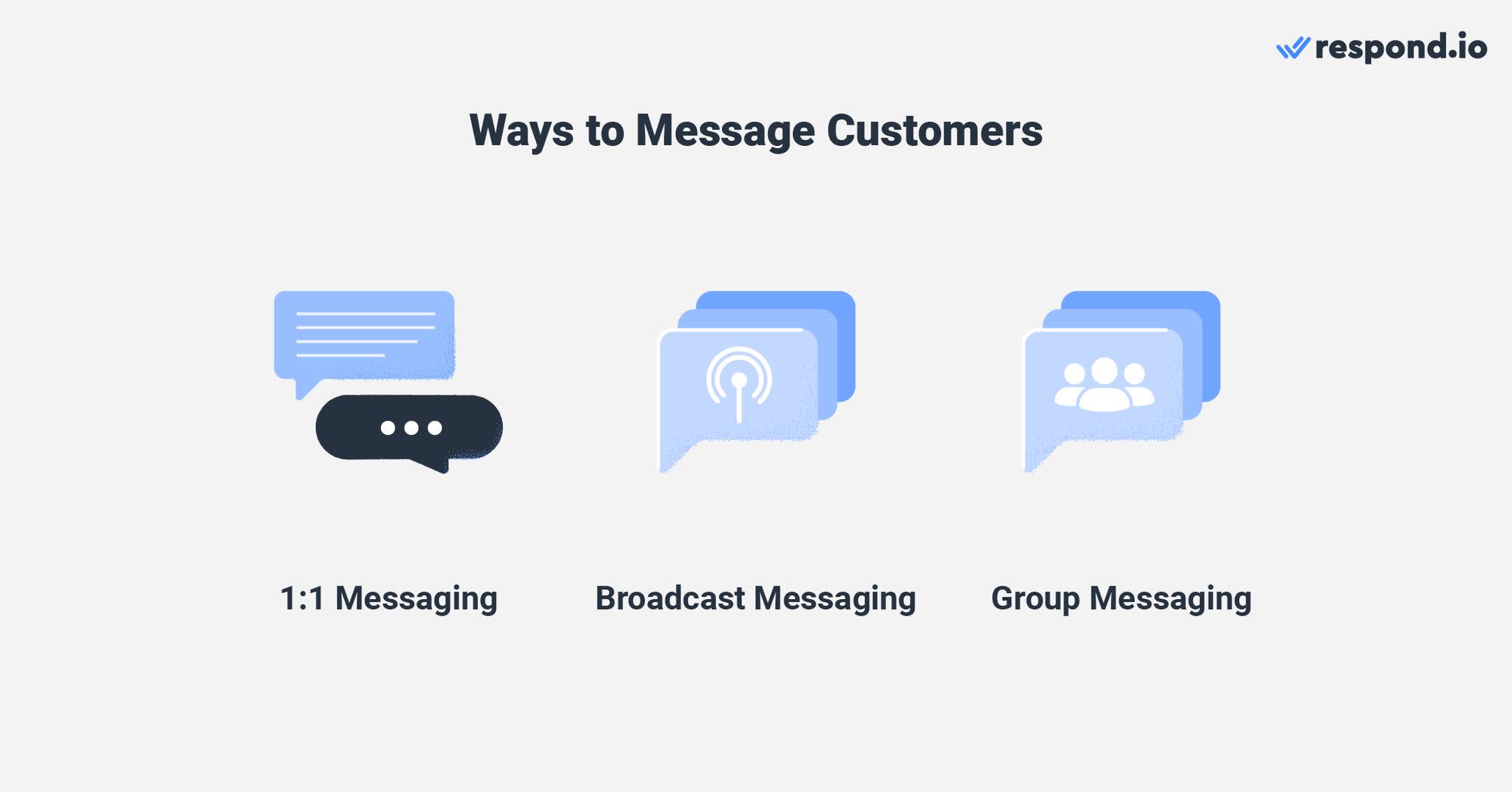
Da die WhatsApp Business App nur für eine begrenzte Anzahl von Nutzern gedacht ist, ist es wichtig, das Beste aus diesen Funktionen herauszuholen. So können Sie das tun.
Master 1:1 Nachrichten mit Schnellantworten
Wenn du mehrere WhatsApp-Kontakte gleichzeitig anschreibst, kann es überwältigend sein, die Posteingang zu verwalten. Um schneller auf FAQs zu antworten, können Sie bis zu 50 schnelle Antworten anpassen und diese in 1:1 Chats mit Ihren Kunden verwenden.
Klicken Sie aufSchnellantworten, dann auf + um neue Schnellantworten hinzuzufügen.
Bearbeiten Sie Ihre Nachricht und fügen Sie eine Verknüpfung mit bis zu 3 Schlüsselwörtern mit maximal 15 Zeichen hinzu. Diese Schlüsselwörter sind nützlich, um Ihnen zu helfen, mehrere Schnellantworten zu finden und zu sortieren.
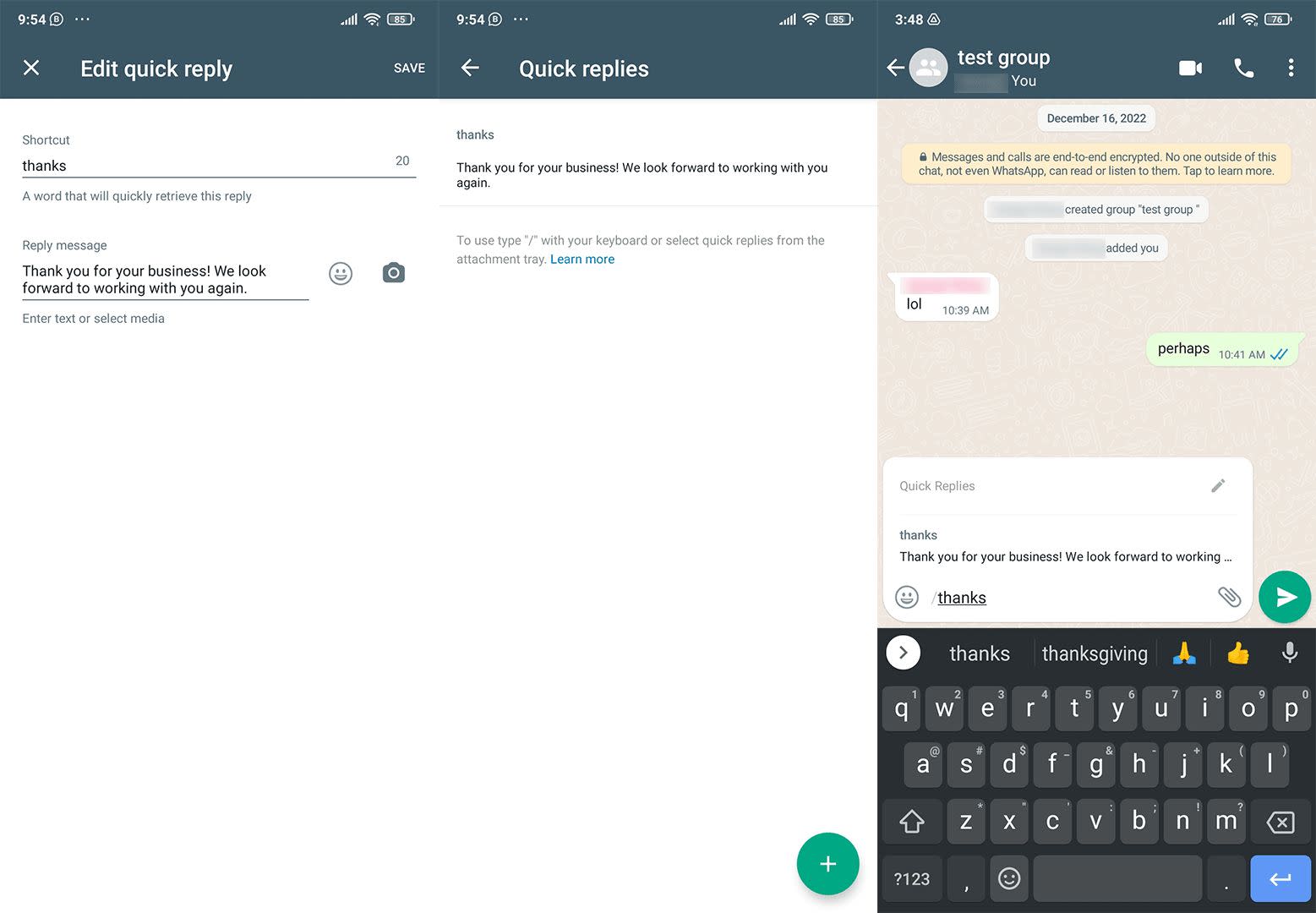
Sobald Sie're in einem Chat haben, öffnen Sie Ihre schnellen Antworten durch Eingabe von '/'. Sie sehen eine gespeicherte Liste von Antworten, in der Sie die beste Antwort auf die Anfrage auswählen können. Diese Antworten sind editierbar, falls Sie vor dem Senden Informationen hinzufügen oder entfernen müssen.
Während schnelle Antworten nützlich sind, um das Antwortfenster zu verkürzen, muss dies manuell geschehen, während der Benutzer online ist.
Kunden mit Massennachrichten via Broadcasts.
Bei Aktivierung von 1:1 Nachrichten WhatsApp Broadcasts können Benutzer Massenmitteilungen und Medieninhalte kostenlos senden. Unternehmen können sie nutzen, um neue Produkt-Updates, Änderungen der Betriebszeiten oder Standortverlagerungen anzukündigen.
Das klingt zwar praktisch, aber WhatsApp hat gewisse Grenzen gesetzt, um Spamming zu verhindern. Nur Kontakte mit Ihrer im Telefonbuch gespeicherten Nummer können Ihre Broadcast-Nachricht empfangen und maximal 256 Empfänger in jeder Broadcast-Liste enthalten.
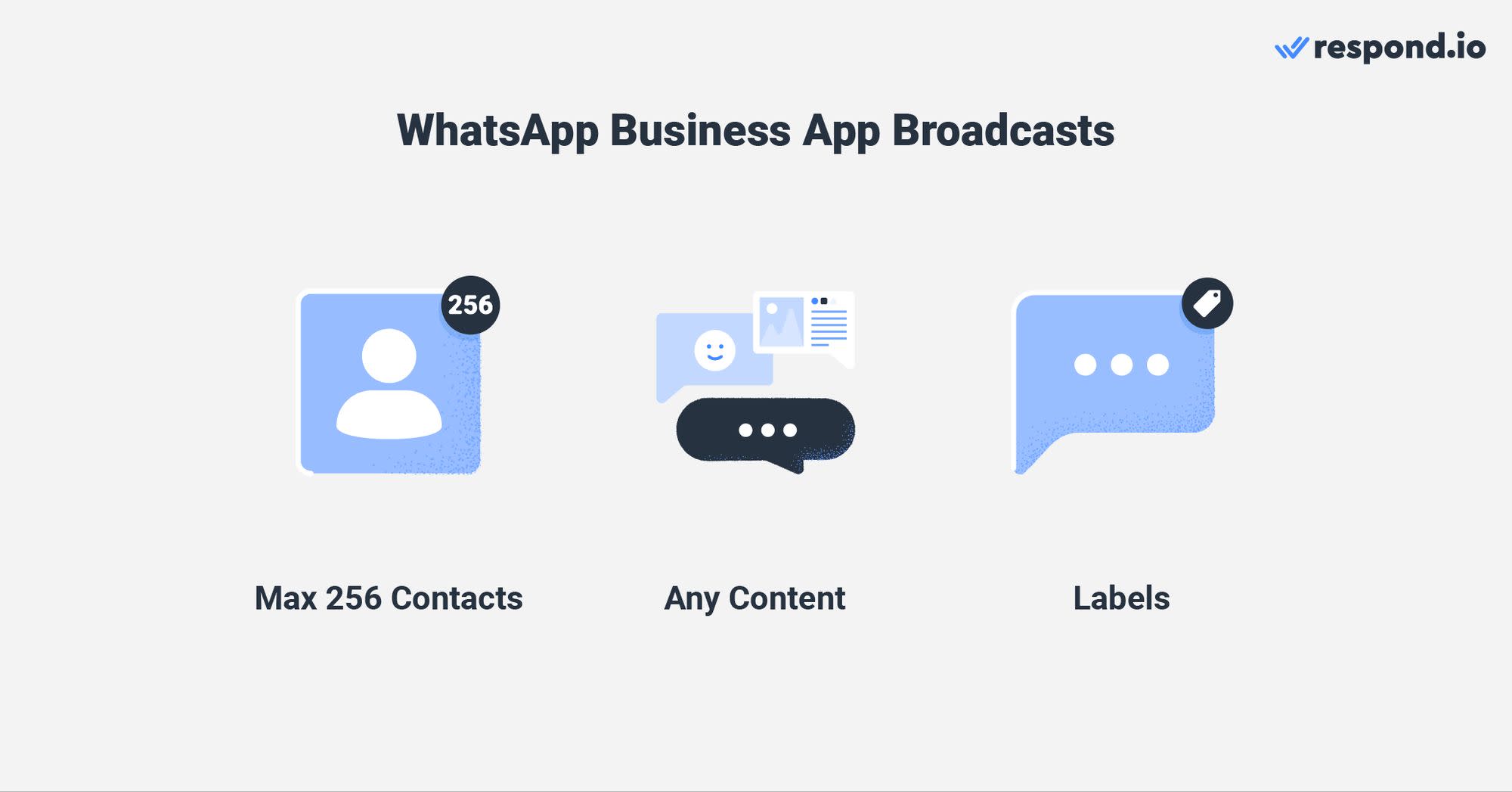
Um an mehr als 256 Kontakte gleichzeitig zu senden, müssen Sie eine weitere Broadcast-Liste erstellen. Jede Broadcast-Liste kann gekennzeichnet und in verschiedene Kategorien organisiert werden, wie z.B. neue Kunden, neue Bestellungen, ausstehende Zahlungen und so weiter.
Was die Privatsphäre betrifft, erscheint jede Broadcast-Nachricht in einem privaten Chat mit dem Empfänger. So wie blinde Kohlenstoffkopie (BCC) in E-Mails funktioniert, kann niemand in Ihrer Broadcast-Liste die Antwort und Kontaktdaten einer anderen Person sehen.
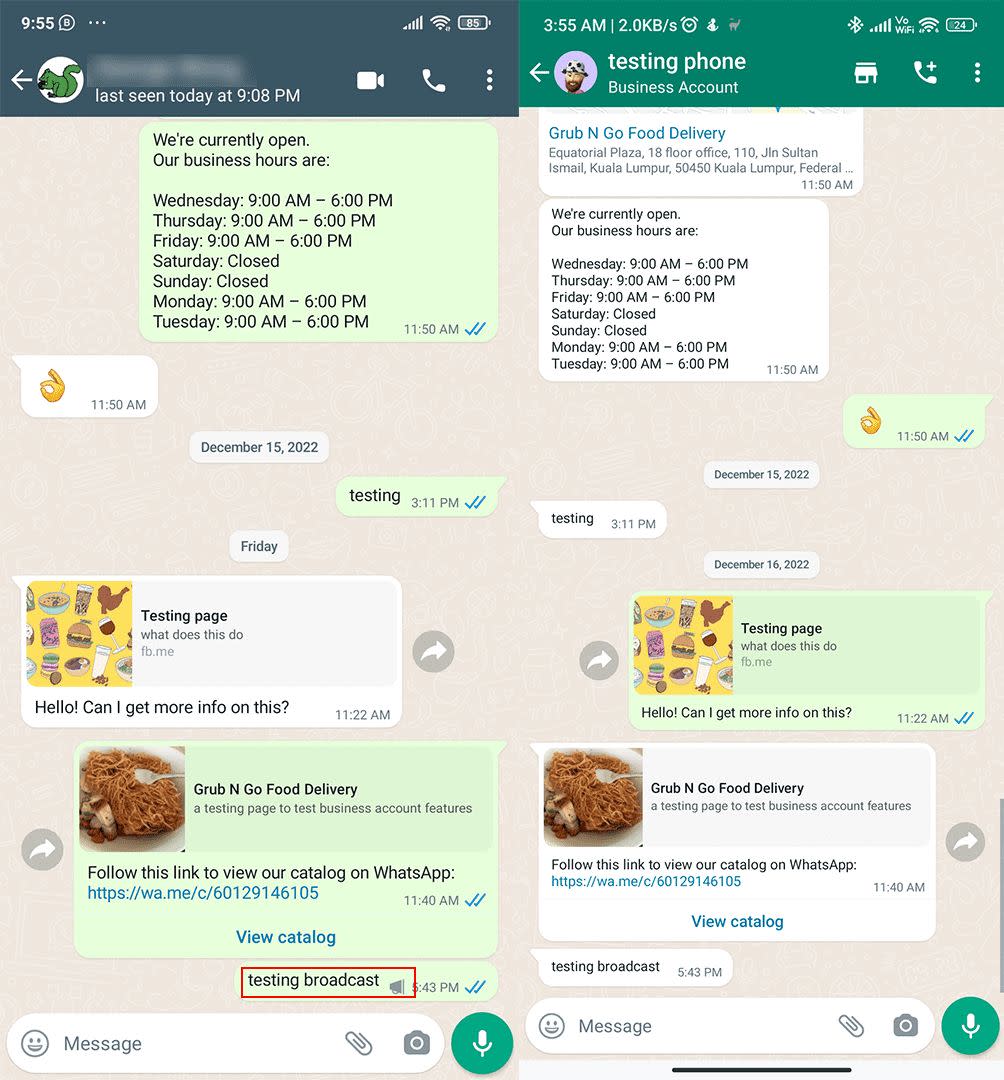
Das einzige Unterscheidungsmerkmal zwischen einer 1:1-Nachricht und einer Broadcast-Nachricht in einem privaten Chat ist das Lautsprecher-Symbol. Nur Geschäftskonten können das Lautsprechersymbol neben einer gesendeten Nachricht sehen, während es als reguläre Nachricht für den Kontakt erscheint.
Mit Kunden über Gruppennachrichten zusammenarbeiten
Wie beim Rundfunk, können Unternehmen auch WhatsApp Gruppen verwenden, um sich mit einem großen Publikum zu verbinden. Der Hauptunterschied besteht darin, dass die Übertragung an private Chats im Maßstab gesendet wird, während Gruppennachrichten Kontakte in einem Chat sammeln.
Sie können bis zu 256 Kontakte in einer Gruppe aus Ihrer Kontaktliste einladen. Einige häufige Anwendungsfälle für Business-Gruppen-Chats sind Kunden- oder Kundendienstgruppen, Produkt-/Service-Beta-Testgruppen für Unternehmen undMarketingkampagnen Gruppen.
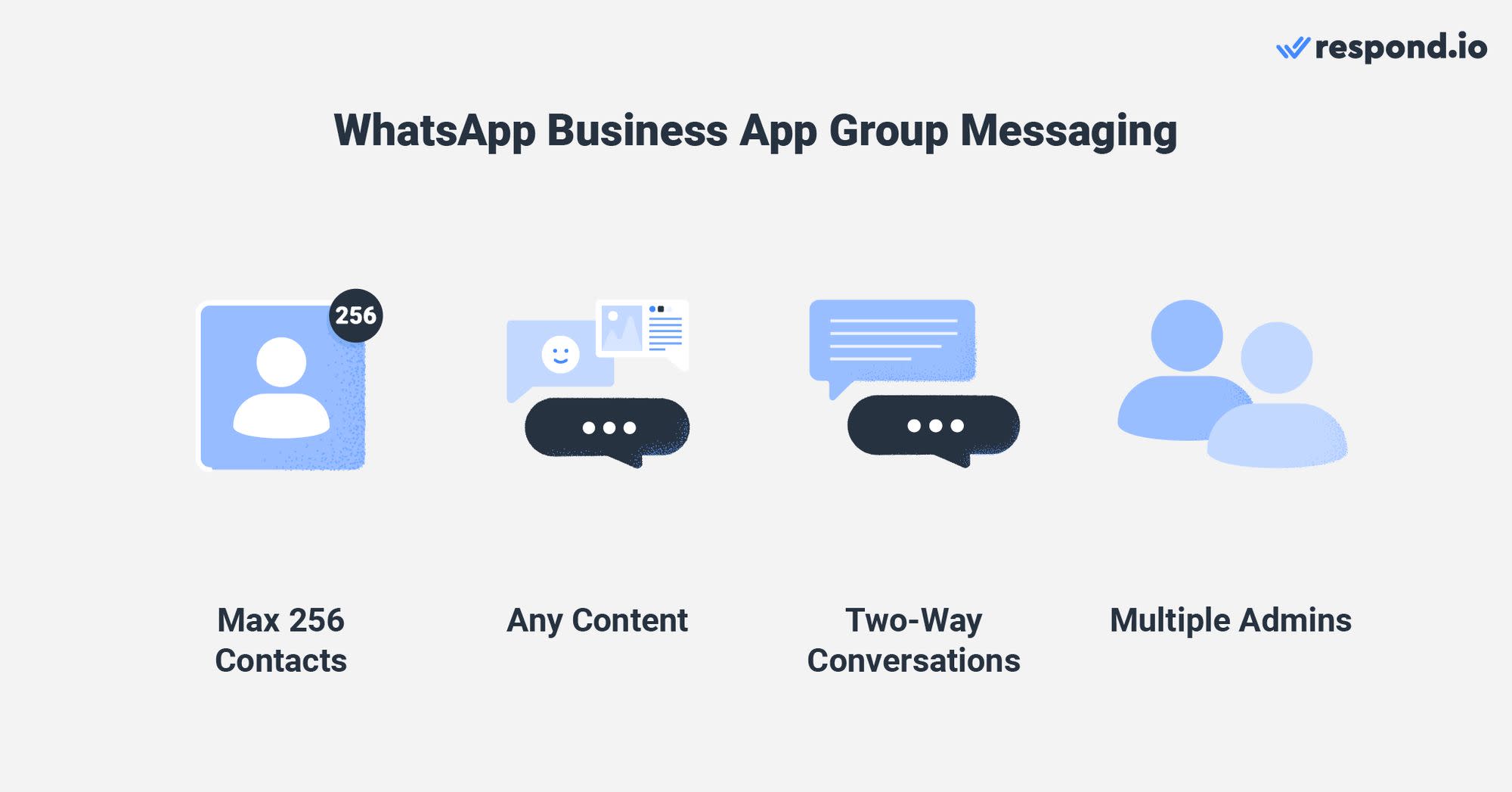
Wenn Sie mehrere WhatsApp-Gruppen haben, die mit dem gleichen Unternehmen oder der gleichen Ursache in Verbindung stehen, erwägen Sie, eine WhatsApp Community zu erstellen, um diese Gruppen zusammenzuführen.
Obwohl die WhatsApp Business App noch keine Communities erstellen kann, können WhatsApp Gruppen mit WhatsApp Business App-Konten einer Community hinzugefügt werden. Dann können die Geschäftskonten zu Community-Administratoren ernannt werden.
Jetzt kennen Sie die Ins und Outs von WhatsApp Business App. Wenn Sie ein kleines Unternehmen haben, das Ihr Kommunikationsspiel beschleunigen möchte starten Sie noch heute, indem Sie die App auf Android oder iOS herunterladen oder mehr über WhatsApp CRM erfahren.
Wenn Ihre Anforderungen übersteigen, was die WhatsApp Business App bieten kann, upgraden Sie Ihr Konto auf WhatsApp API to mit WhatsApp verbinden um zu antworten. o. Wir haben eine kostenlose Testversion für Sie!
Verwandeln Sie Gespräche in Kunden mit der offiziellen WhatsApp-API von respond.io. ✨
Verwalten Sie WhatsApp-Anrufe und -Chats an einem Ort!
Weiterführende Hinweise.
Wenn Sie mit der Verwendung der WhatsApp Business App beginnen, empfehlen wir Ihnen, diese anderen Artikel zu lesen:




































 Übersicht
Übersicht Elektronisch
Elektronisch Mode & Kleidung
Mode & Kleidung Möbel
Möbel Schmuck
Schmuck
 Außerschulische Aktivitäten
Außerschulische Aktivitäten Sport & Fitness
Sport & Fitness
 Schönheitszentrum
Schönheitszentrum Zahnklinik
Zahnklinik Medizinische Klinik
Medizinische Klinik
 Reinigungs- und Haushaltshilfen
Reinigungs- und Haushaltshilfen Fotografie & Videografie
Fotografie & Videografie
 Autoteile Einzelhändler
Autoteile Einzelhändler Autohändler
Autohändler
 Reisebüro & Reiseveranstalter
Reisebüro & Reiseveranstalter

![WhatsApp Business App: Der ultimative Guide [Juli 2023]](https://assets2-proxy.respond.io/ph8r57dk1q9w/3IfjBJLq1G3jmUcB9lAZ4I/8a9e58c210804053e90b7d42fc8238a1/UltimateGuideWhatsAppBusinessAppCoverImage_0f442df062c0d9a0ad2909aa2d6d0e8f.png?q=70&fm=avif)