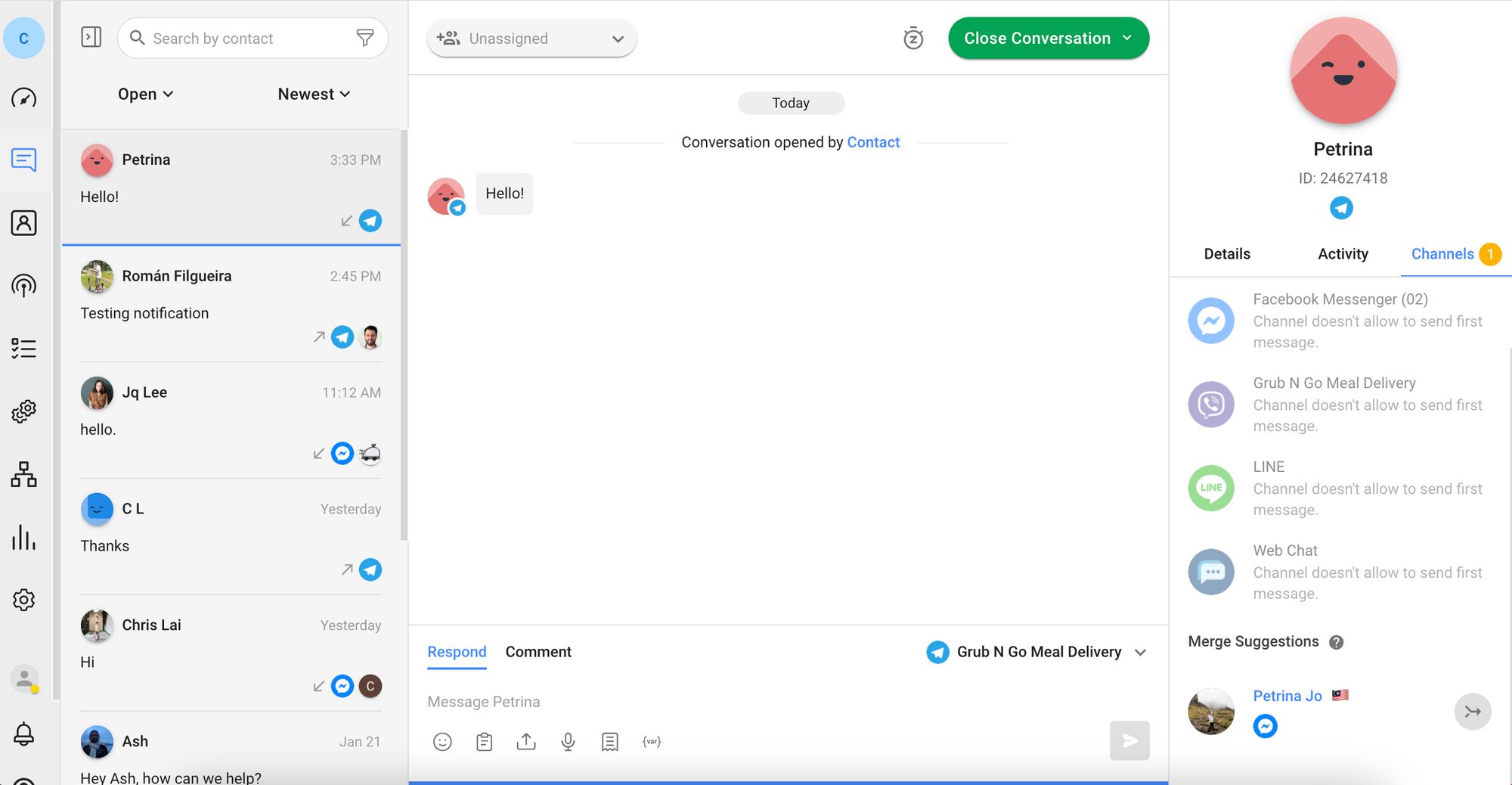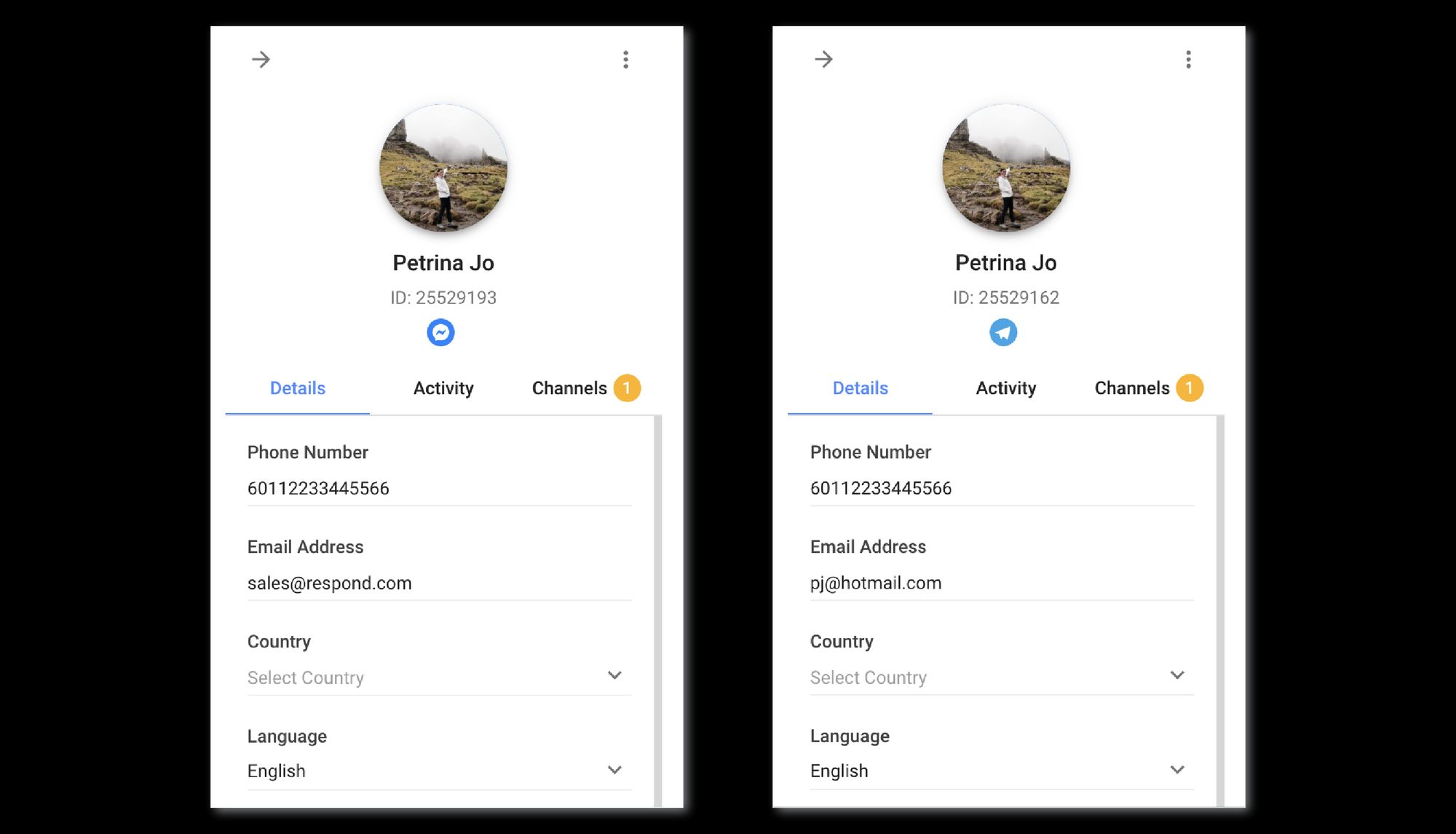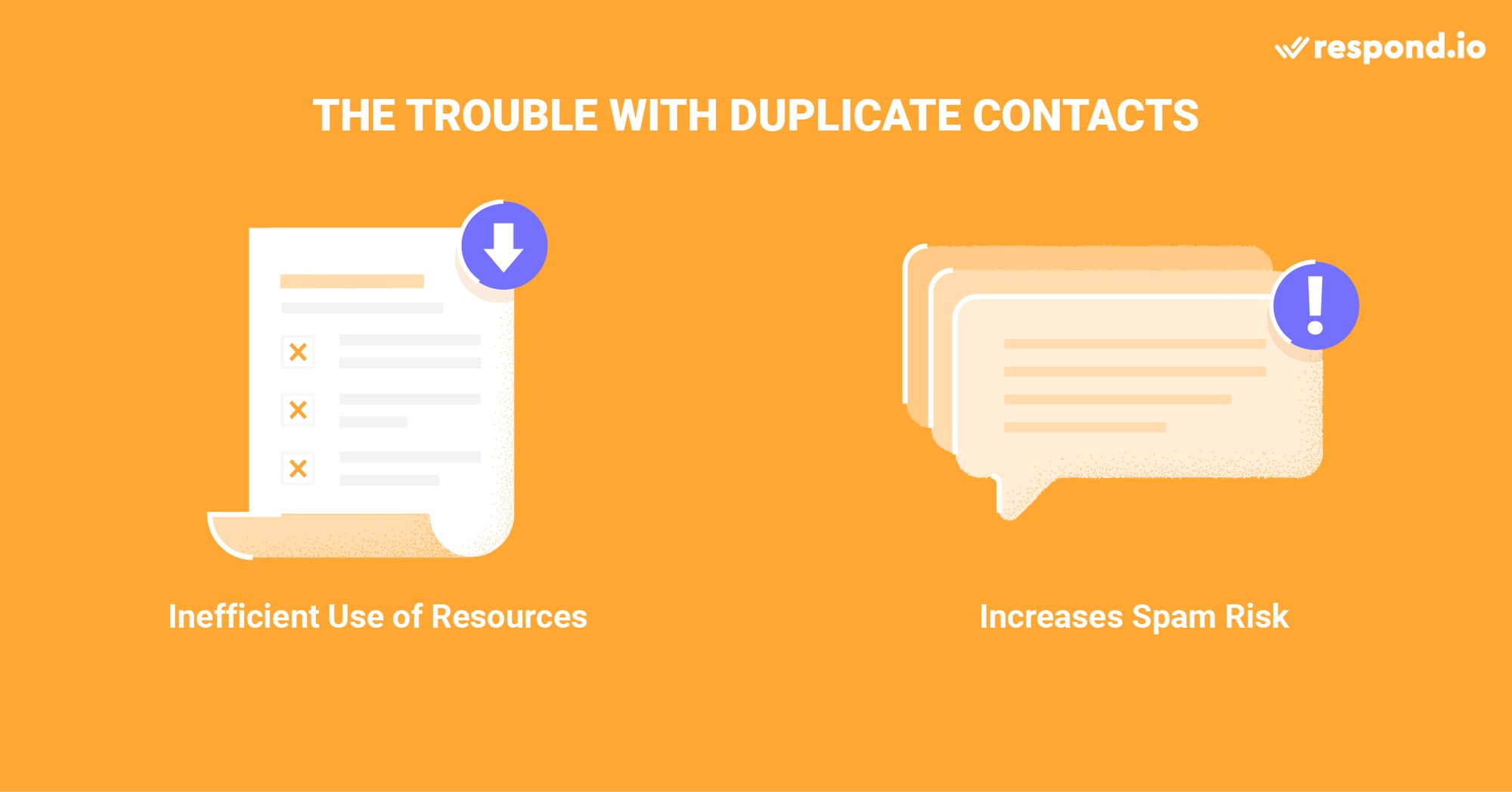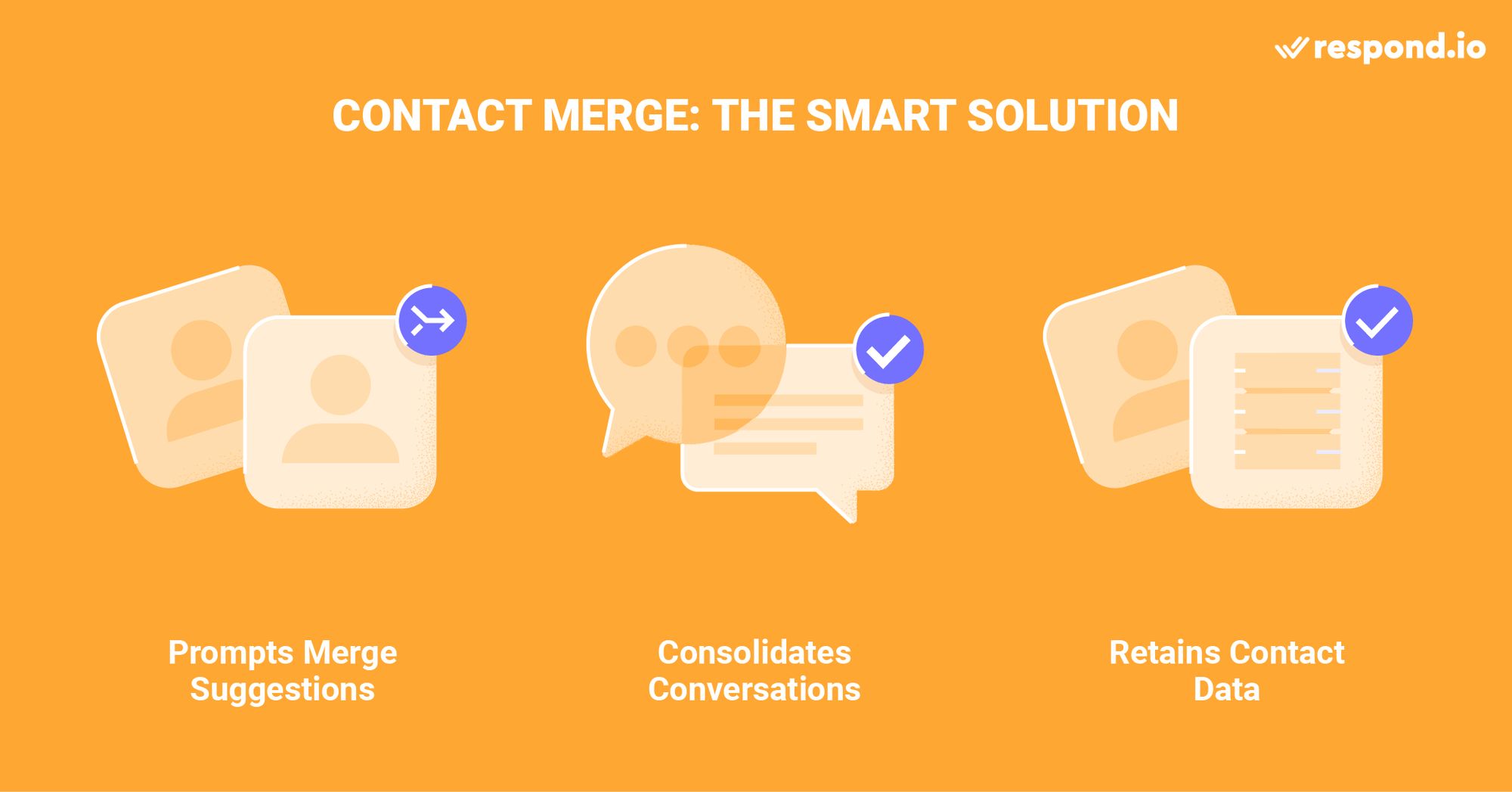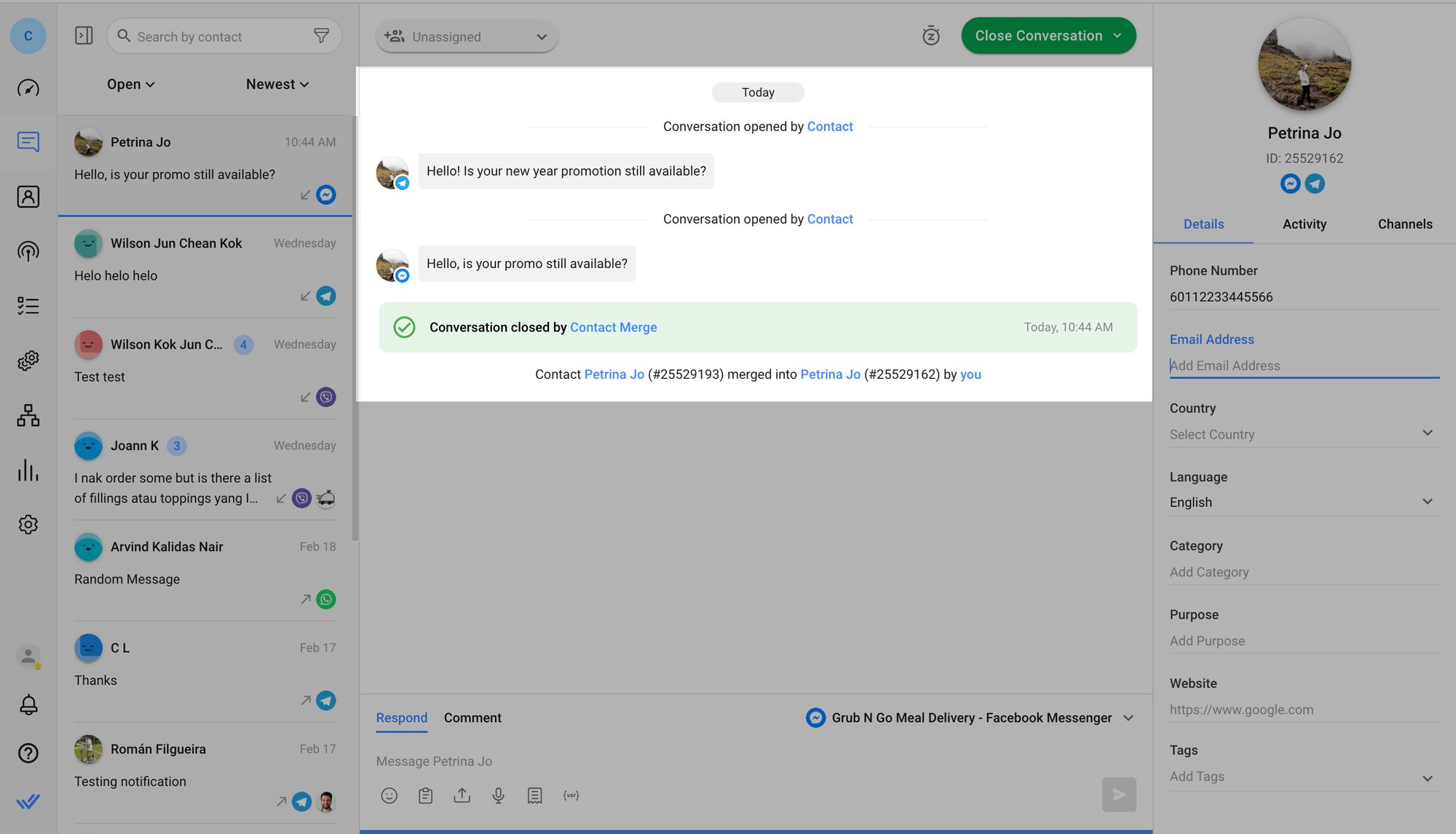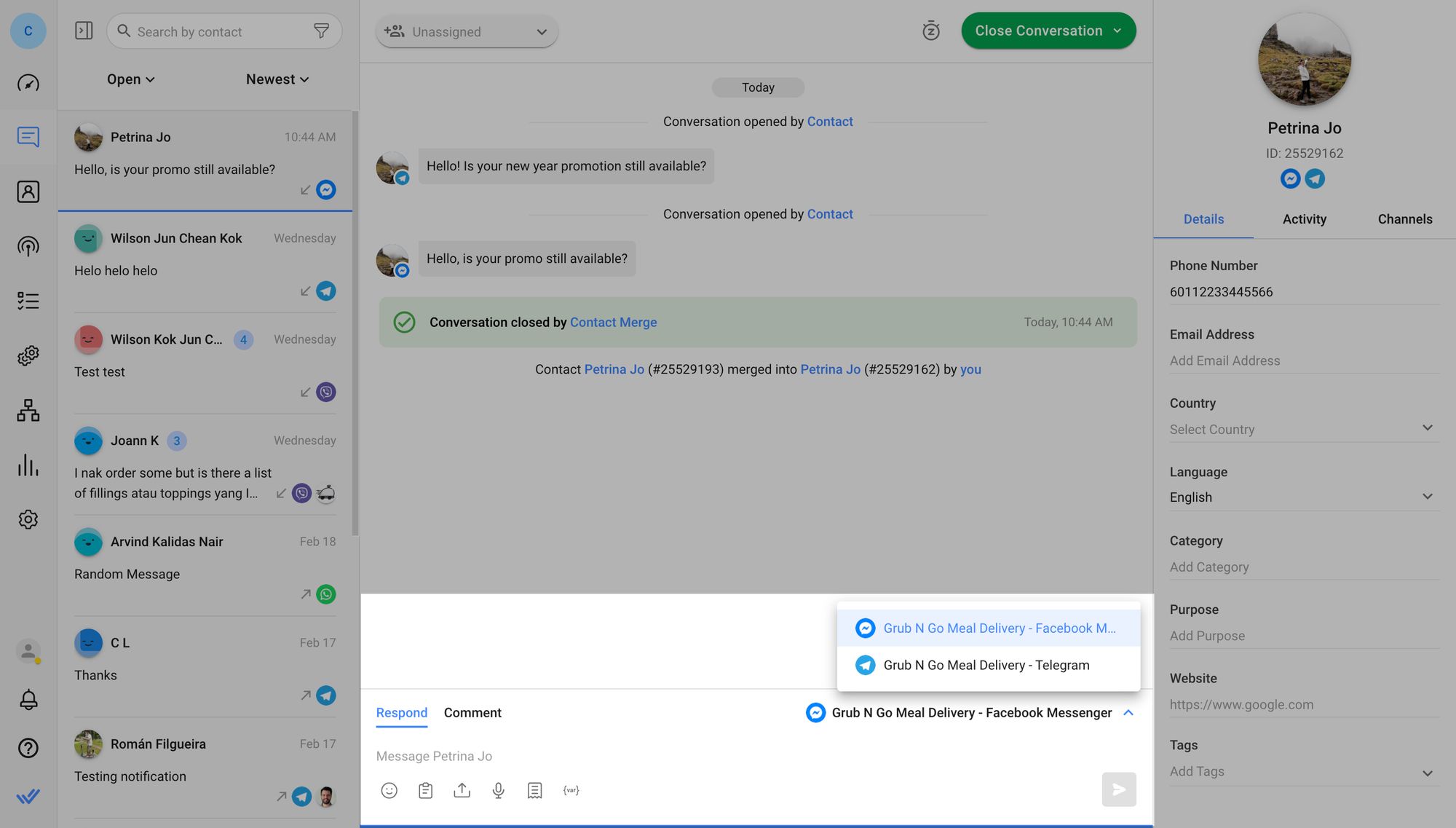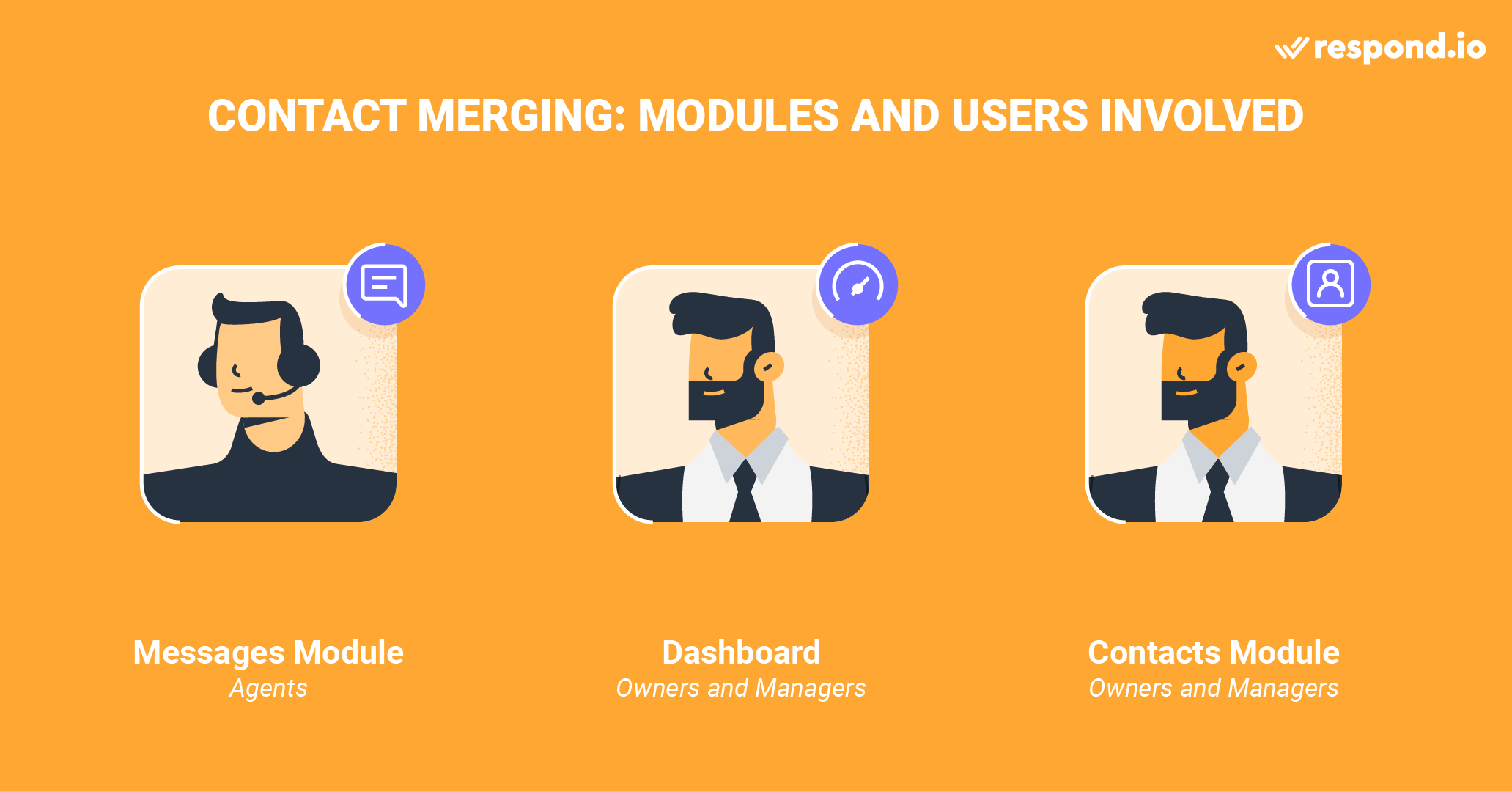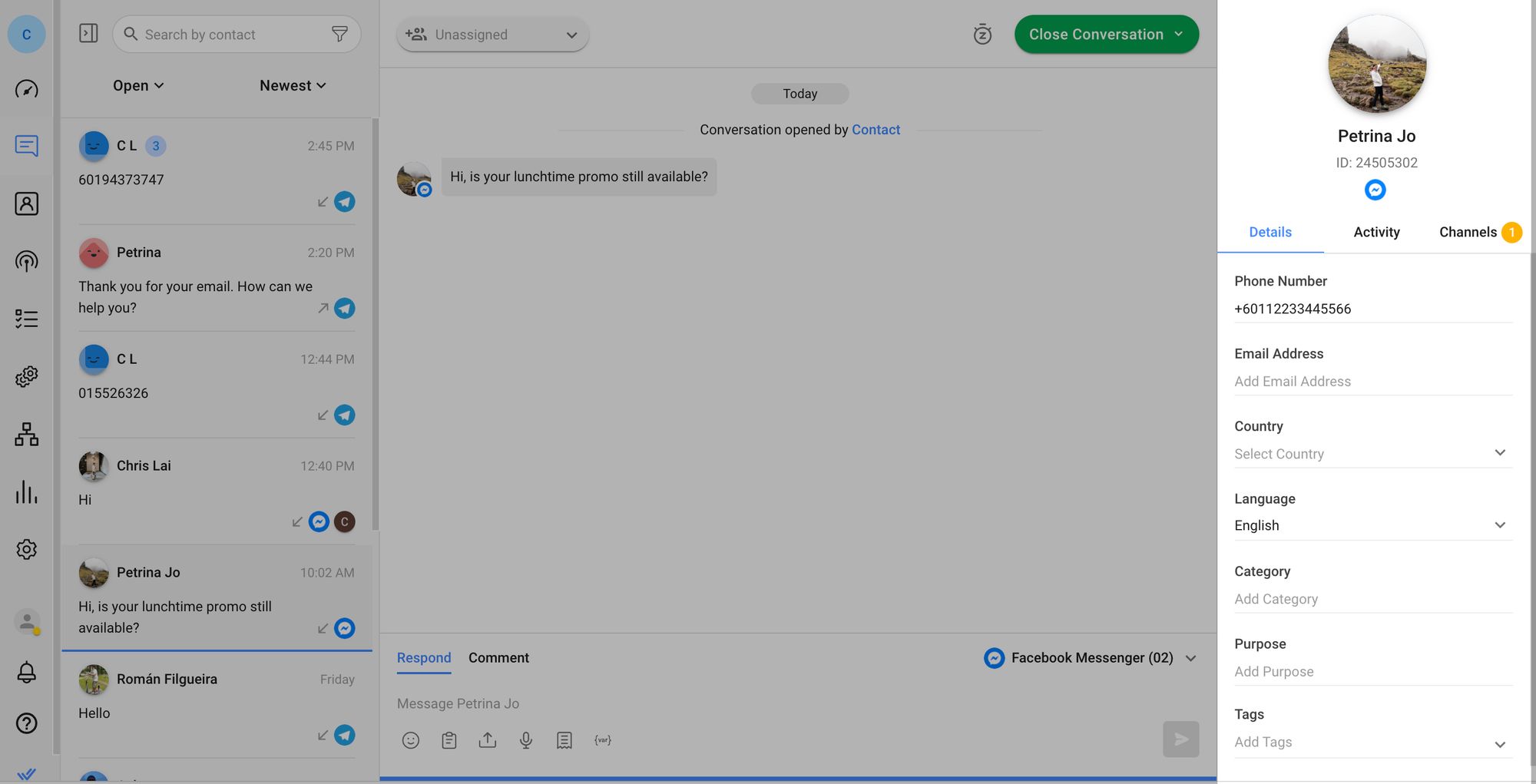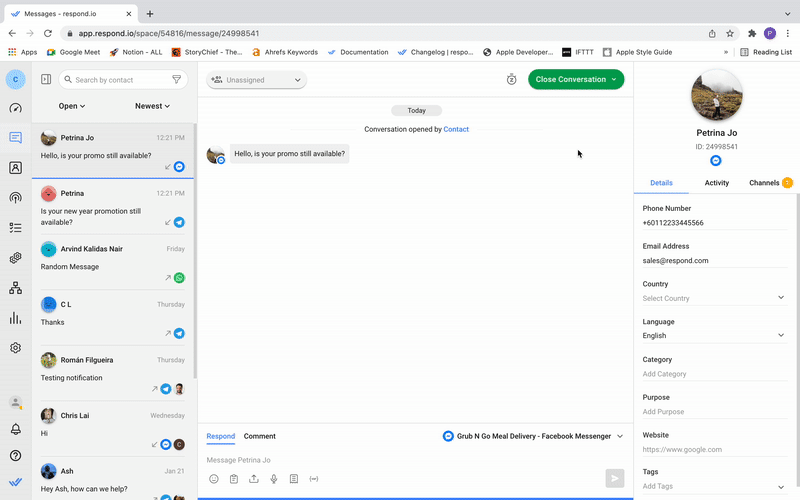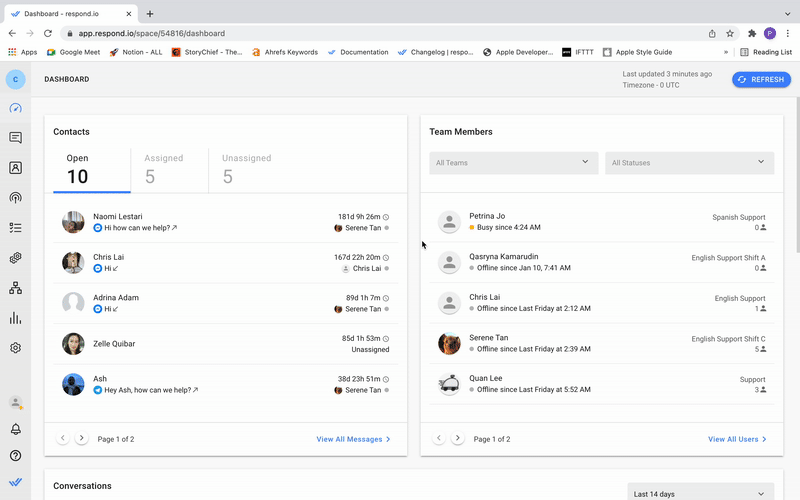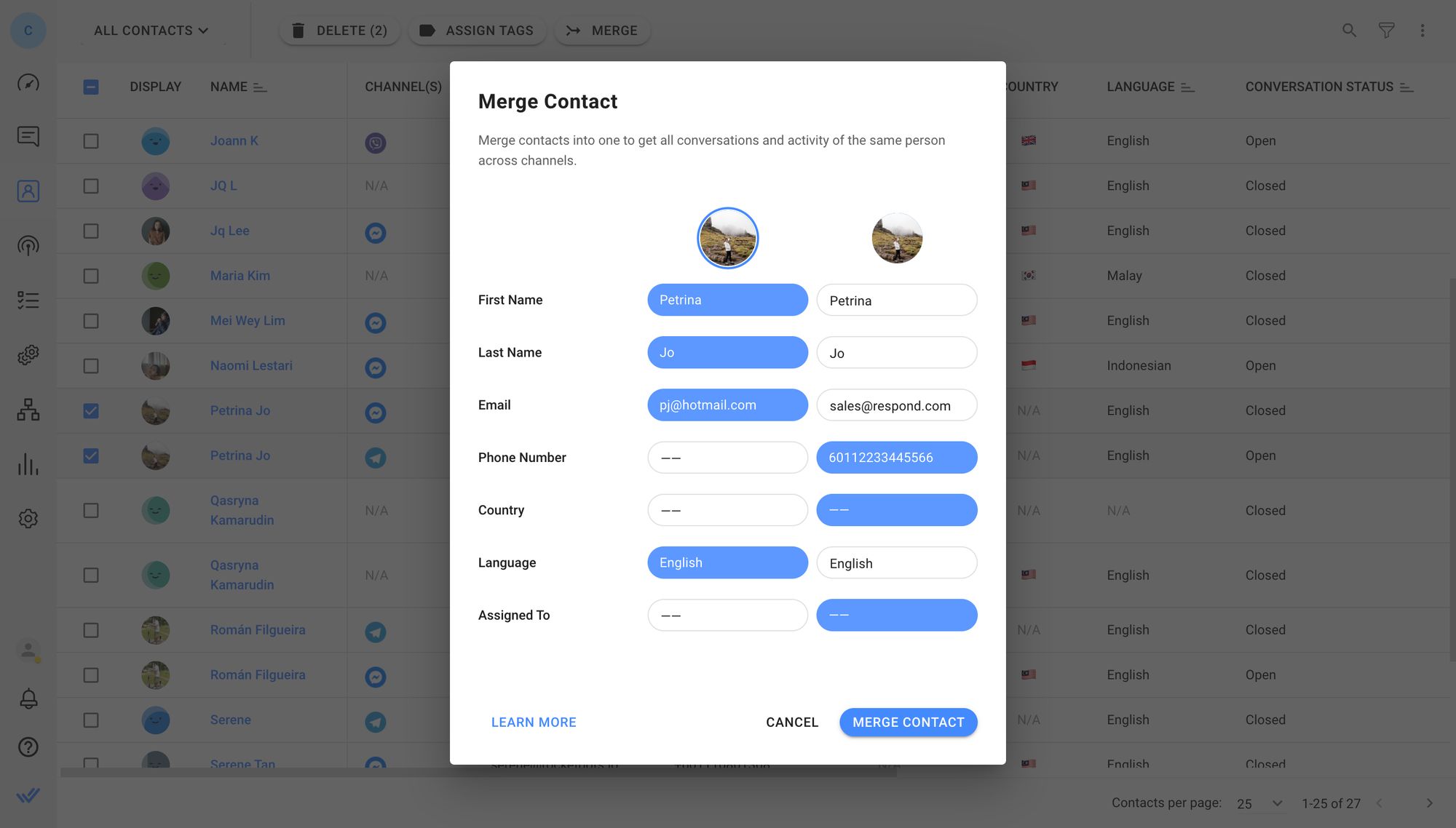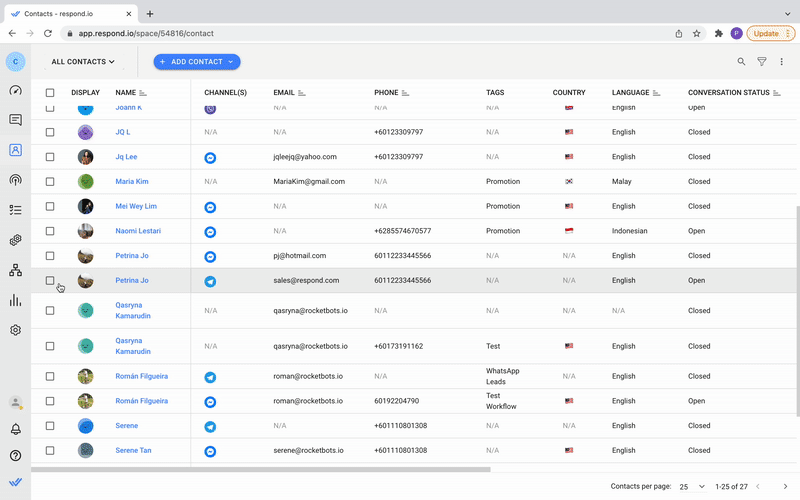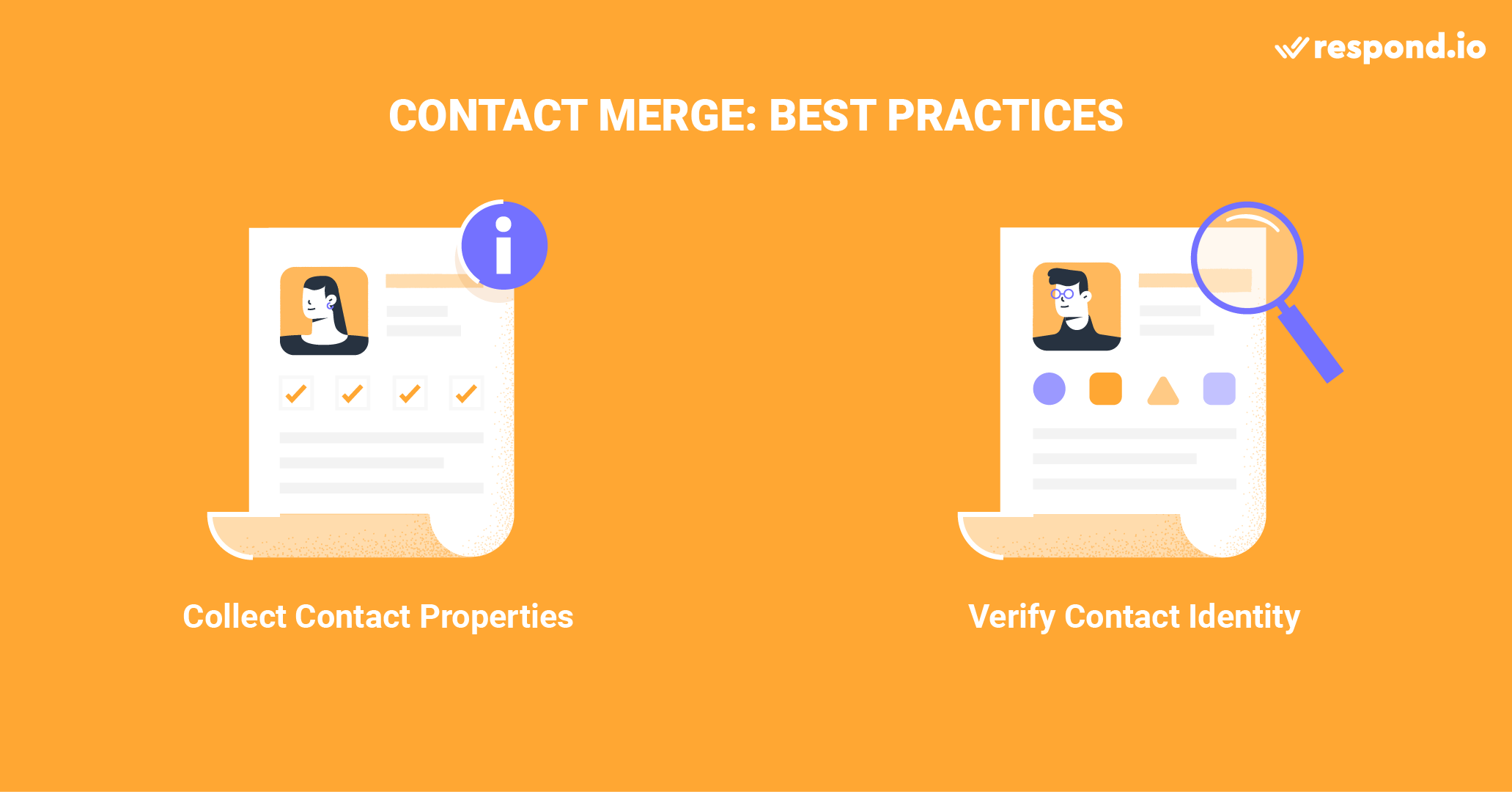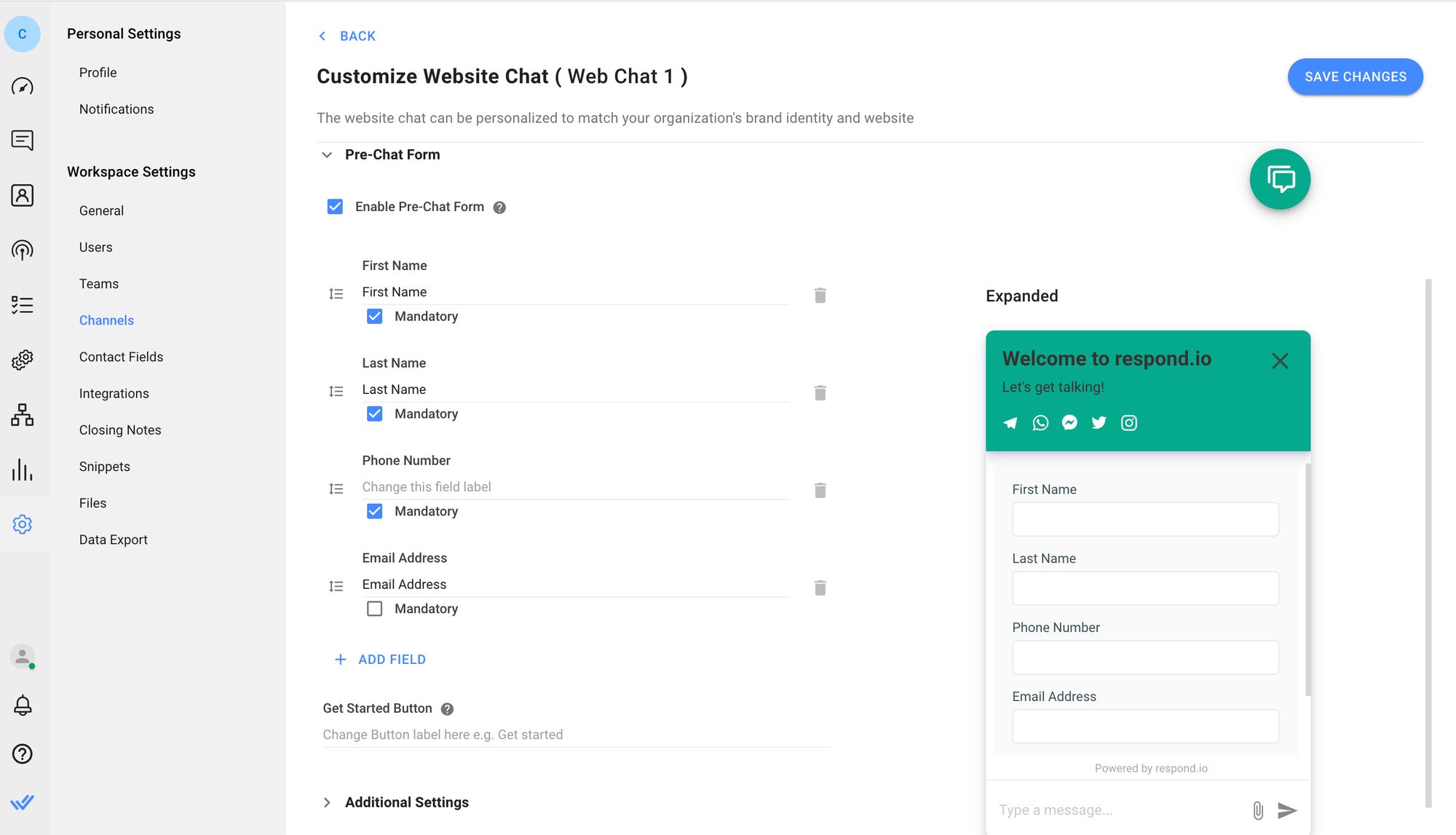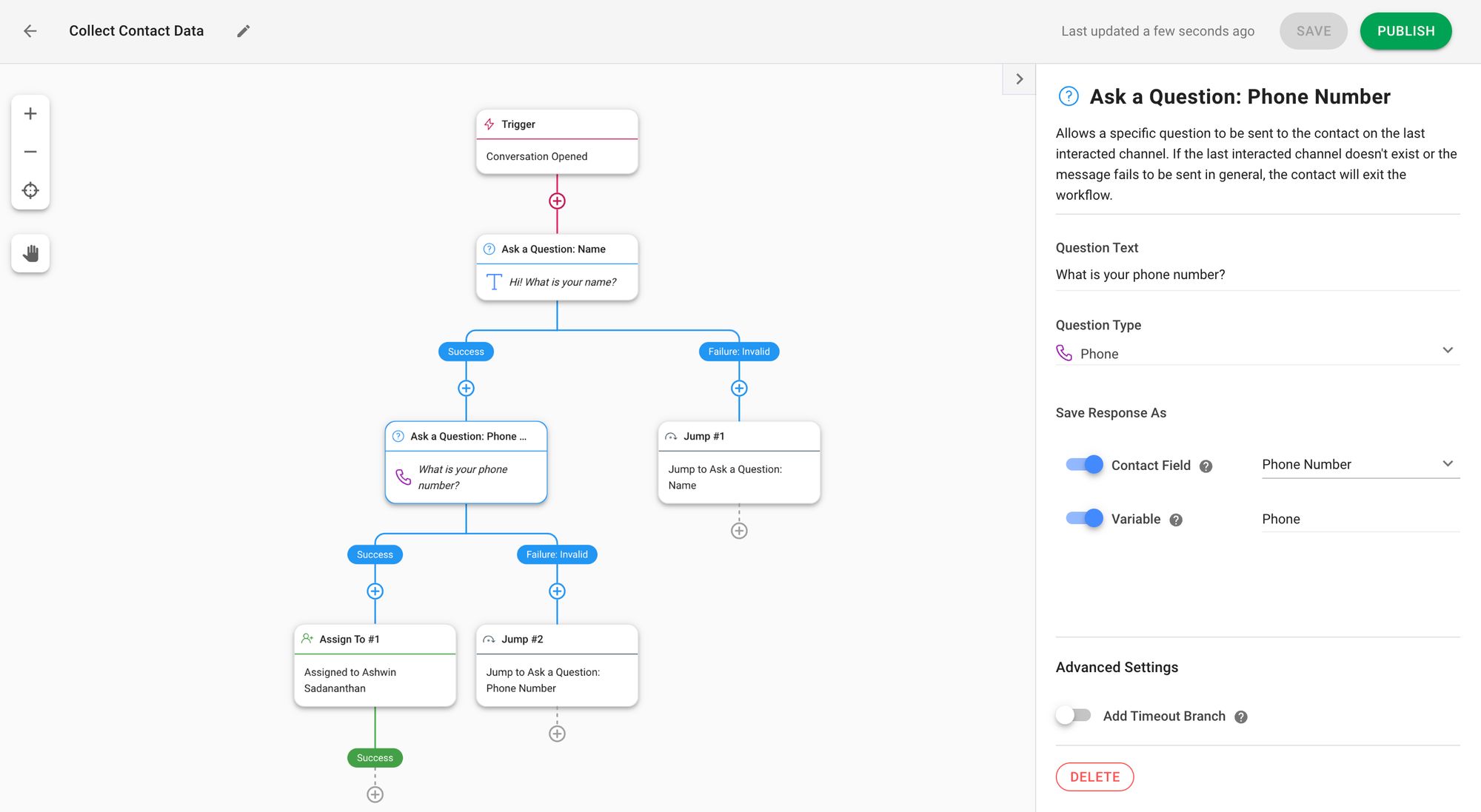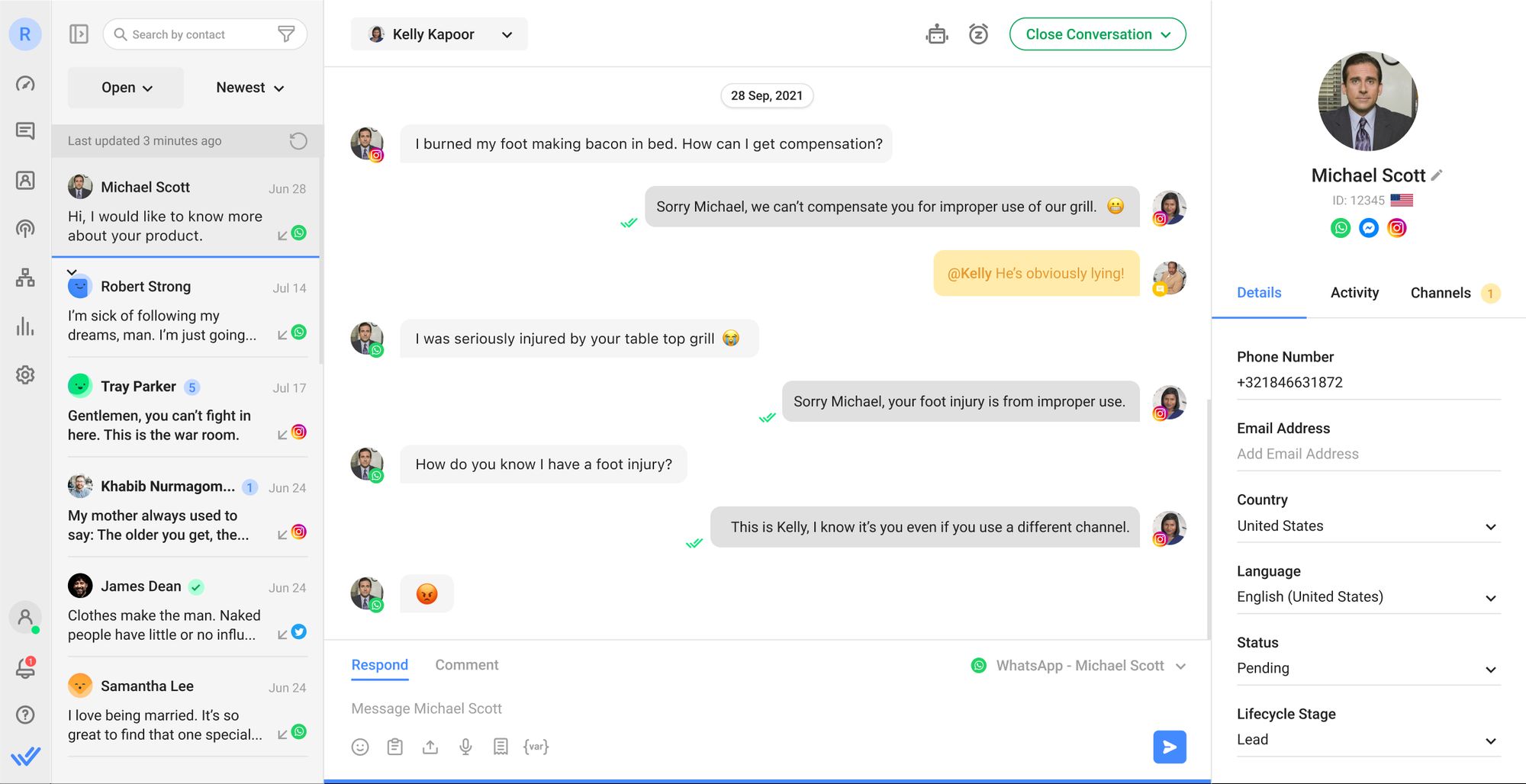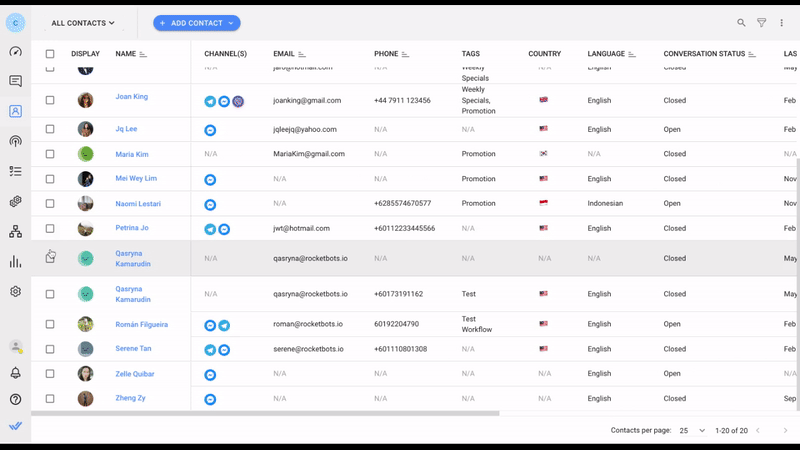Doppelte Kontakte dort sehen, wo nur eine vorhanden sein soll? Es geht nicht um Ihre Vision – Sie haben nur einen Fall von doppelten Kontakten. Vermeiden Sie unnötige Reisen zum Optometristen mit Contact Merge. Wir zeigen Ihnen, wie Sie Ihre Kontakte und ihre Gespräche zusammenführen, um einen ganzheitlichen Überblick über Ihre Kunden in Ihrem Arbeitsbereich zu erhalten. Wir werden auch erläutern, wie doppelte Kontakte auftreten und bewährte Verfahren bei deren Verschmelzung anwenden.
Kontakt zusammenführen: Duplizierte Kontakte, Adressen
Zuerst sprechen wir über die Duplizierung von Kontakten. Um den Wert des Tools Contact Merge zu verstehen, müssen Sie wissen, wie Dublettenprofile erstellt und beim Antworten bemerkt werden. o, sowie warum Unternehmen Kontakte zusammenführen sollten.
Eine häufige Ursache für die Duplizierung von Kontakten
Ein großer Wettbewerbsvorteil von respond.io ist, dass es Unternehmen mit Kunden auf jedem Kanal verbindet. Jede erste eingehende Nachricht aus einem Kanal — sei es E-Mail, Webchat oder Messaging-App — erstellt einen neuen Kontakt, um eine Kontaktliste zu erstellen.
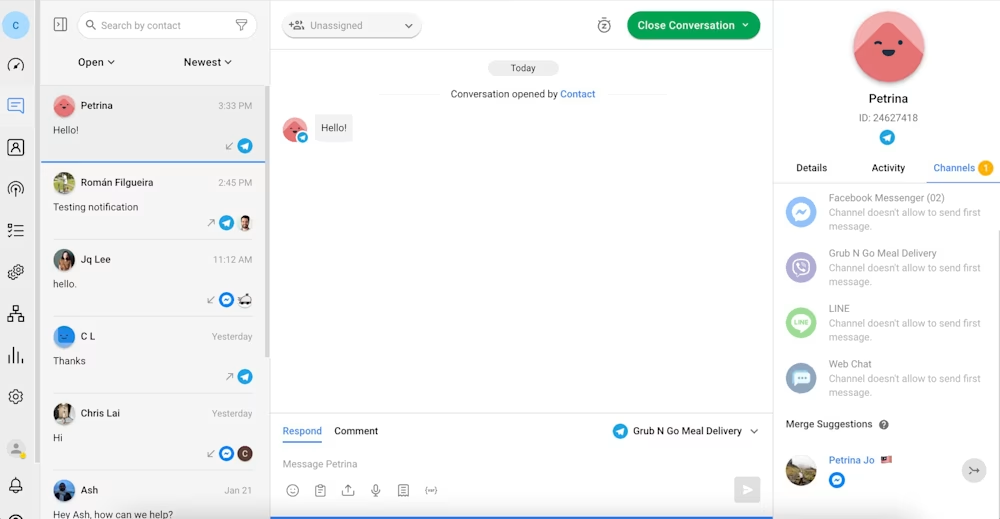
Es gibt einige Gründe, warum Kontakte auf verschiedenen Kanälen ausrichten würden. Zum einen werden ungeduldige Kontakte ein Unternehmen auf ein paar Kanälen gleichzeitig melden, in der Hoffnung, dass man schnellere Antworten hat.
Sie könnten auch Gespräche auf verschiedenen Kanälen über die Zeit nach Bequemlichkeit initiieren. Vielleicht ziehen sie es vor, WhatsApp zu verwenden, wenn sie auf dem Handy oder im Web Chat unterwegs sind. Dies würde zu separaten Kontakt-Profilen führen.
Dupliziere Kontakte, die durch wiederholte E-Mail-Adresse oder Telefonnummernnutzung erkannt werden
So, wie erkennt respond.io Kontakt Duplikat? Die Plattform behandelt Telefonnummern und E-Mail-Adressen als einzigartig. Wiederholt die Verwendung von beiden Alarmen die Plattform von überlappenden Schlüsseleigenschaften zwischen zwei Profilen.
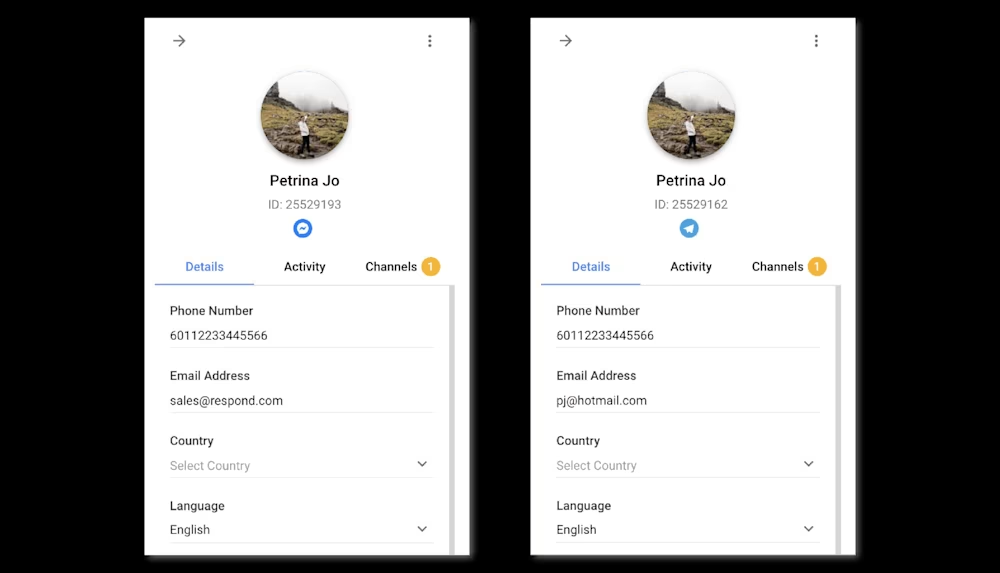
Nehmen wir an, ein Kontakt reicht zu einem Geschäft auf WhatsApp und Telegram. Wenn beide Kanäle auf die gleiche Telefonnummer registriert sind, erkennt respond.io die gleichzeitigen Kontakteigenschaften.
Die Probleme mit doppelten Kontakten
Dies bringt uns zur nächsten Frage: Warum sollten Sie doppelte Kontakte zusammenführen? Es gibt einige Gründe, warum Sie möglicherweise nicht möchten, dass die Duplizierung von Kontakten nicht aktiviert wird.
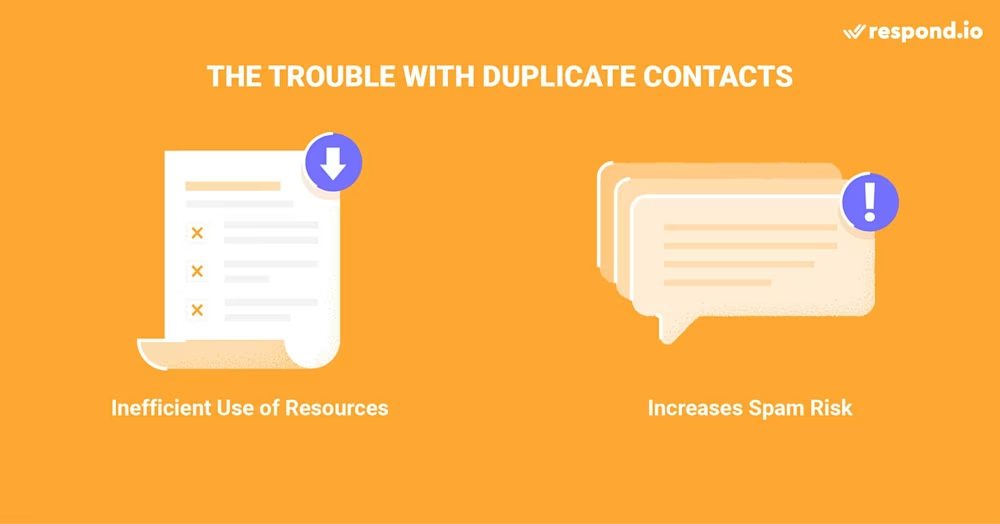
Erstens ist die Interaktion mit doppelten Kontakten eine ineffiziente Nutzung der Ressourcen. Ein Kunde fragt sich nach einer Verkaufsförderung bei WhatsApp und Telegram. Ein und denselben Kunden auf jedem Kanal neu anzusprechen, würde Ihnen Zeit und Personal kosten.
Wenn die Profile zusammengeführt worden wären, würden Sie sofort bemerken, dass sie die gleiche Frage zweimal gestellt hatten. Sie wissen zu lassen, dass Sie beide Nachrichten erhalten haben und sie nur einmal zu beantworten, bedeutet ein hohes Maß an Aufmerksamkeit für die Kundenbehandlung.
Eine weitere mögliche Kehrseite von doppelten Kontakten ist das erhöhte Risiko, sie unbeabsichtigt zu spammen. Wenn Sie beispielsweise die gleiche Sendung mehrmals an einen Kontakt senden, kann dies zu einer Spam-Meldung führen, was Ihre Qualitätsbewertung von auf auf Kanälen wie WhatsApp senkt.
Elegante Contact Merge Lösungen mit Respond.io
Das Kontaktmanagement ist für die meisten Unternehmen ein wertvoller Teil des Geschäftsbetriebs. Während viele Plattformen es Benutzern ermöglichen, Kontakte zu fusionieren, hat der einzigartige Weg respond.io Herangehensweisen Kontakt fusionieren mehrere Vorteile.
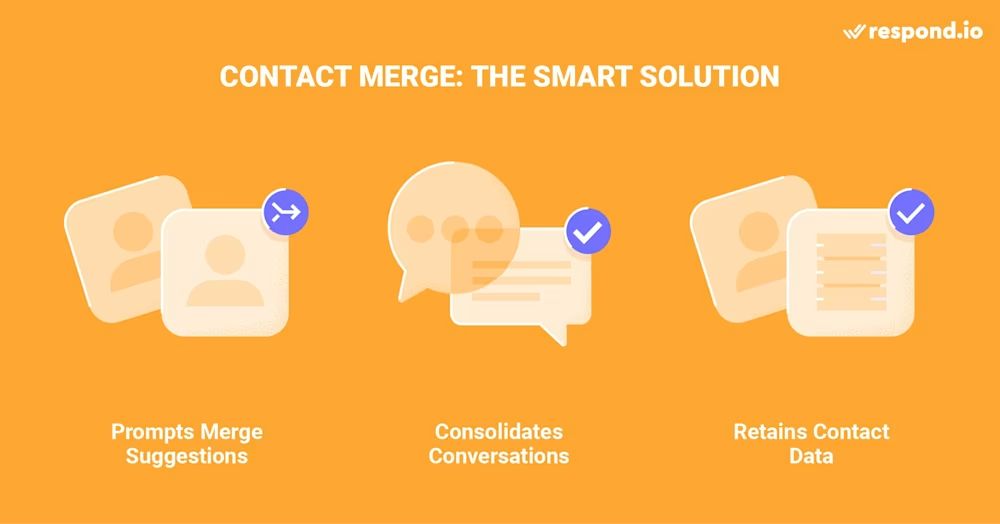
Lassen Sie uns kurz auf einige dieser Verdienste eingehen.
Kontakt zusammenführen: Vorschläge zum Zusammenführen von Kontakten vorschlagen
Die meisten Plattformen erfordern die manuelle Suche oder das Auffinden von doppelten Kontakten. Im Gegensatz dazu respond.io tut die schwere Hub, indem Plattform-Nutzer über doppelte Kontakte und Aufforderung zu Zusammenführungen.
Kontakt zusammenführen: Unterhaltungen über Kanäle zusammenführen
Kontakt Zusammenführen führt nicht nur doppelte Kontakte und deren Eigenschaften zusammen, sondern konsolidiert auch alle Kanäle Nachrichten, Events und Kommentare, die mit beiden in einem einzigen Profil verknüpft sind.
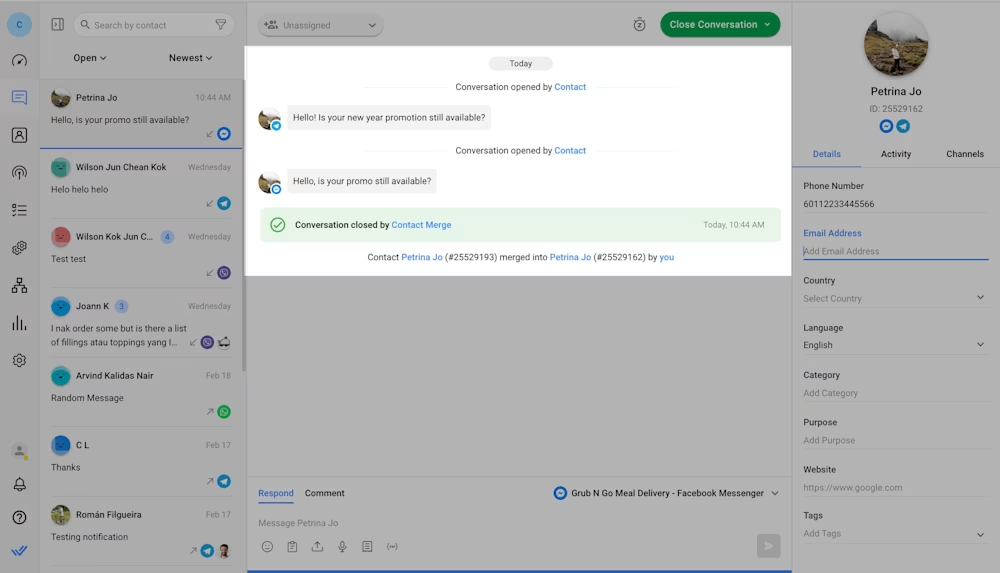
Gespräche über Kanäle werden dann in chronologischer Reihenfolge auf einer nahtlosen, scrollbaren Schnittstelle in der Messaging-Konsole angezeigt. Dies schafft einen umfassenden Überblick über den Kontakt und all seine Interaktionen mit einem Unternehmen.
Kontaktzusammenführung: Kontaktdaten nach dem Zusammenführen beibehalten
Anstatt nur ein einzelnes Objekt pro Feld zu speichern und automatisch andere Daten zu löschen, antworten. o behält die Eigenschaften und Kanalverbindungen für beide Kontaktprofile bei der Zusammenführung.
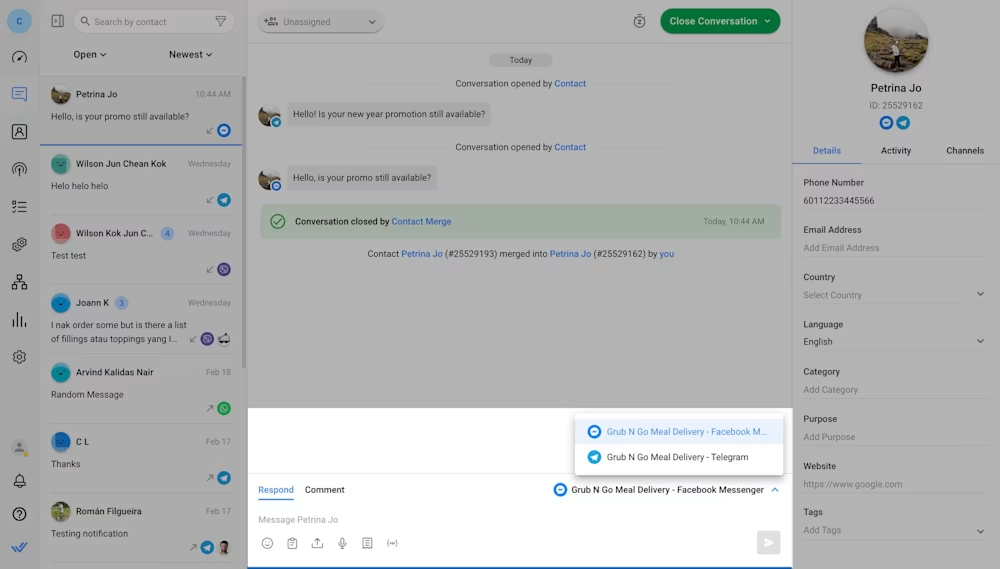
Sie können auswählen, auf welchem Kanal die Kontakte angezeigt werden sollen, aus der Kanalauswahl des Nachrichtenkomponenten.
Wenn Sie jetzt auf dem neuesten Stand sind, warum Sie doppelte Kontakte zusammenführen sollten, hier finden Sie eine Übersicht über die verschiedenen Methoden zur Zusammenführung von Kontakten auf der Plattform.
Verwandeln Sie Kundengespräche in Geschäftswachstum mit respond.io. ✨
Verwalten Sie Anrufe, Chats und E-Mails an einem Ort!
Wie man Kontakte auf Respond.io zusammenführt
Das Zusammenführen von Kontakten kann in bestimmten Modulen von Benutzern mit den entsprechenden Zugriffsebenen durchgeführt werden. Sie können mehrere Kontakte zusammenführen, aber nur zwei Profile gleichzeitig.
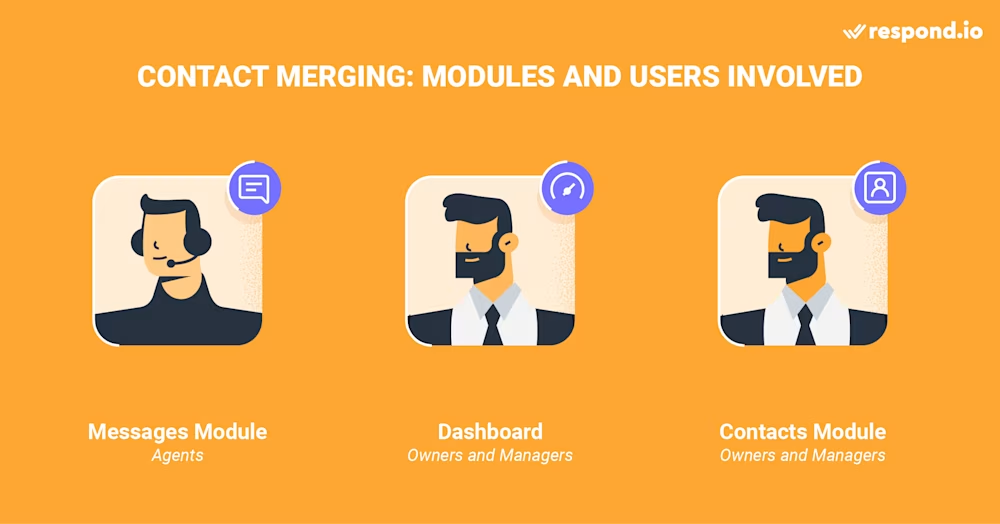
Lesen Sie weiter, um zu erfahren, wie Sie Kontakte in den verschiedenen Modulen zusammenführen.
Agenten: Kontakte im Nachrichtenmodul zusammenführen
Agenten sind typischerweise die ersten in der Zeile, die sich um Kontakte kümmern, die sich ausbreiten. Wenn während einer eingehenden Konversationdoppelte Kontakteigenschaften erkannt werden, weist die Plattform die Agenten auf eine Zusammenführungsmöglichkeit hin.
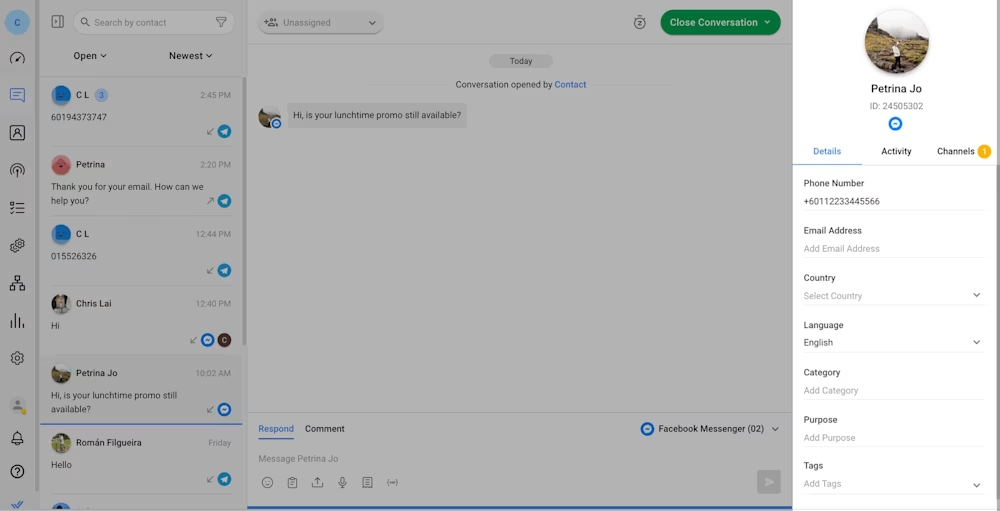
Ein Vorschlag zum Zusammenführen wird auf der Registerkarte Kanäle des Kontakt-Profils im Nachrichtenmodul angezeigt. Agenten können die Gültigkeit des Merge Vorschlags prüfen und mit der Zusammenführung fortfahren, wenn die Kontakte tatsächlich Duplikate sind.
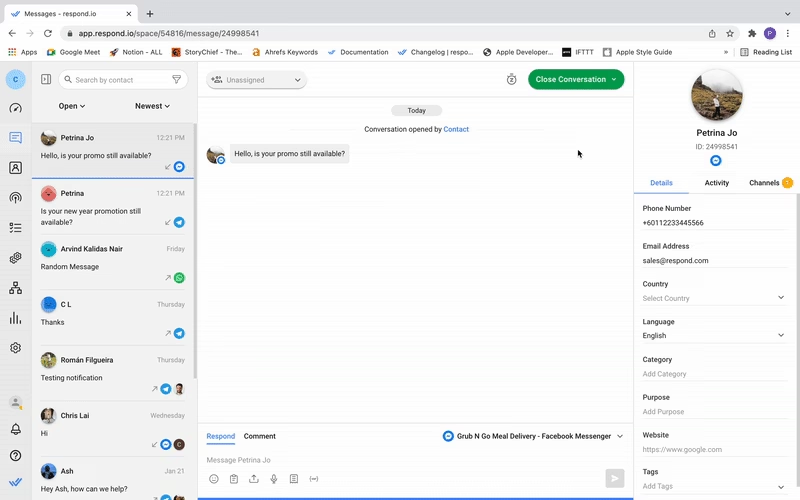
1. Navigiere zu Zusammenführen von Vorschlägen
Im Reiter Kanäle scrollen Sie nach unten in der Liste der angeschlossenen Kanäle bis Sie zum Abschnitt Vorschläge zusammenführen.
2. Verifiziere die doppelten Profile
Klicken Sie auf das vorgeschlagene Profil und stellen Sie sicher, dass dies ein doppelter Kontakt ist. Wenn beide Profile zum selben Kontakt gehören, starten Sie die Zusammenführung, indem Sie auf das Merge-Symbol neben dem doppelten Profil klicken.
3. Schlüsselkontakteigenschaften auswählen
Klicken Sie auf die entsprechenden Schaltflächen, um zu bestätigen, welche Eigenschaften Sie als Standard speichern möchten, wenn sie sich in beiden Profilen unterscheiden. Wenn zum Beispiel jedes Profil eine andere E-Mail-Adresse hat, wählen Sie die Hauptmail für den Kontakt.
4. Klicken Sie auf Zusammenführen Kontakt
Bestätigen Sie die Zusammenführung, indem Sie auf die Schaltfläche Kontakt zusammenführen.
Besitzer oder Manager: Kontakte im Dashboard zusammenführen
Nicht alle Unternehmen wollen, dass Agenten die Verantwortung für die Verschmelzung von Kontakten übernehmen. Dies können Sie jederzeit im Dashboard tun.
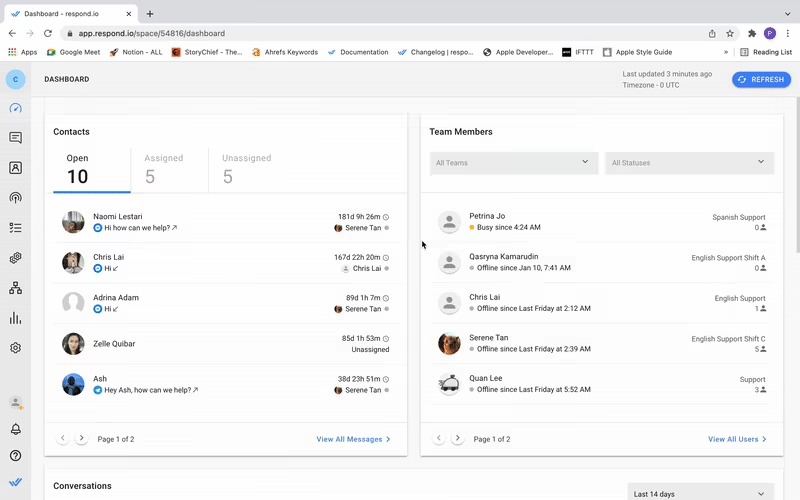
1. Navigiere zu Zusammenführen von Vorschlägen
Scrollen Sie das Dashboard im Abschnitt Merge Suggestions um zu sehen, ob es irgendwelche erfragten Zusammenschlüsse gibt.
2. Verifiziere die doppelten Profile
Klicken Sie auf die vorgeschlagenen Profile und stellen Sie sicher, dass es sich dabei um doppelte Kontakte handelt. Wenn beide Profile zum selben Kontakt gehören, starten Sie die Zusammenführung durch Klicken auf das Merge-Symbol neben den duplizierten Profilen.
3. Schlüsselkontakteigenschaften auswählen
Klicken Sie auf die entsprechenden Schaltflächen, um zu bestätigen, welche Eigenschaften Sie als Standard speichern möchten, wenn sie sich in beiden Profilen unterscheiden. Wenn zum Beispiel jedes Profil eine andere E-Mail-Adresse hat, wählen Sie die Hauptnachricht für den Kontakt.
4. Klicken Sie auf Zusammenführen Kontakt
Bestätigen Sie die Zusammenführung, indem Sie auf die Schaltfläche Kontakt zusammenführen.
Besitzer oder Manager: Kontakte über das Kontaktmodul zusammenführen
In bestimmten Situationen können Eigentümer oder Manager von doppelten Profilen wissen, die keine Schlüsselbezeichner teilen. Dies kann passieren, wenn ein Kontakt zwischen seiner Arbeit und seinen persönlichen Telefonnummern oder E-Mail-Adressen wechselt, während er mit einem Unternehmen im Laufe der Zeit chattet zum Beispiel.
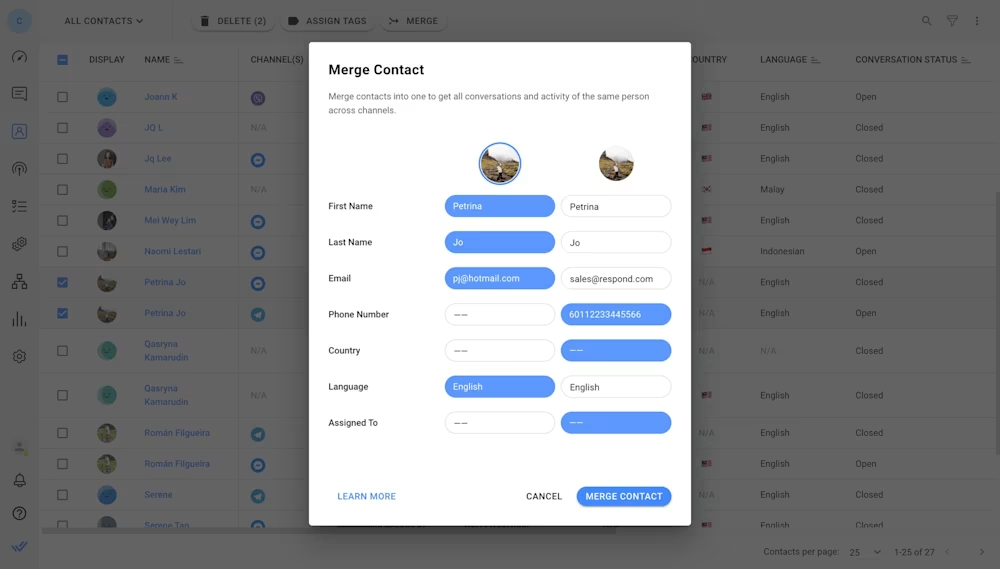
Da in diesem Fall keine Aufforderung zur Kontaktzusammenführung erfolgt, müssen Sie diese doppelten Kontakte selbst suchen. Stellen Sie zweifelsfrei sicher, dass es sich tatsächlich um dieselbe Person handelt. Erst dann sollten Sie mit der Zusammenführung fortfahren.
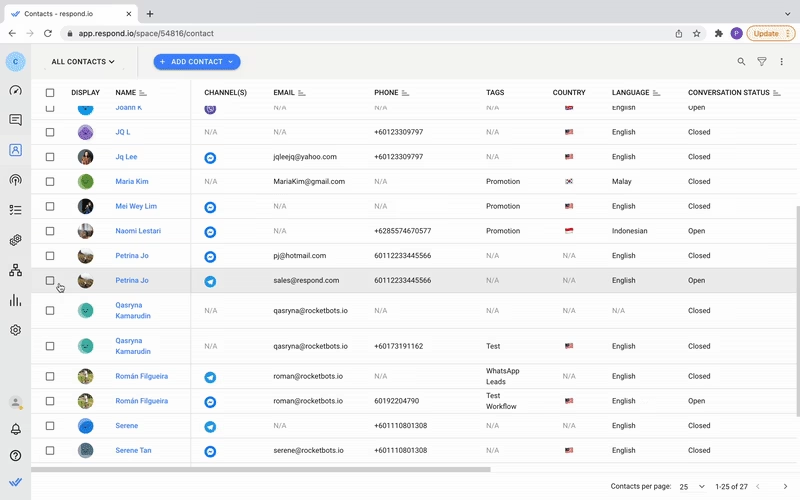
1. Wählen Sie die Profile aus, die Sie zusammenführen möchten
Klicken Sie auf die Kontrollkästchen neben den zwei Profilen in der Kontakte-Zeile. Wenn der Kontakt ein drittes doppeltes Profil hat, kann es nach der ersten Zusammenführung bearbeitet werden.
2. Klicken Sie auf Zusammenführen
Der Knopf Zusammenführen wird oben in der Spaltenüberschrift angezeigt. Klicken Sie darauf, um die Zusammenführung zu starten.
3. Schlüsselkontakteigenschaften auswählen
Klicken Sie auf die entsprechenden Schaltflächen, um zu bestätigen, welche Eigenschaften Sie als Standard speichern möchten, wenn sie sich in beiden Profilen unterscheiden. Wenn zum Beispiel jedes Profil eine andere E-Mail-Adresse hat, wählen Sie die Hauptnachricht für den Kontakt.
4. Klicken Sie auf Zusammenführen Kontakt
Bestätigen Sie die Zusammenführung, indem Sie auf die Schaltfläche Kontakt zusammenführen.
Wie Sie sehen können, handelt es sich hierbei um einfache Prozesse, um Kontakte zusammenzuführen. Allerdings gibt es einige gute Gewohnheiten Benutzer können praktizieren.
Best Practices um Kontakte effizient zusammenzuführen
Diese Reihe von Best Practices besteht aus zwei Hauptkomponenten. Die erste befasst sich mit der Erstellung umfassender Kontaktprofile, um Vorschläge zu erfragen, wenn ein doppelter Kontakt erkannt wird, und die zweite gewährleistet Genauigkeit beim Zusammenführen von Kontakten.
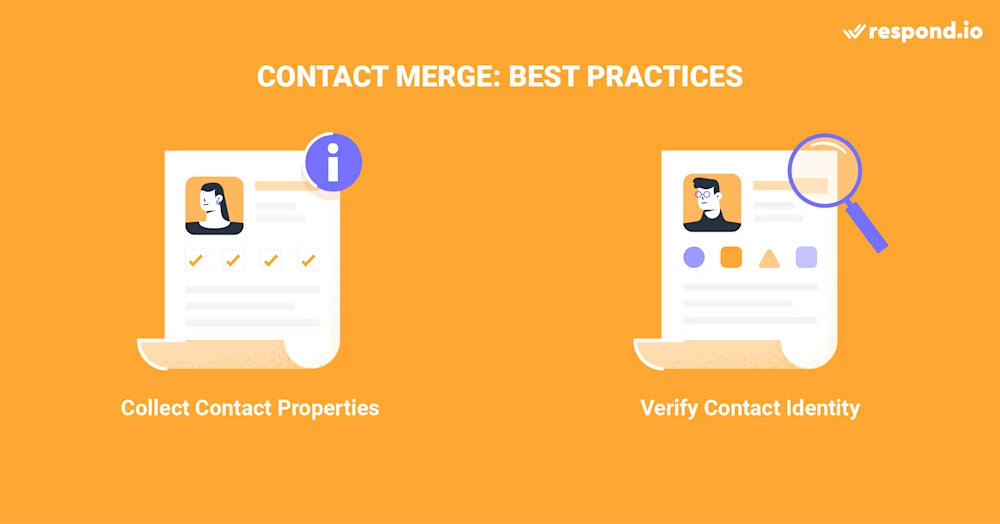
Schauen wir uns die proaktive Sammlung von Kontaktdaten an und wie sie zur effektiven Kontaktverwaltung beiträgt.
Kontakteigenschaften direkt sammeln
Nicht alle Nachrichtenkanäle sind an eine Telefonnummer oder E-Mail-Adresse gebunden, da verschiedene Kanäle unterschiedliche Formen der Identifizierung erfordern. Ohne diese Schlüssel-Identifikatoren kann die Plattform keine doppelten Kontakte erkennen.
Das Erhalten dieser Details ermöglicht es Unternehmen, komplette Kontaktprofile zu erstellen und mit Kontakten zu chatten, nachdem Nachrichtenfenster geschlossen wurden. Beispielsweise können nur Kontakte Konversationen auf WeChat erneut öffnen, während WhatsApp für Nachrichten, die außerhalb des 24-Stunden-Fenstersgesendet werden, Gebühren für neue Konversationen berechnet.
Um die Unterhaltungen ohne diese Einschränkungen fortsetzen zu können, benötigen Sie einen alternativen Kanal wie E-Mail.
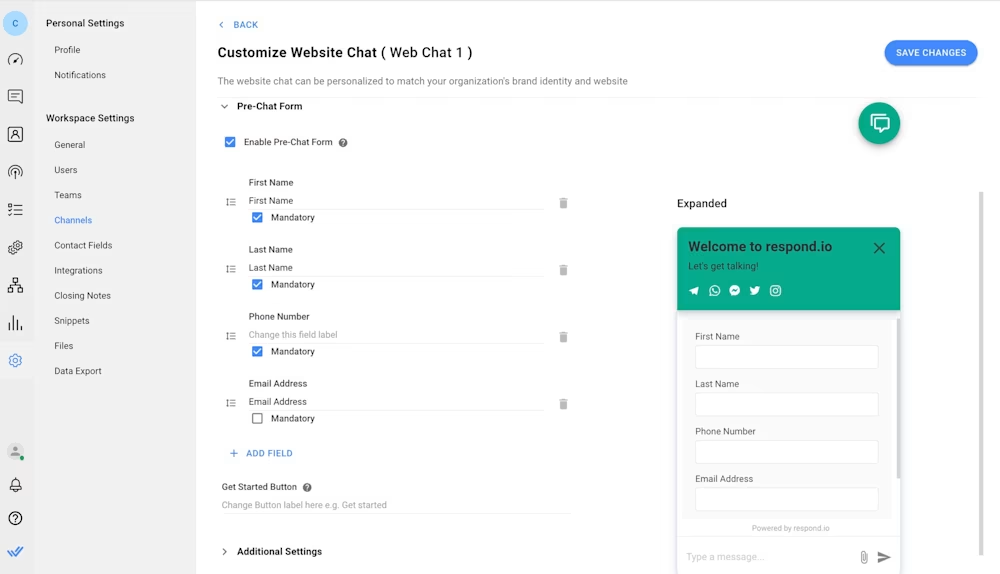
Die erste Möglichkeit, diese Eigenschaften zu sammeln ist mit einem Vor-Chat-Formular auf Ihrem Web-Chat-Widget. Bevor die Kontakte mit Ihnen im Webchat chatten, füllen sie ein Vor-Chat-Formular mit Pflichtfeldern aus.
Entscheiden Sie, welche Felder wie Telefonnummern oder E-Mails am besten für die Datenerfassung geeignet sind. Dies hängt von Ihren Anwendungsfällen oder den bevorzugten Messaging-Apps in Ihrem Landab.
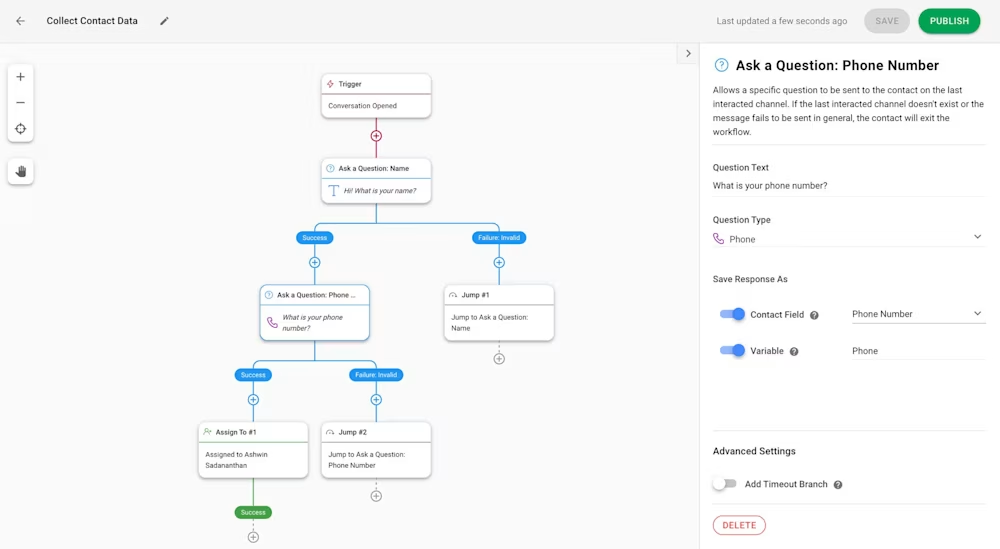
Eine weitere Möglichkeit, wichtige Kontakteigenschaften zu erhalten, ist der Schritt „Eine Frage stellen“ in Workflows. Richten Sie im Rahmen Ihrer Übung zur Datenanreicherung während eingehender Gespräche einen Schritt zum Stellen einer Frage ein, der die Eingabe einer Telefonnummer oder E-Mail-Adresse erfordert.
Kontaktidentitäten überprüfen
Bevor Sie doppelte Kontakte zusammenführen, sollten Sie ihre Angaben gründlich prüfen, um sicherzustellen, dass sie tatsächlich zwei Profile der gleichen Person sind. Um zu entscheiden, ob Sie die Kontakte zusammenführen müssen, tun Sie folgendes:
Überprüfen Sie den Kontaktnamen doppelt
Andere Identifikatoren wie E-Mail-Adressen, Telefonnummern und Identitäten in verbundenen Kanälen überprüfen
Verlauf der Unterhaltungen im Nachrichtenmodul überprüfen, einschließlich Interaktionen auf anderen verbundenen Kanälen, um aus ihren Problemen oder Tönen herauszufinden, ob sie die gleiche Person sind
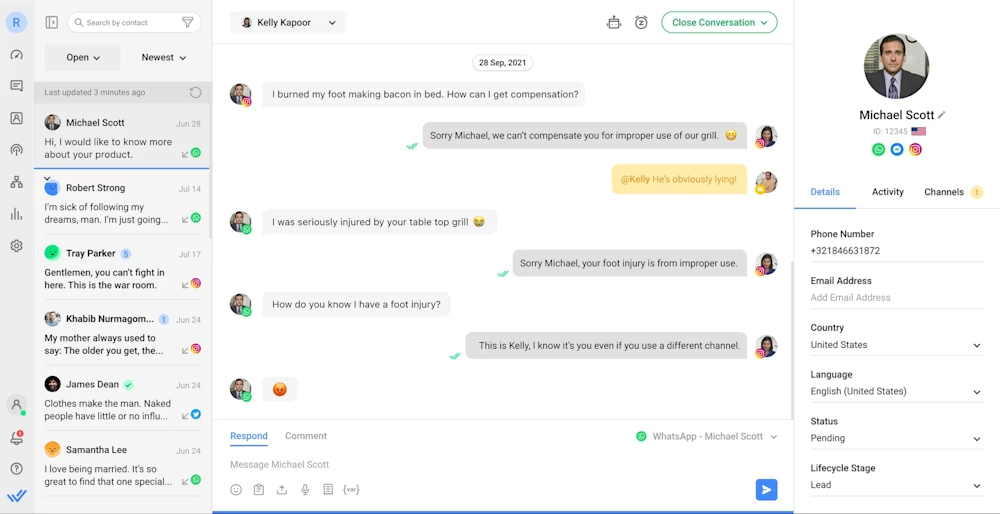
Sollte es irgendwelche Widersprüche in einem doppelten Profil des Kontakts geben, fügen Sie einen Kommentar ein, um ihre Identität beim nächsten Kontakt zu überprüfen. Überprüfen Sie dann ihre Angaben und erhalten Sie eine bevorzugte E-Mail oder Telefonnummer als Standard der Plattform verwendet werden.
Wenn es genügend Beweise dafür gibt, dass beide Profile zum selben Kontakt gehören, fahren Sie mit der Zusammenführung fort. Verbinden Sie Ihre Kontakte nicht, wenn Sie Zweifel an ihrer Identität haben.
Sollten zwei verschiedene Kontakte falsch zusammengeführt werden, haben wir dich abgedeckt.
Kontakt zusammenführen: Kontakt lösen
Fehler passiert uns am besten, und wir sind auf ein solches Szenario vorbereitet. Fret nicht, wenn Sie versehentlich zwei verschiedene Kontaktprofile zusammengeführt haben.
Wie man die Kontakte aufhebt
Stellen Sie zunächst sicher, dass Sie einen unvermeidlichen Grund zum Entfernen haben, wie zum Beispiel das zusammengeführte Profil besteht aus zwei verschiedenen Kontakten.
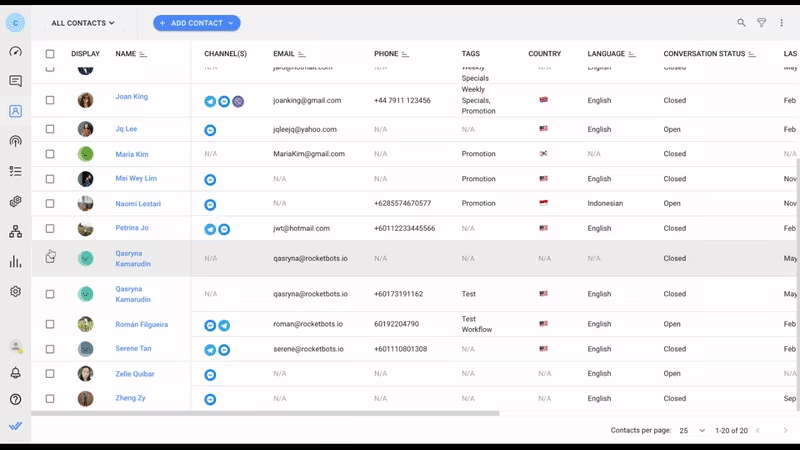
1. Kontakt identifizieren
Finden Sie das Profil, das Sie entfernen möchten, im Kontakt-Modul.
2. Kontakt unmerge starten
Am Ende der Zeile des Kontakts klicken Sie auf die drei Punkte, um das Aktionen-Menü zu öffnen und "Kontakt entfernen" auszuwählen.
3. Kontakt auflösen
Es öffnet sich ein Dialogfenster, in dem die beiden zusammengeführten Kontaktprofile mit Namen, IDs und angeschlossenen Kanälen angezeigt werden. Wählen Sie das zu entfernende Profil aus und klicken Sie unten auf die Schaltfläche Unmerge. Die Profile werden sofort ausgetauscht.
Das Unmerging muss von Eigentümern oder Managern durchgeführt werden, da nur sie Zugriff auf das Kontaktmodul haben. Beachten Sie außerdem, dass alle Gespräche, die während der Zusammenführung der Profile stattgefunden haben, in der Gesprächsgeschichte von nur einem Profil gespeichert werden.
Effizientes Kontaktmanagement ist ein Punkt des Stolzes auf die Antwort. o spiegelt sich in der Art und Weise wider, wie es Benutzer über doppelte Kontakte warnt, Zusammenschlüsse aufruft und bietet Flexibilität bei der Entscheidung, wer Kontakte zusammenführen kann. Halten Sie Ausschau nach weiteren Verbesserungen am Contact Merge Werkzeug.
Verwandeln Sie Kundengespräche in Geschäftswachstum mit respond.io. ✨
Verwalten Sie Anrufe, Chats und E-Mails an einem Ort!
Weiterlesen
Sind Sie daran interessiert zu lernen, wie sonst reagieren kann Ihre geschäftlichen Probleme? Sieh dir diese Artikel an:




































 Übersicht
Übersicht Elektronisch
Elektronisch Mode & Kleidung
Mode & Kleidung Möbel
Möbel Schmuck
Schmuck
 Außerschulische Aktivitäten
Außerschulische Aktivitäten Sport & Fitness
Sport & Fitness
 Schönheitszentrum
Schönheitszentrum Zahnklinik
Zahnklinik Medizinische Klinik
Medizinische Klinik
 Reinigungs- und Haushaltshilfen
Reinigungs- und Haushaltshilfen Fotografie & Videografie
Fotografie & Videografie
 Autoteile Einzelhändler
Autoteile Einzelhändler Autohändler
Autohändler
 Reisebüro & Reiseveranstalter
Reisebüro & Reiseveranstalter

![Wie man Kontakte zusammenführt: Eine komplette Anleitung zum Zusammenführen von Kontakten [Juli 2023]](https://assets2-proxy.respond.io/ph8r57dk1q9w/1o7c9BuJnOfUkL9KooVv6v/2cd8f85405702876fac3f1fdec7aa303/ContactMergeCoverImage_c5465ebc6236af1ea0b3d71120a539ac.png?q=70&fm=avif)