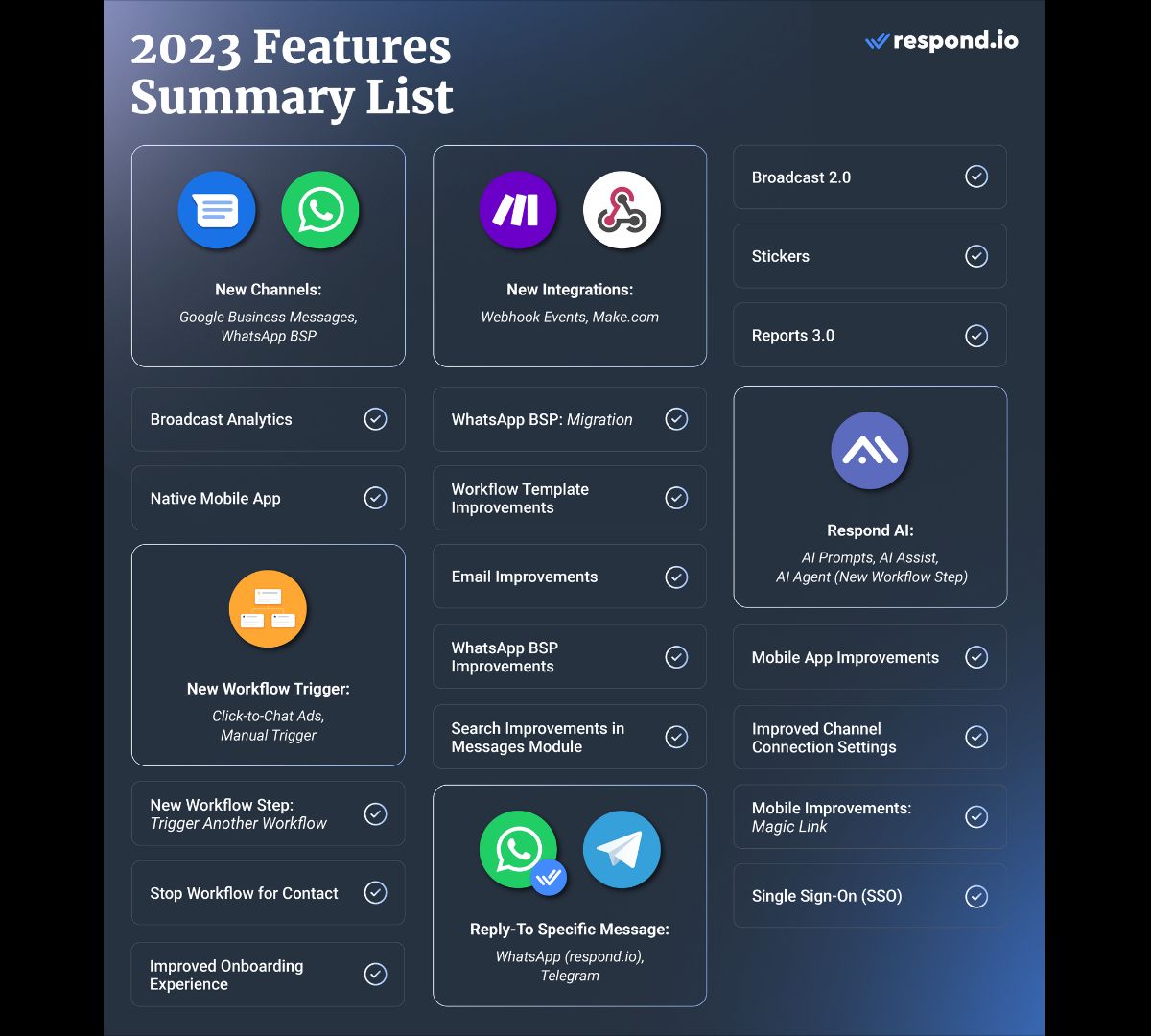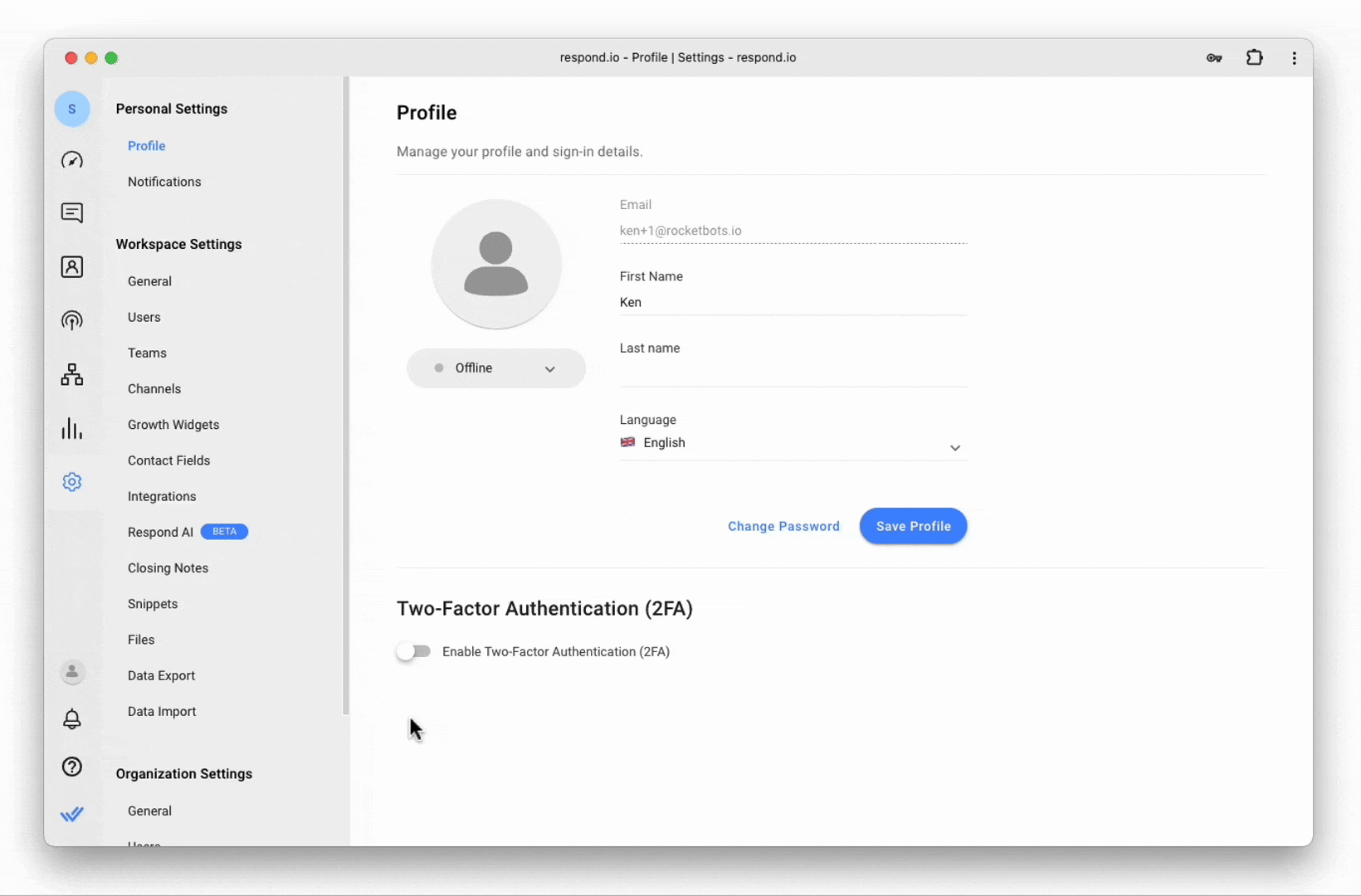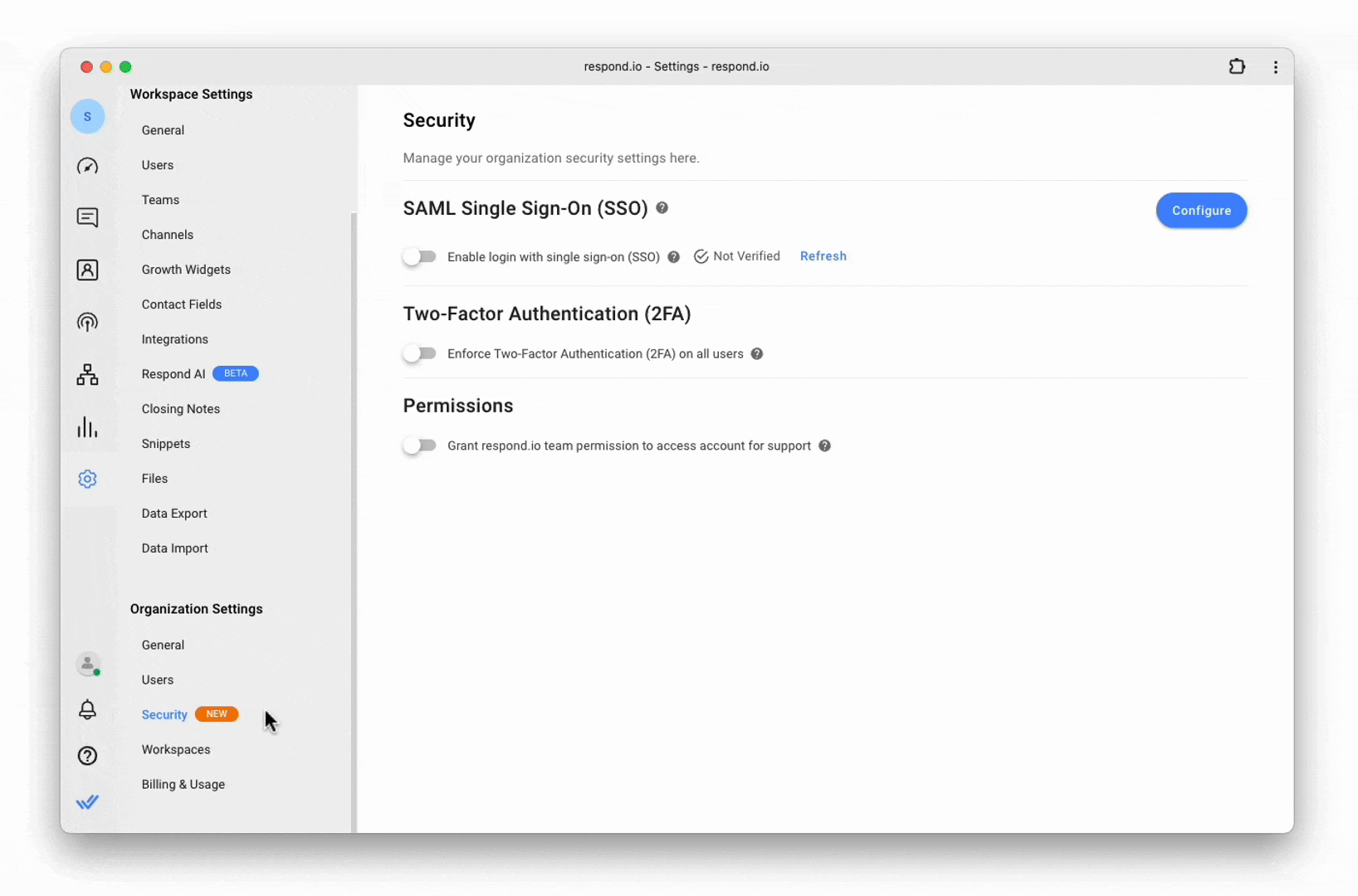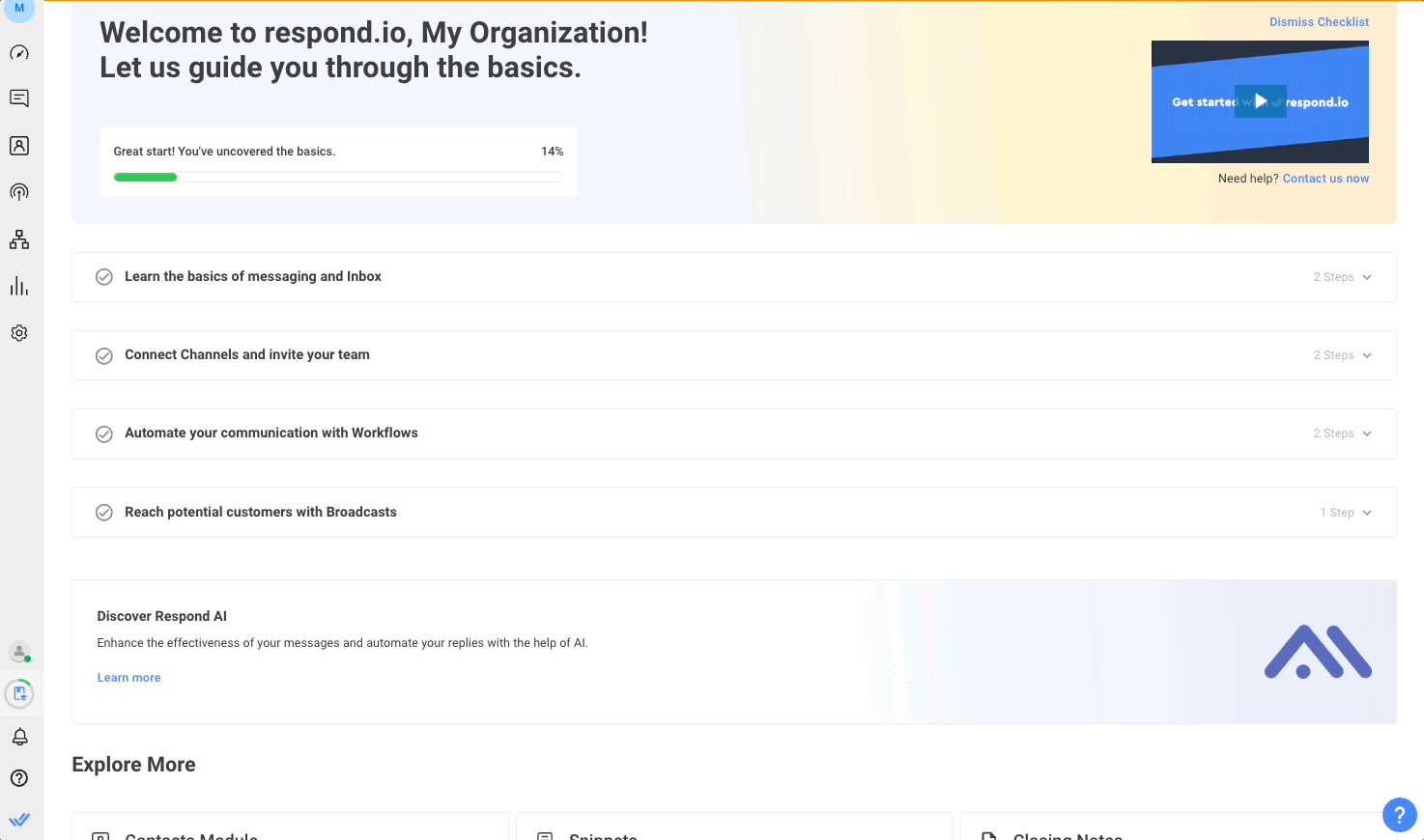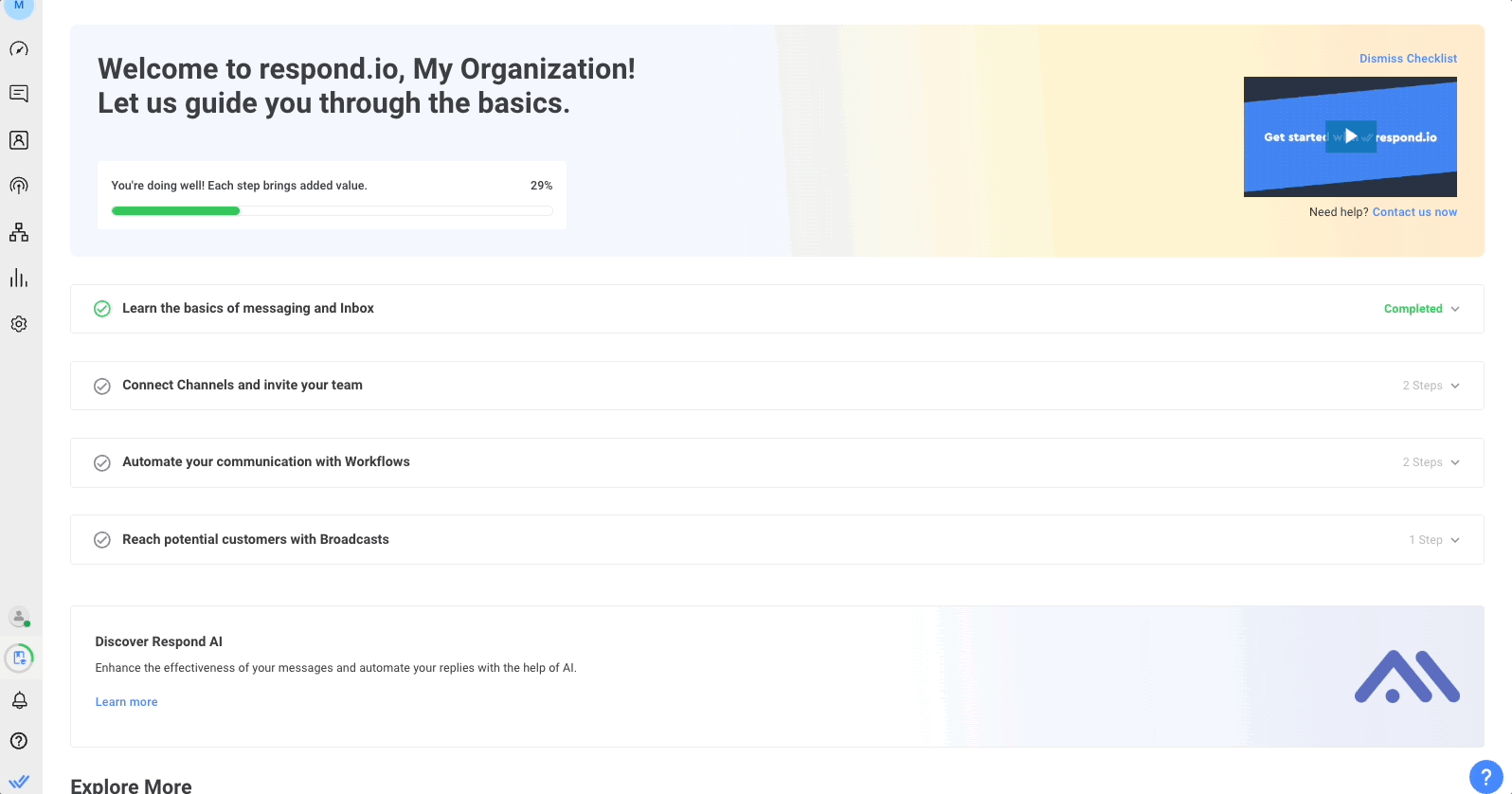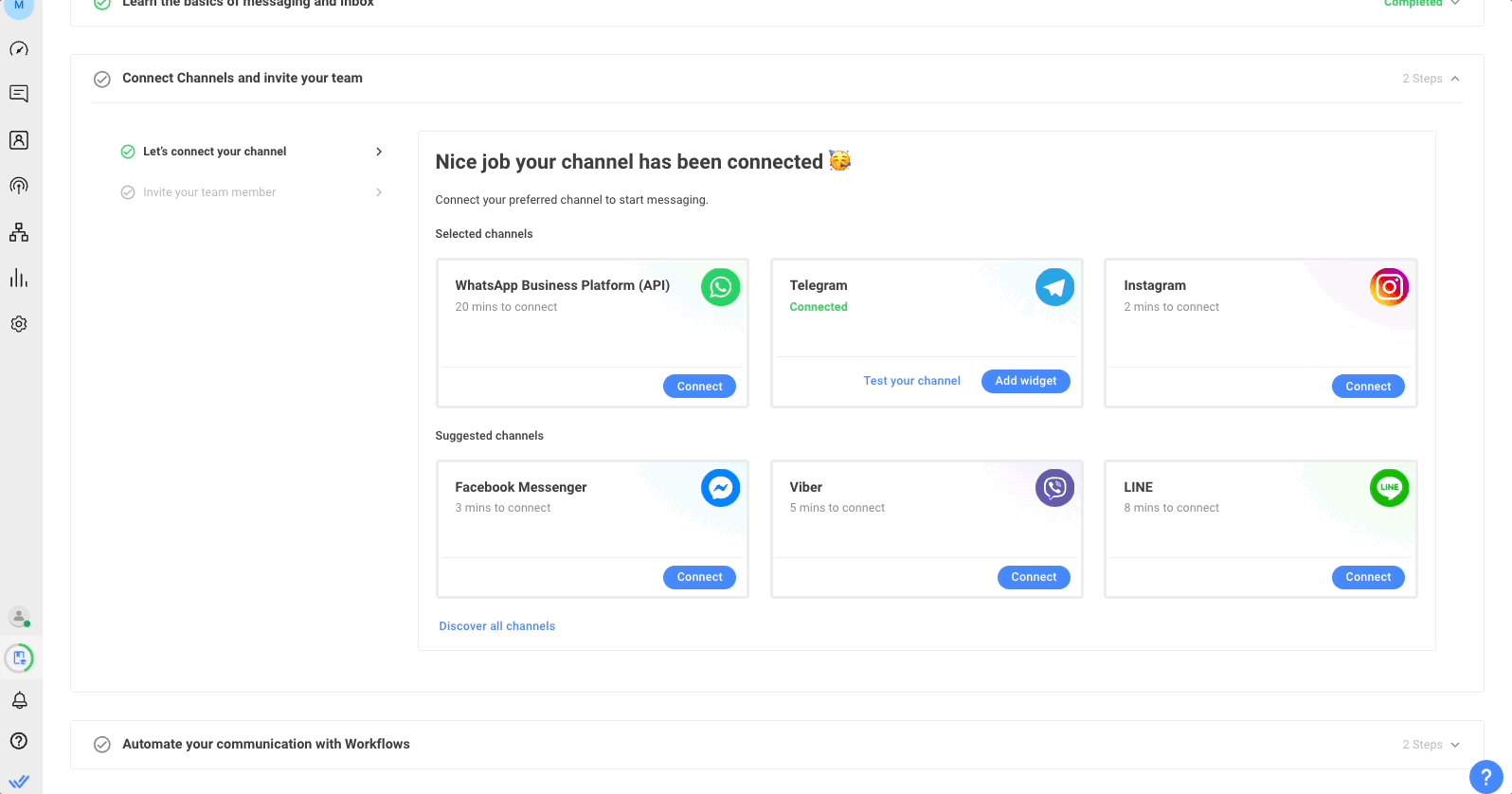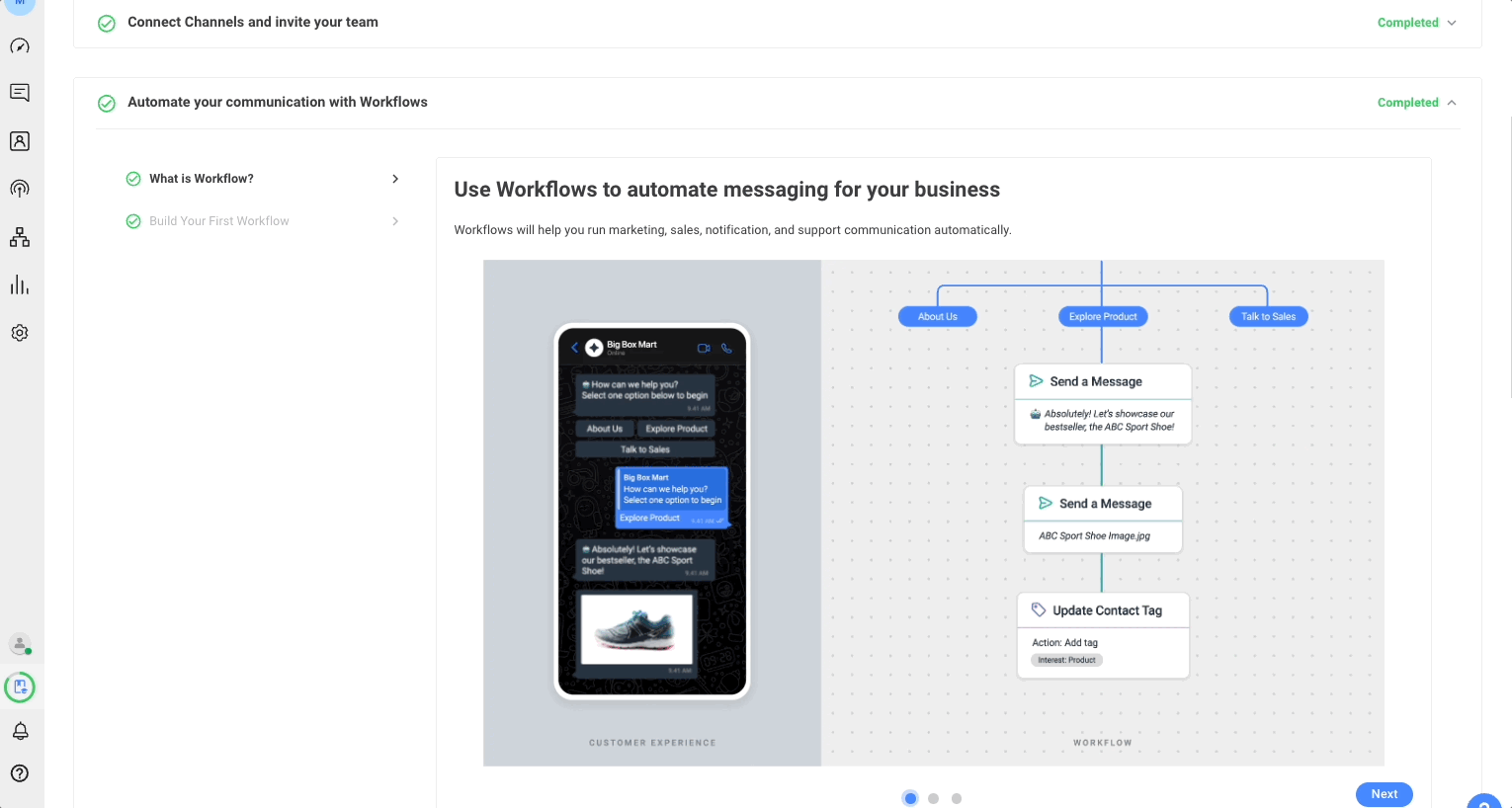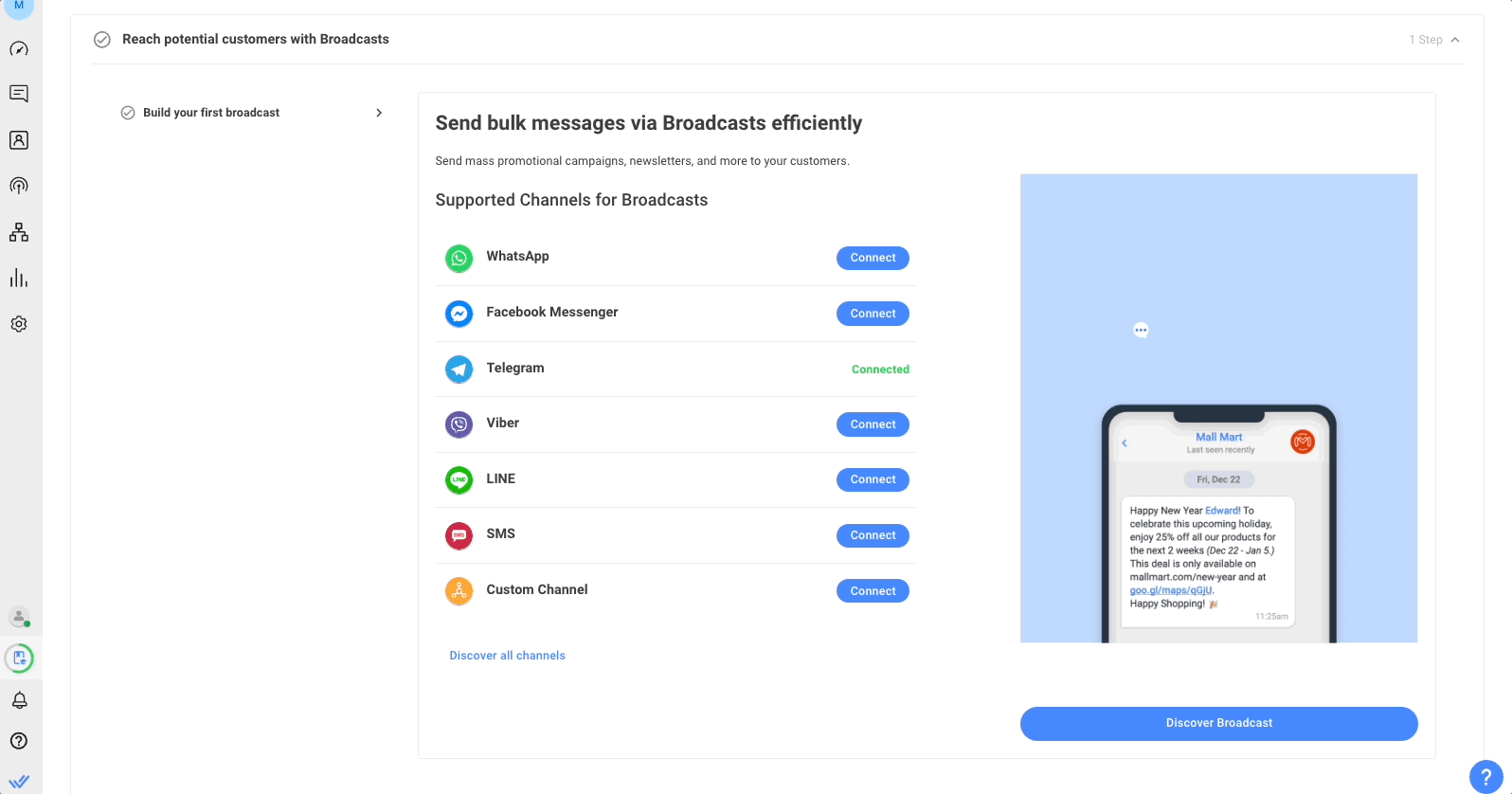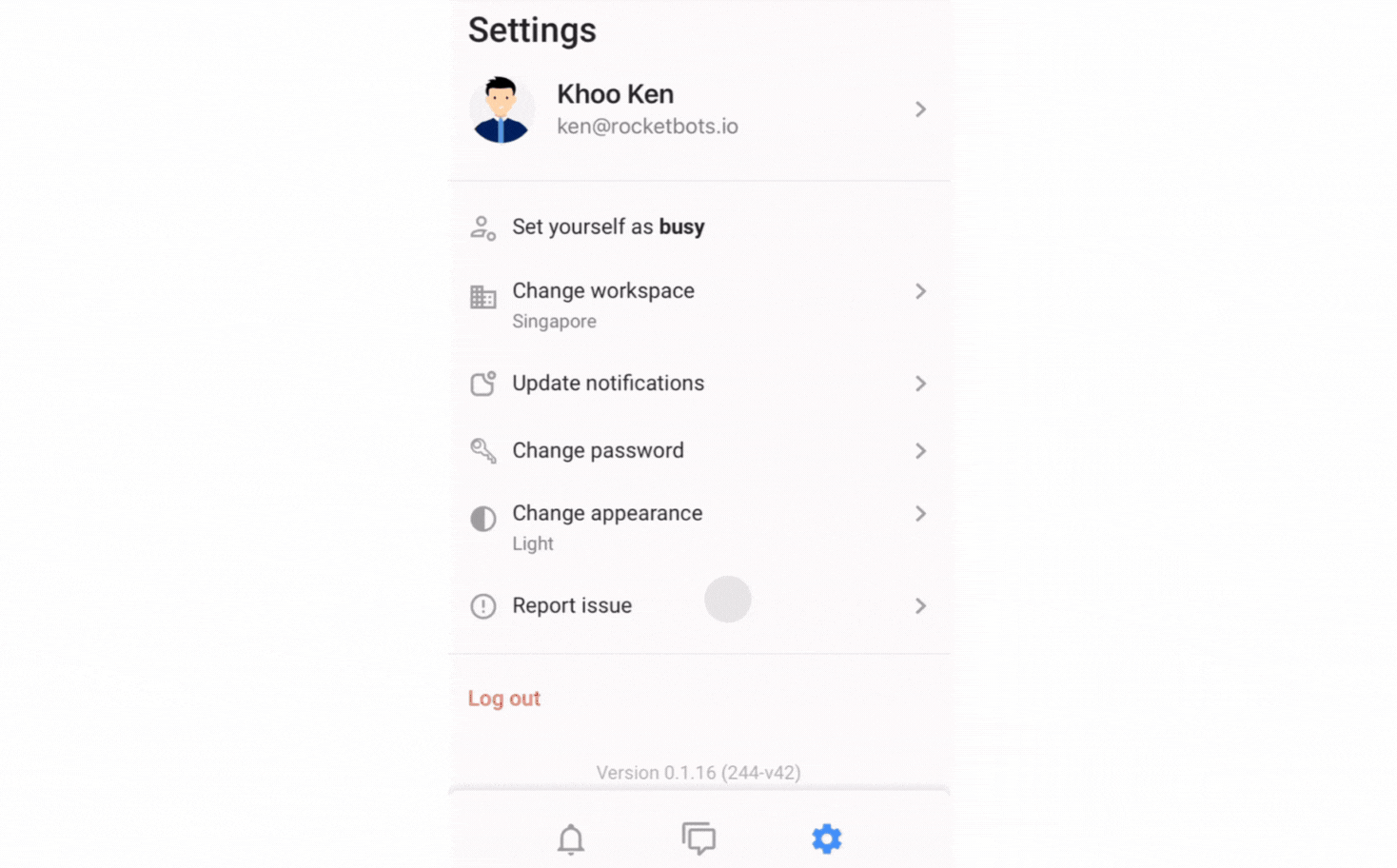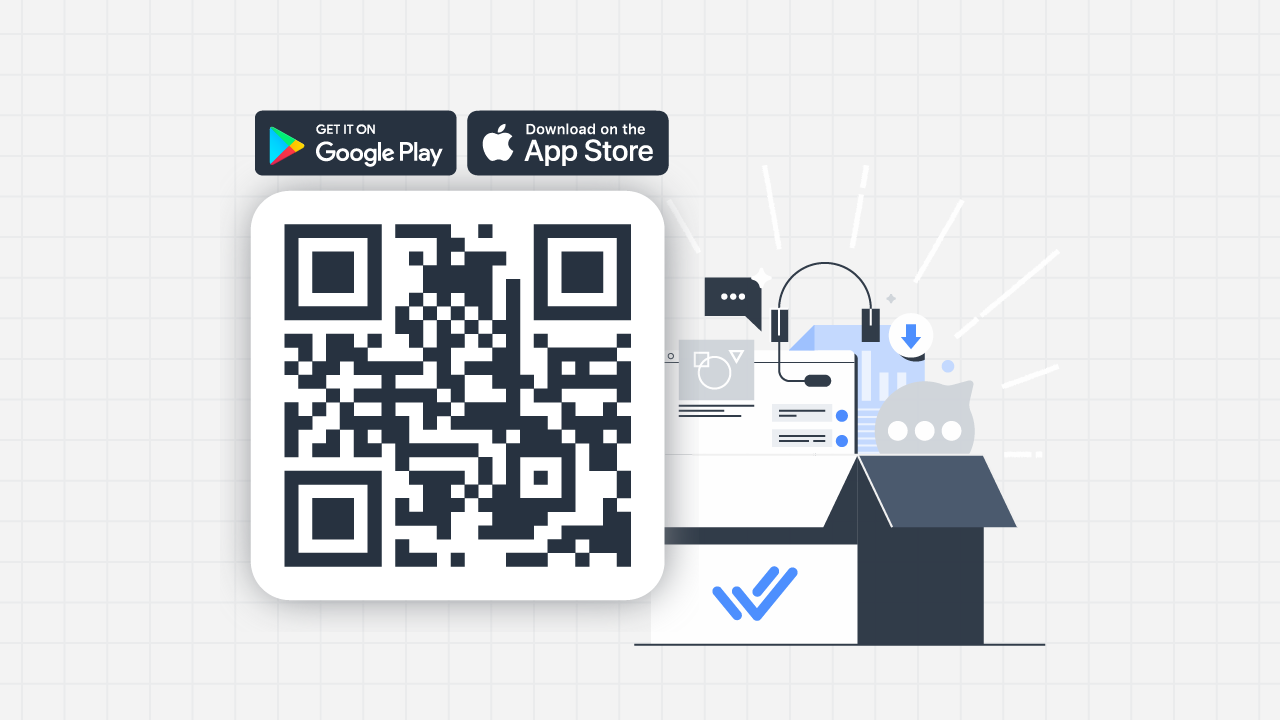Frohes neues Jahr von respond.io! 🎉 Wir freuen uns auf 2024, insbesondere da wir vom Schwung eines funktionsreichen Jahres 2023 profitieren. Werfen Sie einen Blick auf das Bild unten, um einen Überblick über unsere wichtigsten Funktionen, die im letzten Jahr veröffentlicht wurden.
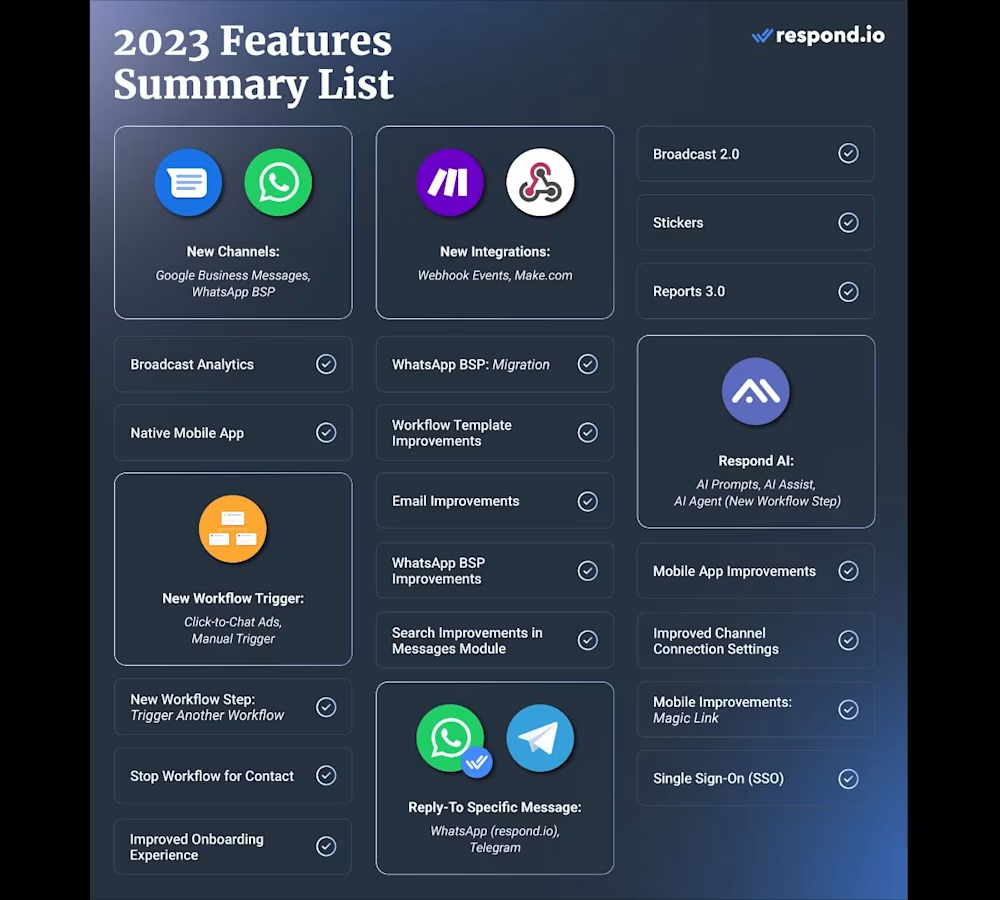
Dieses Jahr beginnt großartig mit unglaublichen 30 neuen Auszeichnungen, die wir von G2 erhalten haben! 🥳 Wir haben auch unseren neuen LinkedIn-Newsletter, Conversation-Led Growth, gestartet. Abonnieren Sie jetzt unsere Trendberichte, Strategien und Einblicke zur Erzielung von Geschäftsergebnissen über Instant Messaging.
Im Hinblick auf die Funktionen haben wir die Sicherheit der Plattform durch Zwei-Faktor-Authentifizierung verbessert, unseren Onboarding-Prozess benutzerfreundlicher gestaltet und einen stilvollen Dunkelmodus für die respond.io-App eingeführt. Tauchen wir ein. 🎉
Erhöhe den Datenschutz mit Zwei-Faktor-Authentifizierung 🛡️.
Zwei-Faktor-Authentifizierung (2FA) ist ein Sicherheitsprozess, der zwei unterschiedliche Identifikationsformen erfordert, um auf ein Konto zuzugreifen und eine zusätzliche Barriere gegen unbefugten Zugriff bereitzustellen.
Sobald 2FA auf respond.io aktiviert ist, benötigen Benutzer folgendes um sich auf der Plattform anzumelden:
Wie man 2FA auf Ihrem Konto aktiviert
Navigiere zu Einstellungen > Profil.
Zwei-Faktor-Authentifizierung aktivieren (2FA).
Verwenden Sie eine Authentifizierungs-App, um den angezeigten QR-Code zu scannen und ihn mit Ihrem Konto zu verknüpfen. Wenn Sie Probleme mit dem QR-Code haben, können Sie den alphanumerischen Code manuell in Ihre Authentifizierungs-App eingeben.
Geben Sie den 6-stelligen Code aus Ihrer Authentifizierungs-App in das angegebene Feld auf respond.io ein.
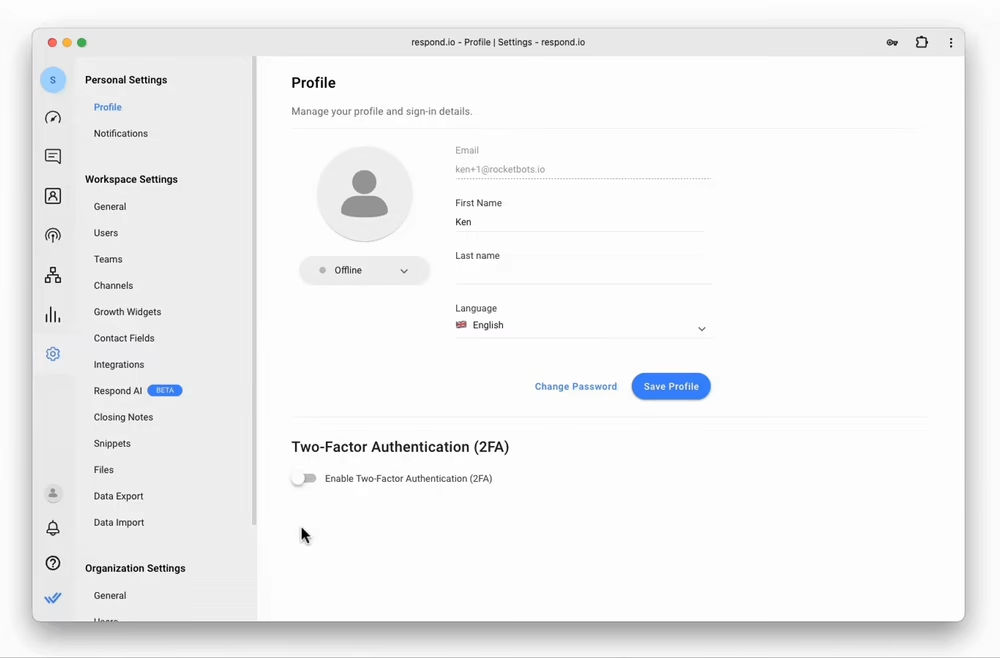
Sobald diese Schritte abgeschlossen sind, erhält Ihr Konto ein zusätzliches Sicherheitsniveau. Denken Sie daran, dass Sie bei jeder Anmeldung den Authentifizierungscode eingeben müssen.
Implementierung der verpflichtenden 2FA für Ihre Organisation
Um die Sicherheit weiter zu verbessern, können Organisation und Benutzer Admins 2FA für alle Benutzer innerhalb einer Organisation durchsetzen. Diese Anforderung stellt sicher, dass jedes Mitglied Ihres Teams eine zusätzliche Sicherheitsmaßnahme hat.
Um 2FA in Ihrer Organisation durchzusetzen:
Navigieren Sie zu Organisationseinstellungen > Sicherheit.
Aktivieren Sie Die Zwei-Faktor-Authentifizierung (2FA) für alle Benutzer erzwingen.
Ein Pop-up-Fenster wird angezeigt. Klicken Sie auf Erzwingen.
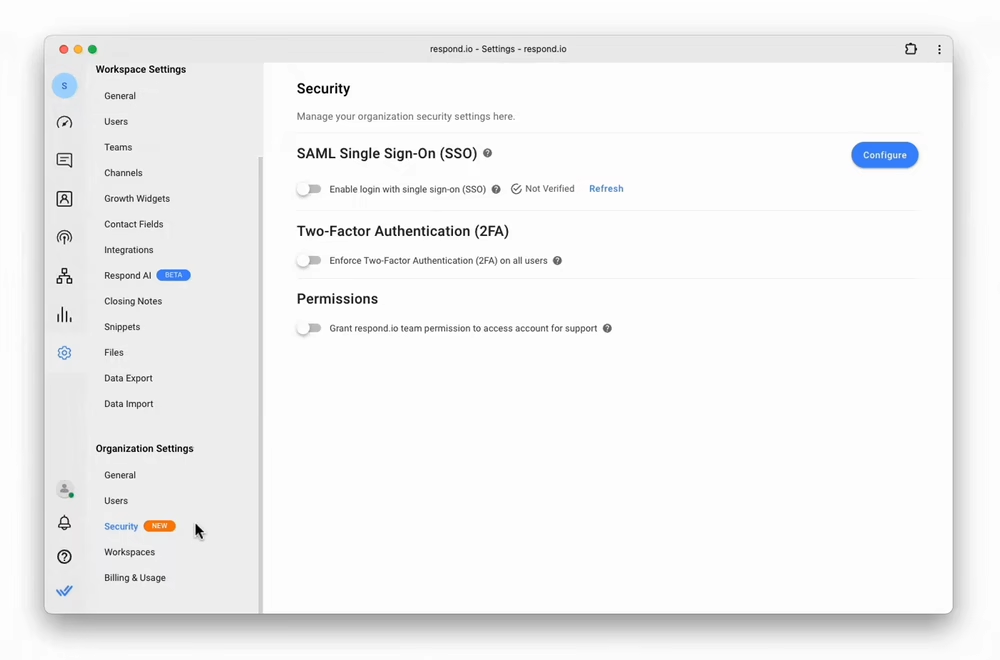
Nach dieser Aufforderung werden Benutzer, die 2FA nicht aktiviert haben, gebeten, es einzurichten. Sie werden auch alle Module ausblenden, mit Ausnahme der persönlichen Einstellungen. Administratoren behalten abhängig von ihrem Zugriffslevel den Zugriff auf das Sicherheitsmodul. Benutzer, die bereits 2FA aktiviert haben, werden keine Unterbrechung erfahren.
Wenn Sie Google-Anmeldung und Single Sign-On (SSO) verwenden, wird 2FA für Ihr Konto umgangen. Wir empfehlen Ihnen, 2FA für Ihr Google-Konto oder Ihren SSO-Identitätsanbieter (IDP) einzurichten und zu verwenden.
Ein reibungsloser Start mit verbessertem Onboarding 💡
Um die Herausforderungen zu anerkennen, mit denen neue Nutzer von respond.io konfrontiert sind, haben wir den Onboarding-Prozess für Eigentümer und Manager vereinfacht, damit sie die Plattform schnell einrichten und den Betrieb aufnehmen können.
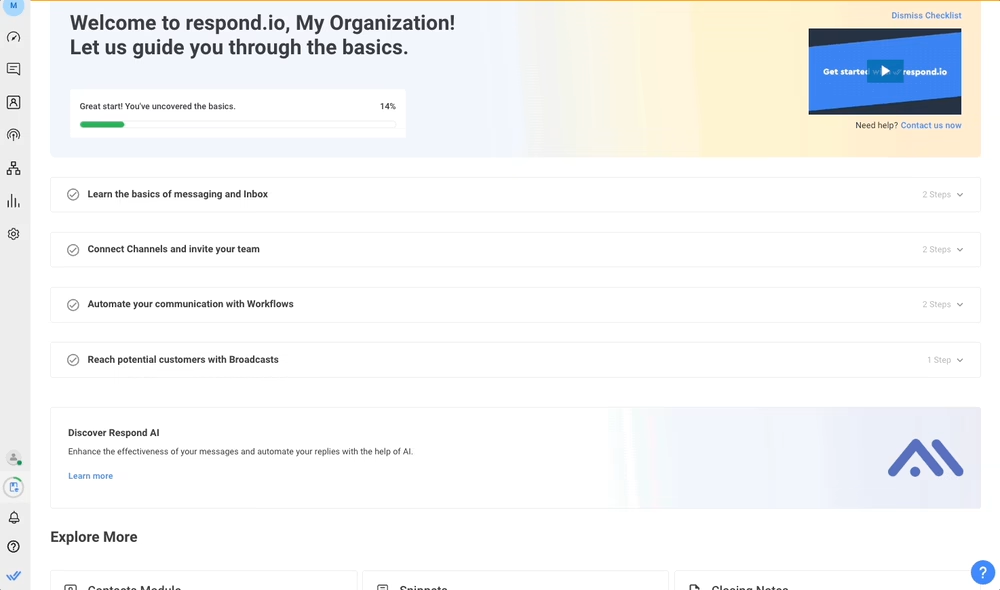
Das neue Onboarding-Erlebnis umfasst eine Schritt-für-Schritt-Checkliste, die beim Erstellen neuer Arbeitsbereiche erscheint und die wichtigsten Bereiche unserer Plattform abdeckt. Lass uns sie durchgehen.
Verstehe, wie Nachrichten und Posteingang auf Respond.io funktionieren.
Zuerst lernen Sie den Kern von respond.io - das Versenden, Empfangen und Verwalten von Nachrichten. Um Ihnen den Einstieg zu erleichtern, haben wir ein simuliertes Chatfenster hinzugefügt, damit Sie sehen können, wie Kundennachrichten auf der Plattform empfangen werden.
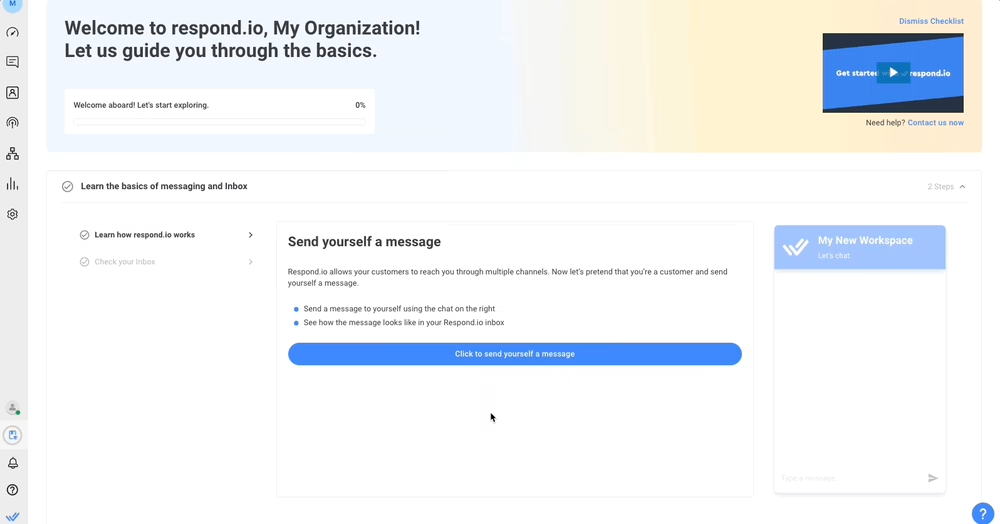
Senden Sie Ihre Nachricht einfach über das Chat-Fenster. Klicken Sie dann auf die Posteingang verwenden-Schaltfläche, um zu sehen, wie diese Nachricht in Ihrem Posteingang aussieht. Sie können sogar auf diese simulierte Nachricht antworten, um das Messaging-Modul auf respond.io zu testen.
Neue Kanäle verbinden
Lassen Sie uns in eine andere grundlegende Fähigkeit von respond.io eintauchen - das Verbinden von Kanälen. Ihnen werden Ihre bevorzugten und vorgeschlagenen Kanäle angezeigt, sowie die geschätzte Zeit, die zum Verbinden benötigt wird.
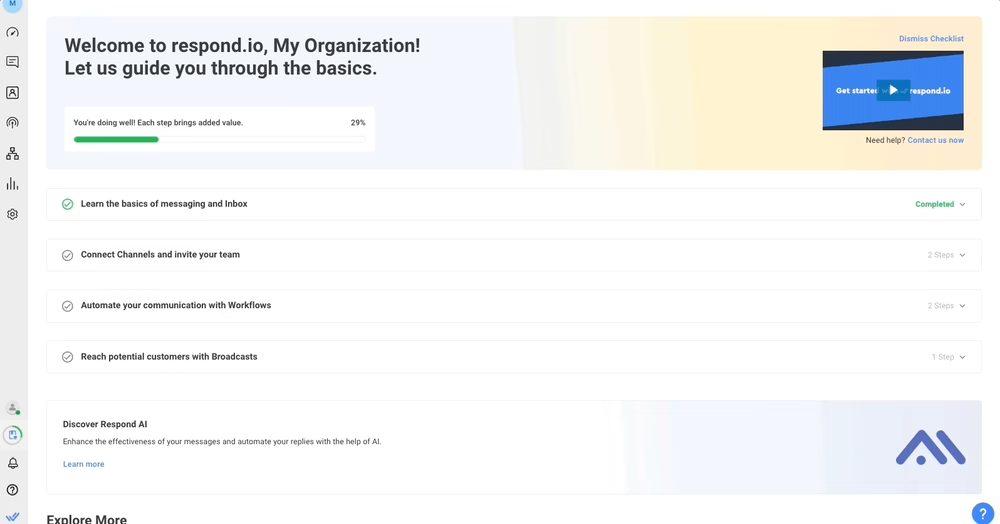
Wählen Sie den Kanal, mit dem Sie sich verbinden möchten, und folgen Sie den Installationsanweisungen. Sobald Sie fertig sind, können Sie mehr Kanäle verbinden oder mit Kunden chatten.
Füge deine Teammitglieder zu Respond.io hinzu
An dieser Stelle können Sie Eigentümer, Manager oder Agenten hinzufügen. Sie können auch Beschränkungen für Manager und Agenten festlegen. Beachten Sie, dass nur eingeladene Besitzer und Manager diesen Onboarding-Prozess sehen können.
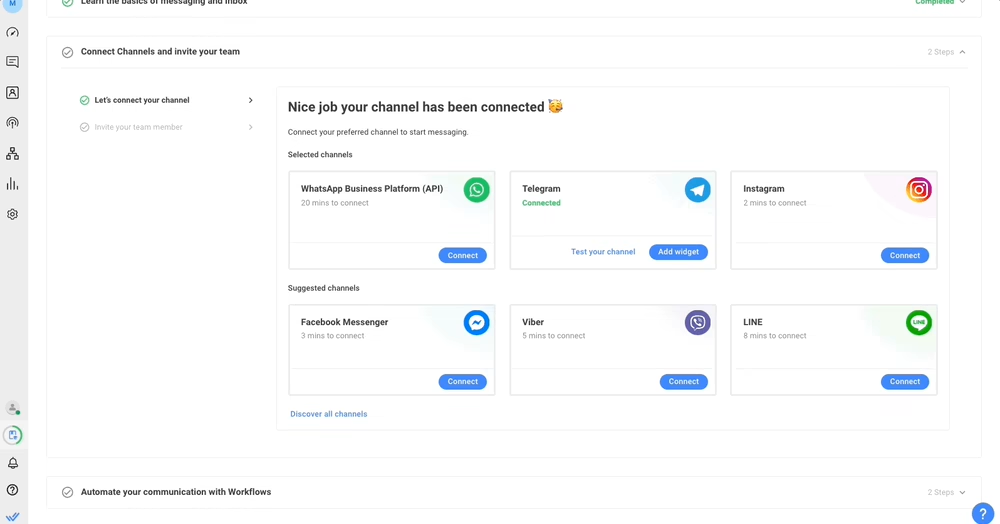
Der Fortschritt auf der Checkliste für Onboarding wird von allen Eigentümern und Managern geteilt. Das bedeutet, dass neue Besitzer und Manager nicht den gesamten Onboarding-Prozess von Anfang an durchlaufen müssen, sondern bei Bedarf auf die abgeschlossenen Punkte in der Checkliste zugreifen können.
Eintauchen in Workflows und Broadcasts
Basierend auf dem Zweck Ihrer Organisation, Antworten zu verwenden. o das Sie während des Anmeldeprozesses auswählen Sie werden mit der Checkliste für Workflows und/oder Broadcast angezeigt.
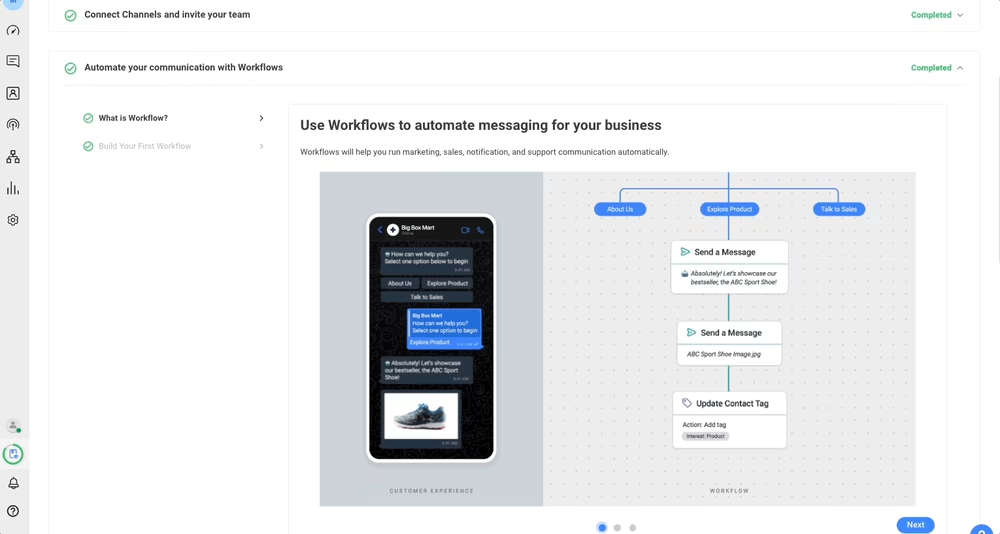
Die Workflow-Checkliste führt in das Konzept eines Automatisierungsbauers ein. Während dieses Onboarding-Prozesses lernst du, wie du deine eigene Automatisierung mithilfe einer Workflow-Vorlage erstellst.
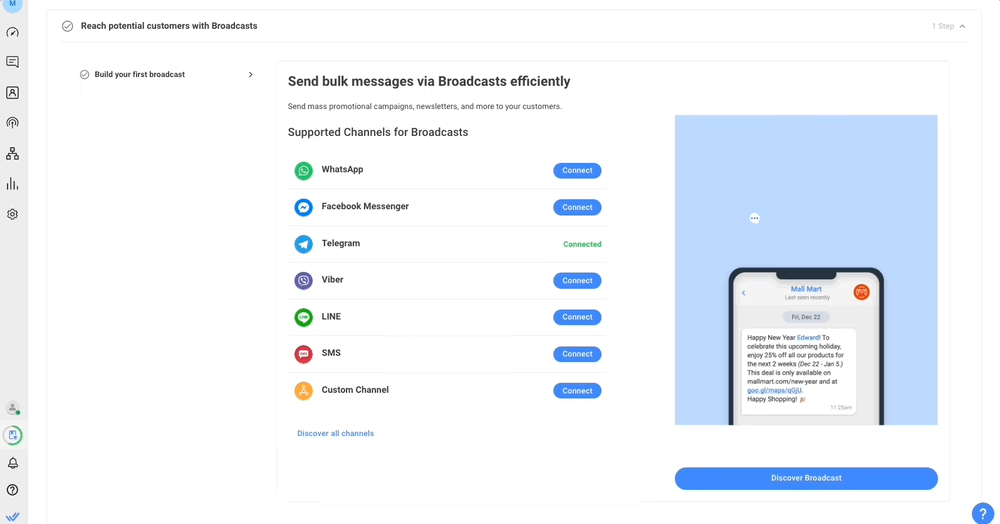
Unter Broadcasts können Sie zusätzliche Kanäle anschließen, die Sendungen unterstützen. Klicken Sie auf „Übertragung entdecken“ und folgen Sie den Einrichtungsanweisungen, um eine neue Übertragung zu erstellen.
Andere Respond.io-Funktionen erkunden
Die Onboarding-Checkliste ist erst der Anfang. Wir haben Links auf der Onboarding-Seite platziert, damit Sie andere Funktionen wie Respond AI, Berichte, Kontakte und Integration von Drittanbietern zu erkunden.
Nach Abschluss der Checkliste können Besitzer das Onboarding-Prozessmodul aus ihrem Arbeitsbereich entfernen. Beachten Sie, dass die Checkliste nicht mehr in Ihrem Arbeitsbereich verfügbar ist, sobald sie abgelehnt wurde.
Die Nutzung des Dunkelmodus auf Respond.io - Inbox 🌘 ist einfacher für die Augen.
Wir freuen uns, bekannt zu geben, dass der Dunkelmodus endlich auf der Respond.io - Inbox mobile App angekommen ist. Diese lang ersehnte Funktion ermöglicht es Ihnen, das Design der App auf den Dunkelmodus umzustellen oder automatisch den bevorzugten Modus entsprechend den Systemeinstellungen Ihres Geräts zu aktivieren. Wie cool ist das denn?
Mobile Apps mit hellen Benutzeroberflächen können in lichtschwachen Umgebungen oder bei längerer Nutzung anstrengend für die Augen sein, was zu Unbehagen und visueller Ermüdung führen kann. Und das ist noch nicht alles; für Geräte mit OLED-Bildschirmen kann ein Dunkelmodus den Stromverbrauch senken und die Akkulaufzeit verlängern.
Der Dunkelmodus ist derzeit exklusiv für die mobile App. Wir werden uns bemühen, diese Funktion auch bald in die Web-App zu integrieren, und danken Ihnen für Ihre Geduld während dieser Zeit. 🙏
Wie ändere ich das Respond.io - Inbox-Thema?
Standardmäßig befolgt die App die Systemeinstellungen Ihres Gerätes. Wenn Ihr Gerät bereits ein Dunkelthema verwendet, wird respond.io - Inbox automatisch auch ein Dunkelthema übernehmen. Sie können jedoch auch das bevorzugte App-Thema manuell auswählen.
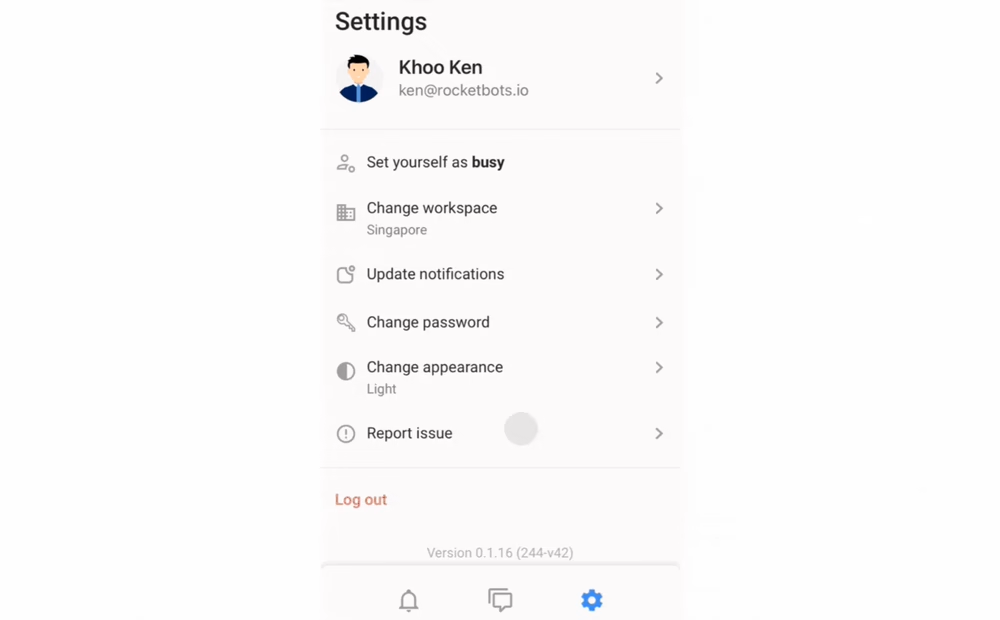
So richten Sie den Dunkelmodus ein:
Öffnen Sie das Menü Einstellungen in Ihrer mobilen App.
Finde die Option Aussehen ändern.
Wählen Sie Ihr bevorzugtes Erscheinungsbild aus und bestätigen Sie Ändern
Ich hoffe, Sie mögen das neue Aussehen von respond.io - Inbox. Bleiben Sie cool und genießen Sie die dunkle Seite! 🌚✨
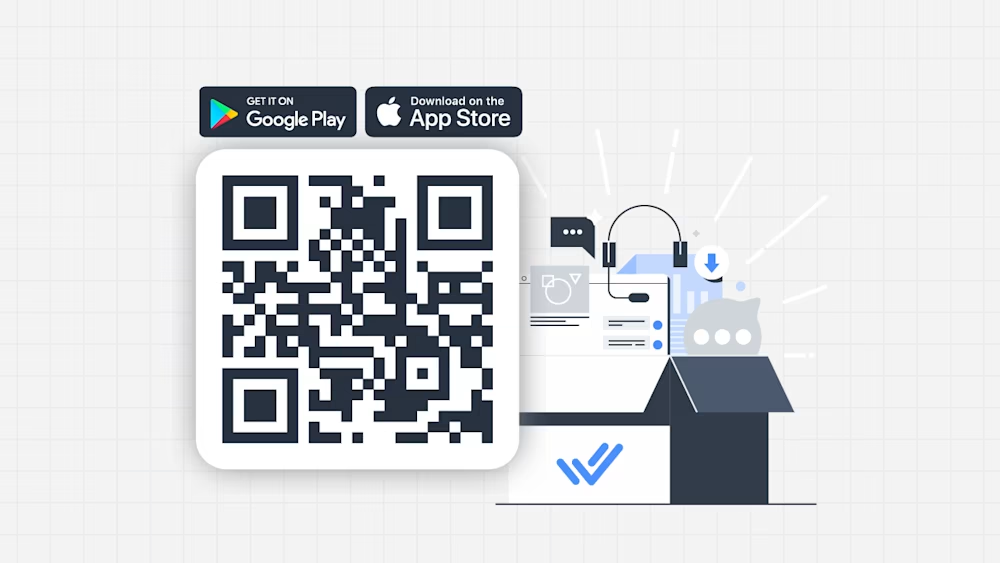
Hast du unsere neue App noch nicht heruntergeladen? Scannen Sie den QR-Code oben oder suchen Sie im Apple App Store oder Google Play Store. Halten Sie Ihre App auf dem Laufenden, um die neuesten Funktionen und ein erweitertes mobiles Erlebnis zu genießen.
Stellen Sie sicher, dass Ihr Gerät die neueste Software-Version (Android 10 oder höher, iOS 16 oder höher) ausführt.
Wir sind gespannt, was das Jahr 2024 bereithält – erwarten Sie mehr Updates und Verbesserungen, während wir weiterarbeiten, um respond.io immer besser zu machen. Danke, dass du uns auf dieser Reise begleitest, und bleib dran für das, was als Nächstes kommt!
Verwandle Kundengespräche in Geschäftswachstum mit respond.io. ✨
Verwalte Anrufe, Chats und E-Mails an einem Ort!




































 Übersicht
Übersicht Elektronisch
Elektronisch Mode & Kleidung
Mode & Kleidung Möbel
Möbel Schmuck
Schmuck
 Außerschulische Aktivitäten
Außerschulische Aktivitäten Sport & Fitness
Sport & Fitness
 Schönheitszentrum
Schönheitszentrum Zahnklinik
Zahnklinik Medizinische Klinik
Medizinische Klinik
 Reinigungs- und Haushaltshilfen
Reinigungs- und Haushaltshilfen Fotografie & Videografie
Fotografie & Videografie
 Autoteile Einzelhändler
Autoteile Einzelhändler Autohändler
Autohändler
 Reisebüro & Reiseveranstalter
Reisebüro & Reiseveranstalter