
Modelo de mensagem do WhatsApp: um guia prático com 13 exemplos
As empresas não podem enviar mensagens do WhatsApp após 24 horas, a menos que usem o Modelo de Mensagem do WhatsApp. Aprenda a formatar e enviar mensagens de modelo, além de exemplos.

Procurando uma maneira econômica e eficaz para enviar mensagens aos clientes? Você deve experimentar as notificações push LINE. As empresas que usam este tipo de notificação LINE desfrutam de taxas elevadas de entrega, sem incorrer em custos elevados. Leia este artigo para saber como enviar notificações de LINHA para seu público usando respond.io.
Vamos começar explicando o que são notificações push e porque as empresas as usam para se comunicar com os clientes.
Notificações por push são mensagens enviadas por empresas que abrem como pop-up na tela inicial dos telefones dos clientes. Por isso, as notificações push têm maior visibilidade do que outros tipos de mensagens e são difíceis de ignorar.
É uma das melhores maneiras de enviar uma breve mensagem aos seus clientes e notificá-los sobre algo. As empresas geralmente usam notificações push para diferentes fins, como promoções, atualizações de conta ou confirmações de pagamento.
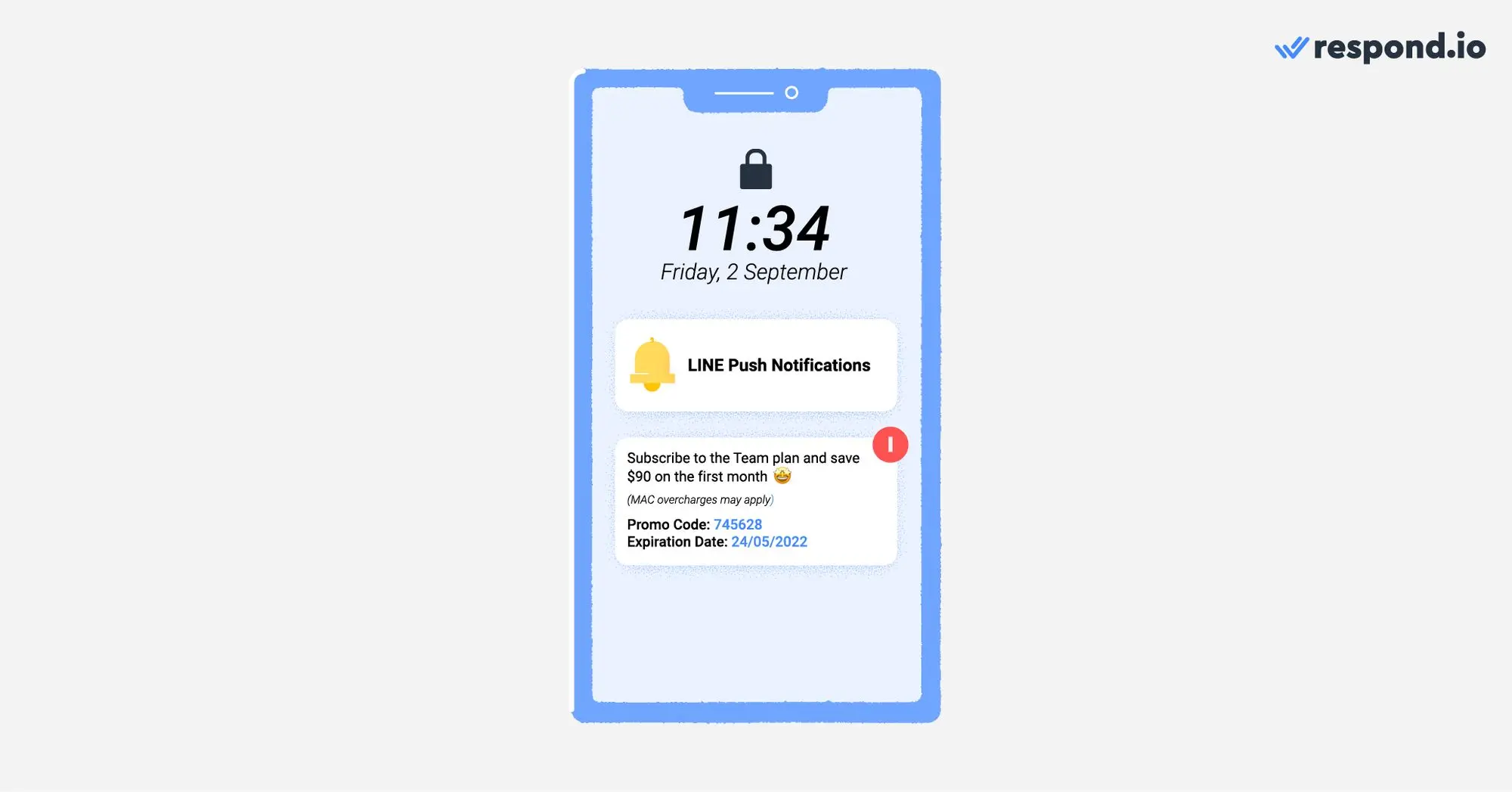
No entanto, você já recebeu cupons, notícias ou até mesmo notificações push no carrinho também.
A primeira regra ao enviar notificações push é usar o canal que é mais popular no seu público. Se os seus clientes estão no Japão, na Tailândia, na Indonésia ou em Taiwan, deveria considerar a utilização de LINE para se comunicar com eles.
Vamos ver por que LINHA pode ser um canal eficaz para notificações push em comparação com um canal de notificação tradicional como SMS.
As empresas que usam SMS para enviar notificações enfrentam custos elevados. Enquanto os números de código curto são uma escolha popular devido à sua alta taxa de entrega, as empresas devem pagar taxas de configuração e locação, além das taxas de mensagens de entrada e saída.
SMS não suporta mídia rica como imagens, vídeos ou arquivos, tornando difícil o envio de mensagens envolventes. Além disso, usar um único emoji pode reduzir o limite de caracteres de um SMS padrão de 160 para 70. No caso de você desejar usar MMS para enviar mídia, você terá custos ainda mais elevados.
As empresas devem oferecer aos clientes a opção de optar por não receber suas notificações para evitar ser bloqueado. As exclusões por SMS não são muito convenientes, uma vez que os clientes têm de responder com um SMS ou chamada para deixar de receber mensagens.

As notificações push LINE têm vantagens claras sobre SMS. Em primeiro lugar, as mensagens LINE são geralmente mais baratas. As empresas só podem começar com um plano gratuito e fazer upgrade para um plano pago, se necessário. Além disso, as LINHA não cobram você por mensagens de entrada, ao contrário de alguns provedores de SMS.
Com LINE, as empresas podem adicionar uma mídia rica às suas notificações push. Os emojis LINE não ocupam muitos caracteres de sua mensagem, assim você pode adicionar quantos precisar sem se preocupar em reduzir o limite de caracteres em excesso.
É mais provável que os clientes abram uma notificação visualmente impressionante do que uma nova. É por isso que as notificações via push LINE possuem taxas de abertura mais altas que o SMS. Finalmente, é mais fácil para os usuários das LINE optar por não receber notificações push simplesmente enviando uma mensagem de LINE.
Antes de você começar a usar as notificações push LINE, primeiro você deve estar familiarizado com como as LINHA de empresas funcionam.
Para enviar notificações push em escala, você deve usar uma conta comercial LINE. Contas Oficiais do LINE foram criadas para empresas que gerenciam grandes quantidades de mensagens e acessam recursos mais avançados.
Para enviar mensagens aos clientes, os usuários das Contas Oficiais do LINE devem escolher entre um dos três planos de assinatura mensal do LINE. As empresas do plano Gratuito não precisam pagar mensagens mas têm um limite rigoroso de mensagens.
Planos de Assinatura de Conta Oficial do LINE
Taxa Mensal | Mensagens Incluídas | Taxa Adicional de Mensagem | |
|---|---|---|---|
Japão | Grátis: - | Grátis: 1k | Grátis: ❌ |
Formosa. | Grátis: - | Grátis: 500 | Grátis: ❌ |
Tailândia. | Grátis: - | Grátis: 1k | Grátis: ❌ |
Global | Grátis: - | Grátis: 500 | Grátis: ❌ |
Ao contrário do WhatsApp, o LINE não permite que empresas importem listas de contatos. Usuários de LINHA só podem contatar seu negócio através de links de chat, códigos QR, LINE anúncios e de busca no aplicativo.
Se você pretende enviar notificações push aos seus clientes, eles precisarão adicionar você como amigo primeiro. Quando fizerem isso, você poderá enviá-las notificações push sempre que necessário.
Para enviar notificações push LINE, você deve ter uma caixa de entrada adequada às suas necessidades. A Conta oficial do Gerente LINE é uma escolha válida para pequenas empresas.
No entanto, recomendamos que empresas de tamanho médio a grande conectem sua conta oficial LINE a uma caixa de entrada de mensagens com ferramentas avançadas de mensagens como respond.io.
Nem todas as equipes da sua empresa têm os mesmos hábitos de mensagens. Enquanto equipes de suporte podem ter conversas longas de 1:1 com clientes, equipes de marketing enviam mensagens em massa para públicos segmentados.
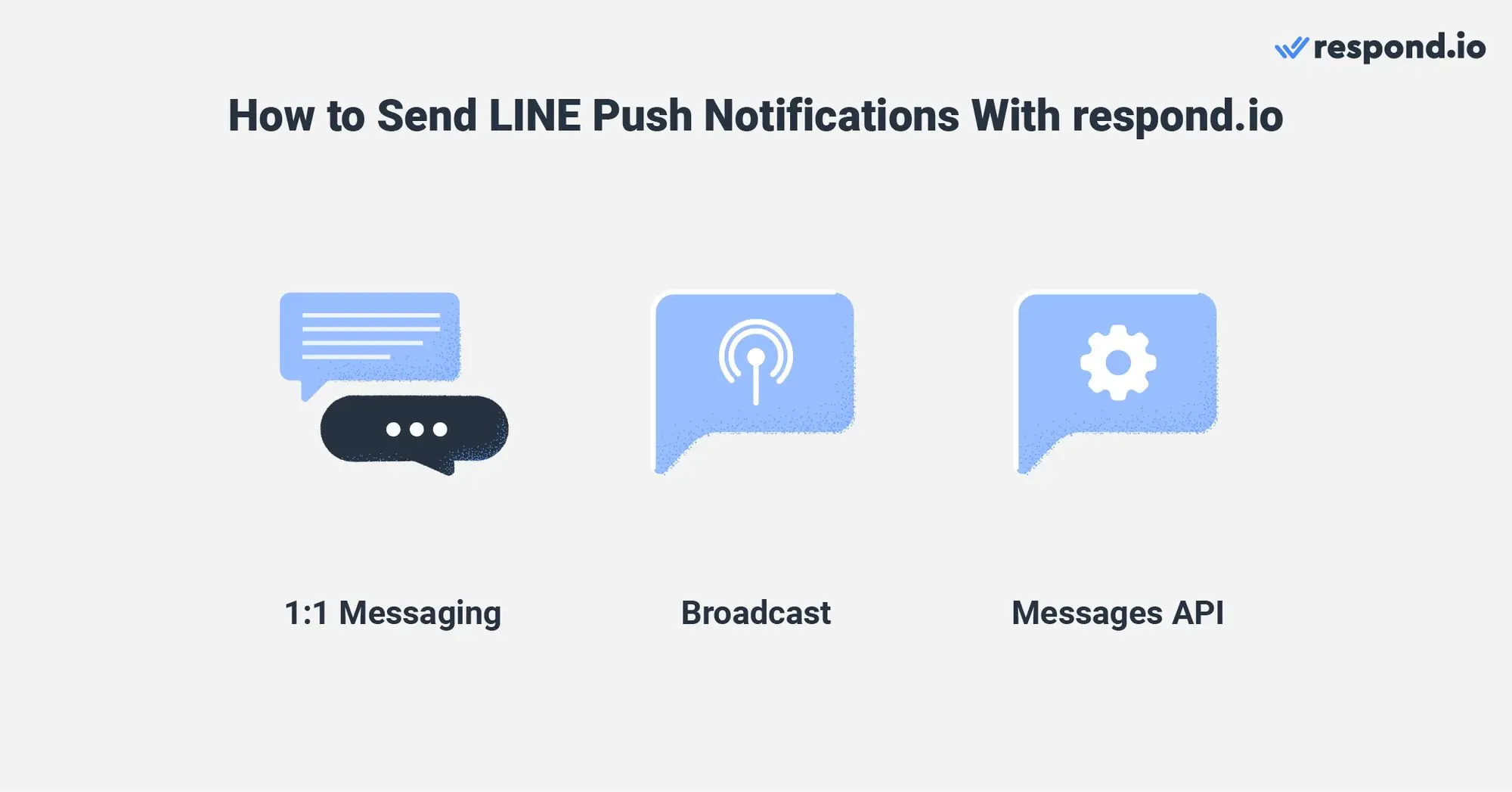
Nesta seção, vamos guiá-lo por três maneiras de enviar notificações push do LINE, dependendo do caso de uso: mensagens 1:1, transmissões ou notificações automatizadas via API de mensagens.
Suporte e vendas conversacionais visam construir relações duradouras com os clientes por meio de conversas genuínas individuais. Normalmente, eles precisam enviar notificações de 1:1 para contatos individuais em vez de para um grande público.

Notificações push de suporte são comumente usadas para atualizar os clientes sobre um problema resolvido, um problema na conta ou um pedido de feedback, entre outros exemplos. Por outro lado, as notificações por push de vendas são utilizadas para acompanhar as perspectivas ou para confirmar um negócio.
No módulo de responde.io Mensagens, os agentes podem digitar notificações push do LINE manualmente, usar um Snippet ou até acioná-las usando o Botão de Atalho.
Os profissionais de marketing precisam enviar notificações de push promocionais do LINE em massa para públicos segmentados. Equipes de marketing encontrarão as ferramentas de que precisam para mensagens em massa no Módulo de Transmissão. Confira nosso guia de Transmissão LINE para uma explicação detalhada sobre como transmitir pelo LINE.
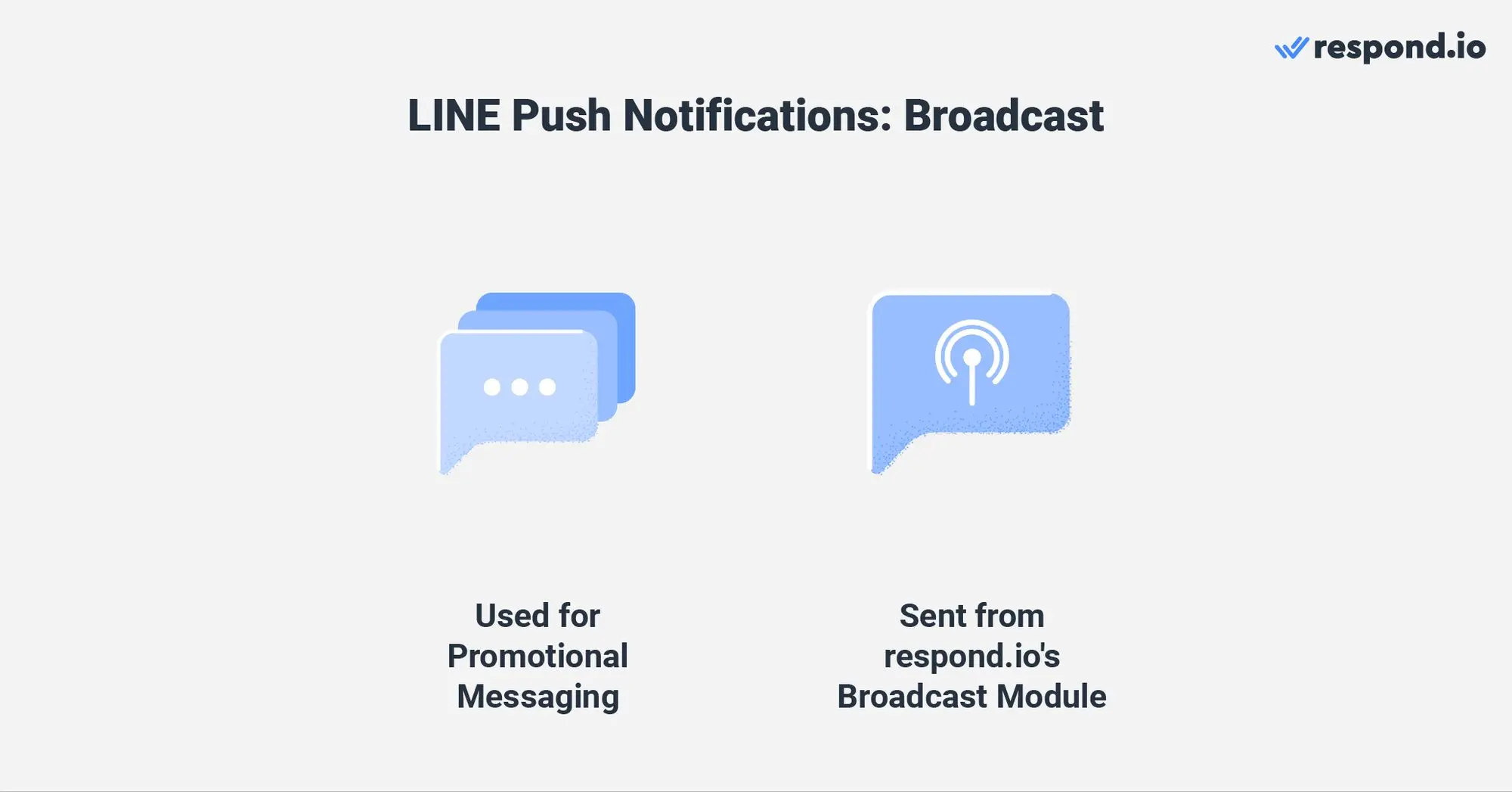
As regras de mensagens LINE também se aplicam às transmissões LINE. Isso significa que você só poderá transmitir para contatos que te adicionaram como amigo. Enquanto o LINE não tem um limite de transmissão por si, as transmissões estão sujeitas aos seus limites mensais do plano de mensagens.
Para garantir que você está direcionando para o público certo, respond.io permite que você separe e segmente seu público em Segments. Isso garantirá que sua transmissão pelo LINE seja enviada apenas aos destinatários interessados.
As empresas usam a API de Mensagens do respond.io para enviar textos, anexos e mensagens com respostas rápidas para os contatos do respond.io. Projetado para trabalhar em conjunto com software de negócios, a API de Mensagens é uma das melhores maneiras de enviar notificações push transacionais.
As notificações transacionais são (geralmente) mensagens automatizadas enviadas em resposta a ações específicas do cliente, como uma confirmação de pagamento ou uma redefinição de senha. Eles servem o propósito necessário e, normalmente, são esperados ou necessários pelos clientes, uma vez que incluem informações importantes e/ou sensíveis ao cliente.
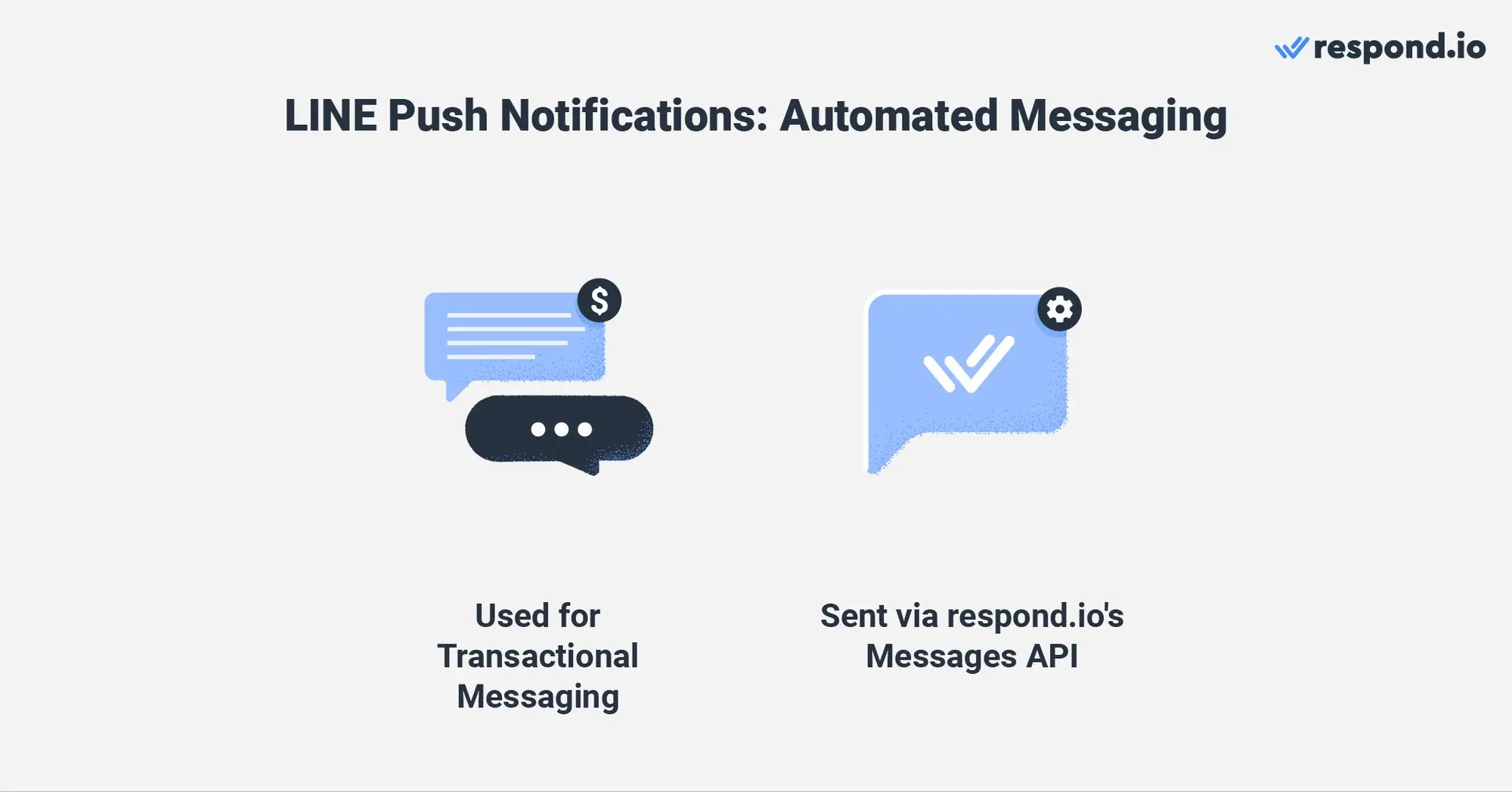
É assim que a API de Mensagens funciona:
Um cliente desencadeia um evento no seu software de negócios
O software de negócio detecta o evento e gera uma notificação de LINHA
A notificação do LINE é transmitida para a API de Mensagens e, em seguida, para o respond.io.
O cliente recebe uma notificação push LINE
Se achar as regras de mensagens do LINE muito rigorosas, não perca a próxima seção. Compartilharemos uma forma adicional de enviar notificações push de LINHA que muitas pessoas não conhecem bem.
Transforme conversas de clientes em crescimento de negócios com o respond.io. ✨
Gerencie chamadas, chats e e-mails em um só lugar!
Um dos principais contras do uso de LINHA para notificações push é que os contatos devem enviar uma mensagem para você primeiro. Isso se aplica se você quiser enviar mensagens do seu Gerente de Conta Oficial do LINE ou de uma caixa de entrada de mensagens como o respond.io. No entanto, LINE tem um "recurso oculto" que ignora essa limitação.
As mensagens de notificação LINE permitem que as empresas enviem mensagens para os clientes primeiro tendo apenas seus números de telefone. Os destinatários não precisam adicionar o negócio como amigo para receber a notificação.
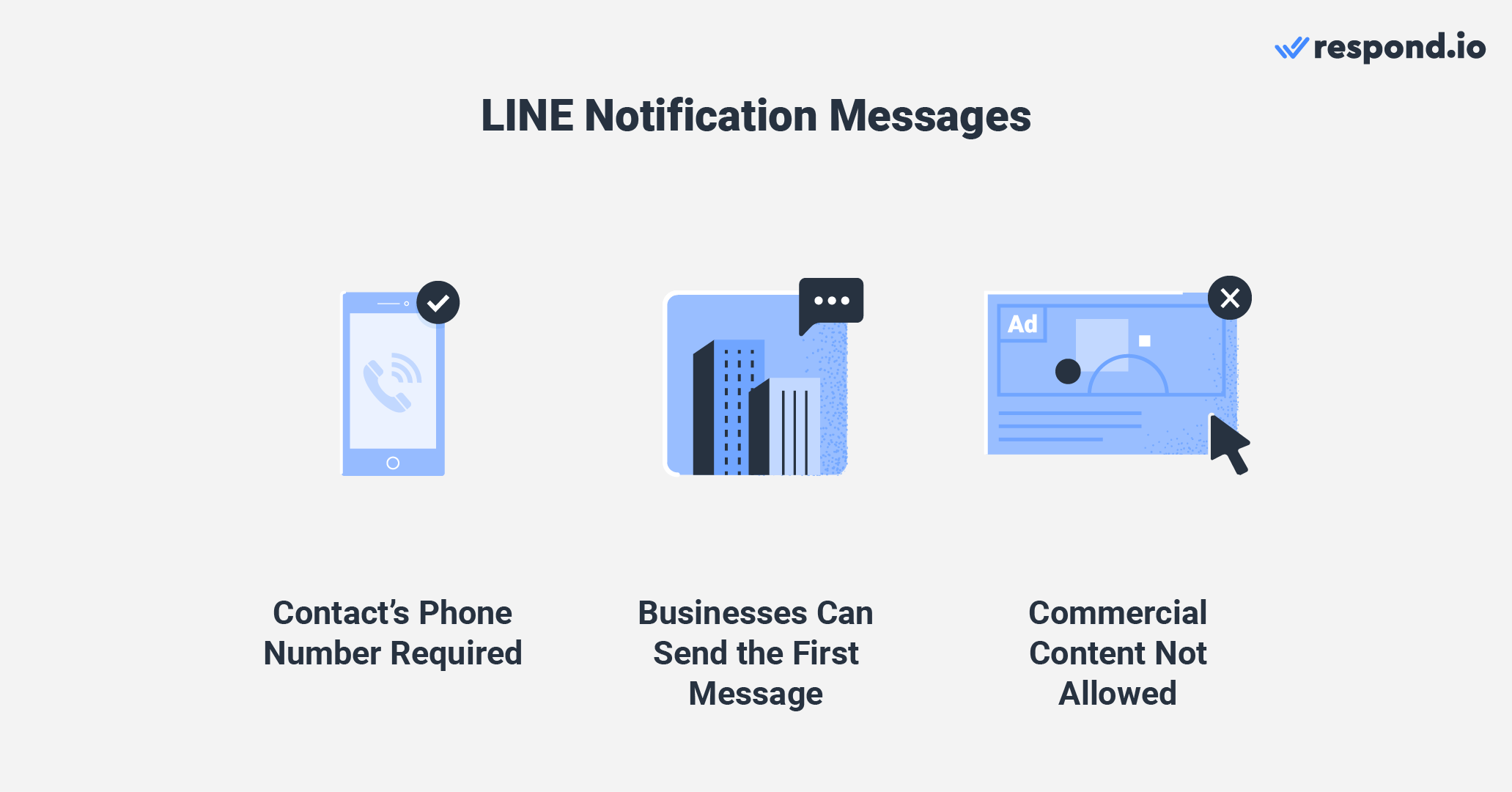
LINHA indica em sua Guia UX de Mensagens de Notificação quais tipos de conteúdo são permitidos. Por exemplo, atualizações de envio ou pagamento. Infelizmente, os conteúdos comerciais não são permitidos.
Não confunda mensagens de notificação do LINE com notificação do LINE. O primeiro é destinado às mensagens do cliente, enquanto o segundo foi projetado para receber notificações de serviços web como o GitHub ou IFTTT.
Para obter mais informações, consulte a documentação da API de mensagens de notificação LINE. Na seção final deste artigo, você encontrará quatro benefícios adicionais do uso de notificações push respond.io para LINE.
Respond.io não é apenas útil para notificações push LINE — é uma plataforma de mensagens durante todo o ciclo de vida do cliente. Para usar o respond.io como sua caixa de mensagens de LINE, siga estas etapas:

Em seguida, mostraremos de que maneiras você se beneficiará ao usar respond.io como uma caixa de mensagens LINE para notificações push.
Respond.io é uma caixa de entrada omnicanal que permite que você conecte não apenas o LINE, mas também vários canais de mensagens populares e até mesmo canais personalizados.
Obviamente, o uso de uma caixa de entrada omnichannel para notificações push oferece mais versatilidade do que a utilização de uma caixa de entrada apenas LINE, como o Gerenciador de Contas Oficiais LINE.
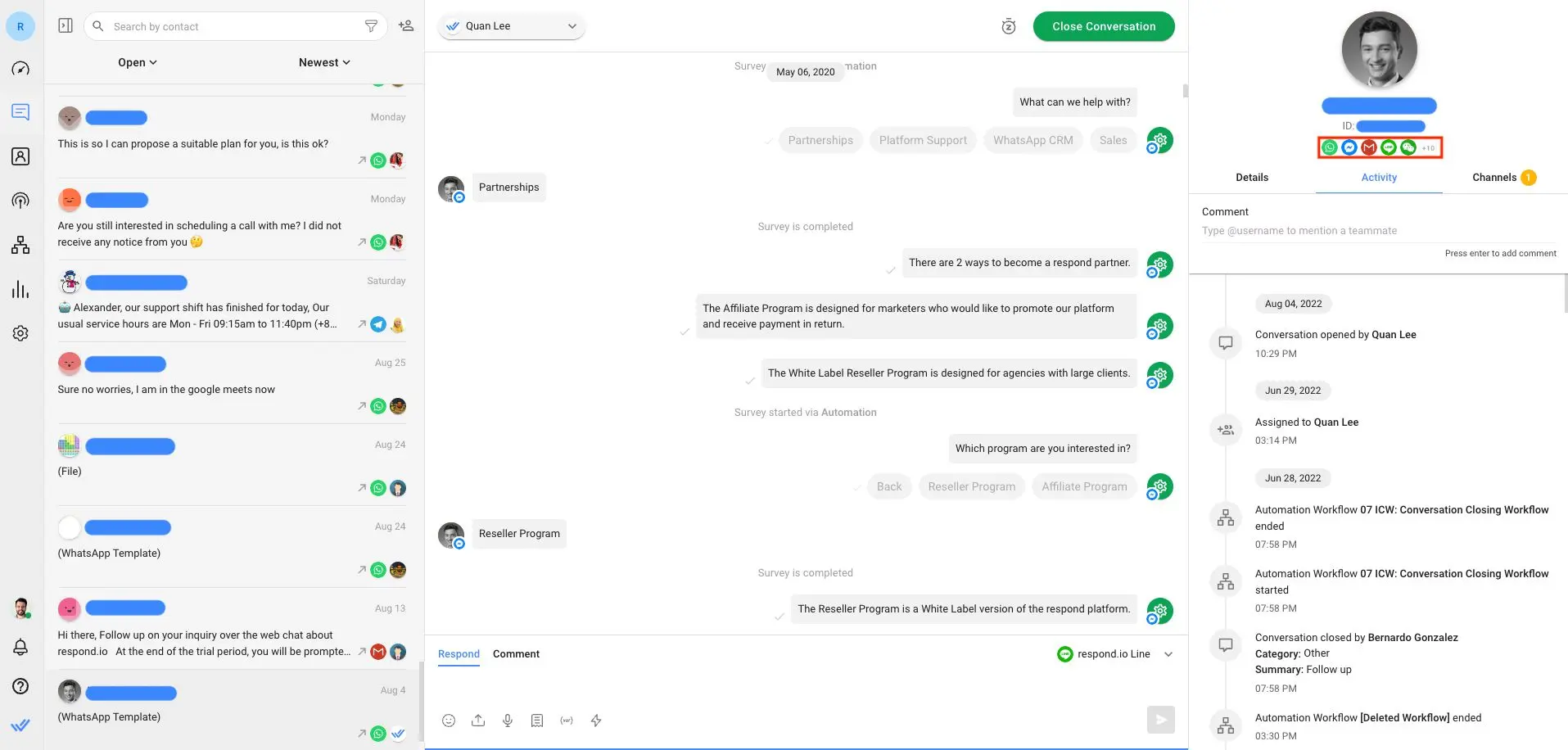
Como um negócio de tamanho médio ou grande, você provavelmente usa diferentes canais de comunicação com clientes. Por esta razão, você precisa de uma caixa de entrada que suporte vários canais, como WhatsApp ou Telegram para enviar notificações para Contatos que não tenham acesso às linhas.
LINE notificações push frequentemente obtêm respostas de clientes. Uma vez que os agentes recebem respostas na caixa de entrada, eles devem lidar com eles o mais rápida e eficientemente possível.
Use Workflows para configurar uma estratégia de roteamento de chat que se adeque às equipes da sua empresa. Por exemplo, você pode encaminhar conversas por turno se tiver equipes trabalhando em horários diferentes do dia.
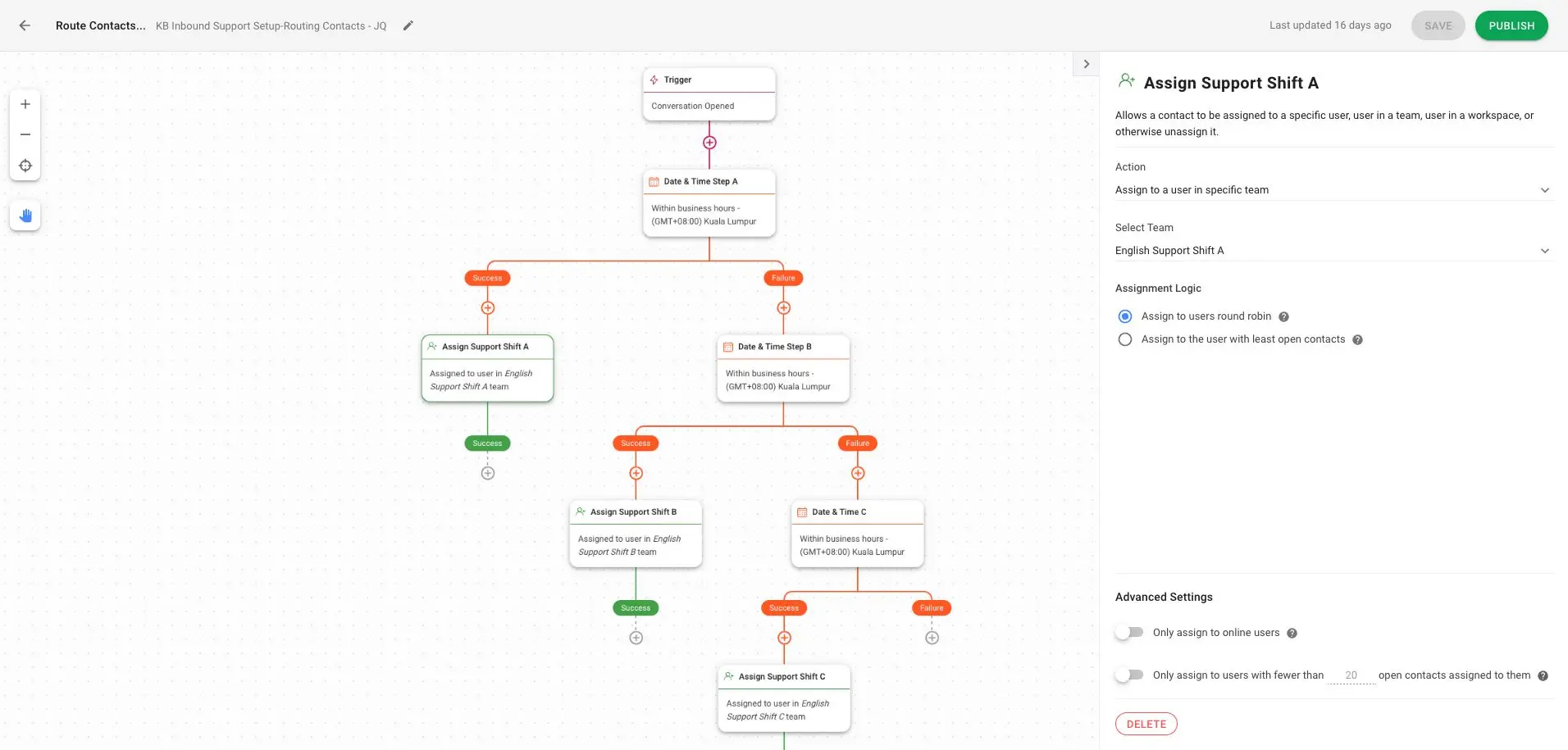
Após rotear a conversa para a equipe correta, os contatos da LINHA devem ser atribuídos ao agente certo. Temos um blog dedicado que explica algumas estratégias comuns de atribuição automática para equipes de vendas e suporte.
Para gerenciar as expectativas de tempo de resposta quando não há agentes disponíveis, sugerimos que você configure uma mensagem de ausência automatizada e uma estratégia de atribuição de excesso de capacidade.
No Módulo Mensagens, os gerentes podem supervisionar as notificações de push LINE enviadas pelos agentes e como lidam com respostas do cliente. Enquanto a consola de Mensagens mostra uma visão detalhada, a guia de atividade exibe interações de contato em ordem cronológica.
Vendas e suporte conversacionais vão muito além do envio de notificações push LINE. Os agentes devem lidar com as respostas dos clientes e fechar as conversas de forma oportuna.
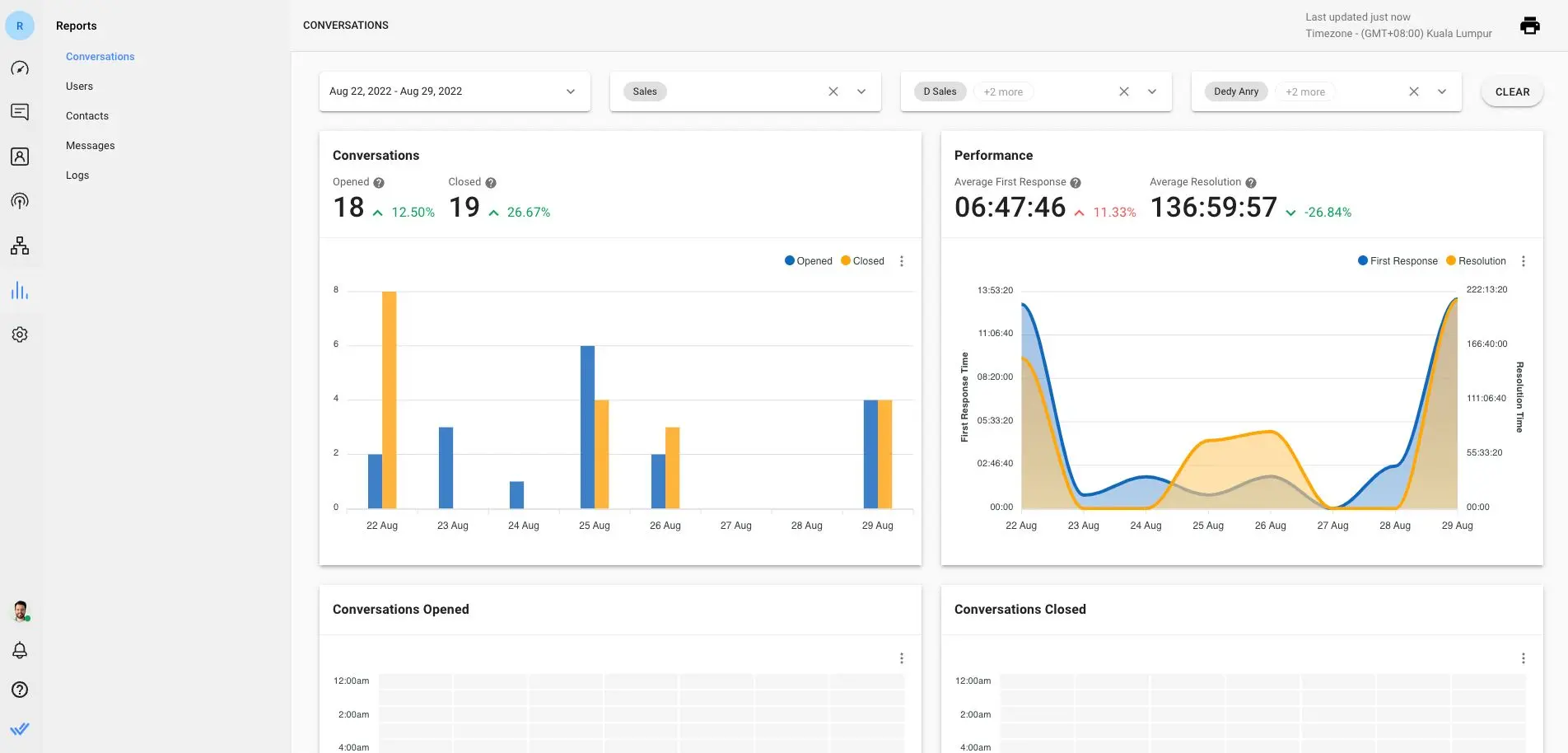
O Reporta o Módulo dá aos supervisores informações sobre o tempo de resolução de conversa, tempo de primeira resposta e outras métricas valiosas.
Com a ajuda dos filtros, os supervisores podem identificar tanto as tendências a longo prazo como as questões específicas. Por exemplo, podem identificar agentes que mantêm as conversas abertas por demasiado tempo.
Certas coisas não podem esperar. Por exemplo, enviando uma notificação LINE push com uma atualização para um cliente VIP que enfrentou problemas técnicos. Mas e se o agente responsável não estiver na sua área de trabalho? Às vezes, ter uma caixa de entrada de mensagens que não é transversal ao dispositivo é um problema.
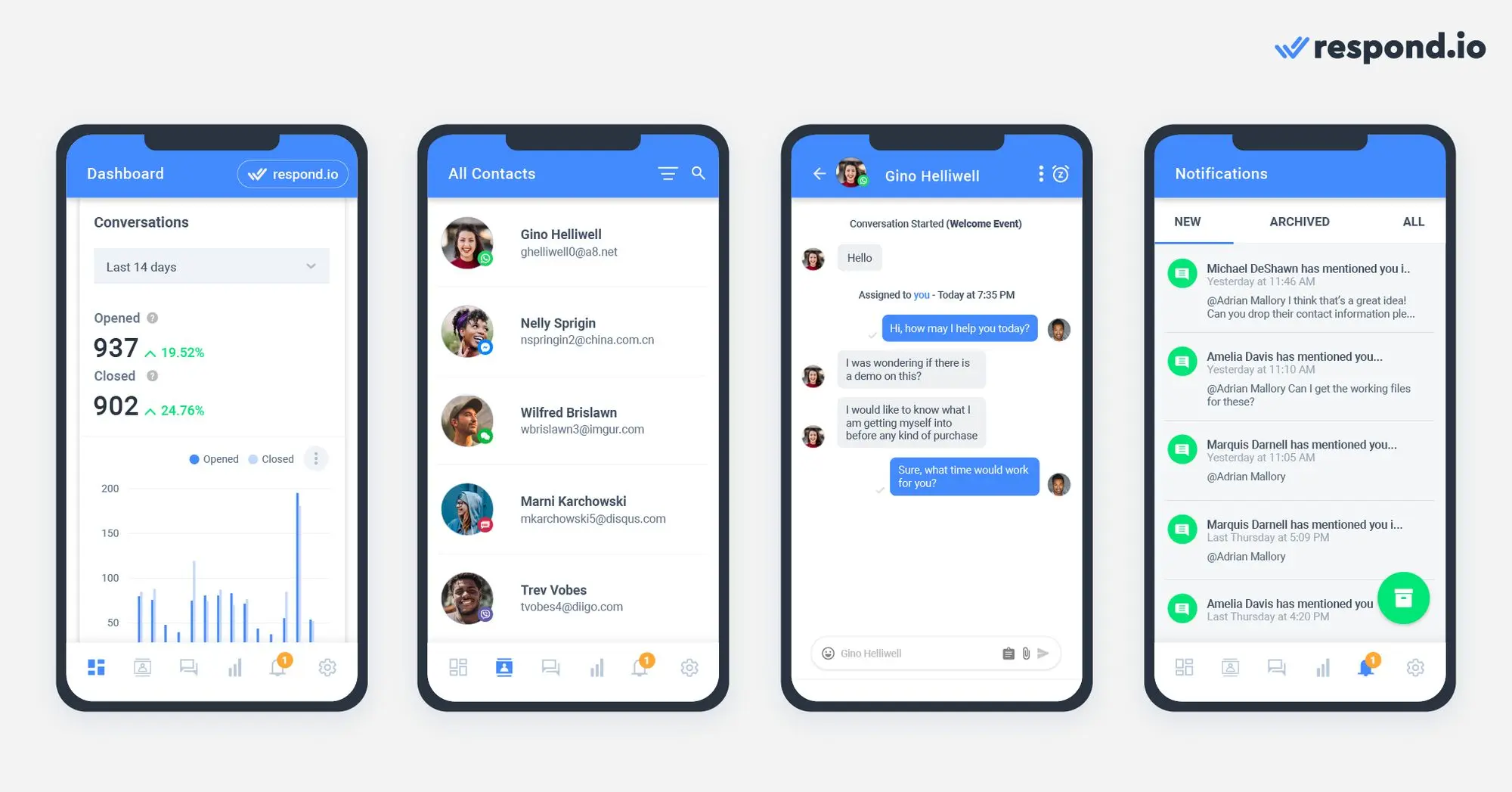
Respond.io está disponível em vários dispositivos, permitindo que os agentes enviem notificações push LINE de sua área de trabalho, bem como seus celulares. Para obter o aplicativo respond.io, baixe-o daGoogle Play Store para Android eApple App Store para iOS.
Deseja enviar notificações push LINE com a plataforma principal de mensagens do cliente? Inscreva-se para uma conta respond.io aqui.
Transforme conversas com clientes em crescimento para o seu negócio com respond.io. ✨
Gerencie chamadas, chats e e-mails em um só lugar!
Se você gostou deste artigo, aqui estão algumas outras leituras sobre LINE que podem ser interessantes para você.
Román Filgueira, graduado pela Universidade de Vigo com um Bacharelado em Línguas Estrangeiras, se juntou à equipe da respond.io como Escritor de Conteúdo em 2021. Román oferece insights especializados sobre as melhores práticas para o uso de aplicativos de mensagens a fim de impulsionar o crescimento dos negócios.

As empresas não podem enviar mensagens do WhatsApp após 24 horas, a menos que usem o Modelo de Mensagem do WhatsApp. Aprenda a formatar e enviar mensagens de modelo, além de exemplos.