
نموذج رسالة واتساب: دليل إرشادي مع 13 مثالاً
لا يمكن للشركات إرسال رسائل WhatsApp بعد 24 ساعة إلا إذا استخدمت قالب رسالة WhatsApp. تعرف على كيفية تنسيق الرسائل النموذجية وإرسالها بالإضافة إلى الأمثلة.

هل يمكنك جدولة رسالة عبر WhatsApp؟ إذا كنت تبحث عن تحسين تفاعل العملاء، فإن جدولة رسائل WhatsApp يمكن أن تكون نقطة تحول. تعلم ما هي رسالة WhatsApp المجدولة، ولماذا تستخدمها، وكيفية إرسال واحدة. سنظهر لك أيضًا الشركات التي استفادت من جدولة رسائل WhatsApp.
حوّل المحادثات إلى عملاء باستخدام واجهة برمجة التطبيقات الرسمية لـ WhatsApp. ✨
قم بإدارة مكالمات ودردشات واتساب في مكان واحد!
رسالة WhatsApp المجدولة هي رسالة تم إعدادها ليتم إرسالها تلقائيًا في تاريخ ووقت مستقبلي. الفكرة هي كتابة رسالة واختيار وقت محدد لتسليمها، مما يجعلها ملائمة لإرسال التحيات أو التذكيرات أو المعلومات في الوقت الأنسب دون الحاجة إلى التواجد النشط على WhatsApp في تلك اللحظة.
يتيح جدولة رسائل WhatsApp للشركات تنفيذ حملات تسويقية بسهولة ويقلل من الأخطاء البشرية. من خلال جدولة رسائل ترويجية، يمكن للشركات التأكد من:
تظهر الرسائل الترويجية في الوقت المثالي، مما يزيد من التفاعل والتحويلات.
تقليل عدم الحضور من خلال تذكير آلي بالمواعيد لإبقاء العملاء على اطلاع حول الاستشارات أو الحجوزات.
الحفاظ على تفاعل مستمر طوال رحلة العميل مع رسائل متابعة مؤقتة بشكل جيد.
Note: بداية مارس 2025، WhatsApp يقوم بتحديث الطريقة التي يرسل بها رسائل التسويق إلى المستخدمين، استناداً إلى معدلات تعاملهم مع الرسائل التسويقية السابقة. علاوة على ذلك، وبدءاً من 1 يوليو 2025، سوف يتقاضى WhatsApp رسوم عن كل رسالة لتسويق رسائل قالب فائدة بدلاً من كل محادثة. قوالب الرسائل المفيدة المرسلة خلال نافذة خدمة العملاء 24 ساعة مجانية.
الآن، دعنا نستعرض كيفية جدولة الرسائل على WhatsApp.
على iPhone، تحتاج إلى استخدام تطبيق الاختصارات لجدولة رسالة WhatsApp.
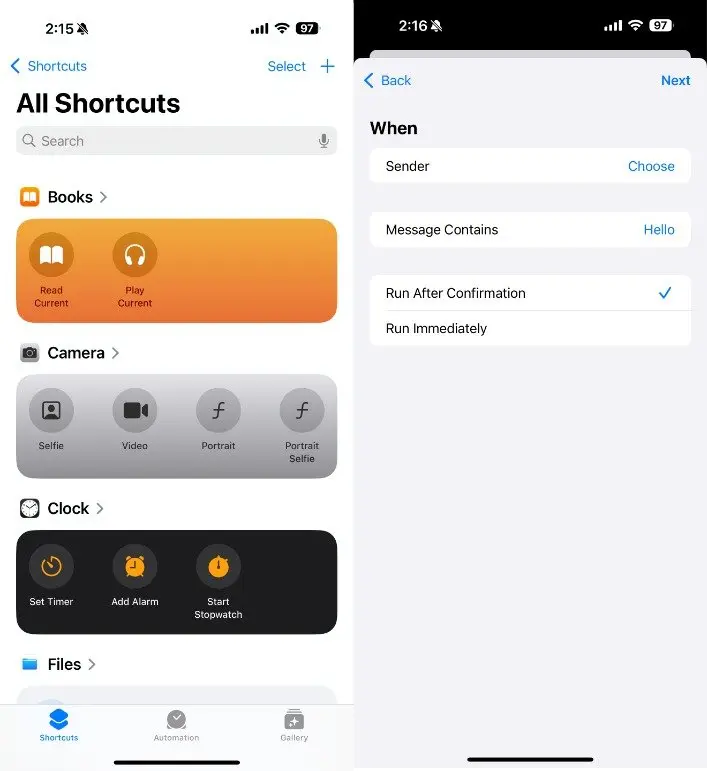
افتح تطبيق الاختصارات واختر الأتمتة.
اضغط على إنشاء زر تلقائي شخصي بالنقر على + في الزاوية اليمنى العليا.
حدد وقت وتاريخ ثم اضغط التالي.
انقر إضافة إجراء. في شريط البحث، اكتب النص وحدد النص.
املأ في حقل النص برسالتك.
حدد +. في صندوق البحث المنبثق، أدخل WhatsApp.
اختر إرسال رسالة من خلال WhatsApp من القائمة المنسدلة.
حدد جهة الاتصال التي تريد إرسال الرسالة إليها. ثم انقر فوق > تمّ
لا توجد طريقة أصلية على أندرويد لجدولة رسالة WhatsApp، لذا ستحتاج إلى تحميل تطبيق من طرف ثالث. في هذا المثال ، نحن نستخدم SKEDit: تطبيق جدولة الرسائل التلقائية.
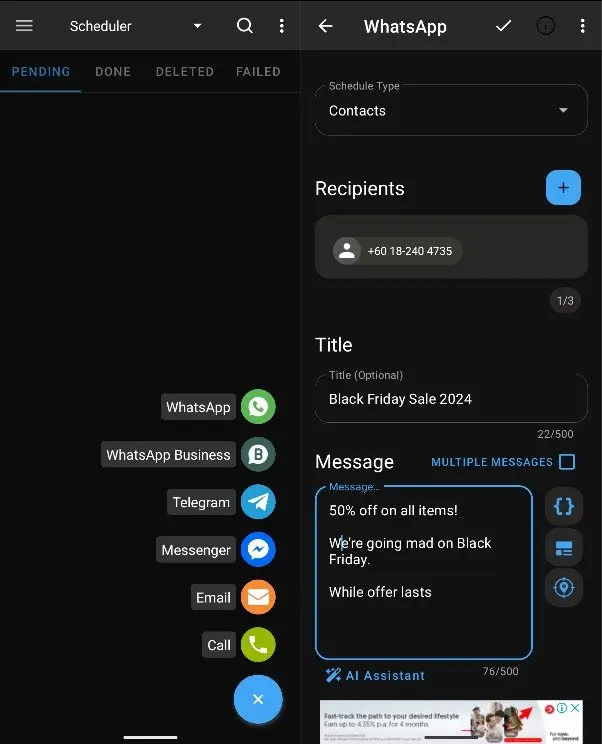
تمكين تبديل التطبيق تحت الإعدادات > إمكانية الوصول > للحصول على الوصول الكامل.
قم بتشغيل تطبيق SKEDit واضغط على +.
اختر مجموعة أو جهة اتصال على WhatsApp. بعد ذلك، اختر الوقت والتاريخ.
اكتب الرسالة التي تحتاج إلى جدولتها الآن.
انقر على زر "إنشاء" لإنهاء جدولة رسالة WhatsApp.
لجدولة رسائل WhatsApp على WhatsApp Web، ستحتاج إلى تنزيل ملحق Blueticks من متجر Chrome الإلكتروني.
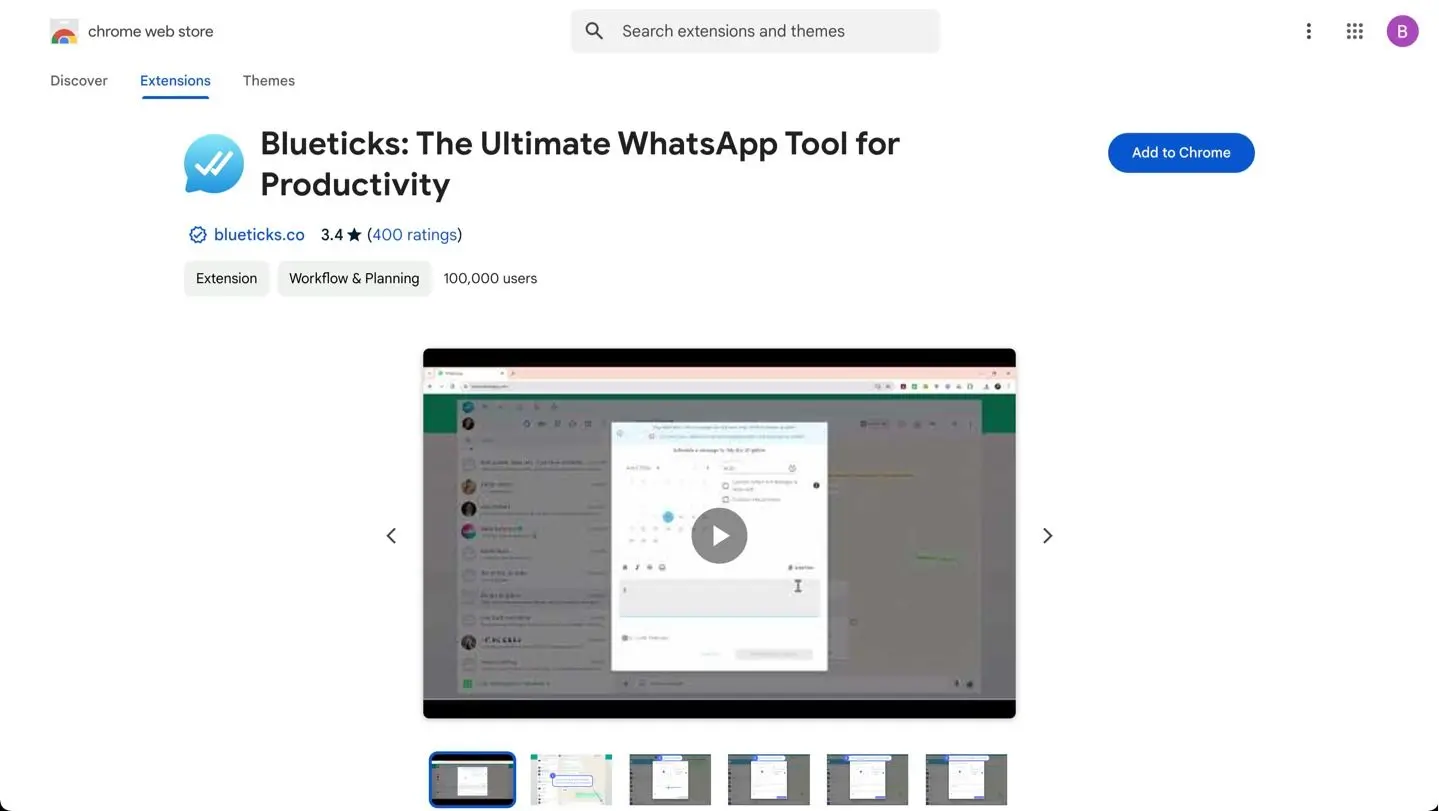
افتح جهة اتصال أو محادثة أو مجموعة تريد إرسال رسالتك إليها.
انقر على رمز الجدولة بالقرب من مربع الرسالة.
قم بتأليف رسالتك.
حدد وقت التسليم والتاريخ.
انقر جدولة الإرسال.
يمكنك فقط جدولة الرسائل البعيدة تلقائياً على تطبيق الأعمال في WhatsApp. إليك كيف يمكنك القيام بذلك.
1. افتح تطبيق WhatsApp Business على جهاز Android أو iPhone الخاص بك.
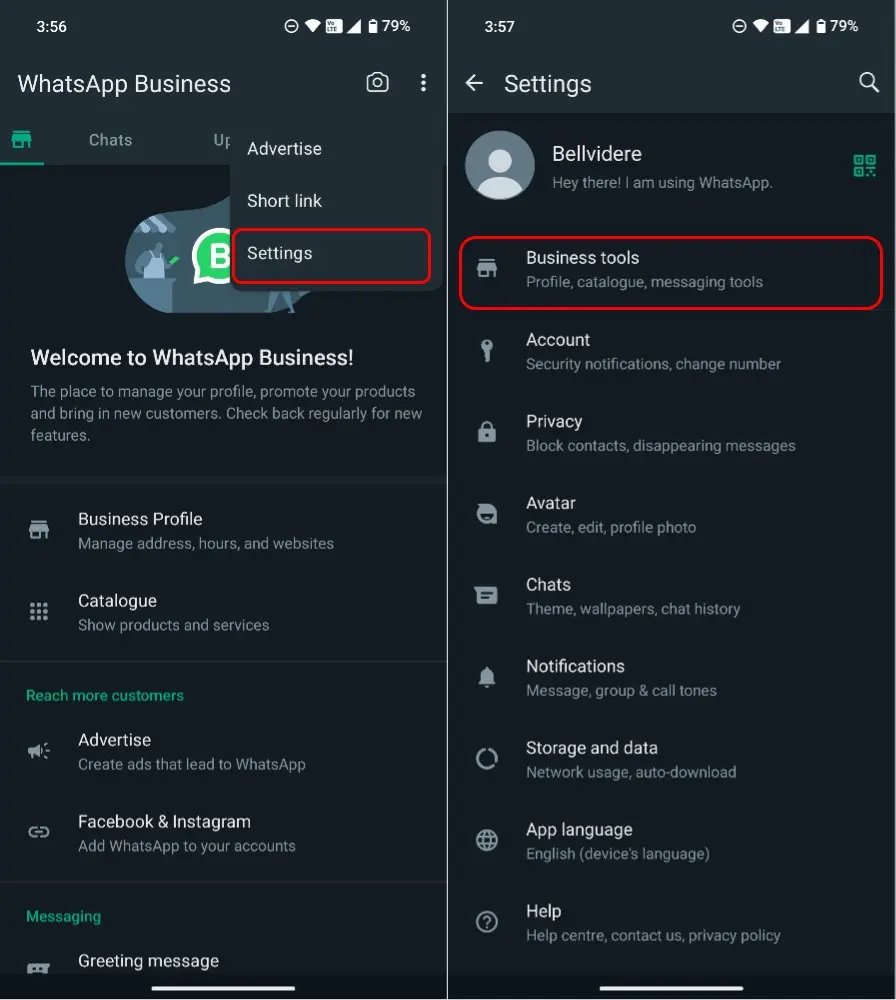
2. اضغط على "رسالة غياب" وقم بتشغيل الزر "إرسال رسالة غياب". هنا، اختر رمز القلم بجانب "رسالة غياب".
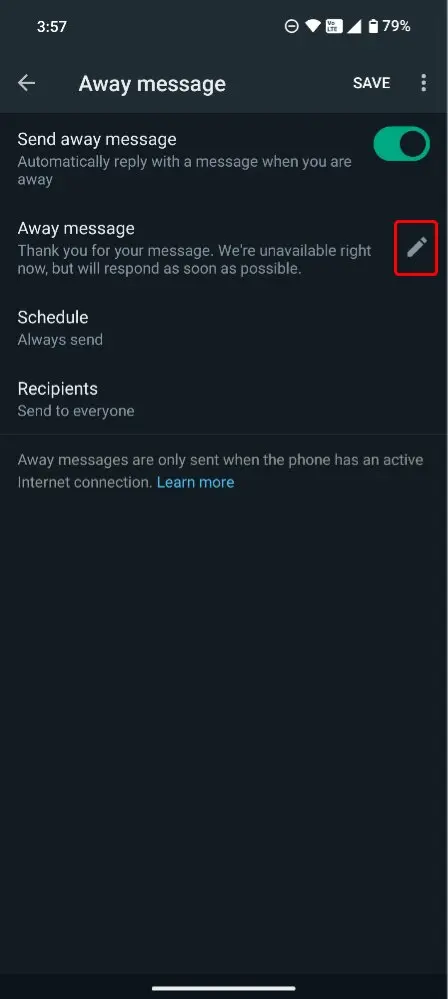
3. اكتب رسالة WhatsApp في حقل النص. بمجرد الانتهاء، انقر على "موافق".
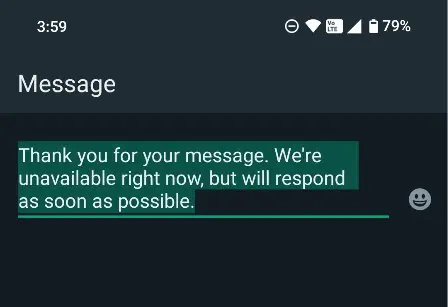
4. اختر كيف ترغب في جدولة الرسالة واضغط على "جدولة". يمكنك اختيار جدول مخصص استنادًا إلى ساعات عمل عملك.
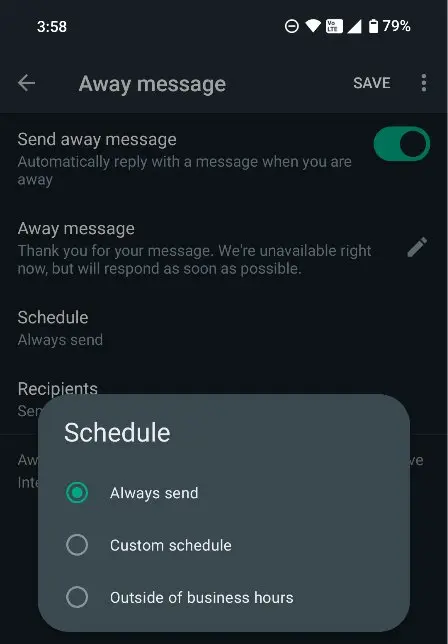
هكذا يمكنك جدولة رسالة في تطبيق واتساب للأعمال. الآن، دعنا نرى كيف يمكنك القيام بذلك باستخدام واجهة برمجة تطبيقات واتساب.
واجهة برمجة التطبيقات لواتساب، أو منصة واتساب للأعمال، مصممة للشركات المتوسطة والكبيرة. ومع ذلك، على عكس واجهة برمجة التطبيقات لواتساب، لا توجد واجهة مستخدم مدمجة. ستحتاج إلى استخدام برامج مثل respond.io لـ إرسال رسائل البث المجدولة.
دعونا نلقي نظرة على كيفية القيام بذلك على جيب jo.io، وهو برنامج رائد لإدارة المحادثة مع العميل.
1. حدد وحدة البث.
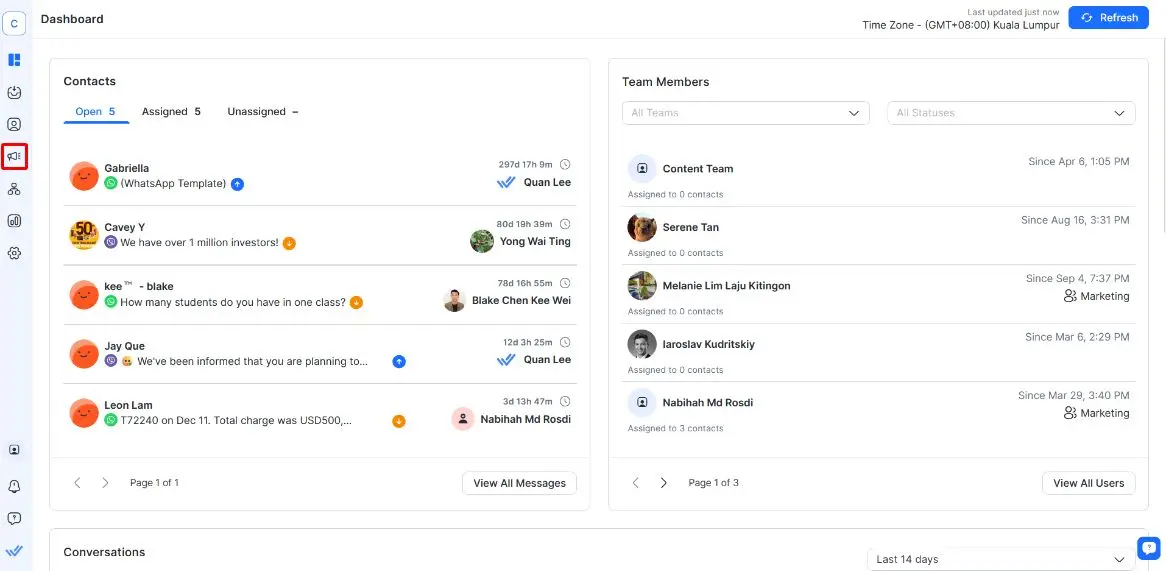
2. انقر على + أضف بث..
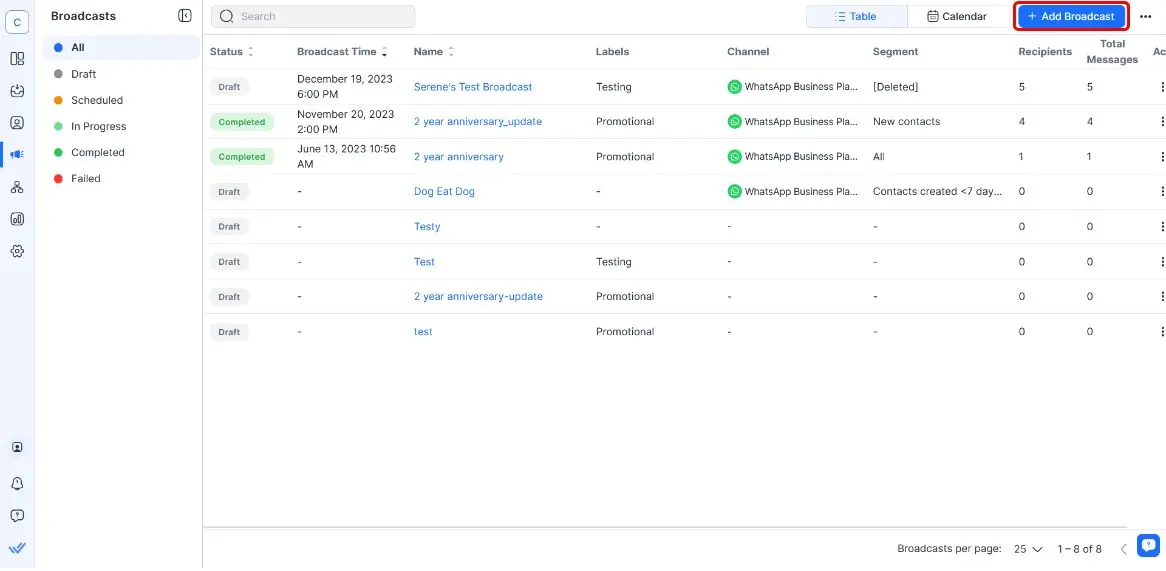
3. املأ اسم البث الخاص بك. أضف تسمية هنا إذا أردت.
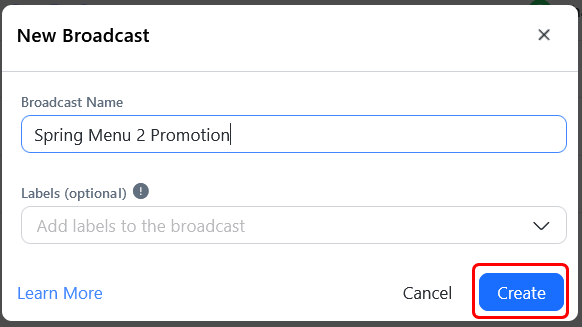
4. حدد شريحة الجمهور الخاص بك، قناة واب API وقالب الرسائل.
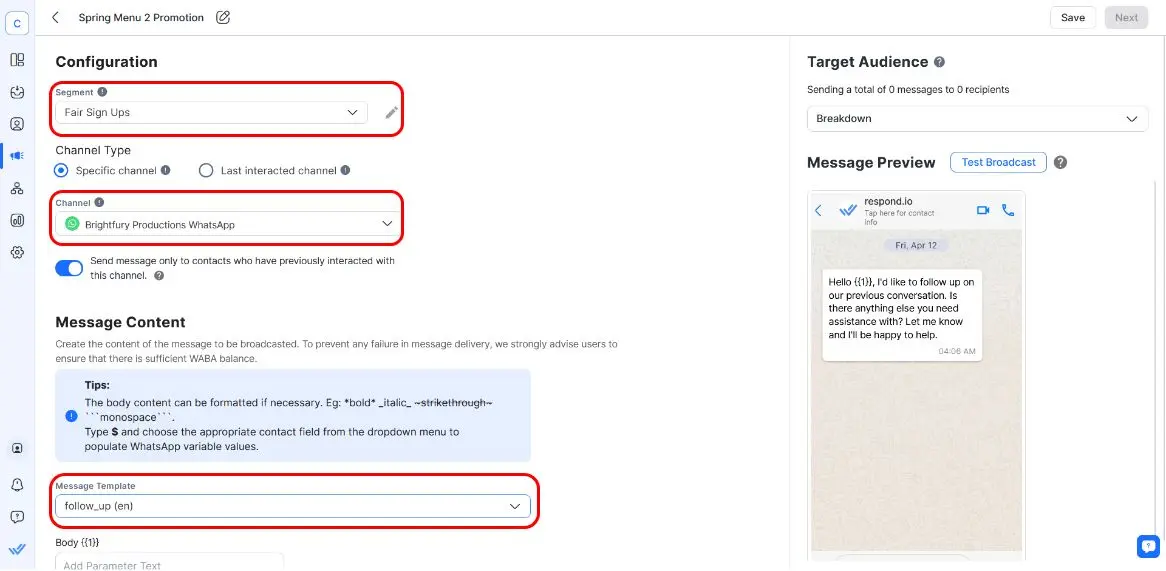
إذا لم يكن لديك قالب رسالة جاهز، يجب عليك إنشاء واحد وانتظار الموافقة عليه قبل أن تتمكن من إرسال رسالتك. ثم انقر فوق التالي.
5. تكوين جدول البث الخاص بك عن طريق تحديد التاريخ والوقت والمنطقة الزمنية.
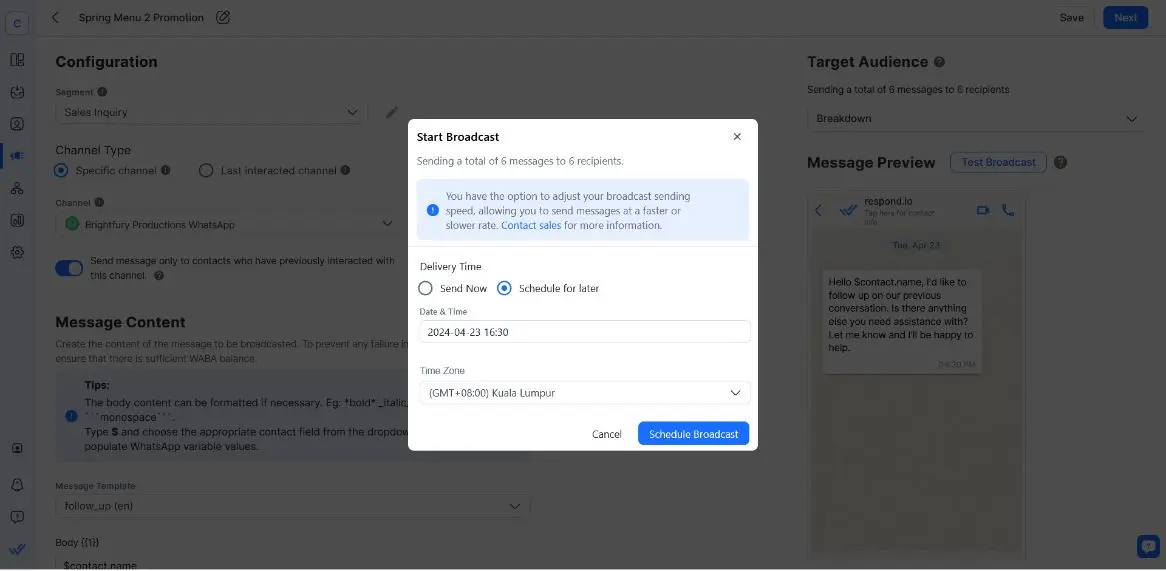
بمجرد الانتهاء، انقر على جدولة البث.
ومع ذلك، قبل إرسال البث، تحتاج إلى أن تكون على دراية ببعض الأمور. يقول آشر فيليبس، مدير نجاح العملاء في respond.io، إن الشركات يجب أن تحصل على موافقة العملاء قبل إرسالهم البث. هذا لتجنب الإبلاغ عن رسائلك كرسائل غير مرغوب فيها من قبل المستلمين.
لقد عملت مع عملاء حصلوا على حظر لأرقام WhatsApp الخاصة بهم لأنهم لم يطلبوا موافقة العملاء قبل إرسال البث. في بعض الحالات، لم يتمكن هؤلاء العملاء من إلغاء هذا الحظر. لذا تأكد دائمًا من الحصول على موافقة العملاء، أو تضمين خيار إلغاء الاشتراك في البث الخاص بك لتجنب المتاعب تمامًا"، قال آشر فيليبس.
إذا قمت بتشغيل انقر للدردشة الإعلانات، يمكنك جدولة المواعيد من خلال النقر على دردشة الإعلانات مع وحدة إنشاء التشغيل الآلي. إنها أداة قوية تساعدك في أتمتة أجزاء مختلفة من رحلة العميل.
الآن بعد أن عرفت كيفية إعداد رسائل WhatsApp المجدولة، دعنا نلقي نظرة على أفضل الممارسات التي تحتاج إلى اتباعها للحصول على أفضل النتائج.
في هذا القسم، سنستعرض 6 نصائح سريعة وسهلة يجب اتباعها عند جدولة رسائل WhatsApp.
جدولة في الأوقات المثلى: خطط لإرسال رسائلك عندما يكون من المرجح أن يتفاعل المستلمون، مع مراعاة المناطق الزمنية ووقت النشاط الذروة.
استخدم لغة واضحة ومختصرة: تأكد من أن رسائلك المجدولة واضحة ومختصرة وذات صلة للحفاظ على اهتمام المستلمين وتفاعلهم.
قدّم قيمة في رسائلك: تأكد من أن رسائلك ذات مغزى. سواء كان ذلك بتقديم تحديثات مهمة، أو تذكيرات، أو محتوى مخصص، تأكد من أنها ذات قيمة لجمهورك.
جزء من جمهورك: تخصيص الرسائل لمختلف قطاعات الجمهور لضمان الأهمية والتخصص، زيادة احتمال تحقيق أهداف الأعمال مثل تحويل الخيوط.
الامتثال لسياسات WhatsApp: تأكد من التقيد بشروط الخدمة WhatsApp و السياسات، خاصة إذا كنت تستخدم واتسآب API لتجنب تعليق الحساب.
تجنب الإفراط في الجدولة: احرص على عدم إرسال عدد كبير جدًا من الرسائل المجدولة. إذا كنت تفعل ذلك، قد يقوم المستلمون بوضع علامة على رسائلك كغير مرغوب فيه، مما يؤدي إلى حساب محظور.
بعد ذلك، دعونا نلقي نظرة على حالات الاستخدام للاستفادة إلى أقصى حد من رسائل الجدول الزمني لـ WhatsApp.
سواء كنت تتطلع إلى إطلاق حملة تسويقية تدريجية ، أو للترويج لعروضك الأخيرة أو حتى لتذكير العملاء بمواعيدهم، فإن رسائل جدولة WhatsApp هي طريقة رائعة لأتمتة هذه الأمور.
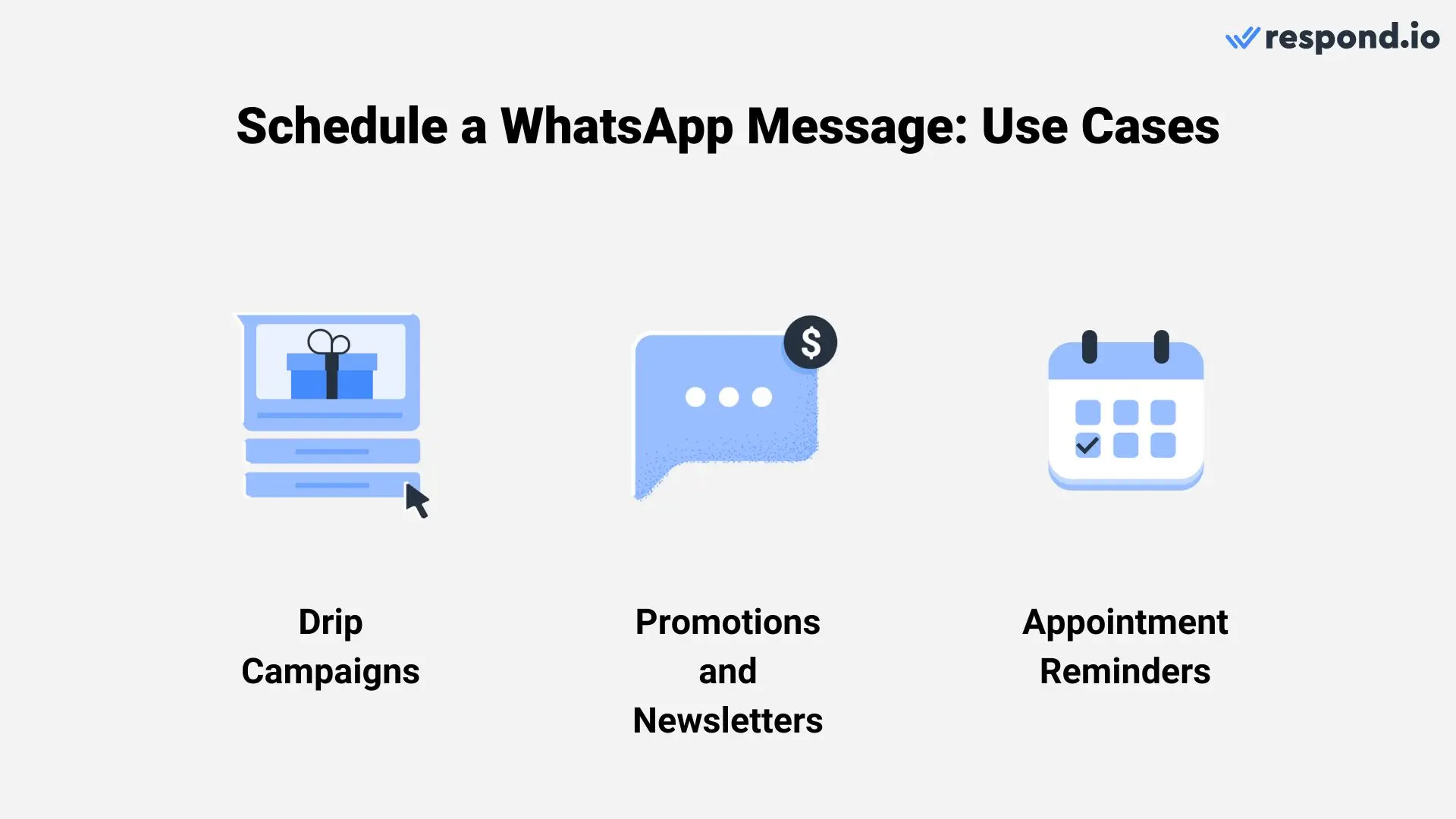
إليك كيفية الاستفادة من إرسال رسالة WhatsApp المجدولة.
تعمل حملات التنقيط على تقسيم العملاء المحتملين وإشراكهم بناءً على مستويات مشاركتهم، مما يسمح بالتواصل المستهدف. ويكفل هذا النهج الحصول على المعلومات اللازمة لدفع عملية التحويل من جانب الخيوط المنخرطة إلى حد كبير، وفي الوقت الذي يجري فيه تدريجيا رعاية أولئك الأقل انخراطا من أجل زيادة اهتمامهم.
وهذا يمكن أن يركز الجهود بفعالية خلال فترات الذروة على تحويل الخيوط المتقدمة وجمع خيوط جديدة، والحفاظ على وضوح الرؤية في أوقات ما بعد الذروة.
يمكن للأعمال التجارية أن تعيد بشكل فعال قاعدة عملائها الحالية باستخدام الترقيات المجدولة والرسائل الإخبارية عبر بث WhatsApp أو رسائل WhatsApp بالجملة. يمكن للشركات توزيع العروض والتحديثات في أوقات محددة مسبقًا، مما يساعد على رعاية وإعادة جذب عملائها بشكل مستمر.
وهذا أمر جدير بالاهتمام حيث أن استهداف العملاء الحاليين يؤدي إلى عائدات أفضل مقارنة باستهداف العملاء الجدد. وهكذا، تأكد من أن عملائك على علم دائما بعلاماتك وعروضك.
تمثّل الرسائل المجدولة لتذكير المواعيد أداة حاسمة للحد من عدم حضور العملاء. أتمتة التذكيرات تُبلغ العملاء بمواعيدهم المقبلة بانتظام، مما يشجع على الحضور ويساعد في الحفاظ على جدول زمني سلس. هذا يضمن استخدام الفترات الزمنية بكفاءة ويقلل من الخسائر المحتملة في الإيرادات.
بالنسبة لحالات الاستخدام الثلاث جميعها، تأكد من أنك تتصل بـ WhatsApp CRM بحيث يكون للمديرين والوكلاء دائما السياق الضروري عند مراسلة العملاء.
الآن بعد أن عرفت كيف ترسل رسالة مجدولة عبر WhatsApp، دعنا نلقي نظرة على كيفية نجاح الشركات في استخدام ذلك على respond.io.
استخدام البث ليس جيدًا في النظرية فقط، بل إنه يعمل فعلًا. في هذا القسم، سنستعرض النجاحات التي حققها عملاؤنا مع البث لجدولة رسائل WhatsApp.
Qobolak، وهي شركة توظيف تعليمية، استخدمت البث لجذب الطلاب إلى معارض التعليم. لقد استخدموا ذلك لتوصيل الإعلانات والتحديثات إلى جمهور طلابي واسع بكفاءة.
لقد أدى هذا الأسلوب إلى تحسينات كبيرة في وضوح الفعاليات والحضور. بالمقارنة مع المقاربات السابقة، تمكنت Qobolak من الوصول إلى جمهور أكبر بشكل أكثر فعالية، مما زاد المشاركة والتفاعل العام للطلاب لتعزيز انتشارها. زادت تحويلات الطلاب بنسبة 95% بفضل الوصول المحسن.
Respond.io جعل من الأسهل على لون صفيحتي تسليم رسائل البث المجدولة إلى قطاعات عملاء محددة. وبالتالي تمكنوا من استهداف إعلام المشتركين النشطين حول الخطط أو العروض، مما يعيد جذب العملاء غير النشطين.
يمكن أن تكون رسائل WhatsApp المجدولة حليفًا قويًا في تحسين تفاعل العملاء، والولاء، وتحويلات المبيعات. سواء كنت تُعد تذكيرات للبيع VIP أو تبدأ حملة تسويقية، فإن رسائل الجدولة على WhatsApp مجهزة لتلبية احتياجاتك.
هل أنت مستعد لتحسين لعبة الرسائل الخاصة بك؟ إذاً ابدأ مع Respond.io، مزود حلول WhatsApp Business. قم بالتسجيل للحصول على حسابك المجاني و قم بتوصيل حساب API الخاص بك على WhatsApp.
حوّل المحادثات إلى عملاء مع واجهة برمجة التطبيقات الرسمية لـ WhatsApp من respond.io. ✨
قم بإدارة مكالمات و محادثات WhatsApp في مكان واحد!
لا يوجد طريقة لجدولة رسائل المجموعة على تطبيق WhatsApp Business أو WhatsApp API. ومع ذلك، يمكنك استخدام برامج الطرف الثالث مثل SKEDit لإرسالها.
لاحظ أن واجهة برمجة تطبيقات WhatsApp لا تدعم المحادثات الجماعية في البداية، لذا ليس هناك حل لهذه القناة.
نعم، يمكن تعديل أو إلغاء رسائل WhatsApp المجدولة قبل الإرسال.
إذا كنت ترغب في القيام بالمزيد مع منصة WhatsApp Business، تحقق من هذه المقالات.
انضم بنجامين ستيف ريتشارد إلى المجيب.يو ككاتب محتوى في عام 2023. حاصل على شهادة البكالوريوس في القانون من جامعة لندن، ويقدم بنجامين موارد قيّمة حول تطبيقات المراسلة لمساعدة الشركات في الاستفادة من محادثات العملاء بفعالية.

لا يمكن للشركات إرسال رسائل WhatsApp بعد 24 ساعة إلا إذا استخدمت قالب رسالة WhatsApp. تعرف على كيفية تنسيق الرسائل النموذجية وإرسالها بالإضافة إلى الأمثلة.