
نموذج رسالة واتساب: دليل إرشادي مع 13 مثالاً
لا يمكن للشركات إرسال رسائل WhatsApp بعد 24 ساعة إلا إذا استخدمت قالب رسالة WhatsApp. تعرف على كيفية تنسيق الرسائل النموذجية وإرسالها بالإضافة إلى الأمثلة.

دليل WhatsApp Catalog يساعد الشركات على مشاركة مخزون المنتجات مع العملاء بطريقة فعالة ومهنية. تبحث عن تحسين متجرك WhatsApp؟ في هذه المقالة، ستجد كل ما تحتاج لمعرفته حول استخدام كتالوج الأعمال في WhatsApp على تطبيق WhatsApp للأعمال وعلى respond.io. دعونا نغوص في!
قبل كتالوج منتجات WhatsApp، كانت مشاركة صور المنتجات مع العملاء عبر WhatsApp مهمة مرهقة. وكان على المؤسسات التجارية أن ترسل صورة واحدة تلو الأخرى، مع طباعة جميع المعلومات المطلوبة. كما يمكنكم أن تتخيلوا أن هذا كان يستغرق وقتاً طويلاً.
أصبحت الأمور أسهل بعد إصدار كتالوج WhatsApp. كتالوج الأعمال في WhatsApp هو قائمة شاملة بالمنتجات أو الخدمات التي تعرضها الأعمال التجارية في WhatsApp، مما يسمح لك بتضمين جميع المعلومات ذات الصلة بها.
والأكثر من ذلك، أن هذه الميزة تسمح للشركات بمشاركة منتجاتها أو خدماتها في دردشة WhatsApp. والنتيجة هي تجربة أفضل للمستخدمين وطريقة أسرع وأكثر فعالية للتواصل من أجل الأعمال التجارية.
وعندما أطلقت في أواخر عام 2019، لم تكن هذه الخاصية متاحة إلا في الهند والبرازيل وألمانيا وإندونيسيا والمكسيك والمملكة المتحدة والولايات المتحدة. وقد اتسع نطاق القائمة منذ ذلك الحين. على الرغم من أن WhatsApp لم يكشف عن قائمة البلدان، نعلم أن كتالوج WhatsApp متاح الآن في العديد من البلدان حيث يُعتبر WhatsApp شائعًا.
كتالوج WhatsApp متاح على تطبيق WhatsApp، وأيضاً ل WhatsApp API. دعونا نغطيهما كليهما.
في تطبيق WhatsApp Business، انقر فوق الإعدادات > أدوات الأعمال > الكتالوج. هناك 5 حقول حيث يمكنك إضافة التفاصيل:
الاسم: يمكنك اختيار اسم للمنتج داخل كتالوج الأعمال في WhatsApp.
السعر: سيتم تحديد العملة من رمز البلد لبطاقة SIM.
الوصف: يمكنك إضافة 5000 كلمة كحد أقصى.
الرابط: هذا مفيد بشكل خاص لأن لديك خيار توجيه العملاء إلى موقع الويب. بمجرد وصولهم إلى هناك، يمكنهم المتابعة إلى الخروج أو الوصول إلى معلومات أكثر تفصيلاً.
رمز المنتج: أخيرا، يمكنك برمجة المنتجات الخاصة بك إذا رغبت.
يمكن للأعمال التجارية مشاركة الكتالوج بأكمله أو منتجات معينة فقط في دردشة فردية، أو دردشة جماعية، أو في تطبيقات اجتماعية أخرى.
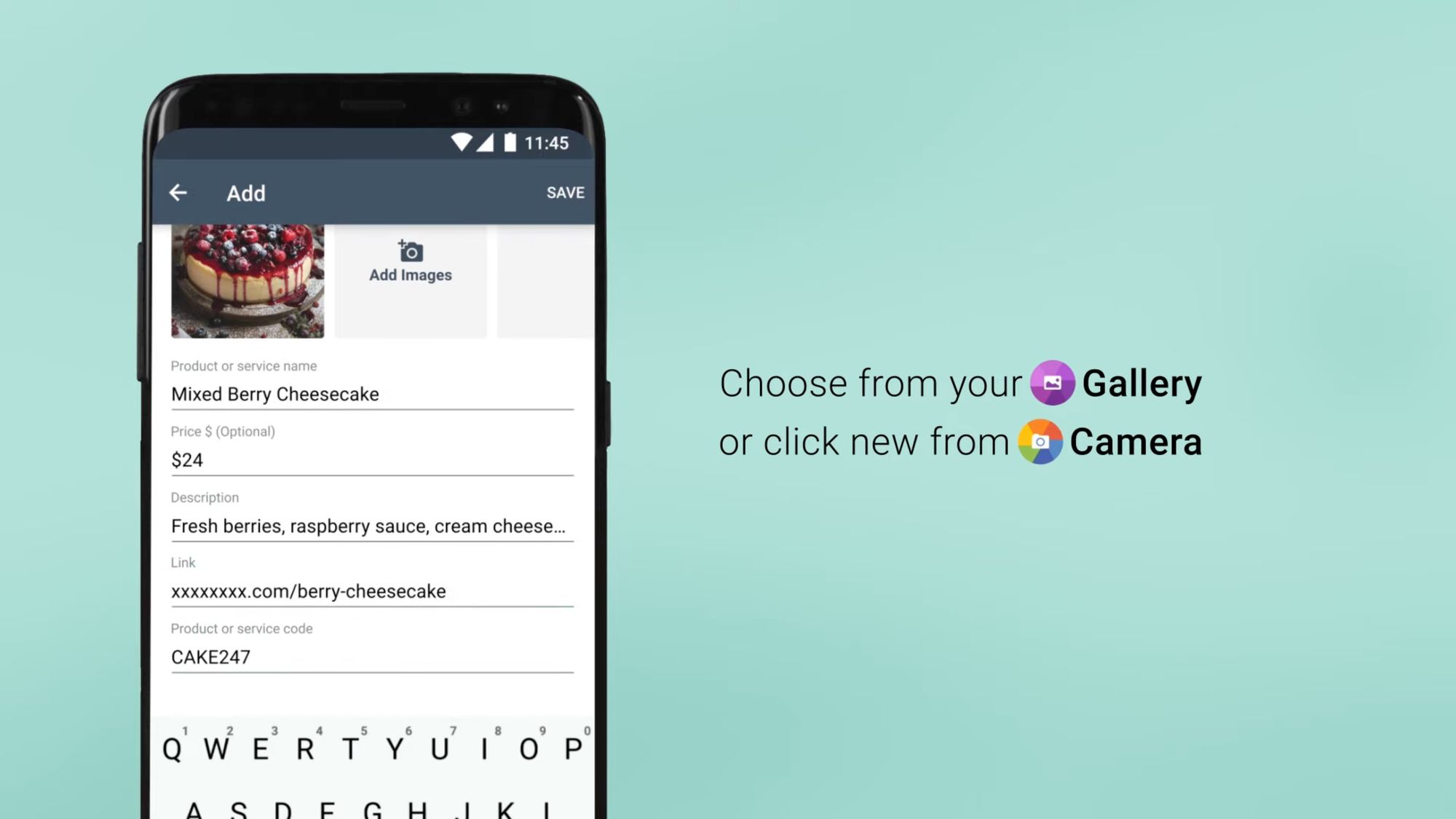
ولكن ما هو حد كتالوج الأعمال في WhatsApp؟ كتالوج WhatsApp يتيح للشركات تسجيل ما يصل إلى 500 منتج. يمكن لكل كتالوج أن يحتوي على 10 صور كحد أقصى.
هناك أخبار جيدة إذا كنت تميل إلى نفاد الذاكرة على جهاز هاتفك. وسيقوم WhatsApp بحفظك بعض مساحة التخزين من خلال الحفاظ على الصور في كاتالوج. وهذا يعني أنهم سيبقون هناك حتى لو قمت بحذفهم من المعرض الخاص بك.
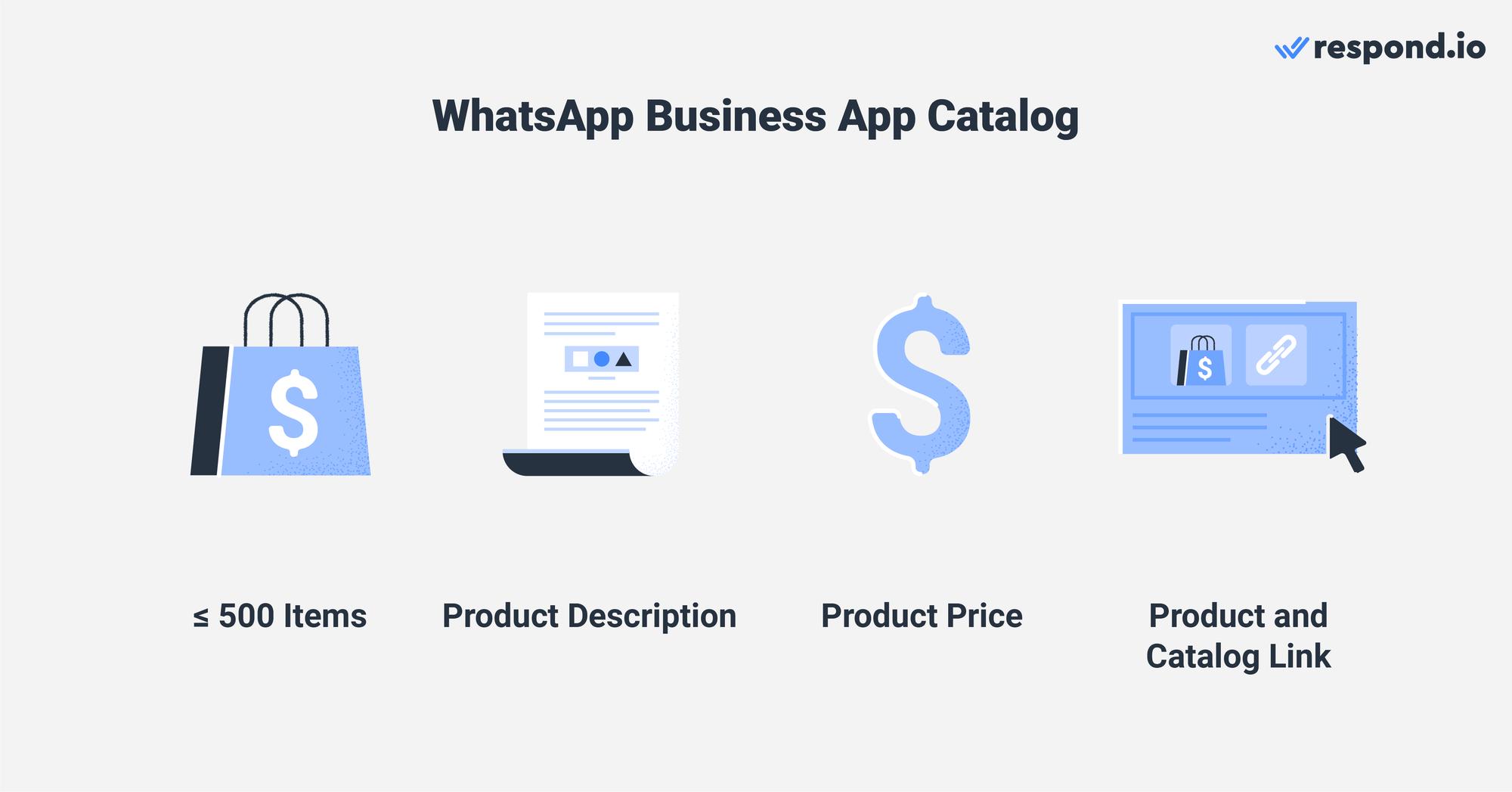
كما أن مدير كتالوج WhatsApp يتيح إمكانية إخفاء بعض العناصر. هذا مفيد عندما لا يكون المنتج أو الخدمة متاحا بعد الآن. بمجرد عودته إلى متجرك، لديك الخيار لإعادة إدراجه في الكتالوج.
بالنسبة للأعمال التجارية المتوسطة والكبيرة، يوفر استخدام واتسآب API مزايا كبيرة على إدارة الكتالوجات يدوياً من خلال تطبيق WhatsApp للأعمال التجارية. وفيما يلي أربعة أسباب قاهرة تدعو إلى النظر في استخدامها:
الأتمتة: اقترح المنتجات من كتالوج WhatsApp الخاص بك تلقائيًا للعملاء الذين يستفسرون عن عملك، دون الاعتماد على وكلاء بشريين.
التكاملات: التكامل مع أنظمة أخرى (WhatsApp CRM، ERP، إلخ)، مما يتيح تدفق البيانات بسلاسة ويقلل من الأخطاء اليدوية في إدخال البيانات.
Scalability: دعم عمليات أكبر تتطلب قدرات إدارية قوية، بما في ذلك مشاركة الكتالوجات مع جمهور كبير مجزأة.
WhatsApp لديه سياسة تجارية تجعلك مسؤولة عن الشروط والمعاملات الخاصة بك. تحدد هذه السياسة أيضا الأشياء التي يمكنك بيعها على المنصة.
سوف نغطي كيفية استخدام كتالوج واتسآب API في وقت لاحق. ولكن أولاً، دعونا نرى كيف يمكن للعملاء عرض كتالوج الأعمال في WhatsApp عندما يتحدثون مع عملك.
لعرض كتالوج تسوق WhatsApp كعميل، تحتاج ببساطة إلى فتح محادثة مع عملك الذي تختاره. ثم اضغط على زر التسوق، الذي يبدو مثل واجهة المتجر. سوف تجد الكتالوج مباشرة تحت تفاصيل الشركة.
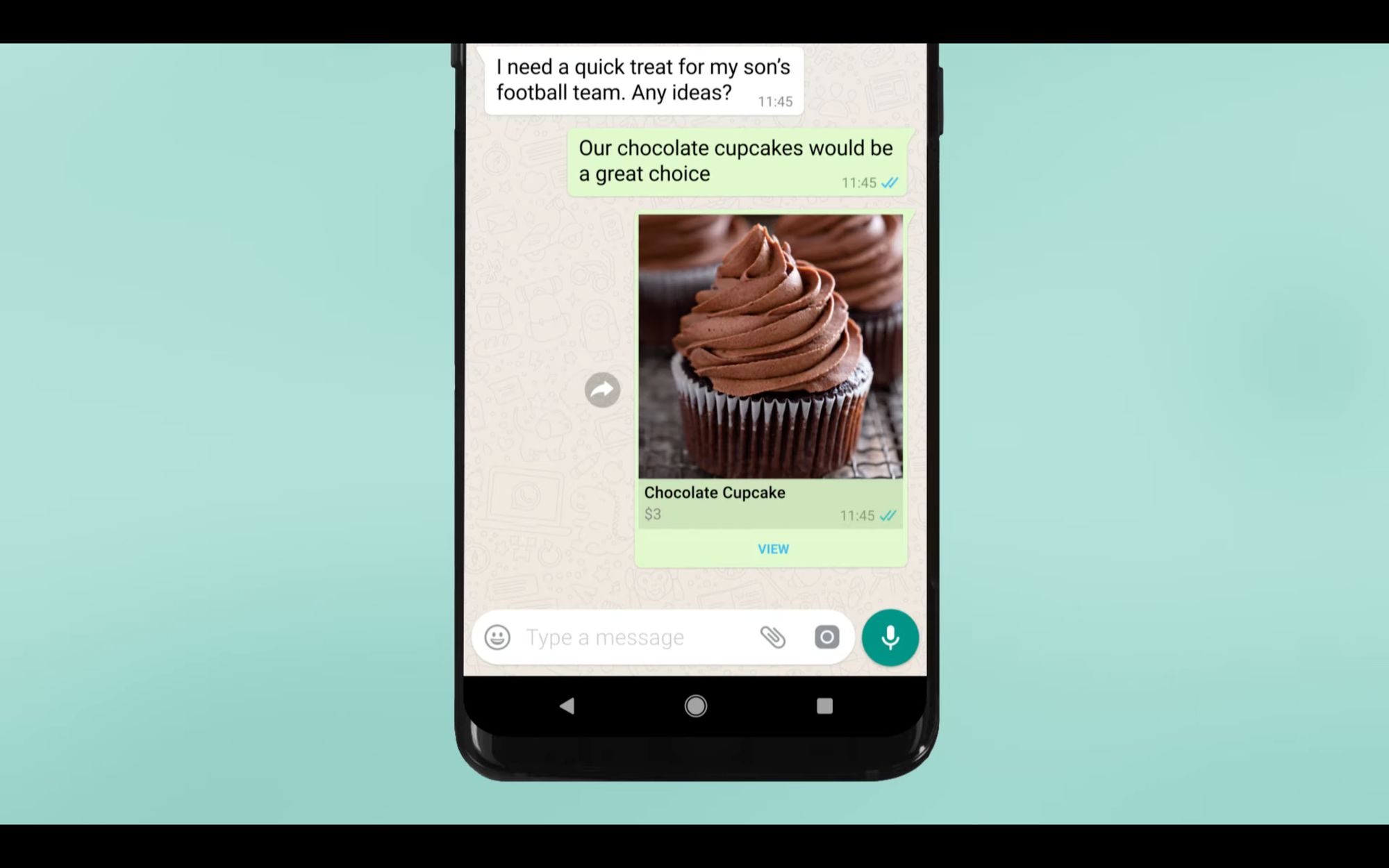
كعمل تجاري، يمكنك أيضا مشاركة كتالوج WhatsApp مع العملاء في مواضيع الدردشة. تخيل أن شخصاً ما يريد شراء فأرة لحاسوبك. هذا العميل يتصل بالمتجر عبر WhatsApp للحصول على معلومات. لجعل الأمور أسهل على كلا الطرفين، يجيب العمل التجاري مع الكتالوج أو مع منتج محدد.
في القسم التالي، سوف نغطي كيفية إنشاء كتالوج WhatsApp في تطبيق الأعمال WhatsApp. سوف نشرح أيضًا كيفية القيام بذلك إذا كنت مستخدم واتسآب API للأعمال التجارية.
تحويل المحادثات إلى عملاء مع واجهة برمجة تطبيقات WhatsApp الرسمية. ✨
إدارة مكالمات والدردشات على واتساب في مكان واحد!
يمكن لمستخدمي WhatsApp Business App إنشاء كتالوج أعمال WhatsApp من جهاز Android أو iOS الخاص بهم، وكذلك من WatsApp Web و سطح المكتب. يمكن لمستخدمي واتسآب API للأعمال إنشاء وإدارة كاتالوج في مدير التجارة في ميتا قبل إرسالها من صندوق بريد مراسلة طرف ثالث. دعونا نرى كيف يتم ذلك.
افتح تطبيق WhatsApp Business واضغط على المزيد من الخيارات (النقاط الثلاثية) في شريط الإجراءات. بالنسبة لبعض الأجهزة، المزيد من الخيارات هو زر فعلي.
انقر أدوات الأعمال > كتالوج.
اختر إضافة عنصر جديد.
اضغط على أيقونة الإضافة ثم أضف الصور.
حدد معرض الصور المخزنة، أو حدد الكاميرا لالتقاط صور جديدة. يمكنك اختيار 10 صور كحد أقصى لكل منتج.
أدخل تفاصيل المنتج ثم انقر فوق حفظ.
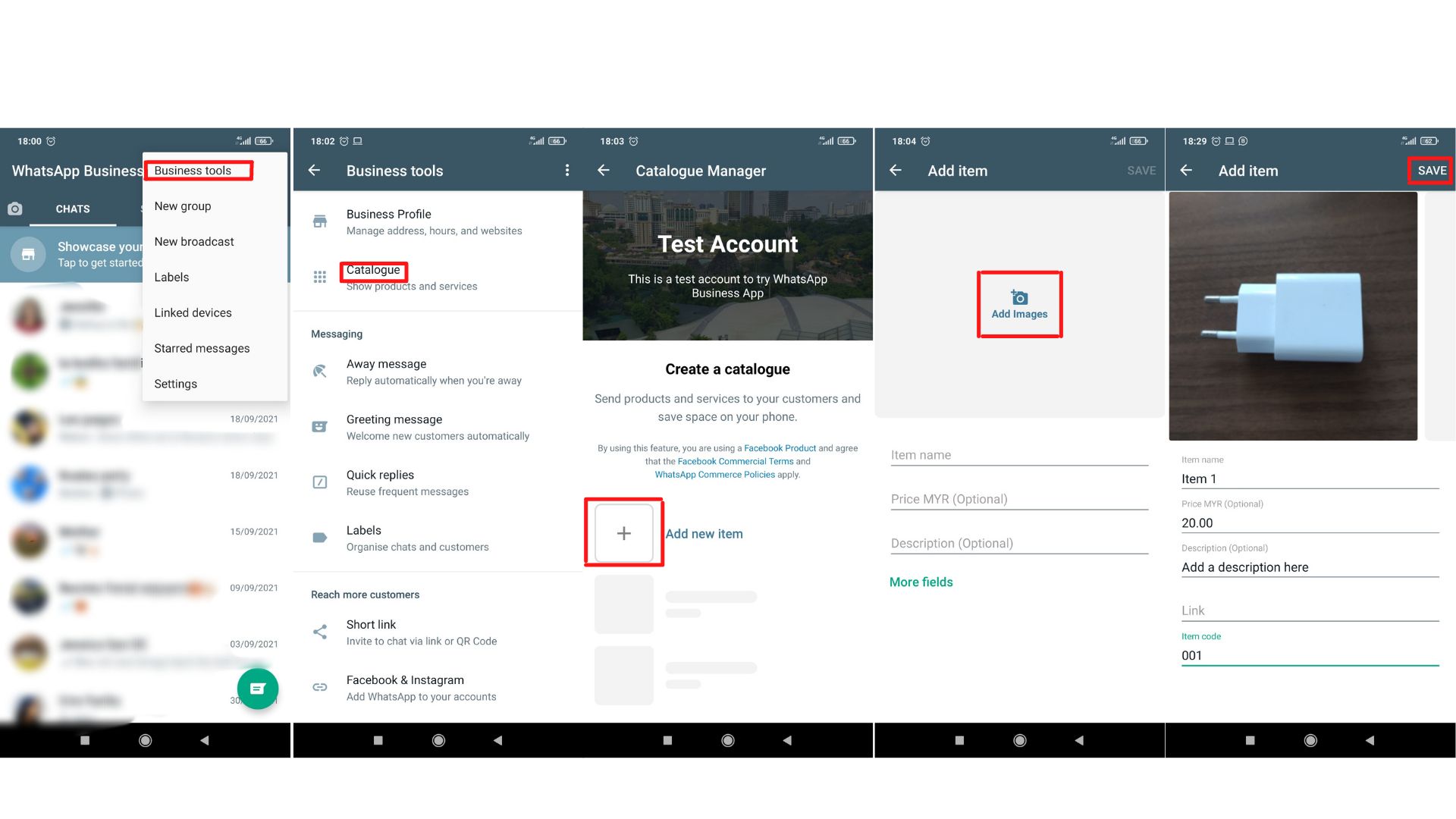
افتح تطبيق WhatsApp Business.
انقر على الإعدادات > أدوات الأعمال > كتالوج. إذا كنت ترغب في إنشاء كاتالوج جديد، اختر إضافة عنصر جديد.
اضغط على أيقونة الإضافة أو أضف عنصرًا جديدًا ثم اضغط على إضافة صور.
حدد اختر صورة لتحميل الصور المخزنة، أو حدد الكاميرا لالتقاط صور جديدة. يمكنك اختيار 10 صور كحد أقصى.
أدخل تفاصيل المنتج ثم انقر فوق حفظ.
انقر فوق في المزيد > الكتالوج في أعلى قائمة جهات الاتصال الخاصة بك.
حدد إضافة عنصر جديد.
انقر فوق إضافة الصور لتحميلها من ملفاتك. تذكر أن 10 هي الحد الأقصى للعدد.
أدخل تفاصيل المنتج.
أضف المنتج إلى الكتالوج بالنقر على إضافة إلى الكتالوج.
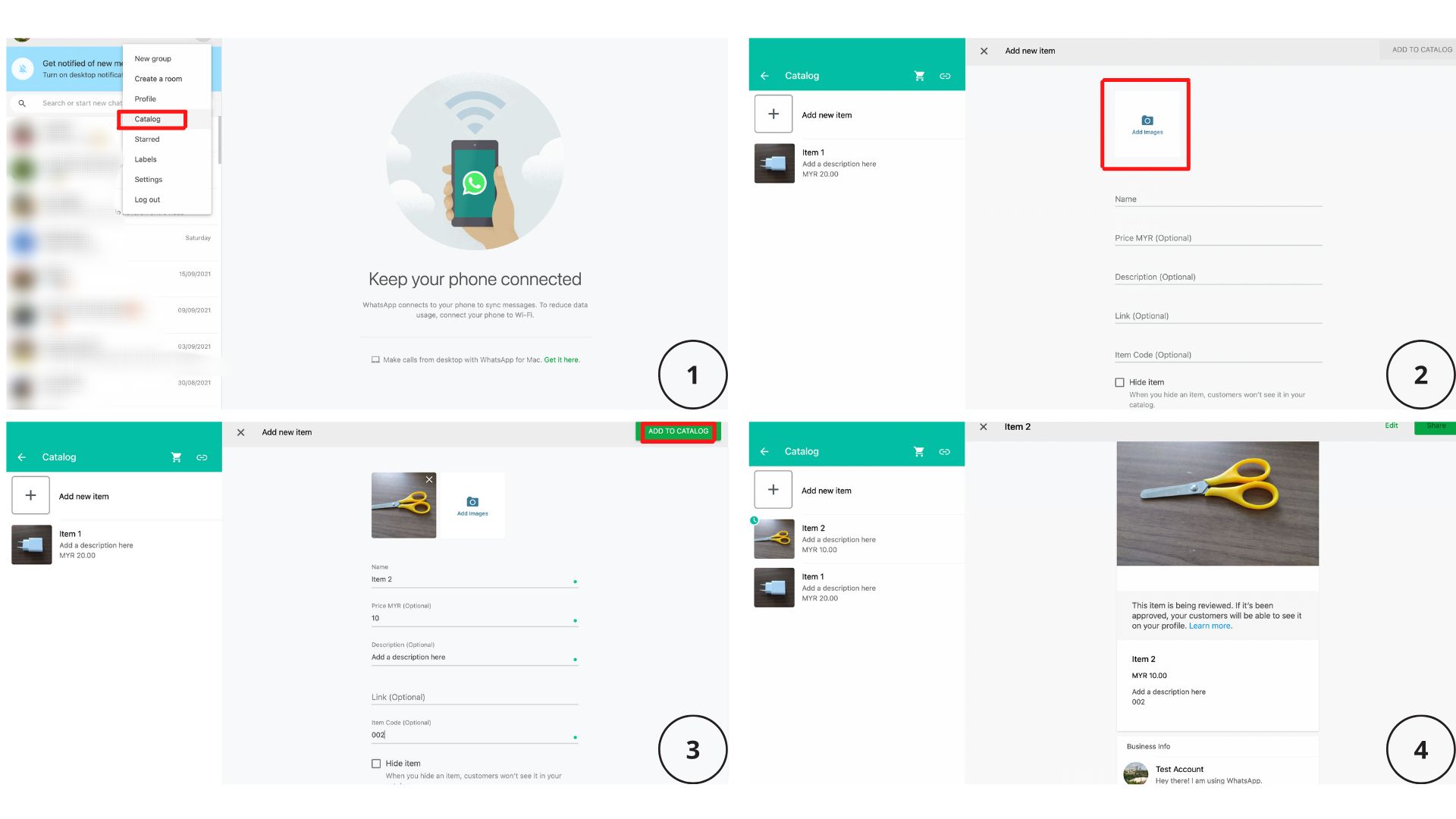
بعد إنشاء إدخال منتج جديد، ستجد ساعة صغيرة خضراء عليه. هذا يعني أن منتجك لن يكون متاحًا على الفور. يجب على WhatsApp مراجعته للتأكد من امتثاله لجميع السياسات.
وعادة ما تستغرق هذه العملية بضع دقائق فقط. بمجرد قبول المنتج، ستختفي الساعة وستصبح أخيرا مرئية للعملاء.
للاستفادة من هذه الميزة كمستخدم API لـ WhatsApp، يجب عليك التسجيل للحصول على حساب Meta Commerce. بعد الحصول على هذا الحساب، يمكنك إنشاء كتالوج باستخدام مدير التجارة في ميتا.
هذه هي الخطوات لإنشاء أول كتالوج على مدير التجارة في ميتا.
1. انقر هنا للبدء.
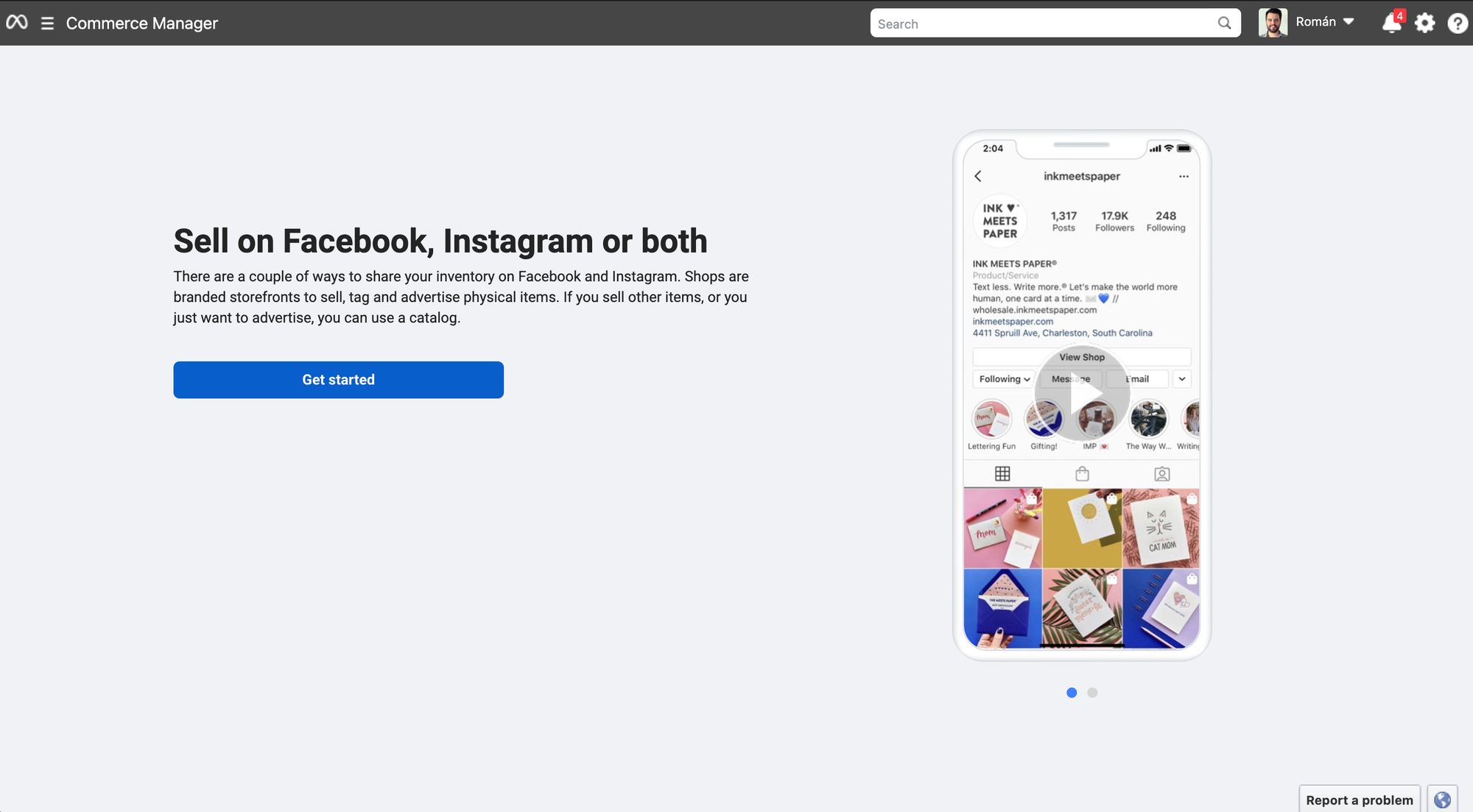
2. إنشاء كتالوج
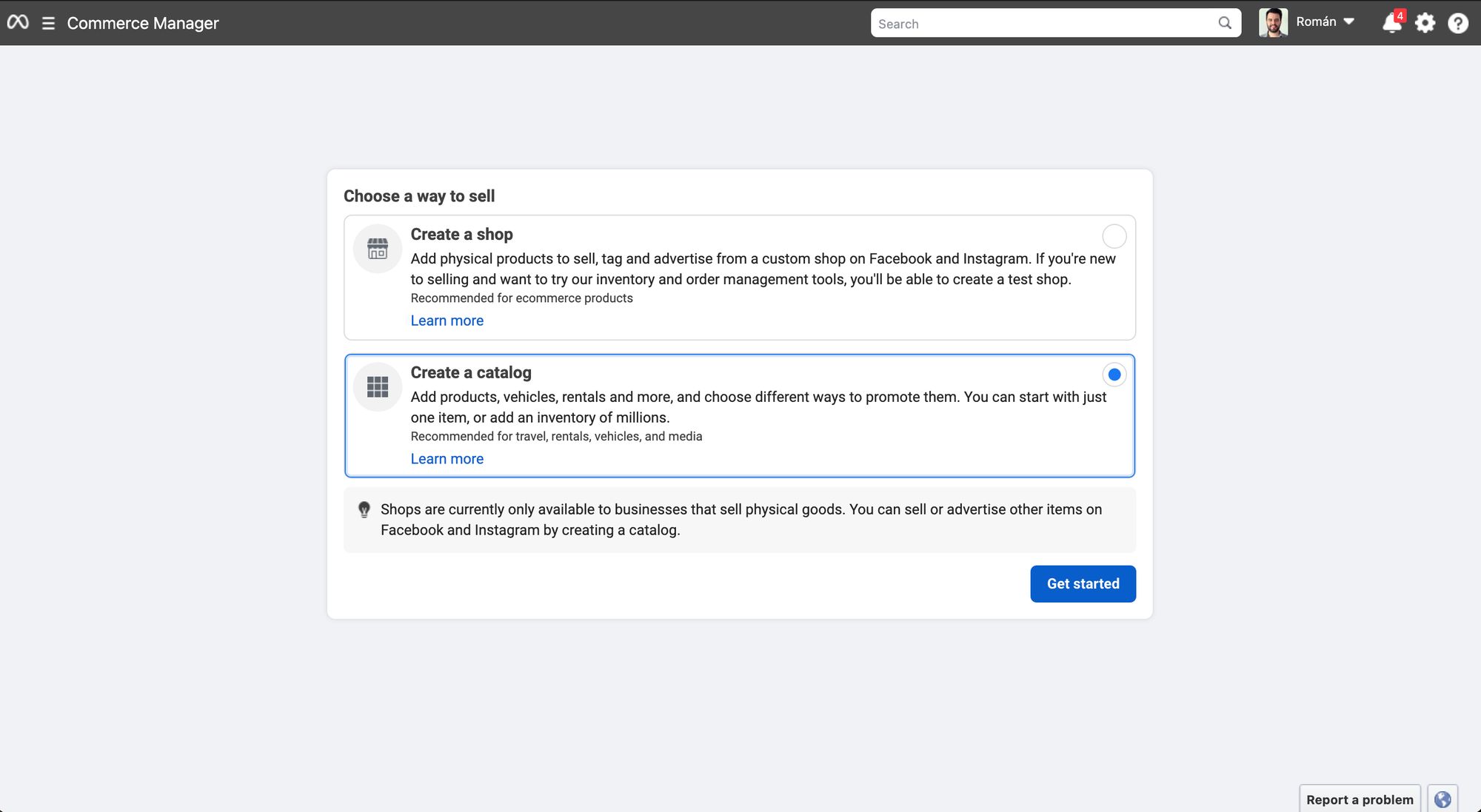
3. حدد نوع الكتالوج اعتماداً على عملك الرأسي
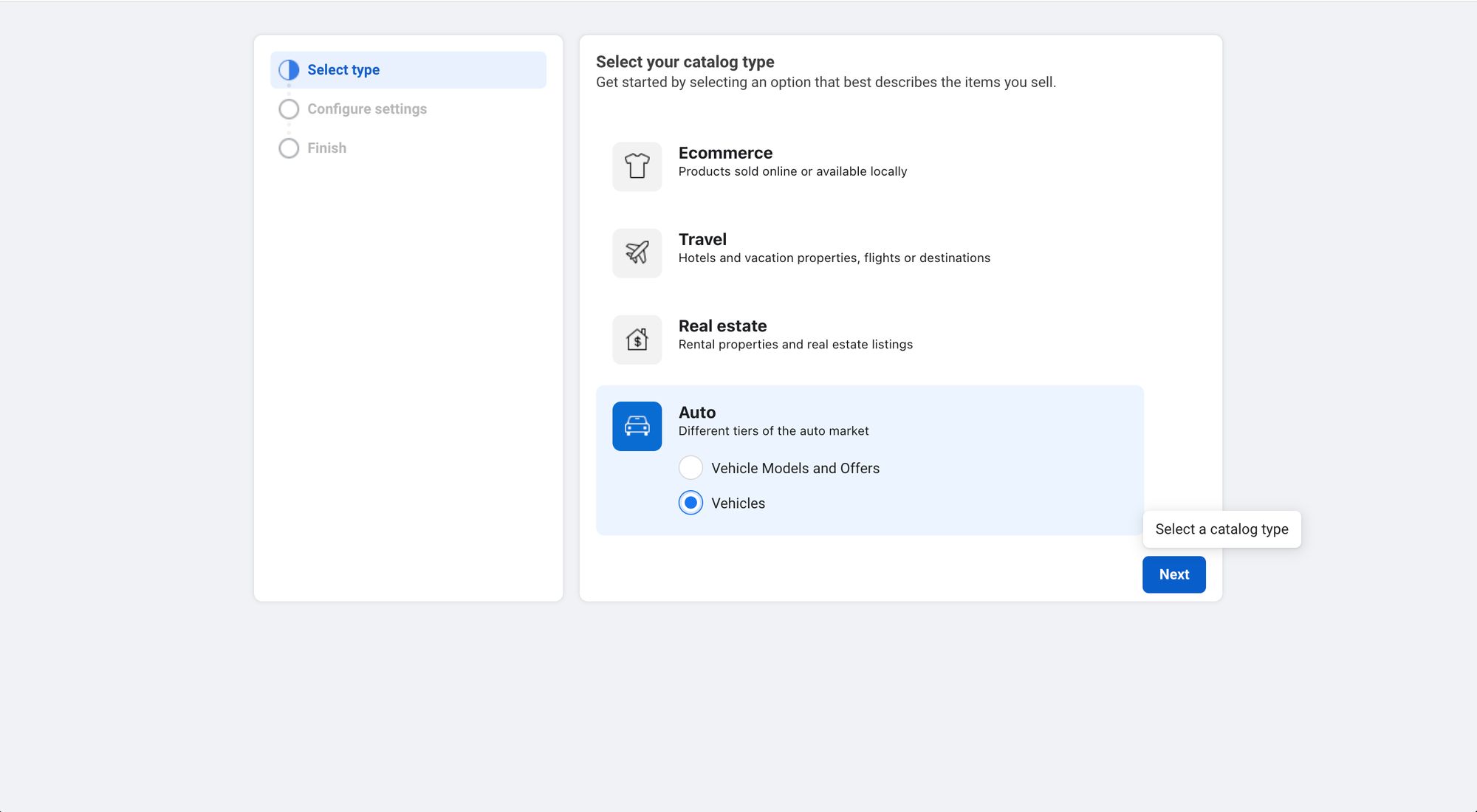
4. تكوين إعدادات الكتالوج
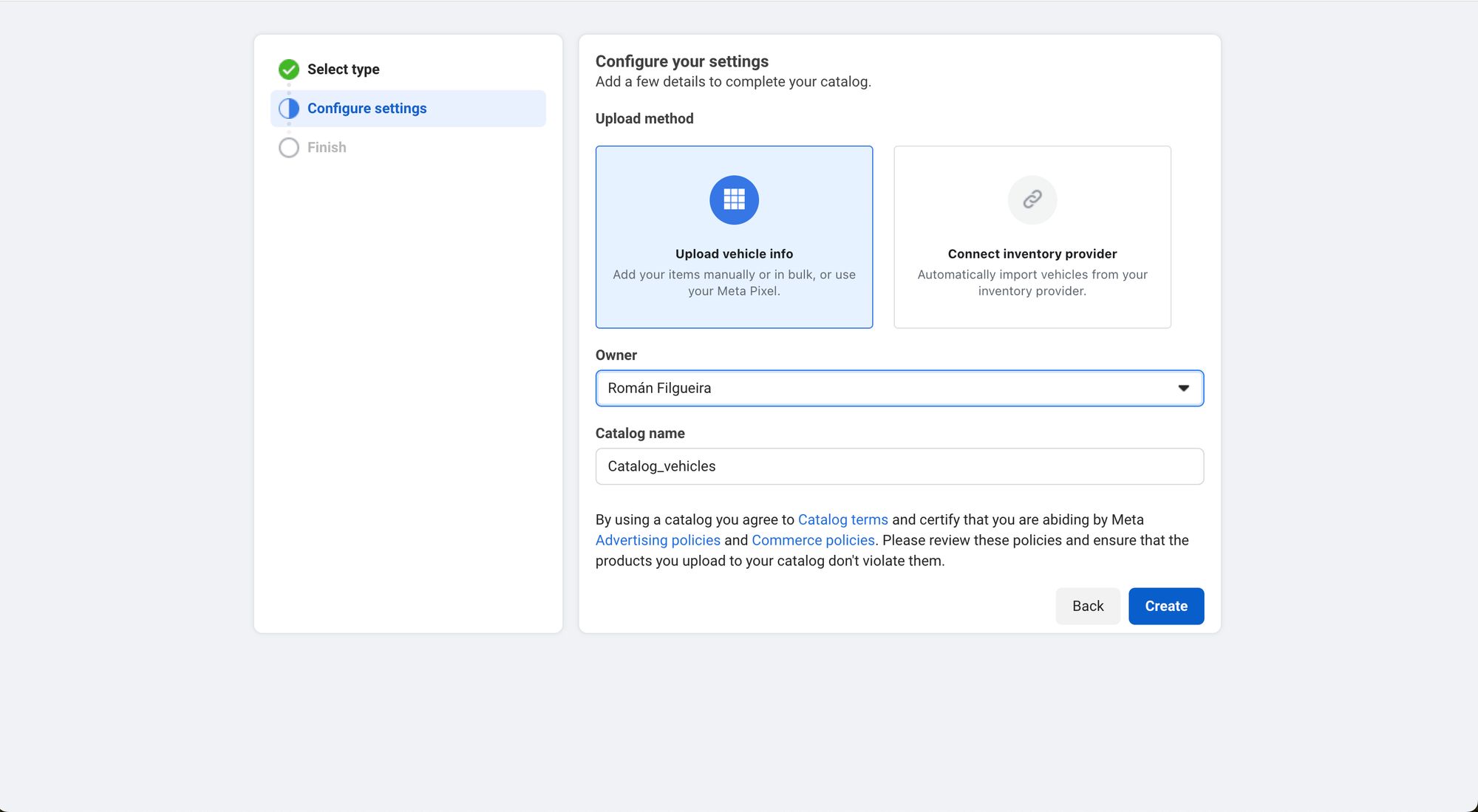
5. أكمل عملية إنشاء الكتالوج
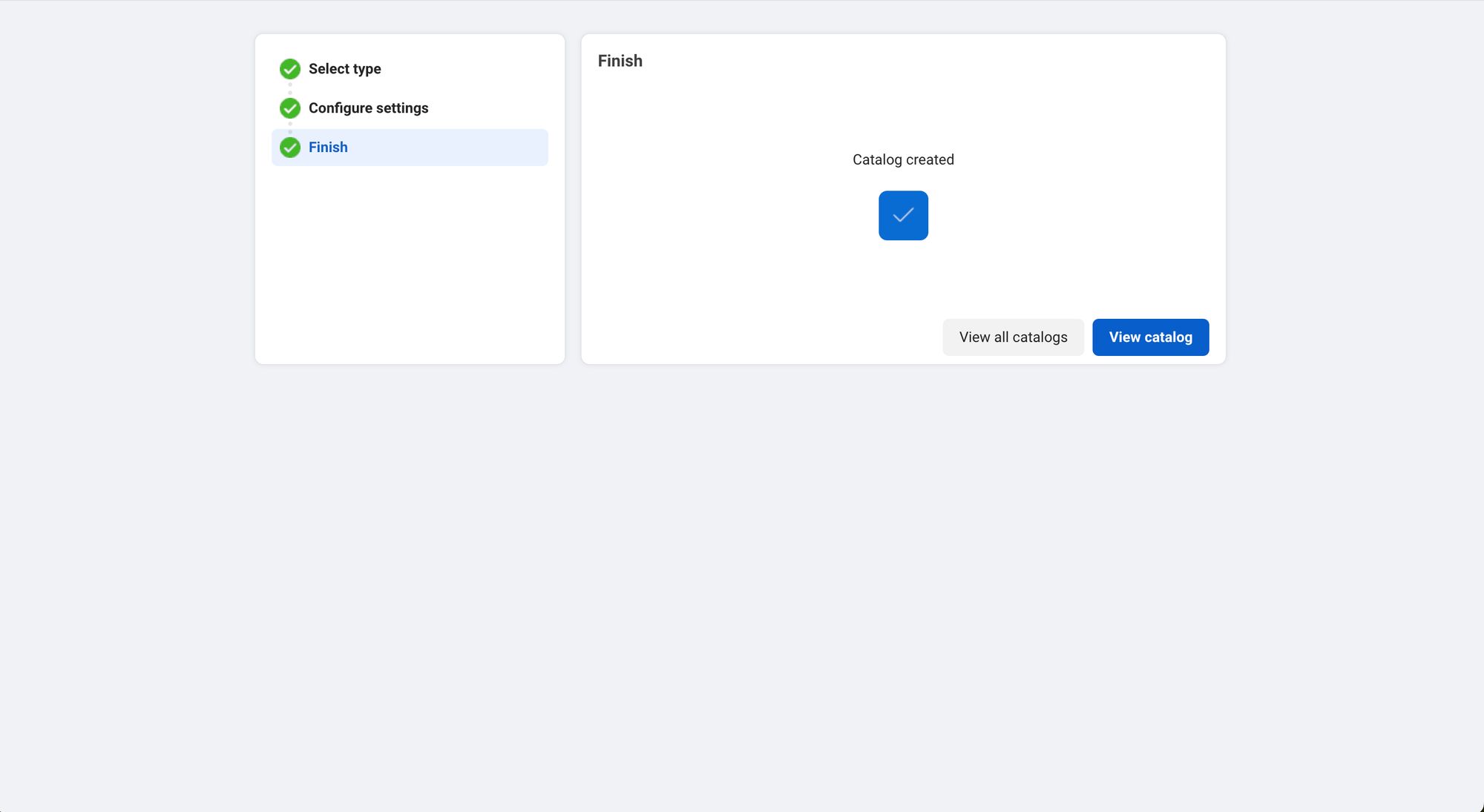
6. في القائمة اليسرى، انتقل إلى كتالوج > مصادر البيانات وحدد كيف تريد تحميل العناصر
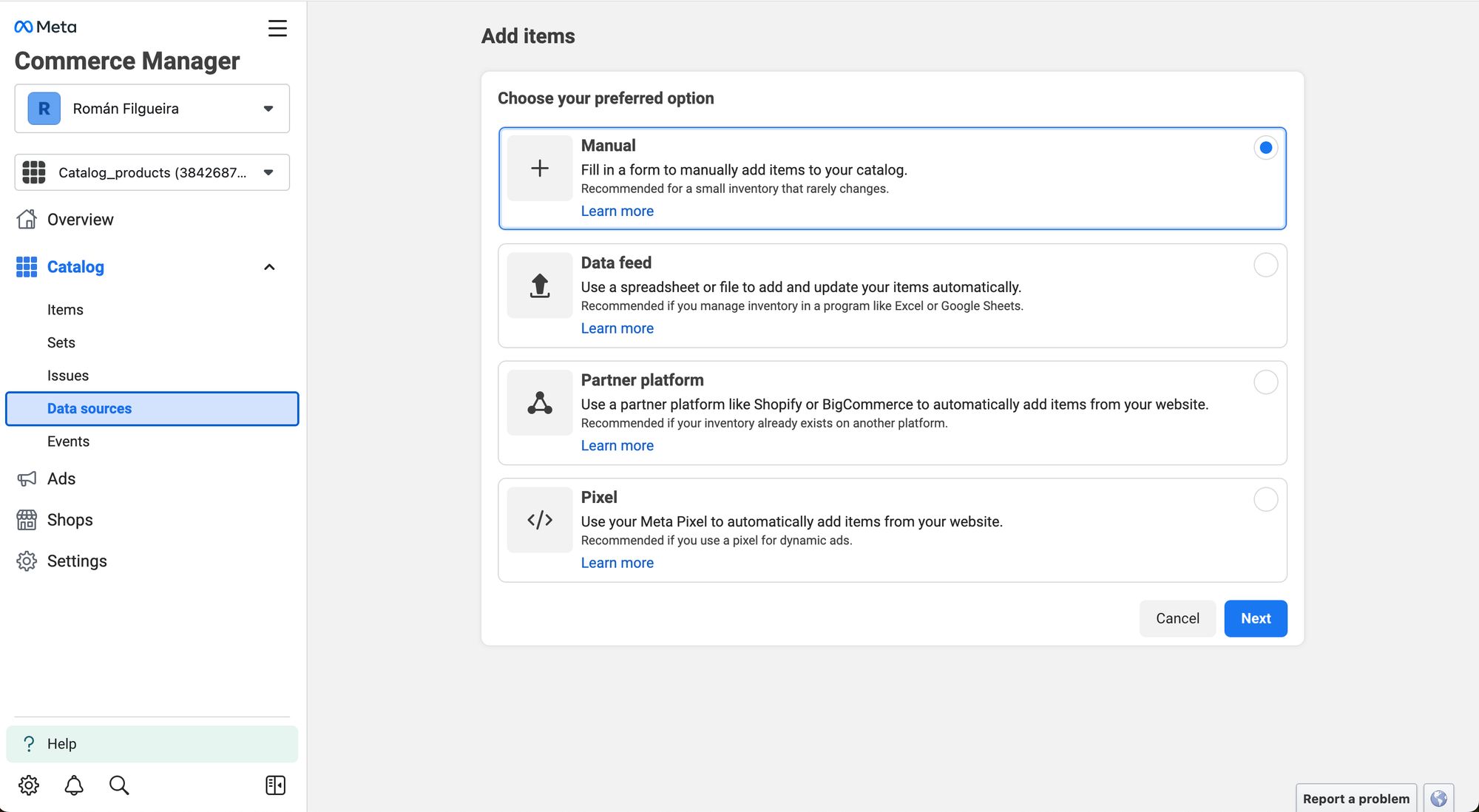
7. في القائمة اليسرى، انتقل إلى كتالوج > العناصر ورفع معلومات المنتج الخاص بك
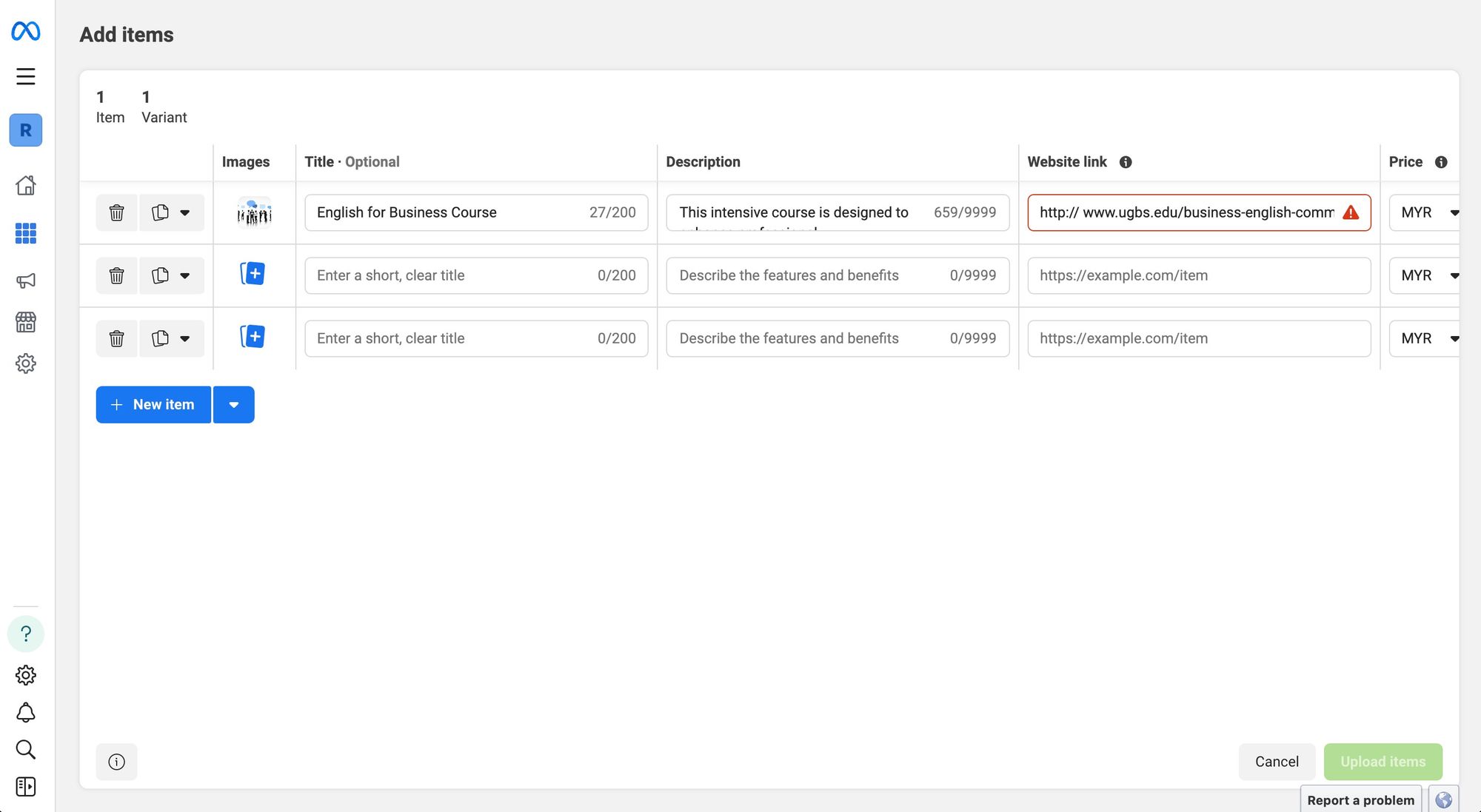
وإن كنت قد تم تعيينها! الآن، الخطوة التالية هي دمج واتسآب كاتالوج API الخاص بك في صندوق الرسائل الوارد الخاص بك. إذا كنت مستخدمًا لـ respond.io، إليك كيفية ربطه بمساحتك في ثلاث خطوات سهلة. تعلّم أيضًا كيفية تكوين كتالوج منتجات WhatsApp الخاص بك في مساحة العمل.
بعد إضافة جميع المنتجات إلى كتالوج، مشاركتها هي الخطوة التالية. لحسن الحظ، يمكن للشركات أن تصل بنشاط إلى عملاء جدد من خلال مشاركة الكاتالوج داخل التطبيق وخارجه. في الجزء التالي، سنشرح طرق مختلفة لمشاركة الكتالوج مع العملاء.
الاشتراك في الكتالوجات يكون في متناول العملاء، لكنه ذو قيمة كبيرة للأعمال. لا يمكنهم فقط إرسالها إلى جهات الاتصال ومجموعات الدردشة - ولكن يمكنهم أيضا مشاركتها كرابط في تطبيقات اجتماعية مختلفة. هذه هي الطريقة التي يمكنك بها مشاركته على أندرويد وآيفون وويب/سطح المكتب.
شارك الكتالوج الخاص بك مع دردشة فردية أو دردشة جماعية على أندرويد:
افتح محادثة في تطبيق WhatsApp Business.
اضغط على على أيقونة مشبك الورق بجوار حقل النص.
انتقل إلى الكتالوج > أرسل الكتالوج. لإرسال منتجات معينة فقط، حدد المنتج (المنتجات) عن طريق النقر عليها. ثم اضغط على الإرسال.
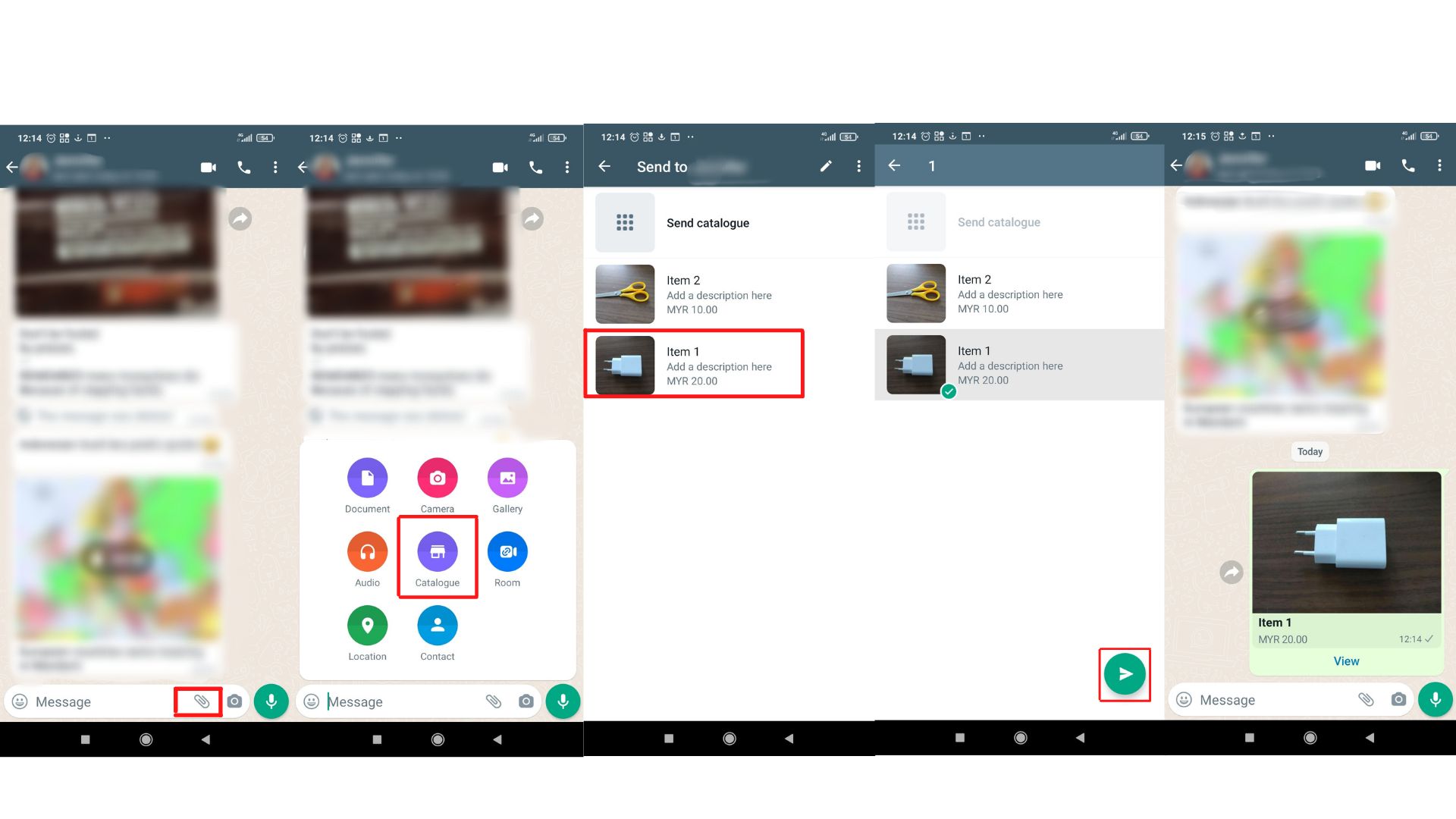
شارك رابط الكتالوج الخاص بك من خلال مدير الكتالوج على أندرويد:
افتح تطبيق WhatsApp Business.
انقر على أدوات الأعمال > كتالوج. أنت الآن في مدير الكتالوج.
اضغط رمز الرابط في الجزء العلوي الأيمن وحدد مشاركة. لمشاركة عنصر محدد فقط، قم باختياره أولاً.
ابحث عن الرابط الخاص بك على الشاشة. وفيما يلي ثلاثة خيارات:
إرسال الرابط عبر WhatsApp.
نسخ الرابط.
شارك الرابط عبر البريد الإلكتروني أو التطبيقات الاجتماعية الأخرى.
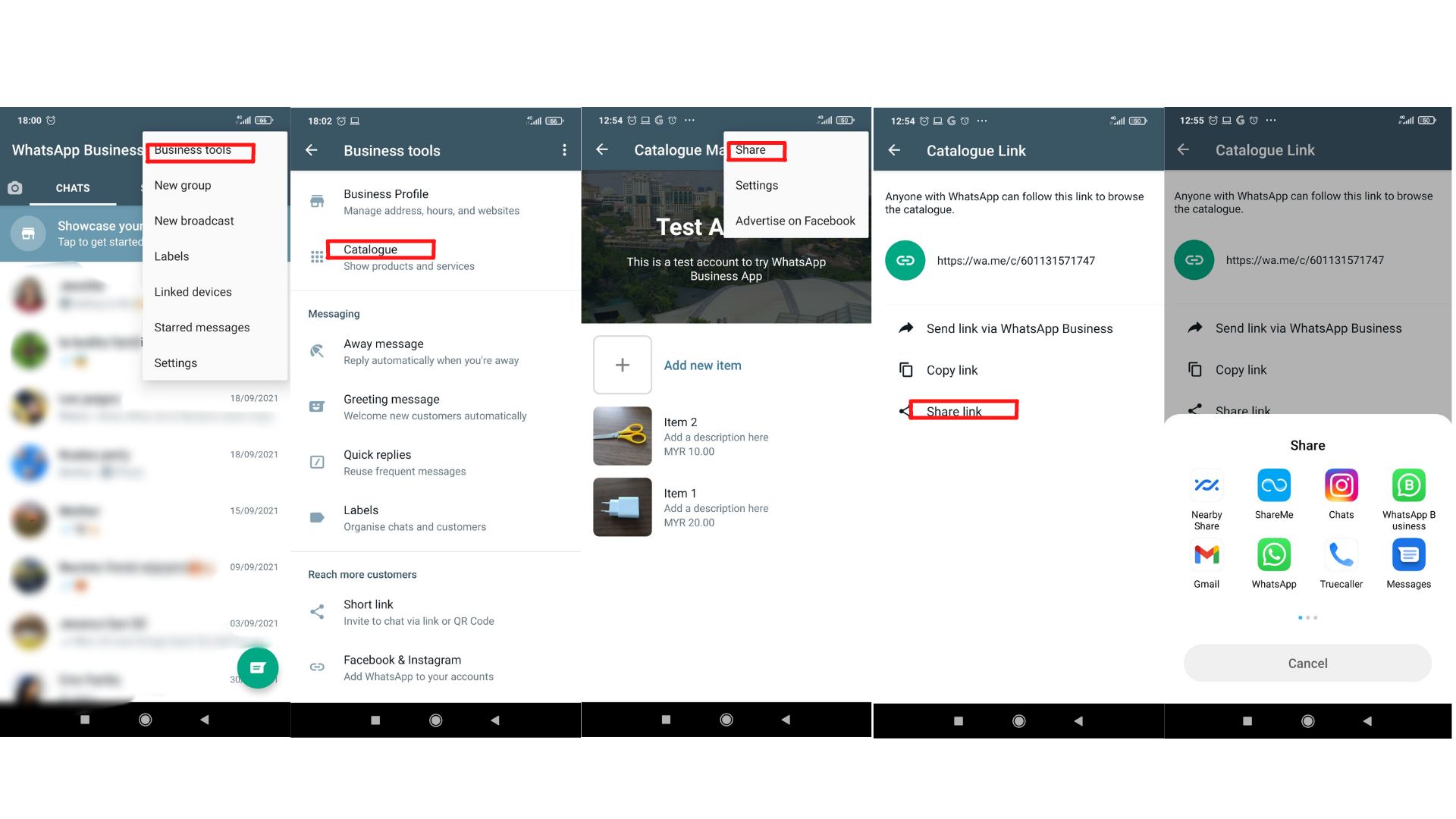
شارك الكتالوج الخاص بك مع دردشة فردية أو دردشة جماعية على الآيفون:
افتح محادثة في تطبيق WhatsApp Business.
انقر على أيقونة Plus بواسطة حقل النص.
انتقل إلى الكتالوج > أرسل. لإرسال منتجات معينة فقط، حدد المنتج (المنتجات) عن طريق النقر عليها. ثم اضغط على الإرسال.
شارك رابط الكتالوج الخاص بك من خلال مدير الكتالوج على iPhone:
افتح تطبيق WhatsApp Business.
انقر على الإعدادات > أدوات الأعمال > كتالوج.
اضغط على النقاط الثلاث في أعلى اليمين. إذا كنت ترغب في مشاركة عنصر محدد فقط، يجب تحديده أولاً.
ابحث عن الرابط الخاص بك على الشاشة. وفيما يلي خياران هما:
Forward الرابط إلى جهات اتصال WhatsApp الأخرى.
شارك الرابط عبر البريد الإلكتروني أو تطبيقات التواصل الاجتماعي الأخرى.
شارك الكتالوج الخاص بك مع دردشة فردية أو دردشة جماعية على الويب وسطح المكتب:
افتح محادثة في تطبيق WhatsApp Business.
انقر فوق على أيقونة مشبك الورق بجوار حقل النص. ثم انقر فوق أيقونة الأعمال.
اختر المنتجات التي ترغب في مشاركتها.
انقر على أيقونة الإرسال.
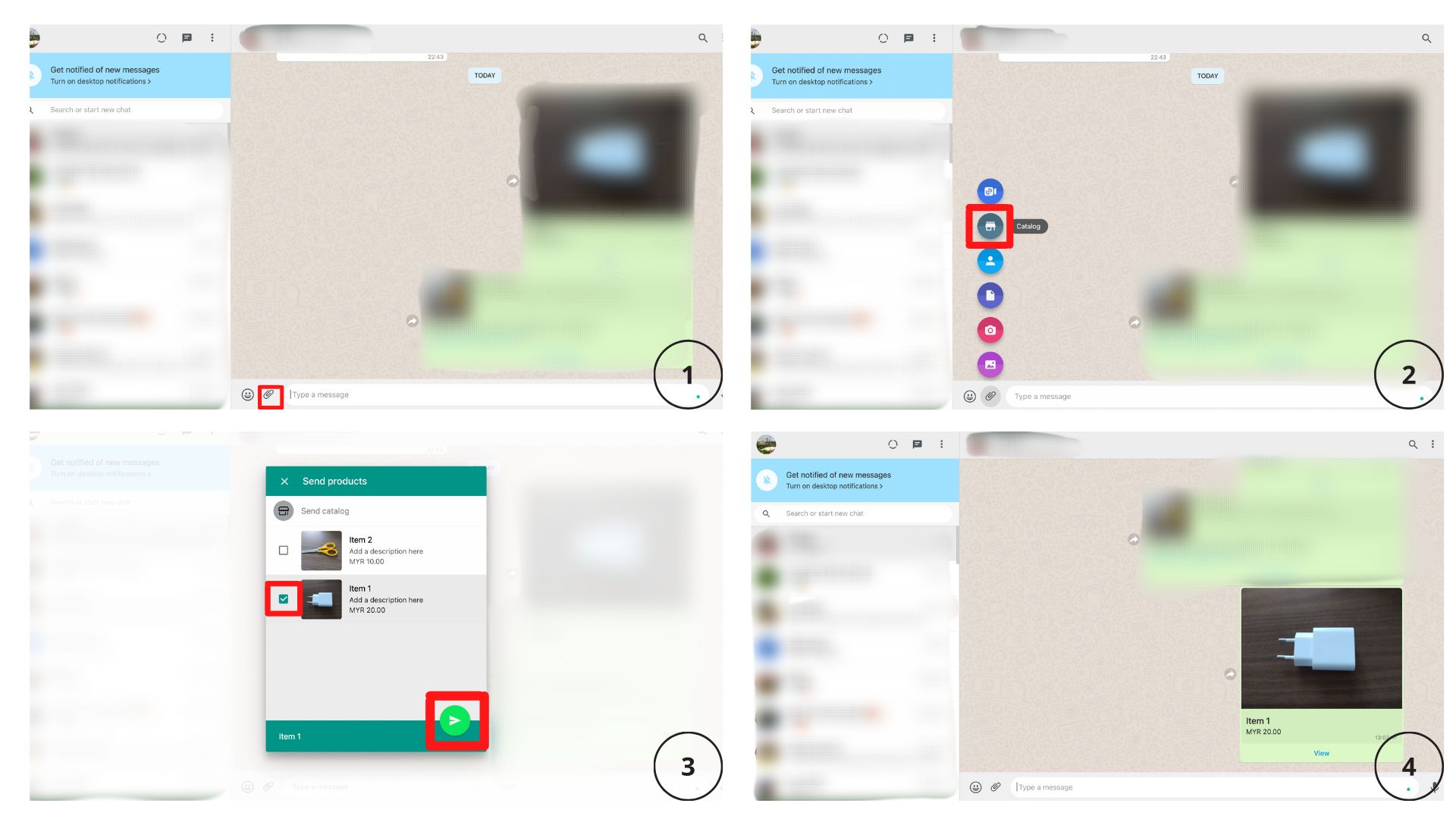
شارك رابط الكتالوج الخاص بك:
افتح تطبيق WhatsApp Business.
انقر فوق أيقونة السهم الموجودة أعلى قائمة المحادثات الخاصة بك وانقر فوق الكتالوج.
انقر على على أيقونة الرابط أعلاه لمشاركة الكتالوج بالكامل. إذا كنت ترغب في مشاركة عنصر محدد، قم باختياره أولاً.
ابحث عن الرابط الخاص بك على الشاشة. انقر عليه، وحدد جهات الاتصال أو المجموعات لمشاركته مع.
انقر على أيقونة الإرسال.
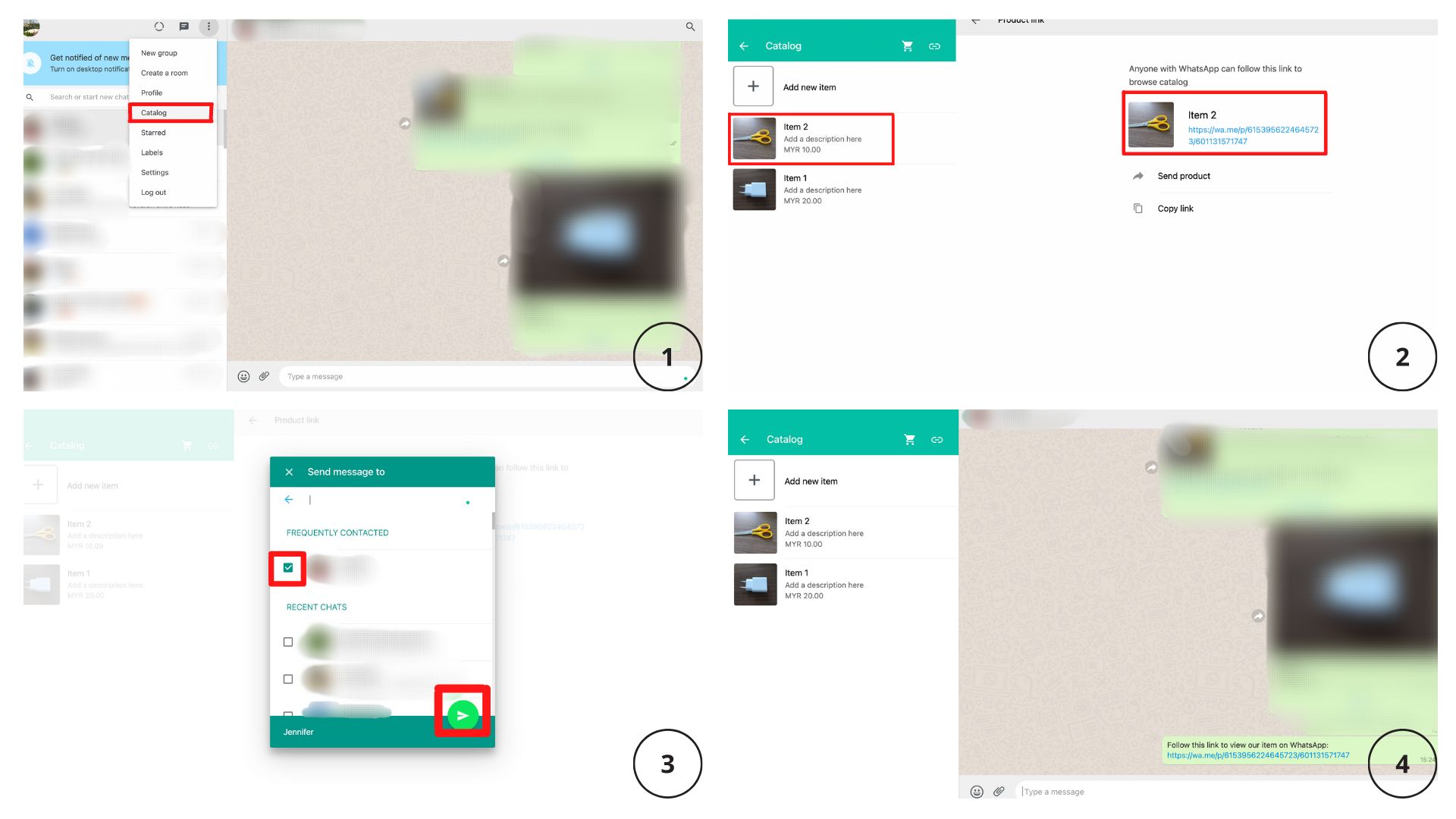
ستختلف مشاركة كتالوج واتسآب API تبعاً لبرنامج إدارة المحادثة الذي اخترته. في هذا القسم، سنشرح كيفية القيام بذلك على الرد.
مع دمج كتالوج Meta Commerce في ردك. o مساحة العمل، يمكنك مشاركة كتالوج WhatsApp عبر وحدات ومميزات مختلفة، بما في ذلك: الرسائل وتدفقات العمل والبث الإذاعي والتطبيق المحمول وزابير ومايك.
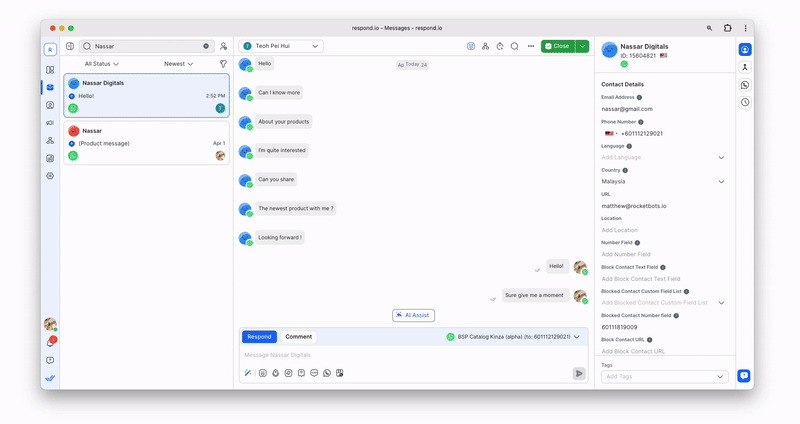
مشاركة كتالوج WhatsApp هي طريقة مفيدة إلى حد ما لتعريف جمهورك بأعمالك. ولكن عندما يتعلق الأمر بالتحقق من الأمور، فإن الأمور ليست مباشرة بنفس القدر. إذاً، ماذا لو كان أحد العملاء يريد شراء عنصر من كاتالوجي؟
لقد حقق WhatsApp بالفعل تقدماً كبيراً في تطوير المدفوعات الرقمية. في الواقع، هم يقومون باختبار المدفوعات داخل التطبيق في البرازيل والهند وسنغافورة.
على الرغم من أن الدفعات من WhatsApp غير متوفرة على نطاق واسع، فقد جعل WhatsApp عملية الخروج أسهل قليلاً.
سلة تسوق WhatsApp هي ملحق كتالوج الأعمال في WhatsApp الذي يسمح للناس باختيار المنتجات التي يريدونها وإرسالها إلى الأعمال التجارية للتحقق من الخروج. وبالإضافة إلى ذلك، من الممكن أيضاً الإشارة إلى كمية المنتج لكل صنف.
لوضع طلب على تطبيق WhatsApp للأعمال التجارية، يحتاج العملاء فقط إلى النقر على المنتج المرغوب فيه من الكاتالوج. ثم يمكنهم الاختيار بين إضافة إلى سلة التسوق أو رسالة الأعمال، مما يسمح لهم بالاستفسار عن المنتج المعني.
من الناحية المثالية، تقوم الشركات بفرض رسوم على العملاء في التطبيق. ولكن نظرًا لأن WhatsApp Pay متاح فقط في البرازيل، يجب عليهم البحث عن طرق بديلة لفرض رسوم على العملاء، مثل التحويل المصرفي أو بوابة الدفع من طرف ثالث.
إذا كنت مستخدم جواب.io ، يمكنك معالجة طلبات العملاء أيضًا. كلما وضع عميل طلبية من خلال الكتالوج، فإنك'سوف تتلقى رسالة واردة ويمكنك عرض تفاصيل الطلب مباشرة.
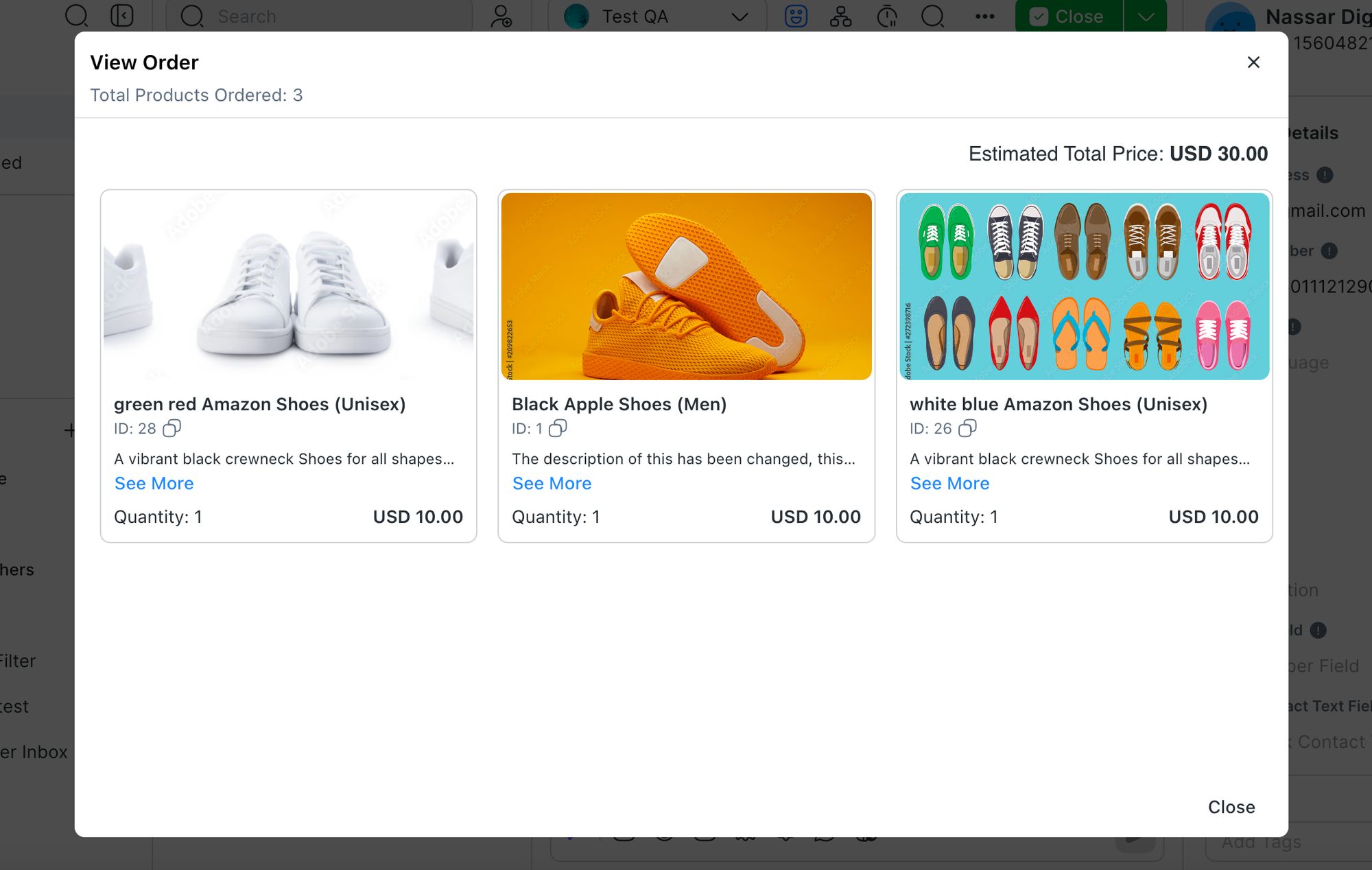
في المستقبل، نحن'ربما سنرى كيف تستخدم الشركات الكاتالوغات لبيع منتجاتها مباشرة على المنصة مع دفع WhatsApp. لكن في الوقت الحالي، كل من كتالوج الأعمال في واتس آب ودفع واتس آب يتحركان ببطء.
فتح الإمكانات الكاملة لـ WhatsApp Commerce و WhatsApp التسويق مع respon.io! دمج بسلاسة مع كتالوج منتجات Meta لقيادة تحويلاتك. لا تفوت - ابدأ في تحسين استراتيجية المبيعات الخاصة بك الآن. جرب response.io مجانًا.
تحويل المحادثات إلى عملاء مع واجهة برمجة تطبيقات WhatsApp الرسمية. ✨
إدارة مكالمات والدردشات على واتساب في مكان واحد!
لا. ميزة Meta's الكتالوج مدمجة مع متاجر الفيسبوك، مما يسمح للأعمال التجارية بعرض المنتجات على جميع المنصات المرتبطة بميتا. يوفر هذا التكامل تجربة تسوق موحدة عبر خدمات Meta's
هل ترغب في معرفة المزيد عن المبيعات والتسويق عبر الرسائل الفورية؟ إليك بعض القراءات التي قد تهمك.
وانضم رومان فيلغويرا، خريج جامعة فيغو الحاصل على بكالوريوس في اللغات الأجنبية، إلى فريق respond.io كاتب محتوى في عام 2021. ويقدم رومان رؤى الخبراء بشأن أفضل الممارسات لاستخدام تطبيقات المراسلة لدفع نمو الأعمال التجارية.

لا يمكن للشركات إرسال رسائل WhatsApp بعد 24 ساعة إلا إذا استخدمت قالب رسالة WhatsApp. تعرف على كيفية تنسيق الرسائل النموذجية وإرسالها بالإضافة إلى الأمثلة.