
نموذج رسالة واتساب: دليل إرشادي مع 13 مثالاً
لا يمكن للشركات إرسال رسائل WhatsApp بعد 24 ساعة إلا إذا استخدمت قالب رسالة WhatsApp. تعرف على كيفية تنسيق الرسائل النموذجية وإرسالها بالإضافة إلى الأمثلة.

هل تعلم أن هناك قناة خاصة لدعم الدردشة لمستخدمي Apple ؟ إنها تدعى دردشة أبل للأعمال. يسمح لمستخدمي iOS و macOS بالدردشة مع عملك عبر تطبيق الرسائل. في هذه المشاركة، سوف نناقش كيفية عملها وكيفية استخدام دردشة أبل للأعمال لشركتك.
Rocketbots لم يتم إدماجها بعد مع محادثة أبل التجارية. إذا كنت ترغب في أن نضيف Apple Business Chat كقناة، يرجى التصويت لصالح طلب الميزة هذا.
الدردشة التجارية Apple Business Chat، المعروفة باختصار ب ABC، تم إطلاقها في عام 2018 كجزء من إصدار iOS 11.3 الخاص بآبل. توفر دردشة عمل آبل للعملاء طريقة مجانية ومناسبة للتواصل مع الشركات المشاركة عبر تطبيق الرسائل في iOS، macOS، watchOS، و iPadOS.
يمكن للشركات أن تقدم دعم العملاء، ومشاركة الروابط الغنية، وإدارة حجز المواعيد، وتجهيز مدفوعات أبل بالأجر، وكل ذلك في محادثة دردشة أبل التجارية.
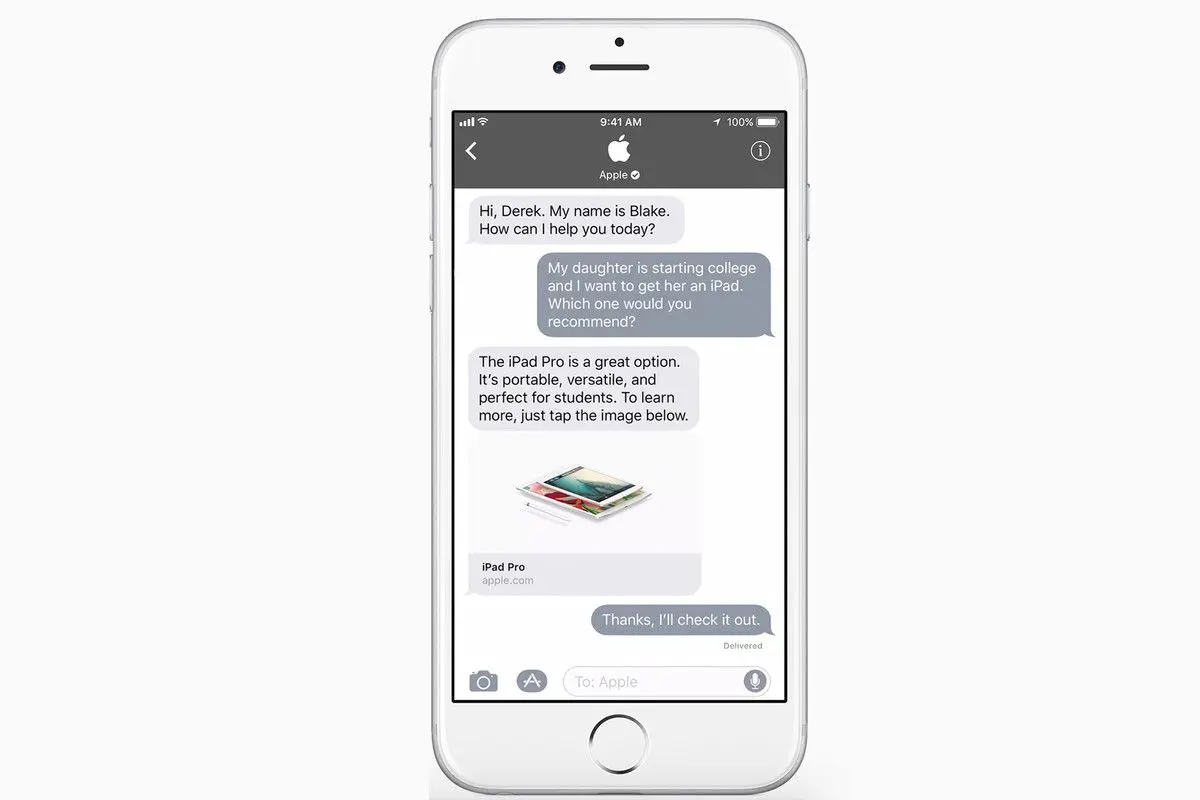
يمكن للمستخدم بدء محادثة من خلال خرائط Apple و Safari, Siri و البحث. يمكن للشركة أيضا أن تدفع العملاء إلى الاتصال بهم في رسائل عبر موقعهم على شبكة الإنترنت، تطبيق أو بريد إلكتروني عن طريق إضافة رابط الدردشة أو زر الدردشة. في تطبيق الرسائل، للرسائل التجارية خلفية رمادية لتمييزها عن الرسائل العادية، وهي أزرق، ورسائل SMS القياسية التي تكون خضراء.
على الرغم من أن دردشة عمل آبل مناسبة للبعض، فهي متاحة فقط للمستخدمين مع منتجات آبل. هذه مشكلة لأن أندرويد يمثل 74.13٪ من الأجهزة المحمولة. ومع ذلك، فإن مستخدمي نظام التشغيل iOS قيّمون مع متوسط دخل أعلى، وإنفاق أعلى على التطبيقات، والولاء للعلامات التجارية أكثر من مستخدمي الأندرويد.
في عام 2018، أبلغ مورغان ستانلي أن 92٪ من مالكي الأيفون الذين شملهم الاستطلاع كانوا "من المحتمل إلى حد ما أو على الأرجح" أنهم سيقومون بترقية جهاز iOS الخاص بهم بشكل دوري والتمسك بعلامة Apple التجارية عند قيامهم بذلك. يجب أن تتذكر الشركات التي تخشى أن محادثة Apple التجارية مقصورة على مستخدمي iOS فقط أن هذه المجموعة المخلصة من العملاء من المرجح أن تواصل استخدام أجهزة iOS.
بمجرد أن يبدأ مستخدمو iOS محادثة مع شركة ما عبر الرسائل، فإنهم يقدمون جمهوراً أكثر ولاءً واتساقًا مقارنة بنظرائهم على نظام Android. هناك أسباب أكثر من ذلك لاختيار محادثة عمل آبل رغم ذلك.
في السنوات الأخيرة تحركت منصات الرسائل لتقديم خيارات الدفع داخل التطبيق. أطلق WeChat دفع WeChat في عام 2013، يتبعه تطبيق آخر للرسائل الشائعة، LINE، مع دفع LINE في أواخر عام 2014.
أحد الفوائد الرئيسية لـ Apple Pay في محادثة الأعمال من Apple هو سهولة الاستخدام. العديد من مستخدمي نظام التشغيل iOS لديهم معلومات بطاقة الائتمان المحفوظة على جهازهم، ويمكنهم ببساطة اختيار البطاقة التي يرغبون في دفعها معهم.
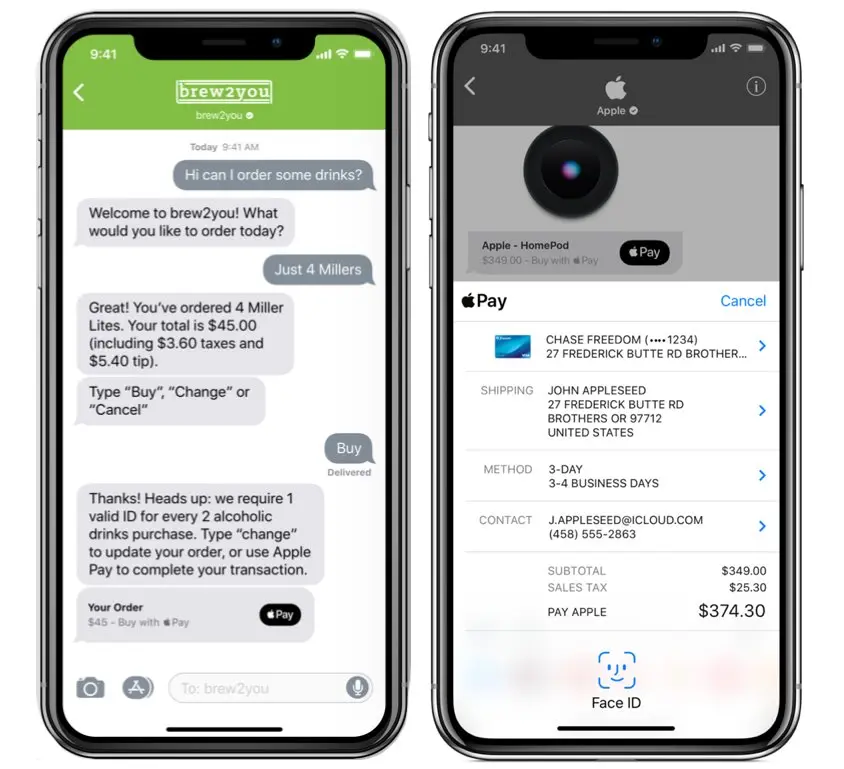
هذا يعني أن ممثل خدمة العملاء يمكنه مساعدة العميل في معرفة مشترياته وتشجيعه على الدفع مباشرة ضمن المحادثة. تقليل احتمال أن ينسى المتجر التحقق لاحقاً. لإعداد "أبل باي" ستحتاج شركة إلى ما يلي:
حساب مع معالج الدفع أو بوابة الدفع
معرف تاجر أبل
(أ) شهادة معالجة الدفع
(أ) شهادة هوية التاجر
يمكن العثور على مزيد من المعلومات في الوثائق الرسمية Apple's. الآن بعد أن عرفت فوائد دردشة أبل التجارية. دعنا نغص في التفاصيل.
أهم شيء يجب أن نعلمه هو أن المستخدمين فقط يمكنهم بدء محادثة. لا توجد طريقة تجعل الشركة ترسل الرسالة الأولى. يمكن للمستخدم أيضًا إنهاء المحادثة في أي وقت من خلال حذف المحادثة أو اختيار عدم تلقي المزيد من الرسائل.
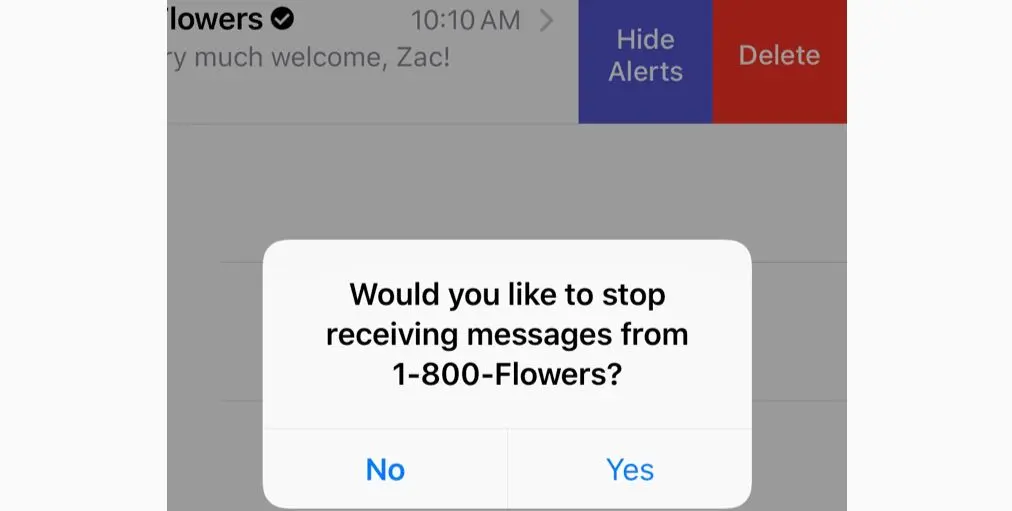
يمكن للعملاء بدء دردشة الأعمال عن طريق البحث عن عمل تجاري في الخرائط، البحث و سيري و سفاري أو باستخدام رابط توفره الشركة. تبعاً للمكان الذي يبحثون عنه، قد يرى المستخدم بطاقة عمل أو بطاقة مكان.
بطاقات الأعمال ليست مرتبطة بأي مكان محدد، فهي تظهر عندما يبحث المستخدم عن عمل تجاري في البحث أو في سفاري. تعرض بطاقات العمل تفاصيل الاتصال العامة لمنشأة، مع الشعار، رقم الهاتف، البريد الإلكتروني، عنوان الموقع الشبكي، زر دردشة الأعمال.
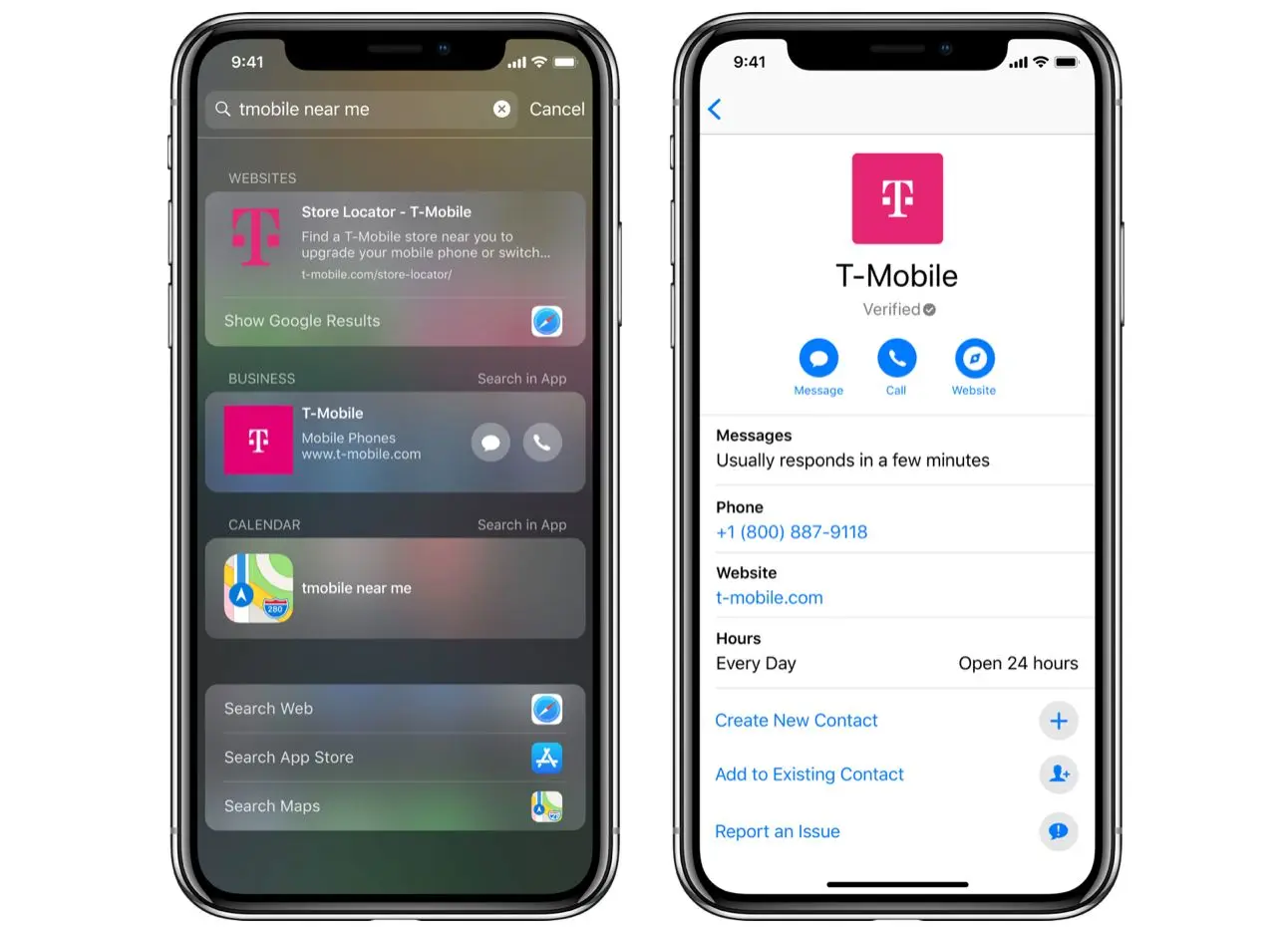
يمكن لمستخدمي زر الرسالة بدء محادثة في تطبيق الرسائل. تبدو هذه العملية مشابهة إلى حد ما لبطاقات المكان. الفرق الوحيد هو أن بطاقات المكان تشير إلى موقع معين.
إذا قام المستخدم بالبحث عن شركة في الخريطة، تظهر بطاقة مكان الشركة. وهو مرتبط بمكان معين. في نتائج بحث iOS، تظهر بطاقات المكان أيضاً اسم الشركة وعنوانها.
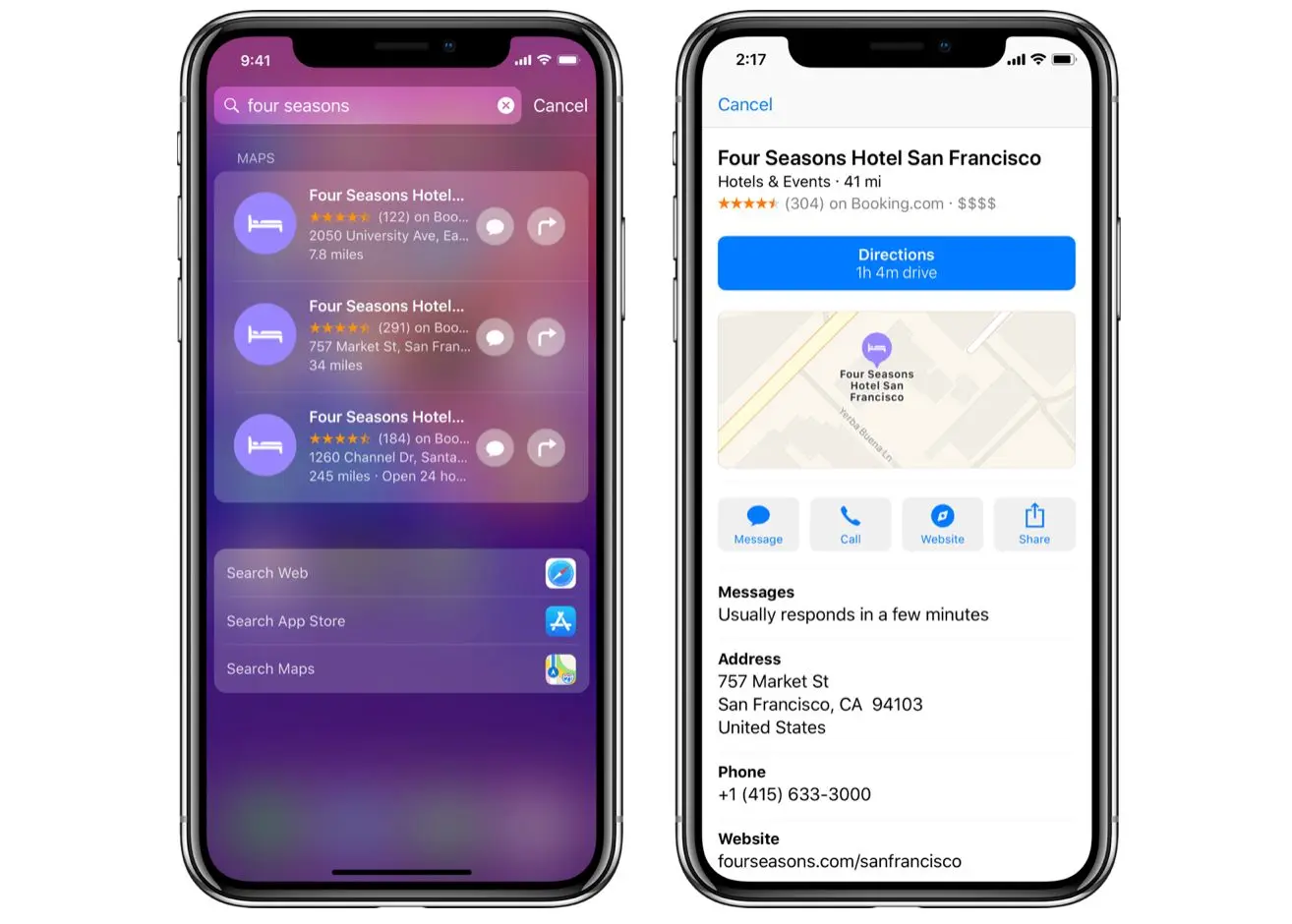
عندما ينقر العميل على بطاقة المكان، توسع البطاقة لتظهر موقع العمل's في الخرائط، بالإضافة إلى العنوان وساعات التشغيل ورقم الهاتف وزر الرسائل. هنا يمكن للمستخدمين بدء محادثة في تطبيق الرسائل.
الآن أنت تعرف كيف ستبدو قائمة أعمال Apple الخاصة بك، دعنا نتحقق من كيفية عثور المستخدمين على هذه البطاقات عبر الخرائط، البحث، Siri أو Safari.
يمكن بدء محادثة عمل آبل عن طريق العثور على عمل تجاري في خرائط آبل أو البحث أو سيري أو سفاري.
البحث على خرائط Apple كان سهلا. لقد اخترنا النتيجة الأولى والنقر على قائمة الأعمال. تم العثور على ملف شخصي كامل مع الأزرار الخاصة بالاتجاهات، المكالمة إلى العمل (CTA)، والمعلومات الأساسية للشركة.
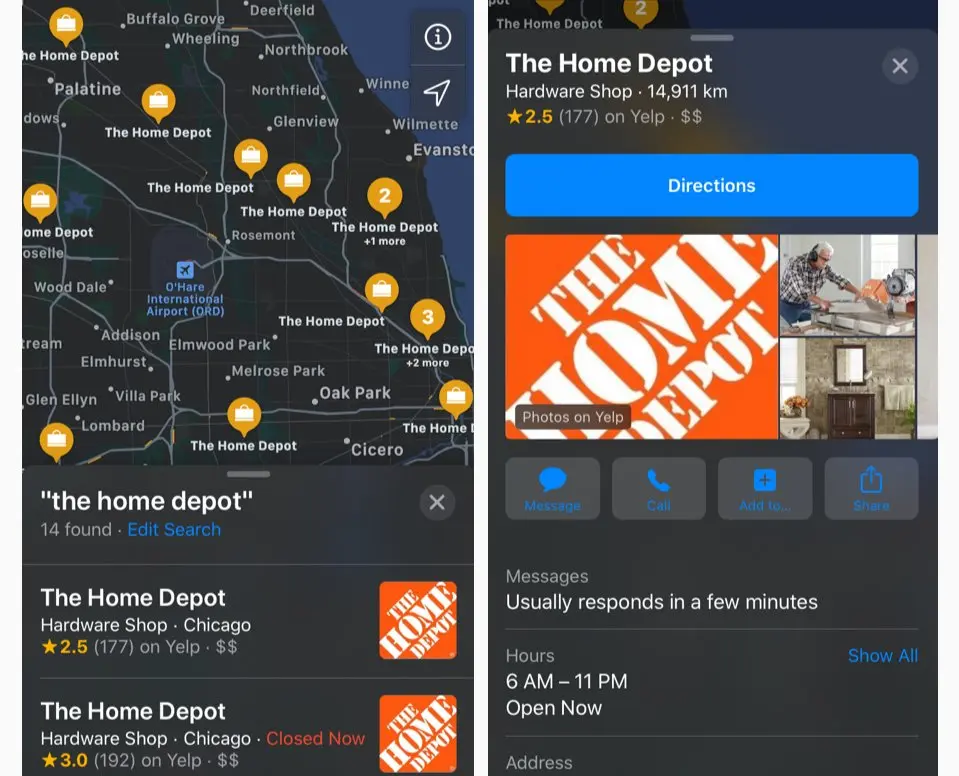
لم تكن جميع الشركات التي بحثنا عنها في الخرائط تمتلك زر رسالة دردشة أعمال Apple للدخول وبدء محادثة، ولكن مع The Home Depot، كانت تعمل بشكل ممتاز.
باستخدام بحث iOS كانت النتائج مختلطة. لقد كافحنا للعثور على أي شركة تسمح لنا نتيجة البحث بالقفز مباشرة إلى الدردشة. ربما هذا لأننا خارج الولايات المتحدة الأمريكية. ̄\_(ツ)_/ ̄
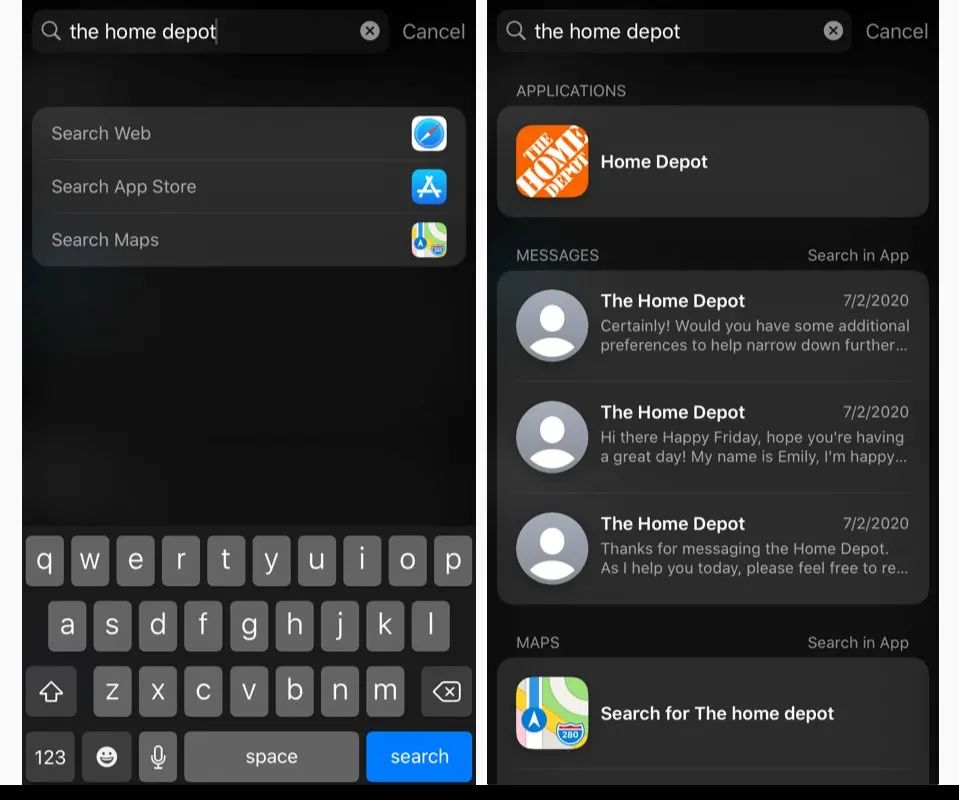
ومن المثير للاهتمام أن البحث ساعدنا على العودة إلى المحادثة مباشرة بعد أن أجرينا محادثة بالفعل.
استخدام Siri كان له أيضًا نتائج مختلطة. لقد حاولنا عدة طرق لطرح السؤال، ولكن لم نتمكن أبداً من الحصول على زر الرسالة المخصصة للدردشة. أفضل ما يمكننا فعله هو الحصول على رابط لخرائط آبل
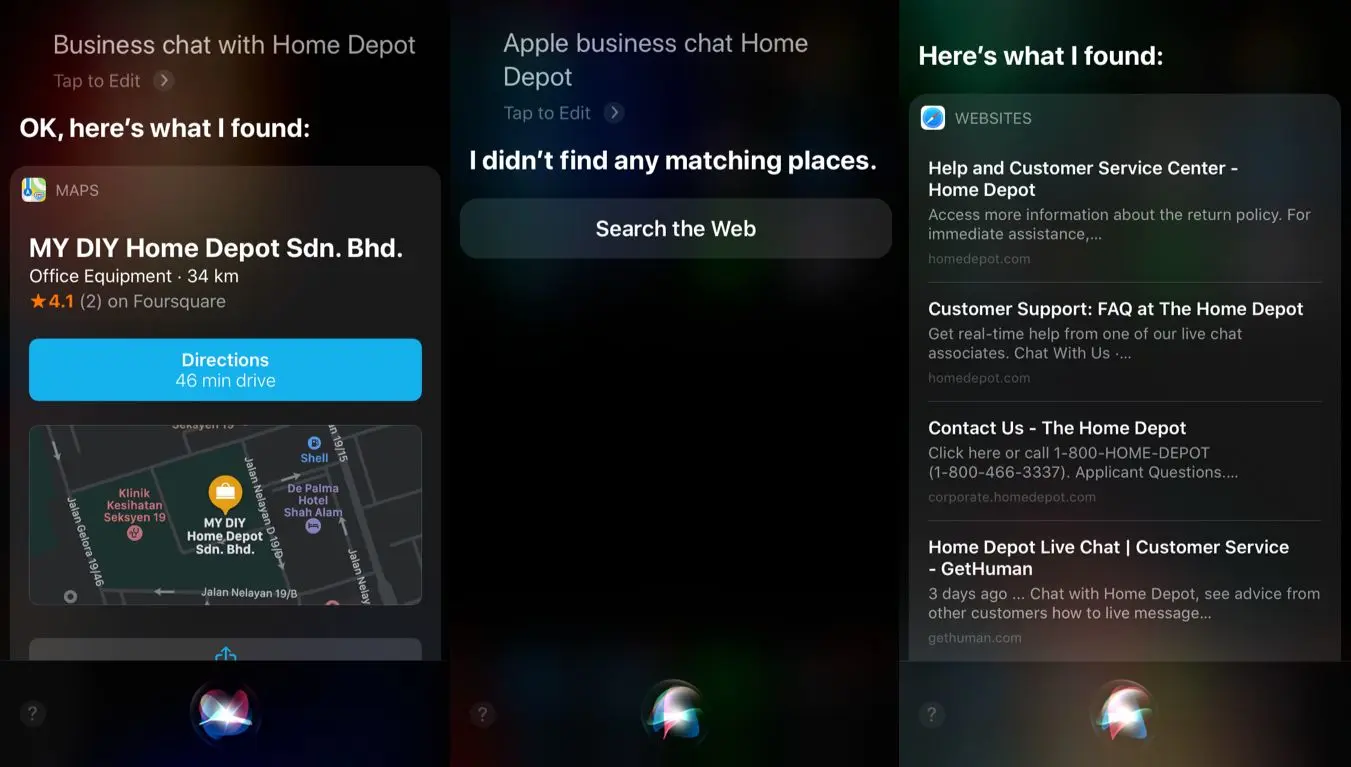
البحث في سفاري كان له نتائج غير متسقة. بحثنا عن عدة شركات في سفاري ولكن العثور على نتيجة عمل مع رمز فقاعة الدردشة التجارية كانت نادرة.
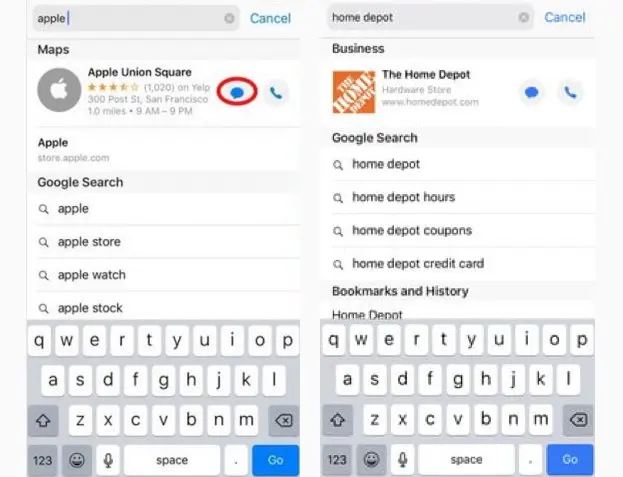
وهناك مثالان على أن البحث في سفاري كان ناجحا من أجلهما وهما آبل ومستودع المنزل. يمكن للمستخدمين النقر على زر رسالة دردشة الأعمال لبدء محادثة في تطبيق الرسائل دون أن يضربوا حتى على البحث عن Safari. تحدث عن الكفاءة.
على الرغم من أن بطاقات العمل والمكان الخاصة بك هي طريقة رائعة للعملاء لبدء محادثة معك. إنهم لن يعرفوا دائما أنهم يستطيعون أن يجدوا لك بهذه الطريقة. لذا تأكد من أنهم إذا كانوا يتصفحون موقعك. يمكنهم البدء في محادثة هناك أيضا.
توفر Apple طريقة لأي عمل لإضافة زر رسالة دردشة العمل إلى موقعهم. يمكن أيضًا استخدام هذه الأزرار داخل تطبيقك أو حتى في نهاية رسالة بريد إلكتروني؛
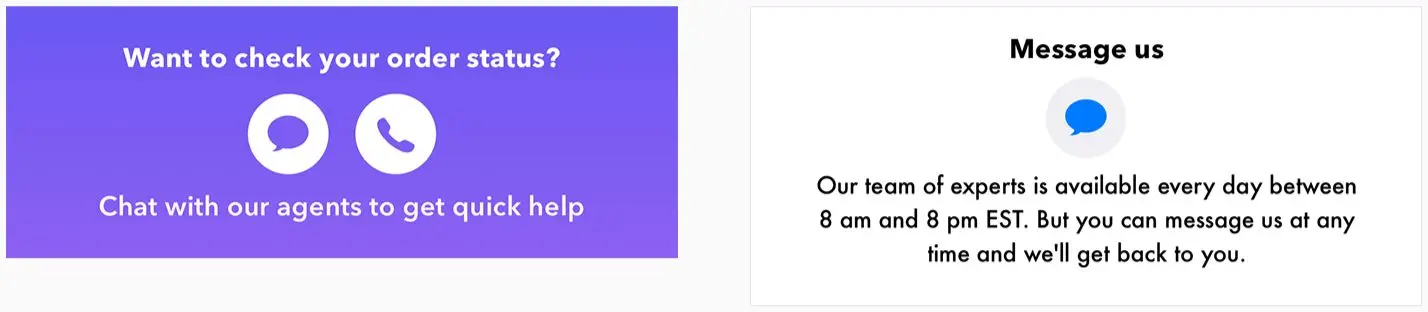
يوضح المثالان أعلاه كيف يمكن لعمل تجاري أن يضع زر رسالة دردشة أبل التجارية الخاص به على موقعه، تطبيق أو بريد إلكتروني، مع رسالة اختيارية أعلى أو أسفل رمز فقاعات الرسائل.
بمجرد أن تبدأ المحادثة'، لدى أبل عدة عناصر واجهة المستخدم لجعل الدردشة أسهل.
بغض النظر عن خاصية الدفع المدهشة التي تحدثنا عنها من قبل. وضعت أبل بعض عناصر واجهة المستخدم في المحادثة للحصول على تجربة أكثر سلاسة للعملاء.
أحد هذه الميزات هو إرسال رابط تنزيل التطبيق في المحادثة. أنا أعلم ما تقوله، أي محادثة تسمح لك بإرسال رابط. ومع ذلك، فإن الرابط الذي توفره Apple خاص، لأن المستخدم يمكن تثبيت التطبيق على هاتفه، دون الحاجة إلى الذهاب إلى متجر التطبيق والعودة إليه.
واجهة الدردشة توفر أيضا قوالب البطاقة. مستودع المنزل، على سبيل المثال، يستخدم بطاقات للسماح للعملاء بعرض تفاصيل المنتج. بل أنهم يقدمون خريطة داخل المتجر لإظهار مكان وجود المنتج في متجرهم.
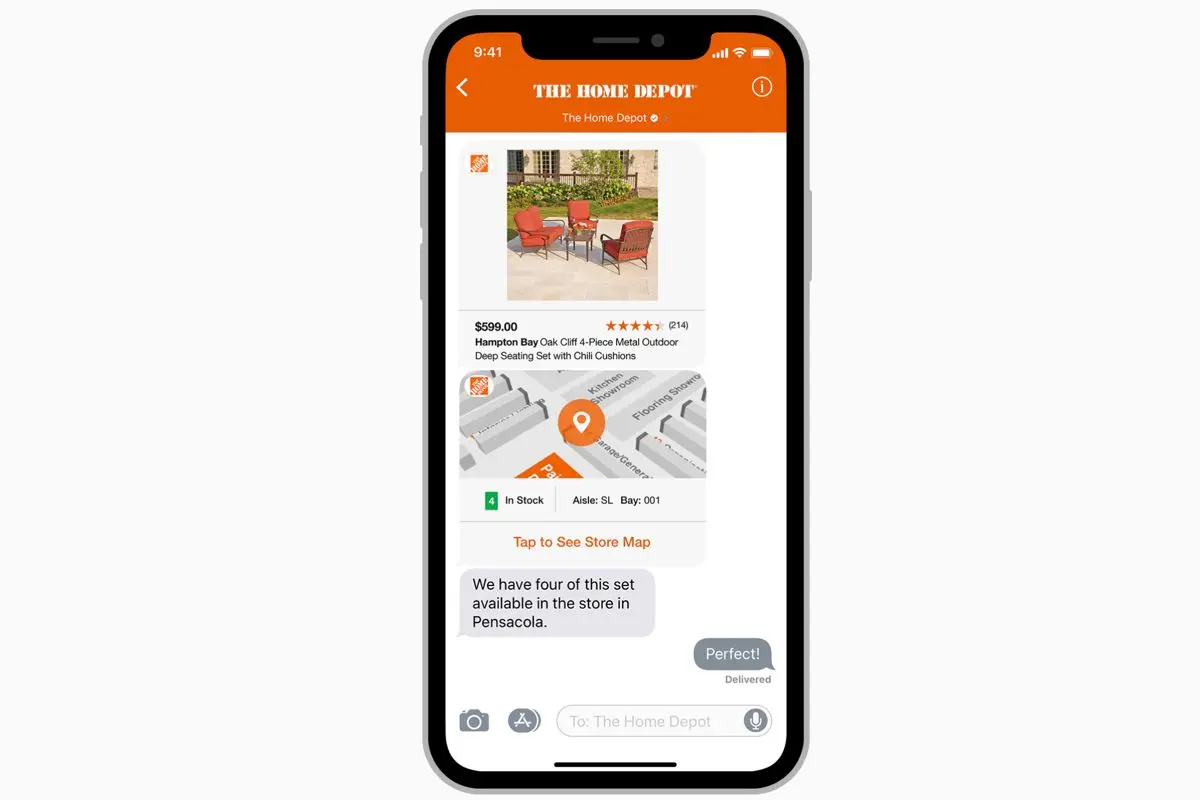
دردشة عمل أبل تقدم أيضا منتقي الدردشة. أحد أصعب أجزاء المحادثة هو جعل المستخدم يختار خيارا من قائمة طويلة أو اختيار موعد.
لحالات الاستخدام هذه، تقدم Apple قائمة منتقي القوائم ومنتقي التاريخ. يدعو منتقي القائمة العميل إلى تحديد عنصر واحد أو أكثر، مثل المنتجات أو المواقع. يمكن أن تتضمن البنود نصا وصورا ويمكن أيضا تنظيمها في أقسام.
تقدم هذه المنتقَيات خيارات سريعة، تؤدي وظيفة فعّالة مماثلة لقوائم الردود السريعة المتاحة على فيسبوك ماسنجر، مما يُحسّن جانباً أبطأ من المحادثة.
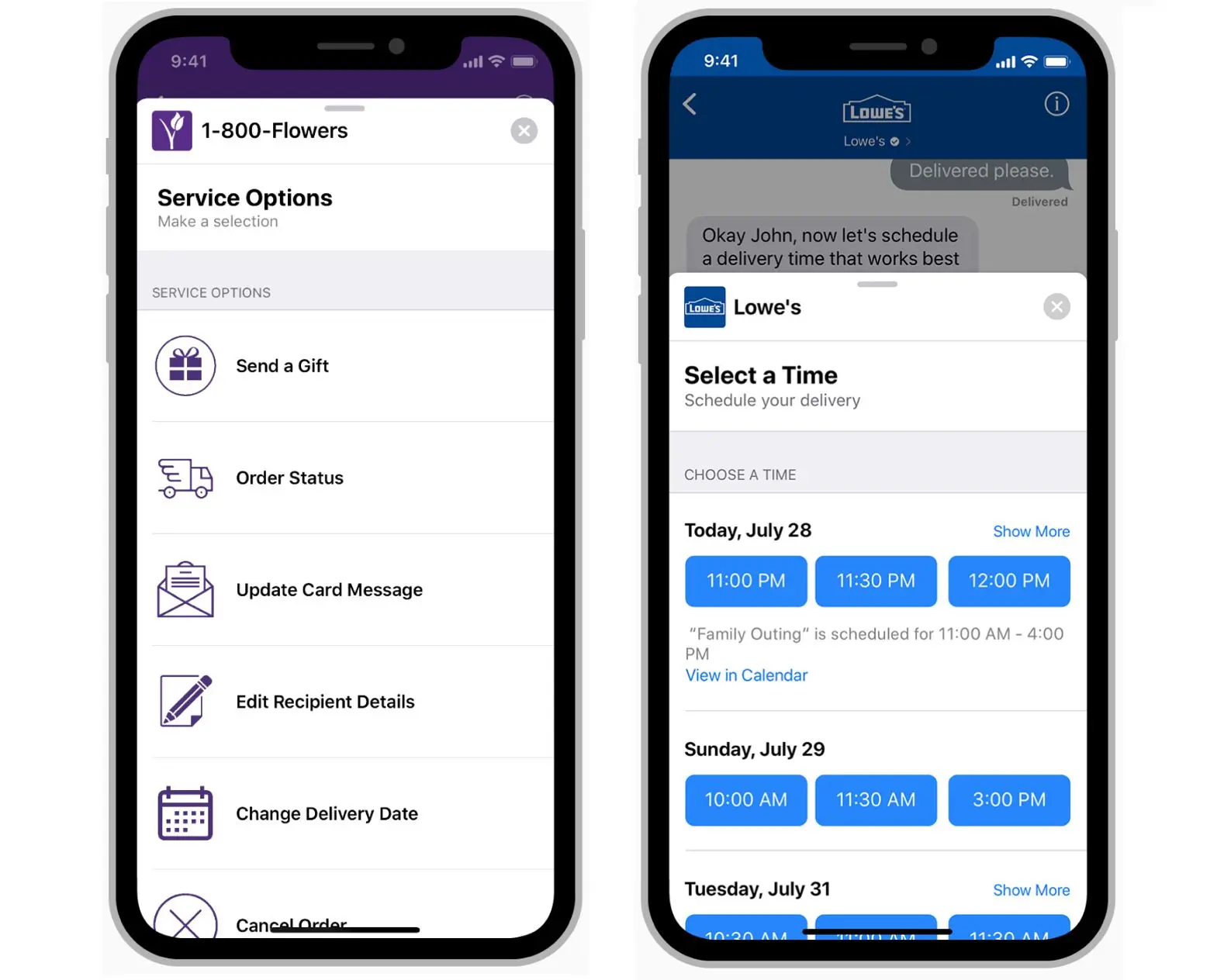
يدفع منتقي الوقت العملاء إلى اختيار فترة زمنية متاحة، مثل جدولة اجتماع. يمكن لعرض منتقي الوقت أيضاً أن يظهر تضاربات بناءً على التقويم الخاص بالمستخدمين في Apple. بعد اختيار الوقت، يمكن للعملاء إعادة النظر في اختيارهم في طريقة عرض المحادثة لإضافة الحدث إلى التقويم.
عندما يتضمن حدث معلومات مثل العنوان أو الاتجاهات أو تفاصيل الاتصال، يمكن للعملاء عرض هذه المعلومات في تطبيق التقويم. واحدة من الميزات الرائعة التي يجب ملاحظتها هي أنه إذا سمح المستخدمون بالإشعارات فإنه يمكنهم تلقي إشعار بالخرائط. ويمكن لهذا الإخطار أن ينبههم عند مغادرتهم لحجز موعد، على أساس موقعهم الحالي والمسافة التي تفصلهم عن مكان الاجتماع.
هناك اختلافات في عملية الحصول على حساب على مختلف تطبيقات الرسائل. للحصول على حساب WeChat رسمي تم التحقق منه، ستحتاج'إلى الخضوع لعملية الموافقة، بينما يعد إعداد صفحة Facebook أمرًا سهلاً.
للحصول على حساب تجاري في Apple Business Chat، ستحتاج إلى المرور بعملية التحقق. لكن، على عكس شركة جوجل لأعمالي، يمكنك إنشاء حساب حتى بدون موقع مادي. بالإضافة إلى ذلك، ستحتاج إلى إدراج ساعات عملك وستختبر Apple ما إذا كان لديك وكلاء خدمة عملاء متاحين في هذا الوقت.
لتقديم طلب للحصول على حساب Apple Business Chat ستحتاج إلى التسجيل وإضافة معلومات علامتك التجارية والمواد اللازمة والتحقق من الاتصال مع MSP.
1 قم بتسجيل حساب بواسطة:
تحديد نوع الحساب
توفير معلومات الاتصال
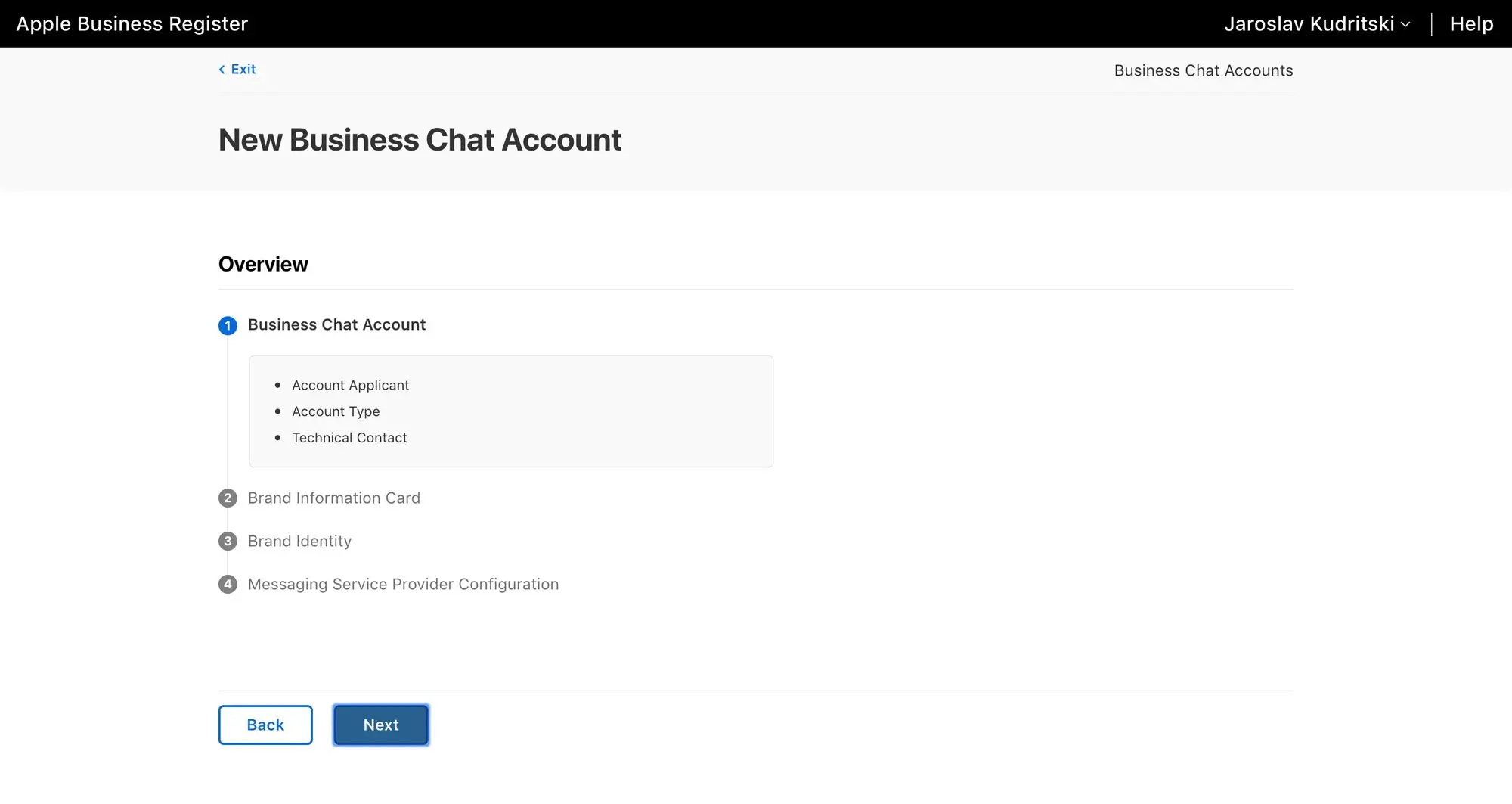
2 املأ في معلومات علامتك التجارية. تتضمن بطاقة معلومات العلامة التجارية:
اسم العلامة التجارية الذي اختارته الشركة.
وقت الاستجابة المراسلة
رقم الهاتف
الموقع

3 أنشئ هويتك التجارية. حان الوقت لتحميل شعار، سيتم مطالبتك بما يلي:
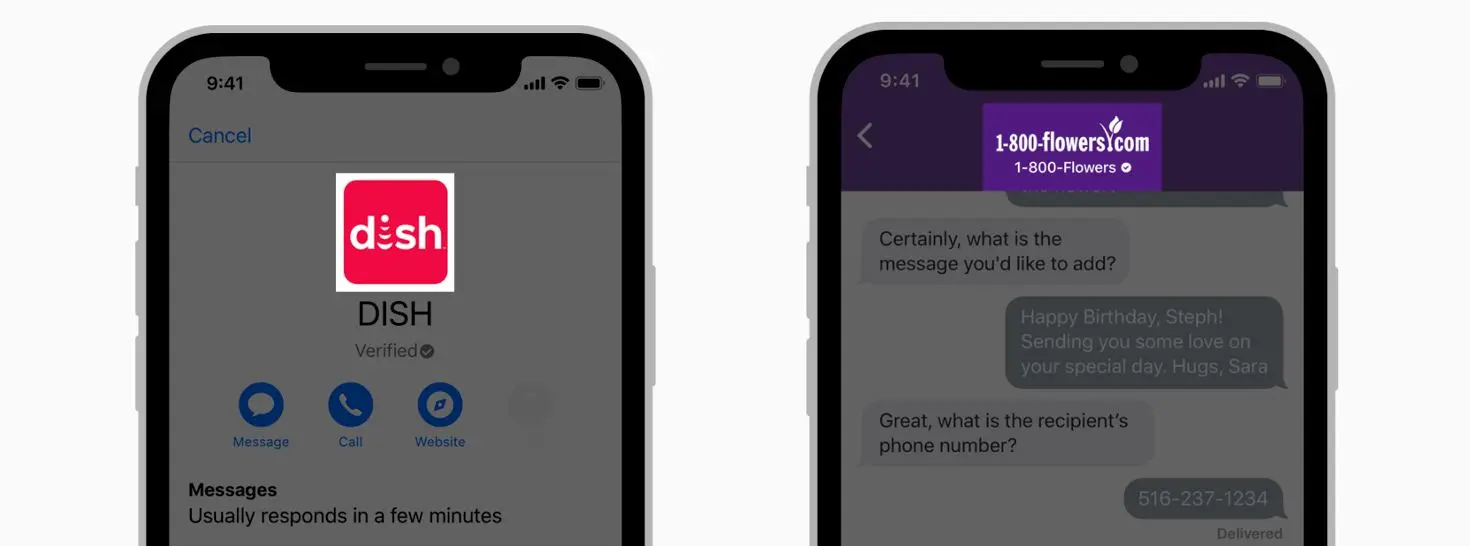
يمكن للشركات أن تختار خلفية و لون الزر ، فضلا عن مراجعة كيف يظهر كل شعار في الوضع الخفيف و الظلام.
4 التحقق من اتصال MSP. الخطوة الأخيرة في إعداد حساب دردشة شركة Apple Business هي التحقق من اتصال تهيئة منصة المراسلة. يتطلب منصة خدمة الرسائل (MSP) لربط عملك بخدمة دردشة الأعمال.
هناك خيار لاختيار منصة مراسلة من قائمة قائمة المنسدلة المعتمدة من Apple، استخدم منصة الرسائل الداخلية الخاصة بك، أو عنوان URL الذي يوفره برنامج خدمة المراسلة.

كما هو الحال دائما مع Apple ، هناك خطوة إضافية واحدة حيث تقوم Apple باختبار الأشياء لضمان تجربة ممتازة للعملاء. يجب التحقق من الحساب.
بمجرد أن يكون كل شيء جاهزاً، ستحتاج إلى إرسال رسالة إلى فريق دردشة Apple للأعمال. بعد ذلك، سيجرون مراجعة تجربة المستخدم حيث سيتصرفون كما لو كانوا عملاء عاديين ويختبرون نظام الدعم الخاص بك.
وبمجرد اكتمال هذه العملية، سيتمكن المستخدمون من رؤية زر رسالة دردشة الأعمال في بطاقات الأعمال أو بطاقات مكان العمل والبدء في استخدام أزرار دردشة الأعمال على موقع الويب الخاص بك.
حوّل محادثات العملاء إلى نمو الأعمال باستخدام respond.io. ✨
قم بإدارة المكالمات والدردشات والبريد الإلكتروني في مكان واحد!
لقد فعلتها! لقد أنهيت هذا الدليل التمهيدي لدردشة Apple التجارية. إذا كنت مهتمًا بالمزيد من القراءة، نوصي بالمواد التالية حول منصات الرسائل الشائعة للأعمال:
إيروسلاف كودريتسكي هو كبير موظفي التشغيل وأحد مؤسسي المجيبين، الذي يشرف على النمو والعمليات. تخرج من برنامج الماجستير في إدارة الأعمال من الجامعة الصينية في هونغ كونغ، وشملت وظائفه السابقة مناصب في Kodak Alaris وXaxis وLight Reaction.

لا يمكن للشركات إرسال رسائل WhatsApp بعد 24 ساعة إلا إذا استخدمت قالب رسالة WhatsApp. تعرف على كيفية تنسيق الرسائل النموذجية وإرسالها بالإضافة إلى الأمثلة.