
WhatsApp 消息模板:包含 13 个示例的操作指南
除非使用 WhatsApp 消息模板,否则企业无法在 24 小时后发送 WhatsApp 消息。 了解如何格式化和发送模板消息以及示例。

您能安排一个 WhatsApp 消息吗? 如果您想提高客户参与度,安排 WhatsApp 信息将会带来意想不到的变化。 了解WhatsApp 的预定消息是什么,为什么要使用它,以及如何发送。 我们还将展示一些已经从安排 WhatsApp 消息中受益的企业。
通过 respond.io 的官方 WhatsApp API 将对话变为客户。 ✨
在一个地方管理 WhatsApp 通话和聊天!
WhatsApp 预定的消息是一个在未来的日期和时间自动发送的消息。 其目的是撰写一条消息并选择发送的具体时间,这样可以方便地在最合适的时机发送问候、提醒或信息,而无需在 WhatsApp 上处于活跃状态。
安排 WhatsApp 消息使企业能够轻松执行营销活动,减少人为错误。 通过安排促销信息,企业可以确保:
在完美时刻发布宣传信息,从而最大限度地提高参与度和转换率。
通过自动预约提醒减少无显示,让客户随时了解咨询或预订。
在客户旅程中始终如一地保持互动,传递及时的后续信息。
注意:从 2025 年 3 月开始,WhatsApp 将根据用户之前营销信息的参与率更新向用户发送营销信息的方式。 此外,从 2025 年 7 月 1 日起,WhatsApp 将对营销和实用模板消息按条收费,而不是按对话收费。 24 小时客户服务窗口期间发送的实用消息模板是免费的。
接下来,让我们看看如何在 WhatsApp 上安排消息。
在 iPhone 上,您需要使用快捷方式应用程序来安排WhatsApp 消息。
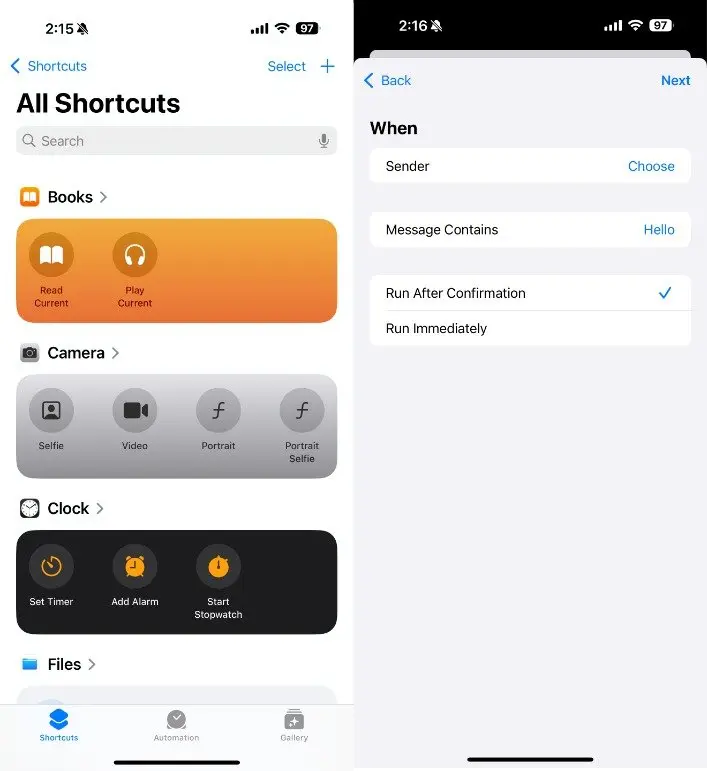
打开 快捷键应用并选择 自动化。
按下 通过点击右上角的+创建个人自动化按钮。
选择 时间和日期,然后按 下一步。
点击 添加操作。 在搜索栏中,输入 文本 并选择 文本。
在文本字段中用您的消息填充
选择 +. 在弹出搜索框中,输入 WhatsApp。
从下拉菜单中选择 通过 WhatsApp 发送消息 。
选择 您想要发送消息的联系人。 然后单击 下一个 > 完成
安卓系统上没有安排WhatsApp 消息的本地方式,所以您需要下载第三方应用程序。 在这个示例中,我们正在使用 SKEDit:自动消息调度应用程序。
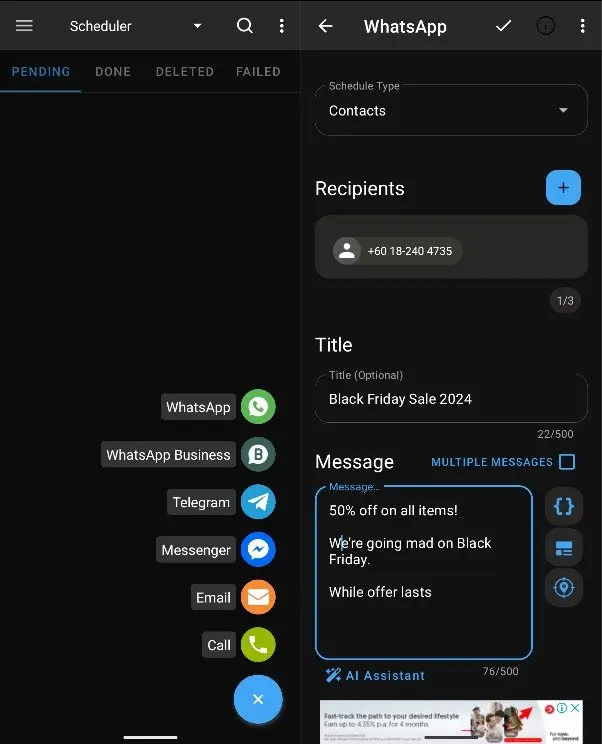
启用 设置 > 辅助功能 > 服务下的应用程序切换按钮以获得完全可访问性。
启动 SKEDit 应用程序并点击 +。
在 WhatsApp 上选择一个 组或联系人。 接下来,选择时间和日期。
键入 您现在需要排定的消息。
点击 "创建" 按钮来完成预定WhatsApp 消息。
若要在 WhatsApp Web上安排WhatsApp 消息,您必须从 Chrome Web Store 下载蓝色扩展。
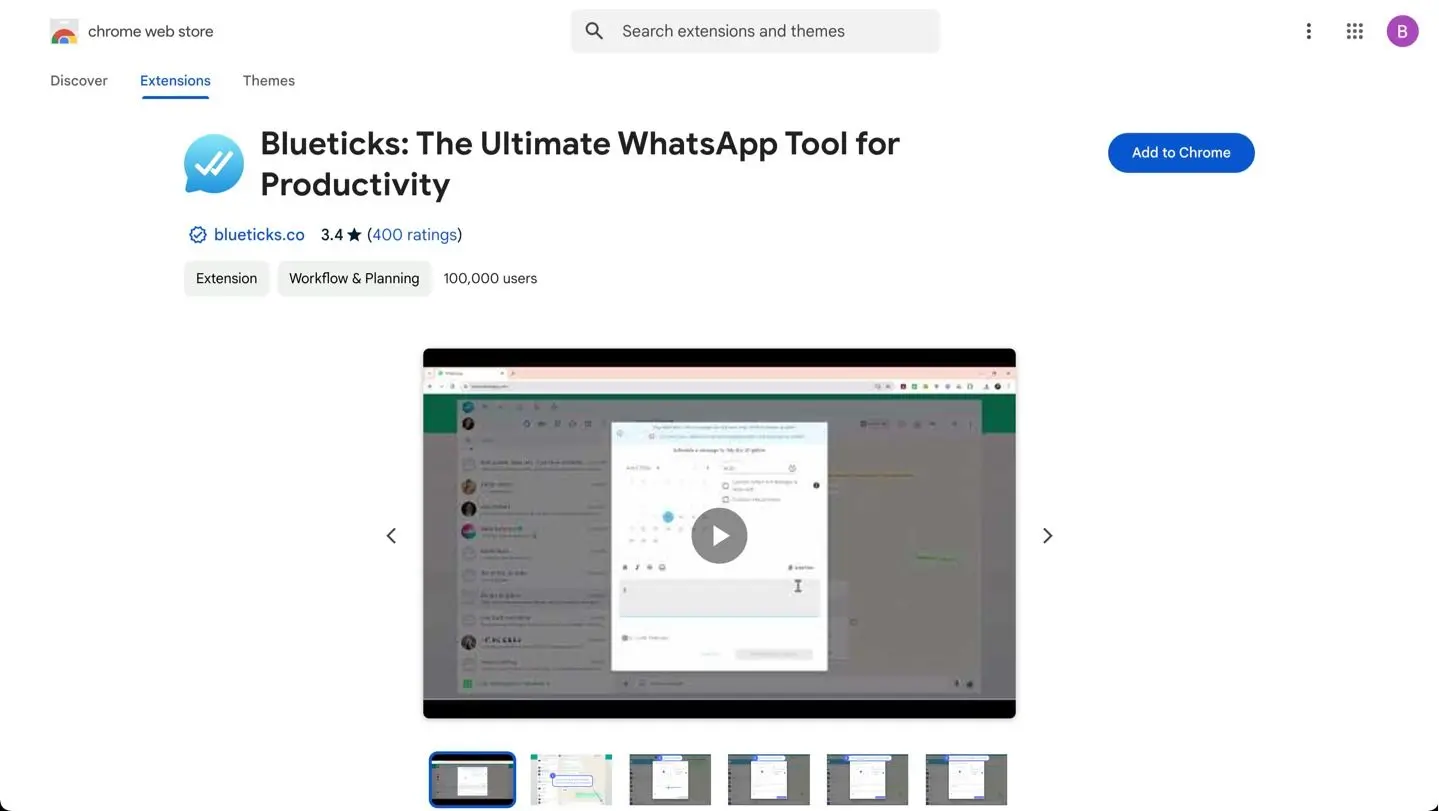
打开 您想要发送消息的联系人、聊天或群组。
点击 消息框附近的调度图标。
撰写 您的消息。
设置 交付时间和日期。
点击 安排发送。
您只能在 WhatsApp Business 应用程序上安排自动回复消息。 这是你可以做到的。
1. 在您的 Android 或 iPhone 移动设备上打开 WhatsApp Business 应用程序。
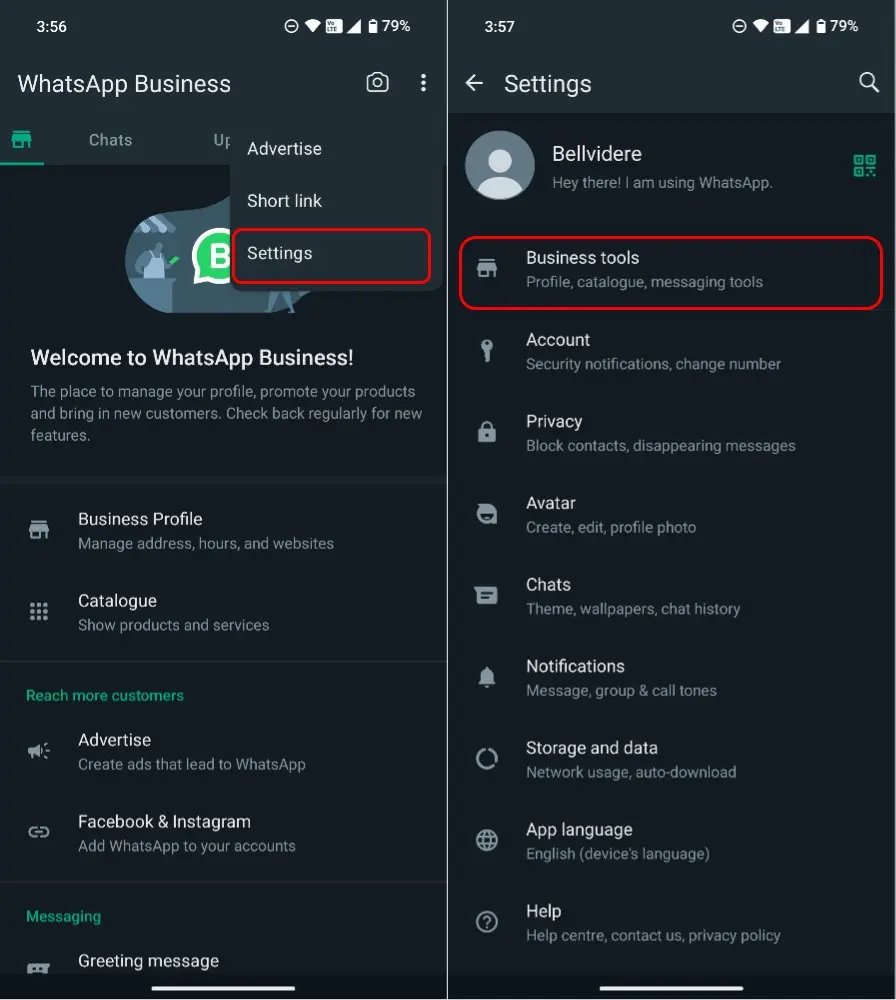
2. 点击 “离开消息”,然后打开“发送离开消息”。 这里选择“去消息”旁边的铅笔图标。
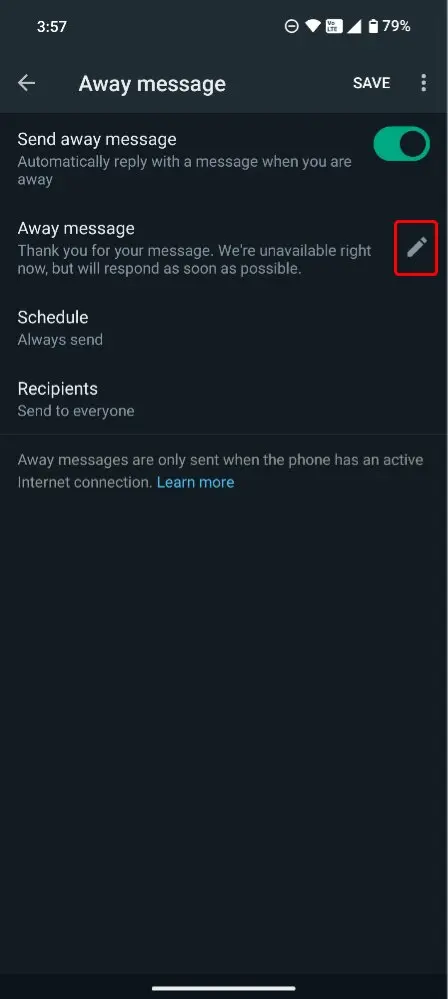
3. 在文本字段的 WhatsApp 消息中输入 。 完成后,点击“确定”。
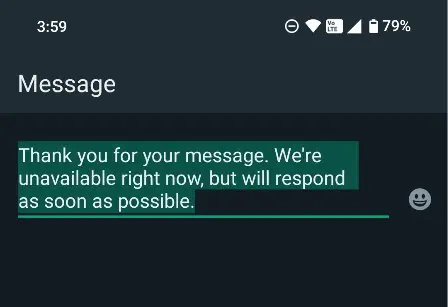
4. 选择您想要如何安排消息并点击“调度”。 您可以根据您的业务的工作时间选择一个自定义时间表。
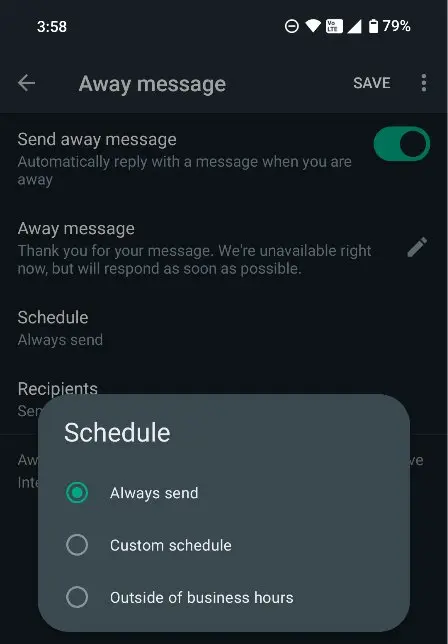
这就是您如何安排WhatsApp Business App消息。 现在,让我们看看你如何可以在 WhatsApp API上做同样的事。
WhatsApp API,或 WhatsApp 商业平台,专为中型和大型企业设计。 然而,与 WhatsApp API 不同,它没有内置的用户界面。 您需要使用像 respond.io 这样的软件来 发送预定的广播消息。
让我们看看您如何在 respond.io 上做到这一点,这是一款领先的客户对话管理软件。
1. 选择 广播模块。
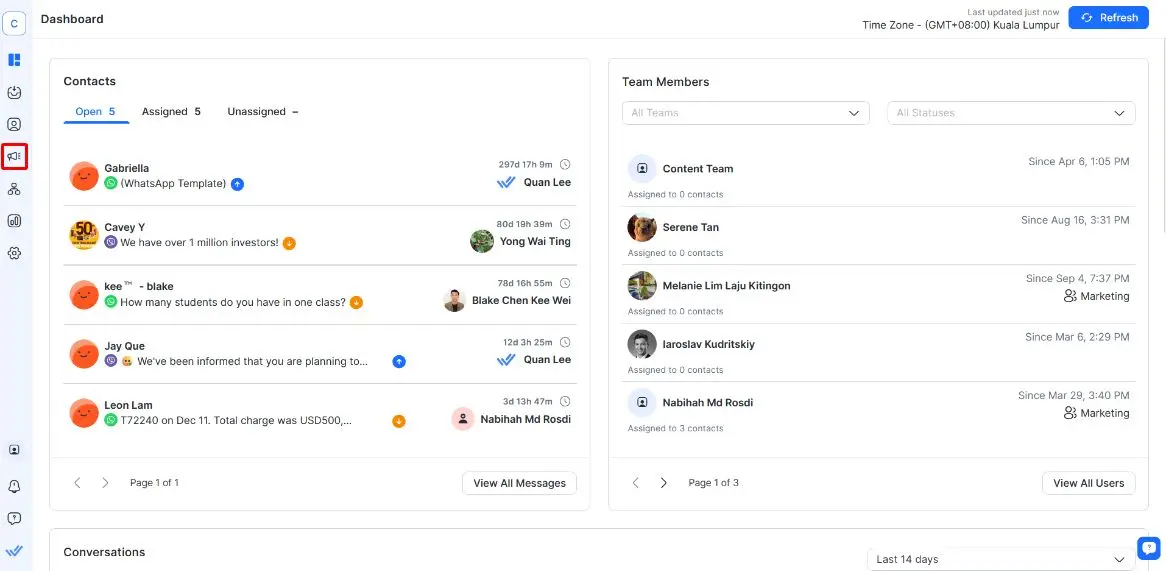
2. 点击 + 添加广播。
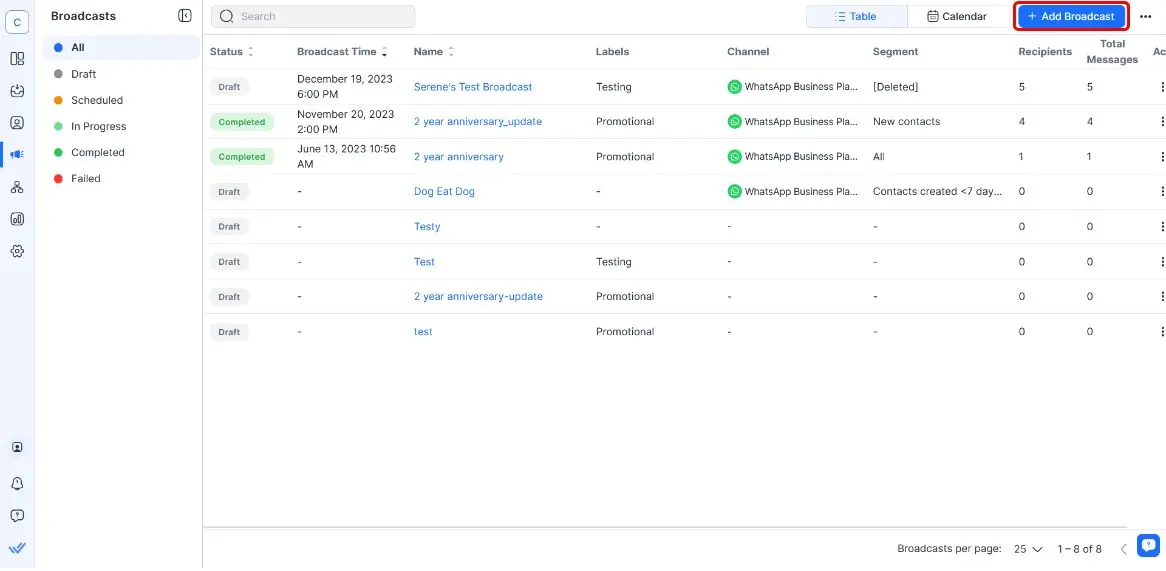
3. 以您的广播名称填写 如果您想要,在这里添加一个标签。
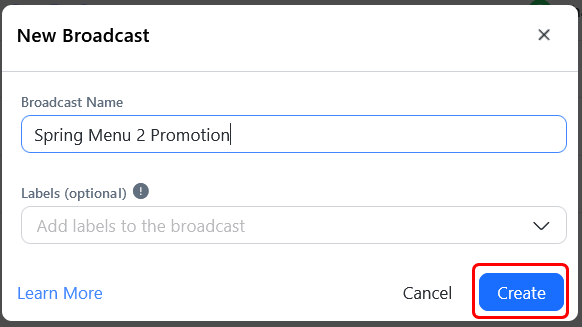
4. 选择您受众的 部分、您的 WhatsApp API 频道和消息模板。
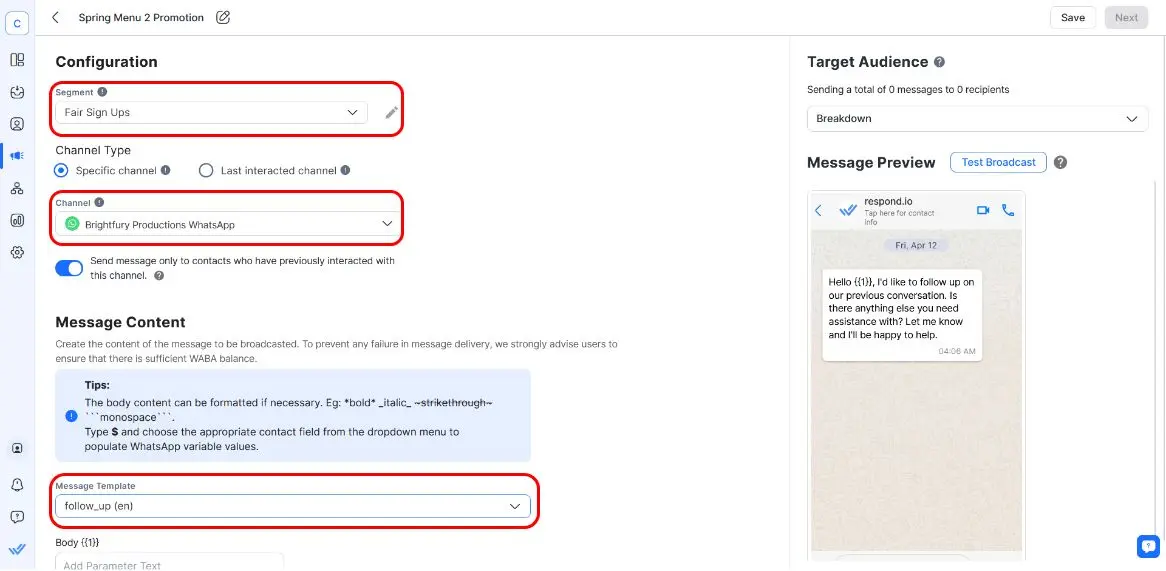
如果您没有准备好消息模板,则需要先创建一个,并等待其获得批准后才能发送消息。 然后点击 下一步。
5. 通过选择日期、时间和时区来配置 您的广播时间表。
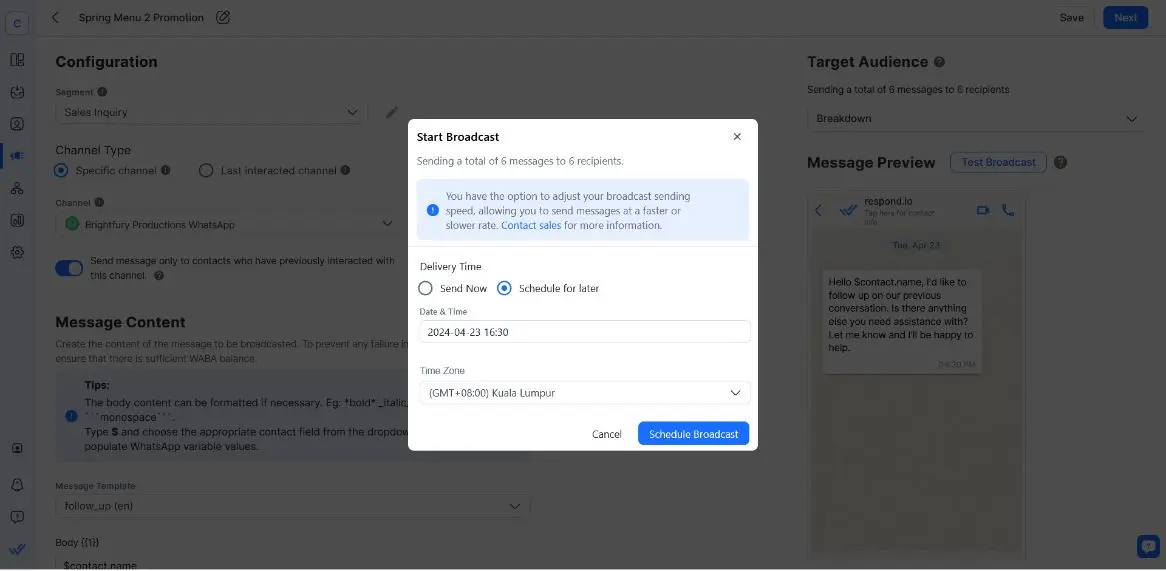
完成后,点击 安排广播。
但是,在发送广播之前,你需要了解几件事情。 respond.io 的客户成功经理 Asher Phillips 表示,企业在向客户发送广播之前必须收到 客户的选择加入 。 这是为了避免您的消息被收件人报告为垃圾信息。
“我曾与一些客户合作,他们的WhatsApp号码因在发送广播前未寻求客户同意而被禁用。 在某些情况下,这些顾客无法推翻这项禁令。 “因此,务必确保获得客户的选择加入,或在您的广播中包含选择退出选项,以彻底避免麻烦。”,如Asher Phillips所说。
如果您运行 点击聊天广告,您可以 通过点击聊天广告 使用 工作流自动化构建器安排约会。 这是一个强大的工具,可以帮助您实现客户旅程各个部分的自动化。
现在您知道如何设置WhatsApp定时消息了,让我们看一下您需要遵循的最佳实践,以获得最佳效果。
在本节中,我们将逐步介绍在安排WhatsApp消息时需要遵循的六个简单快捷的提示。
在最佳时间段: 在收件人最可能参与时计划您要发送的消息 考虑其时区和活动高峰期。
使用清晰和简洁的语言: 确保您排定的消息清晰、简洁和相关,以保持收件人的兴趣和参与。
提供有价值的信息: 确保您的消息具有价值。 无论是提供重要的更新、提醒,还是个性化内容,请确保它对您的受众很有价值。
细分您的受众:为不同的受众群体定制信息以确保相关性和个性化,增加实现潜在客户转化等业务目标的可能性。
遵守 WhatsApp 政策:确保您遵守 WhatsApp 的服务条款 和 政策,特别是在使用 WhatsApp API 时,以避免帐户被暂停。
避免过度安排:注意不要发送太多预定的消息。 如果您这样做,收件人可能会将您的邮件标记为垃圾邮件,导致 帐户被封禁。
接下来,让我们看看如何利用WhatsApp安排消息的使用案例。
无论您是想发起 滴灌活动,还是 推广您的最新产品 ,甚至 提醒客户他们的预约,WhatsApp 日程消息都是实现这些自动化的好方法。
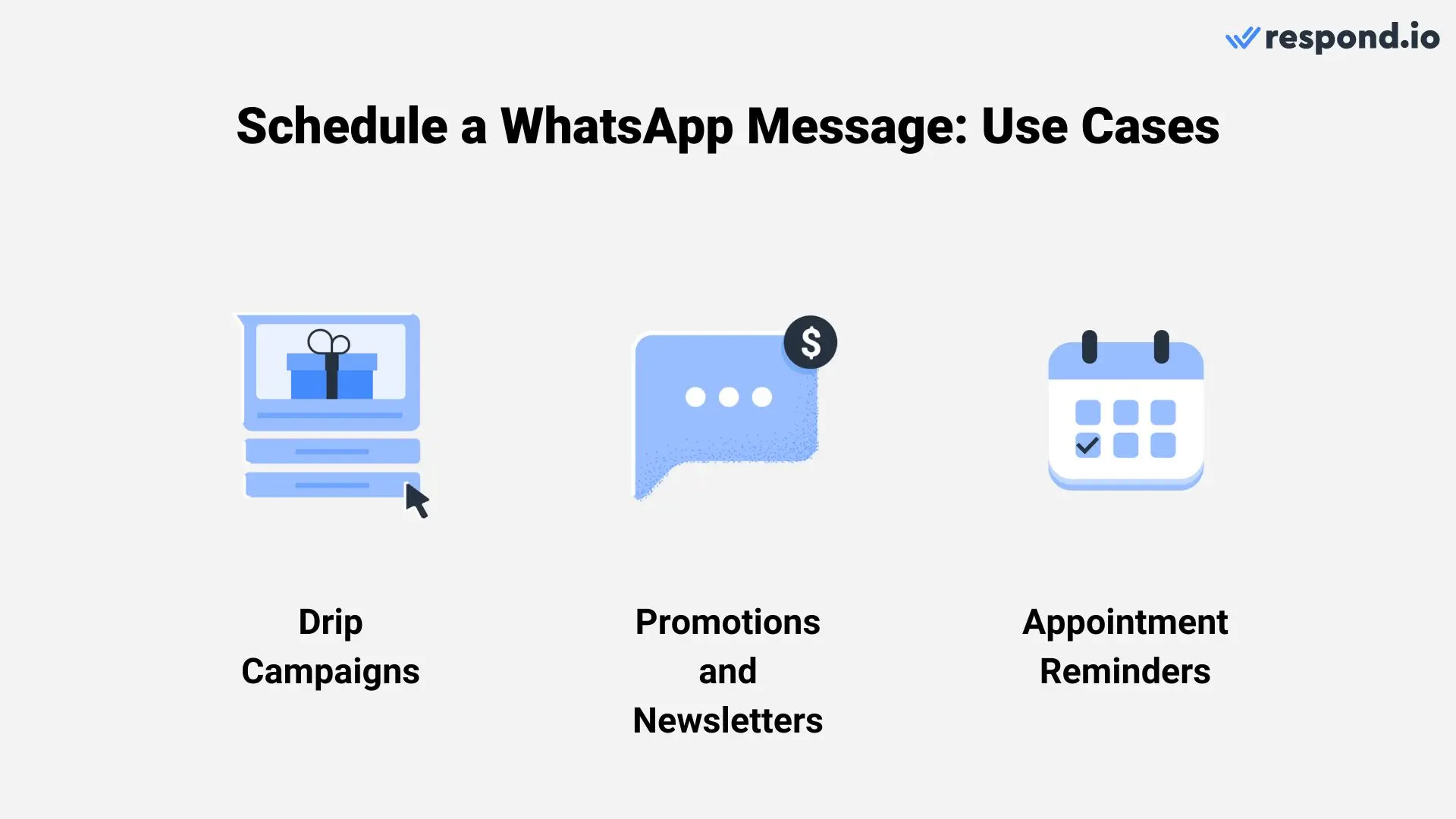
这是您如何从发送预定的 WhatsApp 消息中获益。
滴灌营销活动 通过根据潜在客户的参与程度对其进行细分和吸引来发挥作用,从而实现有针对性的沟通。 这种做法确保高度接触的线索得到必要的信息,以推动转化, 参与程度较低的人逐渐得到培养,以提高他们的兴趣。
这可以在高峰期有效地集中努力,转换先进的线索并收集新线索,并在非高峰期保持可见度。
企业可以通过 WhatsApp 广播 或 WhatsApp 群发消息使用预定的促销和新闻通讯有效地重新定位现有客户群。 通过这种情况,企业可以在预定时间内分发报价和更新资料,帮助企业培养和不断地与客户重新接触。
这样做是值得的,因为 针对现有客户比针对新客户能产生更好的回报 。 因此,请确保您的客户始终了解您的品牌和产品。
预约提醒的定时消息是减少缺席的重要工具。 自动提醒通知定期向客户通报他们即将进行的预约,这有助于鼓励他们出勤,并有助于保持平稳的业务时间表。 这确保了时间段得到有效利用,并尽量减少潜在的收入损失。
对于所有三种用例,请确保您连接到 WhatsApp CRM ,以便管理人员和代理在向客户发送消息时始终拥有必要的背景信息。
现在您知道如何发送预定的WhatsApp消息,接下来让我们看看企业如何利用它在respond.io上取得成功。
在理论上,广播不仅仅是好的,它们实际上是有效的。 在本节中,我们将探索我们的客户通过广播来安排WhatsApp消息的成功。
Qobolak是一家教育安置公司,它通过广播吸引学生参加教育展览会。 他们用它有效地向 广大学生群体 发布公告和最新消息。
这种做法大大提高了事件的能见度和出席率。 与以往的做法相比,Qobolak更有效地接触了更多的受众,增加了出勤率和学生的全面参与,以加强其外联活动。 由于扩大了覆盖面,学生转学率增加了95%。
Respond.io 使 Colour My Plate 能够更轻松地向 特定客户群发送预定的广播消息。 因此,他们能够将目标对准活跃的订户,让他们了解计划或促销,让他们重新接触不活跃的客户。
计划中的 WhatsApp 消息可以强大的盟友来改善客户的参与、忠诚度和销售转换。 无论您是设置VIP促销提醒还是开始滴灌活动,WhatsApp定时消息都能够满足您的需求。
准备好升级您的消息游戏? 那么就开始使用respond.io,WhatsApp商业解决方案提供商。 注册您的免费账户 并且 连接您的 WhatsApp API 账户。
通过 respond.io 的官方 WhatsApp API 将对话变为客户。 ✨
在一个地方管理WhatsApp 通话和聊天!
无法在 WhatsApp Business App 或 WhatsApp API上安排WhatsApp 群组消息。 然而,您可以使用第三方软件,如SKEDit来发送它。
请注意,WhatsApp API不支持群组聊天开始,因此这个频道没有解决方案。
是的,预定的 WhatsApp 消息可以在发送前被编辑或取消。
如果您想在WhatsApp Business Platform上做更多的事情,请查看这些文章
本杰明·史蒂夫·理查德于2023年加入respond.io担任内容撰稿人。 获伦敦大学法学学士学位, Benjamin 为企业提供消息应用的宝贵资源,帮助它们成功地利用客户对话。