
WhatsApp 消息模板:包含 13 个示例的操作指南
除非使用 WhatsApp 消息模板,否则企业无法在 24 小时后发送 WhatsApp 消息。 了解如何格式化和发送模板消息以及示例。
![WhatsApp 快速回复:如何操作指南 [2023年7月]](https://assets2-proxy.respond.io/ph8r57dk1q9w/3KZvd2Wuw11ZqyacPyHLon/97570ee72944b607dda301dd2f959308/HowToWhatsAppQuickRepliesCoverImage_15b6c7f358d5e16480bd1c6b353c021e.png?q=70&fm=avif)
如果您不使用 WhatsApp 快速回复来回答常见问题,那么您就在 WhatsApp 业务应用程序最实用的功能中错过了一个机会。 自发布以来,数以百万计的企业使用了快速回复 WhatsApp 消息来回应客户。 无论您经营的是小公司还是大公司,WhatsApp Business 的快速回复信息都可以节省很多时间。 继续阅读以了解有关 WhatsApp 快速回复的更多信息以及如何将其融入您的业务。
WhatsApp 快速回复 是一个功能,它允许企业通过发送预写的消息来快速响应常见的客户询问。 客户服务团队使用快速回复来回答关于产品或服务细节、退款政策等问题。
输入相同的答案会重复浪费时间,而复制和粘贴则会很烦琐,因为您需要打开多个窗口或参考文献。 在移动设备上,这甚至更加麻烦。
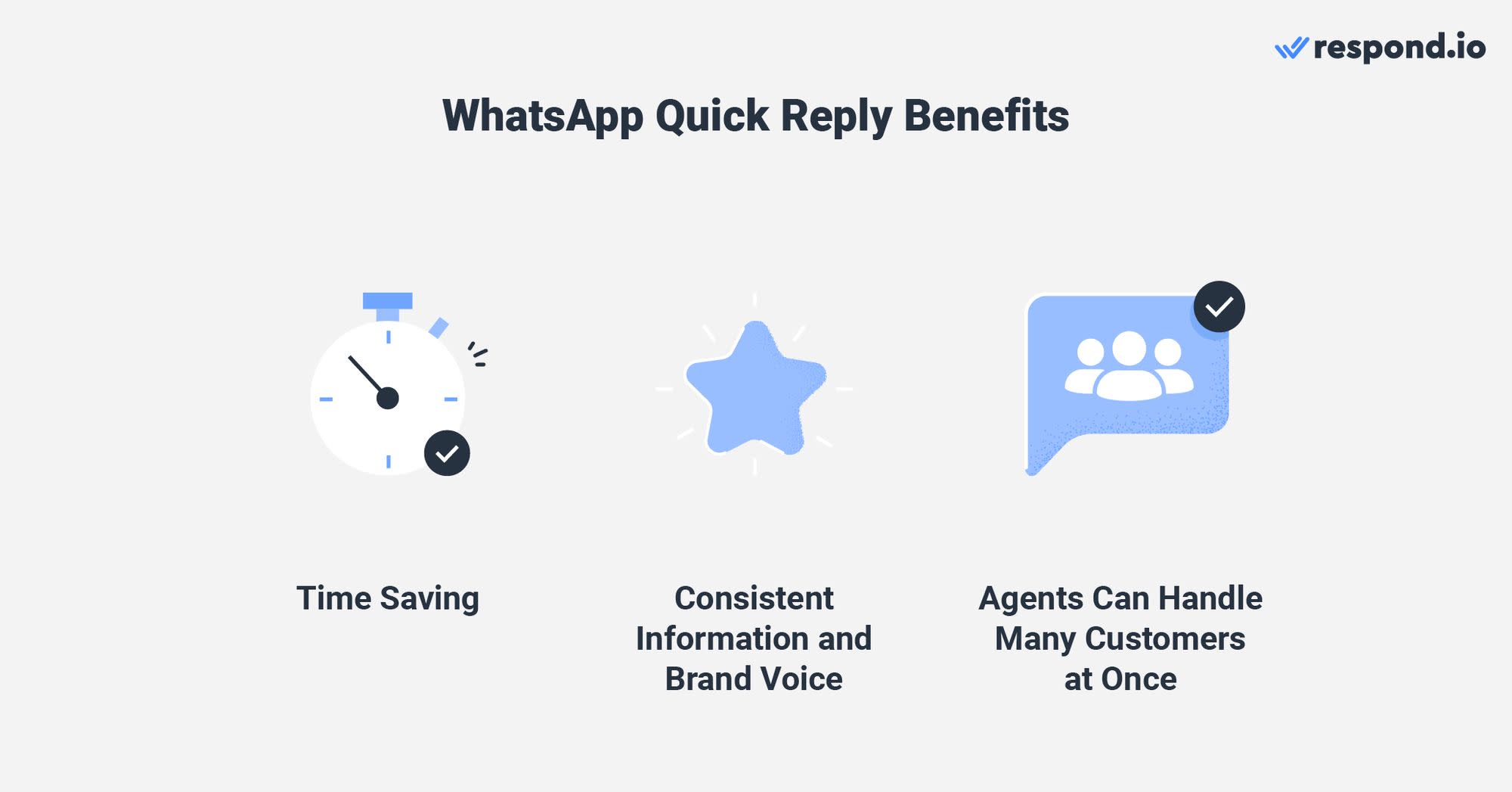
快速回复便于同时与多个客户交谈,让您的代理人更有效地使用他们的时间。 这些信息还确保信息和品牌的声音一致,因为它们可以事先得到主管的批准。
您想设置WhatsApp快速回复用于您的业务吗? 让我们走下面的步骤。
您可以在官方 WhatsApp Business App 上或使用 WhatsApp API设置快速回复。 较小的企业很可能在 WhatsApp Business App 上,而拥有代理团队的较大公司将使用 WhatsApp API 与第三方收件箱类似的响应。 o.
尽管快速回复具有相同的目的并在应用程序和API上同样运行,但每一个 WhatsApp 产品都支持不同的功能。
WhatsApp Business App 可以存储多达50个快速回复,并支持使用图像快速回复消息。 然而,没有按类别排序快速回复的方法,因此很难同时编辑或删除其中的一组。
功能 | WhatsApp 业务应用程序 | 应答的 WhatsApp API |
|---|---|---|
快速回复存储 | 保存最多50个快速回复 | 存储多达5,000个快速回复 |
媒体支持 | 支持图像 | 支持动态变量 |
平台兼容性 | 仅在 WhatsApp 上工作 | 跨多个频道工作 |
分类 | 无法分类 | 可以分类 |
另一方面,WhatsApp API 已连接以响应。 o 最多可以存储5,000个快速回复,并支持 动态变量 用于添加个性化。
应答。 o 是一个 omnichannel 客户对话管理软件您也可以通过其他频道重新使用这些快速回复,如 Messenger 并使用自定义类别对它们进行排序。
在下一节中,我们将在WhatsApp Business App上运行快速回复。 然后,我们会向您展示如何在 respond.io 上设置 WhatsApp API。
在 WhatsApp Business App 上设置快速回复是一个简单的过程; 您所需要的只是下载应用程序上的业务帐户,您就可以直接开始使用。 您只能使用 WhatsApp Business 应用程序添加或编辑快速回复,而不能使用 WhatsApp Business Web。
以下步骤将教你如何在 WhatsApp Business App 上创建快速回复。
若要在 WhatsApp 快速回复,请在您的移动设备上启动 WhatsApp Business 应用程序。

1. 在 WhatsApp 业务应用中,点击地址为 > 业务工具 > 快速回复
2. 点击 添加 ⨁。
3. 点击 消息 来创建您的消息。
4. 点击 快捷键 设置快捷键以快速回复。
4. 点击 保存。
您也可以编辑先前保存的快速回复;只需点击您想要编辑的快速回复,编辑界面就会出现。 完成后,请记得点击 保存 。
接下来,我们会向您展示如何发送WhatsApp Business App的快速回复。
若要为 WhatsApp Business, 发送快速回复消息,请在 WhatsApp Business App 或 WhatsApp Business Web中打开任何对话。
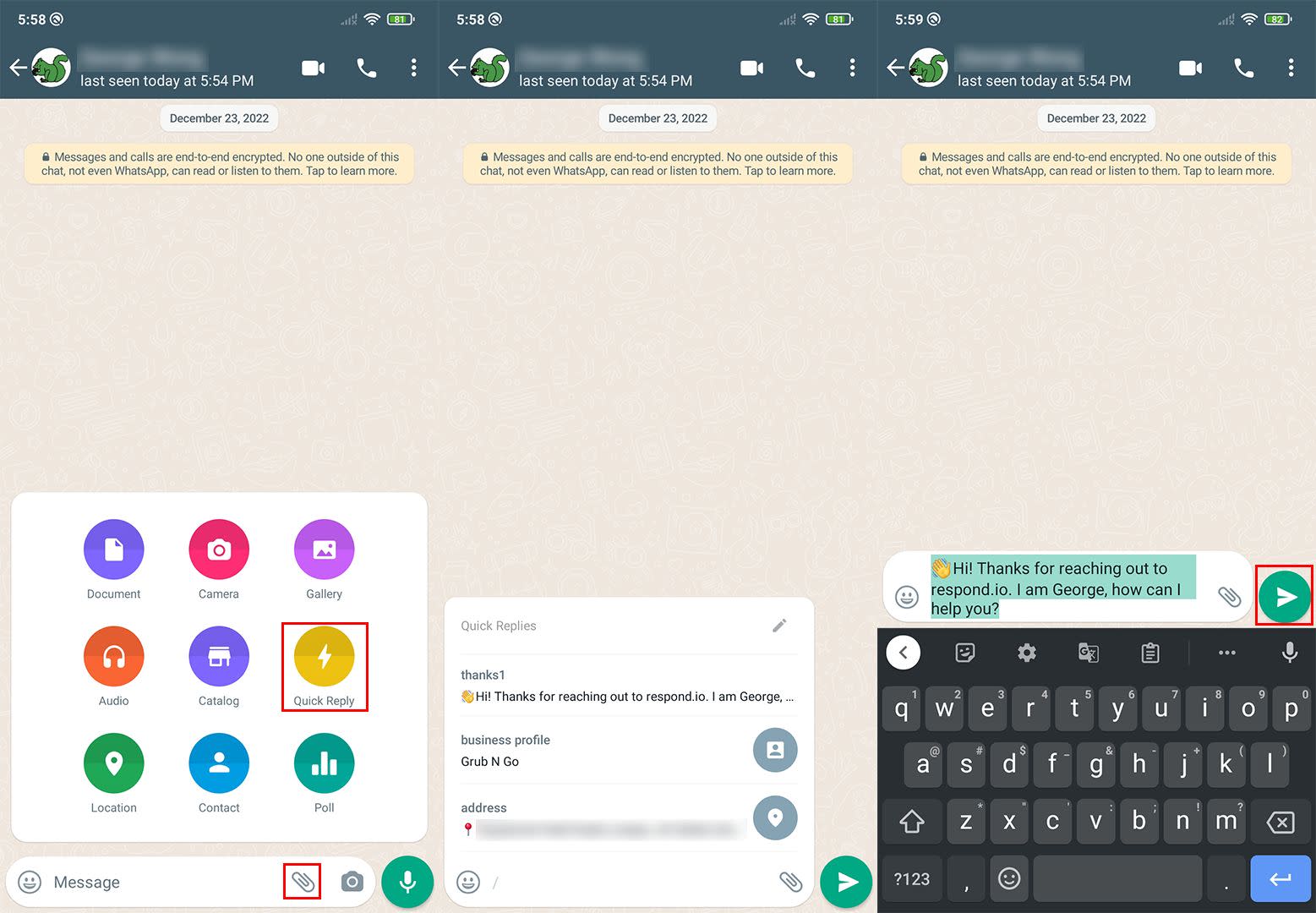
1. 点击 附加 (纸素图标),然后选择 快速回复。 或者,在文本框中输入 /。
2. 通过 滚动列表并选择一个快速回复来使用。 您也可以输入快速回复消息的快捷方式 (例如 感谢1) 来搜索并选择它。
3. 如果需要,编辑 消息,然后点击 发送 。
在接下来的一节中,我们将探讨如何通过 WhatsApp API 来创建和发送快速回复。
为了通过 respon.io发送WhatsApp 快速回复,您需要 将您的 WhatsApp API 连接到平台 注意快速回复在应答.io上叫做 代码片段
在回复.io平台上关注这些步骤。
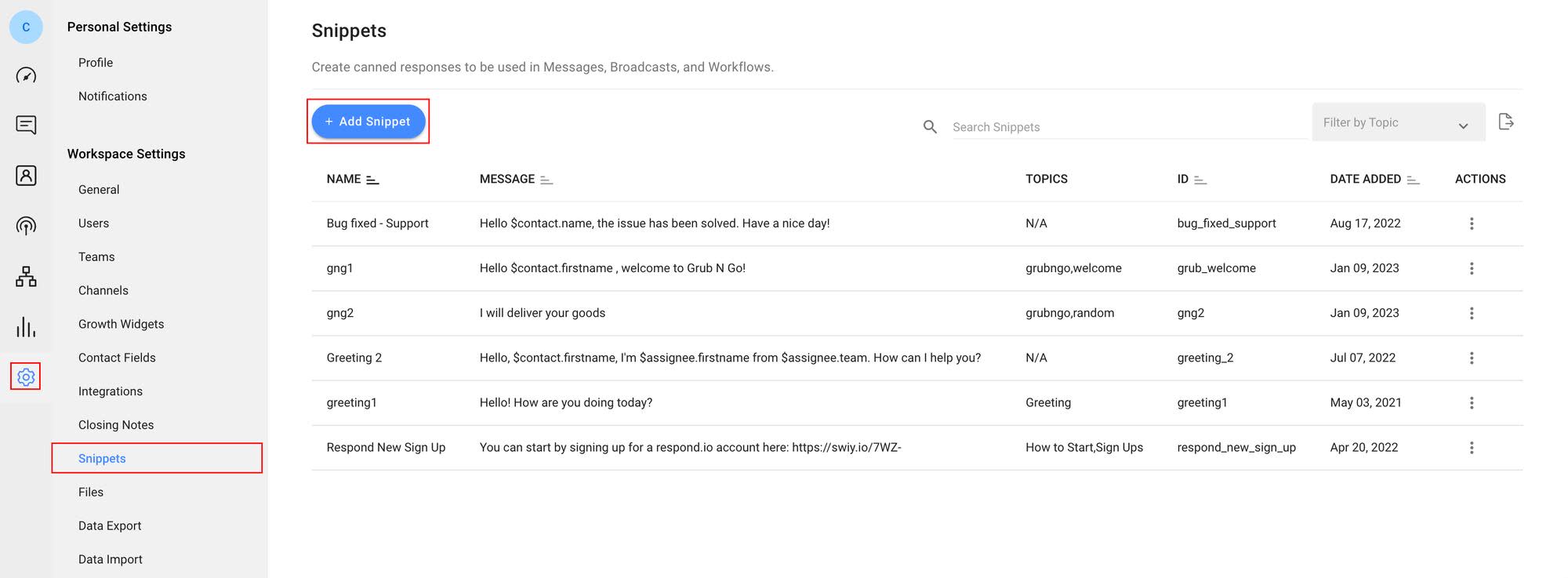
1. 点击 设置 (渔具图标),然后按 片段.
2. 点击 添加代码片段 并输入代码片段的名称,然后输入您的信息。 您还可以通过使用 动态变量插入联系人姓名,使您的消息更具个性化。

3. 输入 一个主题或从列表中选择一个。 这个步骤是可选的,但在未来管理你的代码片段时是有用的。 完成后,单击 创建
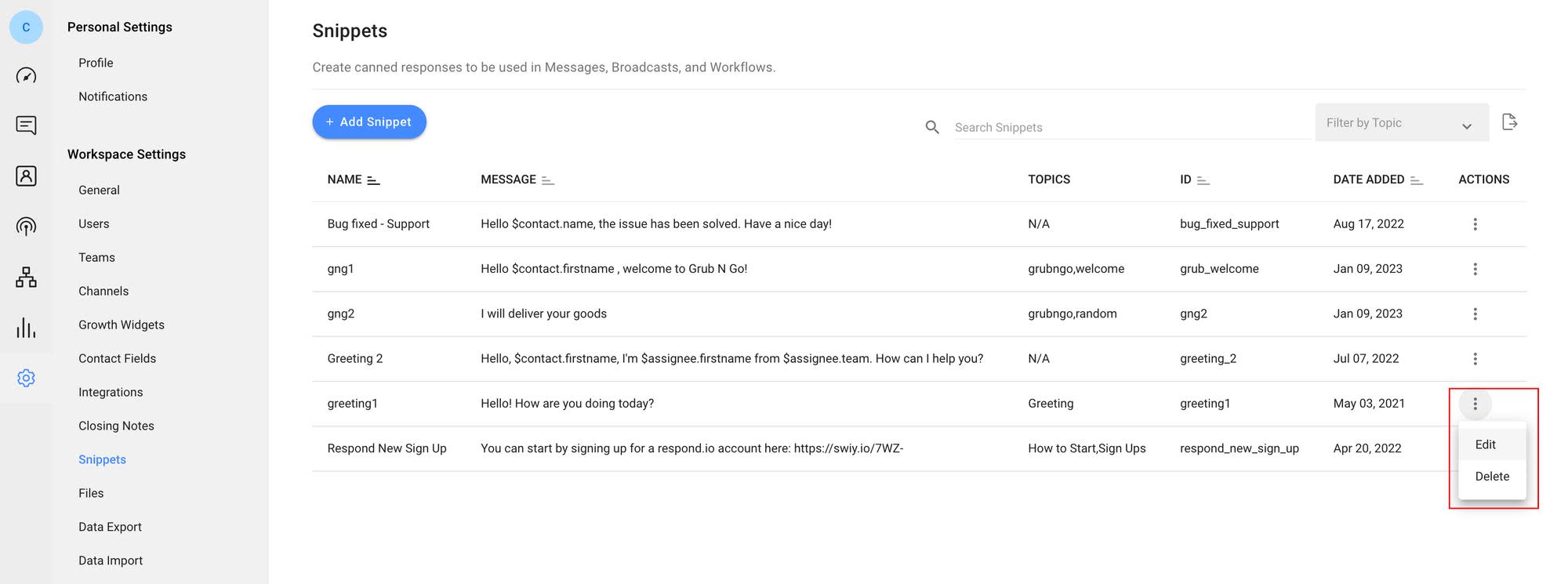
在此屏幕上,您也可以编辑或删除先前保存的代码片断; 点击相关代码片段旁边的 动作 (三点) 按钮并选择 编辑 或 删除。
最后,我们将在您的对话中发送代码片段。
在应答上使用代码片段与在 WhatsApp Business App上发送快速回复一样简单。
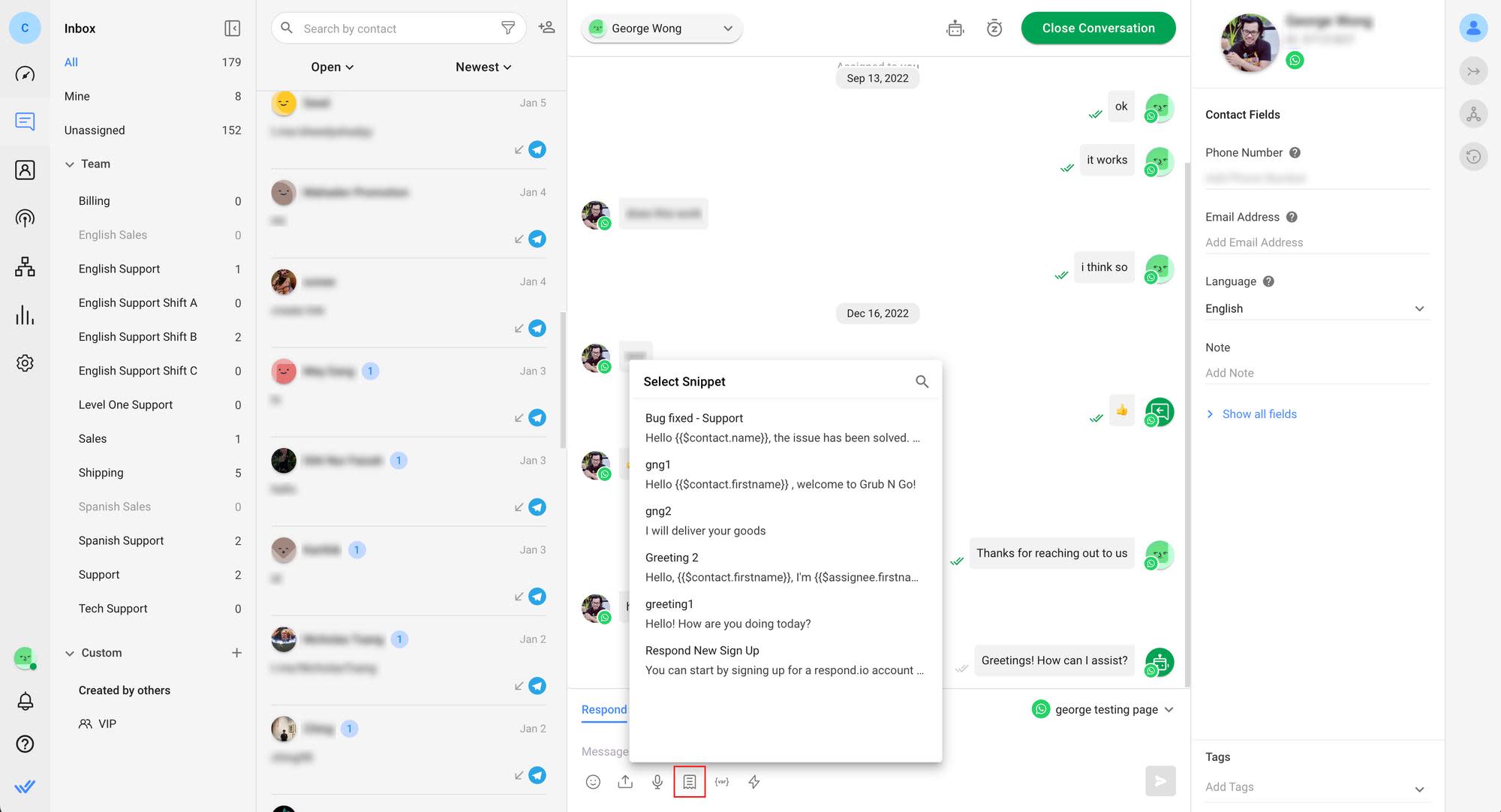
1. 打开 任何WhatsApp 对话并点击屏幕底部的代码片段图标 (破解的纸张)。 或者,您可以在文本框中输入 / 来拉出代码片段列表。
2. 通过 滚动列表并选择要使用的代码片段。 如果您点击了步骤1中的代码片段图标, 您也可以点击 搜索 并输入代码片段的名称或片段'短信中包含的单词来快速定位它。
如果您在步骤 1 中输入了 / ,则可以立即通过输入其名称或其中包含的单词开始搜索片段。
3. 如果需要,编辑 消息,然后点击 发送 。
代码片段适用于您've 连接到响应.io的所有频道。 无需重复安装过程。
既然你知道如何设置和快速发送回复,下一步是找出信息应该是什么。
通过 respond.io 的官方 WhatsApp API 将对话变为客户。 ✨
在一个地方管理 WhatsApp 通话和聊天!
没有快速回复消息的硬性规则, 但您将想要写一般性消息,可以发送给没有什么变化的任何人。 除非您'使用动态变量进行个性化,否则不要包含特定于各个收件人的详细信息。
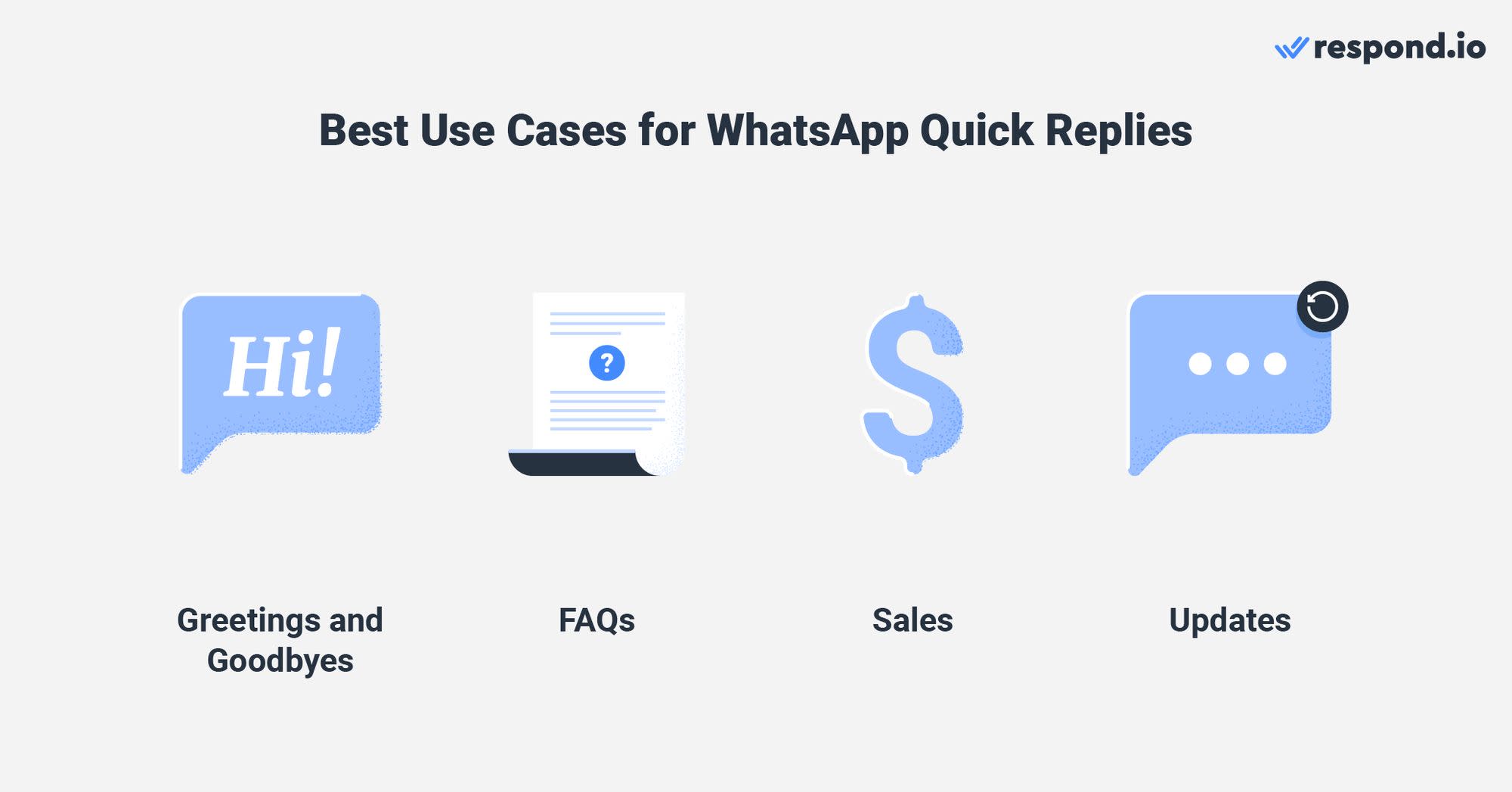
如果你丢失了你的快速回复信息,请查看下面的示例以获得一些灵感! 您可以复制或调整消息,使其适合您的业务。
企业在WhatsApp上花费了大量时间向客户发送问候和商誉,但快速答复使得这种做法不那么耗时。 反过来,这给代理人提供了更多的时间和精力用于实际对话。
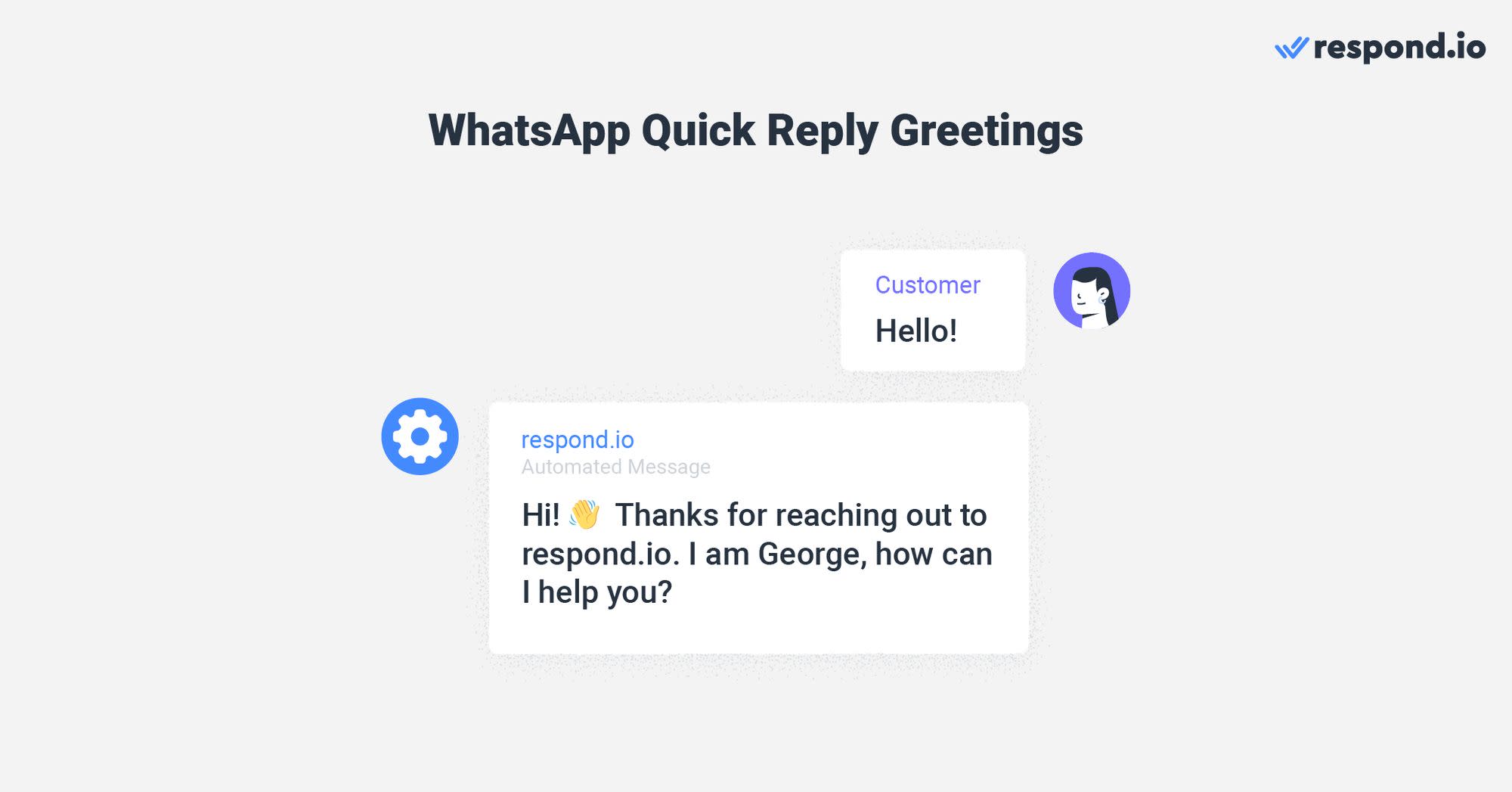
这些信息可以从标准的问候到延迟的反应通知、对话和评级请求不等。 以下是一些例子:
1. “👋 Hi! 感谢联系[营业名称]。 我是[代理名称],如何帮助你?”
2. “👋 Hello! 感谢联系[营业名称]。 不幸的是,我们现在非常繁忙。 注意我们收到了您的消息并将尽快回复给您!”
3. “👋 谢谢你的信息, 但我们现在还没有了。 我们的营业时间是[营业时间]。 我们将尽快与你联系!”
4. “🙏谢谢你与我们联系,还有什么我能帮助你?”
5. “感谢你联系[商号]。 如果您有一分钟,请留下您与我们合作的体验。 我们赞赏并阅读提交的所有反馈 :轻微地_smiling_face: [Link]”
大多数企业将有一个常见问题清单。 快速回复完全可以存储这些问题的答案,因为您的代理将能够快速访问并发送给客户。
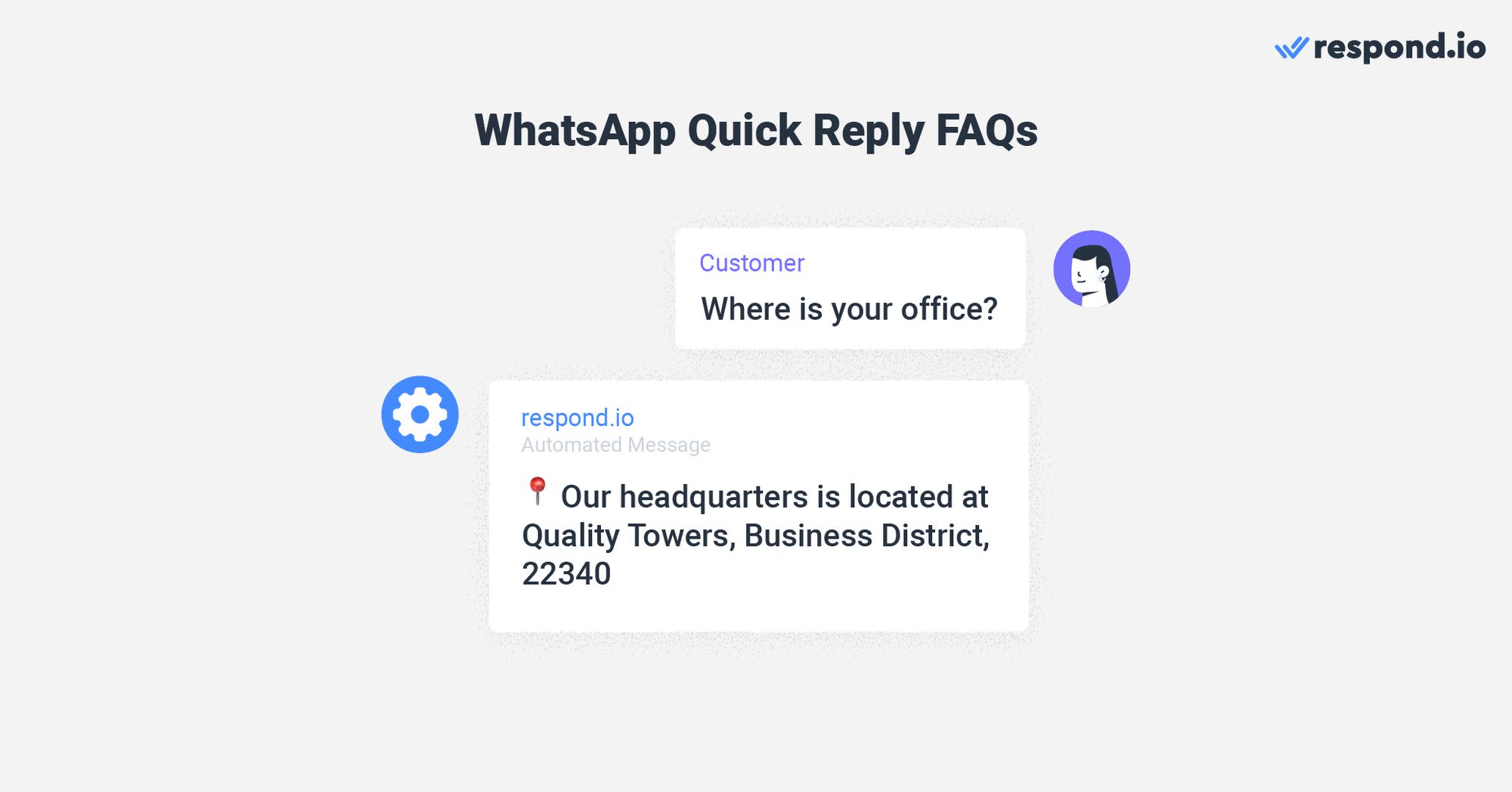
您可以在快速回复中提供完整的常见问题解答,或者联系客户到外部来源获取更多信息。
这些信息的例子包括您的营业时间和地址、约会确认以及产品或服务的具体细节:
1. “📆 我们从星期一至星期六开放(包括公共假日),上午9:00 下午9时。”
2. “:round_packpin: 我们的总部位于 [Address]”
3. “🗓️ 我们很高兴与你一起设置预约! 请以您的首选日期和时间回复,或从我们的日历中选择它: [Link]”
4. “Respond.io支持多种频道,如WhatsApp,Telegram,Facebook Messenger等等。 您可以在这里查看支持的频道的完整列表: [link]”
5. “您的订单可以在这里跟踪: [link]。 但是,如果您对送货有任何问题,请拨打我们的 24 小时热线电话 [号码]。”
重要的是为普通销售和支持查询准备答案,因为价格等信息方面的任何差异都会导致客户不愉快。 快速答复对此是完美的,因为它们在发送重要细节时消除了错误的风险。
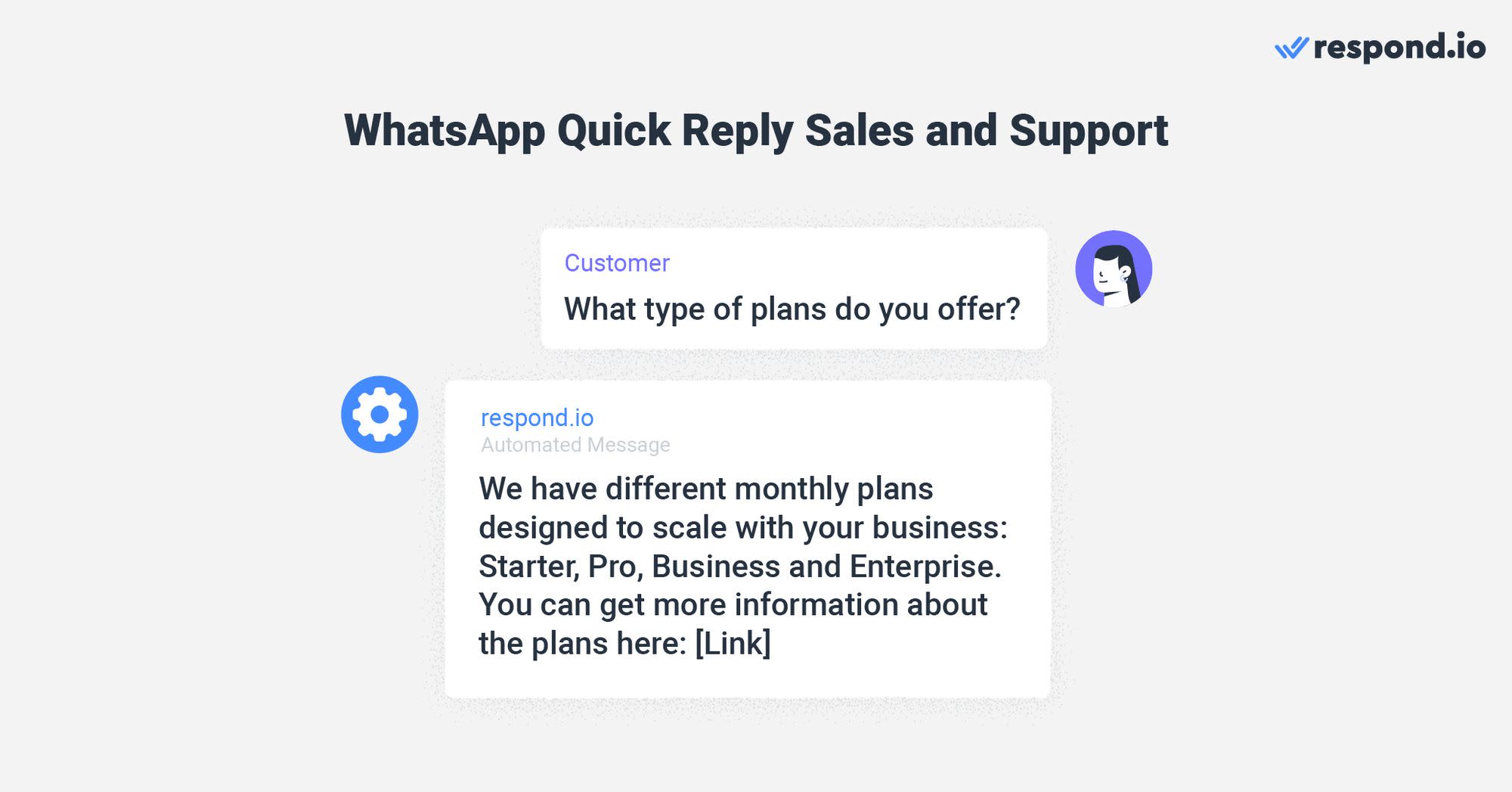
对这些使用案例的快速答复包括有关定价、特别交易等信息。
1. “我们提供不同的月度套餐,旨在与您的业务同步扩展:初学者、专业版、商业版和企业版。” 您可以在这里获得更多关于计划的信息: [Link]”
2. “您好,[联系人姓名],感谢您的外联。 请告诉我们您遇到的问题,我们的客服将与您联系。
3. “仅在有限的时间内享受20%的商店优惠。 🗣️ 在签出时输入折扣代码DISCOUNT20!”
4. “✅ 您可以随时取消您的计划,而无需额外费用。” 只需与我们联系就可以告诉我们。”
5. “我们有无条件退款政策,请在交付后14天内将其寄回原包装,您将获得退款。” 欲了解更多信息,请在这里查看我们的返还策略: [Link]”
在涉及紧迫或不方便的问题时,没有人希望被置于黑暗中。 使用快速回复来随时更新客户的最新业务消息。
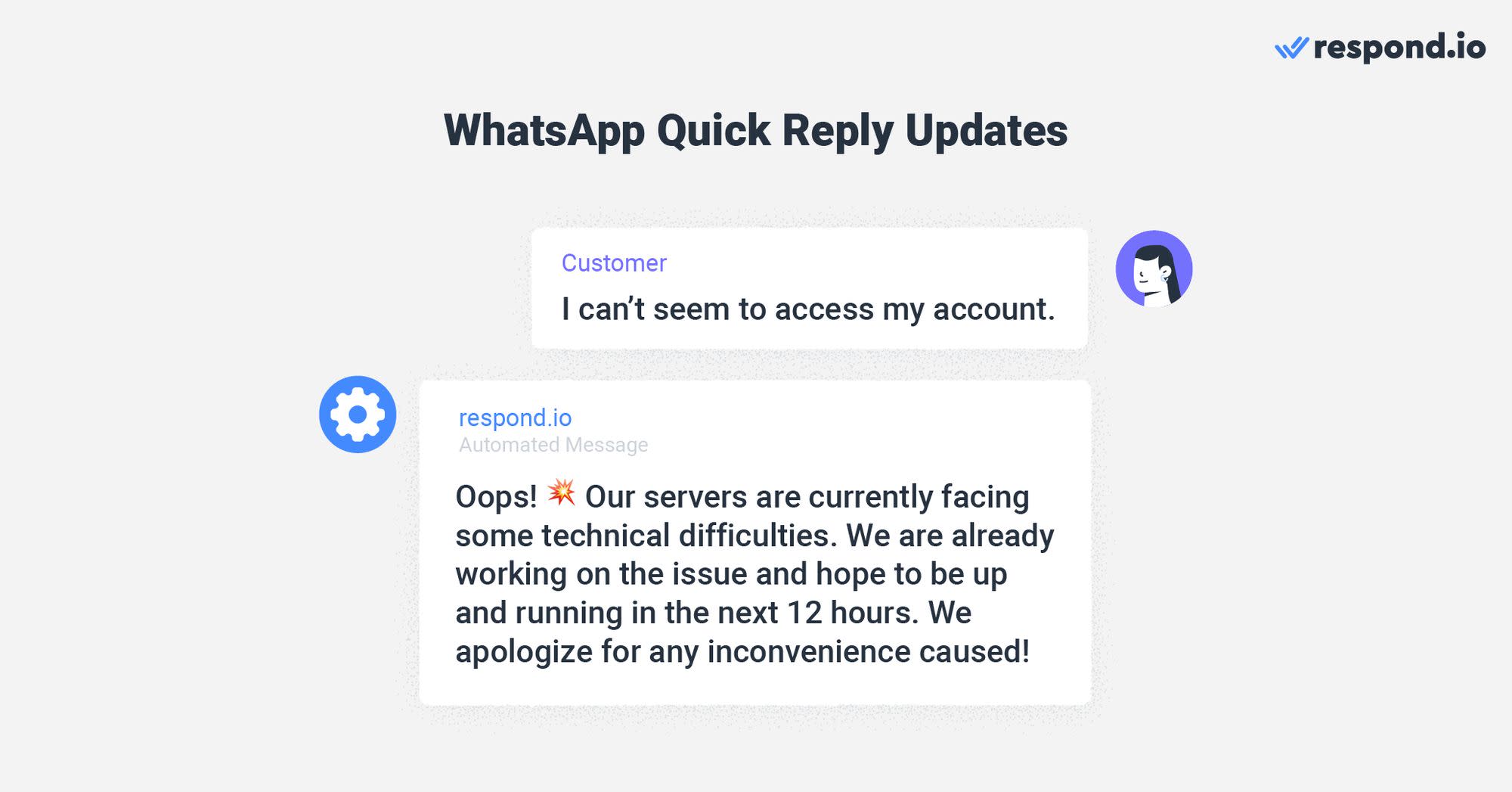
以下是快速回复状态更新消息的一些例子:
1. “:警告:我们的平台目前正在进行预定的维护,并将于2023年2月7日星期二上午8时开始运行。 我们对给:person_bowing造成的任何不便表示歉意:”
2. “感谢您的联系。” [产品名称] 下周将会恢复库存。 若要保留一个单位,请访问我们的在线商店: [link]。”
3. “我们平台的最新版本将于下星期六即20月28日上午8时启用。 关于更新的更多信息,请访问公告页面: [link]”
4. “:碰撞:哎呀! 我们的服务器目前面临一些技术困难。 我们已经在处理这个问题,并希望在今后12个小时内开始工作。 我们对造成任何不便表示歉意!”
5. “:wrench:我们服务器的问题已经解决。 您可以像往常一样使用我们的平台。 如果连接问题持续存在,但如果您仍然面临问题,请尝试清理您的缓存。给我们留下更多的信息。”
通过快速回复,您可以大大提高您与客户的WhatsApp 对话的质量和速度。 如果您的业务增长速度为 WhatsApp Business App 无法跟上,请考虑以响应方式切换到 WhatsApp API。
除了支持众多代理或团队和从单一平台在多个渠道或账户上聊天的好处之外,您还可以发送自动回复并为WhatsApp 销售和支持构建聊天自动化。”
有兴趣为您的企业获得这些好处吗? 注册一个respond.io账户或现在连接您的WhatsApp API。
通过 respond.io 的官方 WhatsApp API 将对话变为客户。 ✨
在一个地方管理 WhatsApp 通话和聊天!
George Wong是respond.io的传播策略专家。 自2022年加入担任内容经理以来,他的角色已扩展到产品营销、文案撰写和社交媒体管理。 当他不通过聊天帮助企业提升收入时,George喜欢制作音乐、尝试机械键盘和涉猎艺术。