
WhatsApp 消息模板:包含 13 个示例的操作指南
除非使用 WhatsApp 消息模板,否则企业无法在 24 小时后发送 WhatsApp 消息。 了解如何格式化和发送模板消息以及示例。
![LINE广播:如何广播LINE消息[2023年7月]](https://assets2-proxy.respond.io/ph8r57dk1q9w/4YosPL6jV8YDEyM4kfokSV/805fea3b37ae115d453f952b8eadb50c/LINEBroadcastCoverImage_f4c0e0165d0bea3ca5bccb13cb039a8e.png?q=70&fm=avif)
打算使用LINE广播消息联系数以千计的客户吗? 你来到了正确的地方。 今天,我们将探索广播, 使用 LINE 官方帐户 并通过LINE 官方帐户管理员和应答发送广播消息的好处!
广播消息或批量消息是同时向许多收件人传送信息的一种方法。 企业使用广播消息随时向联系人更新店铺关闭、意外延迟、即将到来的推广活动等信息。
广播主要是在诸如电子邮件和短信等频道上进行的,但这些天内,通过 即时短信 进行的批量短信正变得越来越受欢迎。
短信包含有限的字符,没有丰富的媒体和 地理限制, 而电子邮件往往被忽略或发送到垃圾邮件。 像LINE官方账户、Telegram或Viber等即时通讯渠道解决了这些问题,同时还能提供额外的好处。
每个人手机上的消息应用和推送通知意味着企业能立即吸引客户的注意。 通过视频和图像支持使消息更具吸引力。我们很容易看到他们的开关费率比电子邮件提升了 600% !
接下来,我们将讨论为什么使用LINE官方账户比其他频道进行广播更加有效。
由于市场上有这么多的即时通讯频道可供选择,是什么使LINE 官方帐户突出?
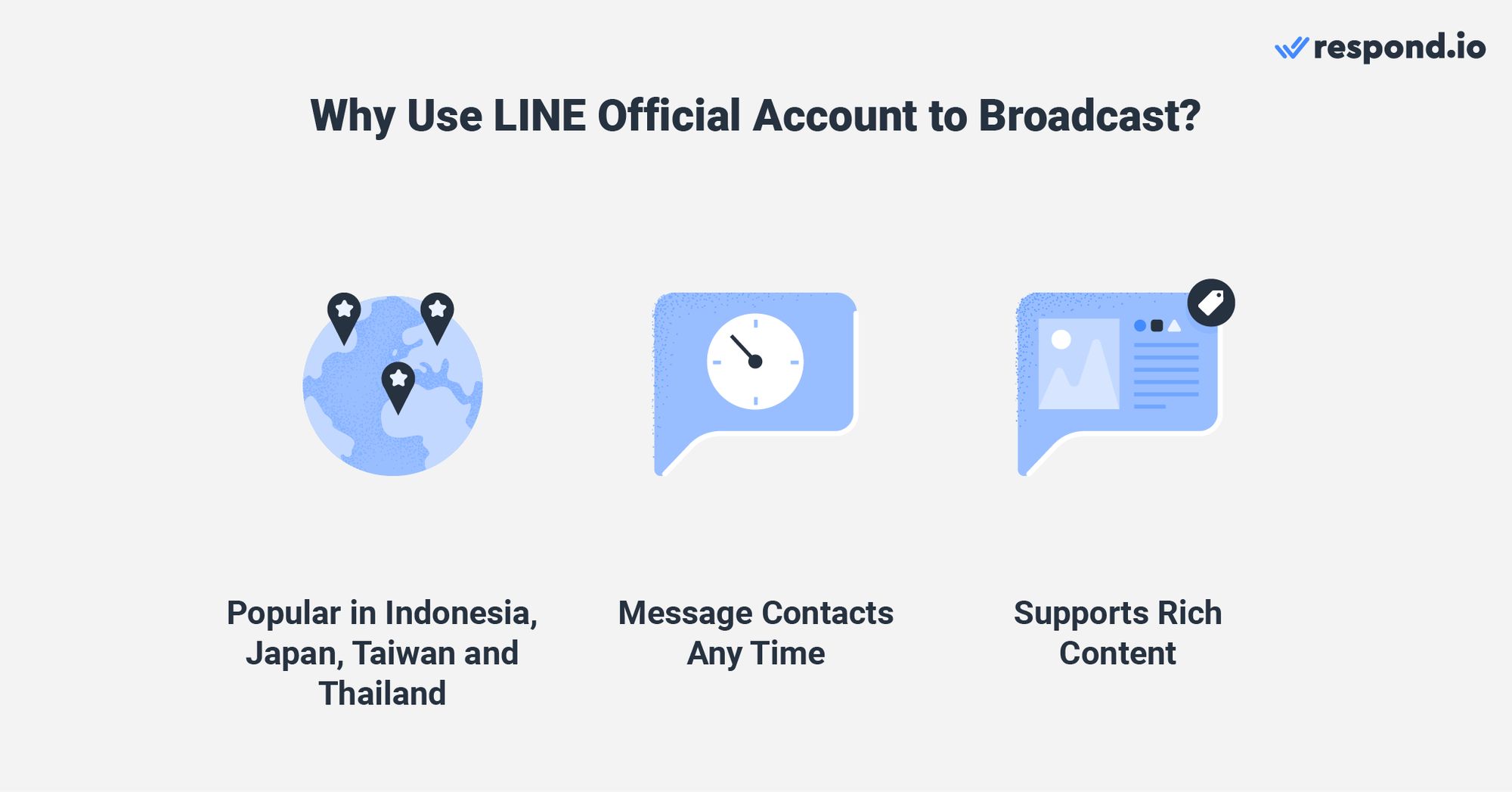
使用LINE官方账户广播的好处如下:
全球拥有超过182百万的月活跃用户,LINE在如日本、台湾、泰国和印尼等特定地区有高使用率。 如果您的受众将LINE作为主要的消息工具,这将是最明智的选择。
LINE允许任何规模的企业创建LINE官方账户与其联系人沟通。
您可以随时向已把您添加为朋友的联系人发送广播消息。
广播消息可以包含不同类型的内容,如图片、视频等。 有趣的内容更容易吸引受众的注意,同时增加他们做出反应或采取行动的机会。
接下来,让我们讨论一些您在开始使用此频道发送广播前需要了解的内容。
像其他商业消息渠道一样,您无法将现有联系人导入您的LINE官方账户。 您需要通过让联系人将您添加为朋友并向您发送第一条消息来建立联系人列表。
幸运的是,LINE 拥有 工具和功能 例如聊天链接、二维码、网站按钮、应用内搜索和 LINE 广告,让获取新联系人变得更加容易。 二维码非常适合零售商店等实体地点,而聊天链接可用于在线平台。
当联系人扫描您的二维码或点击聊天链接时,他们会进入您在LINE应用程序内的LINE官方账户。 在桌面上,聊天链接将他们引导至一个包含二维码的页面,客户可以使用LINE应用程序进行扫描。
同样,网站按钮的工作原理与聊天链接相同,且具有熟悉的LINE绿色品牌的额外好处。 应用内搜索允许客户在应用程序内找到您,而LINE广告则将您推广到潜在客户的动态中。
虽然创建LINE官方账户是免费的,但根据创建地区,账户会有不同的限制。 每个账户都有一定数量的免费消息,并每月续订。
区域 | 日本 | 台湾省 | Thailand | 全局范围 |
|---|---|---|---|---|
每月费用 (免费) | 0 | 0 | 0 | 0 |
月费(按下) | 5k | NT800 | 摄氏1 2k | 50美元 |
每月手续费 (标准) | 15k | NT4k | 摄氏1 5k | 150美元 |
包含的消息(空闲) | 1k | 500 | 1k | 500 |
包含的消息(亮度) | 15k | 4k | 15k | 15k |
包含的消息(Standard) | 45k | 25k | 35k | 45k |
附加消息费 (空闲) | X | X | X | X |
附加消息费 (亮度) | ¥5 | NT0.2 | ฿0.08 | $0.05 |
附加消息费 (Standard) | ¥3 | NT$0.15 | ฿0.04 | 0.03 美元 |
使用免费计划的账户必须严格遵守此消息限制,因为在未升级到更高级别的情况时,不能选择支付额外消息。 付费计划账户可以超出限制,但每发送一条额外消息将收取费用.
企业可以通过LINE官方账户管理器或将其LINE Official Account Messaging API连接到像respond.io这样的中央收件服务来发送LINE广播。
这是一个显示两者之间差异的简要表格。 我们将在下方进一步详细说明:
功能 | LINE 官方帐户管理器 | LINE 官方帐户短信API |
|---|---|---|
自动化 | 有限的自动回复,没有自动化 | 高级自动化 |
多用户支持 | 有限的多用户支持 | 高级多用户支持 |
广播 | 在LINE上广播 | 在LINE和其他已连接的频道上广播 |
媒体内容 | 丰富媒体内容 | 丰富媒体内容 |
费用 | 如果适用,LINE费用 | 平台费用 (免费试用14天后) 和 LINE 费用 (适用情况下) |
广播目标 | 限于特定地区 (ID/JP/TW/TH) | 对所有地区的广播进行粒度定位 |
根据您的企业及其用例,这两种方法各有利弊。 然而,使用一种方法并不妨碍您使用另一种方法,因此您可以根据需要使用任一种方式。
LINE官方账户经理是发送广播的最直观的方法,适合于没有大团队或无需自动化日常流程的小企业。
您可以发送所有LINE支持的内容作为广播消息,包括优惠券、贴纸、卡片消息、丰富消息和调查,以及标准文本、视频、图片和声音。
LINE还在LINE官方账户聊天控制台中提供已读回执,因此您知道客户何时打开并阅读您的消息。 此外,使用该功能是免费的,前提是您为升级的LINE官方账户计划支付费用。
在respond.io上的LINE Official Account Messaging API是为大型企业及其大团队发送广播的最佳方式。 Respond.io为您提供超出LINE官方账户管理器中典型权限设置的额外工具。
首先, 广播模块 提高了散装信息的针对性和灵活性,并具有几个功能。 联系人细分 功能允许用户通过使用联系人字段、标签或预定义条件来创建精确的目标受众。
具有正确联系人字段、标签或条件的客户将自动进入一个细分,而那些不再符合标准的客户将退出该细分,确保您的列表始终更新,而无需团队进行人工操作。
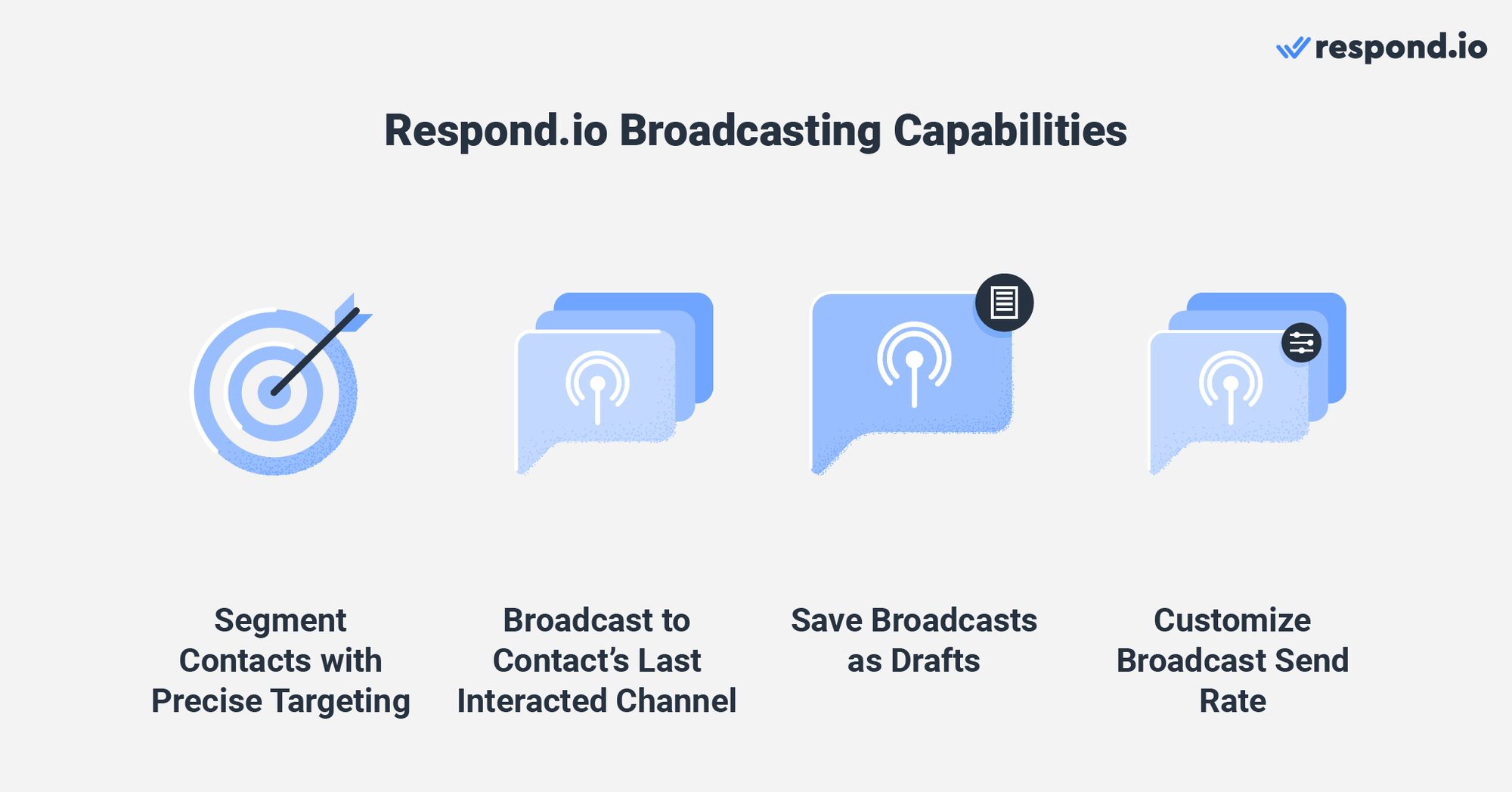
除了为广播选择多个频道, 您也可以通过广播到您的 联系人' 上次交互频道 来提高可见度和参与率。
如果broadcast尚未准备好传播,它也可以保存为草稿,并且可以在其上网之前编辑或重新安排它。 如果您的计划支持,您可以 自定义广播传送的速率。
如果联系人对您的广播做出响应,您可以将他们路由到正确的团队并分配给代理。 代理响应性在关键时刻是至关重要的,例如在重要更新后,代理性能可以被追踪,以显示聊天响应和解决的速度。
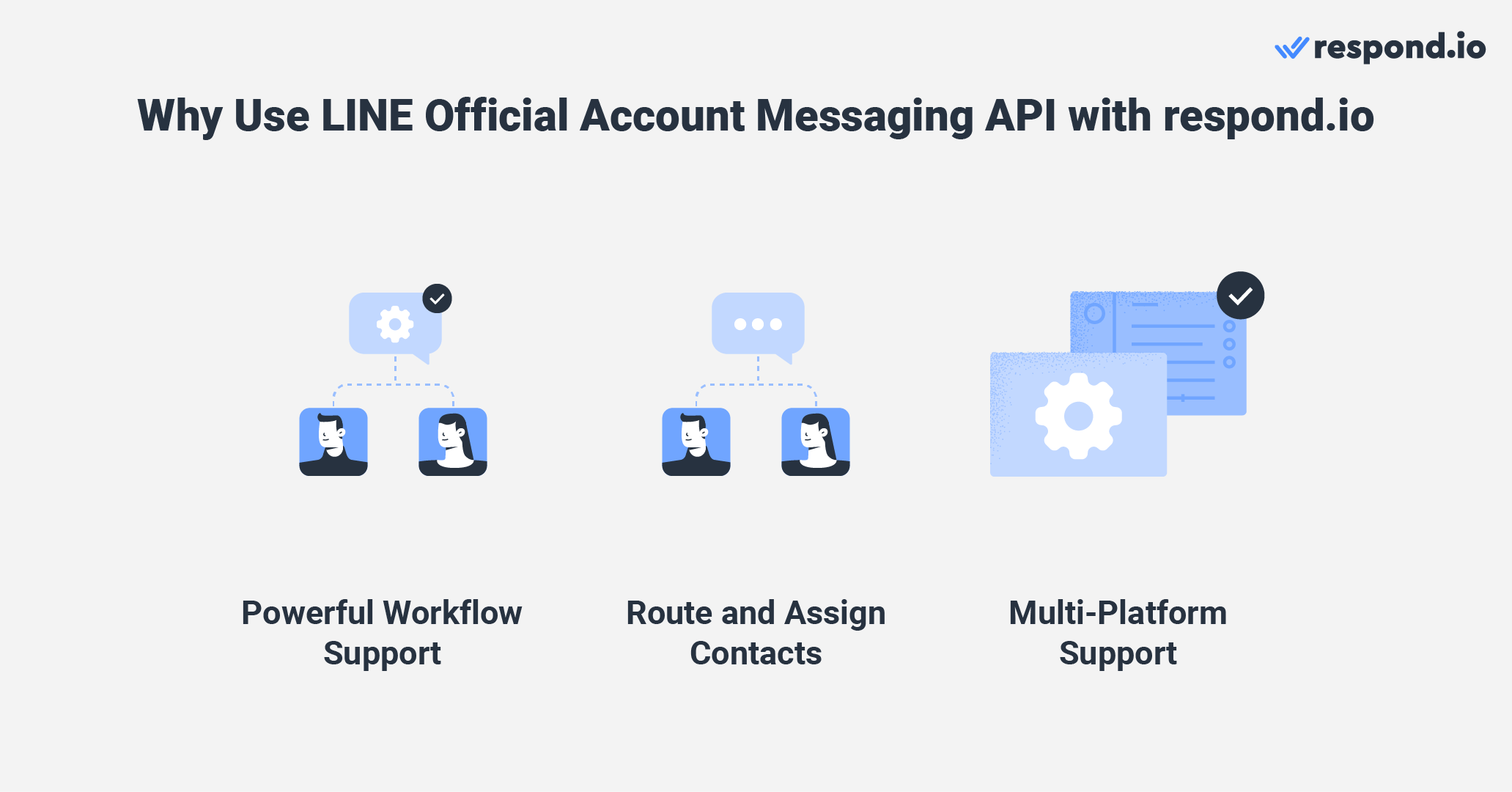
Respond.io 也有 多功能工作流支持 来帮助腾出您的业务所需的人力和资源。 重复和轻松的任务,如问候客户或展示菜单选择操作,可以自动完成。
然而,它的一个杀手级功能是它支持多渠道。 在您的联系人分散在不同即时通讯应用的国家,可以从一个平台的一个或多个渠道向他们广播。
现在,让我们看一下发送LINE广播的两种方法。
既然我们已经了解了通过官方账户管理器和respond.io平台的消息API的用途和限制,那么就让我们学习如何发送广播消息。
当您需要发送LINE专属内容,如贴纸和优惠券时,LINE官方账户管理器是您想要使用的平台。 虽然在自动化和多用户支持方面,选择有限,但使用非常直接。
首先, 登录到您的LINE 官方帐户 登录后,选择您想要广播的账户。
1. 点击首页,然后选择新广播。
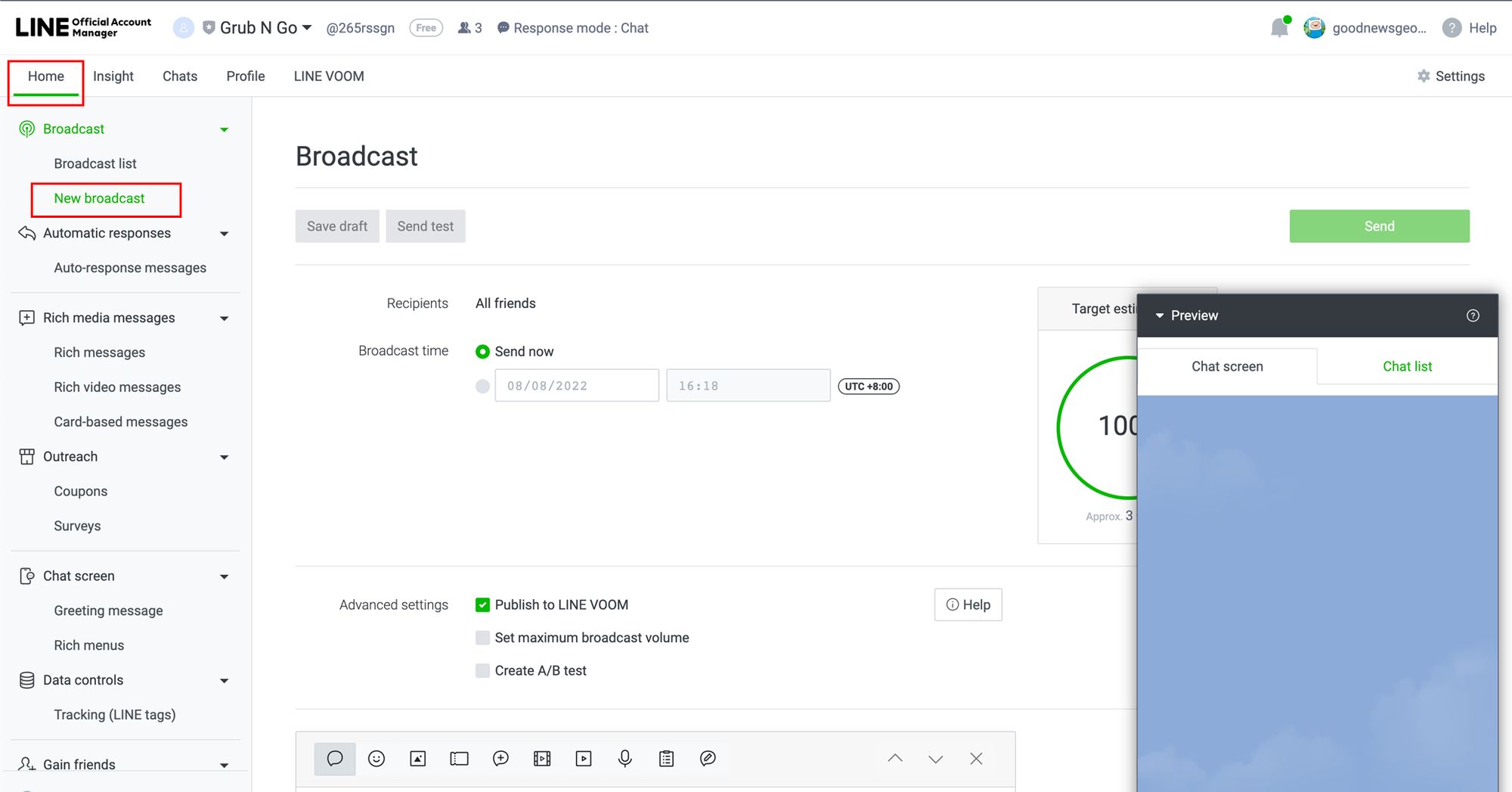
2. 选择您的收件人。 注意到 此功能 只能提供给来自日本、泰国、台湾或印度尼西亚的100多个关注者。
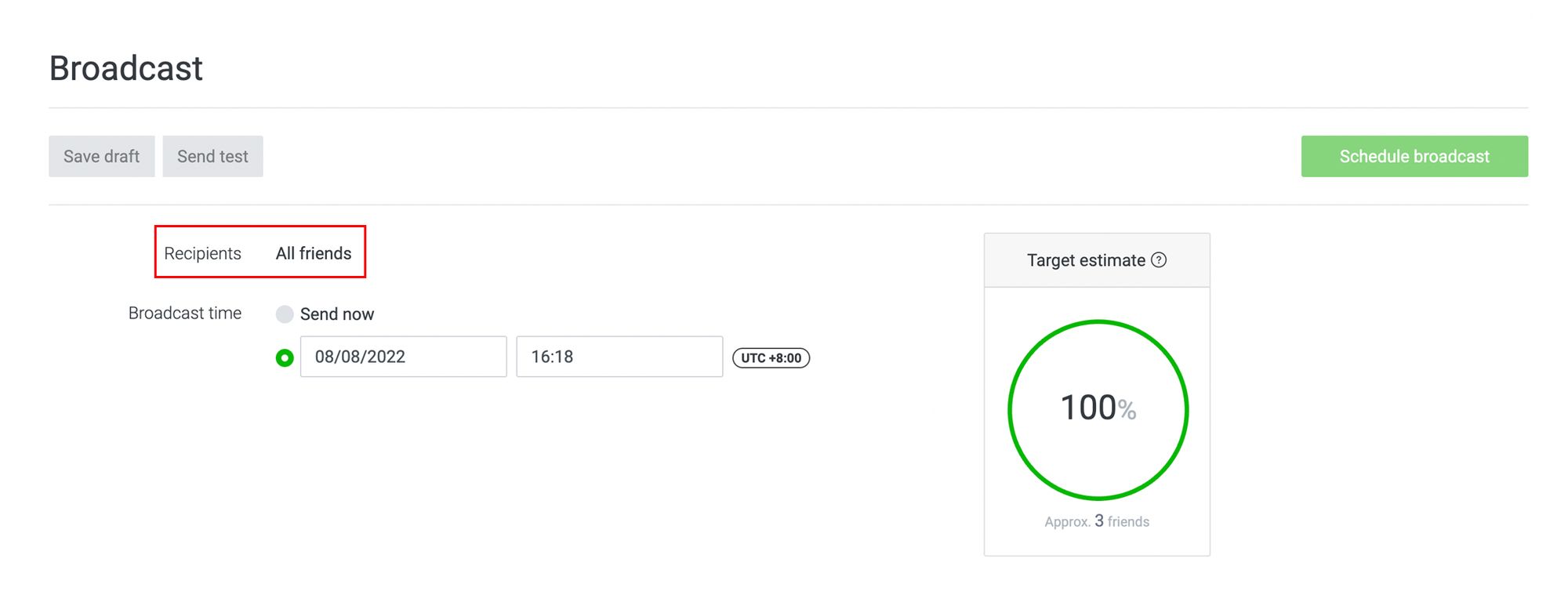
选择现在发送选项,或者输入日期和时间如果您想安排广播。 选择 现在发送选项或输入日期和时间,如果您想要安排您的广播时间。
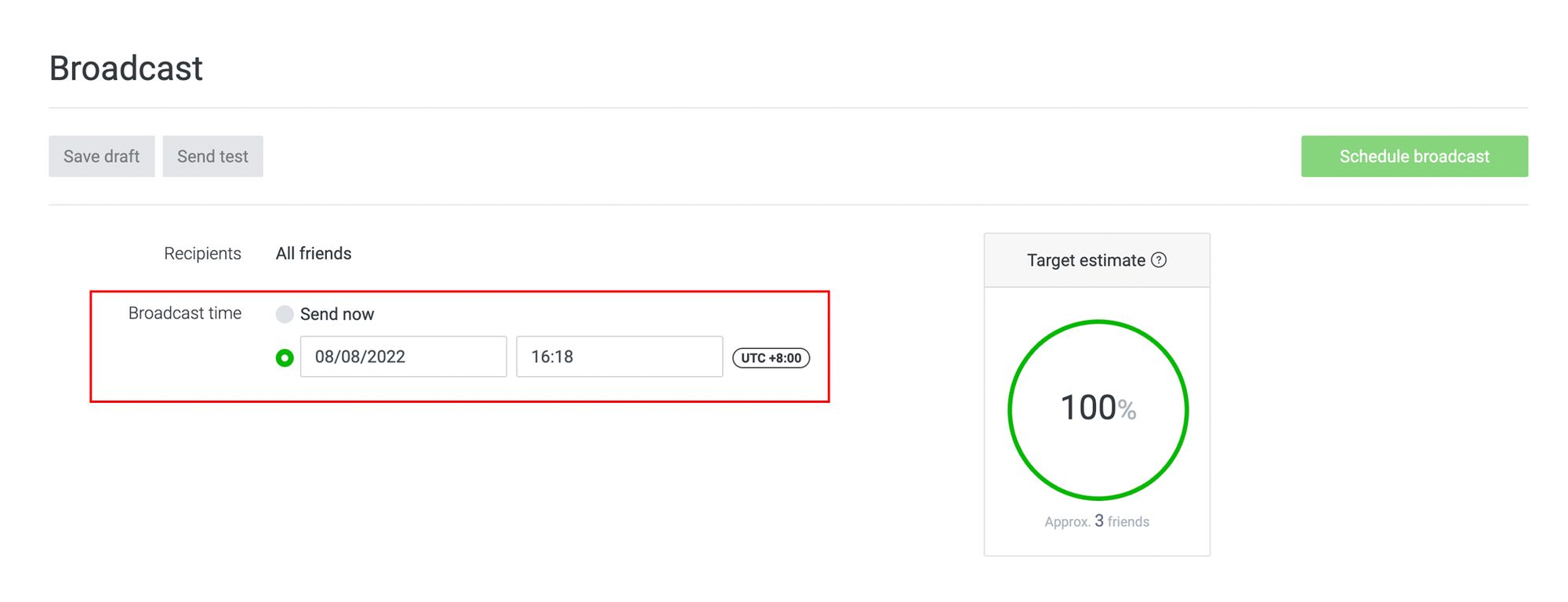
如何在LINE中创建广播。 选择**发布到LINE VOOM(您官方帐户的时间线),设置最大广播音量(如果您不想要触发消息限制)或使用A/B测试(以确定哪种类型的消息会做得更好),如果您愿意。

将最多三种类型的内容插入您的消息。 将 最多三种类型的内容插入您的消息。 从文本、贴纸、照片、优惠券、丰富消息、丰富视频消息、视频、语音消息、调查或基于卡片的消息中选择。
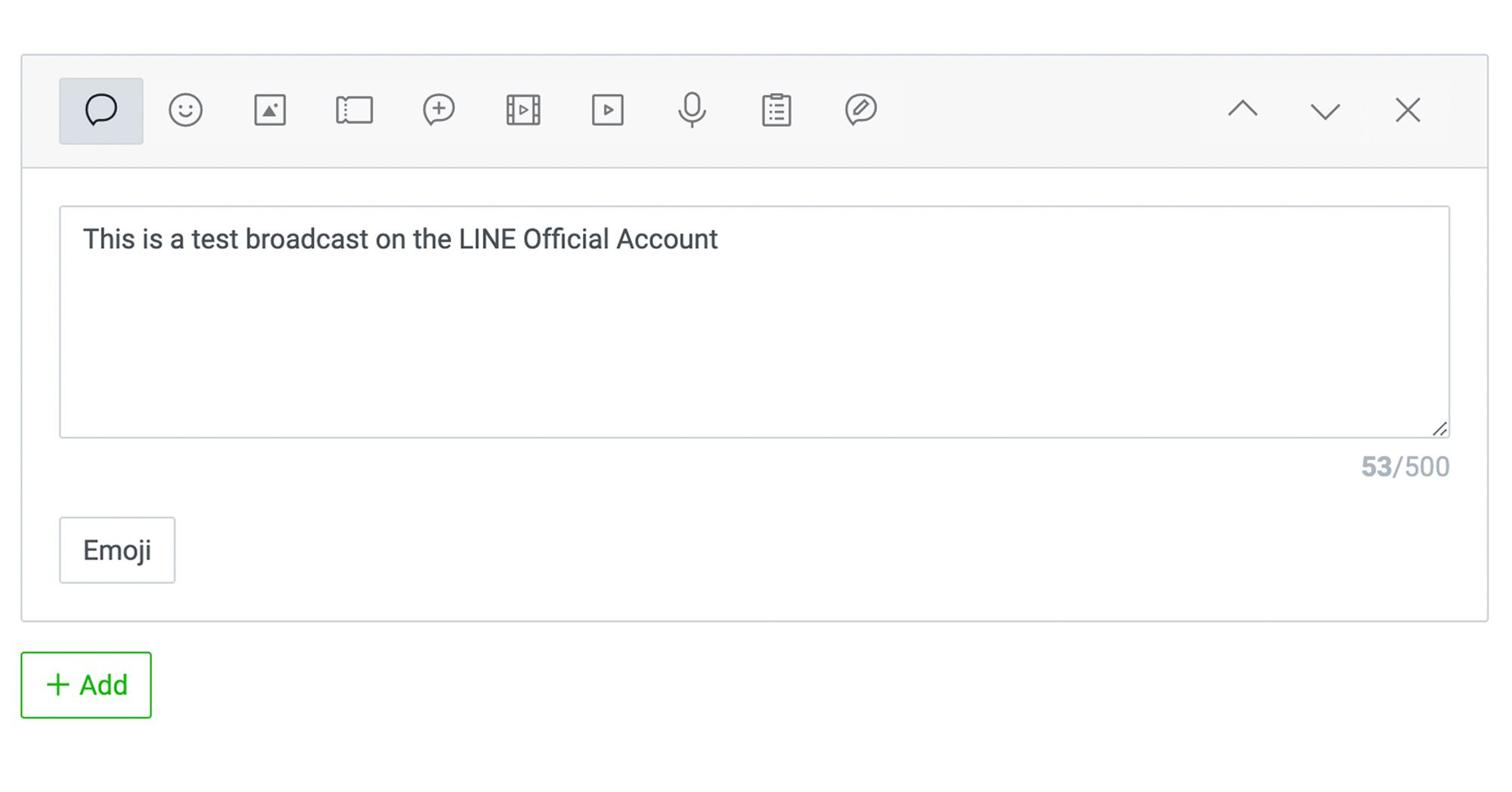
查看右下方的预览,看消息在您听众的设备上是如何显示的。 在右下方查看 预览以查看消息将如何出现在您的听众设备上。
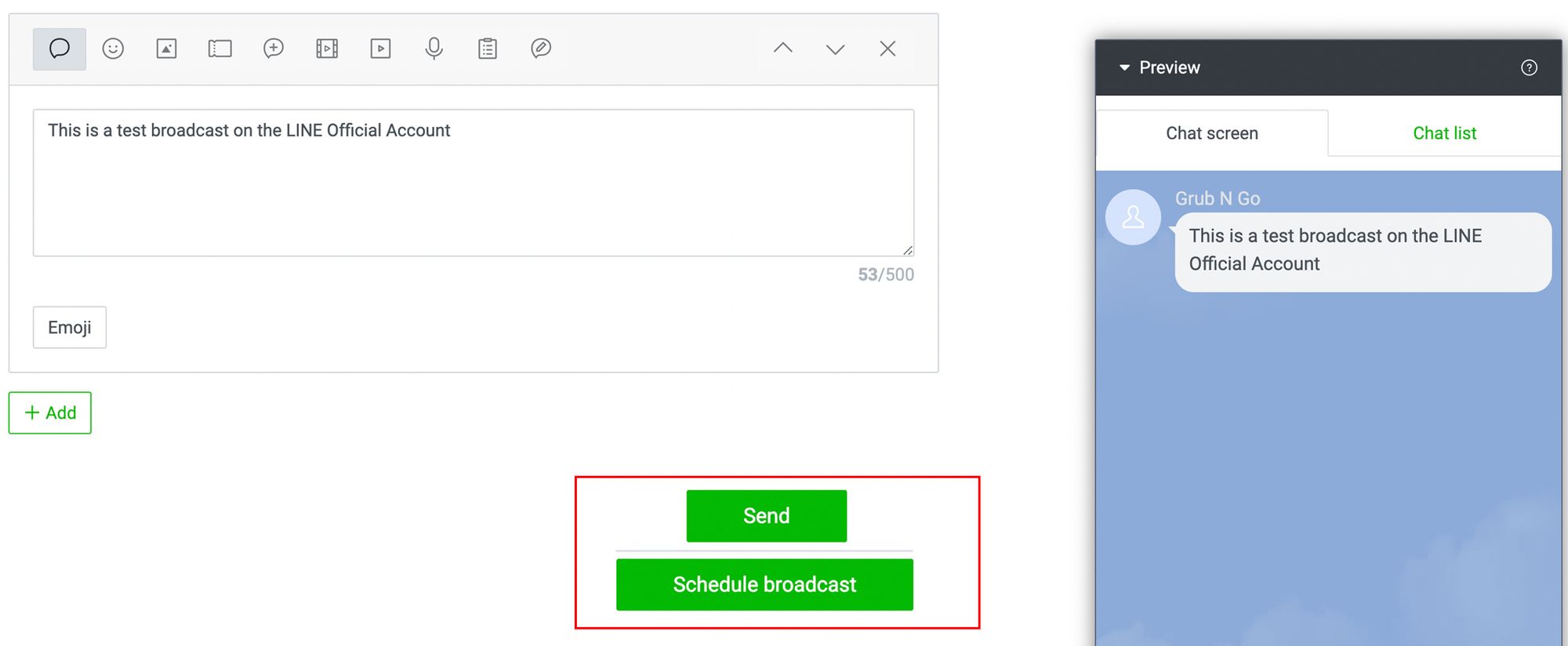
7. 保存消息为草稿、发送测试消息或发送广播。
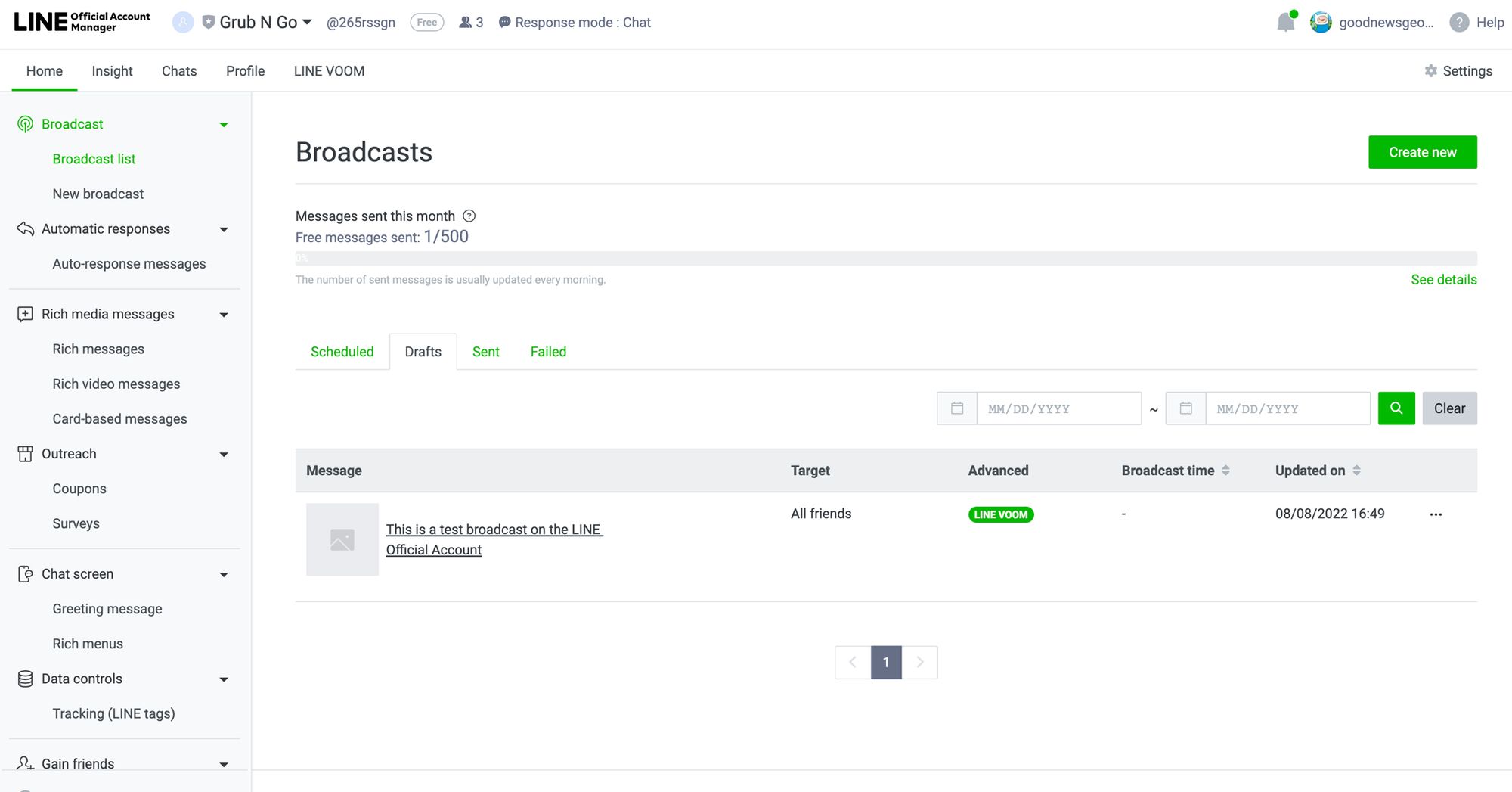
如果您在步骤3中选择调度选项,按钮文本将更改为计划广播。 点击按钮将消息添加到广播列表中,在预定日期或时间发送. 您还可以在此删除或取消计划中的消息。
在 respond.io 上广播是一个简单的过程,可以在创建内容、定位受众、计划或发送广播方面提供大量灵活性。
要开始,请在侧边导航菜单中导航到广播模块并单击 添加广播按钮。 然后为您的广播命名并单击 创建。 您还可以为其标记(分类),以便将来更容易查找。

通过选择您的细分市场来设置广播。 选择 特定频道选项,然后在频道下拉列表中选择您的 LINE 频道以发送消息。 然后,创建您的内容。
欲了解更多信息,请查看 本指南 ,了解如何在 respond.io 上设置和管理广播。
既然我们已经介绍了在 respond.io 上使用 LINE 官方账号的广播功能,您可以轻松地向联系人发送批量消息。 如果你还没有注册一个回复.io帐户,我们有一个 免费试用 让你开始使用。
答复。 o 还支持从同一平台处理多个频道,所以如果您想要在其他即时通讯器上广播, 查看我们的 Telegram、 Viber 和 WhatsApp 广播指南!
最后,如果这篇文章对您有帮助,并且您想了解更多关于 LINE 官方账号的内容,这里有一些额外资源:
George Wong是答复者的通信战略家。 自 2022 年担任内容经理以来,他的角色已经扩展到包括产品营销、文案写作和社交媒体。 当他不帮助企业通过聊天推动收入时,George享受制作音乐、玩弄机械键盘和尝试艺术的乐趣。