
WhatsApp 訊息範本:包含 13 個範例的操作指南
除非使用 WhatsApp 訊息模板,否則企業無法在 24 小時後發送 WhatsApp 訊息。 了解如何格式化和傳送範本訊息以及範例。

十月帶來了一系列期待已久的功能! 首先,我們很高興與大家分享兩個備受期待的工作流程改進:Respond.io 用戶現在可以停止特定聯絡人的工作流程並在另一個工作流程中啟動工作流程。 更新也擴展到 respond.io - Inbox 行動應用程式,現在具有 Magic Link 和 Respond AI Prompts 功能。 但興奮不止於此。
客戶是 respond.io 成功的心臟,該公司驕傲地分享其最新成就:贏得了最佳訊息平台供應商 和 馬來西亞領先的全通道營銷獎。 🏆 感謝您成為 respond.io 旅程的一部分! 🚀 讓我們深入了解細節。
工作流程是 respond.io 的一個基石功能,它使數千家企業能夠無縫地自動執行日常任務。 然而,在某些情況下,代理商可能會發現在與客戶互動時暫停工作流程是必不可少的。
想像在聯絡人聯絡後 24 小時內安排自動跟進訊息。 如果對於該特定聯絡人來說不需要進行這樣的跟進,則可能會導致溝通錯誤和混亂。
到目前為止,唯一的辦法是停止所有聯絡人的工作流程。 不再! 我們很高興推出針對特定聯絡人暫停工作流程的功能。 當您或您的代理商介入控制自動對話時,此更新將確保更順暢的過渡。
除其他好處之外,現在您可以防止聯絡人瀏覽混亂的聊天體驗,以及正在進行的工作流程回應和手動互動重疊。
若要啟用停止聯絡人的工作流程,請導覽至 工作流程模組。 可以在兩個地方開啟停止聯絡人工作流程的新設定。
選項 1: 工作流程概述 > 操作選單 > 工作流程設定
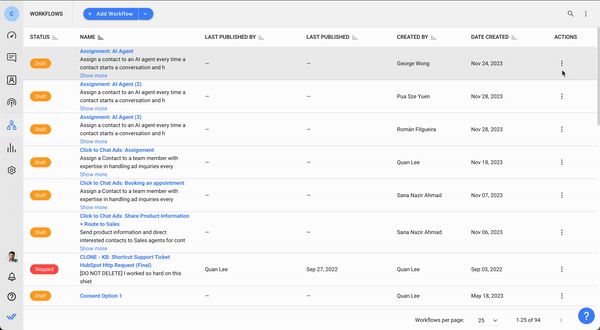
選項 2: 工作流程產生器 > 設定圖標
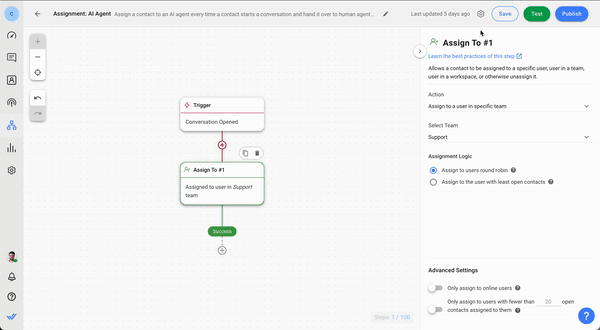
在 工作流程設定中,您可以選擇兩種方法來停止指定聯絡人的工作流程:
在訊息模組中手動停止聯絡人的工作流程
根據自動退出條件停止聯絡人的工作流程
讓我們深入探討這兩個選項,探索它們的區別和適用應用。
作為經理,如果您希望賦予您的代理商更大的自主權來幹預和獨立停止工作流程,那麼這種設定對您的團隊來說是理想的。 在 工作流程設定 功能表上,啟用顯示 的切換按鈕,讓使用者為聯絡人停止此工作流程。
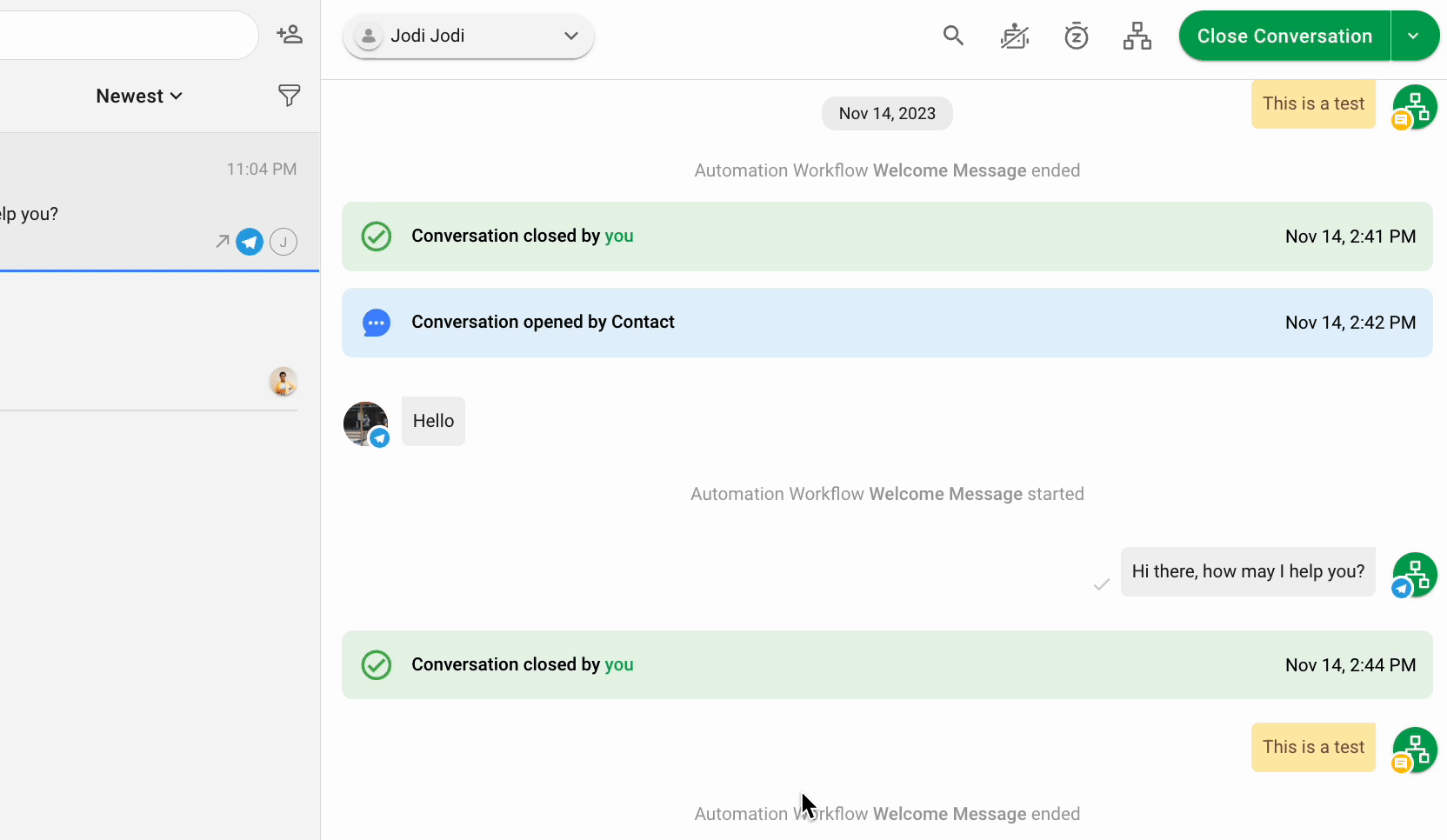
若要從訊息模組停止工作流程,請導覽至 對話操作選單上的工作流程圖示。 只有具有必要的 用戶權限 的代理才能查看和使用此圖示。 然後,按一下「正在進行的工作流程」標籤並停止選定的工作流程。
作為經理,這種設置對你的團隊來說是理想的,特別是如果擔心潛在的錯誤,這可以減少允許代理手動停止工作流程的風險。 當代理限制存取「對話操作」功能表上的工作流程圖示時,它也很方便。
在 工作流程設定 選單中,啟用顯示 設定退出條件以停止聯絡人的此工作流程的切換按鈕。 然後,為您的工作流程選擇一個或多個自動退出條件。 當滿足指定條件之一時,聯絡人的工作流程將停止。 無論哪個退出條件先被觸發,都會停止工作流程。
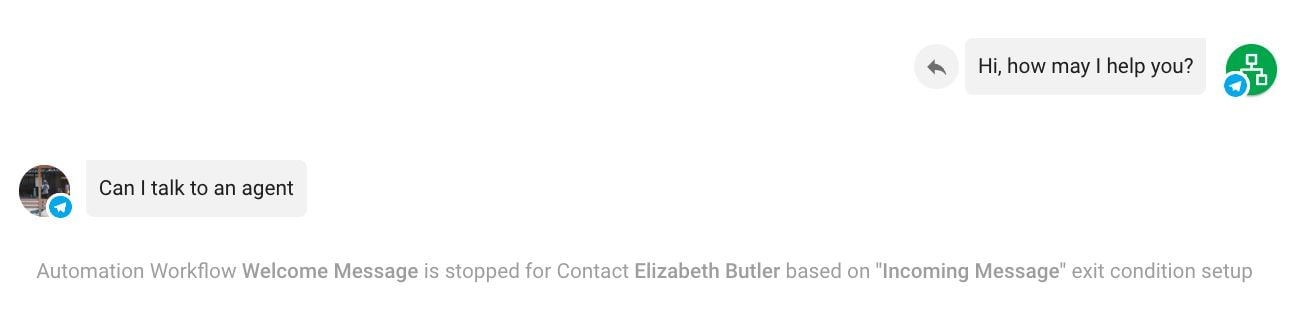
可以使用三種類型的退出條件:
發送訊息:當您向聯絡人發送訊息時,滿足此條件
收到訊息:當您收到聯絡人的訊息時,滿足此條件
手動分配:當您被手動分配到聯絡人時,滿足此條件
例如,當設定了 傳入訊息 條件時,如果聯絡人傳送訊息,工作流程將自動停止。 這使得代理人可以繼續對話,而不會受到正在進行的工作流程所造成的中斷。
過去,在一個工作流程中啟動另一個工作流程是不可能的。 作為一種解決方法,respond.io 使用者必須創建複雜、多步驟的工作流程來實現所需的客戶旅程,從而阻礙了使用者體驗。 讓我們看看現在情況有何變化。
觸發另一個工作流程 步驟可讓您從現有工作流程中啟動一個新的工作流程。 此功能可讓您建立更強大的自動化,並輕鬆簡化不同工作流程之間的聯絡人轉換。
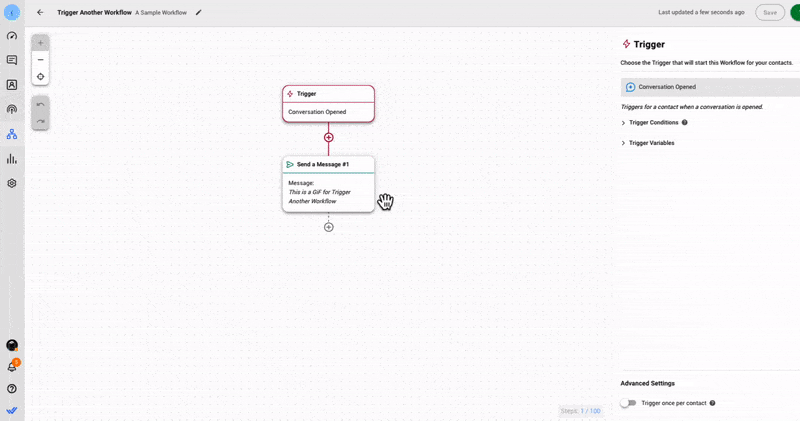
現在,您可以將廣泛的工作流程劃分為更易於管理、可擴展的工作流程。 這開啟了令人興奮的新可能性。
例如,建立一個聊天選單來管理潛在客戶和客戶,並根據他們的反應甚至使用的語言將他們引導到不同的工作流程 - 當使用單一工作流程完成時,這曾經涉及大量的步驟。
我們發布了一個新的觸發器,旨在與 觸發另一個工作流程 步驟配合使用。 手動觸發器 的操作與其他觸發器完全不同。 它只能與 觸發另一個工作流程 步驟一起使用。
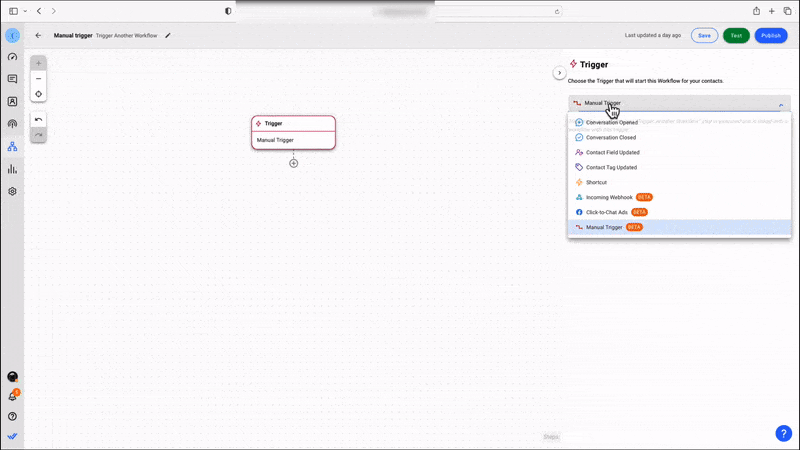
若要將輔助工作流程連接到主工作流程,您的工作流程必須符合兩個條件:
主工作流程內建有 觸發另一個工作流程 步驟
輔助工作流程以 手動觸發器 開始
透過此設置,每當在主工作流程中啟動「觸發另一個工作流程步驟」時, 輔助工作流程就會運作。
新的 多層聊天選單 工作流程範本 將幫助您快速掌握新引入的 觸發另一個工作流程 步驟的功能。
此用於入站對話的工作流程範本具有互動式選單,其中的子選單每個包含一個工作流程。 因為這是一個模板,所以可以根據您的使用情況編輯這些選項。
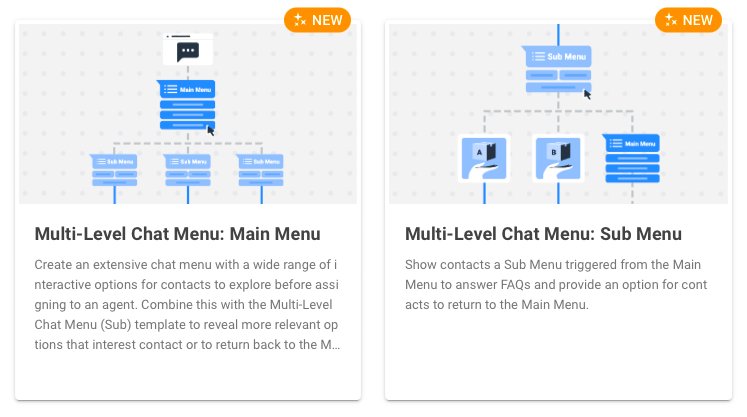
當聯絡人透過發送訊息發起對話時,工作流程就開始了。 然後,企業會回覆一個互動式選單,供聯絡人選擇幾個預設選項:產品、服務、關於我們 和 聯絡銷售。
當聯絡人根據他們的詢問或感興趣的領域選擇其中一個選項時,他們會進入相應的工作流程以繼續他們的客戶旅程。 聯絡人可以隨時選擇返回主選單。
我們'很高興地宣布,我們已經增強了 spond.io - Inbox 行動應用程式 ,以改善您的體驗。 現在,您可以使用 Magic Link 輕鬆登錄,並使用 Respond AI Prompts 功能改善客戶互動。
使用 Magic Link 輕鬆存取 respond.io - Inbox 行動應用程序,這是一種專為您的方便而自訂的登入方法。 密碼麻煩、忘記憑證的日子已經一去不復返了;現在,您只需要您的電子郵件。
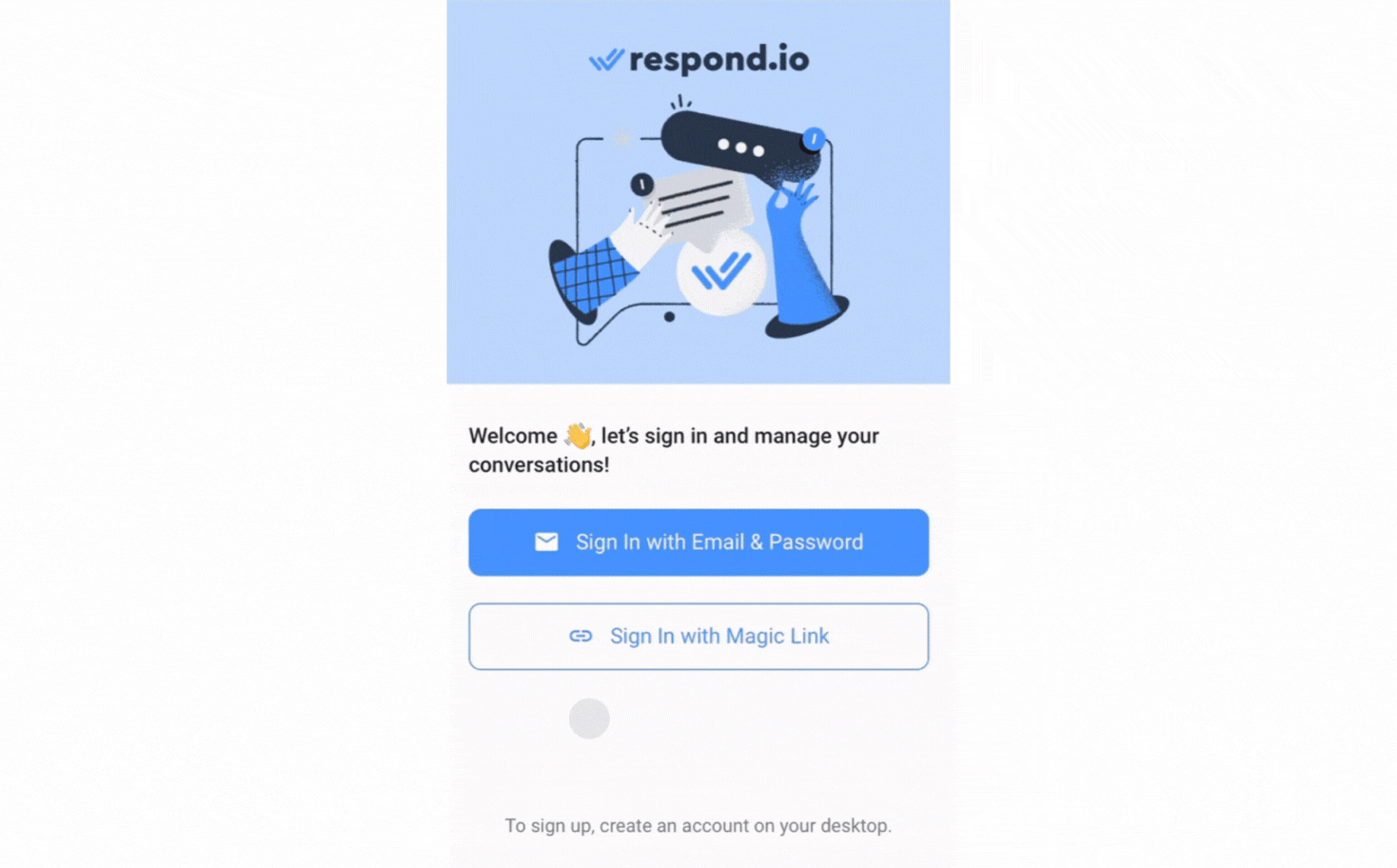
打開行動應用程序,選擇 使用魔法連結登入 作為您的登入方式,輸入您的關聯電子郵件並請求魔法連結。 檢查您的電子郵件,查找獨特的魔術鏈接,然後單擊它即可登錄,而無需輸入密碼。
繼最近 發布 Respond AI Prompts之後,我們已在行動應用程式上提供此功能!
要存取它,請點擊訊息控制台中的 + 圖示以顯示所有訊息工具。 撰寫您的資訊並點擊魔術棒圖示🪄以存取所有可用的 AI 提示並使用它們來增強您的訊息。
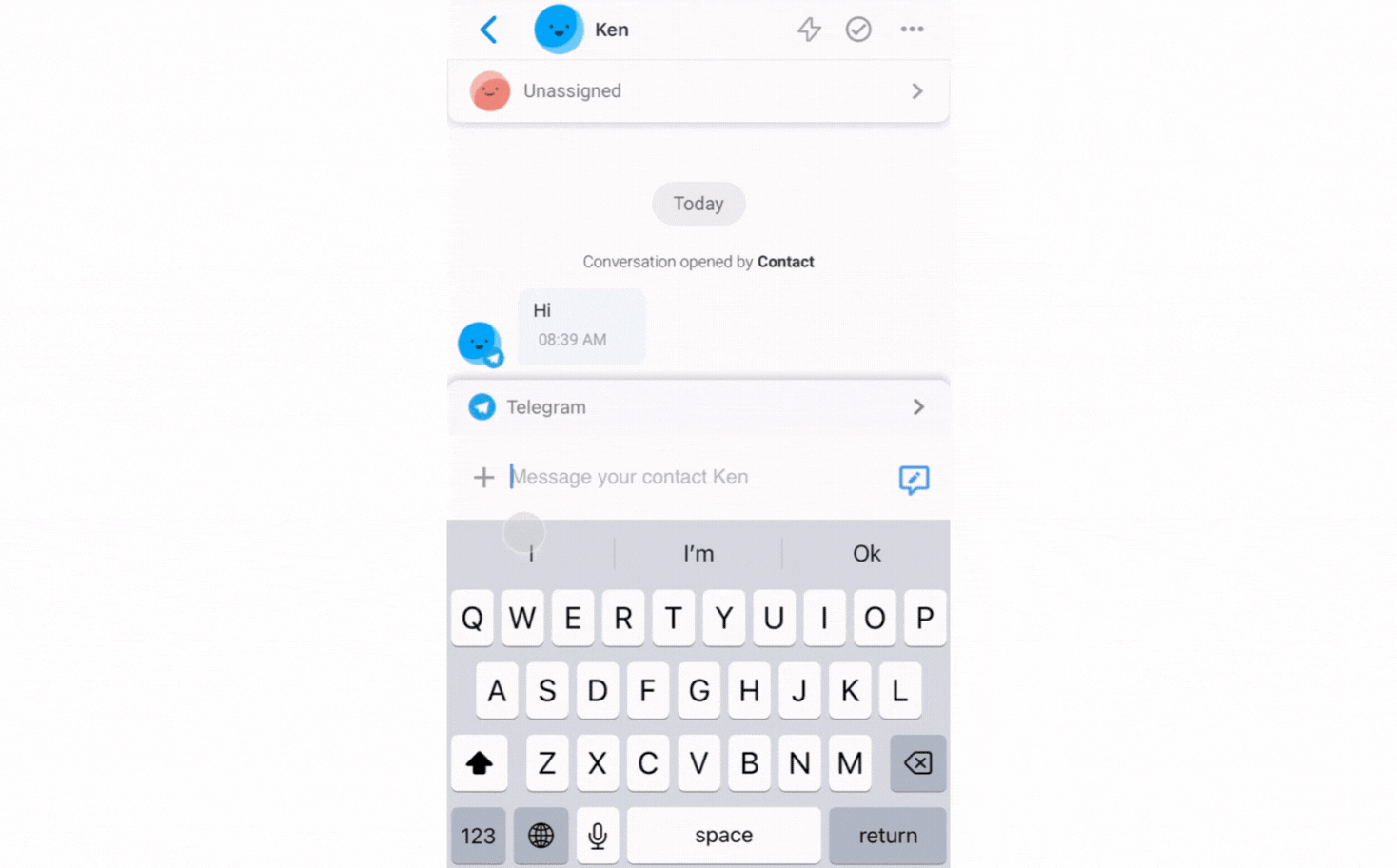
請記住更新您的行動應用程式以解鎖新的更新,從而獲得更增強的行動體驗! 如果您尚未下載我們的新行動應用程序,請在 Apple App Store 或 Google Play Store中搜尋 respond.io - Inbox。
為了獲得最佳使用者體驗,請確保您的裝置'的軟體已更新至最新版本(Android 10 或更高版本、iOS 16 或更高版本)。
令人興奮的事情正在發生! Respond.io 非常高興地與大家分享最近獲得的傑出獎項。 這些不僅是閃亮的獎盃;它們是對我們致力於提供創新的對話解決方案的鼓勵。
在杜拜領先的全球技術會議 GITEX Global 2023上,response.io 獲得了 最佳商業訊息平台供應商的尊貴稱號。
這項享有盛譽的獎項體現了 respond.io'致力於推動中東數位業務成長的卓越和創新。
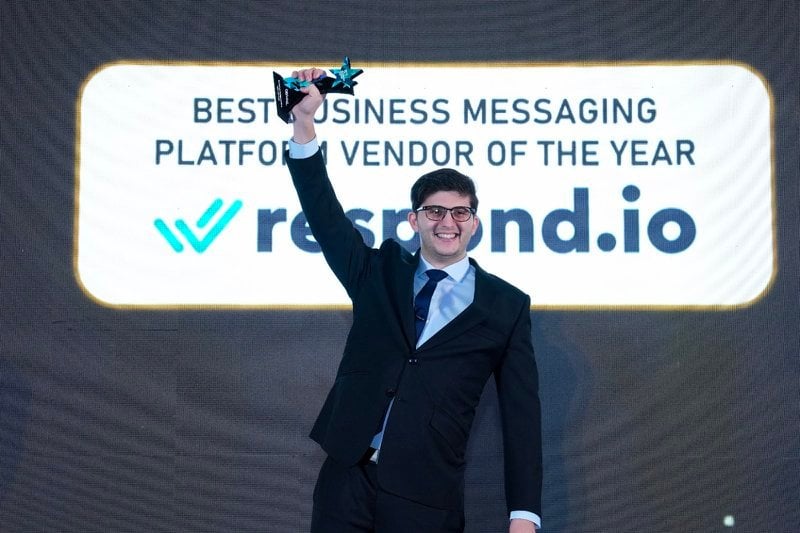
與聯想、思科和 Fortinet 等行業巨頭一起獲得認可進一步確立了 respond.io 的領先地位,巧妙地駕馭了對話式人工智慧和商業訊息傳遞的動態格局。
Respond.io 在 2023 年馬來西亞數位博覽會頒獎晚會上獲得了享有盛譽的 馬來西亞'領先的人工智慧驅動全通路行銷獎 。 這項認可彰顯了該公司在利用人工智慧提升客戶體驗方面的領導地位。

總共頒發了37個與技術相關的獎項,以表彰對馬來西亞數字經濟的卓越貢獻。 Respond.io 與 Carsome、DHL、亞洲航空和索尼一起成為當晚的獲獎者。
Román Filgueira 是維戈大學畢業生,擁有外語學士學位,於 2021 年加入 respond.io 團隊,擔任內容撰稿人。 Román 提供有關使用訊息應用程式推動業務成長的最佳實踐的專家見解。