This Step checks the current date and time based on defined conditions and guides Contacts through the Workflow accordingly.
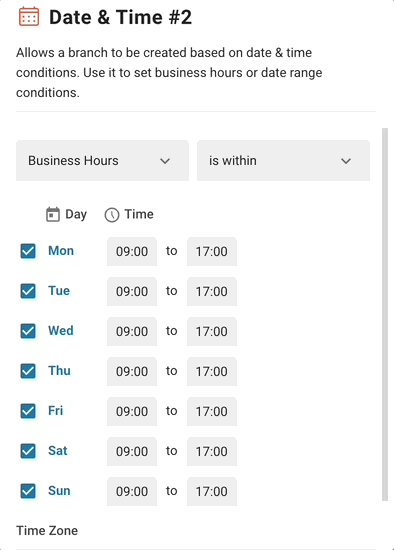
There are three possible configurations within this Step
Timezone: select a timezone that your business operates in.
Business Hours: set the working hours for each day in a specified timezone.
Date Range: set a start and end date in a specified timezone.
This Step checks the current date and time against the set conditions. If it falls within the specified date and time, the Contact proceeds to the next Step.
Failure Branch
If the date and time conditions are not met, the Contact will be redirected to the Failure Branch. If there are no Steps configured under the Failure Branch, the Workflow will end.
Route Contacts by Shifts: Use the Date & Time Step to set your business hours or date range, enabling automatic routing of Contacts based on shifts or business hours.
Related articles 👩💻