In the event that you forget your password, you can reset your password from two locations:
If you forgot your password during login, you can reset your password in the login window.
Step 1: Press Forgot Password
From the login window, press Forgot Password located at the bottom left.
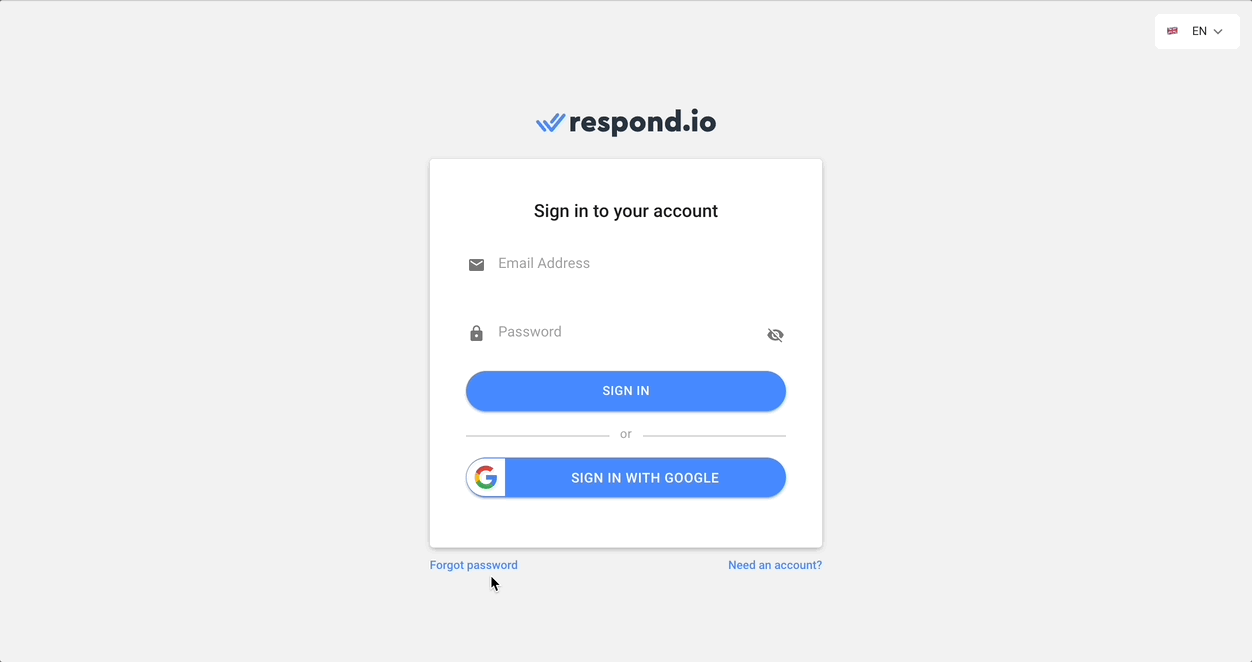
Step 2: Enter your email address
On the password reset screen, enter your email address and press the blue GET VERIFICATION CODE button. If the email provided is a valid account, you will receive an email with the verification code.
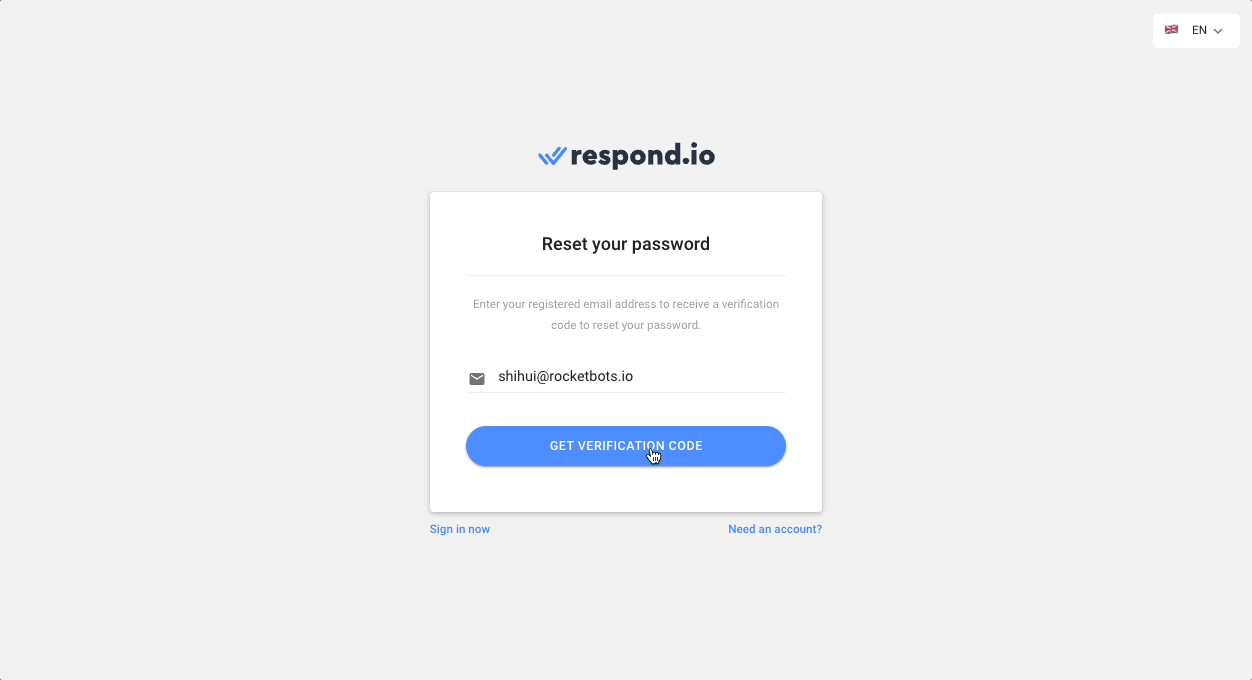
Step 3: Check your inbox
Check your email inbox for the verification code. If you couldn't find the email in your inbox, be sure to check the spam or junk folder. Or, press Resend Code to receive a new verification code.
If you still have not received the email within 10 minutes, do not hesitate to contact us.
Step 4: Enter the verification code
Enter the verification code on the password reset screen.
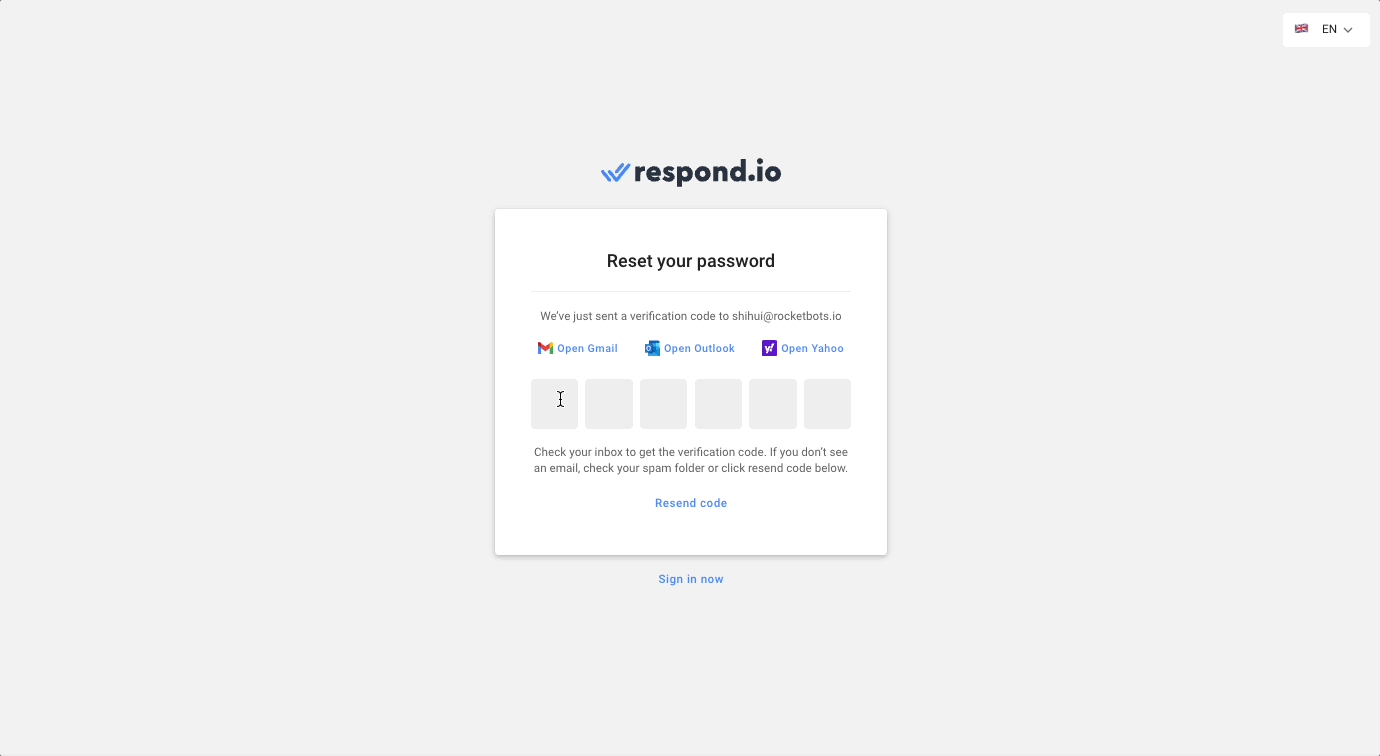
Step 5: Reset your password
You will have to choose a new password in order to regain access to your account. Note that passwords need to fulfill the password security requirements.
Remember to keep your account password safe and secure. Do not share it with anyone. respond.io will never ask for your password.
If you would like to change your account password while you are already logged in, you can do so from the user profile page.
From the navigation menu, click on Personal Settings.
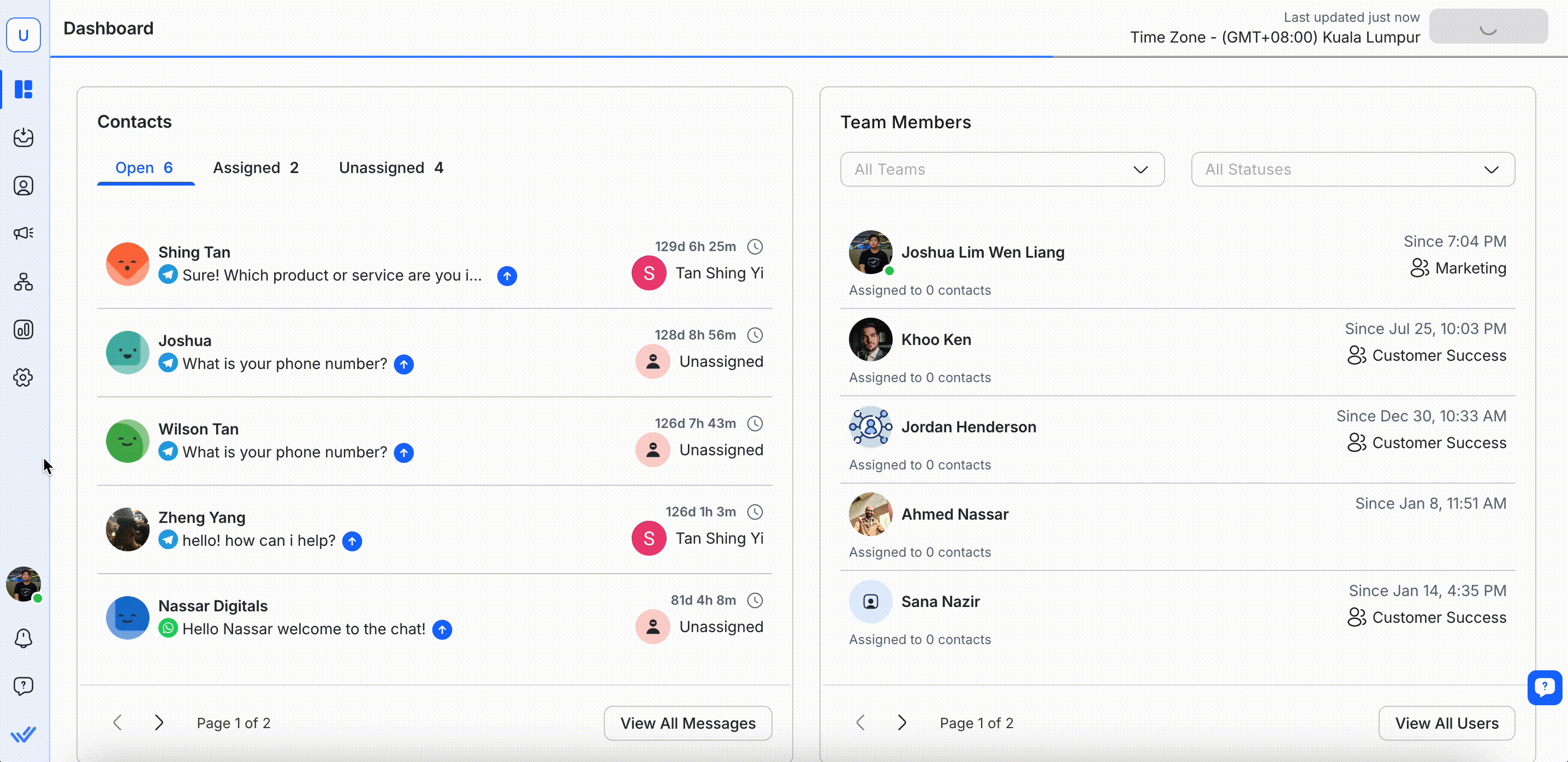
Click on the Change Password button on the Profile page.
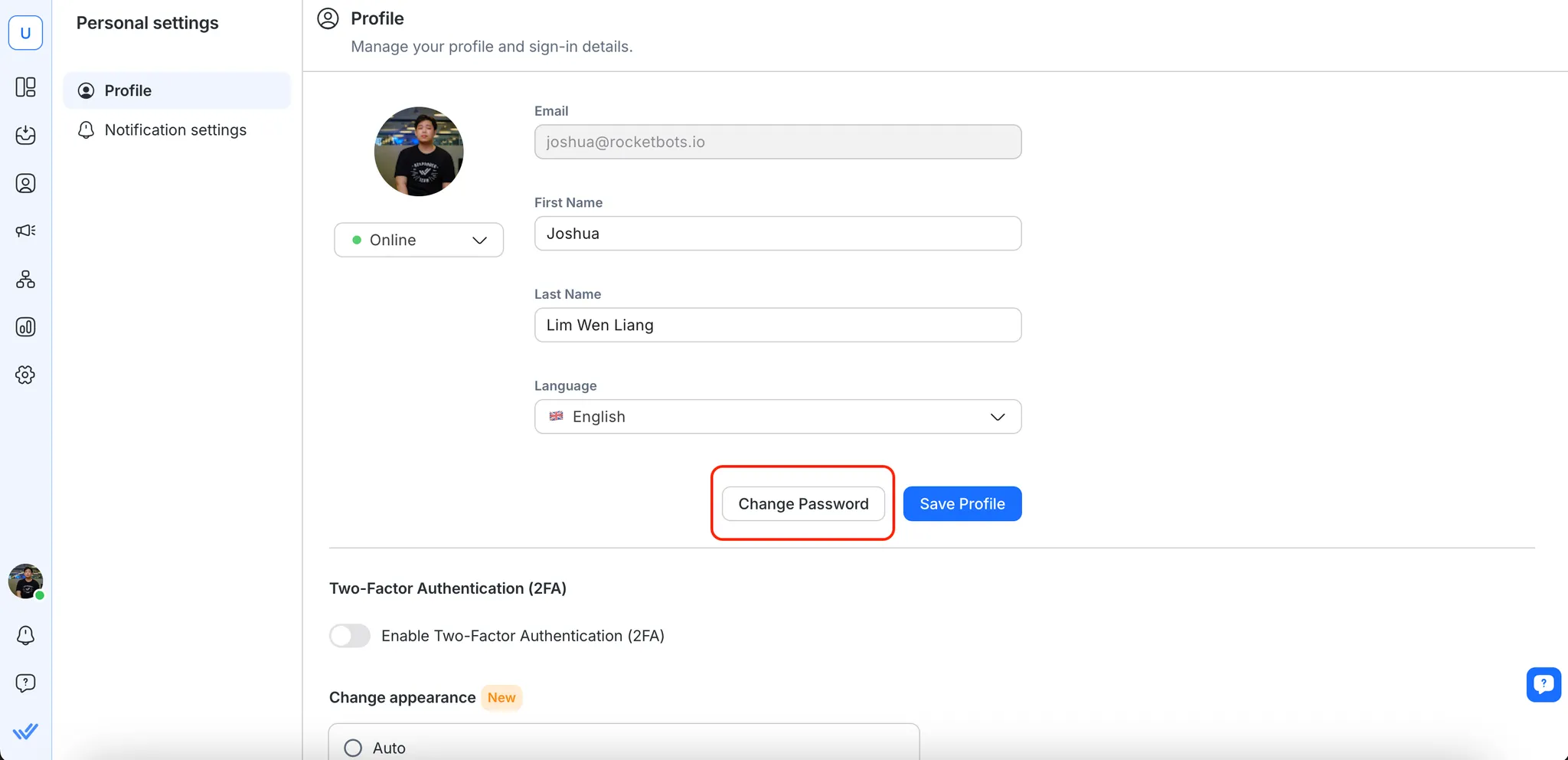
You won’t be able to change your password if you are logged in with Google. Re-login again to change the password.
Step 3: Change your password
Type in the existing password and the new password that you would like to change into.
Step 4: Confirm your password
To verify your password, you will need to retype your password.
Step 5: Save your changes
Press the CHANGE PASSWORD button to save the changes you made to the password. Note that passwords need to fulfill the password security requirements.
Remember to keep your account password safe and secure. Do not share it with anyone. respond.io will never ask for your password.
Contains at least 8 characters
Contains at least 1 number
Contains at least 1 special character (^$*.[]{}()?-”!@#%^&?/\,><’:;|_~`+=)
Contains at least 1 uppercase letter
Contains at least 1 lowercase letter