The Users report provides a comprehensive list of individual performance to assist managers in monitoring their agents’ performances and identifying potential improvements. Use the filters to compare the performance of different users or teams.
Navigate to the Reports module and click Users.

Frequency and date — Select a date range from the drop-down list to be applied to the report. Alternatively, you can define the date range by frequency. The following options are available:
Today
Yesterday
Last 7 Days
Last 14 Days
Last 30 Days
This Month
Last Month
+Add Filter — You can refine the view of the report components by adding more filter(s). The following filters are available:
User - Use this to view the performance of a specified user(s).
Team - Use this to view the performance of a specified team(s).
Clear All — You can use this option to reset the filters to the default selections.
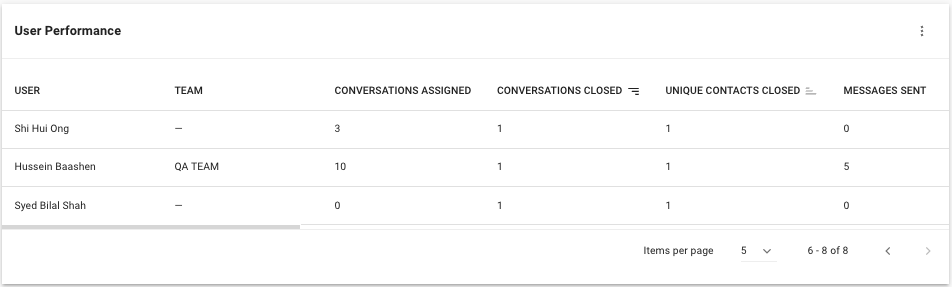
You can gain insights on the key performance metrics of the users. All metrics in the table only calculates data from conversations that are closed.
Learn more about each column in the following table:
Table Headers | Description |
|---|---|
User | The name of the user. |
Team | The team to which the user belonged. |
Conversation Assigned | The number of conversations assigned to the user. |
Conversations Closed | The number of conversations closed by the user. |
Unique Contacts Closed | The number of conversations with unique Contacts closed by the user. |
Messages Sent | The number of outgoing messages sent by the user. |
Comments | The number of comments added by user. |
Average First Response Time | The average amount of time the user took to send the first response from the time when the conversation was opened. |
Average First Assignment to First Response Time | The average amount of time the user took to send the first response from the time when the conversation was first assigned. |
Average Response Time | The user’s average response time from the time when conversation was opened. |
Average Resolution Time | The user's average resolution time from the time when conversation was opened. |
Average First Assignment to Close Time | The user's average resolution time from the time when conversation was first assigned. |
Average Last Assignment to Close Time | The user's average resolution time from the time when conversation was last assigned. |
Max Resolution Time | The user's maximum resolution time from the time when conversation was opened. |
Max First Assignment to Close Time | The user's maximum resolution time from the time when conversation was first assigned. |
Max Last Assignment to Close Time | The user's maximum resolution time from the time when conversation was last assigned. |
The User Performance list only displays users who have closed at least one conversation in the selected time range.
Note that Reports table has a limitation of generating a maximum of 10,000 row of results.
- If you need more data, consider using Data Export.
- If a user has been deleted from the Workspace, the username will be replaced with the user ID. Export all user IDs from User Settings before removing users for future username verification based on user ID.
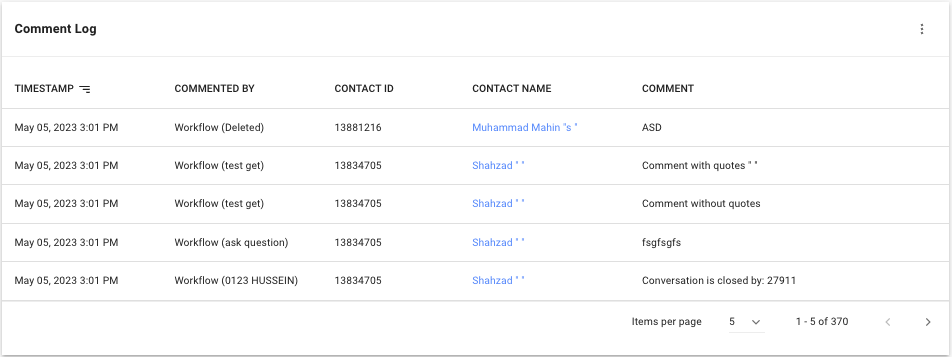
In this log, you can view the comments added in any conversation of the Workspace.
Learn more about each column in the following table:
Table Headers | Description |
|---|---|
Timestamp | The date and time when the comment was added. |
Commented by | The source (user / Workflow) who added the comment with the name of user or Workflow. |
Contact ID | The ID of the Contact to whom the comment was added. |
Contact Name | The name of the Contact to whom the comment was added. |
Comment | The content of the added comment. |
Related articles 👩💻